User Guide Sygic. Sygic
|
|
|
- Alfred Gibson
- 7 years ago
- Views:
Transcription
1 Sygic 1
2 Thank you for choosing Sygic nagivation software. This manual will guide you through our navigation software. When using this manual you will learn how to operate basic functions and setting options of navigation by your needs. Content 1 Start Sygic 2 Navigate 1.1 Navigation window 1.2 Main context menu 1.3 Main menu 2.1 First time navigate 3 Points of interest (POI) 4 Map 4.1 Map options 4.2 Context menu 5 Route 5.1 Alternative route 5.2 Itinerary 5.3 Traffic 6 Settings 7 Extra 2
3 1. Start Sygic After successful start of Sygic actuall GOS possition will be shown. When you have no GPS signal, check GPS Hardware for proper connection (GPS signal cannot be catched inside buildings or when underground). If you touch the screen in map area ( ), Main menu will be displayed. On non-touch-screen devices: You will get back to main menu when left or middle button (zoom) is pressed. 1.1 Navigation window Navigation window consists of two parts: map area and information pane. Information pane placed in lower part of the screen has these options: Map zoom Return to Main menu Estimated time of arrival to the finnish Actual speed Endurance distance GPS signal strenght Actuall street possition Next instruction distance * Next instruction * Information will be displayed only when route is already calculated. Merits that can be changed within navigation pane are estimated time of arrival to the Finnish and Endurance distance. You can set them up in: Settings Advanced Settings. 3
4 1.2 Main context menu You can enter main context menu through the navigation pane only in case your route is already calculated and receiving GPS signal. When using non-touch-screen devices use the right button to enter. By pressing you will enter context menu Show Important Places this option will show your 2 POI categories choosen close to your possition. Avoid Roadblock set the circle on your map to avoid all street blocked within circle area. Memorize Position This option lets you save and memorize your actuall position. Position will be automaticaly saved and you can find it any time later in History. 4
5 1.3 Main menu Navigate to Basic feature of navigation. Using this feature you will navigate to your final destination. There are different ways of how to navigate. Settings You can set up different functions of navigation here e.g. Sound, Language, Home Address, route planning etc. Itinerary Here you can easily plan your bussines journey, trip and many more directly from the comfort of your living room. Memorize position This feature can be used to save your actuall position. The position will be automatically saved and can be found later in History. Browse map this featue allows you to show map and browse. By simplye moving on through the initial map area other areas will be shown. Traffic Useful TMC informations, you can set up radion station to receive TMC signal. Manage POI This feature helps you to customize Point Of Interst. You can create, erase, rename POIs by your ideas. Extras Here you can find different additions such as World Clock, Calcutor, Unit Convertor, Country Info Alternative Route steady feature that can recalculate your created route using alternate options. Route you need to plan your route first to be able to use this option. As sson as that is done you can find necessary information regarding your route. Also Route Demo feature is available here. GPS Status check your GPS status, available satelites and quality of GPS signal. Exit choose this option as soon as you want to leave Sygic. 5
6 2. Navigate to Basic function of Sygic. Using this feature you will navigate to your choosen destination. Sygic offers many ways of how to navigate. You can navigate to: Address, Favorite, History, Point of Interest, ZIP Code, Home, Point on Map, Enter GPS position, City Center, POI in City or to Last Valid Position. Address Standard way of navigating. You can choose in steps Country, City, Street and number. Point of Interest navigate to Point of Interest: restaurant, hotel, school, wine-room, etc. Point on Map Choose your destination straight from the map. Favorite this function allows you to navigate to one of your favorite Points Of Interest. ZIP Code instead of name of the city, simply type in the Zip Code will find exact address. Enter GPS position navigate to exact GPS position entered as longitude and latitude cordinate. History is list of your memorized positions. Option to navigate to memorized history entries or delete these entries is available. Home navigate to Home location saved by you. You can set up home location in : Settings Set home location. City Center navigate to straight center of choosen city. You will be asked to look up city within country. POI in City instead of navigating to address, you can simply choose POI of the choosen cityand Sygic will find it for you. Last Valid Position navigate to last GPS position received last time GPS signal was available. 6
7 2.1 First time navigate The most basic way of navigation. 1. Choose option Address 2. Select country you wish. Sygic automatically shows next available characters in name of country. 3. Enter city name by pressing 2 first characters your city begins with and Sygic automatically shows the list of Cities they begin with. 4. Enter name of the Street. The beginning characters are again enough to let Sygic provide the list of matching streets. 5. Choose the position of departure. 6. As soon as the route is calculated, basic information on your route is shown. Ask for more into deep route description by pressing Details. 7. Choose active item you want to avoid on route. On this route only Highway is active item. If you click on item your route will be recalculated without these items. 7
8 3. Point of Interest (POI) 1. Navigate to POI This function can be easily found in the Main menu Navigate to Point of interest. You will be then navigated to the selected POI. After you select the POI all the accessible POIs within 20 km will be displayed on the screen. 2. Manage POI Manage POI is a one of the Main menu options. This is where you can add, rename the POIs, create the POI categories, show/hide POIs or set the warning sound that will alert you when you will be approaching selected POI. Add POI... you can add POI and assign the icon. Rename POI you can rename the POI that you created. Delete POI you can delete the POI that you created. Delete POI category you can delete the whole category that you created. Show/Hide POIs select the POI which should be displayed on the map. Warn when near POI select the POI, enter the distance from your position, choose the warning signal. 8
9 4. Browse map The window of this function consists of the main map, zoom slider bar and the bottom menu bar. The bottom menu bar offers these options: navigate to selected point on the map, manage POI, show current position. Map zoom on devices without touch screen To zoom in/out use the keys 0-9, whereby number 0 represents the biggest zoom out and number 9 the biggest zoom in. 9
10 4.1 Map options Browse map Options Find allows you to quickly look up the desired destination. You can choose from the following options: Address, Favorite, History, Point of Interest, Post Code, Home, Enter the GPS position, City center, POI in the city, Last valid position. Show city selected city will be displayed on the map. Show current position will show your current position on the map. This may be useful if you get lost on the map while browsing it. Show/Hide POIs you can select the POIs that you want/don t want to see on the map. Show entire route - will display the entire route regardless of the its size or its location on the map. This function is availble only if there is already a route calculated. 10
11 4.2 Context menu Browse map ( context menu indicator) Navigate there offers 3 possibilities: wait for valid signal, last valid position, select from map. Avoid allows you to define the area on the map that you wan to avoid. Travel via you can choose the destination through which you want to travel. This function is available only if you have already computed route. Add as POI allows you to add the selected position on the map as POI. Continue - information about the route, possibility to modify the route. Find nearby POI this function will display the selected POIs that are located nearby your position. 11
12 5. Route In this section you can find different information about the computed route. The demonstration mode is available as well. Show route instructions shows you the most important turning points (whether to turn left or right) on your route and distances between them Route demonstration enables the demonstration of the computed route. Show route as images will display the route as images Show on map the computed route will be displayed on the map. Show route summary - information about the route, possibility to modify the route. Cancel route the route will be cancelled. 12
13 5.1 Alternative route Function of Alternative route is easy to handle and offers several options how to change your complete route plan within a few seconds. Compute alternative will recompute the route using routes different from those used for the original compute. Restore the original you will return to the original route, alternative routes will be cancelled. Avoid road block set the circle on your map to avoid all street blocked within circle area. Avoid the traffic incidents allows you to avoid traffic jam or other incidents that may occurs, you can avoid part of the originally computed route (from 500m to 20km). Travel via - allows you to add the waypoints into the computed route. 13
14 5.2 Itinerary This option allows you to easily plan your bussines journey, trip and many more directly from the comfort of your living room. Your planned route can be saved, renamed, deleted. Sygic offers editing of own points of your route (e.g. to define Start of your route, Finnish or Via point in the middle of your route) that you can simple move up or down in the list. Option to add new points to your route is also available. 5.3 Traffic Only devices with TMC receiver can use this feature effectively. These options are available: Switch off TMC Warnings, Switch on TMC Warnings, Optimize route, TMC Options, Show all incidents on map, Update Now Current Traffic. 14
15 6. Settings In this section you can find all the settings of Sygic, e.g. voice settings, screen rotation, regional settings, signpost settings, home location settings, etc. The buttons of Sygic navigation software do not reflect the current status but future status that occurs after having it pressed. View set up you can choose from two views: View from the top, 3D view Color settings you have three options : Automatic colors, Daylight colors, Night colors Automatic colors the colors are switched automatically according to the sunrise or sunset. 15
16 Sounds settings Enable sounds, Disable sounds. When the mute mode is selected all the sounds are disabled. Volume settings Set the standard volume in navigation or the high speed volume. Here you can set also a higher speed. GPS logs you can record your GPS position and play back what you recorded. Advanced Settings you can set the followings: U-Turns, Auto zoom, Railway crossing warning, Lane information, Backlight settings, Standby mode, Antialias, Information displayed in the navigation window, Speed limit warning. Planning preferences select the way of route compute the fastest route or the route without motorways. Toll charge settings Ask me every time, Always avoid toll roads, Don t avoid toll roads Set vehicle type Passenger Car, Pedestrian, Bicycle, Truck GPS hardware Set up your GPS hardware port, baud rate, type, synchronize time Signpost settings see all directions, preferred direction or disable signpost information Display rotation Choose between two display modes: landscape, portrait 16
17 Menu orientation - left-hander, right-hander Keyboard settings QWERTY, AZERTY, ABCD Regional settings - distance unit setting, preferred time format and geographical coordinates Set language - select the language from 25 language mutations. Set voice select the voice, choose from 19 voices with possibility to select female or male voice according to your preferences. Switch map select your map folder. Set home location define your default home location and save your time searching for it on the map. Quick Guides useful help for beginners who don't know yet how to properly use Sygic. Backlight settings customize the light contrast of backlight. About Sygic information about your Sygic version, your device code and map version. 17
18 7. Extra In this menu option you will find some additional applications that might be useful on the road. Extra menu option includes World Clock, Calculator, and Unit Convertor and Country information. World clock set up the current time in three world cities. Choose from more than 30 world cities. Calculator simply to use calculator available directly in Sygic navigation. Unit converter - Currency, Length, Area, Volume, Mass, Pressure, Power, Energy, Temperature. Country information speed limit, country code, currency, etc. When crossing the country border a window with basic country informationl automatically pops up. 18
To start using your phone as a navigation device, tap the TomTom button in the Windows Mobile start menu.
 TomTom NAVIGATOR 1. Before you start... Before you start... Setting up To start using your phone as a navigation device, tap the TomTom button in the Windows Mobile start menu. To set up your navigation
TomTom NAVIGATOR 1. Before you start... Before you start... Setting up To start using your phone as a navigation device, tap the TomTom button in the Windows Mobile start menu. To set up your navigation
What s in the box. TomTom XL. EasyPort TM mount. Car Charger. Documentation pack. USB cable
 TomTom XL 1. What s in the box What s in the box TomTom XL EasyPort TM mount Car Charger Documentation pack USB cable 2 2. Getting started Getting started Install your TomTom XL in your car following the
TomTom XL 1. What s in the box What s in the box TomTom XL EasyPort TM mount Car Charger Documentation pack USB cable 2 2. Getting started Getting started Install your TomTom XL in your car following the
TomTom App for Android Reference Guide
 TomTom App for Android Reference Guide Contents Getting started 5 Start TomTom App for Android... 5 Updating your TomTom App for Android... 5 Map updates... 5 GPS reception... 6 Planning a route 7 Planning
TomTom App for Android Reference Guide Contents Getting started 5 Start TomTom App for Android... 5 Updating your TomTom App for Android... 5 Map updates... 5 GPS reception... 6 Planning a route 7 Planning
Chapter 1 What s in the box
 TomTom ONE Chapter 1 What s in the box What s in the box a Your TomTom ONE A Touchscreen B Charging LED C On/off button D Speaker E External antenna connector F Memory card slot G USB connector b Windscreen
TomTom ONE Chapter 1 What s in the box What s in the box a Your TomTom ONE A Touchscreen B Charging LED C On/off button D Speaker E External antenna connector F Memory card slot G USB connector b Windscreen
TomTom ONE. EasyPort TM mount. Car Charger. RDS-TMC Traffic Receiver* Documentation pack. USB cable. * Not included with all products.
 TomTom ONE 1. What s in the box What s in the box TomTom ONE EasyPort TM mount Car Charger RDS-TMC Traffic Receiver* Documentation pack USB cable * Not included with all products. 2 2. Getting started
TomTom ONE 1. What s in the box What s in the box TomTom ONE EasyPort TM mount Car Charger RDS-TMC Traffic Receiver* Documentation pack USB cable * Not included with all products. 2 2. Getting started
BE-ON-ROAD 3.7 USER GUIDE
 BE-ON-ROAD 3.7 USER GUIDE i Contents 1. SYSTEM REQUIREMENTS... 4 1.1. SUPPORTED OPERATING SYSTEMS... 4 1.2. HARDWARE REQUIREMENTS... 4 2. INSTALLATION... 5 2.1. INSTALLATION USING BE-ON-ROAD WIZARD...
BE-ON-ROAD 3.7 USER GUIDE i Contents 1. SYSTEM REQUIREMENTS... 4 1.1. SUPPORTED OPERATING SYSTEMS... 4 1.2. HARDWARE REQUIREMENTS... 4 2. INSTALLATION... 5 2.1. INSTALLATION USING BE-ON-ROAD WIZARD...
A Charging LED B Touchscreen C On/Off button D Speaker E External antenna connector F USB connector G RDS-TMC connector H Memory card slot
 TomTom ONE XL 1. What s in the box What s in the box a Your TomTom ONE XL A B C D E F G H A Charging LED B Touchscreen C On/Off button D Speaker E External antenna connector F USB connector G RDS-TMC connector
TomTom ONE XL 1. What s in the box What s in the box a Your TomTom ONE XL A B C D E F G H A Charging LED B Touchscreen C On/Off button D Speaker E External antenna connector F USB connector G RDS-TMC connector
TomTom App for Android Reference Guide
 TomTom App for Android Reference Guide Contents Getting started 5 Start TomTom App for Android... 5 Updating your TomTom App for Android... 5 Map updates... 6 GPS reception... 6 Planning a route 7 Planning
TomTom App for Android Reference Guide Contents Getting started 5 Start TomTom App for Android... 5 Updating your TomTom App for Android... 5 Map updates... 6 GPS reception... 6 Planning a route 7 Planning
1. Installation Installation 1 2 3 4 2
 TomTom XXL 1. Installation Installation 1 2 3 4 2 5 6 5 6 + 7 2 SEC 8 1 2 3 3 1 2 3 180 4 5 4 2. What s in the box What s in the box a Your TomTom XXL b EasyPort TM mount c Car charger d USB cable e Documentation
TomTom XXL 1. Installation Installation 1 2 3 4 2 5 6 5 6 + 7 2 SEC 8 1 2 3 3 1 2 3 180 4 5 4 2. What s in the box What s in the box a Your TomTom XXL b EasyPort TM mount c Car charger d USB cable e Documentation
A B. A Charging light B On/Off button C Reset button D Speaker E USB connector F RDS-TMC connector. b Car charger. c Documentation pack
 TomTom ONE 1. What s in the box What s in the box a Your TomTom ONE (Maps for US & Canada are preloaded in internal memory) D A B E F C A Charging light B On/Off button C Reset button D Speaker E USB connector
TomTom ONE 1. What s in the box What s in the box a Your TomTom ONE (Maps for US & Canada are preloaded in internal memory) D A B E F C A Charging light B On/Off button C Reset button D Speaker E USB connector
Nav-Cam 7000 TripMaster Software User Guide
 Nav-Cam 7000 TripMaster Software User Guide 1 Contents INSTALLATION... 2 IN-VEHICLE INSTALLATION... 3 TRIPMASTER MAIN MENU... 4 Follow Map... 4 Drive To... 5 PLAN ROUTE... 5 Browse Map... 5 Select Place
Nav-Cam 7000 TripMaster Software User Guide 1 Contents INSTALLATION... 2 IN-VEHICLE INSTALLATION... 3 TRIPMASTER MAIN MENU... 4 Follow Map... 4 Drive To... 5 PLAN ROUTE... 5 Browse Map... 5 Select Place
Contents. Introduction... Shorthand... Tappable Items... Arrows... The Basics: Finding and Navigating to a Destination
 Contents Introduction... Shorthand... Tappable Items... Arrows... The Basics: Finding and Navigating to a Destination Simple Search and Navigation... Part 1. Getting Started Touch Gestures... Using Touch
Contents Introduction... Shorthand... Tappable Items... Arrows... The Basics: Finding and Navigating to a Destination Simple Search and Navigation... Part 1. Getting Started Touch Gestures... Using Touch
Getting Started 5. Start TomTom App... 5 Updating your TomTom App... 5 GPS reception... 5. Planning a Route 6
 TomTom App Contents Getting Started 5 Start TomTom App... 5 Updating your TomTom App... 5 GPS reception... 5 Planning a Route 6 Planning a route... 6 Route summary... 7 Sharing your route... 7 Other destination
TomTom App Contents Getting Started 5 Start TomTom App... 5 Updating your TomTom App... 5 GPS reception... 5 Planning a Route 6 Planning a route... 6 Route summary... 7 Sharing your route... 7 Other destination
User Guide. www.aponia.com
 User Guide www.aponia.com 1. SYSTEM REQUIREMENTS... 5 1.1. SUPPORTED OPERATING SYSTEMS...5 1.2. HARDWARE REQUIREMENTS...5 2. INSTALLATION... 6 2.1. INSTALLATION USING APONIA WIZARD...6 2.2. INSTALLATION
User Guide www.aponia.com 1. SYSTEM REQUIREMENTS... 5 1.1. SUPPORTED OPERATING SYSTEMS...5 1.2. HARDWARE REQUIREMENTS...5 2. INSTALLATION... 6 2.1. INSTALLATION USING APONIA WIZARD...6 2.2. INSTALLATION
User Guide Wisepilot. Wisepilot 3.5
 User Guide Wisepilot Wisepilot 3.5 CONTENT 1. INTRODUCTION 3 2. GENERAL APPLICATION STRUCTURE AND FUNCTIONALITY 4 2.1 USER INTERFACE 4 2.2 BASIC APPLICATION MODEL 5 3. MAIN MENU 6 3.1 FIND 6 3.2 FAVOURITES
User Guide Wisepilot Wisepilot 3.5 CONTENT 1. INTRODUCTION 3 2. GENERAL APPLICATION STRUCTURE AND FUNCTIONALITY 4 2.1 USER INTERFACE 4 2.2 BASIC APPLICATION MODEL 5 3. MAIN MENU 6 3.1 FIND 6 3.2 FAVOURITES
BE-ON-ROAD 3.9 USER GUIDE
 BE-ON-ROAD 3.9 USER GUIDE i Contents 1. SYSTEM REQUIREMENTS... 4 1.1. SUPPORTED OPERATING SYSTEMS... 4 1.2. HARDWARE REQUIREMENTS... 4 2. INSTALLATION... 4 2.1. INSTALLATION USING GOOGLE PLAY STORE (ANDROID)...
BE-ON-ROAD 3.9 USER GUIDE i Contents 1. SYSTEM REQUIREMENTS... 4 1.1. SUPPORTED OPERATING SYSTEMS... 4 1.2. HARDWARE REQUIREMENTS... 4 2. INSTALLATION... 4 2.1. INSTALLATION USING GOOGLE PLAY STORE (ANDROID)...
MapQuest Navigator User Manual
 MapQuest Navigator User Manual Legal Notice This guide and the information it contains belongs solely to MapQuest, Inc. and Telmap Ltd. The guide and the software products described therein are furnished
MapQuest Navigator User Manual Legal Notice This guide and the information it contains belongs solely to MapQuest, Inc. and Telmap Ltd. The guide and the software products described therein are furnished
Tap this button on your iphone to start the TomTom app.
 TomTom app 1. Getting started Getting started Tap this button on your iphone to start the TomTom app. The language used for buttons and menus in the TomTom app is the same as the language you selected
TomTom app 1. Getting started Getting started Tap this button on your iphone to start the TomTom app. The language used for buttons and menus in the TomTom app is the same as the language you selected
To set up your navigation device, you need to answer a few questions by tapping the screen.
 TomTom 1. Before you start Before you start Switching on Follow the instructions at the start of this manual to dock your TomTom in your car stereo. Your TomTom can also be used without docking it in your
TomTom 1. Before you start Before you start Switching on Follow the instructions at the start of this manual to dock your TomTom in your car stereo. Your TomTom can also be used without docking it in your
Table of Contents. Welcome to CoPilot Truck 4 Driving Screen 4 Driving Menu 5
 v9 User Guide Table of Contents Welcome to CoPilot Truck 4 Driving Screen 4 Driving Menu 5 GO TO MENU 6 Address 6 My Places 7 Points of Interest 11 Contact 12 Browse Map 13 PhotoNav 13 Coordinates 14 ROUTE
v9 User Guide Table of Contents Welcome to CoPilot Truck 4 Driving Screen 4 Driving Menu 5 GO TO MENU 6 Address 6 My Places 7 Points of Interest 11 Contact 12 Browse Map 13 PhotoNav 13 Coordinates 14 ROUTE
Chapter 1 What s in the box
 TomTom GO Chapter 1 What s in the box What s in the box a Your TomTom GO A Release button B Microphone C Charging light D On/off button E Light sensor F Reset button G Speaker H Memory card slot* b Windshield
TomTom GO Chapter 1 What s in the box What s in the box a Your TomTom GO A Release button B Microphone C Charging light D On/off button E Light sensor F Reset button G Speaker H Memory card slot* b Windshield
Thank you for choosing the PNA as your in-car navigator. Read the Quick Start Guide first and start using the PNA right away. This document is the
 Thank you for choosing the PNA as your in-car navigator. Read the Quick Start Guide first and start using the PNA right away. This document is the detailed description of the navigation software. You can
Thank you for choosing the PNA as your in-car navigator. Read the Quick Start Guide first and start using the PNA right away. This document is the detailed description of the navigation software. You can
User Manual igo primo
 User Manual igo primo Navigation software for the igo primo UK English August 2011, ver. 2.0 Thank you for choosing the igo primo as your navigator. Read the Quick Start Guide first and start using your
User Manual igo primo Navigation software for the igo primo UK English August 2011, ver. 2.0 Thank you for choosing the igo primo as your navigator. Read the Quick Start Guide first and start using your
TomTom Navigation app for iphone/ipad Reference Guide
 TomTom Navigation app for iphone/ipad Reference Guide Contents Getting Started 6 Start TomTom Navigation app for iphone/ipad... 6 Updating your TomTom Navigation app for iphone/ipad... 6 Sharing information
TomTom Navigation app for iphone/ipad Reference Guide Contents Getting Started 6 Start TomTom Navigation app for iphone/ipad... 6 Updating your TomTom Navigation app for iphone/ipad... 6 Sharing information
Omatics User s Guide
 Omatics User s Guide Web Interface V2.1 User s Guide Table of Contents I. Introduction... 2 II. The Omatics Interface... 3 III. Omatics Functionality... 4 A. Launching Omatics... 4 B. Viewing current vehicle
Omatics User s Guide Web Interface V2.1 User s Guide Table of Contents I. Introduction... 2 II. The Omatics Interface... 3 III. Omatics Functionality... 4 A. Launching Omatics... 4 B. Viewing current vehicle
User Manual igo primo
 User Manual igo primo Navigation software UK English May 2010, ver. 1.0 Thank you for choosing our product as your navigator. Read the Quick Start Guide first and start using your device right away. This
User Manual igo primo Navigation software UK English May 2010, ver. 1.0 Thank you for choosing our product as your navigator. Read the Quick Start Guide first and start using your device right away. This
EnGIS Technologies, Inc. Navigation. User Manual. Version 1.9
 EnGIS Technologies, Inc. Navigation User Manual Version 1.9 CONTENTS 1. Connecting your Smartphone... 4 How BringGo Works... 4 iphone User... 5 Android Smartphone User... 6 2. Getting Started... 7 Navigation
EnGIS Technologies, Inc. Navigation User Manual Version 1.9 CONTENTS 1. Connecting your Smartphone... 4 How BringGo Works... 4 iphone User... 5 Android Smartphone User... 6 2. Getting Started... 7 Navigation
igo Primo User Manual
 igo Primo User Manual OE Replacement Media units Navigation software for car-vision UK & FlyAudio UK UK English December 2012, ver. 1.2a Thank you for choosing our product as your navigator. Read the Quick
igo Primo User Manual OE Replacement Media units Navigation software for car-vision UK & FlyAudio UK UK English December 2012, ver. 1.2a Thank you for choosing our product as your navigator. Read the Quick
Mazda Navigation System NB1
 Mazda Navigation System NB1 Contents Read me first 6 Switching on and off... 6 Setting up... 6 GPS reception... 6 Device not starting... 6 Take care of your device... 6 The memory card 8 About your memory
Mazda Navigation System NB1 Contents Read me first 6 Switching on and off... 6 Setting up... 6 GPS reception... 6 Device not starting... 6 Take care of your device... 6 The memory card 8 About your memory
nüvi 2405/2505 series owner s manual
 nüvi 2405/2505 series owner s manual February nüvi 20122405/2505 Series Owner s Manual 190-01355-00_0D Printed in Taiwan a 2012 Garmin Ltd. or its subsidiaries All rights reserved. Under the copyright
nüvi 2405/2505 series owner s manual February nüvi 20122405/2505 Series Owner s Manual 190-01355-00_0D Printed in Taiwan a 2012 Garmin Ltd. or its subsidiaries All rights reserved. Under the copyright
Chapter 1 What s in the box
 TomTom RIDER 2 Chapter 1 What s in the box What s in the box a Your TomTom RIDER 1. Touchscreen 2. On/off button 3. Docking connector 4. Memory card (SD card) slot 5. USB connector 6. Charging connector
TomTom RIDER 2 Chapter 1 What s in the box What s in the box a Your TomTom RIDER 1. Touchscreen 2. On/off button 3. Docking connector 4. Memory card (SD card) slot 5. USB connector 6. Charging connector
INA-W910R Owner s Manual
 INA-W910R Owner s Manual Navigation Software for INA-W910R UK English February 2011, Version 1.0 Thank you for choosing the Alpine INA-W910R as your navigator. Start using your device right away. This
INA-W910R Owner s Manual Navigation Software for INA-W910R UK English February 2011, Version 1.0 Thank you for choosing the Alpine INA-W910R as your navigator. Start using your device right away. This
User Manual igo primo
 User Manual igo primo Navigation software for the igo primo UK English July 2012, ver. 2.0 Thank you for choosing the igo primo as your navigator. Start using igo primo right away. This document is the
User Manual igo primo Navigation software for the igo primo UK English July 2012, ver. 2.0 Thank you for choosing the igo primo as your navigator. Start using igo primo right away. This document is the
TomTom GO LIVE Reference Guide
 TomTom GO LIVE Reference Guide Contents What's in the box 7 What's in the box... 7 Read me first 8 Installing in your car... 8 Switching on and off... 8 Setting up... 8 GPS reception... 8 About MyTomTom...
TomTom GO LIVE Reference Guide Contents What's in the box 7 What's in the box... 7 Read me first 8 Installing in your car... 8 Switching on and off... 8 Setting up... 8 GPS reception... 8 About MyTomTom...
CARMINAT TOMTOM DRIVER S HANDBOOK
 CARMINAT TOMTOM DRIVER S HANDBOOK Contents Precautions during use........................................................... 2 General information.............................................................
CARMINAT TOMTOM DRIVER S HANDBOOK Contents Precautions during use........................................................... 2 General information.............................................................
TomTom Reference Guide
 TomTom Reference Guide Contents What's in the box 7 What's in the box... 7 Read me first 8 Positioning the device... 8 Installing in your car... 8 Switching on and off... 9 Setting up... 9 GPS reception...
TomTom Reference Guide Contents What's in the box 7 What's in the box... 7 Read me first 8 Positioning the device... 8 Installing in your car... 8 Switching on and off... 9 Setting up... 9 GPS reception...
Multimedia Navigation Philadelphia 835
 www.blaupunkt.com Multimedia Navigation Philadelphia 835 Operating instructions Navigation Thank you for choosing our product as your navigator. Start using Blaupunkt Navigation right away. This document
www.blaupunkt.com Multimedia Navigation Philadelphia 835 Operating instructions Navigation Thank you for choosing our product as your navigator. Start using Blaupunkt Navigation right away. This document
Marco Polo Navigator 5 Manual
 Marco Polo Navigator 5 Manual Congratulations on purchasing a mobile navigation device with the new Marco Polo Navigator 5. With the Marco Polo Navigator, you have purchased a product which has been developed
Marco Polo Navigator 5 Manual Congratulations on purchasing a mobile navigation device with the new Marco Polo Navigator 5. With the Marco Polo Navigator, you have purchased a product which has been developed
Mazda NB1 Reference Guide
 Mazda NB1 Reference Guide Contents Read me first 7 Switching on and off... 7 Setting up... 7 GPS reception... 7 Device not starting... 7 Take care of your device... 8 More information... 8 The memory card
Mazda NB1 Reference Guide Contents Read me first 7 Switching on and off... 7 Setting up... 7 GPS reception... 7 Device not starting... 7 Take care of your device... 8 More information... 8 The memory card
d USB car charger f Documentation pack
 TomTom GO 1. What s in the box What s in the box a TomTom GO A B A On/Off button B Microphone C Light sensor D Speaker E Memory card (micro SD card) slot C D b Windshield Mount E c Adhesive disk for Windshield
TomTom GO 1. What s in the box What s in the box a TomTom GO A B A On/Off button B Microphone C Light sensor D Speaker E Memory card (micro SD card) slot C D b Windshield Mount E c Adhesive disk for Windshield
GPSMAP 78 series. quick start manual. for use with the GPSMAP 78, GPSMAP 78s, and GPSMAP 78sc
 GPSMAP 78 series quick start manual for use with the GPSMAP 78, GPSMAP 78s, and GPSMAP 78sc Getting Started warning See the Important Safety and Product Information guide in the product box for product
GPSMAP 78 series quick start manual for use with the GPSMAP 78, GPSMAP 78s, and GPSMAP 78sc Getting Started warning See the Important Safety and Product Information guide in the product box for product
GPSMAP 62 series quick start manual. For use with the GPSMAP 62, 62s, 62st, 62sc, and 62stc
 GPSMAP 62 series quick start manual For use with the GPSMAP 62, 62s, 62st, 62sc, and 62stc Getting Started warning See the Important Safety and Product Information guide in the product box for product
GPSMAP 62 series quick start manual For use with the GPSMAP 62, 62s, 62st, 62sc, and 62stc Getting Started warning See the Important Safety and Product Information guide in the product box for product
2006 Cadillac Escalade, Escalade ESV and Escalade EXT Navigation System M
 2006 Cadillac Escalade, Escalade ESV and Escalade EXT Navigation System M Overview... 1-1 Overview... 1-2 Features and Controls... 2-1 Features and Controls... 2-2 Navigation Audio System... 3-1 Navigation
2006 Cadillac Escalade, Escalade ESV and Escalade EXT Navigation System M Overview... 1-1 Overview... 1-2 Features and Controls... 2-1 Features and Controls... 2-2 Navigation Audio System... 3-1 Navigation
To check what is included in your product, see the list of box contents on the product packaging.
 TomTom GO 1. What s in the box What s in the box TomTom GO Easy Click mount USB cable USB car charger or RDS-TMC Traffic Receiver, depending on your product To check what is included in your product, see
TomTom GO 1. What s in the box What s in the box TomTom GO Easy Click mount USB cable USB car charger or RDS-TMC Traffic Receiver, depending on your product To check what is included in your product, see
User Manual. igo 8. Navigation software for PNA. UK English V1.0
 User Manual igo 8 Navigation software for PNA UK English V1.0 Copyright note The product and the information contained herein is subject to change without prior notification. This manual may not, in whole
User Manual igo 8 Navigation software for PNA UK English V1.0 Copyright note The product and the information contained herein is subject to change without prior notification. This manual may not, in whole
nüvi 2200/2300/2400 series owner s manual for use with these nüvi models: 2200, 2240, 2250, 2300, 2310, 2340, 2350, 2360, 2370 2440, 2450, 2460
 nüvi 2200/2300/2400 series owner s manual for use with these nüvi models: 2200, 2240, 2250, 2300, 2310, 2340, 2350, 2360, 2370 2440, 2450, 2460 2010 2011 Garmin Ltd. or its subsidiaries All rights reserved.
nüvi 2200/2300/2400 series owner s manual for use with these nüvi models: 2200, 2240, 2250, 2300, 2310, 2340, 2350, 2360, 2370 2440, 2450, 2460 2010 2011 Garmin Ltd. or its subsidiaries All rights reserved.
VOLVO NAVIGATION SYSTEM (VNS)
 VOLVO C30, S40, V50, C70 & XC90 VOLVO NAVIGATION SYSTEM (VNS) Web Edition OPERATING MANUAL Direction to take at next guidance point Type of junction Intermediate destination Name of next street or road
VOLVO C30, S40, V50, C70 & XC90 VOLVO NAVIGATION SYSTEM (VNS) Web Edition OPERATING MANUAL Direction to take at next guidance point Type of junction Intermediate destination Name of next street or road
>> smart cross connect Users Guide. November 2014.
 >> smart cross connect Users Guide November 2014. >> Table of Contents 1 Overview 1.1 Getting Around 1.2 Pairing your smart with smart cross connect 2 In-Car Mode 2.1 Car Info 2.2 Navigation 2.2.1 Addresses
>> smart cross connect Users Guide November 2014. >> Table of Contents 1 Overview 1.1 Getting Around 1.2 Pairing your smart with smart cross connect 2 In-Car Mode 2.1 Car Info 2.2 Navigation 2.2.1 Addresses
A On/Off button B Microphone C Speaker D Memory card (micro SD card) slot. c Documentation pack
 Blue&Me-TomTom 1. What s in the box What s in the box a Blue&Me-TomTom A C B A On/Off button B Microphone C Speaker D Memory card (micro SD card) slot D b USB cable c Documentation pack d Dash Dock 2 2.
Blue&Me-TomTom 1. What s in the box What s in the box a Blue&Me-TomTom A C B A On/Off button B Microphone C Speaker D Memory card (micro SD card) slot D b USB cable c Documentation pack d Dash Dock 2 2.
nüvi 2405/2505 series owner s manual models: 2405, 2415, 2445, 2455, 2475, 2495, 2515, 2545, 2555, 2565, 2595
 nüvi 2405/2505 series owner s manual models: 2405, 2415, 2445, 2455, 2475, 2495, 2515, 2545, 2555, 2565, 2595 October 2011 nüvi 2405/2505 Series Owner s Manual 190-01355-00_0B Printed in Taiwan a 2011
nüvi 2405/2505 series owner s manual models: 2405, 2415, 2445, 2455, 2475, 2495, 2515, 2545, 2555, 2565, 2595 October 2011 nüvi 2405/2505 Series Owner s Manual 190-01355-00_0B Printed in Taiwan a 2011
WHAT S NEW IN WORD 2010 & HOW TO CUSTOMIZE IT
 WHAT S NEW IN WORD 2010 & HOW TO CUSTOMIZE IT The Ribbon... 2 Default Tabs... 2 Contextual Tabs... 2 Minimizing and Restoring the Ribbon... 3 Customizing the Ribbon... 3 A New Graphic Interface... 5 Live
WHAT S NEW IN WORD 2010 & HOW TO CUSTOMIZE IT The Ribbon... 2 Default Tabs... 2 Contextual Tabs... 2 Minimizing and Restoring the Ribbon... 3 Customizing the Ribbon... 3 A New Graphic Interface... 5 Live
2013 Cobra Electronics Corporation Part No. 480-916-P Printed in China PROFESSIONAL NAVIGATION 8500 PRO HD USER MANUAL
 2013 Cobra Electronics Corporation Part No. 480-916-P Printed in China PROFESSIONAL NAVIGATION 8500 PRO HD USER MANUAL Introduction IMPORTANT SAFETY INFORMATION Before installing and using the Cobra Navigation
2013 Cobra Electronics Corporation Part No. 480-916-P Printed in China PROFESSIONAL NAVIGATION 8500 PRO HD USER MANUAL Introduction IMPORTANT SAFETY INFORMATION Before installing and using the Cobra Navigation
Surf it Easy. User Guide
 Surf it Easy User Guide User Manual Version 1.1 2004 CoSoSys SRL Surf it Easy User Manual Table of Contents Table of Contents... I 1. Introduction... 1 2. System Requirements... 2 3. Installation... 2
Surf it Easy User Guide User Manual Version 1.1 2004 CoSoSys SRL Surf it Easy User Manual Table of Contents Table of Contents... I 1. Introduction... 1 2. System Requirements... 2 3. Installation... 2
2013 Cobra Electronics Corporation Part No. 480-917-P Printed in China PROFESSIONAL NAVIGATION 6500 PRO HD USER MANUAL
 2013 Cobra Electronics Corporation Part No. 480-917-P Printed in China PROFESSIONAL NAVIGATION 6500 PRO HD USER MANUAL Introduction IMPORTANT SAFETY INFORMATION Before installing and using the Cobra Navigation
2013 Cobra Electronics Corporation Part No. 480-917-P Printed in China PROFESSIONAL NAVIGATION 6500 PRO HD USER MANUAL Introduction IMPORTANT SAFETY INFORMATION Before installing and using the Cobra Navigation
PolNav Navigation Software
 PolNav Navigation Software User s Manual Version 2008 R5.0 For use with PC/PDA/Personal Navigators Polstar Technologies, Inc. http://www.polstargps.com Tel: +886-3-552-5279 Fax: +886-3-552-5269 Address:
PolNav Navigation Software User s Manual Version 2008 R5.0 For use with PC/PDA/Personal Navigators Polstar Technologies, Inc. http://www.polstargps.com Tel: +886-3-552-5279 Fax: +886-3-552-5269 Address:
CanWay User S Manual. 2012 December
 CanWay User S Manual 2012 December Contents Install CanWay.3 Read GPS Log From Device... 5 Clear Data Logger Memory... 10 Data Logger Configuration... 10 Track List Window... 12 TAB List Window... 12 Add
CanWay User S Manual 2012 December Contents Install CanWay.3 Read GPS Log From Device... 5 Clear Data Logger Memory... 10 Data Logger Configuration... 10 Track List Window... 12 TAB List Window... 12 Add
nüvi 3700 series owner s manual for use with these nüvi models: 3750, 3760, 3790
 nüvi 3700 series owner s manual for use with these nüvi models: 3750, 3760, 3790 2010 Garmin Ltd. or its subsidiaries All rights reserved. Except as expressly provided herein, no part of this manual may
nüvi 3700 series owner s manual for use with these nüvi models: 3750, 3760, 3790 2010 Garmin Ltd. or its subsidiaries All rights reserved. Except as expressly provided herein, no part of this manual may
nüvi 1490TV owner s manual
 nüvi 1490TV owner s manual 2010 Garmin Ltd. or its subsidiaries Garmin International, Inc. 1200 East 151st Street, Olathe, Kansas 66062, USA Tel. (913) 397.8200 or (800) 800.1020 Fax (913) 397.8282 Garmin
nüvi 1490TV owner s manual 2010 Garmin Ltd. or its subsidiaries Garmin International, Inc. 1200 East 151st Street, Olathe, Kansas 66062, USA Tel. (913) 397.8200 or (800) 800.1020 Fax (913) 397.8282 Garmin
Included with TomTom GO x30t. A Microphone B Charging light C On/Off button D Light sensor
 TomTom GO 1. What s in the box What s in the box a Your TomTom GO A C D A Microphone B Charging light C On/Off button D Light sensor J F H G E B I K E Reset button F Speaker G Memory card slot (SD card
TomTom GO 1. What s in the box What s in the box a Your TomTom GO A C D A Microphone B Charging light C On/Off button D Light sensor J F H G E B I K E Reset button F Speaker G Memory card slot (SD card
GPSMAP 62 series quick start manual. For use with the GPSMAP 62, 62s, and 62st
 GPSMAP 62 series quick start manual For use with the GPSMAP 62, 62s, and 62st Getting Started warning See the Important Safety and Product Information guide in the product box for product warnings and
GPSMAP 62 series quick start manual For use with the GPSMAP 62, 62s, and 62st Getting Started warning See the Important Safety and Product Information guide in the product box for product warnings and
QuickStart Guide. Concur Expense
 QuickStart Guide Concur Expense PROPRIETARY STATEMENT This document contains proprietary information and data that is the exclusive property of Concur Technologies, Inc, Redmond, Washington If you are
QuickStart Guide Concur Expense PROPRIETARY STATEMENT This document contains proprietary information and data that is the exclusive property of Concur Technologies, Inc, Redmond, Washington If you are
TomTom GO Reference Guide
 TomTom GO Reference Guide Contents Welcome to navigation with TomTom 6 What's new 7 New in this release... 7 Get going 8 Installing in your car... 8 Positioning the device... 8 Switching on and off...
TomTom GO Reference Guide Contents Welcome to navigation with TomTom 6 What's new 7 New in this release... 7 Get going 8 Installing in your car... 8 Positioning the device... 8 Switching on and off...
User Manual. F-Series with SmartS 2006. English - Australia/ Canada/ United States
 User Manual F-Series with SmartS 2006 en English - Australia/ Canada/ United States Global support information ENGLISH For 24/7 help and support with Navman products, visit our Technical Support website
User Manual F-Series with SmartS 2006 en English - Australia/ Canada/ United States Global support information ENGLISH For 24/7 help and support with Navman products, visit our Technical Support website
A On/Off button B Microphone C Light sensor D Speaker E Memory card (micro SD card) slot. c USB car charger. e Documentation pack
 TomTom GO 1. What s in the box What s in the box a TomTom GO D A B C E A On/Off button B Microphone C Light sensor D Speaker E Memory card (micro SD card) slot b Active Dock c USB car charger d USB cable
TomTom GO 1. What s in the box What s in the box a TomTom GO D A B C E A On/Off button B Microphone C Light sensor D Speaker E Memory card (micro SD card) slot b Active Dock c USB car charger d USB cable
Sygic GPS Navigation for Android - Next Generation Manual 1 Last update: 2014/12/19 Sygic
 Sygic GPS Navigation for Android - Next Generation Manual 1 Last update: 2014/12/19 Sygic Table of Contents Prologue... 2 Getting started... 3 Voice/Language... 4 Map download... 5 Dashboard How to add/modify
Sygic GPS Navigation for Android - Next Generation Manual 1 Last update: 2014/12/19 Sygic Table of Contents Prologue... 2 Getting started... 3 Voice/Language... 4 Map download... 5 Dashboard How to add/modify
GPSMAP 62 series quick start manual. For use with the GPSMAP 62, 62s, 62st, 62sc, and 62stc
 GPSMAP 62 series quick start manual For use with the GPSMAP 62, 62s, 62st, 62sc, and 62stc Getting Started warning See the Important Safety and Product Information guide in the product box for product
GPSMAP 62 series quick start manual For use with the GPSMAP 62, 62s, 62st, 62sc, and 62stc Getting Started warning See the Important Safety and Product Information guide in the product box for product
Internet Explorer 7. Getting Started The Internet Explorer Window. Tabs NEW! Working with the Tab Row. Microsoft QUICK Source
 Microsoft QUICK Source Internet Explorer 7 Getting Started The Internet Explorer Window u v w x y { Using the Command Bar The Command Bar contains shortcut buttons for Internet Explorer tools. To expand
Microsoft QUICK Source Internet Explorer 7 Getting Started The Internet Explorer Window u v w x y { Using the Command Bar The Command Bar contains shortcut buttons for Internet Explorer tools. To expand
CORSAIR GAMING KEYBOARD SOFTWARE USER MANUAL
 CORSAIR GAMING KEYBOARD SOFTWARE USER MANUAL TABLE OF CONTENTS CORSAIR UTILITY ENGINE OVERVIEW PROFILES 1 9 Introduction 2 Starting the Corsair Utility Engine 2 Profiles: Settings for a Specific Program
CORSAIR GAMING KEYBOARD SOFTWARE USER MANUAL TABLE OF CONTENTS CORSAIR UTILITY ENGINE OVERVIEW PROFILES 1 9 Introduction 2 Starting the Corsair Utility Engine 2 Profiles: Settings for a Specific Program
Migrating to Excel 2010 from Excel 2003 - Excel - Microsoft Office 1 of 1
 Migrating to Excel 2010 - Excel - Microsoft Office 1 of 1 In This Guide Microsoft Excel 2010 looks very different, so we created this guide to help you minimize the learning curve. Read on to learn key
Migrating to Excel 2010 - Excel - Microsoft Office 1 of 1 In This Guide Microsoft Excel 2010 looks very different, so we created this guide to help you minimize the learning curve. Read on to learn key
dēzl 560 owner s manual
 dēzl 560 owner s manual 2012 Garmin Ltd. or its subsidiaries All rights reserved. Except as expressly provided herein, no part of this manual may be reproduced, copied, transmitted, disseminated, downloaded
dēzl 560 owner s manual 2012 Garmin Ltd. or its subsidiaries All rights reserved. Except as expressly provided herein, no part of this manual may be reproduced, copied, transmitted, disseminated, downloaded
TomTom GO Mobile Reference Guide
 TomTom GO Mobile Reference Guide Contents Welcome to navigation with TomTom 5 Get going 6 Starting the app... 6 Language... 6 Sending information to TomTom... 6 About TomTom services... 7 Updating your
TomTom GO Mobile Reference Guide Contents Welcome to navigation with TomTom 5 Get going 6 Starting the app... 6 Language... 6 Sending information to TomTom... 6 About TomTom services... 7 Updating your
Honda Compact Navigation System Owner s Manual
 Honda Compact Navigation System Owner s Manual 2010 Garmin Ltd. or its subsidiaries All rights reserved. Except as expressly provided herein, no part of this manual may be reproduced, copied, transmitted,
Honda Compact Navigation System Owner s Manual 2010 Garmin Ltd. or its subsidiaries All rights reserved. Except as expressly provided herein, no part of this manual may be reproduced, copied, transmitted,
c USB car charger e Documentation pack
 TomTom GO 1. What s in the box What s in the box a TomTom GO D A B C E A On/Off button B Microphone C Light sensor D Speaker E Memory card (micro SD card) slot b Active Dock c USB car charger d Home dock
TomTom GO 1. What s in the box What s in the box a TomTom GO D A B C E A On/Off button B Microphone C Light sensor D Speaker E Memory card (micro SD card) slot b Active Dock c USB car charger d Home dock
Moov/Navman Spirit Series. User Manual
 Moov/Navman Spirit Series User Manual Important Safety Information PLEASE READ CAREFULLY BEFORE INSTALLING PRODUCT IN VEHICLE This is the safety alert symbol. It is used to alert you to potential personal
Moov/Navman Spirit Series User Manual Important Safety Information PLEASE READ CAREFULLY BEFORE INSTALLING PRODUCT IN VEHICLE This is the safety alert symbol. It is used to alert you to potential personal
Becker MAP PILOT. Instructions for use
 Becker MAP PILOT Instructions for use >>> SAFETY MESSAGE HIERARCHY Safety message hierarchy This manual uses the following types of safety messages to draw your attention to important safety and other
Becker MAP PILOT Instructions for use >>> SAFETY MESSAGE HIERARCHY Safety message hierarchy This manual uses the following types of safety messages to draw your attention to important safety and other
GB.3. Precautions during use
 R-Link Contents Precautions during use........................................................... GB.3 General information.............................................................. GB.4 General description........................................................
R-Link Contents Precautions during use........................................................... GB.3 General information.............................................................. GB.4 General description........................................................
Bluetooth GPS with Navigation Software. Software Quick Start Guide (GBGPS201)
 Bluetooth GPS with Navigation Software Software Quick Start Guide (GBGPS201) 2004 IOGEAR. All Rights Reserved. PKG-M0129QS-SW IOGEAR, the IOGEAR logo, MiniView, VSE are trademarks or registered trademarks
Bluetooth GPS with Navigation Software Software Quick Start Guide (GBGPS201) 2004 IOGEAR. All Rights Reserved. PKG-M0129QS-SW IOGEAR, the IOGEAR logo, MiniView, VSE are trademarks or registered trademarks
HTC Hotline Support: 1866-449-8358 7 days a week 8am EST to 1am EST. Your HTC Desire 601 User guide
 HTC Hotline Support: 1866-449-8358 7 days a week 8am EST to 1am EST Your HTC Desire 601 User guide 21 Phone setup and transfer Home screen Your Home screen is where you make HTC Desire 601 your own. After
HTC Hotline Support: 1866-449-8358 7 days a week 8am EST to 1am EST Your HTC Desire 601 User guide 21 Phone setup and transfer Home screen Your Home screen is where you make HTC Desire 601 your own. After
Scan to PC Desktop: Image Retriever 5.2 for Xerox WorkCentre C2424
 Scan to PC Desktop: Image Retriever 5.2 for Xerox WorkCentre C2424 Scan to PC Desktop includes Image Retriever, which is designed to monitor a specified folder on a networked file server or local drive
Scan to PC Desktop: Image Retriever 5.2 for Xerox WorkCentre C2424 Scan to PC Desktop includes Image Retriever, which is designed to monitor a specified folder on a networked file server or local drive
2007 Cadillac Escalade/Escalade ESV and Escalade EXT Navigation System M
 2007 Cadillac Escalade/Escalade ESV and Escalade EXT Navigation System M Overview... 3 Overview... 4 Features and Controls... 15 Features and Controls... 16 Navigation Audio System... 61 Navigation Audio
2007 Cadillac Escalade/Escalade ESV and Escalade EXT Navigation System M Overview... 3 Overview... 4 Features and Controls... 15 Features and Controls... 16 Navigation Audio System... 61 Navigation Audio
State of Michigan Data Exchange Gateway. Web-Interface Users Guide 12-07-2009
 State of Michigan Data Exchange Gateway Web-Interface Users Guide 12-07-2009 Page 1 of 21 Revision History: Revision # Date Author Change: 1 8-14-2009 Mattingly Original Release 1.1 8-31-2009 MM Pgs 4,
State of Michigan Data Exchange Gateway Web-Interface Users Guide 12-07-2009 Page 1 of 21 Revision History: Revision # Date Author Change: 1 8-14-2009 Mattingly Original Release 1.1 8-31-2009 MM Pgs 4,
2008 Mid-Size Truck Navigation System M
 2008 Mid-Size Truck Navigation System M Overview... 1-1 Overview... 1-2 Features and Controls... 2-1 Features and Controls... 2-2 Navigation Audio System... 3-1 Navigation Audio System... 3-2 Index...
2008 Mid-Size Truck Navigation System M Overview... 1-1 Overview... 1-2 Features and Controls... 2-1 Features and Controls... 2-2 Navigation Audio System... 3-1 Navigation Audio System... 3-2 Index...
Welcome. Thank you for choosing CoPilot Truck 11. This guide will tell you everything you need to know about using CoPilot Truck 11.
 User Guide Welcome Thank you for choosing CoPilot Truck 11. This guide will tell you everything you need to know about using CoPilot Truck 11. This PDF is interactive to make it easier for you to navigate
User Guide Welcome Thank you for choosing CoPilot Truck 11. This guide will tell you everything you need to know about using CoPilot Truck 11. This PDF is interactive to make it easier for you to navigate
CHAPTER 2 TRAFFIC SIGNS AND HIGHWAY MARKINGS
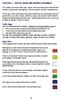 CHAPTER 2 TRAFFIC SIGNS AND HIGHWAY MARKINGS This chapter summarizes traffic signs, signals and road markings that control the flow of traffic, making streets and highways safer for motorists, bicyclists
CHAPTER 2 TRAFFIC SIGNS AND HIGHWAY MARKINGS This chapter summarizes traffic signs, signals and road markings that control the flow of traffic, making streets and highways safer for motorists, bicyclists
TomTom Taxi Assistant Reference Guide
 TomTom Taxi Assistant Reference Guide Contents What's in the box 6 What's in the box... 6 Read me first 7 Positioning the mount... 7 Installing in your car... 7 Switching on and off... 8 Setting up...
TomTom Taxi Assistant Reference Guide Contents What's in the box 6 What's in the box... 6 Read me first 7 Positioning the mount... 7 Installing in your car... 7 Switching on and off... 8 Setting up...
Garmin GNC 300XL Pilot s Quick Reference Guide ---------------------------------------------------------------
 Garmin GNC 300XL Pilot s Quick Reference Guide --------------------------------------------------------------- CURSOR/ DATA ENTRY Cursor control: The cursor key is used to activate the cursor in the comm
Garmin GNC 300XL Pilot s Quick Reference Guide --------------------------------------------------------------- CURSOR/ DATA ENTRY Cursor control: The cursor key is used to activate the cursor in the comm
Assets, Groups & Networks
 Complete. Simple. Affordable Copyright 2014 AlienVault. All rights reserved. AlienVault, AlienVault Unified Security Management, AlienVault USM, AlienVault Open Threat Exchange, AlienVault OTX, Open Threat
Complete. Simple. Affordable Copyright 2014 AlienVault. All rights reserved. AlienVault, AlienVault Unified Security Management, AlienVault USM, AlienVault Open Threat Exchange, AlienVault OTX, Open Threat
GPS 72. Personal Navigator. Read This First! quick start guide
 GPS 72 Personal Navigator Read This First! quick start guide Internal Antenna Quick Start Unit Overview Interface keys MOB ZOOM Battery Compartment MARK External Data/Auxilary Power Port 120 x 160 Four
GPS 72 Personal Navigator Read This First! quick start guide Internal Antenna Quick Start Unit Overview Interface keys MOB ZOOM Battery Compartment MARK External Data/Auxilary Power Port 120 x 160 Four
Touch 2 Touch 2 with Go Touch 2 with Go Plus. Quick reference guide
 Touch 2 Touch 2 with Go Touch 2 with Go Plus Quick reference guide Simple. Intuitive. User friendly. Toyota Touch 2 multimedia system delivers information, and entertainment inside your Toyota vehicle
Touch 2 Touch 2 with Go Touch 2 with Go Plus Quick reference guide Simple. Intuitive. User friendly. Toyota Touch 2 multimedia system delivers information, and entertainment inside your Toyota vehicle
Charger / Magnum, Grand Caravan, Avenger, Nitro, (Journey and Caliber 2009 only) Chrysler:
 MyGIG Multimedia System with GPS Navigation Detailed Information Availability 2008-09 Model Year Vehicles Dodge: Charger / Magnum, Grand Caravan, Avenger, Nitro, (Journey and Caliber 2009 only) Chrysler:
MyGIG Multimedia System with GPS Navigation Detailed Information Availability 2008-09 Model Year Vehicles Dodge: Charger / Magnum, Grand Caravan, Avenger, Nitro, (Journey and Caliber 2009 only) Chrysler:
MyGIG Multimedia System with GPS Navigation
 MyGIG Multimedia System with GPS Navigation Detailed Information Availability 2008-09 Model Year Vehicles Dodge: Charger / Magnum, Grand Caravan, Avenger, Nitro, (Journey and Caliber 2009 only) Chrysler:
MyGIG Multimedia System with GPS Navigation Detailed Information Availability 2008-09 Model Year Vehicles Dodge: Charger / Magnum, Grand Caravan, Avenger, Nitro, (Journey and Caliber 2009 only) Chrysler:
VOLVO NAVIGATION SYSTEM (VNS)
 VOLVO XC60, V70, XC70 & S80 VOLVO NAVIGATION SYSTEM (VNS) Web Edition OPERATING MANUAL Types of roads Freeways Main roads Secondary main roads Normal roads Local roads Color Green Red Brown Dark gray Dark
VOLVO XC60, V70, XC70 & S80 VOLVO NAVIGATION SYSTEM (VNS) Web Edition OPERATING MANUAL Types of roads Freeways Main roads Secondary main roads Normal roads Local roads Color Green Red Brown Dark gray Dark
AUDIO & NAVIGATION SYSTEM. Santa Fe ENGLISH DEUTSCH FRANÇAIS ESPAÑOL ITALIANO NEDERLANDS РУССКИЙ OWNER S MANUAL SVENSKA
 ENGLISH DEUTSCH AUDIO & NAVIGATION SYSTEM OWNER S MANUAL Santa Fe Please read this manual carefully before operating your set and retain it for future reference. Designs and specifications are subject
ENGLISH DEUTSCH AUDIO & NAVIGATION SYSTEM OWNER S MANUAL Santa Fe Please read this manual carefully before operating your set and retain it for future reference. Designs and specifications are subject
nüvi 30/40/50 owner s manual August 2011 190-01336-00_0A Printed in Taiwan
 nüvi 30/40/50 owner s manual August 2011 190-01336-00_0A Printed in Taiwan 2011 Garmin Ltd. or its subsidiaries All rights reserved. Except as expressly provided herein, no part of this manual may be reproduced,
nüvi 30/40/50 owner s manual August 2011 190-01336-00_0A Printed in Taiwan 2011 Garmin Ltd. or its subsidiaries All rights reserved. Except as expressly provided herein, no part of this manual may be reproduced,
63720A IN I S N T S R T U R C U T C I T O I N B O O N B O O K O L K E L T E
 63720A INSTRUCTION BOOKLET 2-5 Wireless DS Single-Card Download Play THIS GAME ALLOWS WIRELESS MULTIPLAYER GAMES DOWNLOADED FROM ONE GAME CARD. 2-5 Wireless DS Multi-Card Play THIS GAME ALLOWS WIRELESS
63720A INSTRUCTION BOOKLET 2-5 Wireless DS Single-Card Download Play THIS GAME ALLOWS WIRELESS MULTIPLAYER GAMES DOWNLOADED FROM ONE GAME CARD. 2-5 Wireless DS Multi-Card Play THIS GAME ALLOWS WIRELESS
All rights reserved. Under the copyright laws, this manual may not be copied, in whole or in part, without the written consent of Garmin.
 All rights reserved. Under the copyright laws, this manual may not be copied, in whole or in part, without the written consent of Garmin. Garmin reserves the right to change or improve its products and
All rights reserved. Under the copyright laws, this manual may not be copied, in whole or in part, without the written consent of Garmin. Garmin reserves the right to change or improve its products and
nüvi 42/52 Series Owner s Manual December 2012 190-01530-00_0A Printed in Taiwan
 nüvi 42/52 Series Owner s Manual December 2012 190-01530-00_0A Printed in Taiwan 2012 Garmin Ltd. or its subsidiaries All rights reserved. Except as expressly provided herein, no part of this manual may
nüvi 42/52 Series Owner s Manual December 2012 190-01530-00_0A Printed in Taiwan 2012 Garmin Ltd. or its subsidiaries All rights reserved. Except as expressly provided herein, no part of this manual may
2008 Chevrolet Corvette Navigation System M
 2008 Chevrolet Corvette Navigation System M Overview... 1-1 Overview... 1-2 Features and Controls... 2-1 Features and Controls... 2-2 Navigation Audio System... 3-1 Navigation Audio System... 3-2 Voice
2008 Chevrolet Corvette Navigation System M Overview... 1-1 Overview... 1-2 Features and Controls... 2-1 Features and Controls... 2-2 Navigation Audio System... 3-1 Navigation Audio System... 3-2 Voice
Manual and Tutorials
 Manual and Tutorials TomTom Navigator Quickstart Guide TomTom Navigator User Guide Installation Poster Copyright 1996-2004 TomTom B.V., The Netherlands. TomTom is a trademark of TomTom BV. Data copyright
Manual and Tutorials TomTom Navigator Quickstart Guide TomTom Navigator User Guide Installation Poster Copyright 1996-2004 TomTom B.V., The Netherlands. TomTom is a trademark of TomTom BV. Data copyright
United States Agency for International Development Bureau for Management Office of Chief Information Officer E2 Travel Management Service User Guide
 United States Agency for International Development Bureau for Management Office of Chief Information Officer E2 Travel Management Service User Guide Release 1.0 Revisions Release Number Author Comment
United States Agency for International Development Bureau for Management Office of Chief Information Officer E2 Travel Management Service User Guide Release 1.0 Revisions Release Number Author Comment
