DHL WEBSHIP USER GUIDE
|
|
|
- Pearl Hoover
- 7 years ago
- Views:
Transcription
1 PC-Based Custom Web-Based Built Vendor PC-Based Partner Web-Based Integrated 1 DHL WEBSHIP USER GUIDE DHL WebShip is an all-in-one online shipping platform that helps you manage all of your shipping tasks in one location, including preparing a waybill, getting a rate quote, ordering supplies, tracking shipments and more.
2 Contents 2 CONTENTS 3 Ship Online 3 Manage Your International Shipping In One Place: DHL-USA.com 4 Register 4 Register With Your Credit Card 5 Register With Your Account Number 6 Congratulations You're Ready To Ship 7 Preferences 7 Save Time: Set Your Shipping Preferences 8 Go Paperless With Paperless Clearance 9 Shipment Preparation 9 Prepare Your Non-Dutiable Shipment 12 Prepare Your Dutiable Shipment 17 File Your Electronic Export Information 22 Contact Center 22 Reach Us By Chat, or Phone
3 Ship Online 3 manage your international shipping in one place: DHL-USA.com Connect instantly to all DHL services: express shipping, freight shipping, warehousing, supply chain and international mail solutions. Important Information alerts provide news and updates of worldwide events that might affect our high service standards. Both the DHL-USA.com website and its robust online shipping solution are based upon extensive customer feedback and suggestions. This is one powerful resource that puts your specialized international shipping needs front and center. Use the DHL Express How can we help you? dashboard on the home page as your starting point. Here, you re just a click away from anything you need to find or do! Enjoy fast access to the transactions you use most often, as well as timesaving online shipment processing, helpful advice, advanced Customs support and more. Free to use: no software to install Fast WebShip registration: no account number needed Flexible options: ship with a credit card or DHL Express account Time-saving benefits: order supplies, schedule pickups, receive notifications Bonus advantages: for regular shippers who register with a DHL Express account From here you can determine the Optional Services you may need to accompany your shipment.
4 Register 4 register WITH your credit card A credit card profile is best if you only ship internationally a few times per year, yet want the most convenient way to do so whenever the need arises. All shipping purchases are charged directly to your credit card. 1. Using the top navigation bar, click Express and then My DHL Express. 2. Click Register Now. Create a password between 4 and 12 characters and different from your User ID. 3. Complete all requested information, choose credit card payment, and click Register. DHL account billing is not available with a WebShip credit card profile. Your receiver will be responsible for paying all duties, fees and taxes separately. Ship once or more a month? Request a DHL Express account number for more benefits. On the homepage dashboard, click the expandable Ship Online menu, followed by Open a DHL Account.
5 Register 5 register WITH your account number Create a password between 4 and 12 characters and different from your User ID. If you ship regularly, enjoy the bonus advantages by registering on WebShip as a DHL Express account holder: Ship using a line of credit bill everything directly to your DHL Express account Choose to pay by credit card or other options Elect who pays for duties, taxes and fees Enjoy preferential DHL Express rates and services Qualified shippers will receive personalized account service by a DHL Account Executive. 1. Using the top navigation bar, click Express and then My DHL Express. 2. Click Register Now. 3. Choose to pay for shipping services with your DHL Express account. Enter the account number and postal code provided to create the account. 4. Click Register. Register for Online Billing with one click!
6 Register 6 Congratulations You're ready to ship! You now have full access to all the online tools DHL Express offers. Login to get accurate account rate quotes, order supplies, access your personal address book and other helpful functions. Get Shipping Advice and Customs Support in the International Trade Center. My profile is your fastest way to register for helpful tracking and management tools like DHL ProView, and Online Billing. You can register for them all right now or revisit later, as you need them. Ship now will begin the process of preparing a shipment waybill and Customs paperwork. If you are ready to get started and need help preparing your shipment, see page 10. But, if you want to make waybill preparation even faster you can set your shipping preferences now by continuing to the next page. Get packaging advice and learn about commodity regulations and shipping requirements. Navigate the Customs process faster and more efficiently, including paperwork guidelines and landed costs.
7 Preferences 7 save time: Set YOUR Shipping Preferences Click a link under Things to Know for more information on using this page. Select the options that best describe your typical shipment types and preferred service options. Once your profile has been created and your preferences entered, WebShip automatically enters these preferences on each new shipment you request, so you don't have to re-type the data repeatedly. 1. In the left navigation under Ship Now, click the Shipping Preferences link. 2. Set your default preferences for shipping, billing, notifications and other special service options. Click Save. You can easily change these settings as you prepare shipments or change the default preferences at any time. Click Find drop-off location to identify convenient drop-off areas closest to you or schedule a pickup: whatever you prefer.
8 Preferences 8 Go Paperless with Paperless ClearancE Obtain help by clicking the red links beside many of the form fields. Set Paperless Clearance preferences to eliminate the extra step of manually printing and attaching hard copy export documents like Certificates of Origin, Commercial and Pro forma Invoices to your shipments. Enjoy higher efficiency, plus avoid costly delays often caused by misreading handwritten documentation. 1. In the left navigation menu under Ship Now, click Paperless Clearance Preferences, then check the box shown to activate the paperless feature. 2. Check the box to submit the Customs documents created for you as you make your waybill in WebShip. If you prefer to upload your own Customs documents, just leave the box empty and complete the rest of the sections to benefit from the paperless features. 3. Select the type of invoice you will send most often. 4. Easily add your company logo to your Customs documents: Click Browse Select supported image, then click Open Click Upload 5. Type your name and title. (The typed Signer s Name must match the signature.) See a sample of your image size and quality displayed in your preferences. 6. Check the box to signify you read and approved DHL Paperless Clearance Terms and Conditions of use, then click Save.
9 Shipment Preparation 9 PREPARE YOUR non-dutiable shipment Ensure delivery to your desired location. Review all fields and shipment options to complete the waybill accurately. 1. What is your destination country? Enter the destination country and the value of your shipment Indicate whether your shipment is non-dutiable or dutiable The following pages focus on helping you prepare a non-dutiable shipment. For help with dutiable shipments, please see page 12. For help with high value shipments that require an EEI, see page 17. To add a new receiver to your WebShip address book, check the box and enter a Receiver ID. Shipping a letter envelope? If you're unsure whether it's considered dutiable, then click Help me decide. DHL will determine the contents status based on the destination and commodities selected. 2. Where is the shipment coming from? Should the shipper address be different than the default, click Change address Enter the shipper address details (The data is only used to process this specific shipment, in case we must contact you for any reason) 3. Where is the shipment going? Enter receiver s address details Check the box to Validate the destination address. This ensures the city and/or postal code are valid and DHL offers the products and services you are requesting for this shipment
10 Shipment Preparation 10 PREPARE YOUR non-dutiable shipment (continued) The default package weight for a DHL Express Envelope is set to 0.5 pounds and cannot be changed. If you don t have a scale or measuring tape near by, click Help me estimate weight and dimensions. 4. What are you shipping? Select shipment date, number of packages, and type of packaging Then enter the weight of your shipment and a short description of your shipment s contents If you select Your Packaging as the package type, enter the package dimensions to get an estimate of charges 5. Do you need anything else? Select whether your shipment will be dropped off or picked up, and then fill in all required form fields Creating more than one shipment to be picked up at the same time? Simply schedule a pickup for the first waybill you prepare. See all available service options and corresponding transit rate estimates. Just click What are my options and how much will it cost. Insure your shipment for a small fee by entering a total value of what the contents are worth in the Shipment Value Protection field WebShip gives you the option to create a shipment receipt for your records, as well as send notification of the shipment to interested parties 6. How would you like to ship it? Choose a DHL service to meet your needs 7. How would you like to pay for your shipment? Select your method of payment and the party responsible for duties, taxes and fees, then click Next
11 Shipment Preparation 11 PREPARE YOUR non-dutiable shipment (continued) Confirmation Once your label is downloaded or printed, a waybill number is generated and assigned to your shipment. This waybill number is printed on the label and can be used to track your shipment's status. Click Print to attach a copy of your waybill to your shipment, or Download to save the specified file to your computer Or, click the Print Later button to copy, edit, or print at a later time Affix the DHL waybill securely to the package Be sure to remove or conceal old addresses or shipping labels. Double-check that your package is securely sealed. Unprinted shipment documents can be accessed from your Pending Shipment lists.
12 Shipment Preparation 12 PREPARE YOUR dutiable shipment If your shipment has a dutiable commodity over $2,500 US you will need to file your EEI, see page 17. When commodities shipped are being bought or sold, this is considered a dutiable shipment and a Commercial Invoice is required. Customs utilizes this document to assess duties, track goods and to document transactions between shippers and receivers. WebShip makes the process as efficient as possible for you. As you complete the required fields to create a waybill in DHL WebShip, the Commercial Invoice is auto-completed for you at the same time. If your shipment qualifies for Paperless Clearance, the icon will appear in color, providing the opportunity to change settings. If your shipment does not qualify, the image will be grayed out with logic provided. If you need help determining which code best fits the description of your commodity, click the Help me with this link beside the FTR field. For fastest waybill and Customs document preparation, it s best to determine the following first: Commodity code(s) Export and import guidelines Customs documents required Begin preparing a dutiable shipment by logging in and clicking Ship Now in the left navigation. 1. What is your destination country? Enter the destination country and the value of your shipment Indicate your shipment is dutiable Select the FTR code from the drop-down menu with an accurate description of your shipment contents 2. Where is this shipment coming from? Should the shipper address be different than the default, click Change address Enter the shipper address details (The data is only used to process this specific shipment, in case we must contact you for any reason)
13 Shipment Preparation 13 PREPARE YOUR dutiable shipment (continued) 3. Where is this shipment going? Enter the receiver s address Check the box to validate the destination address. This ensures the city and/or postal code are valid and DHL offers the products and services you are requesting for this shipment 4. What are you shipping? Select the shipment date, number of packages, and packaging type Enter the weight of your shipment and a short description of your shipment s contents Utilize the Shipment Reference field for alternative ways to track your shipment. This can make it much easier to differentiate shipments on your monthly invoices later. 5. Do you need anything else? Select whether your shipment will be dropped off or picked up, and then fill in all required form fields If you are creating more than one shipment to be picked up at the same time, you do not need to schedule a courier pickup for each shipment. Just schedule a pickup for the first waybill you prepare. You can ship up to 25 pieces per waybill. If you have a multi-package shipment, enter the weight and/or dimensions for each package. Keep everyone in the loop without any extra effort by enabling WebShip to send auto-generated s to anyone you choose with a personalized message. Insure your shipment for a minimal additional charge by entering a total value of what the contents are worth in the Shipment Value Protection field
14 Shipment Preparation 14 PREPARE YOUR dutiable shipment (continued) Click What are my options and how much will it cost for all available service options and corresponding transit and rate estimates. 6. How would you like to ship it? Choose a DHL service that meets your needs 7. How would you like to pay for your shipment? Select your method of payment and the party responsible for duties, taxes and fees DHL Express automatically defaults payment for duties, taxes and fees to the receiver. DHL Trade Automation Services can help you provide a landed cost estimate to your receiver. Click Shipping > Customs Support > Global Trade Solutions Paperless Clearance provides the option of submitting documents that are not created in WebShip. Click Help me decide if you are not sure which Customs invoice should be submitted. 8. Your shipment requires Customs documentation. Tell WebShip which invoice you would like generated once you have completed preparing your waybill Click Next to continue providing Customs information An additional document preparation choice will appear in this section if Paperless Clearance is enabled.
15 Shipment Preparation 15 PREPARE YOUR dutiable shipment (continued) Invoice 1. Enter a Schedule B or Harmonized Schedule code. 2. Select the Country of Origin from the drop-down menu. 3. Enter the total quantity of each commodity. 4. Advise unit of measurement as a two-letter abbreviation. 5. Provide the value for each individual unit. 6. Click Add after each line is completed for every commodity in your shipment. If any of this information is missing or inaccurate, Customs may hold your shipment until the details are resolved. Click Find Schedule B# for assistance obtaining a commodity code with keywords. The option to upload Paperless Clearance Documents will be presented if feature is enabled. Additional Information Complete any additional form fields applicable to your shipment that you need the receiver to see on the invoice. Miscellaneous Charges This section is helpful to provide your receiver one complete invoice. Here you can add packaging materials, shipment handling, waybill preparation, etc. Click Next to confirm your shipment request
16 Shipment Preparation 16 PREPARE YOUR dutiable shipment (continued) Confirmation Once your label is downloaded or printed, a waybill number is generated and assigned to your shipment. This waybill number is printed on the label and can be used to track the status of your shipment. Click Print to create a physical copy or Download to save the specified file to your computer Or, click the Print Later button If you have a multi-piece shipment, affix a waybill to each piece. Place two copies of your Invoice and Certificate of Origin in the clear waybill pouch and affix to the shipment Do not obstruct or obscure the paperwork. In addition, be sure to remove or conceal old addresses or shipping labels. Double-check your package is securely sealed. Unprinted shipment documents can be accessed from your Pending Shipment lists.
17 Shipment Preparation 17 FILE YOUR ELECTRONIC EXPORT INFORMATION Individual commodities valued over $2,500 are considered a nonexempt dutiable shipment and filing your Electronic Export Information (EEI) online is required. This information generates an Internal Transaction Number (ITN) that is added to your waybill. As you complete the required fields to create a waybill in DHL WebShip, you can complete your filing at the same time. There is no need to wait for an ITN to be returned, DHL will handle all of the processing for you! Begin preparing a dutiable shipment by logging in and clicking Ship Now in the left navigation. 1. What is your destination country? Enter the destination country and the value of your shipment Indicate your shipment is dutiable Select one of the Electronic Export Filing options 2. Where is this shipment coming from? Should the shipper address be different than the default, click Change address Enter the shipper address details If you select ITN, provide the number in the available field. Don't have an ITN? Allow DHL to be your filing agent. 3. Where is this shipment going? Enter the receiver s address Check the box to validate the destination address.
18 Shipment Preparation 18 FILE YOUR ELECTRONIC EXPORT INFORMATION (continued) 4. What are you shipping? Select the shipment date, number of packages and packaging type Enter the weight of your shipment and a short description of your shipment s contents 5. Do you need anything else? Select whether your shipment will be dropped off or picked up, and then fill in all required form fields Insure your shipment for a minimal additional charge by entering a total value of what the contents are worth in the Shipment Value Protection field 6. How would you like to ship it? Choose a DHL service that meets your needs Get more information about service features: Click Express > Export Services 7. How would you like to pay for your shipment? Select your method of payment and the party responsible for duties, taxes and fees 8. Your shipment requires customs documentation. Tell WebShip which invoice you would like generated once you have completed preparing your waybill Click Next to continue providing Customs information
19 Shipment Preparation 19 FILE YOUR ELECTRONIC EXPORT INFORMATION (continued) Invoice 1. Enter a Schedule B or Harmonized Schedule code. 2. Select the Country of Origin from the drop-down menu. 3. Enter the total quantity of each commodity. 4. Advise unit of measurement as a two-letter abbreviation. 5. Provide the value for each individual unit. 6. Click Add after each line is completed for every commodity in your shipment. Additional Information Complete any additional form fields applicable to your shipment that you need the receiver to see on the invoice. Enter distinct marking and/or handling requirements in the Package Marks field Use the Shipment Comments field to provide special instructions Miscellaneous Charges This section is helpful to provide your receiver one complete invoice. Here you can add packaging materials, shipment handling, waybill preparation, etc. Click Next to confirm your shipment request
20 Shipment Preparation 20 FILE YOUR ELECTRONIC EXPORT INFORMATION (continued) Export Filing 1. Add Line Item Details Click del to remove any line items that are less than $2,500 All line items entered in the Invoice section will be automatically copied over to this section. Some classification codes require specific units of measure for reporting purposes and WebShip will automatically update to reflect this. You don t have to wait for the ITN to return. Simply submit and continue to complete your shipment! Review the Quantity and unit of measure field Did the Quantity field clear and the two letter unit of measure change? Simply enter the quantity based on the new unit of measure requested Are the fields for Quantity and unit of measure unavailable? Simply continue on to the next available field Select an Export Code from the drop down menu Select the commodity's origin from the drop-down list, either domestic or foreign Enter the weight in pounds for the specified unit of measure Enter the line item s monetary value in U.S. dollars for the specified unit of measure Provide the Employer Identification Number (EIN) Check the box if you are related to the receiver
21 Shipment Preparation 21 FILE YOUR ELECTRONIC EXPORT INFORMATION (continued) Confirmation Once your label is downloaded or printed, a waybill number is generated and assigned to your shipment. This waybill number is printed on the label and can be used to track the status of your shipment. Click Print to create a physical copy or Download to save the specified file to your computer. Or, click the Print Later button Place two copies of your Invoice and Certificate of Origin in the clear waybill pouch and affix to the shipment If you need to reference your Internal Transaction Number for other business needs, you ll find it in the Pending Shipments or Shipment History sections. Unprinted shipment documents can be accessed from your Pending Shipment lists.
22 Contact Center 22 REACH US BY CHAT, or PHONE Do you have immediate questions about pickups, rates, and transit times? Click Chat Now. Visit our Contact Center. If you have questions about completing the required fields or about the forms, let us help you personally prepare your shipment. 1. Click Contact Center in the top right corner of the website from any page. 2. Click DHL Express in the left navigation. 3. Complete the Contact: DHL Express form and click Submit. If you have completed all required fields and are experiencing problems with WebShip, let our Technical Support team help.
23 PC-Based Custom Built Vendor Partner Web-Based 23 DHL Express CALL DHL All services may not be available in all areas and are subject to DHL Terms and Conditions as published at DHL Express (USA), Inc. All rights reserved. 04/12 PT03687
DHL IMPORT EXPRESS ONLINE USER GUIDE FOR SHIPPERS
 Web-Based PC-Based Integrated DHL IMPORT EXPRESS ONLINE USER GUIDE FOR SHIPPERS We coordinate effective communication between your shippers and you for you. www.dhl-usa.com/ieo Contents 2 CONTENTS Shipper
Web-Based PC-Based Integrated DHL IMPORT EXPRESS ONLINE USER GUIDE FOR SHIPPERS We coordinate effective communication between your shippers and you for you. www.dhl-usa.com/ieo Contents 2 CONTENTS Shipper
dhl ONLINE SHIPPING USER GUIDE
 Click & Ship dhl ONLINE SHIPPING USER GUIDE http://bookuk.dhl.com A customer guide for sending time definite international and domestic shipments online 2 Click & Ship contents contents 04 Getting started
Click & Ship dhl ONLINE SHIPPING USER GUIDE http://bookuk.dhl.com A customer guide for sending time definite international and domestic shipments online 2 Click & Ship contents contents 04 Getting started
aramex.com User Guide
 aramex.com User Guide Contents About aramex.com... 3 Registering on aramex.com... 6 Managing My Profile... 9 The Address Book... 11 Customer Support... 12 Tracking My Shipments... 18 Schedule a Pickup...
aramex.com User Guide Contents About aramex.com... 3 Registering on aramex.com... 6 Managing My Profile... 9 The Address Book... 11 Customer Support... 12 Tracking My Shipments... 18 Schedule a Pickup...
FedEx Ship Manager TM
 FedEx Ship Manager TM Quick Reference Guide Your Meter Number: Technical Support: 1.877.339.2774 FedEx Ship Manager Installation Instructions FedEx Ship Manager is a desktop shipping solution that automates
FedEx Ship Manager TM Quick Reference Guide Your Meter Number: Technical Support: 1.877.339.2774 FedEx Ship Manager Installation Instructions FedEx Ship Manager is a desktop shipping solution that automates
FedEx Ship Manager at fedex.com
 FedEx Ship Manager at fedex.com Register Shipping with FedEx Ship Manager requires: 1 A 9-digit FedEx account number. 2 A user ID and password. To register, go to the relevant fedex.com homepage and open
FedEx Ship Manager at fedex.com Register Shipping with FedEx Ship Manager requires: 1 A 9-digit FedEx account number. 2 A user ID and password. To register, go to the relevant fedex.com homepage and open
Document Services Online Customer Guide
 Document Services Online Customer Guide Logging in... 3 Registering an Account... 3 Navigating DSO... 4 Basic Orders... 5 Getting Started... 5 Attaching Files & Print Options... 7 Advanced Print Options
Document Services Online Customer Guide Logging in... 3 Registering an Account... 3 Navigating DSO... 4 Basic Orders... 5 Getting Started... 5 Attaching Files & Print Options... 7 Advanced Print Options
FedEx Electronic Trade Documents Guide. FedEx Ship Manager Software
 FedEx Electronic Trade Documents Guide FedEx Ship Manager Software Overview Welcome to the world of FedEx Electronic Trade Documents. FedEx Ship Manager Software provides this new, international shipping
FedEx Electronic Trade Documents Guide FedEx Ship Manager Software Overview Welcome to the world of FedEx Electronic Trade Documents. FedEx Ship Manager Software provides this new, international shipping
FedEx Ship Manager. FedEx Transborder Distribution FedEx International DirectDistribution Surface Solutions. User Guide
 FedEx Ship Manager TM FedEx Transborder Distribution FedEx International DirectDistribution Surface Solutions User Guide Table of Contents FedEx Transborder Distribution FedEx International DirectDistribution
FedEx Ship Manager TM FedEx Transborder Distribution FedEx International DirectDistribution Surface Solutions User Guide Table of Contents FedEx Transborder Distribution FedEx International DirectDistribution
Xerox Supplies Recycling Program Instructions
 Xerox Supplies Recycling Program Instructions This document outlines the instructions on how to create a return shipment on Xerox.ca Step 1 - Login to www.xerox.ca/about-xerox/recycling/enca.html Go to
Xerox Supplies Recycling Program Instructions This document outlines the instructions on how to create a return shipment on Xerox.ca Step 1 - Login to www.xerox.ca/about-xerox/recycling/enca.html Go to
Usermanual Active Tracing 3.3. Full Visibility. Complete chain of consignment tracking and paperless proof of delivery
 Usermanual Active Tracing 3.3 Full Visibility Complete chain of consignment tracking and paperless proof of delivery Benutzerhandbuch, November 2009 Seite 2 Table of contents Introduction... 3 1. Access...
Usermanual Active Tracing 3.3 Full Visibility Complete chain of consignment tracking and paperless proof of delivery Benutzerhandbuch, November 2009 Seite 2 Table of contents Introduction... 3 1. Access...
At FedEx, we constantly introduce ways to make your experience even better.
 New Shipping Improvements & Enhancements At FedEx, we constantly introduce ways to make your experience even better. Whether you ship with FedEx Web Services online, with FedEx Ship Manager Software on
New Shipping Improvements & Enhancements At FedEx, we constantly introduce ways to make your experience even better. Whether you ship with FedEx Web Services online, with FedEx Ship Manager Software on
Table of Contents. Day & Ross Freight Web Site Training Manual Page 1
 Table of Contents Introduction... 2 How to Track a Shipment... 3 How to Get On-Line... 5 Settings & Administration... 5 How to view your Dashboard... 6 Shipment Status Report... 10 How to Obtain a Domestic
Table of Contents Introduction... 2 How to Track a Shipment... 3 How to Get On-Line... 5 Settings & Administration... 5 How to view your Dashboard... 6 Shipment Status Report... 10 How to Obtain a Domestic
And be taken to the Update My Information page (See Updating your My Information on page 2)
 AUTHOR LOGIN AND UPDATING MY INFORMATION Please do not print this document as it is subject to continuous revision. The latest version will always be available here: Please submit any feedback to John.Day@rcni.com
AUTHOR LOGIN AND UPDATING MY INFORMATION Please do not print this document as it is subject to continuous revision. The latest version will always be available here: Please submit any feedback to John.Day@rcni.com
Online Requesting and Receiving. Training Manual
 Online Requesting and Receiving Training Manual 1 Table of Contents Introduction 3 Logging In.3 Creating a Profile...3 Modifying a Ship to Address...3 FOAPAL and Commodity Codes 3 Code Favorites...3 Understanding
Online Requesting and Receiving Training Manual 1 Table of Contents Introduction 3 Logging In.3 Creating a Profile...3 Modifying a Ship to Address...3 FOAPAL and Commodity Codes 3 Code Favorites...3 Understanding
Welcome to PowerClaim Net Services!
 Welcome to PowerClaim Net Services! PowerClaim Net Services provides a convenient means to manage your claims over the internet and provides detailed reporting services. You can access PowerClaim Net Services
Welcome to PowerClaim Net Services! PowerClaim Net Services provides a convenient means to manage your claims over the internet and provides detailed reporting services. You can access PowerClaim Net Services
Verified Volunteers. System User Guide 10/2014. For assistance while navigating through the system, please contact Client Services at:
 Verified Volunteers System User Guide 10/2014 For assistance while navigating through the system, please contact Client Services at: RCAN@verifiedvolunteers.com - (855) 326-1860 - Option 1 Welcome to Verified
Verified Volunteers System User Guide 10/2014 For assistance while navigating through the system, please contact Client Services at: RCAN@verifiedvolunteers.com - (855) 326-1860 - Option 1 Welcome to Verified
Helpdesk manual. Version: 1.1
 Version: 1.1 Date: 06-May-2014 Introduction Once a new system has been delivered, or an update has taken place, issues could occur, questions raised and new functionality needed. You can register these
Version: 1.1 Date: 06-May-2014 Introduction Once a new system has been delivered, or an update has taken place, issues could occur, questions raised and new functionality needed. You can register these
Getting Started Guide. Getting Started With Quick Shopping Cart. Setting up and configuring your online storefront.
 Getting Started Guide Getting Started With Quick Shopping Cart Setting up and configuring your online storefront. Getting Started with Quick Shopping Cart Version 1.2 (12.17.08) Copyright 2007. All rights
Getting Started Guide Getting Started With Quick Shopping Cart Setting up and configuring your online storefront. Getting Started with Quick Shopping Cart Version 1.2 (12.17.08) Copyright 2007. All rights
BCSD WebMail Documentation
 BCSD WebMail Documentation Outlook Web Access is available to all BCSD account holders! Outlook Web Access provides Webbased access to your e-mail, your calendar, your contacts, and the global address
BCSD WebMail Documentation Outlook Web Access is available to all BCSD account holders! Outlook Web Access provides Webbased access to your e-mail, your calendar, your contacts, and the global address
e-invoicing Online Billing
 e-invoicing Online Billing For any assistance please contact Email: Tel: Contents Welcome to Online Billing 3 Registering for Online Billing 4 einvoicing and epayment 10 Logging in 11 Accessing your new
e-invoicing Online Billing For any assistance please contact Email: Tel: Contents Welcome to Online Billing 3 Registering for Online Billing 4 einvoicing and epayment 10 Logging in 11 Accessing your new
mytnt User Guide Contents
 mytnt User Guide The mytnt User Guide is intended to guide you through the mytnt application. It will show you the key steps involved in creating a Domestic or International shipment, and some of the other
mytnt User Guide The mytnt User Guide is intended to guide you through the mytnt application. It will show you the key steps involved in creating a Domestic or International shipment, and some of the other
Routing Instructions for all Gateway CDI Small Package Suppliers
 ATTN: SUBJECT: Shipping Manager Routing Instructions for all Gateway CDI Small Package Suppliers DATE: July 2010 In an effort to streamline shipping activity, Gateway CDI has chosen FedEx as our primary
ATTN: SUBJECT: Shipping Manager Routing Instructions for all Gateway CDI Small Package Suppliers DATE: July 2010 In an effort to streamline shipping activity, Gateway CDI has chosen FedEx as our primary
Table of Contents. Manual for Core Staff - Equipment/Scheduling Core Facilities
 Table of Contents 1. Overview 2. How do I manage my account? 3. Equipment Scheduling Workflow Overview 4. Equipment Scheduling Walk Through a. How do I access the list of calendars available for scheduling?
Table of Contents 1. Overview 2. How do I manage my account? 3. Equipment Scheduling Workflow Overview 4. Equipment Scheduling Walk Through a. How do I access the list of calendars available for scheduling?
Table of Contents. January 2008 2
 Table of Contents 1.0 Introduction...3 About Express Order Entry Ship in Canada Secure solution...3 Access to Express Order Entry Ship in Canada Secure solution...3 2.0 Express Order Entry - Ship in Canada
Table of Contents 1.0 Introduction...3 About Express Order Entry Ship in Canada Secure solution...3 Access to Express Order Entry Ship in Canada Secure solution...3 2.0 Express Order Entry - Ship in Canada
And be taken to the Update My Information page (See Updating your My Information on page 2)
 REVIEWER LOGIN AND UPDATING MY INFORMATION Please do not print this document as it is subject to continuous revision. The latest version will always be available here: http://rcnpublishing.com/userimages/contenteditor/1378985279637/reviewer-login-and-updating-
REVIEWER LOGIN AND UPDATING MY INFORMATION Please do not print this document as it is subject to continuous revision. The latest version will always be available here: http://rcnpublishing.com/userimages/contenteditor/1378985279637/reviewer-login-and-updating-
Last Updated on 11/06/2008. www.jobprotech.com
 Last Updated on 11/06/2008 www.jobprotech.com Copyright JobPro Technology, 2008 How to Use this Guide This manual is designed as a reference for JobPro customers. It is not intended to be a replacement
Last Updated on 11/06/2008 www.jobprotech.com Copyright JobPro Technology, 2008 How to Use this Guide This manual is designed as a reference for JobPro customers. It is not intended to be a replacement
How to Use e-commerce on www.avantormaterials.com
 How to Use e-commerce on www.avantormaterials.com Welcome to the Avantor Website! Setting up an account, ordering products and checking your order status have never been easier. Simply follow the instructions
How to Use e-commerce on www.avantormaterials.com Welcome to the Avantor Website! Setting up an account, ordering products and checking your order status have never been easier. Simply follow the instructions
FedEx Billing Online User Guide
 FedEx Billing Online User Guide Introduction FedEx Billing Online allows you to efficiently manage and pay your FedEx invoices online. It s free, easy and secure. FedEx Billing Online helps you streamline
FedEx Billing Online User Guide Introduction FedEx Billing Online allows you to efficiently manage and pay your FedEx invoices online. It s free, easy and secure. FedEx Billing Online helps you streamline
UPS Canada Brokerage Rates Effective January 2, 2012
 UPS Canada Brokerage Rates Effective January 2, 2012 2012 Rates How to Use This Guide SECTION 1 How To Pages 3 9 SECTION 2 Shipping Services and Rates Pages 10 43 SECTION 3 Import Rates into Canada Pages
UPS Canada Brokerage Rates Effective January 2, 2012 2012 Rates How to Use This Guide SECTION 1 How To Pages 3 9 SECTION 2 Shipping Services and Rates Pages 10 43 SECTION 3 Import Rates into Canada Pages
I Expense Online Expense submissions For fulltime Faculty & Staff Revised: Sept 2013
 I Expense Online Expense submissions For fulltime Faculty & Staff Revised: Sept 2013 Table of Contents I-EXPENSE PROCESS... 1 IEXPENSE - LOGIN... 3 NAVIGATING THE I-EXPENSE HOME PAGE... 5 Expenses Home
I Expense Online Expense submissions For fulltime Faculty & Staff Revised: Sept 2013 Table of Contents I-EXPENSE PROCESS... 1 IEXPENSE - LOGIN... 3 NAVIGATING THE I-EXPENSE HOME PAGE... 5 Expenses Home
SMALL BUSINESS ACCOUNTING. User Guide
 SMALL BUSINESS ACCOUNTING User Guide Welcome to QuickBooks We're going to help you get paid, pay others, and see how your business is doing. Use this guide to learn key tasks and get up and running as
SMALL BUSINESS ACCOUNTING User Guide Welcome to QuickBooks We're going to help you get paid, pay others, and see how your business is doing. Use this guide to learn key tasks and get up and running as
Service Guide. Everything you need to make international express shipping easier and more reliable
 Service Guide Everything you need to make international express shipping easier and more reliable For easy reference, enter your FedEx Account Number here: Welcome to FedEx. Shipping with FedEx At FedEx
Service Guide Everything you need to make international express shipping easier and more reliable For easy reference, enter your FedEx Account Number here: Welcome to FedEx. Shipping with FedEx At FedEx
Shipping Made Easy. How to Ship on ebay: A Step-by-Step Guide for New Sellers
 Shipping Made Easy. How to Ship on ebay: A Step-by-Step Guide for New Sellers 5 steps for successful shipping Shipping your item is a key piece of the selling process. This guide is packed with tips and
Shipping Made Easy. How to Ship on ebay: A Step-by-Step Guide for New Sellers 5 steps for successful shipping Shipping your item is a key piece of the selling process. This guide is packed with tips and
FedEx Billing Online User Guide
 FedEx Billing Online User Guide Introduction FedEx Billing Online allows you to efficiently manage and pay your FedEx invoices online. It s free, easy and secure. FedEx Billing Online helps you streamline
FedEx Billing Online User Guide Introduction FedEx Billing Online allows you to efficiently manage and pay your FedEx invoices online. It s free, easy and secure. FedEx Billing Online helps you streamline
Inventory Management System
 UH Material Management Inventory Management System UH Warehouse Staff Documentation MarketPlace Procurement Coordinator One time set-up: You will need to should change your default tabs that display. These
UH Material Management Inventory Management System UH Warehouse Staff Documentation MarketPlace Procurement Coordinator One time set-up: You will need to should change your default tabs that display. These
Bank OnLine Commercial Administrator User s Guide
 Bank OnLine Commercial Administrator User s Guide Rev12-15 P.O. Box 6469 Corpus Christi, Texas 78466-6469 Cash Management E-mail: CashManagement@AmericanBank.com Support Team: (361) 653-5296 Sales Team:
Bank OnLine Commercial Administrator User s Guide Rev12-15 P.O. Box 6469 Corpus Christi, Texas 78466-6469 Cash Management E-mail: CashManagement@AmericanBank.com Support Team: (361) 653-5296 Sales Team:
Taulia Supplier Portal User Guide
 Taulia Supplier Portal User Guide Version 2.1 Taulia Inc. Taulia GmbH 201 Mission Street, Ste. 900 Gladbacher Strasse 74 San Francisco, CA 94105 Phone +1 (415) 376 8280 40219 Düsseldorf Germany Fax +1
Taulia Supplier Portal User Guide Version 2.1 Taulia Inc. Taulia GmbH 201 Mission Street, Ste. 900 Gladbacher Strasse 74 San Francisco, CA 94105 Phone +1 (415) 376 8280 40219 Düsseldorf Germany Fax +1
Day to Day Operations Guide
 Day to Day Operations Guide Contents The Fulfillment Process... 2 Fulfilling Orders... 3 Sales Tax Documentation... 6 Cancelling an Order or Changing Order Quantity... 6 Processing Refunds and Partial
Day to Day Operations Guide Contents The Fulfillment Process... 2 Fulfilling Orders... 3 Sales Tax Documentation... 6 Cancelling an Order or Changing Order Quantity... 6 Processing Refunds and Partial
Quantum View sm Manage User Guide
 Quantum View sm Manage User Guide Version 1.0 January 2004 Copyright 2004 United Parcel Service of America. UPS, the UPS brandmark, and the color brown are trademarks of United Parcel Service of America,
Quantum View sm Manage User Guide Version 1.0 January 2004 Copyright 2004 United Parcel Service of America. UPS, the UPS brandmark, and the color brown are trademarks of United Parcel Service of America,
User Guide. UPS Billing Center
 User Guide UPS Billing Center 2014 United Parcel Service of America, Inc. UPS, the UPS brandmark and the color brown are trademarks of United Parcel Service of America, Inc. All rights reserved. us_en
User Guide UPS Billing Center 2014 United Parcel Service of America, Inc. UPS, the UPS brandmark and the color brown are trademarks of United Parcel Service of America, Inc. All rights reserved. us_en
WELCOME TO GEMPLERS.COM
 WELCOME TO GEMPLERS.COM Get the most from your online account Create An Account Register Sign In Sign Out My Invoices View and Manage Invoices Manage Invoice Preferences My Orders Order History Track Orders
WELCOME TO GEMPLERS.COM Get the most from your online account Create An Account Register Sign In Sign Out My Invoices View and Manage Invoices Manage Invoice Preferences My Orders Order History Track Orders
USER GUIDE. FileLineACCESS.com Revision 04.07.14. Information Protected. InformationProtected.com 1 877 FileLine
 USER GUIDE FileLineACCESS.com Revision 04.07.14 Information Protected. InformationProtected.com 1 877 FileLine 2 Table of Contents SECTION TITLE PAGE NUMBER Revised 4.4.2014 1 Introduction 3 2 Login Instructions
USER GUIDE FileLineACCESS.com Revision 04.07.14 Information Protected. InformationProtected.com 1 877 FileLine 2 Table of Contents SECTION TITLE PAGE NUMBER Revised 4.4.2014 1 Introduction 3 2 Login Instructions
Support System User Guide
 Support System User Guide The Virtual Office support system provides users with a useful way to submit and track issues and resolutions. This feature- rich system is one more way that VO provides customers
Support System User Guide The Virtual Office support system provides users with a useful way to submit and track issues and resolutions. This feature- rich system is one more way that VO provides customers
Binding quotes. Immediate booking. Zero wait.
 Binding quotes. Immediate booking. Zero wait. SEND Place airfreight orders faster than ever before. 208.5 Change is in the air Obtaining quotes, placing bookings and tracking shipments is a time-consuming
Binding quotes. Immediate booking. Zero wait. SEND Place airfreight orders faster than ever before. 208.5 Change is in the air Obtaining quotes, placing bookings and tracking shipments is a time-consuming
Front. Back. Introduction
 Recipient ID: Acct #: XYZ If you are shipping more than one package to this recipient, go to step on the Multiple-Piece Shipment tab. If you are shipping an international document, go to the International
Recipient ID: Acct #: XYZ If you are shipping more than one package to this recipient, go to step on the Multiple-Piece Shipment tab. If you are shipping an international document, go to the International
How To Sell Internationally. Selling Toolkit
 How To Sell Internationally Selling Toolkit Reach Buyers Around The Globe As the world s premier online marketplace, ebay helps you to quickly and efficiently expand your business globally. ebay has over
How To Sell Internationally Selling Toolkit Reach Buyers Around The Globe As the world s premier online marketplace, ebay helps you to quickly and efficiently expand your business globally. ebay has over
LPGN Pro Virtual Office USER GUIDE
 LPGN Pro Virtual Office USER GUIDE 1 TABLE OF CONTENTS How to Log in to your Virtual Office 3 How to Modify/Set up Auto-Delivery Orders 4 How to Change your Password to your Virtual Office 6 How to Check
LPGN Pro Virtual Office USER GUIDE 1 TABLE OF CONTENTS How to Log in to your Virtual Office 3 How to Modify/Set up Auto-Delivery Orders 4 How to Change your Password to your Virtual Office 6 How to Check
Single Property Website Quickstart Guide
 Single Property Website Quickstart Guide Win More Listings. Attract More Buyers. Sell More Homes. TABLE OF CONTENTS Getting Started... 3 First Time Registration...3 Existing Account...6 Administration
Single Property Website Quickstart Guide Win More Listings. Attract More Buyers. Sell More Homes. TABLE OF CONTENTS Getting Started... 3 First Time Registration...3 Existing Account...6 Administration
Customer Interface Technology. ExpressShipper User Manual
 Customer Interface Technology ExpressShipper User Manual Revision history Date Version Description Author July 15, 2011 1.2 Final version FW External 1 Table of contents 1. Introduction 3 1.1 General information
Customer Interface Technology ExpressShipper User Manual Revision history Date Version Description Author July 15, 2011 1.2 Final version FW External 1 Table of contents 1. Introduction 3 1.1 General information
I. Definitions of Membership Categories... p.2. II. Society Dues Structure p.4. III. Chapter Rosters p.5. IV. Membership Reports p.
 Congratulations on accepting the position of Membership Director for your local chapter. This is an important role, as you are representing RIMS and your local chapter to both current members and prospective
Congratulations on accepting the position of Membership Director for your local chapter. This is an important role, as you are representing RIMS and your local chapter to both current members and prospective
Includes: Ordering Setting up Selection Lists What's on ipage Managing Your Relationship with Ingram Through ipage
 Includes: Ordering Setting up Selection Lists What's on ipage Managing Your Relationship with Ingram Through ipage Welcome to ipage, Ingram Library Services total online solution for your library's needs.
Includes: Ordering Setting up Selection Lists What's on ipage Managing Your Relationship with Ingram Through ipage Welcome to ipage, Ingram Library Services total online solution for your library's needs.
USER GUIDE - May 2010
 USER GUIDE - May 2010 Login...2 Browse.................................................................. 3 By Product Type By Manufacturer Search....4 By Keyword Via Quick Find Via Quick Order Search Results
USER GUIDE - May 2010 Login...2 Browse.................................................................. 3 By Product Type By Manufacturer Search....4 By Keyword Via Quick Find Via Quick Order Search Results
3. Waybill or Bill of Lading Requests - On Line Systems Preferred
 Page 1 of 7 Title: Subject: Category: Financial Services: Mail Services Contacts and Purchasing Services Contacts: Traffic/Courier Guide Table of Contents Purchasing Services, Services Section www.fin.uoguelph.ca
Page 1 of 7 Title: Subject: Category: Financial Services: Mail Services Contacts and Purchasing Services Contacts: Traffic/Courier Guide Table of Contents Purchasing Services, Services Section www.fin.uoguelph.ca
Vendor Profile Maintenance Quick Reference Guide
 To ensure receipt of notifications about bid opportunities or to be issued purchase orders (POs) through epro, you must make sure your information is current within the system. You can do this by accessing
To ensure receipt of notifications about bid opportunities or to be issued purchase orders (POs) through epro, you must make sure your information is current within the system. You can do this by accessing
ClicktoFax Service Usage Manual
 ClicktoFax Service Usage Manual 1. Log in to Fax Service 2. Configure your account 3. Send a fax 4. Receive a fax/search for Faxes/View Faxes 5. Logout 6. Additional Support 1. Log into fax service: a.
ClicktoFax Service Usage Manual 1. Log in to Fax Service 2. Configure your account 3. Send a fax 4. Receive a fax/search for Faxes/View Faxes 5. Logout 6. Additional Support 1. Log into fax service: a.
ShipRite On Demand Inland Motor Freight Management 24 / 7
 Inland Motor Freight Management 24 / 7 S t r e a m l i n e s Y o u r : Quoting Ordering Scheduling Tracking Auditing Payment Table Of Contents Page Introduction 3 General Instructions 4 Log on to CTS Website
Inland Motor Freight Management 24 / 7 S t r e a m l i n e s Y o u r : Quoting Ordering Scheduling Tracking Auditing Payment Table Of Contents Page Introduction 3 General Instructions 4 Log on to CTS Website
mba international eduportal
 June 2015 mba international eduportal Student Manual Author: Tagalaki Vasiliki, Special Technical Laboratorial Staff Department of Management Science and Technology Athens University of Economics and Business
June 2015 mba international eduportal Student Manual Author: Tagalaki Vasiliki, Special Technical Laboratorial Staff Department of Management Science and Technology Athens University of Economics and Business
E-Commerce Manual. A brief overview of your website s E-commerce system with screenshots. E-commerce Manual
 E-Commerce A brief overview of your website s system with screenshots. 1 Contents Categories:...3 Products:...4 Adding a New Product:...5 Adding an Image to a Product:...7 Creating a New Attribute:...8
E-Commerce A brief overview of your website s system with screenshots. 1 Contents Categories:...3 Products:...4 Adding a New Product:...5 Adding an Image to a Product:...7 Creating a New Attribute:...8
Contents. Biocides Closed Circuit 28/10/2015
 2 Contents 1. Definition and goals... 3 2. Logging in... 4 2.1. Creating a personal account... 4 2.2. Linking your personal account to an enterprise... 7 2.3. Approval of the 'Local Admin' account by the
2 Contents 1. Definition and goals... 3 2. Logging in... 4 2.1. Creating a personal account... 4 2.2. Linking your personal account to an enterprise... 7 2.3. Approval of the 'Local Admin' account by the
Shipping Administration Getting Started Guide
 FedEx Ship Manager TM at fedex.ca Shipping Administration Getting Started Guide Managing the shipping process within your company Welcome to Shipping Administration What is FedEx Ship Manager TM at fedex.ca
FedEx Ship Manager TM at fedex.ca Shipping Administration Getting Started Guide Managing the shipping process within your company Welcome to Shipping Administration What is FedEx Ship Manager TM at fedex.ca
PaymentNet Federal Card Solutions Cardholder FAQs
 PaymentNet Federal Card Solutions It s easy to find the answers to your questions about PaymentNet! June 2014 Frequently Asked Questions First Time Login How do I obtain my login information?... 2 How
PaymentNet Federal Card Solutions It s easy to find the answers to your questions about PaymentNet! June 2014 Frequently Asked Questions First Time Login How do I obtain my login information?... 2 How
Order & Inventory Management System
 Order & Inventory Management System TLS Employee User Guide Spring 2008 Updated May 2008 Abbreviated Table of Contents Getting Started: Overview...3 Getting Started: Main Menu and Inventory Schematics...
Order & Inventory Management System TLS Employee User Guide Spring 2008 Updated May 2008 Abbreviated Table of Contents Getting Started: Overview...3 Getting Started: Main Menu and Inventory Schematics...
TSC WEBSITE HELP GUIDE
 TSC WEBSITE HELP GUIDE Whether you have been working with TSC for years or you re a new client of ours, we want to make things as easy as possible for you. The following document is a break down of our
TSC WEBSITE HELP GUIDE Whether you have been working with TSC for years or you re a new client of ours, we want to make things as easy as possible for you. The following document is a break down of our
Module 1. 4 Login-Send Message to Teacher
 Module 1. 4 Login-Send Message to Teacher Students, in this lesson you will 1. Learn to login to your InterAct account. 2. Learn how to send an email message. Logging on to Students Online 1. Launch the
Module 1. 4 Login-Send Message to Teacher Students, in this lesson you will 1. Learn to login to your InterAct account. 2. Learn how to send an email message. Logging on to Students Online 1. Launch the
Table of Contents. January 2010 2
 Table of Contents 1.0 Introduction... 3 About Electronic Shipping Tools (EST)... 3 About Parcels Services... 4 2.0 Using the Online version... 5 3.0 Creating your Order - Step 1... 6 3.1 Select a Shipping
Table of Contents 1.0 Introduction... 3 About Electronic Shipping Tools (EST)... 3 About Parcels Services... 4 2.0 Using the Online version... 5 3.0 Creating your Order - Step 1... 6 3.1 Select a Shipping
FedEx Billing Online PDF Help Guide Invoiced Customers
 FedEx Billing Online PDF Help Guide Invoiced Customers Table of Contents Introduction... 2 Logging In/Your Account Summary... 3 Viewing... 5 Approving and Notifying... 9 Canceling Approvals... 14 Paying...
FedEx Billing Online PDF Help Guide Invoiced Customers Table of Contents Introduction... 2 Logging In/Your Account Summary... 3 Viewing... 5 Approving and Notifying... 9 Canceling Approvals... 14 Paying...
New Features Guide. Version 2420
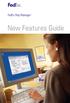 New Features Guide New Features Guide Version 2420 The information contained in this New Features Guide is confidential and proprietary to FedEx. No part of this New Features Guide may be distributed
New Features Guide New Features Guide Version 2420 The information contained in this New Features Guide is confidential and proprietary to FedEx. No part of this New Features Guide may be distributed
How To Use Zycko Helpdesk On A Pc Or Mac Or Mac (For Pc Or Ipa) On A Microsoft Mac Or Ipad Or Ipo (For Mac) On Pc Or Pc Or Microsoft (For Ipo
 Zycko Support Service Portal User Guide V e r s i o n : 2.1. 2 D a t e : 01/05 / 2 0 1 4 Contents Introduction... 2 Accessing the Service Portal... 3 Logging In... 3 Main Menu... 3 Search... 4 Contacts
Zycko Support Service Portal User Guide V e r s i o n : 2.1. 2 D a t e : 01/05 / 2 0 1 4 Contents Introduction... 2 Accessing the Service Portal... 3 Logging In... 3 Main Menu... 3 Search... 4 Contacts
Voice Mail Online User Guide
 Voice Mail Online User Guide Overview Welcome to the online version of SaskTel Voice Mail that is now accessible from any computer with Internet access You can listen to, sort, forward and/or delete your
Voice Mail Online User Guide Overview Welcome to the online version of SaskTel Voice Mail that is now accessible from any computer with Internet access You can listen to, sort, forward and/or delete your
FedEx Ship Manager Software. New Features Guide. Version 3000. New Features Guide v.3000
 FedEx Ship Manager Software New Features Guide Version 3000 New Features Guide v.3000 Welcome Congratulations! You are one of the first customers to take advantage of the newest version of FedEx Ship Manager
FedEx Ship Manager Software New Features Guide Version 3000 New Features Guide v.3000 Welcome Congratulations! You are one of the first customers to take advantage of the newest version of FedEx Ship Manager
State of Illinois Web Content Management (WCM) Guide For SharePoint 2010 Content Editors. 11/6/2014 State of Illinois Bill Seagle
 State of Illinois Web Content Management (WCM) Guide For SharePoint 2010 Content Editors 11/6/2014 State of Illinois Bill Seagle Table of Contents Logging into your site... 2 General Site Structure and
State of Illinois Web Content Management (WCM) Guide For SharePoint 2010 Content Editors 11/6/2014 State of Illinois Bill Seagle Table of Contents Logging into your site... 2 General Site Structure and
BIG LOTS VENDOR COMPLIANCE WEB PORTAL USER GUIDE - VENDOR 300 PHILLIPI RD. COLUMBUS, OH 43228
 BIG LOTS VENDOR COMPLIANCE WEB PORTAL USER GUIDE - VENDOR 300 PHILLIPI RD. COLUMBUS, OH 43228 Contents Getting Started...4 Tips for Using Actionable Intelligence... 4 Logging into Actionable Intelligence...
BIG LOTS VENDOR COMPLIANCE WEB PORTAL USER GUIDE - VENDOR 300 PHILLIPI RD. COLUMBUS, OH 43228 Contents Getting Started...4 Tips for Using Actionable Intelligence... 4 Logging into Actionable Intelligence...
Administrator Instructions for Link2CDMS Contractor Document Management System
 Table of Contents Administrator Instructions for Link2CDMS Contractor Document Management System Getting Started... 2 Viewing Your Approvals Dashboard... 2 Specifying Contractor Approval Status... 7 Adding
Table of Contents Administrator Instructions for Link2CDMS Contractor Document Management System Getting Started... 2 Viewing Your Approvals Dashboard... 2 Specifying Contractor Approval Status... 7 Adding
This information can be made available in Large Print
 Do you have a question about MyAccounts? Just click on the relevant question from the list below for further information. To download the documents on this page, you must have Adobe Acrobat Reader installed
Do you have a question about MyAccounts? Just click on the relevant question from the list below for further information. To download the documents on this page, you must have Adobe Acrobat Reader installed
How To Import Credit Card Charges Into Concur
 Importing Credit Card Expenses into Concur For faster expense reporting and less manual data entry, try importing your credit card charges into Concur. Step 1: Download Credit Card Data Log onto your credit
Importing Credit Card Expenses into Concur For faster expense reporting and less manual data entry, try importing your credit card charges into Concur. Step 1: Download Credit Card Data Log onto your credit
WMATA Supplier Portal. Account Management
 WMATA Supplier Portal The office of Procurement and Materials is dedicated to providing quality goods and services to support WMATA's mission in a professional and ethical manner while striving to exceed
WMATA Supplier Portal The office of Procurement and Materials is dedicated to providing quality goods and services to support WMATA's mission in a professional and ethical manner while striving to exceed
Online Scheduling Instructions
 Online Scheduling Instructions 1. First, you will need to create a user account. Go to: https://emsweb.ad.siu.edu/virtualems/ a. Click on My Account, then scroll down to create an account. b. Fill out
Online Scheduling Instructions 1. First, you will need to create a user account. Go to: https://emsweb.ad.siu.edu/virtualems/ a. Click on My Account, then scroll down to create an account. b. Fill out
ConnectWise PSA Integration Guide
 ConnectWise PSA Integration Guide Revised August 2015 - i - Contents Integration Overview... 3 Process Overview... 3 Step 1. Service Status Setup (Only If Using Ticket Integration)... 4 Step 2. Create
ConnectWise PSA Integration Guide Revised August 2015 - i - Contents Integration Overview... 3 Process Overview... 3 Step 1. Service Status Setup (Only If Using Ticket Integration)... 4 Step 2. Create
Mikogo User Guide Linux Version
 Mikogo User Guide Linux Version Table of Contents Registration 3 Downloading & Running the Application 3 Enter Your Account Details 4 Start a Session 5 Join a Session 6 Features 7 Participant List 7 Switch
Mikogo User Guide Linux Version Table of Contents Registration 3 Downloading & Running the Application 3 Enter Your Account Details 4 Start a Session 5 Join a Session 6 Features 7 Participant List 7 Switch
Frequently asked questions.
 Frequently asked questions. What is Bath Online? Bath Online is the online savings service from Bath Building Society that provides you with 24-hour access to view your existing savings accounts and the
Frequently asked questions. What is Bath Online? Bath Online is the online savings service from Bath Building Society that provides you with 24-hour access to view your existing savings accounts and the
USER MANUAL. C/ Pretil de los Consejos, 7. 28005 Madrid España. TEL +34 913 604 772 FAX +34 915 221 950 CICMA M-m: 1349
 USER MANUAL Travel Agencies C/ Pretil de los Consejos, 7. 28005 Madrid España. TEL +34 913 604 772 FAX +34 915 221 950 CICMA M-m: 1349 Quick Guide Do you want to be part of our team? Do you want to sell
USER MANUAL Travel Agencies C/ Pretil de los Consejos, 7. 28005 Madrid España. TEL +34 913 604 772 FAX +34 915 221 950 CICMA M-m: 1349 Quick Guide Do you want to be part of our team? Do you want to sell
The online car trading manual for professional car traders
 The online car trading manual for professional car traders The European car auction platform! Expand your car business successfully Large offer of used cars and light trucks Easy buying process Excellent
The online car trading manual for professional car traders The European car auction platform! Expand your car business successfully Large offer of used cars and light trucks Easy buying process Excellent
Remote Online Support
 Remote Online Support STRONGVON Tournament Management System 1 Overview The Remote Online Support allow STRONGVON support personnel to log into your computer over the Internet to troubleshoot your system
Remote Online Support STRONGVON Tournament Management System 1 Overview The Remote Online Support allow STRONGVON support personnel to log into your computer over the Internet to troubleshoot your system
emobile Bulk Text User Guide Copyright Notice Copyright Phonovation Ltd
 emobile Bulk Text User Guide Copyright Notice Copyright Phonovation Ltd Important Notice: The Information contained in this document is subject to change without notice and should not be construed as a
emobile Bulk Text User Guide Copyright Notice Copyright Phonovation Ltd Important Notice: The Information contained in this document is subject to change without notice and should not be construed as a
Department of the Treasury Division of Purchase and Property QUICK REFERENCE GUIDE: SUBMIT A QUOTE SELLERS
 Department of the Treasury Division of Purchase and Property QUICK REFERENCE GUIDE: SUBMIT A QUOTE SELLERS Rev. Dec 24, 2015 12:42 PM Table of Contents 1. Purpose... 3 2. Summary Instructions... 3 2.1
Department of the Treasury Division of Purchase and Property QUICK REFERENCE GUIDE: SUBMIT A QUOTE SELLERS Rev. Dec 24, 2015 12:42 PM Table of Contents 1. Purpose... 3 2. Summary Instructions... 3 2.1
Virtual Career Fair (VCF) Employer Guide Quick Start
 Virtual Career Fair (VCF) Employer Guide Quick Start Employers By clicking on Employers on the VCF home page, you will be taken to the event Directory. From here you will find logos for the various Featured
Virtual Career Fair (VCF) Employer Guide Quick Start Employers By clicking on Employers on the VCF home page, you will be taken to the event Directory. From here you will find logos for the various Featured
Program Registration External Online Enrollment User Guide
 Program Registration External Online Enrollment User Guide May 17, 2015 Version: 3.7 Page 1 of 102 Table of Contents Change History... 12 1. Introduction... 13 1.1. Purpose of Technical Specifications...
Program Registration External Online Enrollment User Guide May 17, 2015 Version: 3.7 Page 1 of 102 Table of Contents Change History... 12 1. Introduction... 13 1.1. Purpose of Technical Specifications...
Western Kentucky University s Promotional Product Web Store. User Guide
 Western Kentucky University s Promotional Product Web Store User Guide e0001df 07/01/2010 Guy Brown Promotional s Web Store User Guide This user guide was created to help make your web store experience
Western Kentucky University s Promotional Product Web Store User Guide e0001df 07/01/2010 Guy Brown Promotional s Web Store User Guide This user guide was created to help make your web store experience
Steps for Entering an OnBase Purchase Requisition (PR)
 Steps for Entering an OnBase Purchase Requisition (PR) 1. Login to OnBase from BuzzIn. (or Click the Digital Purchase Order link on the InfoPath Forms page and skip to step 5) 2. Click on the drop down
Steps for Entering an OnBase Purchase Requisition (PR) 1. Login to OnBase from BuzzIn. (or Click the Digital Purchase Order link on the InfoPath Forms page and skip to step 5) 2. Click on the drop down
Roaring Penguin User Guide
 Roaring Penguin User Guide Emails and Spam Training 2-3 The Quarantine Summary 4-5 Logging in to the Roaring Penguin Web Interface 6-8 Roaring Penguin Home Screen 9-10 Opting out of Spam Scanning 11-12
Roaring Penguin User Guide Emails and Spam Training 2-3 The Quarantine Summary 4-5 Logging in to the Roaring Penguin Web Interface 6-8 Roaring Penguin Home Screen 9-10 Opting out of Spam Scanning 11-12
Once you have obtained a username and password you must open one of the compatible web browsers and go to the following address to begin:
 CONTENT MANAGER GUIDELINES Content Manager is a web-based application created by Scala that allows users to have the media they upload be sent out to individual players in many locations. It includes many
CONTENT MANAGER GUIDELINES Content Manager is a web-based application created by Scala that allows users to have the media they upload be sent out to individual players in many locations. It includes many
Online account access
 User guide Online account access The best way to manage your accounts, pay bills and stay connected to your finances. osufederal.com 800-732-0173 A quick and easy guide to online account access Table of
User guide Online account access The best way to manage your accounts, pay bills and stay connected to your finances. osufederal.com 800-732-0173 A quick and easy guide to online account access Table of
Online Banking User Guide
 Online Banking User Guide If you need assistance, please call 315.477.2200 or 800.462.5000 M-F 7:30am - 6:00pm Sat 9:00am - 1:00pm empowerfcu.com 315.477.2200 800.462.5000 Table of Contents Online Banking
Online Banking User Guide If you need assistance, please call 315.477.2200 or 800.462.5000 M-F 7:30am - 6:00pm Sat 9:00am - 1:00pm empowerfcu.com 315.477.2200 800.462.5000 Table of Contents Online Banking
VENDOR LOGISTICS PORTAL
 USER GUIDE VENDOR LOGISTICS PORTAL Online Requests for MCX Shipment Validation and Routing February 2013 Powered By: MCX Vendor Portal Instructions 1 Revision Sheet Date Revision Description Release No.
USER GUIDE VENDOR LOGISTICS PORTAL Online Requests for MCX Shipment Validation and Routing February 2013 Powered By: MCX Vendor Portal Instructions 1 Revision Sheet Date Revision Description Release No.
Europcar.biz Normal User Guide
 Europcar Group UK Limited Europcar.biz Normal User Guide Contents Landing Page Europcar.biz Main Log-in Page - 2 Homepage Europcar.biz Home Page 3 Reservation Placing a Reservation 4 New Reservations 5
Europcar Group UK Limited Europcar.biz Normal User Guide Contents Landing Page Europcar.biz Main Log-in Page - 2 Homepage Europcar.biz Home Page 3 Reservation Placing a Reservation 4 New Reservations 5
www.wurthbaersupply.com How to Use the Würth Baer Supply Website Shopping Lists
 www.wurthbaersupply.com How to Use the Würth Baer Supply Website Shopping Lists Table of Contents Table of Contents... 2 Overview... 3 Benefits... 4 For You... 4 Create a New Shopping List... 5 Add Items
www.wurthbaersupply.com How to Use the Würth Baer Supply Website Shopping Lists Table of Contents Table of Contents... 2 Overview... 3 Benefits... 4 For You... 4 Create a New Shopping List... 5 Add Items
business.officedepot.com User Guide
 business.officedepot.com User Guide https://business.officedepot.com CONTACT INFORMATION Contact For Customer Service: Call 888.263.3423 (888.2.OFFICE) For Technical Support: Call 800.269.6888 or e-mail
business.officedepot.com User Guide https://business.officedepot.com CONTACT INFORMATION Contact For Customer Service: Call 888.263.3423 (888.2.OFFICE) For Technical Support: Call 800.269.6888 or e-mail
RingCentral for Desktop. UK User Guide
 RingCentral for Desktop UK User Guide RingCentral for Desktop Table of Contents Table of Contents 3 Welcome 4 Download and install the app 5 Log in to RingCentral for Desktop 6 Getting Familiar with RingCentral
RingCentral for Desktop UK User Guide RingCentral for Desktop Table of Contents Table of Contents 3 Welcome 4 Download and install the app 5 Log in to RingCentral for Desktop 6 Getting Familiar with RingCentral
Online Banking User Guide
 TABLE OF CONTENTS TABLE OF CONTENTS... 1 INTRODUCTION... 4 QUICK REFERENCE... 4 LOG ON... 4 SECURITY PROFILE... 4 ENTITLEMENTS... 4 LOG ON... 5 ENTER YOUR USERNAME... 5 REVIEW SECURE IMAGE AND PHRASE,
TABLE OF CONTENTS TABLE OF CONTENTS... 1 INTRODUCTION... 4 QUICK REFERENCE... 4 LOG ON... 4 SECURITY PROFILE... 4 ENTITLEMENTS... 4 LOG ON... 5 ENTER YOUR USERNAME... 5 REVIEW SECURE IMAGE AND PHRASE,
Solutions e Selection wledg Kno.com ficedepot bsd.of
 bsd.officedepot.com Knowledge Selection Solutions HOURS OF OPERATION E-COMMERCE TECHNICAL SUPPORT DESK OPERATIONAL HOURS DAYS OF WEEK Monday-Friday: HOURS (EASTERN TIME) 7:00 A.M. 8:30 P.M. (800) 269-6888
bsd.officedepot.com Knowledge Selection Solutions HOURS OF OPERATION E-COMMERCE TECHNICAL SUPPORT DESK OPERATIONAL HOURS DAYS OF WEEK Monday-Friday: HOURS (EASTERN TIME) 7:00 A.M. 8:30 P.M. (800) 269-6888
