GPS on the Move. Lesson Abstract
|
|
|
- Grant Curtis
- 7 years ago
- Views:
Transcription
1 GPS on the Move Unit Topic: Navigation Grade Level: 7 th grade (with suggestions to scale for grades 6 to 8) Lesson No. 9 of 10 Lesson Subject(s): The Global Positioning System (GPS), Using GPS receivers to navigate Key Words: GPS Lesson Abstract GPS technology is becoming very popular in cars and buses, sporting goods, cell phones, and many other commercial and professional products. In this lesson, students will learn how to use a hand-held GPS receiver in a scavenger hunt to find nearby locations. In the previous lesson, students explored two of the key aspects of GPS positioning: measuring distance by timing signals and finding location by measuring the distance to several known locations. This unit allows students to see a GPS receiver in action. Teachers can request assistance from the Institute of Navigation to find nearby members with experience in using GPS and in locating receivers for their use. Check the ION website for links to local ION sections and member contact information ( (Please note: Mention of specific receiver manufacturers or brands does not constitute an endorsement by the Institute of Navigation or the University of Colorado.) The activities include: Activity 1: GPS Receiver Basics Students will familiarize themselves with the receiver operation, look at satellite visibility, walk in different directions and see their progress on a map. They will enter waypoints and use the GPS to guide them back to the marked spots. Activity 2: GPS Art Students will write out a word or picture on a field, walk the path, and log GPS data. The results will show their art. Activity 3: GPS Scavenger Hunt Students will use the receivers to find their way to waypoints and report back on what they found. They can compute distances between waypoints based on the latitude and longitude, and compare with the distance the receiver finds. Lesson Opening Topics / Motivation In the last lesson, we explored two of the key technologies that enable GPS to work. Today, when people use GPS to navigate, they really do not have to think about what is going on inside the receiver, but they do have to know how to use one correctly. Receivers come in all shapes, sizes, and price ranges with a wide range of uses. The ones in cars to help you navigate around Navigation: Lesson 9 GPS on the Move 1
2 unfamiliar areas have built-in maps with voice prompts to guide you to a location. New receiver modules embedded in cell phones are used to report your position for emergency 911 calls, but most of the time you will not even know the receiver is there. One of the most popular uses for GPS is for personal navigation. Handheld receivers that work with a few AA batteries are sold at many sporting goods stores at prices from $100-$500. These receivers are pretty easy to use for hiking, biking, and other outdoor activities. In this lesson, we will learn how to use a handheld GPS receiver, and in the activities students will actually try them out. Lesson Desired Student Outcomes Students will understand how to use a handheld GPS receiver to find their way around. They can explore how the receiver is affected by nearby buildings and people. Science: Students should be able to: Predict (hypothesize). (1) Evaluate data from other students to formulate conclusions. (1) Describe how using and understanding maps and compasses can help determine your location. (5) Math: Students should be able to: Use numbers to count, measure, label, and indicate distances on a map. (1) Identify grid coordinates. (2) Scale graphs. (4) Simplify fractions. (1) Create a bar graph. (3) Know compass directions and that there are 360 degrees in a circle. (3) Measure (or estimate) angle measurements in 45-degree increments. (5) Colorado State Standards Met Science Standard 1, 5. Math Standard 1, 3, 4, 5. Lesson Background & Concepts for Teachers Overview The following topics will be discussed: Basic Receiver Operation what you can expect from a handheld GPS. Satellite Visibility - how the receiver shows you which satellites are visible and tracked. Navigation: Lesson 9 GPS on the Move 2
3 Waypoints and Tracks how to mark locations and keep track of where you have been. Map Page a graph of where you have been. Compass Page directions on how to get somewhere. Basic Receiver Operation Each GPS manufacturer and model works a little bit differently; but just like a VCR or TV remote control, they all have some common features. The receiver will include a built in antenna, sometimes under the plastic cover and sometimes one that flips up. To work properly, the antenna has to be able to have a clear view of the sky. Almost all GPS receivers will not work indoors. So the first step is to go outside in a relatively clear area and turn on the receiver. They will work fine in any weather conditions and any time of day. Figure 1 illustrates some examples of current (2003) handheld receivers from several manufacturers. Figure 1. Examples of Handheld GPS Receivers The receiver has a permanent memory that remembers its position from the last time that it was turned on, the time, and an almanac of the locations (actually orbits) of the GPS satellites. If your receiver was used relatively recently in a location not too far away, this information will be valid. So, when the receiver is powered up it will begin looking for the satellites that should be visible at the current time at your location. Once it acquires 4 satellites, it will begin showing your current location and the current time. At this point, it will show an indication that it is in 3D navigation mode. The time it takes to get to 3D navigation will typically be less than 1 minute, but it can sometimes take a bit longer, especially if you are not out in an open area. If you have a brand-new receiver or you are located far from the position stored in the memory, the receiver will eventually go into what is called a cold-start mode. It may ask you to set an initial position by selecting a country or state from a list, or it can also begin searching for all possible satellites. Cold-start can take only a couple of minutes or as much as minutes, depending on whether the receiver has a valid almanac. Again, once it tracks 4 satellites it will Navigation: Lesson 9 GPS on the Move 3
4 begin 3D navigation. Depending on the receiver, it may switch screens/displays once navigation begins. Satellite Visibility When the receiver is first turned on, it will display some type of satellite visibility page. Figure 2 below illustrates the Satellite page on the etrex receiver. WAIT TRACKING SATELLITES Horizontal Accuracy Sky View Display Satellite Numbers Signal Strength Indicators Figure 2. etrex Satellite (Visibility) Page The Satellite Page shows the satellites that the receiver thinks are currently visible from your location. The GPS constellation of satellites will always have a total of at least 24 satellites. Sometimes there are as many as 28 operating at the same time. This means that from any point on earth there should be at least 4 available in the sky above you at all times. The GPS satellites travel in orbits around the earth each with a period of 11 hours and 58 minutes. So depending on the time of day you go outside your receiver will see different satellites overhead. The same satellites will appear each day but their pattern in the sky will shift 4 minutes earlier each day. When a new satellite is launched or an old satellite is turned off, the receiver will be notified as soon as it tracks one of the other satellites in the constellation. Each GPS satellite has a unique number that identifies it, sometimes called a PRN (pseudo random noise code number). The satellite number is shown on the bullseye plot and on the bottom of the screen. The bullseye represents the sky above you. Satellites shown in the center are directly overhead. Satellites shown near the outermost ring are near the horizon. North is typically at the top of the screen, so in the example in Figure 2, Satellites 17 and 23 are high in the sky above and Satellite 01 is low on the horizon in the SSW direction. Satellite 06 is at an elevation of about 30 degrees to the south. At the bottom of the screen are some bars that show the strength of each received satellite signal. A taller bar indicates a stronger signal. If you are close to a building that blocks part of the sky you ll see that the signals for satellites in the direction of the building will show a lower signal or possibly not be present at all. When the receiver tries to acquire a satellite its number will be shown on the bullseye plot as white on black and the strength bar at the bottom will not be shaded. Once the satellite is tracked Navigation: Lesson 9 GPS on the Move 4
5 and its data downloaded, the bar will become shaded and the number on the graph will change to black on white Waypoints and Track GPS receivers allow you to enter and mark waypoints, and will keep track of the path you have traveled, also called the Track. Waypoints are a location of interest. They can be downloaded to the receiver from a computer, entered manually using the keypad, or marked. Marking a waypoint is the most straightforward. Let s say you are at your car, about to start on a hike. Turn on the receiver and wait until it lets you know that it has a 3D position. If you MARK a waypoint, the receiver will record or save the current location and allow you to name the stored location. You might use the word CAR or any other convenient designation. Once a waypoint has been marked you can see it on the Map Page and use the Compass Page to get directions on how to get there. Different receivers will have differing capacities for storing waypoints. The etrex can store up to 500 waypoints. Waypoints can also be transferred or downloaded to the receiver using a personal computer. To do this you need a serial cable and a computer program that can talk to the receiver. The cable will plug into the RS-232 port of the computer and on the other end in the to RS-232 port on the back of the receiver (usually under a cover of some type). A convenient program to use is Easy GPS available free of charge online. This program is described in more detail in the scavenger hunt activity. Most receivers will also accept waypoints from mapping software that is GPS compatible. North Indicator N Waypoints Distance Scale Track of Movement Figure 3. etrex Waypoint Page Figure 3 illustrates the waypoint page for the etrex receiver. When you enter a waypoint you can select the icon to be used to display it and the waypoint identifier (a name or number). You can also view the elevation, latitude, and longitude. Entering digits for the waypoint names can be a little tedious with the up/down arrows. The receiver also keeps a record of where you have been. This is usually called the Track. The receiver automatically selects an interval of time or distance between points to provide a pretty smooth representation of your path without filling up the memory too quickly. The etrex allows up to 1536 track points to be stored. This gives you several hours and many miles of path. The track is convenient for finding your way back to a location. You can also see your progress on Navigation: Lesson 9 GPS on the Move 5
6 the map display. It is a good idea to enter waypoints along your path to identify points of particular interest, rather than just relying on the track. Map The Map Page shows a schematic of your surroundings including nearby waypoints and your track. Waypoints are points of interest that you have entered or collected into the receiver. The track is a representation of your path sometimes called a breadcrumb trail. The up and down arrow buttons on the receiver allow you to zoom in and out depending on the distances you are traveling. The smallest size is 200 ft., which is most useful for foot travel. The largest size goes all the way out to 800 mi. for cross-country trips. In general, the biggest difference between very low cost receivers (in the $100 range) and the next step up ($200-$400) is the inclusion of maps. The very low cost receivers will generally not include any built-in or downloadable maps. By using receivers at the next price level you can expect to have some stored maps, possibly only of major highways, and some ability to input more localized maps from your personal computer or PDA. For this exercise we assume that you are using a receiver without local maps. If you have better models available, the screens showing your position on the map will be more useful and interesting. Compass Page Once you have entered a waypoint, you can use the compass page to tell you how to get there. First you go to the waypoint page and pick the one you want to go to. After you enter it, go to the compass page where you ll see a compass indicating the direction you need to take to get to the waypoint, the distance to go, and time at your current speed. The compass will only indicate the right direction while you are moving. It does not contain a magnetic compass, but rather figures out the direction of travel relative to true north based on your motion. Lesson Vocabulary List GPS or Global Positioning System This is a system that allows anyone with a receiver to determine their location. It is based upon a series of satellites that broadcast information down to the earth s surface. A receiver (available to the public) picks up these broadcasts to determine its location. Activity Attachments Activity 1: GPS Receiver Basics Students will familiarize themselves with the receiver operation, look at satellite visibility, walk in different directions and see their progress on a map. They will enter waypoints and use the GPS to guide them back to the marked spots. Activity 2: GPS Art Students will write out a word or picture on a field, walk the path, and log GPS data. The results will show their art. Activity 3: GPS Scavenger Hunt Students will use the receivers to find their way to waypoints and report back on what they found. They can compute distances between waypoints based on the latitude and longitude, and compare with the distance the receiver finds. Navigation: Lesson 9 GPS on the Move 6
7 Lesson Closure and Follow-up Ask students what they thought about using GPS. How would the waypoint functions be useful for hiking or other outdoor activities? (They can let you find out the location of bridges, waterfalls, picnic areas, trail junctions, campsites, etc) What extra features would you like to see in a receiver? (Up-to-date maps, an MP3 player, a camera, a cell phone) Would you like to have a receiver with you when going to an unfamiliar area? What about on a trip that you have done many times before? (Yes- it is possible to get lost in many places- the trail could be blocked, a snowstorm could suddenly cover your tracks, somebody could get hurt and need to be taken out in the quickest possible route, etc) Lesson Extension Activities Use the Internet to investigate different types of receivers and their features. What differences do you find in capabilities and costs? Are the extra features worth it? Lesson Assessment and Evaluation Pre-Lesson Assessment Discussion Question: Solicit, integrate, and summarize student responses. o How do you find your way to an unfamiliar place? How do you find your way back? (Answer: See Lesson Opening Topics/Motivation section above.) Post-Introduction Assessment Voting: Ask a true/false question and have students vote by holding thumbs up for true and thumbs down for false. Count the number of true and false and write the number on the board. Give the right answer. o True or False: A GPS receiver will always work within two minutes after it has been turned on. (Answer: False.) Post-Lesson Assessment Flashcards: Each student on a team creates a flashcard with a question on one side and the answer on the other. If the team cannot agree on the answer, they should consult the teacher. Pass the flashcards to the next team. Each member of the team reads a flashcard, and everyone attempts to answer it. If they are right, they can pass the card on. If they feel they have another correct answer, they should write their answer on the back of the flashcard as an alternative. Once all teams have done all the flashcards, clarify any questions. Sample questions follow if you need to help students with ideas: o Does the GPS receiver always show you the right way to go? o Does the GPS receiver indicate north when you are standing still? How about when you are moving? Lesson References Handheld receiver manufacturer web pages with online user manuals: Navigation: Lesson 9 GPS on the Move 7
8 Lesson 9: Activity 1 - GPS Receiver Basics This activity is planned for 28 students working in teams of two. Activity Materials List For each team: GPS Receiver Paper and ruler Activity Cost Estimate Minimal (with borrowed GPS receivers) Activity Equipment and Tools List None Activity Attachments Worksheet Receiver User Guide Activity Time Estimate minutes Activity Procedure Before the Lesson Set up all the GPS receivers to the default or common settings. You will need to check the following: Clear the current track Set the Units to the factory default or to another common setting that you prefer Set the time on all receivers to show either local time or UTC time (Greenwich). With the Students 1. Go out into a large open field or park. Turn on the receivers and look at the satellite page. On the etrex receiver, make sure that the satellite page is in advanced mode. 2. Sketch the satellite visibility picture and point out the directions to the satellites in the sky. Notice any buildings or trees nearby that might block your view. 3. Try covering the top of the receiver with your hand and see that the signal strengths of all the satellites are lost. 4. Uncover the antenna and try moving closer to a building or bunch of trees. Describe what happens to the satellite signals. Can you predict which satellites will be blocked using the satellite display?
9 5. Estimate the direction along one edge of the field. Begin walking in that direction and watch your motion on the map page. Check your direction on the compass page. How well does the direction match what you estimated? 6. Check your speed on the compass page. How fast are you moving? What happens to the compass page if you stop or move slowly? 7. MARK a location and enter a name for this waypoint. Walk across the field and MARK a second waypoint. 8. Use the GOTO function to tell you how to get from waypoint 2 to waypoint 1. How good were the directions? 9. Now stand still with the receiver. Every once in a while mark your location. Go back and look at your waypoints. How much are they changing even though you are not moving? Math Skills Reinforced 6 th,7 th and 8 th : Students will learn that math is fundamental in technology. Students will measure and calculate values from acquired data. They will also gain a real sense of velocity and distances. Activity Troubleshooting Tips Make sure you have plenty of spare batteries, as the receivers may use them up quickly. If the receiver cannot find satellites pretty quickly, make sure that someone is not blocking the antenna. The antennas are usually located under plastic at the top of the receiver. The receivers are set up so that if you hold them flat in your hand the antenna will have a good view of the sky. Activity Desired Student Outcomes After this activity, students will be able find their way around with a GPS receiver, understanding how their track is shown on the screen. They should also have a good sense for locating satellites in the sky and following the directions given by the receiver. Activity Assessment & Evaluation Pre-Activity Assessment Prediction/Discussion: How accurate do you think the GPS you are using are? What is the minimum number of satellites needed for the GPS to work? (Answer: Four.) Activity Embedded Assessment Worksheet: Have student complete the Worksheet 1. Post-Activity Assessment Question/Answer: What is the Satellite Page used for? (Answer: It shows you the satellites in a bullseye.)? Why does it matter? (Answer: The satellites in the center are directly overhead; the satellites in the outmost ring are near the horizon.) o Question: How good were the directions given by the receiver to get to your waypoint? (Answer: probably pretty good if the points are far apart, but not very reliable if they are very close together.) Suggestions to Scale Activity for Grades 6 to 8 6 th, 7 th and 8 th Grade: Do activity as is. Navigation: Lesson 9, Activity 1 GPS Receiver Basics 2
10 Lesson 9: Activity 1, Worksheet 1 - GPS Receiver Basics Name: Date: 1. Turn on the GPS receiver and look at the satellite page. Sketch the satellite visibility picture below and label the direction to the satellites in the sky. 2. Cover the receiver with your hand. Does the reception change for the better or the worse? 3. Uncover the receiver and move close to a building or a tree. Describe what happens to the satellite signals as you move closer to the building or tree:. 4. Are you able to predict which satellite signals get blocked by the obstacle? Try moving back and forth to various obstacles. Can you predict them now? Why or why not?. 5. Use a compass to determine the direction of one side of the field. Write the direction from the compass here:. 6. Now, use the GPS receiver. Walk along the edge of the field. Record the direction from the GPS receiver here:.
11 7. How well do the GPS receiver and the compass match? Which is more accurate?. 8. Check your speed on the compass page. How fast are you moving when you walk at a normal pace? How fast are you moving when you run along the edge of the field?. What happens to the compass page if you stop repeatedly or walk really slowly? Why?. 9. Time how long it takes you to walk the length of the field or room that you are in, then calculate your speed by using the following formula: Speed = Distance / Time What is your speed? How does it compare to what the GPS calculated? (Note: 1 foot/sec = 0.3 m/s = 0.68 mph = 1.1 kph) 10. Mark a location in the GPS receiver. Label this waypoint with the first four letters of your name. Walk across the field and label another waypoint with the first four letters of your last name. 11. Use the GOTO function to tell you how to get from waypoint 1 to waypoint 2. Are the directions good? Why or why not?. 12. Stand in one spot with your receiver. Mark your location- in the SAME spot- on your receiver every three minutes. Does the waypoint change at all? Why?. Navigation: Lesson 9 - Activity 1, Worksheet 1 2
12 Lesson 9: Activity 2 - GPS Art This activity is planned for 28 students working in teams of two. Activity Materials List For each team: GPS Receiver Paper and ruler Activity Cost Estimate Minimal (with borrowed GPS receivers) Activity Equipment and Tools List None Activity Attachments Worksheet Receiver Users Guide Should be available with the receivers or online Activity Time Estimate minutes Activity Procedure Background GPS has some very serious uses like navigation of ships at sea, airplane landing systems, and search and rescue. It is also used for fun. Farmers today are using GPS to design and plow corn mazes! Figure 1 shows a corn maze designed using GPS and inexpensive software. To make the maze, a GPS engineer took an image of the picture using mapping software to produce a set of coordinates. These were then downloaded into driving instructions on the farmer s tractormounted GPS receiver. The farmer plowed the maze following the GPS instructions. Figure 1: Volume 12, Number 4 (Winter ).
13 In this activity students will design their own logo or picture and use the handheld GPS receiver to map it out. Before the Lesson Set up all the GPS receivers to the time on default or common settings. You will need to check the following: Clear the current track. Set the Units to the factory default or to another common setting that you prefer. Set the all receivers to show either local time or UTC time (Greenwich). With the Students 1. Sketch a single letter, word or picture that you want to trace with your GPS receiver on a sheet of graph (or quadrille paper). Try keeping it pretty simple (straight lines are much easier to follow than curves). 2. Orient the paper in the direction of an open field where you will do your exercise. Determine the heading or direction of each line segment in your picture. 3. Pick a scale to map your picture to a distance you will walk in the field. Think about how big it has to be for the handheld GPS to be accurate enough to use. You can try a couple of different line lengths and see what works best. 4. Start at the beginning of your picture. Mark the starting waypoint. 5. Head in the direction indicated by your picture for the distance you want. Enter additional waypoints at each turn. 6. When you are done, check out your picture on the map display. How does it look? How well do the edges and corners meet? 7. Put the waypoints together in a route and try to retrace your picture. Did it work? Math Skills Reinforced 6 th, 7 th and 8 th : using geometry and scaling in order to draw a sketch. Activity Troubleshooting Tips Make sure you have plenty of spare batteries. Try doing simple letters first like an H or E. Use the GOTO functions to get you back to an intersection. Make the picture large for best results. If it is too small, the errors in GPS will be very noticeable and you might not get a legible picture. Activity Desired Student Outcomes Students should be able to understand how to use a GPS receiver to map an image in their case their own logo or other created art. Navigation: Lesson 9, Activity 2 GPS Art 2
14 Activity Assessment & Evaluation Pre-Activity Assessment Prediction/Question: What is the biggest size a person can write their name? In the sand for example or in corn crop? How would they do it? What things would they use? Ask them about the ways in which the famous crop circles could have been made? (They might say Aliens!) Activity Embedded Assessment Worksheet: Have students complete Worksheet 1. Post-Activity Assessment Question/Answer: o Question: How does the satellite page show you where the satellites are? Why does it matter? o Question: How good were the directions given by the receiver to get to your waypoint? (Answer: probably pretty good if the points are far apart, but not very reliable if they are very close together.) Suggestions to Scale Activity for Grades 6 to 8 6 th, 7 th and 8 th Grades: Do activity as is. Navigation: Lesson 9, Activity 2 GPS Art 3
15 Lesson 9: Activity 2, Worksheet 1 - GPS Art! Name: Date: 1. Sketch a single letter, symbol, or word that you would like to draw with your GPS receiver on the graph paper seen below. While drawing your picture, it is important to NOT lift up your pencil or pen; GPS receivers continuously track the path, and you cannot break the path in one picture. For example, a W is easy, and a lower case I is not. Straight lines are also much easier to follow than curves. 2. Orient the graph in the direction of the open field where you will make your drawing. Determine the direction of each line on your picture and label it. 3. Turn on your receiver, and mark a waypoint. Walk straight down the field while the GPS receiver is drawing your path. Stop as soon asthe path reaches from top to bottom of the screen. Write down that distance here:. That will be your maximum distance vertically. Meaning that if you are doing a T, the long part of the T can be a max of that length. If your screen is a square that distance is also your max horizontally; for a rectangle you will have to make the width smaller. Now, fit a scale for your picture
16 according to that information; i.e. make the squares on your graph represent a 1-meter by 1-meter square. 4. Start at the beginning of your picture (where your pencil or pen FIRST touched the graph paper), and mark that as your first waypoint. Walk to the end of that line segment and mark it with another waypoint. Turn and follow the next segment, marking the end with another waypoint. Follow this method until your picture is complete! 5. Now, draw your picture as it appears on the display of your GPS receiver. How good does it look compared to your initial picture? What did you change and why?. How well do the corners and edges meet on your GPS receiver?. Navigation: Lesson 9 - Activity 2, Worksheet 1 2
17 6. Now, put your waypoints together in a route and try to retrace your picture according to the directions on the receiver. Does it work? Draw that picture here. 7. What causes the difference between each picture? 8. What does this tell you about GPS in general? Navigation: Lesson 9 - Activity 2, Worksheet 1 3
18 Lesson 9: Activity 3 - GPS Receiver Scavenger Hunt This activity is planned for 28 students working in teams of two. Activity Materials List For each team: GPS Receiver Paper and ruler Activity Cost Estimate Minimal (with borrowed GPS receivers) Activity Equipment and Tools List None Activity Attachments Explorers Worksheet: Find Your Own Direction Activity Time Estimate minutes Activity Procedure Background GPS receivers are becoming standard equipment for outdoor enthusiasts. In this activity, students will try to find locations using their GPS receivers. We have done this activity on the University of Boulder campus with several student groups. We enter a list of waypoints on the campus, usually for points of interest like the library, the planetarium, student center, etc. The activity is not difficult, but it generally takes the students a while to get around. They like the idea of using the GPS to get somewhere and find their way back. We try to make it a little difficult by picking points that have buildings or other obstacles in between. Another option for this activity for groups that want more outdoor experience is to do a Geocaching exercise. Geocaching groups hide small objects and give you the latitude and longitude of the object. Your task is to find the cache, enter your name in a logbook, and, in some cases, replace the object. Some caches are just signs that you are supposed to find. There are a number of websites listed at the end under resources where you can enter your location and you will receive a list of nearby caches. Watch out that you are using the same coordinates. Before the Lesson This activity requires a considerable amount of preparation by the teacher or the ION volunteer. You will have to select some interesting waypoints for the students to find, and enter them into one of the receivers. You can then use the EasyGPS software to load the waypoints on all the other receivers. It can be a little tedious to reset and load each of the receivers. Try to pick some
19 waypoints that have a clear view of the sky and others where visibility might not be so great. Make sure that they are not too far away (or that students have enough time to make it there and back). We also try to pick some waypoints where you can take a direct path between them and others that have a building in the way. Students should complete Activity 1 on GPS Receiver Basics before doing this activity. With the Students 1. Give each group of students a receiver with preloaded waypoints and assign them to find one or more of the waypoints. They are to report back on what the waypoint was (i.e., a specific building, a tree, etc.) or you can hide something for them to find and bring back to the group at the waypoint. 2. Students should take notes on the directions given by the receiver. Are the directions accurate? What happens if you get off track? Does the receiver redirect you properly to the waypoint? Was it easy to find the object or location? 3. Use the trace back to get directions back to your starting location. How does this compare with the directions to a location you had not been to previously? Math Skills Reinforced 6 th, 7 th and 8 th : This particular activity highlights the usefulness of applied math in engineering. Students will understand that all types of math is being used when the GPS is guiding them from point to point. Activity Troubleshooting Tips It is a good idea to send an adult along with each group of students if the locations are far apart. Make sure to check battery levels before embarking on the scavenger hunt. Activity Desired Student Outcomes Students should be able understand and use GPS receivers to navigate. Activity Assessment & Evaluation Pre-Activity Assessment Prediction/Question: Do you know enough to use a GPS receiver to find a hidden object? Activity Embedded Assessment Worksheet: Have students complete the Explorers Worksheet. Post-Activity Assessment Question/Answer: o Question: How did the directions given by the receiver on the way to the hidden object differ from the backtrack? o Question: Would you feel comfortable hiking to a location entered in your GPS receiver? Could you find your way back? Navigation: Lesson 9, Activity 3 GPS Scavenger Hunt 2
20 o Question: When would you not want to rely on GPS for navigation? Suggestions to Scale Activity for Grades 6 to 8 6 th, 7 th and 8 th Grade: Do activity as is. Lesson References - This is a great website that has lists of caches you can search by location, information on geocaching, and recommendations on GPS receivers. - An excellent source for geocaching information. - Link for a free software package for automating the upload of waypoints to your receiver. Navigation: Lesson 9, Activity 3 GPS Scavenger Hunt 3
21 Lesson 9: Activity 3, Worksheet 1 - Explorers Activity Group Name: Starting Point Latitude: N Longitude: W Satellite Numbers : WAYPOINT LATITUDE (N) LONGITUDE (W) Bearing from Starting Point (deg) Distance Traveled (meters or feet) Satellites Working Notes:
22 Things to think about: Are the directions accurate? What happens if you get off track? Does the receiver redirect you properly to the waypoint? Was it easy to find the object or location? Answer the following: 1. For what type of activities would you use a GPS? 2. What are the main limitations of a GPS? 3. What are the main advantages of a GPS? 4. How can GPS systems be improved?
GPS 72. Personal Navigator. Read This First! quick start guide
 GPS 72 Personal Navigator Read This First! quick start guide Internal Antenna Quick Start Unit Overview Interface keys MOB ZOOM Battery Compartment MARK External Data/Auxilary Power Port 120 x 160 Four
GPS 72 Personal Navigator Read This First! quick start guide Internal Antenna Quick Start Unit Overview Interface keys MOB ZOOM Battery Compartment MARK External Data/Auxilary Power Port 120 x 160 Four
Using the Garmin etrex 10 GPS
 Using the Garmin etrex 10 GPS Topic 1: Getting started... 2 1. What is Garmin etrex 10 GPS?... 2 2. About this guide... 2 Topic 2: Getting to know your etrex 10... 3 1. Buttons and components... 3 2. Getting
Using the Garmin etrex 10 GPS Topic 1: Getting started... 2 1. What is Garmin etrex 10 GPS?... 2 2. About this guide... 2 Topic 2: Getting to know your etrex 10... 3 1. Buttons and components... 3 2. Getting
Basic Receiver Operation. Satellite Visibility. Tracks and Waypoints FAST FACTS
 GPS in Schools Basic Receiver Operation Basic Receiver Operation Like all electronic devices, GPS receivers come in many makes and models. While each may be slightly different in their design, the basic
GPS in Schools Basic Receiver Operation Basic Receiver Operation Like all electronic devices, GPS receivers come in many makes and models. While each may be slightly different in their design, the basic
Learning about GPS and GIS
 Learning about GPS and GIS Standards 4.4 Understand geographic information systems (G.I.S.). B12.1 Understand common surveying techniques used in agriculture (e.g., leveling, land measurement, building
Learning about GPS and GIS Standards 4.4 Understand geographic information systems (G.I.S.). B12.1 Understand common surveying techniques used in agriculture (e.g., leveling, land measurement, building
GPSMAP 62 series quick start manual. For use with the GPSMAP 62, 62s, 62st, 62sc, and 62stc
 GPSMAP 62 series quick start manual For use with the GPSMAP 62, 62s, 62st, 62sc, and 62stc Getting Started warning See the Important Safety and Product Information guide in the product box for product
GPSMAP 62 series quick start manual For use with the GPSMAP 62, 62s, 62st, 62sc, and 62stc Getting Started warning See the Important Safety and Product Information guide in the product box for product
Motion & The Global Positioning System (GPS)
 Grade Level: K - 8 Subject: Motion Prep Time: < 10 minutes Duration: 30 minutes Objective: To learn how to analyze GPS data in order to track an object and derive its velocity from positions and times.
Grade Level: K - 8 Subject: Motion Prep Time: < 10 minutes Duration: 30 minutes Objective: To learn how to analyze GPS data in order to track an object and derive its velocity from positions and times.
MD5-26 Stacking Blocks Pages 115 116
 MD5-26 Stacking Blocks Pages 115 116 STANDARDS 5.MD.C.4 Goals Students will find the number of cubes in a rectangular stack and develop the formula length width height for the number of cubes in a stack.
MD5-26 Stacking Blocks Pages 115 116 STANDARDS 5.MD.C.4 Goals Students will find the number of cubes in a rectangular stack and develop the formula length width height for the number of cubes in a stack.
How to use Garmin Rino 130
 How to use Garmin Rino 130 Created by: John Cruz, Vladimir Ivanov, UH-Hilo EPSCoR-ITER 1 //.../sdal/how-to/ht_garmin_rino130.doc Installing Batteries Note: The Rino 130 operates on three AA alkaline batteries
How to use Garmin Rino 130 Created by: John Cruz, Vladimir Ivanov, UH-Hilo EPSCoR-ITER 1 //.../sdal/how-to/ht_garmin_rino130.doc Installing Batteries Note: The Rino 130 operates on three AA alkaline batteries
Phases of the Moon. Preliminaries:
 Phases of the Moon Sometimes when we look at the Moon in the sky we see a small crescent. At other times it appears as a full circle. Sometimes it appears in the daylight against a bright blue background.
Phases of the Moon Sometimes when we look at the Moon in the sky we see a small crescent. At other times it appears as a full circle. Sometimes it appears in the daylight against a bright blue background.
To start using your phone as a navigation device, tap the TomTom button in the Windows Mobile start menu.
 TomTom NAVIGATOR 1. Before you start... Before you start... Setting up To start using your phone as a navigation device, tap the TomTom button in the Windows Mobile start menu. To set up your navigation
TomTom NAVIGATOR 1. Before you start... Before you start... Setting up To start using your phone as a navigation device, tap the TomTom button in the Windows Mobile start menu. To set up your navigation
GPSMAP 62 series quick start manual. For use with the GPSMAP 62, 62s, 62st, 62sc, and 62stc
 GPSMAP 62 series quick start manual For use with the GPSMAP 62, 62s, 62st, 62sc, and 62stc Getting Started warning See the Important Safety and Product Information guide in the product box for product
GPSMAP 62 series quick start manual For use with the GPSMAP 62, 62s, 62st, 62sc, and 62stc Getting Started warning See the Important Safety and Product Information guide in the product box for product
MapQuest Navigator User Manual
 MapQuest Navigator User Manual Legal Notice This guide and the information it contains belongs solely to MapQuest, Inc. and Telmap Ltd. The guide and the software products described therein are furnished
MapQuest Navigator User Manual Legal Notice This guide and the information it contains belongs solely to MapQuest, Inc. and Telmap Ltd. The guide and the software products described therein are furnished
What s in the box. TomTom XL. EasyPort TM mount. Car Charger. Documentation pack. USB cable
 TomTom XL 1. What s in the box What s in the box TomTom XL EasyPort TM mount Car Charger Documentation pack USB cable 2 2. Getting started Getting started Install your TomTom XL in your car following the
TomTom XL 1. What s in the box What s in the box TomTom XL EasyPort TM mount Car Charger Documentation pack USB cable 2 2. Getting started Getting started Install your TomTom XL in your car following the
GPSMAP 78 series. quick start manual. for use with the GPSMAP 78, GPSMAP 78s, and GPSMAP 78sc
 GPSMAP 78 series quick start manual for use with the GPSMAP 78, GPSMAP 78s, and GPSMAP 78sc Getting Started warning See the Important Safety and Product Information guide in the product box for product
GPSMAP 78 series quick start manual for use with the GPSMAP 78, GPSMAP 78s, and GPSMAP 78sc Getting Started warning See the Important Safety and Product Information guide in the product box for product
GPSMAP 62 series quick start manual. For use with the GPSMAP 62, 62s, and 62st
 GPSMAP 62 series quick start manual For use with the GPSMAP 62, 62s, and 62st Getting Started warning See the Important Safety and Product Information guide in the product box for product warnings and
GPSMAP 62 series quick start manual For use with the GPSMAP 62, 62s, and 62st Getting Started warning See the Important Safety and Product Information guide in the product box for product warnings and
OA3-10 Patterns in Addition Tables
 OA3-10 Patterns in Addition Tables Pages 60 63 Standards: 3.OA.D.9 Goals: Students will identify and describe various patterns in addition tables. Prior Knowledge Required: Can add two numbers within 20
OA3-10 Patterns in Addition Tables Pages 60 63 Standards: 3.OA.D.9 Goals: Students will identify and describe various patterns in addition tables. Prior Knowledge Required: Can add two numbers within 20
Experiment 5: Magnetic Fields of a Bar Magnet and of the Earth
 MASSACHUSETTS INSTITUTE OF TECHNOLOGY Department of Physics 8.02 Spring 2005 Experiment 5: Magnetic Fields of a Bar Magnet and of the Earth OBJECTIVES 1. To examine the magnetic field associated with a
MASSACHUSETTS INSTITUTE OF TECHNOLOGY Department of Physics 8.02 Spring 2005 Experiment 5: Magnetic Fields of a Bar Magnet and of the Earth OBJECTIVES 1. To examine the magnetic field associated with a
Getting to Know Xsight... 3. Home Screen and Everyday Use... 9. Settings... 11. PC Setup... 17. 2 www.oneforall.com
 User Manual English English Getting to Know Xsight........................................ 3 Unpacking and Setting Up Xsight............................................................. 3 Using Xsight
User Manual English English Getting to Know Xsight........................................ 3 Unpacking and Setting Up Xsight............................................................. 3 Using Xsight
Lesson #13 Congruence, Symmetry and Transformations: Translations, Reflections, and Rotations
 Math Buddies -Grade 4 13-1 Lesson #13 Congruence, Symmetry and Transformations: Translations, Reflections, and Rotations Goal: Identify congruent and noncongruent figures Recognize the congruence of plane
Math Buddies -Grade 4 13-1 Lesson #13 Congruence, Symmetry and Transformations: Translations, Reflections, and Rotations Goal: Identify congruent and noncongruent figures Recognize the congruence of plane
Building Concepts: Dividing a Fraction by a Whole Number
 Lesson Overview This TI-Nspire lesson uses a unit square to explore division of a unit fraction and a fraction in general by a whole number. The concept of dividing a quantity by a whole number, n, can
Lesson Overview This TI-Nspire lesson uses a unit square to explore division of a unit fraction and a fraction in general by a whole number. The concept of dividing a quantity by a whole number, n, can
3D Drawing. Single Point Perspective with Diminishing Spaces
 3D Drawing Single Point Perspective with Diminishing Spaces The following document helps describe the basic process for generating a 3D representation of a simple 2D plan. For this exercise we will be
3D Drawing Single Point Perspective with Diminishing Spaces The following document helps describe the basic process for generating a 3D representation of a simple 2D plan. For this exercise we will be
Magnetic Fields and Their Effects
 Name Date Time to Complete h m Partner Course/ Section / Grade Magnetic Fields and Their Effects This experiment is intended to give you some hands-on experience with the effects of, and in some cases
Name Date Time to Complete h m Partner Course/ Section / Grade Magnetic Fields and Their Effects This experiment is intended to give you some hands-on experience with the effects of, and in some cases
Garmin Outdoor Training
 Garmin Outdoor Training Outdoor Product Range Wrist-worn units ForeTrex 301 ForeTrex 401 fēnix fēnix 2 Tactix Hand-held Units etrex 10, 20, 30 GPSMAP 64 Dakota 20 Oregon 60, 650 Montana 600, 650 Monterra
Garmin Outdoor Training Outdoor Product Range Wrist-worn units ForeTrex 301 ForeTrex 401 fēnix fēnix 2 Tactix Hand-held Units etrex 10, 20, 30 GPSMAP 64 Dakota 20 Oregon 60, 650 Montana 600, 650 Monterra
DVR GUIDE. Using your DVR/Multi-Room DVR. 1-866-WAVE-123 wavebroadband.com
 DVR GUIDE Using your DVR/Multi-Room DVR 1-866-WAVE-123 wavebroadband.com Table of Contents Control Live TV... 4 Playback Controls... 5 Remote Control Arrow Buttons... 5 Status Bar... 5 Pause... 6 Rewind...
DVR GUIDE Using your DVR/Multi-Room DVR 1-866-WAVE-123 wavebroadband.com Table of Contents Control Live TV... 4 Playback Controls... 5 Remote Control Arrow Buttons... 5 Status Bar... 5 Pause... 6 Rewind...
TEACHER NOTES MATH NSPIRED
 Math Objectives Students will understand that normal distributions can be used to approximate binomial distributions whenever both np and n(1 p) are sufficiently large. Students will understand that when
Math Objectives Students will understand that normal distributions can be used to approximate binomial distributions whenever both np and n(1 p) are sufficiently large. Students will understand that when
A B. A Charging light B On/Off button C Reset button D Speaker E USB connector F RDS-TMC connector. b Car charger. c Documentation pack
 TomTom ONE 1. What s in the box What s in the box a Your TomTom ONE (Maps for US & Canada are preloaded in internal memory) D A B E F C A Charging light B On/Off button C Reset button D Speaker E USB connector
TomTom ONE 1. What s in the box What s in the box a Your TomTom ONE (Maps for US & Canada are preloaded in internal memory) D A B E F C A Charging light B On/Off button C Reset button D Speaker E USB connector
PeopleGIS Leica RTK GPS Instructions
 PeopleGIS Leica RTK GPS Instructions Equipment List GG02 Receiver (Antenna) GPS Range Pole Zeno Tablet MiFi MiFi External Battery Carrying Case 1) Turning on the MiFi Power on the MiFi. This little gadget
PeopleGIS Leica RTK GPS Instructions Equipment List GG02 Receiver (Antenna) GPS Range Pole Zeno Tablet MiFi MiFi External Battery Carrying Case 1) Turning on the MiFi Power on the MiFi. This little gadget
Trimble R8 Base and Rover Quick Setup Guide. Inland GPS Inc.
 Trimble R8 Base and Rover Quick Setup Guide Inland GPS Inc. Setting up the GPS Base Equipment Hardware First Find the best, most advantageous secure place to setup the GPS base equipment. Look for a high
Trimble R8 Base and Rover Quick Setup Guide Inland GPS Inc. Setting up the GPS Base Equipment Hardware First Find the best, most advantageous secure place to setup the GPS base equipment. Look for a high
LESSON 7: IMPORTING AND VECTORIZING A BITMAP IMAGE
 LESSON 7: IMPORTING AND VECTORIZING A BITMAP IMAGE In this lesson we ll learn how to import a bitmap logo, transform it into a vector and perform some editing on the vector to clean it up. The concepts
LESSON 7: IMPORTING AND VECTORIZING A BITMAP IMAGE In this lesson we ll learn how to import a bitmap logo, transform it into a vector and perform some editing on the vector to clean it up. The concepts
GPSMAP 295 Quick Start Guide. Read This First!
 Q uick Start GPSMAP 295 Quick Start Guide Read This First! 1 Q uick Start Unit Features Color LCD Display On-screen information is referred to as a page. Press the PAGE key to select a different screen.
Q uick Start GPSMAP 295 Quick Start Guide Read This First! 1 Q uick Start Unit Features Color LCD Display On-screen information is referred to as a page. Press the PAGE key to select a different screen.
etrex 10 quick start manual
 etrex 10 quick start manual Getting Started Device Overview warning See the Important Safety and Product Information guide in the product box for product warnings and other important information. ➊ ➍ ➌
etrex 10 quick start manual Getting Started Device Overview warning See the Important Safety and Product Information guide in the product box for product warnings and other important information. ➊ ➍ ➌
Connections and Setup
 9242_14_Ch12_eng 6/11/07 9:36 AM Page 1 Connections and Setup HOW TO CONNECT YOUR SATELLITE RECEIVER Do you have a handful of cables and a head full of questions? This chapter is the perfect place to find
9242_14_Ch12_eng 6/11/07 9:36 AM Page 1 Connections and Setup HOW TO CONNECT YOUR SATELLITE RECEIVER Do you have a handful of cables and a head full of questions? This chapter is the perfect place to find
A Beginner s Step by Step Guide to Geocaching
 A Beginner s Step by Step Guide to Geocaching Geocaching is a great motivator to get outside and do some exploring, get some exercise and learn about areas you might otherwise never visit. You can think
A Beginner s Step by Step Guide to Geocaching Geocaching is a great motivator to get outside and do some exploring, get some exercise and learn about areas you might otherwise never visit. You can think
Unit 7 The Number System: Multiplying and Dividing Integers
 Unit 7 The Number System: Multiplying and Dividing Integers Introduction In this unit, students will multiply and divide integers, and multiply positive and negative fractions by integers. Students will
Unit 7 The Number System: Multiplying and Dividing Integers Introduction In this unit, students will multiply and divide integers, and multiply positive and negative fractions by integers. Students will
CONTENTS. Page 3 What is orienteering? Page 4 Activity: orienteering map bingo. Page 5 Activity: know your colours. Page 6 Choosing your compass
 THE RIGHT DIRECTION SCOUT ORIENTEER ACTIVITY BADGE CONTENTS Page What is orienteering? Page 4 Activity: orienteering map bingo Page 5 Activity: know your colours Page 6 Choosing your compass Page 7 Activity:
THE RIGHT DIRECTION SCOUT ORIENTEER ACTIVITY BADGE CONTENTS Page What is orienteering? Page 4 Activity: orienteering map bingo Page 5 Activity: know your colours Page 6 Choosing your compass Page 7 Activity:
3D Drawing. Single Point Perspective with Diminishing Spaces
 3D Drawing Single Point Perspective with Diminishing Spaces The following document helps describe the basic process for generating a 3D representation of a simple 2D plan. For this exercise we will be
3D Drawing Single Point Perspective with Diminishing Spaces The following document helps describe the basic process for generating a 3D representation of a simple 2D plan. For this exercise we will be
Hidden Treasure: A Coordinate Game. Assessment Management. Matching Number Stories to Graphs
 Hidden Treasure: A Coordinate Game Objective To reinforce students understanding of coordinate grid structures and vocabulary. www.everydaymathonline.com epresentations etoolkit Algorithms Practice EM
Hidden Treasure: A Coordinate Game Objective To reinforce students understanding of coordinate grid structures and vocabulary. www.everydaymathonline.com epresentations etoolkit Algorithms Practice EM
Chapter 1 What s in the box
 TomTom ONE Chapter 1 What s in the box What s in the box a Your TomTom ONE A Touchscreen B Charging LED C On/off button D Speaker E External antenna connector F Memory card slot G USB connector b Windscreen
TomTom ONE Chapter 1 What s in the box What s in the box a Your TomTom ONE A Touchscreen B Charging LED C On/off button D Speaker E External antenna connector F Memory card slot G USB connector b Windscreen
TomTom App for Android Reference Guide
 TomTom App for Android Reference Guide Contents Getting started 5 Start TomTom App for Android... 5 Updating your TomTom App for Android... 5 Map updates... 5 GPS reception... 6 Planning a route 7 Planning
TomTom App for Android Reference Guide Contents Getting started 5 Start TomTom App for Android... 5 Updating your TomTom App for Android... 5 Map updates... 5 GPS reception... 6 Planning a route 7 Planning
Years after 2000. US Student to Teacher Ratio 0 16.048 1 15.893 2 15.900 3 15.900 4 15.800 5 15.657 6 15.540
 To complete this technology assignment, you should already have created a scatter plot for your data on your calculator and/or in Excel. You could do this with any two columns of data, but for demonstration
To complete this technology assignment, you should already have created a scatter plot for your data on your calculator and/or in Excel. You could do this with any two columns of data, but for demonstration
INSTALLATION AND OPERATION INSTRUCTIONS
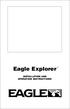 TM Eagle Explorer INSTALLATION AND OPERATION INSTRUCTIONS TM 1 Copyright 1996 Eagle Electronics All rights reserved. Eagle Explorer is a trademark of Eagle Electronics Eagle is a registered trademark of
TM Eagle Explorer INSTALLATION AND OPERATION INSTRUCTIONS TM 1 Copyright 1996 Eagle Electronics All rights reserved. Eagle Explorer is a trademark of Eagle Electronics Eagle is a registered trademark of
Which local broadcast channels can I watch using the Dyle mobile TV service?
 Dyle Mobile TV FAQs About Dyle Mobile TV What is Dyle mobile TV? Dyle mobile TV is a service that gives you the ability to watch live, local broadcast television on select mobile devices in select cities.
Dyle Mobile TV FAQs About Dyle Mobile TV What is Dyle mobile TV? Dyle mobile TV is a service that gives you the ability to watch live, local broadcast television on select mobile devices in select cities.
Changes in Our Sky Grade Two
 Ohio Standards Connection: Earth and Space Sciences Benchmark A Observe constant and changing patterns of objects in the day and night sky. Indicator 2 Observe and describe how the sun, moon and stars
Ohio Standards Connection: Earth and Space Sciences Benchmark A Observe constant and changing patterns of objects in the day and night sky. Indicator 2 Observe and describe how the sun, moon and stars
SPEED, VELOCITY, AND ACCELERATION
 reflect Look at the picture of people running across a field. What words come to mind? Maybe you think about the word speed to describe how fast the people are running. You might think of the word acceleration
reflect Look at the picture of people running across a field. What words come to mind? Maybe you think about the word speed to describe how fast the people are running. You might think of the word acceleration
E XPLORING QUADRILATERALS
 E XPLORING QUADRILATERALS E 1 Geometry State Goal 9: Use geometric methods to analyze, categorize and draw conclusions about points, lines, planes and space. Statement of Purpose: The activities in this
E XPLORING QUADRILATERALS E 1 Geometry State Goal 9: Use geometric methods to analyze, categorize and draw conclusions about points, lines, planes and space. Statement of Purpose: The activities in this
delorme.com/earthmate Earthmate A Guide to the Complete GPS Navigation Solution for Smartphones and Tablets.
 delorme.com/earthmate Earthmate A Guide to the Complete GPS Navigation Solution for Smartphones and Tablets. EARTHMATE I N C L U D E D A guide to Earthmate Hunt Edition is included in this document. Earthmate
delorme.com/earthmate Earthmate A Guide to the Complete GPS Navigation Solution for Smartphones and Tablets. EARTHMATE I N C L U D E D A guide to Earthmate Hunt Edition is included in this document. Earthmate
Excel -- Creating Charts
 Excel -- Creating Charts The saying goes, A picture is worth a thousand words, and so true. Professional looking charts give visual enhancement to your statistics, fiscal reports or presentation. Excel
Excel -- Creating Charts The saying goes, A picture is worth a thousand words, and so true. Professional looking charts give visual enhancement to your statistics, fiscal reports or presentation. Excel
MET 306. Activity 8a. Mechanism Design Creo 2.0 Level 7 POINT A GROUND LINK LINK 1 LINK 2 LINK 3 POINT B 10/15/2010 1
 Mechanism Design Creo 2.0 Level 7 POINT A LINK 1 GROUND LINK LINK 2 LINK 3 POINT B 10/15/2010 1 Download parts ground, key, link_1, link_2, link_3 and pulley from the V:/MET_306/Activity_8_Creo drive.
Mechanism Design Creo 2.0 Level 7 POINT A LINK 1 GROUND LINK LINK 2 LINK 3 POINT B 10/15/2010 1 Download parts ground, key, link_1, link_2, link_3 and pulley from the V:/MET_306/Activity_8_Creo drive.
Universal Remote Instruction Manual
 24959 Universal Remote Instruction Manual Table of Contents Introduction...3 Button Functions...4 Initial Setup...6 Battery Installation...6 Battery Saver...6 Code Saver...6 Code Setup...6 Direct Code
24959 Universal Remote Instruction Manual Table of Contents Introduction...3 Button Functions...4 Initial Setup...6 Battery Installation...6 Battery Saver...6 Code Saver...6 Code Setup...6 Direct Code
N Q.3 Choose a level of accuracy appropriate to limitations on measurement when reporting quantities.
 Performance Assessment Task Swimming Pool Grade 9 The task challenges a student to demonstrate understanding of the concept of quantities. A student must understand the attributes of trapezoids, how to
Performance Assessment Task Swimming Pool Grade 9 The task challenges a student to demonstrate understanding of the concept of quantities. A student must understand the attributes of trapezoids, how to
Snap to It with CorelDRAW 12! By Steve Bain
 Snap to It with CorelDRAW 12! By Steve Bain If you've ever fumbled around trying to align your cursor to something, you can bid this frustrating task farewell. CorelDRAW 12 object snapping has been re-designed
Snap to It with CorelDRAW 12! By Steve Bain If you've ever fumbled around trying to align your cursor to something, you can bid this frustrating task farewell. CorelDRAW 12 object snapping has been re-designed
Unit 6 Direction and angle
 Unit 6 Direction and angle Three daily lessons Year 4 Spring term Unit Objectives Year 4 Recognise positions and directions: e.g. describe and find the Page 108 position of a point on a grid of squares
Unit 6 Direction and angle Three daily lessons Year 4 Spring term Unit Objectives Year 4 Recognise positions and directions: e.g. describe and find the Page 108 position of a point on a grid of squares
Important HP Media Center PC Updates
 Important HP Media Center PC Updates Your system uses Microsoft Windows XP Media Center Edition 2005. Before starting the system and using the Media Center setup wizard, please read this updated information
Important HP Media Center PC Updates Your system uses Microsoft Windows XP Media Center Edition 2005. Before starting the system and using the Media Center setup wizard, please read this updated information
OA4-13 Rounding on a Number Line Pages 80 81
 OA4-13 Rounding on a Number Line Pages 80 81 STANDARDS 3.NBT.A.1, 4.NBT.A.3 Goals Students will round to the closest ten, except when the number is exactly halfway between a multiple of ten. PRIOR KNOWLEDGE
OA4-13 Rounding on a Number Line Pages 80 81 STANDARDS 3.NBT.A.1, 4.NBT.A.3 Goals Students will round to the closest ten, except when the number is exactly halfway between a multiple of ten. PRIOR KNOWLEDGE
Map reading made easy
 Map reading made easy What is a map? A map is simply a plan of the ground on paper. The plan is usually drawn as the land would be seen from directly above. A map will normally have the following features:
Map reading made easy What is a map? A map is simply a plan of the ground on paper. The plan is usually drawn as the land would be seen from directly above. A map will normally have the following features:
Receiver and Remote Controls
 9242_4_Ch2_eng 6/11/07 9:29 AM Page 1 2 Receiver and Remote Controls ABOUT YOUR SATELLITE RECEIVER This chapter helps you get to know your remote control, which lets you use all the functions of your receiver.
9242_4_Ch2_eng 6/11/07 9:29 AM Page 1 2 Receiver and Remote Controls ABOUT YOUR SATELLITE RECEIVER This chapter helps you get to know your remote control, which lets you use all the functions of your receiver.
Basic Coordinates & Seasons Student Guide
 Name: Basic Coordinates & Seasons Student Guide There are three main sections to this module: terrestrial coordinates, celestial equatorial coordinates, and understanding how the ecliptic is related to
Name: Basic Coordinates & Seasons Student Guide There are three main sections to this module: terrestrial coordinates, celestial equatorial coordinates, and understanding how the ecliptic is related to
Dimensional Analysis
 Dimensional Analysis Today you ll learn about Dimensional Analysis You will be able to use unit analysis to help convert units you are not used to using. By the end of the lesson, you will: Use dimensional
Dimensional Analysis Today you ll learn about Dimensional Analysis You will be able to use unit analysis to help convert units you are not used to using. By the end of the lesson, you will: Use dimensional
Introduction to the TI-Nspire CX
 Introduction to the TI-Nspire CX Activity Overview: In this activity, you will become familiar with the layout of the TI-Nspire CX. Step 1: Locate the Touchpad. The Touchpad is used to navigate the cursor
Introduction to the TI-Nspire CX Activity Overview: In this activity, you will become familiar with the layout of the TI-Nspire CX. Step 1: Locate the Touchpad. The Touchpad is used to navigate the cursor
The fairy tale Hansel and Gretel tells the story of a brother and sister who
 Piecewise Functions Developing the Graph of a Piecewise Function Learning Goals In this lesson, you will: Develop the graph of a piecewise function from a contet with or without a table of values. Represent
Piecewise Functions Developing the Graph of a Piecewise Function Learning Goals In this lesson, you will: Develop the graph of a piecewise function from a contet with or without a table of values. Represent
Grade 7/8 Math Circles November 3/4, 2015. M.C. Escher and Tessellations
 Faculty of Mathematics Waterloo, Ontario N2L 3G1 Centre for Education in Mathematics and Computing Tiling the Plane Grade 7/8 Math Circles November 3/4, 2015 M.C. Escher and Tessellations Do the following
Faculty of Mathematics Waterloo, Ontario N2L 3G1 Centre for Education in Mathematics and Computing Tiling the Plane Grade 7/8 Math Circles November 3/4, 2015 M.C. Escher and Tessellations Do the following
Accessing AT&T U-verse Web Remote
 Accessing AT&T U-verse Web Remote How can I maximize my home networking connections? A wired network is the best way to get the maximum possible download and upload speeds because your computer is connected
Accessing AT&T U-verse Web Remote How can I maximize my home networking connections? A wired network is the best way to get the maximum possible download and upload speeds because your computer is connected
U g CS for DJI Phantom 2 Vision+, Phantom 3 and Inspire 1
 U g CS for DJI Phantom 2 Vision+, Phantom 3 and Inspire 1 Copyright 2015, Smart Projects Holdings Ltd Contents Preface... 2 Drone connection and first run... 2 Before you begin... 2 First run... 2 Connecting
U g CS for DJI Phantom 2 Vision+, Phantom 3 and Inspire 1 Copyright 2015, Smart Projects Holdings Ltd Contents Preface... 2 Drone connection and first run... 2 Before you begin... 2 First run... 2 Connecting
MoTeC USA GPS. Part # M GPS BL Available in 10 Hz or 20 Hz. USER MANUAL Version 1.4
 MoTeC USA GPS Part # M GPS BL Available in 10 Hz or 20 Hz. USER MANUAL Version 1.4 MoTeC USA GPS Copyright Motec Systems USA 2008 The information in this document is subject to change without notice. While
MoTeC USA GPS Part # M GPS BL Available in 10 Hz or 20 Hz. USER MANUAL Version 1.4 MoTeC USA GPS Copyright Motec Systems USA 2008 The information in this document is subject to change without notice. While
TomTom ONE. EasyPort TM mount. Car Charger. RDS-TMC Traffic Receiver* Documentation pack. USB cable. * Not included with all products.
 TomTom ONE 1. What s in the box What s in the box TomTom ONE EasyPort TM mount Car Charger RDS-TMC Traffic Receiver* Documentation pack USB cable * Not included with all products. 2 2. Getting started
TomTom ONE 1. What s in the box What s in the box TomTom ONE EasyPort TM mount Car Charger RDS-TMC Traffic Receiver* Documentation pack USB cable * Not included with all products. 2 2. Getting started
UNIVERSAL REMOTE CONTROL GUIDE
 UNIVERSAL REMOTE CONTROL GUIDE Service provided by We Keep You Connected Your new AT6400 AllTouch Infrared (IR) Universal Remote Control (remote) is a true universal remote, functioning as four remotes
UNIVERSAL REMOTE CONTROL GUIDE Service provided by We Keep You Connected Your new AT6400 AllTouch Infrared (IR) Universal Remote Control (remote) is a true universal remote, functioning as four remotes
63720A IN I S N T S R T U R C U T C I T O I N B O O N B O O K O L K E L T E
 63720A INSTRUCTION BOOKLET 2-5 Wireless DS Single-Card Download Play THIS GAME ALLOWS WIRELESS MULTIPLAYER GAMES DOWNLOADED FROM ONE GAME CARD. 2-5 Wireless DS Multi-Card Play THIS GAME ALLOWS WIRELESS
63720A INSTRUCTION BOOKLET 2-5 Wireless DS Single-Card Download Play THIS GAME ALLOWS WIRELESS MULTIPLAYER GAMES DOWNLOADED FROM ONE GAME CARD. 2-5 Wireless DS Multi-Card Play THIS GAME ALLOWS WIRELESS
SDC. Schroff Development Corporation WWW.SDCACAD.COM PUBLICATIONS. MultiMedia CD by Jack Zecher
 MultiMedia CD by Jack Zecher An audioi/visual presentation of the tutorial exercises SDC PUBLICATIONS Schroff Development Corporation WWW.SDCACAD.COM AutoCAD 2002 Tutorial 2-1 Lesson 2 Geometric Construction
MultiMedia CD by Jack Zecher An audioi/visual presentation of the tutorial exercises SDC PUBLICATIONS Schroff Development Corporation WWW.SDCACAD.COM AutoCAD 2002 Tutorial 2-1 Lesson 2 Geometric Construction
Phonics. High Frequency Words P.008. Objective The student will read high frequency words.
 P.008 Jumping Words Objective The student will read high frequency words. Materials High frequency words (P.HFW.005 - P.HFW.064) Choose target words. Checkerboard and checkers (Activity Master P.008.AM1a
P.008 Jumping Words Objective The student will read high frequency words. Materials High frequency words (P.HFW.005 - P.HFW.064) Choose target words. Checkerboard and checkers (Activity Master P.008.AM1a
SE05: Getting Started with Cognex DataMan Bar Code Readers - Hands On Lab Werner Solution Expo April 8 & 9
 SE05: Getting Started with Cognex DataMan Bar Code Readers - Hands On Lab Werner Solution Expo April 8 & 9 Learning Goals: At the end of this lab, the student should have basic familiarity with the DataMan
SE05: Getting Started with Cognex DataMan Bar Code Readers - Hands On Lab Werner Solution Expo April 8 & 9 Learning Goals: At the end of this lab, the student should have basic familiarity with the DataMan
Installing the IF-NMEASC & SC30 Windows XP Drivers & Software
 Installing the IF-NMEASC & SC30 Windows XP Drivers & Software The following document will outline the installation and use of the IF-NMEASC and SC-30 USB drivers and SC-30Tool software in three parts:
Installing the IF-NMEASC & SC30 Windows XP Drivers & Software The following document will outline the installation and use of the IF-NMEASC and SC-30 USB drivers and SC-30Tool software in three parts:
Creating Drawings in Pro/ENGINEER
 6 Creating Drawings in Pro/ENGINEER This chapter shows you how to bring the cell phone models and the assembly you ve created into the Pro/ENGINEER Drawing mode to create a drawing. A mechanical drawing
6 Creating Drawings in Pro/ENGINEER This chapter shows you how to bring the cell phone models and the assembly you ve created into the Pro/ENGINEER Drawing mode to create a drawing. A mechanical drawing
Nav-Cam 7000 TripMaster Software User Guide
 Nav-Cam 7000 TripMaster Software User Guide 1 Contents INSTALLATION... 2 IN-VEHICLE INSTALLATION... 3 TRIPMASTER MAIN MENU... 4 Follow Map... 4 Drive To... 5 PLAN ROUTE... 5 Browse Map... 5 Select Place
Nav-Cam 7000 TripMaster Software User Guide 1 Contents INSTALLATION... 2 IN-VEHICLE INSTALLATION... 3 TRIPMASTER MAIN MENU... 4 Follow Map... 4 Drive To... 5 PLAN ROUTE... 5 Browse Map... 5 Select Place
1 One Dimensional Horizontal Motion Position vs. time Velocity vs. time
 PHY132 Experiment 1 One Dimensional Horizontal Motion Position vs. time Velocity vs. time One of the most effective methods of describing motion is to plot graphs of distance, velocity, and acceleration
PHY132 Experiment 1 One Dimensional Horizontal Motion Position vs. time Velocity vs. time One of the most effective methods of describing motion is to plot graphs of distance, velocity, and acceleration
Chapter 1 What s in the box
 TomTom GO Chapter 1 What s in the box What s in the box a Your TomTom GO A Release button B Microphone C Charging light D On/off button E Light sensor F Reset button G Speaker H Memory card slot* b Windshield
TomTom GO Chapter 1 What s in the box What s in the box a Your TomTom GO A Release button B Microphone C Charging light D On/off button E Light sensor F Reset button G Speaker H Memory card slot* b Windshield
o-synce NAVI2move user manual ENGLISH
 o-synce NAVI2move user manual ENGLISH 1 Content Content... 1 1 FIRST STEPS... 3 1.1 Downloading and intalling of NaviControlCenter... 3 1.2 Recharging... 3 1.3 Switching on and off... 3 1.4 Display modes...
o-synce NAVI2move user manual ENGLISH 1 Content Content... 1 1 FIRST STEPS... 3 1.1 Downloading and intalling of NaviControlCenter... 3 1.2 Recharging... 3 1.3 Switching on and off... 3 1.4 Display modes...
Where do they come from?
 Exploring Meteorite Mysteries Lesson 2 Follow the Falling Meteorite Objectives Students will: apply geometric properties and relationships to meteorite hunting. demonstrate and experience the way remote
Exploring Meteorite Mysteries Lesson 2 Follow the Falling Meteorite Objectives Students will: apply geometric properties and relationships to meteorite hunting. demonstrate and experience the way remote
Pushes and Pulls. TCAPS Created June 2010 by J. McCain
 Pushes and Pulls K i n d e r g a r t e n S c i e n c e TCAPS Created June 2010 by J. McCain Table of Contents Science GLCEs incorporated in this Unit............... 2-3 Materials List.......................................
Pushes and Pulls K i n d e r g a r t e n S c i e n c e TCAPS Created June 2010 by J. McCain Table of Contents Science GLCEs incorporated in this Unit............... 2-3 Materials List.......................................
Circuit diagrams and symbols (1)
 Circuit diagrams and symbols (1) Name: Circuit Symbols We remember how we put the circuits together by using a diagram or drawing a sketch. In order to save time and ensure that sketches are accurate,
Circuit diagrams and symbols (1) Name: Circuit Symbols We remember how we put the circuits together by using a diagram or drawing a sketch. In order to save time and ensure that sketches are accurate,
Bar Graphs with Intervals Grade Three
 Bar Graphs with Intervals Grade Three Ohio Standards Connection Data Analysis and Probability Benchmark D Read, interpret and construct graphs in which icons represent more than a single unit or intervals
Bar Graphs with Intervals Grade Three Ohio Standards Connection Data Analysis and Probability Benchmark D Read, interpret and construct graphs in which icons represent more than a single unit or intervals
Owner s Manual & Reference
 Owner s Manual & Reference Software Version 2.0 or above 1997 GARMIN Corporation, 1200 E. 151st Street, Olathe, Kansas 66062 USA Tel: 913-397-8200 Fax: 913-397-8282 GARMIN (Europe) Ltd., Unit 5, The Quadrangle,
Owner s Manual & Reference Software Version 2.0 or above 1997 GARMIN Corporation, 1200 E. 151st Street, Olathe, Kansas 66062 USA Tel: 913-397-8200 Fax: 913-397-8282 GARMIN (Europe) Ltd., Unit 5, The Quadrangle,
one Managing your PBX Administrator ACCESSING YOUR PBX ACCOUNT CHECKING ACCOUNT ACTIVITY
 one Managing your PBX Administrator ACCESSING YOUR PBX ACCOUNT Navigate to https://portal.priorityonenet.com/ and log in to the PriorityOne portal account. If you would like your web browser to keep you
one Managing your PBX Administrator ACCESSING YOUR PBX ACCOUNT Navigate to https://portal.priorityonenet.com/ and log in to the PriorityOne portal account. If you would like your web browser to keep you
Video Baby Monitor System. User Guide
 Video Baby Monitor System User Guide What s inside Welcome!... 2 Getting started... 3 Tour of the system... 7 Everyday use...13 Cameras... 14 Motion/Alerts... 18 Recording... 21 Playing Back Pictures and
Video Baby Monitor System User Guide What s inside Welcome!... 2 Getting started... 3 Tour of the system... 7 Everyday use...13 Cameras... 14 Motion/Alerts... 18 Recording... 21 Playing Back Pictures and
Migrating to Excel 2010 from Excel 2003 - Excel - Microsoft Office 1 of 1
 Migrating to Excel 2010 - Excel - Microsoft Office 1 of 1 In This Guide Microsoft Excel 2010 looks very different, so we created this guide to help you minimize the learning curve. Read on to learn key
Migrating to Excel 2010 - Excel - Microsoft Office 1 of 1 In This Guide Microsoft Excel 2010 looks very different, so we created this guide to help you minimize the learning curve. Read on to learn key
Using Microsoft Word. Working With Objects
 Using Microsoft Word Many Word documents will require elements that were created in programs other than Word, such as the picture to the right. Nontext elements in a document are referred to as Objects
Using Microsoft Word Many Word documents will require elements that were created in programs other than Word, such as the picture to the right. Nontext elements in a document are referred to as Objects
Lesson 2.15: Physical Science Speed, Velocity & Acceleration
 Weekly Focus: Reading for Comprehension Weekly Skill: Numeracy Skills in Science Lesson Summary: This week students will continue reading for comprehension with reading passages on speed, velocity, and
Weekly Focus: Reading for Comprehension Weekly Skill: Numeracy Skills in Science Lesson Summary: This week students will continue reading for comprehension with reading passages on speed, velocity, and
Lesson 26: Reflection & Mirror Diagrams
 Lesson 26: Reflection & Mirror Diagrams The Law of Reflection There is nothing really mysterious about reflection, but some people try to make it more difficult than it really is. All EMR will reflect
Lesson 26: Reflection & Mirror Diagrams The Law of Reflection There is nothing really mysterious about reflection, but some people try to make it more difficult than it really is. All EMR will reflect
Introduction to Microsoft Excel 2007/2010
 to Microsoft Excel 2007/2010 Abstract: Microsoft Excel is one of the most powerful and widely used spreadsheet applications available today. Excel's functionality and popularity have made it an essential
to Microsoft Excel 2007/2010 Abstract: Microsoft Excel is one of the most powerful and widely used spreadsheet applications available today. Excel's functionality and popularity have made it an essential
Plots, Curve-Fitting, and Data Modeling in Microsoft Excel
 Plots, Curve-Fitting, and Data Modeling in Microsoft Excel This handout offers some tips on making nice plots of data collected in your lab experiments, as well as instruction on how to use the built-in
Plots, Curve-Fitting, and Data Modeling in Microsoft Excel This handout offers some tips on making nice plots of data collected in your lab experiments, as well as instruction on how to use the built-in
Tutorial for Tracker and Supporting Software By David Chandler
 Tutorial for Tracker and Supporting Software By David Chandler I use a number of free, open source programs to do video analysis. 1. Avidemux, to exerpt the video clip, read the video properties, and save
Tutorial for Tracker and Supporting Software By David Chandler I use a number of free, open source programs to do video analysis. 1. Avidemux, to exerpt the video clip, read the video properties, and save
Bluetooth Installation
 Overview Why Bluetooth? There were good reasons to use Bluetooth for this application. First, we've had customer requests for a way to locate the computer farther from the firearm, on the other side of
Overview Why Bluetooth? There were good reasons to use Bluetooth for this application. First, we've had customer requests for a way to locate the computer farther from the firearm, on the other side of
What Do You Think? For You To Do GOALS
 Activity 2 Newton s Law of Universal Gravitation GOALS In this activity you will: Explore the relationship between distance of a light source and intensity of light. Graph and analyze the relationship
Activity 2 Newton s Law of Universal Gravitation GOALS In this activity you will: Explore the relationship between distance of a light source and intensity of light. Graph and analyze the relationship
Kristen Kachurek. Circumference, Perimeter, and Area Grades 7-10 5 Day lesson plan. Technology and Manipulatives used:
 Kristen Kachurek Circumference, Perimeter, and Area Grades 7-10 5 Day lesson plan Technology and Manipulatives used: TI-83 Plus calculator Area Form application (for TI-83 Plus calculator) Login application
Kristen Kachurek Circumference, Perimeter, and Area Grades 7-10 5 Day lesson plan Technology and Manipulatives used: TI-83 Plus calculator Area Form application (for TI-83 Plus calculator) Login application
Activities with Paper How To Make and Test a Paper Airplane
 Art/Math Grades K-4 One Lesson TM 1 Overview In this lesson, students will learn how to make a paper airplane. They will then test whose airplane flies farthest and will record the outcomes on a graph.
Art/Math Grades K-4 One Lesson TM 1 Overview In this lesson, students will learn how to make a paper airplane. They will then test whose airplane flies farthest and will record the outcomes on a graph.
NASA Explorer Schools Pre-Algebra Unit Lesson 2 Student Workbook. Solar System Math. Comparing Mass, Gravity, Composition, & Density
 National Aeronautics and Space Administration NASA Explorer Schools Pre-Algebra Unit Lesson 2 Student Workbook Solar System Math Comparing Mass, Gravity, Composition, & Density What interval of values
National Aeronautics and Space Administration NASA Explorer Schools Pre-Algebra Unit Lesson 2 Student Workbook Solar System Math Comparing Mass, Gravity, Composition, & Density What interval of values
Standards A complete list of the standards covered by this lesson is included in the Appendix at the end of the lesson.
 Lesson 3: Albedo Time: approximately 40-50 minutes, plus 30 minutes for students to paint pop bottles Materials: Text: Albedo (from web site 1 per group) Small thermometers, at least 0ºC to 100ºC range
Lesson 3: Albedo Time: approximately 40-50 minutes, plus 30 minutes for students to paint pop bottles Materials: Text: Albedo (from web site 1 per group) Small thermometers, at least 0ºC to 100ºC range
Potential vs. Kinetic Energy
 Potential vs. Kinetic Energy Subject Area(s) Associated Unit Associated Lesson Activity Title measurement, number & operations, reasoning & proof, and science & technology None None Is it Potential or
Potential vs. Kinetic Energy Subject Area(s) Associated Unit Associated Lesson Activity Title measurement, number & operations, reasoning & proof, and science & technology None None Is it Potential or
FREE FALL. Introduction. Reference Young and Freedman, University Physics, 12 th Edition: Chapter 2, section 2.5
 Physics 161 FREE FALL Introduction This experiment is designed to study the motion of an object that is accelerated by the force of gravity. It also serves as an introduction to the data analysis capabilities
Physics 161 FREE FALL Introduction This experiment is designed to study the motion of an object that is accelerated by the force of gravity. It also serves as an introduction to the data analysis capabilities
Grade 1 Geometric Shapes Conceptual Lessons Unit Outline Type of Knowledge & SBAC Claim Prerequisite Knowledge:
 Grade 1 Geometric Shapes Conceptual Lessons Unit Outline Type of Knowledge & SBAC Claim Prerequisite Knowledge: Standards: Lesson Title and Objective/Description Shape names: square, rectangle, triangle,
Grade 1 Geometric Shapes Conceptual Lessons Unit Outline Type of Knowledge & SBAC Claim Prerequisite Knowledge: Standards: Lesson Title and Objective/Description Shape names: square, rectangle, triangle,
Using Google Earth for Environmental Science Research
 Using Google Earth for Environmental Science Research This document is up-to-date as of August 2013. If you have any questions or additions to this material please email dan.friess@nus.edu.sg. Note: this
Using Google Earth for Environmental Science Research This document is up-to-date as of August 2013. If you have any questions or additions to this material please email dan.friess@nus.edu.sg. Note: this
