o-synce NAVI2move user manual ENGLISH
|
|
|
- Susanna Whitehead
- 8 years ago
- Views:
Transcription
1 o-synce NAVI2move user manual ENGLISH
2 1 Content Content FIRST STEPS Downloading and intalling of NaviControlCenter Recharging Switching on and off Display modes Button functions Settings General view of the display MOUNTING OF BIKE HOLDERS Options for holder positions Changing holder options Fixation of the bike holder Double-leg Handlebar or stem MENU Main menu Navigation GPS Information Deleting data Setting Set menus Power-mode Set up background lighting Time zone Set up time and date Calibration Units Tour Totals Language RECORDING & TOUR DATA Start recording Pause and restart recording Stop recording... 11
3 2 4.4 Display tour summary BACKTRACK Home tracking function POI (Point of Interest) Save and recall landmarks DELETING DATA NAVIGATION AND ROUTING Route planning (NaviControlCentre software) Selecting and following a route Skipping a waypoint Deleting current navigation Reading out... 15
4 3 1 FIRST STEPS 1.1 Downloading and intalling of NaviControlCenter Visit the o-synce website ( and download the NaviControlCentre which is found under the section Software. Afterwards install the software by double-clicking the downloaded file. If you need a step-to-step -guide, you ll find it on the o-synce website under Support. 1.2 Recharging Before the first use thenavi2move hast to be charged fully. Open the rubber lid on the backside and connect the device by Mini USB to a USB connection of your choice. When the device is fully loaded the symbol of an arrow will appear in the upper left corner of the display. Additionally the battery charge condition will appear completed. 1.3 Switching on and off Press the lower button for 3 seconds until the device is switched on or off. Via remote control: press the upper button for 3 seconds.
5 4 1.4 Display modes Your Navi2move offers three display modes: a. The navigation mode displays navigation and training facts. b. The data review mode displays a summary of your last tours and the collected data (for example total time, total kilometres). c. The menu allows an individual set up of your device. For switching the display modes, shortly press the lower button. Via remote control: shortly press the upper button. 1.5 Button functions 1.6 Settings In order to change your settings, please enter the menu and select the menu item "settings" (press right button until "settings" is marked and confirm with left button). Choosing your language (default setting is English) Select the menu item "language" and choose your desired language. Confirm with the left button. For further information about the setting menu and how to perform extended settings see chapter 3.2 Set menus on page 9.
6 5 1.7 General view of the display Battery charge condition indicates the actual charge of the battery. GPS signal strength shows the intensity of the satellite reception. For exact measuring of the altitude at least three bars are needed. The correct position, based on approximate altitude, is already accessible with just two displayed bars. The Navigation arrow indicates the bee line between current position and next waypoint on a planned route. While heading for a POI (see page 12) or during backtracking (see page 12), the navigation arrow will show the beeline to the POI or the direction to the starting point. If routing is not activated, the navigation arrow always points to the north. The user mode symbol indicates which mode has been chosen by the user. Available modes are cycling, hiking or user-defined (see page Tour). The turning arrow provides additional information which can be added to a way point while planning the route. The turning arrow shows the exact direction the user has to follow at the next way point (for example bear right as an additional information to an arrow pointing out hard right). The compass rose shows the direction in relation to your position.
7 6 The selectable route function allows you to choose several functions like bike speed, altitude, journey time or distance to the next waypoint. When riding a route it is recommendable to choose the function distance to the next waypoint (see page Selecting and following a route). The recording status indicades if a route is currently recorded, if it is pausing or if the recording has been stopped. A recording always has to be started manually (see page Start recording).
8 7 2 MOUNTING OF BIKE HOLDERS Please pay attention to install the device as horizontal as possible. The navigation arrow depends on the electromagnetic compass which only displays the correct direction if it is positioned in the correct angle. For this reason a horizontal montage is absolutely necessary. If your stem is too steep for that, install the device on your handle bar or choose the cockpit solution by using the double legged holder. 2.1 Options for holder positions Bike holder 2H RC can be mounted in three different ways: a. Cockpit solution b. Stem c. Handle bar a c b 2.2 Changing holder options The NAVI2move is delivered with the double-legged holder already fixed to the back plate. For mounting the holder directly onto your stem or handlebar, loosen the four screws on the backside. Exchange the double-legged holder plate with the regular holder plate. Depending on where you want to fix the holder, pay attention to the adjustment of the holder plate.
9 8 2.3 Fixation of the bike holder Double-leg Glue both rubber stickers onto the contact surface of the holder plate. Afterwards pull both cable straps through the holes, fix them around the handlebar and tighten them. Cut off the remaining ends of the cable straps Handlebar or stem Glue the rubber sticker onto contact surface of the holder plate. Pull both cable wires through their holes and tighten them around the handlebar or stem. Cut off the remaining ends.
10 9 3 MENU 3.1 Main menu Navigation In this mode you can recall your planned route (see 8.1 Selecting and following a route page 14) start back-tracking (see 5 Backtrack home tracking function page 12) choose and head for a POI (see Saving and recalling of landmarks page 12) GPS Information Shows your current position Deleting data Enables you to delete data (see 7 Deleting Data page 12) Setting Contains all kinds of set menus. 3.2 Set menus Power-mode Set up background lighting Backlight Here you can preset how long the background lightning will be switched on when pushing a button. Alternatively the background lightning can be switched off entirely. Auto suspend Here you can preset after which time period of non-use the device will shut down. Alternatively you can set the device to stay permanently powered Time zone Set up time and date Once the NAVI2move has found a GPS satellite for the first time, the time and date of the GPS satellite will be adopted automatically. Nevertheless the time can vary from the real time, depending on the time zone you are in. To adjust the time for your current region, enter the time offset under menu item Manual. For example: Displayed time 12:00 - actual time 14:00. Choose UTC +02 for adjusting the time to 14:00. Settings for Germany : Daylight saving time UTC +02 and winter time UTC +01 Automatic: The time which is transferred by the current GPS-satellite is used for time display. Manual: Here you can adapt the GPS time to your regional time zone.
11 Calibration Compass: The electromagnetic compass can be recalibrated if it does not work properly. In the case a recalibration becomes necessary. Please pay attention that you are out of reach of electromagnetic sources during calibration process. For calibration place your device flat on a table. After selecting the calibration function turn your device horizontally in a circle. Offset: The GPS altitude may vary regionally from the actual altitude. With this function you can adjust the offset. Just configure how many meters the actual altitude differs from the displayed altitude. The offset to be entered is the sum you get when subtracting the displayed from the actual altitude. Example: Displayed altitude: 130m, actual altitude: 90m. 90m minus 130m = -40m. -40m is the offset that has to be entered into your NAVI2move Units Change between km (metric) and miles (English) Tour Turing radius: The turning radius defines at what distance to a waypoint the device skips to the next waypoint. The turning radius can be set up individually by the user. Interval: The recording interval defines the distance between two saved waypoints during recording. Hiking mode Presetting of turning radius (20m) and recording interval (10m) for all walkers, hikers and runners Bike mode Presetting of turning radius (40m) and recording interval (20m) for bikers. User mode Individual settings of turning radius and recording interval Totals Set up for total data like total kilometres, time or altitude difference uphill and downhill. ODO - total kilometres Time - total time Language Set up the device language of your menu NAVI2move
12 11 4 RECORDING & TOUR DATA 4.1 Start recording For saving or displaying data like time, distance or average speed you necessarily have to start a recording. To start a recording enter the navigation mode and hold the right button for 2 seconds (remote switch: lower button). You will see the following pop-up: Start recording by choosing the play-symbol and confirming with the left button (remote control: middle button). The play-symbol will now appear in the lower right corner of the display. Please remind that recording is only possible if you have GPS reception. 4.2 Pause and restart recording For pausing your recording during a tour act the same way as if you would start a recording. Choose the pause-symbol instead of the play-symbol. By confirming the play-symbol, the recording can be restarted without starting a new tour. 4.3 Stop recording For quitting a recording, choose the stop-symbol. The recording will be stopped immediately. A summary of your tour can be found in the data mode. 4.4 Display tour summary Enter the data mode which allows you to see a summary of your last three recordings. You will also find the following totals values: a. Time b. Total kilometres c. Altitude difference, uphill d. Altitude difference, downhill
13 12 5 BACKTRACK Home tracking function If you start a recording before beginning a tour, the location where you are currently situated will be saved as your starting point. If you start the backtrack function the navigation arrow will point directly to this starting point. The direct distance (beeline) in between you and the starting point can also be displayed. To find back to your starting point, follow the direction the arrow shows you. The arrow will always guide you in the direct way to your home destination. For starting the backtrack function, enter the menu and select "Back home". In the following list you may choose one out of the latest four staring points. The upper starting point is always the one which has been saved lately. 6 POI (Point of Interest) Save and recall landmarks On your trip you can recall saved data about important sites, interesting restaurants, e.g. Saving Switch into navigation mode and hold the left button for 2 seconds (remote control: middle button) A pop-up menu with a choice of icons will appear. With the right button (remote control: lower button) select an icon which matches to your POI and confirm by pressing the left button (remote control: middle button). As a confirmation the compass circle will start to blink. Recalling As in the backtrack function, the navigation arrow points straightaway into the direction of your POI. Enter the menu, select "navigation" ->"POI" and choose the POI you want to be guided to. 7 DELETING DATA Through the submenu "clear data" which is located in the main menu you can delete the following data: a. POI b. Home Track (Deletes start point of tracks and all recorded tracks) c. Route Plan d. Totals Please remind that all data of its group will be deleted. By choosing "totals" all data including time, total kilometres, altitude difference uphill and downhill will be deleted.
14 13 8 NAVIGATION AND ROUTING 8.1 Route planning (NaviControlCentre software) Please remind that you have to plan your routes in advance by using the navigation software NaviControlCentre which can be downloaded in the software section of the o-synce website. Install the NaviControlCentre software on a personal computer and then connect your NAVI2move. Before being able to use the integrated maps of Googlemaps TM and Openstreetmap make sure you are connected to the internet. For route planning, select index card "Route plan". Now you click into the map window and define your waypoints. You also may add additional information or a directional arrow to every single waypoint. The information you enter will be displayed later on your tour. Especially the directional arrow will help you to exactly detect, into which direction you have to turn at the next waypoint. We recommend you, to place waypoints only on junctions where you leave your present road or where you do need some further information. Even though the route planning might seem a little rough and is not always following the exact path (for example in serpentines), the planning is much more effective if you just rely on waypoints where you really have to turn.
15 Selecting and following a route Enter the menu and select Navigation -> Route Plan. Now choose the waypoint you want to navigate to. You will find your destination point in the upper position of the displayed list. To travel the whole route, you have to confirm your destination point. There are two possibilities of navigation: a. direct The navigation arrow points from your location directly to your destination point (beeline), similar to POI and back tracking. b. sequence The navigation starts at the first waypoint and continues to follow every single waypoint that has been saved until you reach your destination point. In the navigation mode where the navigation arrow is displayed it is helpful to use as additional displayed information the distance to the following waypoint. For this reason enter the navigation mode and push the left button repeatedly until the function distance to waypoint is selected. 8.3 Skipping a waypoint Enter the navigation mode and hold the right button (remote control: lower button) for 2 seconds. Choose the fifth icon in the now appearing pop-up. The display will skip to the following waypoint. 8.4 Deleting current navigation Enter the navigation mode and press the right button (remote control: lower button) for 2 seconds. Choose the fourth icon in the appearing pop-up. The current navigation will be deleted.
16 15 9 Reading out By means of the NaviControlCentre you can readout your tour data. Connect the NAVI2move to your personal computer and start the NaviControlCentre. Enter index card Track and click on the downloading symbol Your tour now will be downloaded and displayed in the map window.
quick reference guide Edge 605/705 GPS-ENABLED BIKE COMPUTER
 quick reference guide Edge 605/705 GPS-ENABLED BIKE COMPUTER MB Warning: This product contains a lithium-ion battery. See the Important Safety and Product Information guide in the product box for important
quick reference guide Edge 605/705 GPS-ENABLED BIKE COMPUTER MB Warning: This product contains a lithium-ion battery. See the Important Safety and Product Information guide in the product box for important
Contents. Introduction... Shorthand... Tappable Items... Arrows... The Basics: Finding and Navigating to a Destination
 Contents Introduction... Shorthand... Tappable Items... Arrows... The Basics: Finding and Navigating to a Destination Simple Search and Navigation... Part 1. Getting Started Touch Gestures... Using Touch
Contents Introduction... Shorthand... Tappable Items... Arrows... The Basics: Finding and Navigating to a Destination Simple Search and Navigation... Part 1. Getting Started Touch Gestures... Using Touch
GPSMAP 62 series quick start manual. For use with the GPSMAP 62, 62s, 62st, 62sc, and 62stc
 GPSMAP 62 series quick start manual For use with the GPSMAP 62, 62s, 62st, 62sc, and 62stc Getting Started warning See the Important Safety and Product Information guide in the product box for product
GPSMAP 62 series quick start manual For use with the GPSMAP 62, 62s, 62st, 62sc, and 62stc Getting Started warning See the Important Safety and Product Information guide in the product box for product
Edge. 810 Owner s Manual. October 2013 190-01510-00_0D Printed in Taiwan
 Edge 810 Owner s Manual October 2013 190-01510-00_0D Printed in Taiwan All rights reserved. Under the copyright laws, this manual may not be copied, in whole or in part, without the written consent of
Edge 810 Owner s Manual October 2013 190-01510-00_0D Printed in Taiwan All rights reserved. Under the copyright laws, this manual may not be copied, in whole or in part, without the written consent of
VantagePoint PC Application Software USER MANUAL
 VantagePoint PC Application Software USER MANUAL 605-0183-004 A Overview Magellan VantagePoint software allows you to view, edit and store color maps on a personal computer, with zoom and pan functions
VantagePoint PC Application Software USER MANUAL 605-0183-004 A Overview Magellan VantagePoint software allows you to view, edit and store color maps on a personal computer, with zoom and pan functions
GPSMAP 62 series quick start manual. For use with the GPSMAP 62, 62s, and 62st
 GPSMAP 62 series quick start manual For use with the GPSMAP 62, 62s, and 62st Getting Started warning See the Important Safety and Product Information guide in the product box for product warnings and
GPSMAP 62 series quick start manual For use with the GPSMAP 62, 62s, and 62st Getting Started warning See the Important Safety and Product Information guide in the product box for product warnings and
GPSMAP 78 series. quick start manual. for use with the GPSMAP 78, GPSMAP 78s, and GPSMAP 78sc
 GPSMAP 78 series quick start manual for use with the GPSMAP 78, GPSMAP 78s, and GPSMAP 78sc Getting Started warning See the Important Safety and Product Information guide in the product box for product
GPSMAP 78 series quick start manual for use with the GPSMAP 78, GPSMAP 78s, and GPSMAP 78sc Getting Started warning See the Important Safety and Product Information guide in the product box for product
SUUNTO AMBIT2 USER GUIDE
 SUUNTO AMBIT2 USER GUIDE en 1 SAFETY........................................................................ 7 2 Welcome...................................................................... 9 3 Display
SUUNTO AMBIT2 USER GUIDE en 1 SAFETY........................................................................ 7 2 Welcome...................................................................... 9 3 Display
GPSMAP 62 series quick start manual. For use with the GPSMAP 62, 62s, 62st, 62sc, and 62stc
 GPSMAP 62 series quick start manual For use with the GPSMAP 62, 62s, 62st, 62sc, and 62stc Getting Started warning See the Important Safety and Product Information guide in the product box for product
GPSMAP 62 series quick start manual For use with the GPSMAP 62, 62s, 62st, 62sc, and 62stc Getting Started warning See the Important Safety and Product Information guide in the product box for product
U g CS for DJI Phantom 2 Vision+, Phantom 3 and Inspire 1
 U g CS for DJI Phantom 2 Vision+, Phantom 3 and Inspire 1 Copyright 2015, Smart Projects Holdings Ltd Contents Preface... 2 Drone connection and first run... 2 Before you begin... 2 First run... 2 Connecting
U g CS for DJI Phantom 2 Vision+, Phantom 3 and Inspire 1 Copyright 2015, Smart Projects Holdings Ltd Contents Preface... 2 Drone connection and first run... 2 Before you begin... 2 First run... 2 Connecting
Installing the IF-NMEASC & SC30 Windows XP Drivers & Software
 Installing the IF-NMEASC & SC30 Windows XP Drivers & Software The following document will outline the installation and use of the IF-NMEASC and SC-30 USB drivers and SC-30Tool software in three parts:
Installing the IF-NMEASC & SC30 Windows XP Drivers & Software The following document will outline the installation and use of the IF-NMEASC and SC-30 USB drivers and SC-30Tool software in three parts:
INA-W910R Owner s Manual
 INA-W910R Owner s Manual Navigation Software for INA-W910R UK English February 2011, Version 1.0 Thank you for choosing the Alpine INA-W910R as your navigator. Start using your device right away. This
INA-W910R Owner s Manual Navigation Software for INA-W910R UK English February 2011, Version 1.0 Thank you for choosing the Alpine INA-W910R as your navigator. Start using your device right away. This
INSPIRE 1 Release Notes 2015.9.7. Overview: What s New: Bug Fixes: Notice: 1. All-in-One Firmware version updated to: v1.4.0.10
 2015.9.7 1. All-in-One Firmware version updated to: v1.4.0.10 What s New: 1. Added Intelligent Navigation Modes including Point of Interest and Waypoint. 2. A three minute cool down period is triggered
2015.9.7 1. All-in-One Firmware version updated to: v1.4.0.10 What s New: 1. Added Intelligent Navigation Modes including Point of Interest and Waypoint. 2. A three minute cool down period is triggered
EDGE 800. quick start manual TOUCHSCREEN GPS-ENABLED BIKE COMPUTER
 EDGE 800 quick start manual TOUCHSCREEN GPS-ENABLED BIKE COMPUTER 2010 Garmin Ltd. or its subsidiaries All rights reserved. Except as expressly provided herein, no part of this manual may be reproduced,
EDGE 800 quick start manual TOUCHSCREEN GPS-ENABLED BIKE COMPUTER 2010 Garmin Ltd. or its subsidiaries All rights reserved. Except as expressly provided herein, no part of this manual may be reproduced,
Quick Start Guide. Model #s: 360050 / 360051 / 360052 / 360053 / 360055 Lit# 98-1572/02-10
 Quick Start Guide Model #s: 360050 / 360051 / 360052 / 360053 / 360055 Lit# 98-1572/02-10 Full Instruction Manual available online at: http://www.bushnell.com/manuals/gps Control & Display Guide MARK/Backlight
Quick Start Guide Model #s: 360050 / 360051 / 360052 / 360053 / 360055 Lit# 98-1572/02-10 Full Instruction Manual available online at: http://www.bushnell.com/manuals/gps Control & Display Guide MARK/Backlight
GO7. Getting Started ENGLISH. simrad-yachting.com
 GO7 Getting Started ENGLISH simrad-yachting.com GO7 Getting Started 3 4 GO7 Getting Started Contents 7 Introduction 7 The Home page 8 Application pages 9 Integration of 3 rd party devices 9 GoFree wireless
GO7 Getting Started ENGLISH simrad-yachting.com GO7 Getting Started 3 4 GO7 Getting Started Contents 7 Introduction 7 The Home page 8 Application pages 9 Integration of 3 rd party devices 9 GoFree wireless
Creating a Guided Tour with Google Earth
 Creating a Guided Tour with Google Earth Before creating a tour, first orient yourself to basic Google Earth functions. To start, download Google Earth to your desktop. This is free through earth.google.com.
Creating a Guided Tour with Google Earth Before creating a tour, first orient yourself to basic Google Earth functions. To start, download Google Earth to your desktop. This is free through earth.google.com.
Table of Contents. Welcome to CoPilot Truck 4 Driving Screen 4 Driving Menu 5
 v9 User Guide Table of Contents Welcome to CoPilot Truck 4 Driving Screen 4 Driving Menu 5 GO TO MENU 6 Address 6 My Places 7 Points of Interest 11 Contact 12 Browse Map 13 PhotoNav 13 Coordinates 14 ROUTE
v9 User Guide Table of Contents Welcome to CoPilot Truck 4 Driving Screen 4 Driving Menu 5 GO TO MENU 6 Address 6 My Places 7 Points of Interest 11 Contact 12 Browse Map 13 PhotoNav 13 Coordinates 14 ROUTE
Cycle Trainer 2.0 GPS USER MANUAL
 Cycle Trainer 2.0 GPS USER MANUAL Table of Contents Introducing Your Cycle Trainer 2.0...4 Features...4 Charging the Cycle Trainer...4 Basic Operation...5 Icon Descriptions...5 Getting Started...6 Installing
Cycle Trainer 2.0 GPS USER MANUAL Table of Contents Introducing Your Cycle Trainer 2.0...4 Features...4 Charging the Cycle Trainer...4 Basic Operation...5 Icon Descriptions...5 Getting Started...6 Installing
G-PORTER. Portable GPS Tracker GP-102 User s Manual
 G-PORTER Portable GPS Tracker GP-102 User s Manual Chapter 1 GP-102 Overview The GP-102 is the best available portable GPS tracker and sports analyzer with the most functions with the simplest operations.
G-PORTER Portable GPS Tracker GP-102 User s Manual Chapter 1 GP-102 Overview The GP-102 is the best available portable GPS tracker and sports analyzer with the most functions with the simplest operations.
Instruction Manual FL
 3. Operation Overview The most common used features (such as displaying force, peak hold, zero and changing of displayed units) can all be done by pressing a single dedicated key identified on the front
3. Operation Overview The most common used features (such as displaying force, peak hold, zero and changing of displayed units) can all be done by pressing a single dedicated key identified on the front
User Manual. Updated for igrill 2.7.1 and ios 7
 User Manual Updated for igrill 2.7.1 and ios 7 Table of Contents 1. Getting Started... 3 2. Quick Start Instructions... 4 3. igrill Instructions... 5 3.1 Batteries... 5 3.2 Probes... 5 3.3 Fahrenheit or
User Manual Updated for igrill 2.7.1 and ios 7 Table of Contents 1. Getting Started... 3 2. Quick Start Instructions... 4 3. igrill Instructions... 5 3.1 Batteries... 5 3.2 Probes... 5 3.3 Fahrenheit or
G-Trender II. User Manual. English. Professional GPS Cycle Computer WSG-2000
 G-Trender II Professional GPS Cycle Computer WSG-2000 User Manual English WSG-2000 Professional GPS Cycle Computer Table of Contents 1 2 3 4 4 5 8 9 10 12 14 15 Product Overview Standard Package Illustration
G-Trender II Professional GPS Cycle Computer WSG-2000 User Manual English WSG-2000 Professional GPS Cycle Computer Table of Contents 1 2 3 4 4 5 8 9 10 12 14 15 Product Overview Standard Package Illustration
User Manual igo primo
 User Manual igo primo Navigation software for the igo primo UK English July 2012, ver. 2.0 Thank you for choosing the igo primo as your navigator. Start using igo primo right away. This document is the
User Manual igo primo Navigation software for the igo primo UK English July 2012, ver. 2.0 Thank you for choosing the igo primo as your navigator. Start using igo primo right away. This document is the
EDGE 800. quick start manual TOUCHSCREEN GPS-ENABLED BIKE COMPUTER
 EDGE 800 quick start manual TOUCHSCREEN GPS-ENABLED BIKE COMPUTER 2010 2012 Garmin Ltd. or its subsidiaries All rights reserved. Except as expressly provided herein, no part of this manual may be reproduced,
EDGE 800 quick start manual TOUCHSCREEN GPS-ENABLED BIKE COMPUTER 2010 2012 Garmin Ltd. or its subsidiaries All rights reserved. Except as expressly provided herein, no part of this manual may be reproduced,
TomTom Runner & Multi-Sport Reference Guide 1.8
 TomTom Runner & Multi-Sport Reference Guide 1.8 Contents Welcome 4 What's new 5 What's new in this release... 5 Getting started 6 Your watch 7 About your watch... 7 Wearing your watch... 7 Cleaning your
TomTom Runner & Multi-Sport Reference Guide 1.8 Contents Welcome 4 What's new 5 What's new in this release... 5 Getting started 6 Your watch 7 About your watch... 7 Wearing your watch... 7 Cleaning your
GL-300 GPS TRACKER User Manual
 GL-300 GPS TRACKER User Manual Spy Tec www.spytecinc.com GETTING STARTED Components Features Activating the Device Charging the Device Powering the Device Placing the Device Accessing the Spy Tec GPS Portal/Interface
GL-300 GPS TRACKER User Manual Spy Tec www.spytecinc.com GETTING STARTED Components Features Activating the Device Charging the Device Powering the Device Placing the Device Accessing the Spy Tec GPS Portal/Interface
TR-151A / TR-151E Vehicle/Asset Tracker User Manual. Version 1.0.0
 TR-151A / TR-151E Vehicle/Asset Tracker User Manual Version 1.0.0 Table of Content 1. Introduction and Features... 4 1.1 Introduction...4 1.2 Features...4 1.3 Hardware...5 2. Start-up... 6 2.1 Accessories...6
TR-151A / TR-151E Vehicle/Asset Tracker User Manual Version 1.0.0 Table of Content 1. Introduction and Features... 4 1.1 Introduction...4 1.2 Features...4 1.3 Hardware...5 2. Start-up... 6 2.1 Accessories...6
User s Manual. Revision 1.46. Copyright 2012 by Laipac Technology Inc.
 User s Manual Revision 1.46 Copyright 2012 by Laipac Technology Inc. CONTENTS 4 For your safety 4 About your device 4 Network Services 6 Chapter 1: SIM card Installation Instruction 7 Preparation before
User s Manual Revision 1.46 Copyright 2012 by Laipac Technology Inc. CONTENTS 4 For your safety 4 About your device 4 Network Services 6 Chapter 1: SIM card Installation Instruction 7 Preparation before
SUUNTO AMBIT2 2.0 USER GUIDE
 SUUNTO AMBIT2 2.0 USER GUIDE 2 1 SAFETY... 6 2 Display icons and segments... 8 3 Using buttons... 9 3.1 Using backlight and button lock... 11 4 Getting started... 12 5 Customizing your Suunto Ambit2...
SUUNTO AMBIT2 2.0 USER GUIDE 2 1 SAFETY... 6 2 Display icons and segments... 8 3 Using buttons... 9 3.1 Using backlight and button lock... 11 4 Getting started... 12 5 Customizing your Suunto Ambit2...
Satsports Quick Start Guide. Multi-sports GPS
 SATSKI Product overview Satski the skiing GPS system within your Satsports. It provides realtime location information using a ski map. It also gives your skiing statistics including speed (current, maximum
SATSKI Product overview Satski the skiing GPS system within your Satsports. It provides realtime location information using a ski map. It also gives your skiing statistics including speed (current, maximum
Using Remote Web Workplace Version 1.01
 Using Remote Web Workplace Version 1.01 Remote web workplace allows you to access your Windows XP desktop through Small Business Server 2003 from a web browser. 1. Connect to the Internet in your remote
Using Remote Web Workplace Version 1.01 Remote web workplace allows you to access your Windows XP desktop through Small Business Server 2003 from a web browser. 1. Connect to the Internet in your remote
How to create pop-up menus
 How to create pop-up menus Pop-up menus are menus that are displayed in a browser when a site visitor moves the pointer over or clicks a trigger image. Items in a pop-up menu can have URL links attached
How to create pop-up menus Pop-up menus are menus that are displayed in a browser when a site visitor moves the pointer over or clicks a trigger image. Items in a pop-up menu can have URL links attached
Multimedia Navigation Philadelphia 835
 www.blaupunkt.com Multimedia Navigation Philadelphia 835 Operating instructions Navigation Thank you for choosing our product as your navigator. Start using Blaupunkt Navigation right away. This document
www.blaupunkt.com Multimedia Navigation Philadelphia 835 Operating instructions Navigation Thank you for choosing our product as your navigator. Start using Blaupunkt Navigation right away. This document
EVBIKE LCD Display Control User Guide. EVBIKE LCD Display Control User Guide WWW.EVBIKE.CZ - 1 -
 EVBIKE LCD Display Control User Guide WWW.EVBIKE.CZ - 1 - Table of Contents: 1) Description of the individual components and installation 2) Description of the measured quantities and user control display
EVBIKE LCD Display Control User Guide WWW.EVBIKE.CZ - 1 - Table of Contents: 1) Description of the individual components and installation 2) Description of the measured quantities and user control display
Fibe Internet Connection Hub Reference Guide
 Fibe Internet Connection Hub Reference Guide FibeInternet_ConnectionHub_ReferenceGuide_Eng_V7 1 Bell Internet Service Agreement Use of the Bell Internet service is subject to the terms and conditions of
Fibe Internet Connection Hub Reference Guide FibeInternet_ConnectionHub_ReferenceGuide_Eng_V7 1 Bell Internet Service Agreement Use of the Bell Internet service is subject to the terms and conditions of
etrex 10 quick start manual
 etrex 10 quick start manual Getting Started Device Overview warning See the Important Safety and Product Information guide in the product box for product warnings and other important information. ➊ ➍ ➌
etrex 10 quick start manual Getting Started Device Overview warning See the Important Safety and Product Information guide in the product box for product warnings and other important information. ➊ ➍ ➌
SE05: Getting Started with Cognex DataMan Bar Code Readers - Hands On Lab Werner Solution Expo April 8 & 9
 SE05: Getting Started with Cognex DataMan Bar Code Readers - Hands On Lab Werner Solution Expo April 8 & 9 Learning Goals: At the end of this lab, the student should have basic familiarity with the DataMan
SE05: Getting Started with Cognex DataMan Bar Code Readers - Hands On Lab Werner Solution Expo April 8 & 9 Learning Goals: At the end of this lab, the student should have basic familiarity with the DataMan
AUDITVIEW USER INSTRUCTIONS
 The AuditGard AuditView software allows the Manager to view, save, and print the audit records. The AuditGard lock maintains the last 512 lock events in non-volatile memory. Accessing the audit records
The AuditGard AuditView software allows the Manager to view, save, and print the audit records. The AuditGard lock maintains the last 512 lock events in non-volatile memory. Accessing the audit records
1. Installation Installation 1 2 3 4 2
 TomTom XXL 1. Installation Installation 1 2 3 4 2 5 6 5 6 + 7 2 SEC 8 1 2 3 3 1 2 3 180 4 5 4 2. What s in the box What s in the box a Your TomTom XXL b EasyPort TM mount c Car charger d USB cable e Documentation
TomTom XXL 1. Installation Installation 1 2 3 4 2 5 6 5 6 + 7 2 SEC 8 1 2 3 3 1 2 3 180 4 5 4 2. What s in the box What s in the box a Your TomTom XXL b EasyPort TM mount c Car charger d USB cable e Documentation
www.css-timemachines.com Precision Clocks When you absolutely can't afford a time shift Installation and Operation Manual
 www.css-timemachines.com Precision Clocks When you absolutely can't afford a time shift Installation and Operation Manual Table of Contents 1. Introduction...1 2. Initial Setup...2 2.1 PoE...2 2.2 Network...2
www.css-timemachines.com Precision Clocks When you absolutely can't afford a time shift Installation and Operation Manual Table of Contents 1. Introduction...1 2. Initial Setup...2 2.1 PoE...2 2.2 Network...2
Sensi TM. Wi-Fi Programmable Thermostat SCHEDULING GUIDE. Version: March 2016 2016 Emerson Electric Co. All rights reserved.
 Sensi TM Wi-Fi Programmable Thermostat SCHEDULING GUIDE Version: March 2016 2016 Emerson Electric Co. All rights reserved. Contents SCHEDULING GUIDE Accessing Schedules 3 Creating, Editing and Deleting
Sensi TM Wi-Fi Programmable Thermostat SCHEDULING GUIDE Version: March 2016 2016 Emerson Electric Co. All rights reserved. Contents SCHEDULING GUIDE Accessing Schedules 3 Creating, Editing and Deleting
PM1122 INT DIGITAL INTERFACE REMOTE
 PM1122 INT DIGITAL INTERFACE REMOTE PM1122 INT front panel description: 1. Clear wireless remotes knob: push this button for more than 2 seconds to clear the list of all assigned wireless remote settings
PM1122 INT DIGITAL INTERFACE REMOTE PM1122 INT front panel description: 1. Clear wireless remotes knob: push this button for more than 2 seconds to clear the list of all assigned wireless remote settings
Garmin GNC 300XL Pilot s Quick Reference Guide ---------------------------------------------------------------
 Garmin GNC 300XL Pilot s Quick Reference Guide --------------------------------------------------------------- CURSOR/ DATA ENTRY Cursor control: The cursor key is used to activate the cursor in the comm
Garmin GNC 300XL Pilot s Quick Reference Guide --------------------------------------------------------------- CURSOR/ DATA ENTRY Cursor control: The cursor key is used to activate the cursor in the comm
DIY Y6. Build Manual V.A 2014
 DIY Y6 Build Manual V.A 2014 1 Contents Thanks for purchasing a DIY Y6! These instructions will show you how to assemble a Y6 using the Pixhawk autopilot system and ArduCopter/APM:Copter firmware. If you
DIY Y6 Build Manual V.A 2014 1 Contents Thanks for purchasing a DIY Y6! These instructions will show you how to assemble a Y6 using the Pixhawk autopilot system and ArduCopter/APM:Copter firmware. If you
Truck Navigation Software for Magellan RoadMate 1470 and 1700 GPS Quick Start Guide. www.copilotlive.com/magellan
 Truck Navigation Software for Magellan RoadMate 1470 and 1700 GPS Quick Start Guide www.copilotlive.com/magellan Getting Started CoPilot Truck TM upgrades your Magellan RoadMate GPS Navigator into a professional
Truck Navigation Software for Magellan RoadMate 1470 and 1700 GPS Quick Start Guide www.copilotlive.com/magellan Getting Started CoPilot Truck TM upgrades your Magellan RoadMate GPS Navigator into a professional
INSTALLING A/C ADAPTER
 WS 6502 INTRODUCTION 1. SNOOZE/LIGHT BUTTON 2. BASE 3. ALM SET BUTTON 4. + / C/F BUTTON 5. HISTORY BUTTON 6. MODE BUTTON 7. CHANNEL BUTTON 8. - / RCC BUTTON 9. MAX/MIN BUTTON 10. BATTERY COMPARTMENT 11.
WS 6502 INTRODUCTION 1. SNOOZE/LIGHT BUTTON 2. BASE 3. ALM SET BUTTON 4. + / C/F BUTTON 5. HISTORY BUTTON 6. MODE BUTTON 7. CHANNEL BUTTON 8. - / RCC BUTTON 9. MAX/MIN BUTTON 10. BATTERY COMPARTMENT 11.
Performance Watch User Guide
 W-188 589-095006 NA p e r f o r m a n c e w a t c h u s e r g u i d e BODYLINK SYSTEM Performance Watch User Guide English page 1 Français page 81 Español página 159 Português página 239 2005 Timex Corporation
W-188 589-095006 NA p e r f o r m a n c e w a t c h u s e r g u i d e BODYLINK SYSTEM Performance Watch User Guide English page 1 Français page 81 Español página 159 Português página 239 2005 Timex Corporation
SolarTrak Users Guide GPS Satellites
 SolarTrak Users Guide GPS Satellites Your PC or Smartphone How SolarTrak Works 1. GPS signal received from the Satellite Cell Tower SolarTrak Tracker installed on Equipment 2. Communication is established
SolarTrak Users Guide GPS Satellites Your PC or Smartphone How SolarTrak Works 1. GPS signal received from the Satellite Cell Tower SolarTrak Tracker installed on Equipment 2. Communication is established
II INSTALLATION AND OPERATION INSTRUCTIONS
 Expedition II TM INSTALLATION AND OPERATION INSTRUCTIONS Copyright 1996, 1997 Eagle Electronics All rights reserved. Expedition II is a trademark of Eagle Electronics Eagle is a registered trademark of
Expedition II TM INSTALLATION AND OPERATION INSTRUCTIONS Copyright 1996, 1997 Eagle Electronics All rights reserved. Expedition II is a trademark of Eagle Electronics Eagle is a registered trademark of
TomTom Navigation app for iphone/ipad Reference Guide
 TomTom Navigation app for iphone/ipad Reference Guide Contents Getting Started 6 Start TomTom Navigation app for iphone/ipad... 6 Updating your TomTom Navigation app for iphone/ipad... 6 Sharing information
TomTom Navigation app for iphone/ipad Reference Guide Contents Getting Started 6 Start TomTom Navigation app for iphone/ipad... 6 Updating your TomTom Navigation app for iphone/ipad... 6 Sharing information
Guardian Tracking Systems
 Guardian Tracking Systems Operations Manual Revision 2.7 May 2010 All Rights Reserved. 2006-2010 Table of Contents LOGIN SCREEN... 3 USER CONFIGURATION... 4 Locale Screen... 4 Report Email... 4 Report
Guardian Tracking Systems Operations Manual Revision 2.7 May 2010 All Rights Reserved. 2006-2010 Table of Contents LOGIN SCREEN... 3 USER CONFIGURATION... 4 Locale Screen... 4 Report Email... 4 Report
Supplementary Owner's Handbook. The Ultimate Driving Machine. MY BMW REMOTE - ios. SUPPLEMENTARY OWNER'S HANDBOOK.
 Supplementary Owner's Handbook The Ultimate Driving Machine MY BMW REMOTE - ios. SUPPLEMENTARY OWNER'S HANDBOOK. My BMW Remote - ios About this Owner's Handbook This owner's handbook describes all My BMW
Supplementary Owner's Handbook The Ultimate Driving Machine MY BMW REMOTE - ios. SUPPLEMENTARY OWNER'S HANDBOOK. My BMW Remote - ios About this Owner's Handbook This owner's handbook describes all My BMW
MXQ basics. Setting Up Your MXQ Android Box... 2. Remote Essentials... 4. Using Your MXQ Android Box... 6. Setting up Wireless...
 MXQ basics Contents Setting Up Your MXQ Android Box... 2 Remote Essentials... 4 Using Your MXQ Android Box... 6 Setting up Wireless... 6 Changing Display Settings... 7 Setting the Time Zone... 9 Using
MXQ basics Contents Setting Up Your MXQ Android Box... 2 Remote Essentials... 4 Using Your MXQ Android Box... 6 Setting up Wireless... 6 Changing Display Settings... 7 Setting the Time Zone... 9 Using
Time Stamp. Instruction Booklet
 Time Stamp Instruction Booklet Time Stamp Introductions Time stamp is a useful solution for backing up and restoring system, it backs up the entire computer system to the Backup Zone. Time Stamp is used
Time Stamp Instruction Booklet Time Stamp Introductions Time stamp is a useful solution for backing up and restoring system, it backs up the entire computer system to the Backup Zone. Time Stamp is used
SMS Alarm. User Manual
 SMS Alarm User Manual 1 1. Introduction... 2 2. SMSA1000 Specifications... 3 3. Parts Identifications... 4 4. Packing Contents... 5 5. Battery and SIM Card Installation... 6 5.1 Open the Back Cover...
SMS Alarm User Manual 1 1. Introduction... 2 2. SMSA1000 Specifications... 3 3. Parts Identifications... 4 4. Packing Contents... 5 5. Battery and SIM Card Installation... 6 5.1 Open the Back Cover...
User Manual MapShow For ALAN Map500 V2.0.2 ALAN MAP 500. System requirements
 System requirements 1 Installation description 2 Select and view a single map from the Europe map 3 Description of the individual functions 3 Basic data transfer between PC and GPS Step 1: Activate the
System requirements 1 Installation description 2 Select and view a single map from the Europe map 3 Description of the individual functions 3 Basic data transfer between PC and GPS Step 1: Activate the
DinoXcope User Manual
 DinoXcope User Manual Contents 1 System Requirements 1 Installation 2 Adding a time stamp to the live view 3 Capturing an image 4 Creating a real time movie 5 Creating a time-lapse movie 6 Drawing on an
DinoXcope User Manual Contents 1 System Requirements 1 Installation 2 Adding a time stamp to the live view 3 Capturing an image 4 Creating a real time movie 5 Creating a time-lapse movie 6 Drawing on an
Watch Your Garden Grow
 Watch Your Garden Grow The Brinno GardenWatchCam is a low cost, light weight, weather resistant, battery operated time-lapse camera that captures the entire lifecycle of any garden season by taking photos
Watch Your Garden Grow The Brinno GardenWatchCam is a low cost, light weight, weather resistant, battery operated time-lapse camera that captures the entire lifecycle of any garden season by taking photos
Designed for Vodafone
 Quick Start Guide Vodafone Mobile Connect USB Modem Designed for Vodafone Welcome to your new USB data modem, designed for Vodafone with 3G and 3G Broadband. We ll now take you through the simple process
Quick Start Guide Vodafone Mobile Connect USB Modem Designed for Vodafone Welcome to your new USB data modem, designed for Vodafone with 3G and 3G Broadband. We ll now take you through the simple process
Migrating From Bobcat Mail To Google Apps (Using Microsoft Outlook and Google Apps Sync)
 Migrating From Bobcat Mail To Google Apps (Using Microsoft Outlook and Google Apps Sync) This document is intended for those users moving from WVWC s Bobcat Mail system to the new Google Apps mail system
Migrating From Bobcat Mail To Google Apps (Using Microsoft Outlook and Google Apps Sync) This document is intended for those users moving from WVWC s Bobcat Mail system to the new Google Apps mail system
Using the Garmin etrex 10 GPS
 Using the Garmin etrex 10 GPS Topic 1: Getting started... 2 1. What is Garmin etrex 10 GPS?... 2 2. About this guide... 2 Topic 2: Getting to know your etrex 10... 3 1. Buttons and components... 3 2. Getting
Using the Garmin etrex 10 GPS Topic 1: Getting started... 2 1. What is Garmin etrex 10 GPS?... 2 2. About this guide... 2 Topic 2: Getting to know your etrex 10... 3 1. Buttons and components... 3 2. Getting
ArcGIS Mobile Application User s Guide
 ArcGIS Mobile Application User s Guide 1 Contents Chapter 1 Chapter 2 Chapter 3 Chapter 4 2 5 5 6 7 7 8 8 11 12 14 15 19 21 22 23 37 38 ArcGIS Mobile User Interface Essentials Title Bar Menu Bar Hardware
ArcGIS Mobile Application User s Guide 1 Contents Chapter 1 Chapter 2 Chapter 3 Chapter 4 2 5 5 6 7 7 8 8 11 12 14 15 19 21 22 23 37 38 ArcGIS Mobile User Interface Essentials Title Bar Menu Bar Hardware
A Charging LED B Touchscreen C On/Off button D Speaker E External antenna connector F USB connector G RDS-TMC connector H Memory card slot
 TomTom ONE XL 1. What s in the box What s in the box a Your TomTom ONE XL A B C D E F G H A Charging LED B Touchscreen C On/Off button D Speaker E External antenna connector F USB connector G RDS-TMC connector
TomTom ONE XL 1. What s in the box What s in the box a Your TomTom ONE XL A B C D E F G H A Charging LED B Touchscreen C On/Off button D Speaker E External antenna connector F USB connector G RDS-TMC connector
Operating manual and service instructions Go SwissDrive system for HP Velotechnik
 recumbent 2015 technology...recline in style! HP Velotechnik www.hpvelotechnik.com Operating manual and service instructions Go SwissDrive system for HP Velotechnik Version: Mar. 2015 Introduction Dear
recumbent 2015 technology...recline in style! HP Velotechnik www.hpvelotechnik.com Operating manual and service instructions Go SwissDrive system for HP Velotechnik Version: Mar. 2015 Introduction Dear
White Mountain Guide Online User Guide
 White Mountain Guide Online User Guide 1.1 Minimum System Requirements page 2 1.2 Account Set-up page 2 2.0 Community Side Features page 4 2.1 View or Post a Trip Report page 4 2.2 View or Post a Trail
White Mountain Guide Online User Guide 1.1 Minimum System Requirements page 2 1.2 Account Set-up page 2 2.0 Community Side Features page 4 2.1 View or Post a Trip Report page 4 2.2 View or Post a Trail
Remote Viewer Recording Backup
 Remote Viewer Recording Backup Introduction: In this tutorial we will explain how to retrieve your recordings using the Web Service online. Using this method you can backup videos onto your computer using
Remote Viewer Recording Backup Introduction: In this tutorial we will explain how to retrieve your recordings using the Web Service online. Using this method you can backup videos onto your computer using
RCN BUSINESS PHONE with Call Manager. Features & User Guide
 RCN BUSINESS PHONE with & User Guide Welcome to RCN Business Phone with Thank you for choosing RCN Business Phone as your new telephone system. By partnering with RCN Business Services, you now have access
RCN BUSINESS PHONE with & User Guide Welcome to RCN Business Phone with Thank you for choosing RCN Business Phone as your new telephone system. By partnering with RCN Business Services, you now have access
TomTom Runner & Multi-Sport Reference Guide 1.7
 TomTom Runner & Multi-Sport Reference Guide 1.7 Contents Welcome 4 Getting started 5 Your watch 6 About your watch... 6 Wearing your watch... 6 Cleaning your watch... 7 The heart rate monitor... 7 Using
TomTom Runner & Multi-Sport Reference Guide 1.7 Contents Welcome 4 Getting started 5 Your watch 6 About your watch... 6 Wearing your watch... 6 Cleaning your watch... 7 The heart rate monitor... 7 Using
What s in the box. TomTom XL. EasyPort TM mount. Car Charger. Documentation pack. USB cable
 TomTom XL 1. What s in the box What s in the box TomTom XL EasyPort TM mount Car Charger Documentation pack USB cable 2 2. Getting started Getting started Install your TomTom XL in your car following the
TomTom XL 1. What s in the box What s in the box TomTom XL EasyPort TM mount Car Charger Documentation pack USB cable 2 2. Getting started Getting started Install your TomTom XL in your car following the
BE-ON-ROAD 3.9 USER GUIDE
 BE-ON-ROAD 3.9 USER GUIDE i Contents 1. SYSTEM REQUIREMENTS... 4 1.1. SUPPORTED OPERATING SYSTEMS... 4 1.2. HARDWARE REQUIREMENTS... 4 2. INSTALLATION... 4 2.1. INSTALLATION USING GOOGLE PLAY STORE (ANDROID)...
BE-ON-ROAD 3.9 USER GUIDE i Contents 1. SYSTEM REQUIREMENTS... 4 1.1. SUPPORTED OPERATING SYSTEMS... 4 1.2. HARDWARE REQUIREMENTS... 4 2. INSTALLATION... 4 2.1. INSTALLATION USING GOOGLE PLAY STORE (ANDROID)...
RouteShoot Users Guide Android
 RouteShoot Users Guide Android Background The RouteShoot Android application draws together 3 phone features ( Video, GPS and Maps ) to provide you with a tool that will let you capture your videos, synchronised
RouteShoot Users Guide Android Background The RouteShoot Android application draws together 3 phone features ( Video, GPS and Maps ) to provide you with a tool that will let you capture your videos, synchronised
Virtual Office Remote Installation Guide
 Virtual Office Remote Installation Guide Table of Contents VIRTUAL OFFICE REMOTE INSTALLATION GUIDE... 3 UNIVERSAL PRINTER CONFIGURATION INSTRUCTIONS... 12 CHANGING DEFAULT PRINTERS ON LOCAL SYSTEM...
Virtual Office Remote Installation Guide Table of Contents VIRTUAL OFFICE REMOTE INSTALLATION GUIDE... 3 UNIVERSAL PRINTER CONFIGURATION INSTRUCTIONS... 12 CHANGING DEFAULT PRINTERS ON LOCAL SYSTEM...
POLAR RC3 GPS. User Manual
 POLAR RC3 GPS User Manual CONTENTS 1. INTRODUCTION... 4 2. THE ALL-IN-ONE TRAINING SYSTEM... Training Computer Parts... Training Software... Available Accessories... Button Functions... Menu Structure...
POLAR RC3 GPS User Manual CONTENTS 1. INTRODUCTION... 4 2. THE ALL-IN-ONE TRAINING SYSTEM... Training Computer Parts... Training Software... Available Accessories... Button Functions... Menu Structure...
delorme.com/earthmate Earthmate A Guide to the Complete GPS Navigation Solution for Smartphones and Tablets.
 delorme.com/earthmate Earthmate A Guide to the Complete GPS Navigation Solution for Smartphones and Tablets. EARTHMATE I N C L U D E D A guide to Earthmate Hunt Edition is included in this document. Earthmate
delorme.com/earthmate Earthmate A Guide to the Complete GPS Navigation Solution for Smartphones and Tablets. EARTHMATE I N C L U D E D A guide to Earthmate Hunt Edition is included in this document. Earthmate
TomTom GO Reference Guide
 TomTom GO Reference Guide Contents Welcome to navigation with TomTom 6 What's new 7 New in this release... 7 Get going 8 Installing in your car... 8 Positioning the device... 8 Switching on and off...
TomTom GO Reference Guide Contents Welcome to navigation with TomTom 6 What's new 7 New in this release... 7 Get going 8 Installing in your car... 8 Positioning the device... 8 Switching on and off...
Mini Portable Reader (MPR) Model HS 5900L F
 Mini Portable Reader (MPR) Model HS 5900L F TABLE OF CONTENTS Chapter 1: Mini Portable Reader (MPR) Basics 1 1.1 Preparing for Operation 1 1.2 Installing/Changing Batteries 1 1.3 Scanning with the Mini
Mini Portable Reader (MPR) Model HS 5900L F TABLE OF CONTENTS Chapter 1: Mini Portable Reader (MPR) Basics 1 1.1 Preparing for Operation 1 1.2 Installing/Changing Batteries 1 1.3 Scanning with the Mini
System update procedure for Kurio 7 (For build number above 110)
 System update procedure for Kurio 7 (For build number above 110) IMPORTANT NOTE: Before starting the procedure, please check your current Android build number, that can be found as follows: exit the Kurio
System update procedure for Kurio 7 (For build number above 110) IMPORTANT NOTE: Before starting the procedure, please check your current Android build number, that can be found as follows: exit the Kurio
Working with SQL Server Integration Services
 SQL Server Integration Services (SSIS) is a set of tools that let you transfer data to and from SQL Server 2005. In this lab, you ll work with the SQL Server Business Intelligence Development Studio to
SQL Server Integration Services (SSIS) is a set of tools that let you transfer data to and from SQL Server 2005. In this lab, you ll work with the SQL Server Business Intelligence Development Studio to
OPERATION MANUAL. IWB Setup Software/EyeRIS NEC edition
 IWB Setup Software/EyeRIS NEC edition OPERATION MANUAL This manual describes installation and operation procedures of the driver / the calibration software Supported model NP03Wi NP04Wi UM352W (for the
IWB Setup Software/EyeRIS NEC edition OPERATION MANUAL This manual describes installation and operation procedures of the driver / the calibration software Supported model NP03Wi NP04Wi UM352W (for the
owner s manual EDGE 200 GPS-ENABLED CYCLING COMPUTER December 2012 190-01368-00_0B Printed in Taiwan
 EDGE 200 GPS-ENABLED CYCLING COMPUTER owner s manual December 2012 190-01368-00_0B Printed in Taiwan Getting Started warning Always consult your physician before you begin or modify any exercise program.
EDGE 200 GPS-ENABLED CYCLING COMPUTER owner s manual December 2012 190-01368-00_0B Printed in Taiwan Getting Started warning Always consult your physician before you begin or modify any exercise program.
Table of Contents. System Requirement of MP3 Player:... 4. Connection and Downloading... 7. Downloading DRM10 Files... 8.
 Table of Contents Instructions... 1 Precautions... 2 System requirements... 4 System Requirement of MP3 Player:... 4 Introduction... 5 Features... 5 Charging the Battery... 6 Connection and Downloading...
Table of Contents Instructions... 1 Precautions... 2 System requirements... 4 System Requirement of MP3 Player:... 4 Introduction... 5 Features... 5 Charging the Battery... 6 Connection and Downloading...
User Manual igo primo
 User Manual igo primo Navigation software for the igo primo UK English August 2011, ver. 2.0 Thank you for choosing the igo primo as your navigator. Read the Quick Start Guide first and start using your
User Manual igo primo Navigation software for the igo primo UK English August 2011, ver. 2.0 Thank you for choosing the igo primo as your navigator. Read the Quick Start Guide first and start using your
Combi B PC software 8213X. Installation and operating instructions
 Combi B PC software 8213X Installation and operating instructions EN Table of Contents 1 Important notes... 3 2 Glossary of abbreviations and terms... 4 3 Symbols and special font types used... 5 4 Scope
Combi B PC software 8213X Installation and operating instructions EN Table of Contents 1 Important notes... 3 2 Glossary of abbreviations and terms... 4 3 Symbols and special font types used... 5 4 Scope
INSTALLATION AND OPERATION INSTRUCTIONS
 LMS-350A INSTALLATION AND OPERATION INSTRUCTIONS IMPORTANT! YOU MUST HAVE THE OPTIONAL LGC-1 GPS MODULE ATTACHED TO THE LMS-350A TO USE THE POSITION AND NAVIGATION FEA- TURES ON THIS PRODUCT. WARNING!
LMS-350A INSTALLATION AND OPERATION INSTRUCTIONS IMPORTANT! YOU MUST HAVE THE OPTIONAL LGC-1 GPS MODULE ATTACHED TO THE LMS-350A TO USE THE POSITION AND NAVIGATION FEA- TURES ON THIS PRODUCT. WARNING!
SYMBOL MC9060 HAND HELD TERMINAL USER MANUAL
 SYMBOL MC9060 HAND HELD TERMINAL USER MANUAL CORPORATE VERSION FEBRUARY 2007 TABLE OF CONTENTS Welcome... 3 Getting Started... 3 Equipment Setup... 3 Battery Installation... 4 About the Stylus... 5 Aligning
SYMBOL MC9060 HAND HELD TERMINAL USER MANUAL CORPORATE VERSION FEBRUARY 2007 TABLE OF CONTENTS Welcome... 3 Getting Started... 3 Equipment Setup... 3 Battery Installation... 4 About the Stylus... 5 Aligning
GPS Data Collection Procedures for Georeferencing Vegetation Resources Inventory and National Forest Inventory Field Sample Plots
 Province of British Columbia GPS Data Collection Procedures for Georeferencing Vegetation Resources Inventory and National Forest Inventory Field Sample Plots Resources Information Branch Ministry of Sustainable
Province of British Columbia GPS Data Collection Procedures for Georeferencing Vegetation Resources Inventory and National Forest Inventory Field Sample Plots Resources Information Branch Ministry of Sustainable
PP8X Printer Driver Installation Instruction
 PP8X Printer Driver Installation Instruction Pinnacle Technology Corp. CONTENTS 1 BT Device Installation... 1 2 Printer Driver Installation... 6 3 How to Know the Connecting Port... 10 4 How to Configure
PP8X Printer Driver Installation Instruction Pinnacle Technology Corp. CONTENTS 1 BT Device Installation... 1 2 Printer Driver Installation... 6 3 How to Know the Connecting Port... 10 4 How to Configure
LSR4300 Control Center Software
 LSR4300 Control Center Software User Guide Updated for version 2.0 software Table Of Contents Introduction...3 System Requirements...4 Installation...4 Launching The Software...5 Reference...7 Main Screen...7
LSR4300 Control Center Software User Guide Updated for version 2.0 software Table Of Contents Introduction...3 System Requirements...4 Installation...4 Launching The Software...5 Reference...7 Main Screen...7
MapQuest Navigator User Manual
 MapQuest Navigator User Manual Legal Notice This guide and the information it contains belongs solely to MapQuest, Inc. and Telmap Ltd. The guide and the software products described therein are furnished
MapQuest Navigator User Manual Legal Notice This guide and the information it contains belongs solely to MapQuest, Inc. and Telmap Ltd. The guide and the software products described therein are furnished
Quick Start Guide: Iridium GO! Advanced Portal
 Quick Start Guide: Iridium GO! Advanced Portal Contents Set-Up... 3 Overview... 4 Main Tab 1: General... 5 Status.... 5 Settings... 8 Audio.... 8 GPS.... 9 Tab 2: Communication... 9 Wi-Fi... 9 Satellite...
Quick Start Guide: Iridium GO! Advanced Portal Contents Set-Up... 3 Overview... 4 Main Tab 1: General... 5 Status.... 5 Settings... 8 Audio.... 8 GPS.... 9 Tab 2: Communication... 9 Wi-Fi... 9 Satellite...
Trimble R8 Base and Rover Quick Setup Guide. Inland GPS Inc.
 Trimble R8 Base and Rover Quick Setup Guide Inland GPS Inc. Setting up the GPS Base Equipment Hardware First Find the best, most advantageous secure place to setup the GPS base equipment. Look for a high
Trimble R8 Base and Rover Quick Setup Guide Inland GPS Inc. Setting up the GPS Base Equipment Hardware First Find the best, most advantageous secure place to setup the GPS base equipment. Look for a high
PS535F Getac Camera. Operation Guide
 PS535F Getac Camera Copyright and Copies. The Software (including any copy thereof) is owned by Getac or its suppliers and is protected by copyright and patent laws. The Software copy is licensed to you
PS535F Getac Camera Copyright and Copies. The Software (including any copy thereof) is owned by Getac or its suppliers and is protected by copyright and patent laws. The Software copy is licensed to you
How To Use A Meter
 Table of Contents Title I UT391 Product Introduction II Unpacking Inspection III Safety Instruction IV Meter Structure V Setting and Operation of Meter VI Technical specifications VII Maintenance 3 4 5
Table of Contents Title I UT391 Product Introduction II Unpacking Inspection III Safety Instruction IV Meter Structure V Setting and Operation of Meter VI Technical specifications VII Maintenance 3 4 5
Quick Instructions for Setting up Swe-dish.
 Quick Instructions for Setting up Swe-dish. Physical Set-up. 1. Pick a location with a hard mainly level surface (feet on bottom of suitcase are adjustable if surface is uneven). 2. Align the Suitcase
Quick Instructions for Setting up Swe-dish. Physical Set-up. 1. Pick a location with a hard mainly level surface (feet on bottom of suitcase are adjustable if surface is uneven). 2. Align the Suitcase
INSTALLATION AND OPERATION INSTRUCTIONS
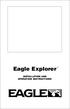 TM Eagle Explorer INSTALLATION AND OPERATION INSTRUCTIONS TM 1 Copyright 1996 Eagle Electronics All rights reserved. Eagle Explorer is a trademark of Eagle Electronics Eagle is a registered trademark of
TM Eagle Explorer INSTALLATION AND OPERATION INSTRUCTIONS TM 1 Copyright 1996 Eagle Electronics All rights reserved. Eagle Explorer is a trademark of Eagle Electronics Eagle is a registered trademark of
ST815 Illumination Sensor with LCD
 ST815 Illumination Sensor with LCD The Illumination Sensor with LCD (refer to as Illumination Sensor hereafter) is a Z-Wave TM enabled device which is fully compatible with any Z-Wave TM enabled network.
ST815 Illumination Sensor with LCD The Illumination Sensor with LCD (refer to as Illumination Sensor hereafter) is a Z-Wave TM enabled device which is fully compatible with any Z-Wave TM enabled network.
Outlook Web App Quick Start Guide
 Login and first time setup 1) Go to http://mail.office365.com 2) Login with your email address (ie username@npsk12.net) 3) First time you login, you will get prompted for Language and Time Zone. Language
Login and first time setup 1) Go to http://mail.office365.com 2) Login with your email address (ie username@npsk12.net) 3) First time you login, you will get prompted for Language and Time Zone. Language
Installing Citrix for Mac
 Installing Citrix for Mac 1) Go to: http://receiver.citrix.com. 2) Click on Download Receiver. 3) On the bottom left hand corner of your computer screen, the Citrix Download should appear. Click on that
Installing Citrix for Mac 1) Go to: http://receiver.citrix.com. 2) Click on Download Receiver. 3) On the bottom left hand corner of your computer screen, the Citrix Download should appear. Click on that
Quick Start Guide Vodafone Mobile Connect USB Modem
 Quick Start Guide Vodafone Mobile Connect USB Modem Designed for Vodafone Welcome to your new USB data modem, designed for Vodafone with 3G and 3G Broadband. We ll now take you through the simple process
Quick Start Guide Vodafone Mobile Connect USB Modem Designed for Vodafone Welcome to your new USB data modem, designed for Vodafone with 3G and 3G Broadband. We ll now take you through the simple process
