Accessing AT&T U-verse Web Remote
|
|
|
- Emerald Lang
- 7 years ago
- Views:
Transcription
1 Accessing AT&T U-verse Web Remote How can I maximize my home networking connections? A wired network is the best way to get the maximum possible download and upload speeds because your computer is connected directly to your gateway via an Ethernet cable. While this method offers consistent high speeds, it is not necessarily convenient for running multiple PCs and laptops within your home. Fortunately, there are ways to increase the speeds on those computers that you wish to run wirelessly. Installing a wireless home network requires some basic equipment. You will need a wireless gateway, and wireless adapters (USB or PC Card). You must also consider where to locate the gateway in your home, how to keep it secure and how to reduce interference from other appliances. Finding the best location for the gateway will maximize its speed. Improving Your Wireless Home Networking Experience 1. Reduce the number of devices on the network If you have a large number of devices connected wirelessly to your personal network, see if there are some devices that you can either shut down or perhaps connect via Ethernet cable to the back of the gateway. This simple step will off load wireless traffic through a direct connection into the box. Most gateways have up to 5 ports available for this purpose. 2. Try to Broadcast in only one band Most current routers/gateways come in B, G/B or G band (recent gateways even have B/G/N band), meaning that they broadcast their signal to devices like PCs, cameras, iphonestm, and others within a certain range. If you know that the devices you have in your home all accept G band signals then you might find faster speeds and longer reach for your wireless connections by having your gateway broadcast in G band only. If however you find that some of your wireless devices no longer work after you make the switch, you may have a B band device. Options include either upgrading that device to G or, resetting the gateway to a B/G broadcast in order to still use that device. To set your 2Wire Gateway to an all G band broadcast: a. Open a browser and in the address bar, type the 2Wire Home page opens. c. At the bottom of the page, click the drop-down next to Wireless Mode and select the letter Band (802.11b/g, b, or g) that meets your needs. In this case, we want to select g. Once you select that Band, it will broadcast only in that Band. Click Save and close the browser.
2 3. Upgrade your Wireless cards on your PC and other devices If your wireless gateway has the capacity to run in only "G" mode, and you have an old laptop or PC that is running a b either as a wireless card or built into the system, this may be a good time to upgrade your cards to a g or even n. These upgrades will allow you to make the best usage of your wireless connections. You can purchase new wireless cards at your local electronics store or at the AT&T Equipment Shop. 4. Disable SSID Broadcasting In order for computers to talk to each other, two things are required. First an acknowledgement must occur via SSID (Service Set Identifiers), using the specific name of your gateway (i.e. 2wire 614), and second, the data encryption code must be turned on in order to surf the internet securely. Once you broadcast your SSID, then anyone close by, a neighbor or even a passing car, will be able to see that you have a wireless gateway and whether the data encryption is turned on. There are some programs that can even break the data encryption and allow anyone with that code to gain access to your gateway. One way to stop this unauthorized access is to shut off the SSID broadcasting of your gateway. You will still be able to connect any computers that you want to gain access to the gateway by keying in the network name manually. Steps to turn off your SSID: a. Open a browser and in the address bar, type the 2Wire Home page opens. c. In the Network section, at the drop-down next to SSID Broadcast, select Disabled and then select the Save button at the bottom of the page. By doing this, your gateway will no longer broadcast, but you can still set up new devices by entering your gateway name (ex. 2WIRE556). You must enter the gateway name by keying it in manually. Just keep your gateway name written down somewhere safe with your WEP code.
3 Tip: Finding your 2Wire SSID If you forget your SSID, you can always find the default name by taking the last three digits from your Serial number and placing 2WIRE in front of those 3 digits. 5. Make sure your WEP/WPA protection is turned on a. Open a browser and in the address bar, type the 2Wire Home page opens. c. In the Security section, ensure that the drop-down next to Wireless Security is set to Enabled. If not, change the setting and select the Save button at the bottom of the page.
4 Tip: Where to place the gateway Position devices on your network so signal goes straight through a wall rather than at an angle. 6. Get better range Depending on how your home is designed, your wireless gateway may not be able to reach certain parts of the home, but you may be able to improve access to those trouble spots. There are several companies that have developed wireless repeaters (sometimes called a signal booster), devices that can pick up the signal from your gateway and extend that signal to other parts of the house. It should be noted that any repeater has its own limitations and the greater your distance from the repeater the weaker your signal and the slower your speed will be. To find the best repeater for your needs, using your favorite search engine, search for wireless repeaters to see what devices are available. Next you will have to validate with the manufacturer that your gateway is compatible with the repeater you choose. Blog sites are also a source which can provide useful information about the exact model gateway you're considering. 7. When wireless may not work, HomePlugTM may If dead spots continue to be a problem, another possible alternative to improve your wireless access is HomePlug technology. Instead of using the air to carry your internet signal from the gateway to your PC, the AC outlets located in virtually every room in the house can be utilized for this purpose. This alternative requires a pair of Powerline Adapters, one that plugs into an AC outlet near your gateway. Then connect an Ethernet cable from the Powerline Adapter (HomePlug device) into one of the Ethernet ports on the back of your gateway. The other Powerline Adapter can be plugged into an AC outlet in any room of the house and the Ethernet cable from that adaptor is then plugged into your PC. If you decide to move rooms you can simply unplug the Powerline Adapter and plug it into another room of the house, or you can purchase other Powerline Adaptors for other parts of the house. It's that simple, the speed throughput you can get from Powerline adapters can run from 60Mbps upward towards 200Mbps, but remember your speed throughout can never surpass the internet connection to your home. Costs for Powerline Adaptors vary, but a pair of Powerline Adapters will usually cost approximately $60-$100 dollars. Homeplug can be purchased from the AT&T Equipment Shop. Example of Powerline Adapters 1 For more information about HomePlug Technology, visit the following sites:
5 8. Reduce Interference. Change your wireless channel You may experience weak or dropped signals if a cordless phone and wireless gateway share the same frequency channel or if two gateways sharing the same frequency channel are located relatively close to each other. A potential fix for this issue is to change the channel, thereby reducing frequency interference. The steps below show how to check which channel you're currently on and which channels are available for you. Trial and error testing may be required to find the right channel for you. a. Open a browser and in the address bar, type the 2Wire Home page opens. c. In the Network section, by clicking on the drop-down next to Wireless Channel, you are able to see all the channels available to you. At this point you can select another channel and see if there is any further interference with your connection. d. Selecting which channel will be dependent on what other WiFi devices are being broadcast by your neighbors. It may take more than one attempt to find the channel that works for you. Tip: Gateways need space Keep gateway at least 10 feet from cordless phones or microwaves. Place away from heat sources, moisture, excessive dust, extreme cold and large metal objects. 9. Make sure you are running the latest and greatest firmware and driver updates One of the easiest steps to improve your connection speed is to make sure you are running the latest software updates for your wireless adapter. If you are, the next step would be to check that card has been updated with the latest drivers.
6 To confirm that you have the latest drivers available, go to the wireless card manufacturer's website and look for a Support and/or Driver link. If you have a built in wireless client (one that cannot be removed from your PC), check to see if your PC manufacturer has issued any updates. 10. Move your wireless gateway off the floor In order to gain the maximum range for your wireless equipment, keep the equipment off the floor and place on an elevated surface such as a desk or shelf. 11. Wireless Bandwidth chart Below is a brief chart that covers the basic data points of the four wireless communication standards that you may encounter. 12. Direct Connection Remember that if your computer is set up in a permanent location, (desktop computer, or laptop docking station), the best possible speed will be obtained by connecting via an Ethernet cable. Connect an Ethernet cable from any available Ethernet port on the Gateway to the computer's Ethernet port.
7 We hope these tips have been helpful to your successful set up of home networking. We also offer a professional in-home consultation with experts who will set up your home network for you. Check out the AT&T ConnecTech link below. 13. Related Links AT&T ConnecTech Home Network Installation (connectech.att.com)- Let AT&T set up and support your own secure wireless home network. 3 AT&T Equipment Shop ( - for purchasing equipment such as Ethernet cables and wireless cards. 2 or For more information about HomePlug Technology 1 Notice regarding equipment described herein which may be purchased from third party vendors: AT&T does not endorse or certify any third party equipment or manufacturer and with respect to such equipment, AT&T assumes no liability and makes no warranties, express or implied. 2 Notice regarding hyperlinks to website: This site contains hyperlinks to websites owned or operated by a third party. AT&T does not endorse any such third party or make any representation concerning any products or services offered by such third party. Such linked sites are not under the control of AT&T and AT&T is not liable for any claim related to products or services referenced herein. 3 AT&T ConnecTech Services: Residential customers only. Not available in all areas. All offers are limited-time offers, taxes and surcharges extra, and service-specific terms and conditions apply. Wireless Network Set-up: Compatible hardware and software required. Support+ Technical Support: Service is an incident-specific, reasonable-effort troubleshooting and problem-resolution service for certain products and applications listed at AT&T is not responsible for loss of data.
Networking. General networking. Networking overview. Common home network configurations. Wired network example. Wireless network examples
 Networking General networking Networking overview A network is a collection of devices such as computers, printers, Ethernet hubs, wireless access points, and routers connected together for communication
Networking General networking Networking overview A network is a collection of devices such as computers, printers, Ethernet hubs, wireless access points, and routers connected together for communication
Frequently Asked Questions: Home Networking, Wireless Adapters, and Powerline Adapters for the BRAVIA Internet Video Link
 Frequently Asked Questions: Home Networking, Wireless Adapters, and Powerline Adapters for the BRAVIA Internet Video Link What is a home network? A home network is a way of connecting your BRAVIA Internet
Frequently Asked Questions: Home Networking, Wireless Adapters, and Powerline Adapters for the BRAVIA Internet Video Link What is a home network? A home network is a way of connecting your BRAVIA Internet
Setting Up Your Wireless Network
 Setting Up Your Wireless Network 1 TABLE OF CONTENTS Wireless Tips... 3 Terminology... 4 Motorola 2247... 5 Logging In:... 5 Changing the SSID/network name... 6 Westell Model 7500... 12 Configuration of
Setting Up Your Wireless Network 1 TABLE OF CONTENTS Wireless Tips... 3 Terminology... 4 Motorola 2247... 5 Logging In:... 5 Changing the SSID/network name... 6 Westell Model 7500... 12 Configuration of
AWG 2.0ac Ubee Equipment Reference Guide (Residential Only)
 Reference Guide (Residential Only) Purpose: Use this Reference Guide to become familiar with the new WiFi standardization, installation, and troubleshooting features of the Advanced Wireless Gateway (AWG)
Reference Guide (Residential Only) Purpose: Use this Reference Guide to become familiar with the new WiFi standardization, installation, and troubleshooting features of the Advanced Wireless Gateway (AWG)
A6210 WiFi USB Adapter 802.11ac USB 3.0 Dual Band User Manual
 802.11ac USB 3.0 Dual Band User Manual August 2014 202-11373-01 350 East Plumeria Drive San Jose, CA 95134 USA Support Thank you for selecting NETGEAR products. After installing your device, locate the
802.11ac USB 3.0 Dual Band User Manual August 2014 202-11373-01 350 East Plumeria Drive San Jose, CA 95134 USA Support Thank you for selecting NETGEAR products. After installing your device, locate the
Powerline 500 WiFi Access Point XWN5001 Installation Guide
 Powerline 500 WiFi Access Point XWN5001 Installation Guide Technical Support Thank you for selecting NETGEAR products. After installing your device, locate the serial number on the label of your product
Powerline 500 WiFi Access Point XWN5001 Installation Guide Technical Support Thank you for selecting NETGEAR products. After installing your device, locate the serial number on the label of your product
Securing Your Wireless Network
 Choosing A Wireless Router You might already have a wireless router provided to you by your Internet Service Provider. Otherwise, if you are intending to get one or decide to upgrade your old router, look
Choosing A Wireless Router You might already have a wireless router provided to you by your Internet Service Provider. Otherwise, if you are intending to get one or decide to upgrade your old router, look
ALL0237R. Wireless N 300Mbit Access Point/Repeater. User s Manual
 ALL0237R Wireless N 300Mbit Access Point/Repeater User s Manual ALLNET ALL0237R User Manual Table of Contents About the Device... 3 Minimum System Requirements... 5 Package Contents... 5 Device Overview...
ALL0237R Wireless N 300Mbit Access Point/Repeater User s Manual ALLNET ALL0237R User Manual Table of Contents About the Device... 3 Minimum System Requirements... 5 Package Contents... 5 Device Overview...
Frequently Asked Questions
 FAQs Frequently Asked Questions Connecting your Linksys router to the Internet 1 What computer operating systems does my Linksys router support? 1 Why can t I connect my computer or device to my router?
FAQs Frequently Asked Questions Connecting your Linksys router to the Internet 1 What computer operating systems does my Linksys router support? 1 Why can t I connect my computer or device to my router?
ProCurve Networking. Troubleshooting WLAN Connectivity. Technical White paper
 ProCurve Networking Troubleshooting WLAN Connectivity Technical White paper Introduction... 3 Identifying the Problem... 3 Troubleshooting Wireless Station Connection to AP... 4 Can Any Wireless Stations
ProCurve Networking Troubleshooting WLAN Connectivity Technical White paper Introduction... 3 Identifying the Problem... 3 Troubleshooting Wireless Station Connection to AP... 4 Can Any Wireless Stations
wireless broadband information
 wireless broadband information what is wireless? contents When we talk about a Wireless connection we are referring to the way you connect your PC or laptop to your router. Wireless broadband, also known
wireless broadband information what is wireless? contents When we talk about a Wireless connection we are referring to the way you connect your PC or laptop to your router. Wireless broadband, also known
Quick Start. PowerLINE WiFi 1000 Models PL1000 and PLW1000
 Quick Start PowerLINE WiFi 1000 Models PL1000 and PLW1000 Package Contents In some regions, a resource CD is included with your product. 2 Get Started PowerLINE adapters give you an alternative way to
Quick Start PowerLINE WiFi 1000 Models PL1000 and PLW1000 Package Contents In some regions, a resource CD is included with your product. 2 Get Started PowerLINE adapters give you an alternative way to
Wireless Troubleshooting
 Wireless Troubleshooting Applicable Version: 10.00 onwards Applicable Models: All WiFi Models - CR15wi, CR15wiNG, CR25wi, CR25wiNG, CR35wi, CR35wiNG Connectivity Issues with Cyberoam Inbuilt Access points
Wireless Troubleshooting Applicable Version: 10.00 onwards Applicable Models: All WiFi Models - CR15wi, CR15wiNG, CR25wi, CR25wiNG, CR35wi, CR35wiNG Connectivity Issues with Cyberoam Inbuilt Access points
Powerline 500 WiFi Access Point (XWN5001) Installation Guide
 Powerline 500 WiFi Access Point (XWN5001) Installation Guide Support Thank you for selecting NETGEAR products. After installing your device, locate the serial number on the label of your product and use
Powerline 500 WiFi Access Point (XWN5001) Installation Guide Support Thank you for selecting NETGEAR products. After installing your device, locate the serial number on the label of your product and use
AC750 WiFi Range Extender
 Model EX6100 User Manual April 2014 202-11307-03 350 East Plumeria Drive San Jose, CA 95134 USA Support Thank you for selecting NETGEAR products. After installing your device, locate the serial number
Model EX6100 User Manual April 2014 202-11307-03 350 East Plumeria Drive San Jose, CA 95134 USA Support Thank you for selecting NETGEAR products. After installing your device, locate the serial number
P-660HWP-Dx. Quick Start Guide. 802.11g HomePlug AV ADSL2+ Gateway. Version 3.40 7/2007 Edition 1. Copyright 2007. All rights reserved.
 P-660HWP-Dx 802.11g HomePlug AV ADSL2+ Gateway Quick Start Guide Version 3.40 7/2007 Edition 1 Copyright 2007. All rights reserved. Overview The P-660HWP-Dx is a gateway which combines high-speed ADSL
P-660HWP-Dx 802.11g HomePlug AV ADSL2+ Gateway Quick Start Guide Version 3.40 7/2007 Edition 1 Copyright 2007. All rights reserved. Overview The P-660HWP-Dx is a gateway which combines high-speed ADSL
Home Wi-Fi Gateway Instructions
 Home Wi-Fi Gateway Instructions 1. Connect the gateway. Use the coaxial cable provided by BendBroadband to connect the cable port (A) to your cable outlet. 2. Connect your computer to the cable modem gateway
Home Wi-Fi Gateway Instructions 1. Connect the gateway. Use the coaxial cable provided by BendBroadband to connect the cable port (A) to your cable outlet. 2. Connect your computer to the cable modem gateway
Powerline 500 WiFi Access Point (XWNB5201) Installation Guide
 Powerline 500 WiFi Access Point (XWNB5201) Installation Guide Support Thank you for selecting NETGEAR products. After installing your device, locate the serial number on the label of your product and use
Powerline 500 WiFi Access Point (XWNB5201) Installation Guide Support Thank you for selecting NETGEAR products. After installing your device, locate the serial number on the label of your product and use
Chapter 2 Wireless Settings and Security
 Chapter 2 Wireless Settings and Security This chapter describes how to set up the wireless features of your WGT624 v4 wireless router. In planning your wireless network, select a location for the wireless
Chapter 2 Wireless Settings and Security This chapter describes how to set up the wireless features of your WGT624 v4 wireless router. In planning your wireless network, select a location for the wireless
Preparing the Computers for TCP/IP Networking
 Configuration Preparing the Computers for TCP/IP Networking Configuring Windows 98, and ME for TCP/IP Networking Verifying TCP/IP Properties Configuring Windows 2000 or XP for IP Networking Install or
Configuration Preparing the Computers for TCP/IP Networking Configuring Windows 98, and ME for TCP/IP Networking Verifying TCP/IP Properties Configuring Windows 2000 or XP for IP Networking Install or
Installation. Powerline 500 Model XAVB5221
 Installation Powerline 500 Model XAVB5221 Package Contents In some regions, a resource CD is included with your product. 2 Getting Started Powerline networking solutions give you an alternative to Ethernet-only
Installation Powerline 500 Model XAVB5221 Package Contents In some regions, a resource CD is included with your product. 2 Getting Started Powerline networking solutions give you an alternative to Ethernet-only
Click on the question to jump to the answer. What is the difference when using a Wired vs. Wireless connection?
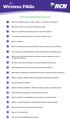 Wireless FAQs Click on the question to jump to the answer. 1 What is the difference when using a Wired vs. Wireless connection? 2 What factors affect the speed of my Internet access? 3 Why am I not getting
Wireless FAQs Click on the question to jump to the answer. 1 What is the difference when using a Wired vs. Wireless connection? 2 What factors affect the speed of my Internet access? 3 Why am I not getting
AC1200 WiFi Range Extender
 Model EX6200 User Manual February 2014 202-11298-01 350 East Plumeria Drive San Jose, CA 95134 USA Support Thank you for selecting NETGEAR products. After installing your device, locate the serial number
Model EX6200 User Manual February 2014 202-11298-01 350 East Plumeria Drive San Jose, CA 95134 USA Support Thank you for selecting NETGEAR products. After installing your device, locate the serial number
N750 WiFi DSL Modem Router Premium Edition
 Support Thank you for purchasing this NETGEAR product. After installing your device, locate the serial number on the label of your product and use it to register your product at https://my.netgear.com.
Support Thank you for purchasing this NETGEAR product. After installing your device, locate the serial number on the label of your product and use it to register your product at https://my.netgear.com.
WUA-0605 300Mbps Wireless USB Network Adapter
 WUA-0605 300Mbps Wireless USB Network Adapter User Manual V1.0 Certification FCC CE FCC Statement This equipment has been tested and found to comply with the limits for a Class B digital device, pursuant
WUA-0605 300Mbps Wireless USB Network Adapter User Manual V1.0 Certification FCC CE FCC Statement This equipment has been tested and found to comply with the limits for a Class B digital device, pursuant
Wireless Ethernet LAN (WLAN) General 802.11a/802.11b/802.11g FAQ
 Wireless Ethernet LAN (WLAN) General 802.11a/802.11b/802.11g FAQ Q: What is a Wireless LAN (WLAN)? Q: What are the benefits of using a WLAN instead of a wired network connection? Q: Are Intel WLAN products
Wireless Ethernet LAN (WLAN) General 802.11a/802.11b/802.11g FAQ Q: What is a Wireless LAN (WLAN)? Q: What are the benefits of using a WLAN instead of a wired network connection? Q: Are Intel WLAN products
N600 Wireless Dual Band Router WNDR3400 Setup Manual
 N600 Wireless Dual Band Router WNDR3400 Setup Manual NETGEAR, Inc. 350 E. Plumeria Drive San Jose, CA 95134 USA March 2010 208-10532-03 v1.0 Trademarks NETGEAR and the NETGEAR logo are registered trademarks,
N600 Wireless Dual Band Router WNDR3400 Setup Manual NETGEAR, Inc. 350 E. Plumeria Drive San Jose, CA 95134 USA March 2010 208-10532-03 v1.0 Trademarks NETGEAR and the NETGEAR logo are registered trademarks,
EX6100 WiFi Range Extender Installation Guide
 EX6100 WiFi Range Extender Installation Guide Getting Started The NETGEAR WiFi Range Extender increases the distance of a WiFi network by boosting the existing WiFi signal and enhancing the overall signal
EX6100 WiFi Range Extender Installation Guide Getting Started The NETGEAR WiFi Range Extender increases the distance of a WiFi network by boosting the existing WiFi signal and enhancing the overall signal
Wireless Networking Guide
 Wireless Networking Guide Getting the best from your wireless network with the Zyxel NBG60 router LAN LAN LAN LAN WAN Wireless seethelight.co.uk Network Guide; Zyxel NBG60 routers 09 678 5/enquiries@seethelight.co.uk
Wireless Networking Guide Getting the best from your wireless network with the Zyxel NBG60 router LAN LAN LAN LAN WAN Wireless seethelight.co.uk Network Guide; Zyxel NBG60 routers 09 678 5/enquiries@seethelight.co.uk
BT Business Total Broadband Fibre User Guide (Fibre to the Premises Trial)
 BT Business Total Broadband Fibre User Guide (Fibre to the Premises Trial) Addendum to FTTC User Guide This document highlights the key differences/additions to the BT Business Total Broadband Fibre User
BT Business Total Broadband Fibre User Guide (Fibre to the Premises Trial) Addendum to FTTC User Guide This document highlights the key differences/additions to the BT Business Total Broadband Fibre User
Powerline 1200 User Manual
 User Manual Models PL1200 PLP1200 January 2016 202-11566-01 350 E. Plumeria Drive San Jose, CA 95134 USA Support Thank you for purchasing this NETGEAR product.you can visit www.netgear.com/support to register
User Manual Models PL1200 PLP1200 January 2016 202-11566-01 350 E. Plumeria Drive San Jose, CA 95134 USA Support Thank you for purchasing this NETGEAR product.you can visit www.netgear.com/support to register
54M/150M/300Mbps USB WIRELESS ADAPTER. User s Manual Version 2.0
 54M/150M/300Mbps USB WIRELESS ADAPTER User s Manual Version 2.0 1. Introduction User s Manual Thank you for purchasing the IEEE 802.11b/g or 802.11n. This Wireless Adapter is easy to use and easy to setup.
54M/150M/300Mbps USB WIRELESS ADAPTER User s Manual Version 2.0 1. Introduction User s Manual Thank you for purchasing the IEEE 802.11b/g or 802.11n. This Wireless Adapter is easy to use and easy to setup.
Quick Reference Guide
 Welcome to BT Business Total Broadband Quick Reference Guide Follow the steps in this Quick Reference Guide to set up and start using your new BT Business Total Broadband service. The CD will help you
Welcome to BT Business Total Broadband Quick Reference Guide Follow the steps in this Quick Reference Guide to set up and start using your new BT Business Total Broadband service. The CD will help you
Internet Quick Start Guide. Get the most out of your Midco internet service with these handy instructions.
 Internet Quick Start Guide Get the most out of your Midco internet service with these handy instructions. 1 Contents Internet Security................................................................ 4
Internet Quick Start Guide Get the most out of your Midco internet service with these handy instructions. 1 Contents Internet Security................................................................ 4
300Mbps Wireless-N Access Point/Repeater
 300Mbps Wireless-N Access Point/Repeater WFREPEAT300N *actual product may vary from photos DE: Bedienungsanleitung - de.startech.com FR: Guide de l'utilisateur - fr.startech.com ES: Guía del usuario -
300Mbps Wireless-N Access Point/Repeater WFREPEAT300N *actual product may vary from photos DE: Bedienungsanleitung - de.startech.com FR: Guide de l'utilisateur - fr.startech.com ES: Guía del usuario -
Get to Know Your Device 4G LTE BROADBAND ROUTER WITH VOICE
 Get to Know Your Device 4G LTE BROADBAND ROUTER WITH VOICE FRONT VIEW The Verizon 4G LTE Broadband Router with Voice is a wireless device that delivers Internet connectivity and telephone service. You
Get to Know Your Device 4G LTE BROADBAND ROUTER WITH VOICE FRONT VIEW The Verizon 4G LTE Broadband Router with Voice is a wireless device that delivers Internet connectivity and telephone service. You
User Guide. E-Series Routers
 User Guide E-Series Routers Table of Contents Table of Contents Product overview E900/E1200/E1500/E2500/E3200 1 Back view 1 Bottom view 1 E4200 2 Top view 2 Back view 2 Setting Up Your E-Series Router
User Guide E-Series Routers Table of Contents Table of Contents Product overview E900/E1200/E1500/E2500/E3200 1 Back view 1 Bottom view 1 E4200 2 Top view 2 Back view 2 Setting Up Your E-Series Router
Chapter 2 Configuring Your Wireless Network and Security Settings
 Chapter 2 Configuring Your Wireless Network and Security Settings This chapter describes how to configure the wireless features of your DG834N RangeMax TM NEXT Wireless ADSL2+ Modem Router. For a wireless
Chapter 2 Configuring Your Wireless Network and Security Settings This chapter describes how to configure the wireless features of your DG834N RangeMax TM NEXT Wireless ADSL2+ Modem Router. For a wireless
SPL 2-00/-01 OPERATION INSTRUCTIONS
 SPL 2-00/-01 OPERATION INSTRUCTIONS Powerline Ethernet Adapter 500 Mbps EN Read and keep Operation Instructions SPL 2-00/-01 Safety Notes Do NOT use this product near water, for example, in a wet basement
SPL 2-00/-01 OPERATION INSTRUCTIONS Powerline Ethernet Adapter 500 Mbps EN Read and keep Operation Instructions SPL 2-00/-01 Safety Notes Do NOT use this product near water, for example, in a wet basement
N300 WiFi Range Extender WN2000RPT User Manual
 N300 WiFi Range Extender WN2000RPT User Manual December 2013 202-11333-01 350 East Plumeria Drive San Jose, CA 95134 USA Support Thank you for selecting NETGEAR products. After installing your device,
N300 WiFi Range Extender WN2000RPT User Manual December 2013 202-11333-01 350 East Plumeria Drive San Jose, CA 95134 USA Support Thank you for selecting NETGEAR products. After installing your device,
User s Guide. High Power Wireless-300N Smart Access Point AP300
 User s Guide High Power Wireless-300N Smart Access Point AP300 CONTENTS INTRODUCTION... 2 GETTING STARTED... 3 Package Contents... 3 LED Indicators... 4 Back Panel Description... 5 PLUG AND PLAY SETUP
User s Guide High Power Wireless-300N Smart Access Point AP300 CONTENTS INTRODUCTION... 2 GETTING STARTED... 3 Package Contents... 3 LED Indicators... 4 Back Panel Description... 5 PLUG AND PLAY SETUP
Wireless Setup Guide. 2008 Lexmark International, Inc. All rights reserved.
 Wireless Setup Guide 2008 Lexmark International, Inc. All rights reserved. Edition notice June 2008 The following paragraph does not apply to any country where such provisions are inconsistent with local
Wireless Setup Guide 2008 Lexmark International, Inc. All rights reserved. Edition notice June 2008 The following paragraph does not apply to any country where such provisions are inconsistent with local
54M/150M/300Mbps USB WIRELESS ADAPTER. User s Manual Version 1.8
 54M/150M/300Mbps USB WIRELESS ADAPTER User s Manual Version 1.8 Introduction User s Manual Thank you for purchasing the IEEE 802.11b/g or 802.11n. This Wireless Adapter is easy to use and easy to setup.
54M/150M/300Mbps USB WIRELESS ADAPTER User s Manual Version 1.8 Introduction User s Manual Thank you for purchasing the IEEE 802.11b/g or 802.11n. This Wireless Adapter is easy to use and easy to setup.
N600 WiFi USB Adapter
 Model WNDA3100v3 User Manual December 2014 202-11470-01 350 East Plumeria Drive San Jose, CA 95134 USA Support Thank you for selecting NETGEAR products. After installing your device, locate the serial
Model WNDA3100v3 User Manual December 2014 202-11470-01 350 East Plumeria Drive San Jose, CA 95134 USA Support Thank you for selecting NETGEAR products. After installing your device, locate the serial
N600 Wireless Dual Band Gigabit Router WNDR3700v2 Setup Manual
 N600 Wireless Dual Band Gigabit Router WNDR3700v2 Setup Manual 2010 by NETGEAR, Inc. All rights reserved. NETGEAR, Inc. 350 E. Plumeria Drive San Jose, CA 95134 USA October 2010 208-10737-01 v1.0 Trademarks
N600 Wireless Dual Band Gigabit Router WNDR3700v2 Setup Manual 2010 by NETGEAR, Inc. All rights reserved. NETGEAR, Inc. 350 E. Plumeria Drive San Jose, CA 95134 USA October 2010 208-10737-01 v1.0 Trademarks
USER GUIDE AC2400. DUAL BAND GIGABIT Wi Fi ROUTER. Model# E8350
 USER GUIDE AC2400 DUAL BAND GIGABIT Wi Fi ROUTER Model# E8350 Table of Contents Product overview E8350..................................... 1 Setting Up Your E-Series Router Where to find more help.........................
USER GUIDE AC2400 DUAL BAND GIGABIT Wi Fi ROUTER Model# E8350 Table of Contents Product overview E8350..................................... 1 Setting Up Your E-Series Router Where to find more help.........................
N300 WiFi Range Extender
 Model WN3000RP User Manual September 2014 202-11409-01 350 East Plumeria Drive San Jose, CA 95134 USA Support Thank you for selecting NETGEAR products. After installing your device, locate the serial number
Model WN3000RP User Manual September 2014 202-11409-01 350 East Plumeria Drive San Jose, CA 95134 USA Support Thank you for selecting NETGEAR products. After installing your device, locate the serial number
Wireless Setup Guide
 Wireless Setup Guide Edition notice October 2008 The following paragraph does not apply to any country where such provisions are inconsistent with local law: THIS PUBLICATION IS PROVIDED AS IS WITHOUT
Wireless Setup Guide Edition notice October 2008 The following paragraph does not apply to any country where such provisions are inconsistent with local law: THIS PUBLICATION IS PROVIDED AS IS WITHOUT
Wi-Fi EOC Slave Quick Start Guide
 Wi-Fi EOC Slave Quick Start Guide Catalog 1. Hardware Setup... 3 1.1 Unpack Your EOC salve... 3 1.2 Hardware Features... 3 1.3 Position Your EOC Slave... 5 1.4 Cable Your EOC Slave... 5 2. Getting Started...
Wi-Fi EOC Slave Quick Start Guide Catalog 1. Hardware Setup... 3 1.1 Unpack Your EOC salve... 3 1.2 Hardware Features... 3 1.3 Position Your EOC Slave... 5 1.4 Cable Your EOC Slave... 5 2. Getting Started...
HP-1000 Powerline USB Adapter
 HP-1000 Powerline USB Adapter User s manual BEFORE INSTALLATION Plan ahead the installation of your powerline network. Note: You will need at least two powerline adapters to create a powerline network.
HP-1000 Powerline USB Adapter User s manual BEFORE INSTALLATION Plan ahead the installation of your powerline network. Note: You will need at least two powerline adapters to create a powerline network.
HP-1000 Powerline Ethernet Adapter
 HP-1000 Powerline Ethernet Adapter User s manual BEFORE INSTALLATION Plan ahead the installation of your powerline network. Note: You will need at least two powerline adapters to create a powerline network.
HP-1000 Powerline Ethernet Adapter User s manual BEFORE INSTALLATION Plan ahead the installation of your powerline network. Note: You will need at least two powerline adapters to create a powerline network.
Connecting to the Internet
 Connecting to the Internet Connecting the Gateway to the Internet Configuration of TCP/IP Protocol Installing the USB Drivers Connecting Ethernet Network Devices Connecting USB Network Devices Connecting
Connecting to the Internet Connecting the Gateway to the Internet Configuration of TCP/IP Protocol Installing the USB Drivers Connecting Ethernet Network Devices Connecting USB Network Devices Connecting
The Wireless LAN (Local Area Network) USB adapter can be operated in one of the two following networking configurations :
 SAGEM Wi-Fi 11g USB ADAPTER Quick Start Guide About this guide This Quick Start Guide describes how to install and operate your SAGEM Wi-Fi 11g USB ADAPTER. Please read this manual before you install the
SAGEM Wi-Fi 11g USB ADAPTER Quick Start Guide About this guide This Quick Start Guide describes how to install and operate your SAGEM Wi-Fi 11g USB ADAPTER. Please read this manual before you install the
Wireless (Select Models Only) User Guide
 Wireless (Select Models Only) User Guide Copyright 2007, 2008 Hewlett-Packard Development Company, L.P. Windows is a U.S. registered trademark of Microsoft Corporation. Bluetooth is a trademark owned by
Wireless (Select Models Only) User Guide Copyright 2007, 2008 Hewlett-Packard Development Company, L.P. Windows is a U.S. registered trademark of Microsoft Corporation. Bluetooth is a trademark owned by
Quick Start. Nighthawk X8 AC5300 Tri-Band WiFi Router Model R8500. Package Contents. NETGEAR, Inc. 350 East Plumeria Drive San Jose, CA 95134 USA
 Support Thank you for purchasing this NETGEAR product. You can visit www.netgear.com/support to register your product, get help, access the latest downloads and user manuals, and join our community. We
Support Thank you for purchasing this NETGEAR product. You can visit www.netgear.com/support to register your product, get help, access the latest downloads and user manuals, and join our community. We
Fibe Internet Connection Hub Reference Guide
 Fibe Internet Connection Hub Reference Guide FibeInternet_ConnectionHub_ReferenceGuide_Eng_V7 1 Bell Internet Service Agreement Use of the Bell Internet service is subject to the terms and conditions of
Fibe Internet Connection Hub Reference Guide FibeInternet_ConnectionHub_ReferenceGuide_Eng_V7 1 Bell Internet Service Agreement Use of the Bell Internet service is subject to the terms and conditions of
Quick Reference for:
 Quick Reference for: Optimum Online Boost Plus Optimum Link SM Optimum app Advanced Wireless Router Por español, vea al revérso Version 1.0 9815001CAP0311COL Table of Contents Optimum Online Boost Plus...................
Quick Reference for: Optimum Online Boost Plus Optimum Link SM Optimum app Advanced Wireless Router Por español, vea al revérso Version 1.0 9815001CAP0311COL Table of Contents Optimum Online Boost Plus...................
Table of Contents. Hardware Installation...7 Push Button Security... 8. Using the Setup Wizard...10. Configuration...11 Main... 12 Security...
 Table of Contents Table of Contents Product Overview...3 Package Contents...3 System Requirements... 3 Introduction...4 Features... 4 Hardware Overview...5 LEDs... 5 Connection... 6 Hardware Installation...7
Table of Contents Table of Contents Product Overview...3 Package Contents...3 System Requirements... 3 Introduction...4 Features... 4 Hardware Overview...5 LEDs... 5 Connection... 6 Hardware Installation...7
UAFS Housing and Residential Life Internet & Cable TV Resident User Guide
 UAFS Housing and Residential Life Internet & Cable TV Resident User Guide UAFS Housing and Residential Life has partnered with Cox Communications to provide you with High Speed Internet and Cable TV Powered
UAFS Housing and Residential Life Internet & Cable TV Resident User Guide UAFS Housing and Residential Life has partnered with Cox Communications to provide you with High Speed Internet and Cable TV Powered
Wireless LANs vs. Wireless WANs
 White Paper Wireless LANs vs. Wireless WANs White Paper 2130273 Revision 1.0 Date 2002 November 18 Subject Supported Products Comparing Wireless LANs and Wireless WANs Wireless data cards and modules,
White Paper Wireless LANs vs. Wireless WANs White Paper 2130273 Revision 1.0 Date 2002 November 18 Subject Supported Products Comparing Wireless LANs and Wireless WANs Wireless data cards and modules,
A quick Guide to your Super Hub 2ac
 A quick Guide to your Super Hub 2ac HELLO. W el c o m e t o t h i s h a n d y g u i d e t o y o u r n ew v i r g i n m e d i a b u s i n e s s b r o a d b a n d. What s inside Getting to know your Super
A quick Guide to your Super Hub 2ac HELLO. W el c o m e t o t h i s h a n d y g u i d e t o y o u r n ew v i r g i n m e d i a b u s i n e s s b r o a d b a n d. What s inside Getting to know your Super
Cox High Speed InternetSM Connect to your online world faster than you can imagine. Plus, access a whole host of tools to make your Internet
 Cox High Speed InternetSM Connect to your online world faster than you can imagine. Plus, access a whole host of tools to make your Internet experience friendlier, easier and more cutting edge. 43 Connecting
Cox High Speed InternetSM Connect to your online world faster than you can imagine. Plus, access a whole host of tools to make your Internet experience friendlier, easier and more cutting edge. 43 Connecting
P-660HN-51. 802.11n Wireless ADSL2+ 4-port Gateway DEFAULT LOGIN DETAILS. Firmware Version 1.10 Edition 1, 9/2010. IP Address: http://192.168.1.
 P-660HN-51 802.11n Wireless ADSL2+ 4-port Gateway Firmware Version 1.10 Edition 1, 9/2010 DEFAULT LOGIN DETAILS IP Address: http://192.168.1.1 User Name: admin Password: 1234 www.zyxel.com Copyright 2010
P-660HN-51 802.11n Wireless ADSL2+ 4-port Gateway Firmware Version 1.10 Edition 1, 9/2010 DEFAULT LOGIN DETAILS IP Address: http://192.168.1.1 User Name: admin Password: 1234 www.zyxel.com Copyright 2010
Troubleshooting Slow Internet Common Causes
 Troubleshooting Slow Internet Common Causes If you are experiencing slow internet or have questions about setting up your Ponderosa Internet Wi-Fi service, this document can answer many of the typical
Troubleshooting Slow Internet Common Causes If you are experiencing slow internet or have questions about setting up your Ponderosa Internet Wi-Fi service, this document can answer many of the typical
FreeAgent DockStar Network Adapter User Guide
 FreeAgent DockStar Network Adapter User Guide FreeAgent DockStar Network Adapter User Guide 2010 Seagate Technology LLC. All rights reserved. Seagate, Seagate Technology, the Wave logo, and FreeAgent are
FreeAgent DockStar Network Adapter User Guide FreeAgent DockStar Network Adapter User Guide 2010 Seagate Technology LLC. All rights reserved. Seagate, Seagate Technology, the Wave logo, and FreeAgent are
Designing AirPort Extreme Networks
 Designing AirPort Extreme Networks Contents 1 Getting Started 5 About AirPort 5 How AirPort Works 6 How Wireless Internet Access Is Provided 6 Configuring AirPort Extreme Base Station Internet Access
Designing AirPort Extreme Networks Contents 1 Getting Started 5 About AirPort 5 How AirPort Works 6 How Wireless Internet Access Is Provided 6 Configuring AirPort Extreme Base Station Internet Access
Linksys WAP300N. User Guide
 User Guide Contents Contents Overview Package contents 1 Back view 1 Bottom view 2 How to expand your home network 3 What is a network? 3 How to expand your home network 3 Where to find more help 3 Operating
User Guide Contents Contents Overview Package contents 1 Back view 1 Bottom view 2 How to expand your home network 3 What is a network? 3 How to expand your home network 3 Where to find more help 3 Operating
Wireless-N Mini Router Quick Installation Guide
 Wireless-N Mini Router Quick Installation Guide INHOUD INTRODUCTION... 8 Main Features... 9 GETTING STARTED... 10 Setting up a Wireless Infrastructure Network... 10 Repeater:... 11 Access Point:... 13
Wireless-N Mini Router Quick Installation Guide INHOUD INTRODUCTION... 8 Main Features... 9 GETTING STARTED... 10 Setting up a Wireless Infrastructure Network... 10 Repeater:... 11 Access Point:... 13
SwannEye HD Security Camera Wi-Fi Connections Quick Setup Guide. Welcome! Lets get started.
 EN SwannEye HD Security Camera Wi-Fi Connections Quick Setup Guide Welcome! Lets get started. 1 1 Introduction 1 2 3 4 Congratulations on your purchase of this SwannEye HD Wi-Fi Security Camera from Swann!
EN SwannEye HD Security Camera Wi-Fi Connections Quick Setup Guide Welcome! Lets get started. 1 1 Introduction 1 2 3 4 Congratulations on your purchase of this SwannEye HD Wi-Fi Security Camera from Swann!
TE100-P21/TEW-P21G Windows 7 Installation Instruction
 Hardware Installation TE100-P21/TEW-P21G Windows 7 Installation Instruction 1. Go to http://www.trendnet.com/downloads/ to download the Windows 7 Utility. Save the file to your desktop. 2. Right click
Hardware Installation TE100-P21/TEW-P21G Windows 7 Installation Instruction 1. Go to http://www.trendnet.com/downloads/ to download the Windows 7 Utility. Save the file to your desktop. 2. Right click
N300 Wireless Gigabit Router Setup Manual
 N300 Wireless Gigabit Router Setup Manual NETGEAR, Inc. 350 E. Plumeria Drive San Jose, CA 95134 USA June 2010 208-10443-03 v1.0 2010 by NETGEAR, Inc. All rights reserved. Trademarks NETGEAR and the NETGEAR
N300 Wireless Gigabit Router Setup Manual NETGEAR, Inc. 350 E. Plumeria Drive San Jose, CA 95134 USA June 2010 208-10443-03 v1.0 2010 by NETGEAR, Inc. All rights reserved. Trademarks NETGEAR and the NETGEAR
INFORMATION TECHNOLOGY MANAGEMENT COMMITTEE LIVINGSTON, NJ WWW.LIVINGSTONNJ.ORG ITMC TECH TIP ROB COONCE, MARCH 2008
 INFORMATION TECHNOLOGY MANAGEMENT COMMITTEE LIVINGSTON, NJ WWW.LIVINGSTONNJ.ORG What is wireless technology? ITMC TECH TIP ROB COONCE, MARCH 2008 In our world today, this may mean sitting down at a coffee
INFORMATION TECHNOLOGY MANAGEMENT COMMITTEE LIVINGSTON, NJ WWW.LIVINGSTONNJ.ORG What is wireless technology? ITMC TECH TIP ROB COONCE, MARCH 2008 In our world today, this may mean sitting down at a coffee
HP Advanced Wireless Docking Station. User Guide
 HP Advanced Wireless Docking Station User Guide Copyright 2014, 2015 Hewlett-Packard Development Company, L.P. Intel is a trademark of Intel Corporation in the U.S. and other countries. Windows and Windows
HP Advanced Wireless Docking Station User Guide Copyright 2014, 2015 Hewlett-Packard Development Company, L.P. Intel is a trademark of Intel Corporation in the U.S. and other countries. Windows and Windows
Welcome to John Lewis Broadband
 Welcome to John Lewis Broadband Getting started with your wireless router ZyXEL VMG8924 Contents Before you begin 3 Read this before you start setting up. Get connected 4 What to do and when. Wi-Fi 8 How
Welcome to John Lewis Broadband Getting started with your wireless router ZyXEL VMG8924 Contents Before you begin 3 Read this before you start setting up. Get connected 4 What to do and when. Wi-Fi 8 How
Basic Wireless Configuration and Security
 Basic Wireless Configuration and Security This quick start guide provides basic wireless configuration information for the ProSafe Wireless-N 8-Port Gigabit VPN Firewall FVS318N. For information about
Basic Wireless Configuration and Security This quick start guide provides basic wireless configuration information for the ProSafe Wireless-N 8-Port Gigabit VPN Firewall FVS318N. For information about
NETGEAR Trek N300 Travel Router and Range Extender
 NETGEAR Trek N300 Travel Router and Range Extender PR2000 Installation Guide NETGEAR Reset /LAN LAN Contents Get Started........................................... 3 Connect on the Go..................................
NETGEAR Trek N300 Travel Router and Range Extender PR2000 Installation Guide NETGEAR Reset /LAN LAN Contents Get Started........................................... 3 Connect on the Go..................................
Installation Guide Wireless 4-Port USB Sharing Station. GUWIP204 Part No. M1172-a
 Installation Guide Wireless 4-Port USB Sharing Station 1 GUWIP204 Part No. M1172-a 2011 IOGEAR. All Rights Reserved. PKG-M1172-a IOGEAR, the IOGEAR logo, MiniView, VSE are trademarks or registered trademarks
Installation Guide Wireless 4-Port USB Sharing Station 1 GUWIP204 Part No. M1172-a 2011 IOGEAR. All Rights Reserved. PKG-M1172-a IOGEAR, the IOGEAR logo, MiniView, VSE are trademarks or registered trademarks
N300 WiFi Range Extender
 Model EX2700 User Manual July 2014 202-11395-01 350 East Plumeria Drive San Jose, CA 95134 USA Support Thank you for selecting NETGEAR products. After installing your device, locate the serial number on
Model EX2700 User Manual July 2014 202-11395-01 350 East Plumeria Drive San Jose, CA 95134 USA Support Thank you for selecting NETGEAR products. After installing your device, locate the serial number on
User Guide. Linksys PLWK400. Powerline AV Wireless Network Extender Kit
 User Guide Linksys PLWK400 Powerline AV Wireless Network Extender Kit Contents Contents Overview............... 3 Features..................... 3 PLE400 3 PLW400 4 How Powerline networking works...........
User Guide Linksys PLWK400 Powerline AV Wireless Network Extender Kit Contents Contents Overview............... 3 Features..................... 3 PLE400 3 PLW400 4 How Powerline networking works...........
Universal WiFi Range Extender WN3000RP Installation Guide
 Universal WiFi Range Extender WN3000RP Installation Guide 2011 NETGEAR, Inc. All rights reserved. No part of this publication may be reproduced, transmitted, transcribed, stored in a retrieval system,
Universal WiFi Range Extender WN3000RP Installation Guide 2011 NETGEAR, Inc. All rights reserved. No part of this publication may be reproduced, transmitted, transcribed, stored in a retrieval system,
Ethernet Adapter Owner's Manual
 Corinex Intelligent PowerNet Corinex Intelligent PowerNet Ethernet Adapter Owner's Manual This Owner s Manual, as well as the software described in it, is furnished under license and may be used or copied
Corinex Intelligent PowerNet Corinex Intelligent PowerNet Ethernet Adapter Owner's Manual This Owner s Manual, as well as the software described in it, is furnished under license and may be used or copied
P-870HN-51b. 802.11n VDSL2 4-port Gateway DEFAULT LOGIN DETAILS. Firmware v1.00 Edition 1, 9/2009. IP Address: http://192.168.1.1.
 P-870HN-51b 802.11n VDSL2 4-port Gateway Firmware v1.00 Edition 1, 9/2009 DEFAULT LOGIN DETAILS IP Address: http://192.168.1.1 Username: admin Password: 1234 www.zyxel.com Copyright 2009 ZyXEL Communications
P-870HN-51b 802.11n VDSL2 4-port Gateway Firmware v1.00 Edition 1, 9/2009 DEFAULT LOGIN DETAILS IP Address: http://192.168.1.1 Username: admin Password: 1234 www.zyxel.com Copyright 2009 ZyXEL Communications
How To Use A Modem On A Pc Or Mac Or Ipad (For A Laptop)
 CLEAR MODEM with Wi-Fi USER GUIDE GET TO KNOW YOUR CLEAR MODEM WITH WI-FI 3 WHAT S IN THE BOX? 3 INFORMATIVE LED INDICATORS 3 USE WITH CARE 3 SET UP THE MODEM 4 PLACE THE MODEM ON A FLAT, STABLE SURFACE
CLEAR MODEM with Wi-Fi USER GUIDE GET TO KNOW YOUR CLEAR MODEM WITH WI-FI 3 WHAT S IN THE BOX? 3 INFORMATIVE LED INDICATORS 3 USE WITH CARE 3 SET UP THE MODEM 4 PLACE THE MODEM ON A FLAT, STABLE SURFACE
Mobile Broadband Manager Guide Huawei E8278
 Mobile Broadband Manager Guide Huawei E8278 What s mobile broadband? Mobile broadband means you can surf the internet when you re out and about. 4G mobile broadband is the same but using our glorious 4G
Mobile Broadband Manager Guide Huawei E8278 What s mobile broadband? Mobile broadband means you can surf the internet when you re out and about. 4G mobile broadband is the same but using our glorious 4G
Wifi Bridge Manual of operation
 Wifi Bridge Manual of operation (Hardware V 2.0, Firmware V 1.3) 2 Wifi Bridge Thank you for choosing the Wifi Bridge. The Wifi Bridge makes it possible to control lighting, electric blinds as well as
Wifi Bridge Manual of operation (Hardware V 2.0, Firmware V 1.3) 2 Wifi Bridge Thank you for choosing the Wifi Bridge. The Wifi Bridge makes it possible to control lighting, electric blinds as well as
Food for Thought: How to Avoid and Fix Wireless Networking Problems
 Meal Plan 2 Food for Thought: How to Avoid and Fix Wireless Networking Problems Your waiters keep crashing into each other, the hostess can t find the reservations book and you ve run out of eggs and milk.
Meal Plan 2 Food for Thought: How to Avoid and Fix Wireless Networking Problems Your waiters keep crashing into each other, the hostess can t find the reservations book and you ve run out of eggs and milk.
2016 Frontier Communications. Here s your guide to easy installation. Get the most out of Frontier High-Speed Internet.
 2016 Frontier Communications Here s your guide to easy installation. Get the most out of Frontier High-Speed Internet. Congratulations on choosing Frontier High-Speed Internet. In this guide, you ll find
2016 Frontier Communications Here s your guide to easy installation. Get the most out of Frontier High-Speed Internet. Congratulations on choosing Frontier High-Speed Internet. In this guide, you ll find
Support. Package Contents. D6200 WiFi DSL Modem Router Installation Guide
 Support Thank you for selecting NETGEAR products. After installing your device, locate the serial number on the label of your product and use it to register your product at https://my.netgear.com. You
Support Thank you for selecting NETGEAR products. After installing your device, locate the serial number on the label of your product and use it to register your product at https://my.netgear.com. You
User s Guide. High Power Compact AC Wi-Fi Range Extender REC15A
 User s Guide High Power Compact AC Wi-Fi Range Extender REC15A CONTENTS INTRODUCTION... 2 GETTING STARTED... 3 Package Contents... 3 LED Indicators, Ports and Buttons... 4 SETUP GUIDE... 6 Find a Setup
User s Guide High Power Compact AC Wi-Fi Range Extender REC15A CONTENTS INTRODUCTION... 2 GETTING STARTED... 3 Package Contents... 3 LED Indicators, Ports and Buttons... 4 SETUP GUIDE... 6 Find a Setup
2 Setting Up the Hardware for a Wired Ethernet Network... 13. 3 Setting Up the Software for an Ethernet Network... 21
 Contents 1 Networking Basics............................................... 1 Selecting a network connection........................................ 2 Wired Ethernet network...........................................
Contents 1 Networking Basics............................................... 1 Selecting a network connection........................................ 2 Wired Ethernet network...........................................
Nokia E90 Communicator Using WLAN
 Using WLAN Nokia E90 Communicator Using WLAN Nokia E90 Communicator Using WLAN Legal Notice Nokia, Nokia Connecting People, Eseries and E90 Communicator are trademarks or registered trademarks of Nokia
Using WLAN Nokia E90 Communicator Using WLAN Nokia E90 Communicator Using WLAN Legal Notice Nokia, Nokia Connecting People, Eseries and E90 Communicator are trademarks or registered trademarks of Nokia
Chapter 3 Safeguarding Your Network
 Chapter 3 Safeguarding Your Network The RangeMax NEXT Wireless Router WNR834B provides highly effective security features which are covered in detail in this chapter. This chapter includes: Choosing Appropriate
Chapter 3 Safeguarding Your Network The RangeMax NEXT Wireless Router WNR834B provides highly effective security features which are covered in detail in this chapter. This chapter includes: Choosing Appropriate
Honeywell Internet Connection Module
 Honeywell Internet Connection Module Setup Guide Version 1.0 - Page 1 of 18 - ICM Setup Guide Technical Support Setup - Guide Table of Contents Introduction... 3 Network Setup and Configuration... 4 Setting
Honeywell Internet Connection Module Setup Guide Version 1.0 - Page 1 of 18 - ICM Setup Guide Technical Support Setup - Guide Table of Contents Introduction... 3 Network Setup and Configuration... 4 Setting
Quick Setup Guide High Power Wireless Ethernet Converter WLI-TX4-G54HP
 Quick Setup Guide High Power Wireless Ethernet Converter WLI-TX4-G54HP This guide is intended to help you quickly and easily install your High Power Wireless Ethernet Converter. For more setup and configuration
Quick Setup Guide High Power Wireless Ethernet Converter WLI-TX4-G54HP This guide is intended to help you quickly and easily install your High Power Wireless Ethernet Converter. For more setup and configuration
Creatix 802.11g Adapter CTX405 V.1/V.2 User Manual
 Creatix 802.11g Adapter CTX405 V.1/V.2 User Manual 1 Safety instructions for Creatix 802.11g Adapter This equipment has been designed and tested in accordance with the requirements of Standard EN60950.
Creatix 802.11g Adapter CTX405 V.1/V.2 User Manual 1 Safety instructions for Creatix 802.11g Adapter This equipment has been designed and tested in accordance with the requirements of Standard EN60950.
Quick Start Guide. WRV210 Wireless-G VPN Router with RangeBooster. Cisco Small Business
 Quick Start Guide Cisco Small Business WRV210 Wireless-G VPN Router with RangeBooster Package Contents WRV210 Router Ethernet Cable Power Adapter Product CD-ROM Quick Start Guide Welcome Thank you for
Quick Start Guide Cisco Small Business WRV210 Wireless-G VPN Router with RangeBooster Package Contents WRV210 Router Ethernet Cable Power Adapter Product CD-ROM Quick Start Guide Welcome Thank you for
WRE6505. User s Guide. Quick Start Guide. Wireless AC750 Range Extender. Default Login Details. Version 1.00 Edition 1, 4 2014
 WRE6505 Wireless AC750 Range Extender Version 1.00 Edition 1, 4 2014 2.4G 5G Quick Start Guide User s Guide Default Login Details LAN IP Address 192.168.1.2 User Name admin www.zyxel.com Password 1234
WRE6505 Wireless AC750 Range Extender Version 1.00 Edition 1, 4 2014 2.4G 5G Quick Start Guide User s Guide Default Login Details LAN IP Address 192.168.1.2 User Name admin www.zyxel.com Password 1234
MN-700 Base Station Configuration Guide
 MN-700 Base Station Configuration Guide Contents pen the Base Station Management Tool...3 Log ff the Base Station Management Tool...3 Navigate the Base Station Management Tool...4 Current Base Station
MN-700 Base Station Configuration Guide Contents pen the Base Station Management Tool...3 Log ff the Base Station Management Tool...3 Navigate the Base Station Management Tool...4 Current Base Station
Wireless Setup Guide. Before you start please ensure:
 To use the AirPlay feature, must be connected to your existing home network (from now on referred to as your home network ). The following procedure will give you a step-by-step guide to set up the AirPlay
To use the AirPlay feature, must be connected to your existing home network (from now on referred to as your home network ). The following procedure will give you a step-by-step guide to set up the AirPlay
N600 WiFi Range Extender
 Installation Guide N600 WiFi Range Extender Model WN2500RP Contents Getting Started......................................... 3 Meet Your Extender..................................... 4 Front Panel........................................
Installation Guide N600 WiFi Range Extender Model WN2500RP Contents Getting Started......................................... 3 Meet Your Extender..................................... 4 Front Panel........................................
