Reviewer Guide Core Functionality
|
|
|
- Shannon Hubbard
- 8 years ago
- Views:
Transcription
1 securing your personal data Sticky Password Reviewer Guide Core Functionality Sticky Password is the password manager for the entire lifecycle of your passwords. Strong passwords the built-in password generator prompts you to create strong, unpredictable passwords whenever you need them for registration and other online forms and your new login credentials are stored as new accounts are created. Automatic login to website and applications just one click automatically launches your favorite password-protected websites and logs you in. Sticky Password also works with many applications too. Import logins and passwords can be imported easily from popular browsers, as well as other password managers. New websites are recognized as you login to new web accounts, Sticky Password automatically prompts you to create strong passwords, and then saves your new logins and passwords. No need to manually create records. Security dashboard weak passwords are displayed in one place so you always know which accounts need better passwords to increase your security. Sticky Password is the form filler that saves time by completing registration forms and online shopping cart data automatically and accurately. Automatic profile creation when you fill in a registration form with your name, address, payment and other information, Sticky Password will prompt you to store the data as an Identity for future use. One click form-filling any time you register or shop online, your saved Identity can be reused to fill the form automatically. Of course, you can save multiple Identities for each of your different roles in life e.g. one for personal use and one for work. Sticky Password stores all your personal data. Revision 1.0 November 17, 2014
2 Sticky Password is more than a password manager and form filler. Your ID data, notes and personal information will be encrypted and safely synchronized within Secure Memos and accessible on all your devices. Bookmarks from your favorite browsers can also be stored and managed in one secure place. Synchronize data across all your devices If you re like most people today, you have multiple devices that you use to connect to the Internet computers, tablets, and smartphones, and you need to have access to your passwords and data on all your devices. With Sticky Password, it s easy to securely backup and synchronize your data using cloud synchronization. Alternatively, if you are wary of cloud storage, you can take advantage of synchronization over your Wi-Fi or local network. And with Sticky Password unlike other password managers all your data is always encrypted locally and stored on your devices. Sticky Password uses AES-256, the leading encryption algorithm in the world to encrypt your data. AES-256 is so secure that it is used by the government and the military. Basic concepts Sticky Password supports all popular platforms Windows, Mac, Android and ios. Installing Sticky Password is straightforward and fast. The First Run Wizard will guide you through the basic settings, including setting up your StickyAccount and creating your Master Password. In this guide, we ll highlight key elements of Sticky Password as you would come across them in a typical Windows installation. The concepts and terminology are generally applicable across Sticky Password platforms and key differences will be highlighted at the end of this document.
3 StickyAccount You ll create your StickyAccount the first time you install Sticky Password. This is your personal admin account where you ll be able to manage your Sticky Password license and settings like your authorized devices, sync options and more. In other words, you will only have one StickyAccount regardless of how many devices you use with Sticky Password. StickyID This is your address that serves as your login name and will be your unique identifier for everything to do with your StickyAccount. StickyPass This is the password that you create to access your StickyAccount. (NOTE: This is not your Master Password that secures your password database.) Your StickyAccount authentication info (StickyID and StickyPass) is automatically saved in your encrypted Sticky Password database. (Click the My StickyAccount tab in the Settings menu to login to your StickyAccount.)
4 Synchronization you decide! When it comes to synchronizing and backing up your data, Sticky Password allows you to decide whether you d like to take advantage of our secure cloud to synchronize and back up your encrypted database or if you would prefer to keep your data only on your devices. You ll be prompted to enable or disable synchronization via the cloud during installation. You ll also be able to change your selection from the main Sticky Password interface at any time (for more information, see Synchronization options). If you prefer that your encrypted database never leaves the control of your devices, you can select local synchronization of your devices via your local Wi-Fi or local area network.
5 Master Password Your Master Password is the key to your encrypted database. Only YOU know your Master Password. We never save it on our servers or send it over the Internet. If you forget or lose your Master Password, it cannot be resent to you. Be sure to choose a strong password that you will remember. In general, the longer your Master Password, the better: We recommend that your Master Password should contain no fewer than 8 characters, and consist of a mix of upper and lowercase letters, numbers and special characters.
6 Browser integration importing passwords During the installation, you will be prompted to select the browsers from those identified on your computer that you would like Sticky Password to integrate with. During this step, appropriate plugins will be installed and any passwords and logins from your selected browsers will be imported into the database. If you decide to skip this step of the installation, Sticky Password will not be able to work with your browsers until you have installed the necessary plugins through the Settings menu.
7 Using Sticky Password Unlock To ensure the security of your passwords, Sticky Password won t let you forget to lock your database when you are away from your computer. A popup dialog will prompt you to enter your Master Password to unlock the encrypted database. You can lock Sticky Password using the Lock or Exit options in the various menus. Sticky Password will also lock automatically when the Autolock inactivity timer expires. Users can set the duration of the timer in the Autolock setting in the Security section of the Settings menu. When you return to your computer, simply enter your Master Password to unlock Sticky Password and resume using all the features. Tutorial After installing Sticky Password, a short tutorial will appear to show you how to get the most out of your new password manager. You can return to the tutorial at any time by hovering over Help in the notification area menu (right click on the Sticky Password icon in the systray) and then choosing Tutorial.
8 Notification area and Caption Button Sticky Password doesn t clutter your browser by installing an extra toolbar. Instead, you ll always have convenient access to Sticky Password in the notification area (AKA the systray) of your desktop, as well as in the caption area in the top right corner of your browser or application. System Tray Notification Area The Sticky Password Caption Button You ll know that Sticky Password is unlocked when the icon in the notification area or caption area appears in full color. Sticky Password is locked when the icon is displayed in gray, in which case, all you have to do to unlock it is to enter your Master Password. For your safety, Sticky Password can be set to be locked automatically after a specified period of inactivity on your computer. To unlock Sticky Password, you ll simply enter your Master Password.
9 The Main User Interface All your accounts and data stored in the encrypted database can be managed from the main user interface. Sticky Password integrates so well into your daily workflow and performs so many tasks automatically for you that you won t need to spend much time here at all. Synchronization Options During the installation, you were able to choose between enabling/disabling synchronization and backup via the secure cloud solution. You can change your selection at any time through the synchronization selector at the bottom left of the main user interface. Simply click on the green sync icon to reveal the drop down menu.
10 Choosing Sync-cloud allows you to take full advantage of backing up your encrypted database in the cloud, as well as synchronizing your passwords and data across your devices. Syncing via the cloud is the most convenient way to keep your passwords up-to-date on all your devices. As the name suggests, Disable sync disables syncing with the cloud. No synchronization will take place and your encrypted database will be stored only on your local device. Sync-local is a unique new feature available on Sticky Password. Selecting this option allows you to sync your devices over your Wi-Fi or local area network: your encrypted database never leaves your devices. Regardless of synchronization option you choose, all your data is always AES-256 encrypted whether stored in the cloud or locally. The storage and back-end systems utilize Amazon Web Services. Find out more about Sticky Password s cloud security in our White Paper. When selecting the Sync-local option to synchronize passwords via your local area network, all the devices that you would like to synchronize must be connected to the Wi-Fi or LAN. Begin by selecting Sync local on all of the devices that you would like to sync. As you do this on additional devices, you will see the devices available for syncing a pop-up window will appear showing all available devices. Select the target device that you d like to pair with in order to synchronize data and click Sync. Sticky Password will display a Synchronization PIN that you ll need to enter into the target device.
11 Entering this PIN when prompted in the target device will enable synchronization via Wi-Fi or your local network.
12 Your Accounts New Web Accounts and Automated Login Adding new Web Accounts is easy. Just login to the website as you normally would by entering your username (login) and password (Sticky Password will offer to create a strong password in the password generator) and proceed to login. If the website or the specific login isn t already stored in the database, Sticky Password will prompt you to save the login credentials you just entered. On subsequent visits to the website, Sticky Password will fill in your username and password and log you in automatically. Alternatively, if there are multiple logins saved for a particular website, you can choose one as the automatic login, or you can have Sticky Password prompt you to choose which login you d like to use for that visit.
13 App Accounts Sticky Password also works with popular applications. Launch the app you want to save in Sticky Password and click the Sticky Password Button in the app s caption area select Add Account. Enter your login and password in the Sticky Password dialogue. Review the information and click Add New Account. The next time you launch the app, Sticky Password will automatically log you in. Password Generator Whenever you create a new password or want to change an existing one, the password generator will generate a strong, hard-to-guess password long and complex, combining letters, numbers, special characters and more that can be saved in the target account within Sticky Password.
14 Form-filling with Identities Adding Identities helps you automatically fill out long online forms. The next time you fill in an online form with your name, address, credit card and other personal information, Sticky Password will prompt you to save the data as an Identity. After that, this information will be used by Sticky Password to populate online forms for you. Sticky Password also allows you to store multiple form-filling Identities, so you can have one with your home address, a different one with your work information, and so on. If you prefer, you can enter your personal data directly into Sticky Password just click on the Identities tab in the main user interface and then Add Identity to get started. You ll be able to select the desired Identity to use the next time you re shopping online or when you need to complete an online form.
15 Secure Memos If you are like most people, in addition to logins and passwords, and Identity data used for online formfilling, you have other data that would benefit from being stored securely on your devices. Examples are insurance policy numbers and details, passport numbers, and other ID and official document data that you d like to have securely stored and with you on your device when the need arises. Sticky Password has a dedicated section called Secure Memos where you can store a wide variety of sensitive data that is easily accessible and securely stored on your device. To find out about more Sticky Password features and how they can help you be more secure online, check out our video tutorials at Apple Mac In response to high customer demand, we ve added support for Mac OS X to Sticky Password. Many customers have indicated their need to synchronize passwords and data across mixed Windows and Apple environments (not to mention ios and Android which are already supported). The main graphical user interface (GUI) for Sticky Password for Mac closely mimics the Windows GUI. Sticky Password for Mac allows you to synchronize your password data with Apple s icloud Keychain password management system by importing passwords stored in the Keychain and securely storing the data in the encrypted Sticky Password database. You ll be able to use Sticky Password to sync your Keychain passwords with your other devices (ios, Windows or Android). Synchronization between your various devices is performed either via the secure Sticky Password cloud or locally via your local Wi-Fi. (NOTE: Local sync on the Mac will be available at the time of the public release.)
16 The initial release of Sticky Password for Mac supports the Safari browser s native autofill capability that is integrated with the icloud Keychain (other browsers may also include support for icloud Keychain in the future). Native autofill support (using extensions ) for additional browsers will be added in future releases of Sticky Password. Installation on the Mac is very similar to installing Sticky Password on your Windows computer. You ll be prompted to sign into an existing StickyAccount, or to create a new one. As indicated earlier, your StickyAccount is the online administrative account that allows you to manage your devices that are authorized to access your encrypted database. After choosing your preferred sync method (Enable cloud sync or Disable cloud sync), and creating your Master Password, you will be prompted to allow Sticky Password to sync data with your Keychain. The data from your Mac will be added to the Sticky Password database. After syncing with your encrypted database in the cloud, any passwords stored there will be imported to the Keychain. In this way, your database will always be comprehensive on all your devices. While surfing on the Internet, Safari will automatically fill in your logins and passwords via your Keychain.
17 Mobile devices Sticky Password for mobile devices brings the password management experience onto the Android and ios mobile operating systems. Sticky Password can be used as a standalone password management application on your mobile phone or tablet, or as a complementary utility on all your devices, giving you the ability to manage and access sensitive data whenever and wherever you need them. We strive to keep the user experience as similar as possible across all our supported platforms. Still there are some differences due to the specificity of mobile device environments and associated limitations when compared to desktop computers. Following are the main functionality differences that are specific to mobile devices: Sticky Password for mobile includes an embedded Sticky Password browser for auto-fill of logins and passwords. Browser integration has not been a standard policy of mobile operating systems. Support for individual browsers will be added as these policies change. On Android only the Sticky Password Floating Window allows you to easily fill in your logins and passwords into third-party browsers and applications. In addition to the standard synchronization options described earlier, Sticky Password for mobile devices has additional settings for syncing including allowing Sticky Password to sync only when a Wi-Fi network is available. You can also elect to sync each time you launch Sticky Password or set it for manual synchronization. On mobile devices, we ve added a PIN code option, as well as biometric options for even more convenient access when alternating between Sticky Password and other apps.
18 Biometric Authentication Fingerprint Scanning Sticky Password now supports biometric authentication on mobile devices equipped with fingerprint scanning capability. The Samsung S5 and the iphone 5s, and higher versions of Android and ios phones and tablets support fingerprint scanning. (Be sure to check with your phone or tablet manufacturer to see if your phone supports fingerprint scanning.) To use the fingerprint scanning feature, unlock Sticky Password with your Master Password and go to Settings, choose App protection settings and enable Fingerprint Protection. You ll be able to set the time of the Alternate app protection duration. During the period of time you set, you ll be able to unlock Sticky Password simply with the swipe of your finger. It s fast, convenient and secure.
19 About Sticky Password Sticky Password, founded in 2001, is a software utility that creates and organizes passwords to simplify a user s online life without compromising security. Sticky Password provides automatic login, one-click form filling, storage for personal data, and basic collaboration functionality for small groups. It brings set and forget password management technology to the world. Security leaders like Kaspersky Lab, among others, have selected Sticky Password to power elements of their own product solutions. Sticky Password is available at stickypassword.com and at major US retailers including Office Depot, Office Max, Sam s Club, Fry s, MicroCenter and Amazon.
Sticky Password 7. Sticky Password 7 is the latest, most advanced, portable, cross platform version of the powerful yet
 Sticky Password 7 Reviewer Guide Introduction Sticky Password 7 is the latest, most advanced, portable, cross platform version of the powerful yet simple password manager and form-filler. Its main goal
Sticky Password 7 Reviewer Guide Introduction Sticky Password 7 is the latest, most advanced, portable, cross platform version of the powerful yet simple password manager and form-filler. Its main goal
The Security Behind Sticky Password
 The Security Behind Sticky Password Technical White Paper version 3, September 16th, 2015 Executive Summary When it comes to password management tools, concerns over secure data storage of passwords and
The Security Behind Sticky Password Technical White Paper version 3, September 16th, 2015 Executive Summary When it comes to password management tools, concerns over secure data storage of passwords and
Feature List for Kaspersky Password Manager
 Feature List for Kaspersky Password Manager Overview... Features by Platform...3 Feature Descriptions...4 Glossary...7 PAGE Feature List for Kaspersky Password Manager Overview Kaspersky Password Manager
Feature List for Kaspersky Password Manager Overview... Features by Platform...3 Feature Descriptions...4 Glossary...7 PAGE Feature List for Kaspersky Password Manager Overview Kaspersky Password Manager
Kaspersky Password Manager
 Kaspersky Password Manager User Guide Dear User, Thank you for choosing our product. We hope that you will find this documentation useful and that it will provide answers to most questions that may arise.
Kaspersky Password Manager User Guide Dear User, Thank you for choosing our product. We hope that you will find this documentation useful and that it will provide answers to most questions that may arise.
TIPS FOR USING OS X 10.8 MOUNTAIN LION
 Mac OS X Tutorial 10.8 Mountain Lion 1 TIPS FOR USING OS X 10.8 MOUNTAIN LION LAUNCHPAD Launchpad is an application launcher first introduced in OS X 10.7 Lion and improved upon in Mountain Lion. Launchpad
Mac OS X Tutorial 10.8 Mountain Lion 1 TIPS FOR USING OS X 10.8 MOUNTAIN LION LAUNCHPAD Launchpad is an application launcher first introduced in OS X 10.7 Lion and improved upon in Mountain Lion. Launchpad
Medstar Health Dell Services
 Medstar Health Dell Services Non Medstar Device Citrix Connectivity Guide October 2012 Sean Kaminski Dell Services System Admin Consultant 1 Table of Contents Overview...3 What is Citrix and why do I need
Medstar Health Dell Services Non Medstar Device Citrix Connectivity Guide October 2012 Sean Kaminski Dell Services System Admin Consultant 1 Table of Contents Overview...3 What is Citrix and why do I need
Fingerprint Identity User Manual for the Griaule Biometric Framework 040-0103-01 Rev 1.00
 Fingerprint Identity User Manual for the Griaule Biometric Framework 040-0103-01 Rev 1.00 www.griaulebiometrics.com Brazil Phone: 55-19-3289-2108 USA Phone: (408) 490 3438 Fingerprint Identity Index Getting
Fingerprint Identity User Manual for the Griaule Biometric Framework 040-0103-01 Rev 1.00 www.griaulebiometrics.com Brazil Phone: 55-19-3289-2108 USA Phone: (408) 490 3438 Fingerprint Identity Index Getting
DroboAccess User Manual
 DroboAccess User Manual Release 8.2 The DroboAccess developers June 02, 2016 CONTENTS 1 DroboAccess 8.2 User Manual Introduction 1 2 Configuration of DroboAccess 8.2 3 2.1 Users, passwords and share management................................
DroboAccess User Manual Release 8.2 The DroboAccess developers June 02, 2016 CONTENTS 1 DroboAccess 8.2 User Manual Introduction 1 2 Configuration of DroboAccess 8.2 3 2.1 Users, passwords and share management................................
Mobile Iron User Guide
 2015 Mobile Iron User Guide Information technology Sparrow Health System 9/1/2015 Contents...0 Introduction...2 Changes to your Mobile Device...2 Self Service Portal...3 Registering your new device...4
2015 Mobile Iron User Guide Information technology Sparrow Health System 9/1/2015 Contents...0 Introduction...2 Changes to your Mobile Device...2 Self Service Portal...3 Registering your new device...4
Single Sign-On Portal User Reference (Okta Cloud SSO)
 Single Sign-On Portal User Reference (Okta Cloud SSO) Contents Okta Single Sign-on Portal... 3 Initial account creation and configuration... 3 First time manual login to the Okta Single Sign-on Portal...
Single Sign-On Portal User Reference (Okta Cloud SSO) Contents Okta Single Sign-on Portal... 3 Initial account creation and configuration... 3 First time manual login to the Okta Single Sign-on Portal...
Using the Jive for ios App
 Using the Jive for ios App TOC 2 Contents App Overview...3 System Requirements... 4 Release Notes...5 Which Version Am I Using?... 6 Connecting to Your Community... 11 Getting Started...12 Using Your Inbox...13
Using the Jive for ios App TOC 2 Contents App Overview...3 System Requirements... 4 Release Notes...5 Which Version Am I Using?... 6 Connecting to Your Community... 11 Getting Started...12 Using Your Inbox...13
Three Rivers Community College Wireless Network
 Three Rivers Community College Wireless Network TRCC s Information Technology Division offers free wireless network connectivity for students. The network grants students high-speed access to the Internet
Three Rivers Community College Wireless Network TRCC s Information Technology Division offers free wireless network connectivity for students. The network grants students high-speed access to the Internet
Egnyte for Power and Standard Users. User Guide
 Egnyte for Power and Standard Users User Guide Egnyte Inc. 1350 West Middlefield Road. Mountain View, CA 94043, USA Phone: 877-7EGNYTE (877-734-6983) Revised June 2015 Table of Contents Chapter 1: Getting
Egnyte for Power and Standard Users User Guide Egnyte Inc. 1350 West Middlefield Road. Mountain View, CA 94043, USA Phone: 877-7EGNYTE (877-734-6983) Revised June 2015 Table of Contents Chapter 1: Getting
A Guide For Reviewers. A Guide For Reviewers
 Table Of Contents WELCOME TO PASSWORD BOSS!.... 2 PASSWORD BOSS: A SMARTER WAY TO STAY SECURE ONLINE....3 HOW PASSWORD BOSS PROTECTS YOUR SECURITY AND PRIVACY.... 5 INSTALLING PASSWORD BOSS AND CREATING
Table Of Contents WELCOME TO PASSWORD BOSS!.... 2 PASSWORD BOSS: A SMARTER WAY TO STAY SECURE ONLINE....3 HOW PASSWORD BOSS PROTECTS YOUR SECURITY AND PRIVACY.... 5 INSTALLING PASSWORD BOSS AND CREATING
ShareSync Get Started Guide
 ShareSync Get Started Guide WHAT IS SHARESYNC? ShareSync is a cloud backup and file sync and share service. ShareSync allows you to easily sync files between multiple computers, the ShareSync web App and
ShareSync Get Started Guide WHAT IS SHARESYNC? ShareSync is a cloud backup and file sync and share service. ShareSync allows you to easily sync files between multiple computers, the ShareSync web App and
Your First App Store Submission
 Your First App Store Submission Contents About Your First App Store Submission 4 At a Glance 5 Enroll in the Program 5 Provision Devices 5 Create an App Record in itunes Connect 5 Submit the App 6 Solve
Your First App Store Submission Contents About Your First App Store Submission 4 At a Glance 5 Enroll in the Program 5 Provision Devices 5 Create an App Record in itunes Connect 5 Submit the App 6 Solve
Q. I use a MAC How do I change my password so I can send and receive my email?
 Password Change FAQ Q. I use a MAC How do I change my password so I can send and receive my email? A. First point a browser to http://www.redlands.edu/passwordmanager and change your password. Afterward,
Password Change FAQ Q. I use a MAC How do I change my password so I can send and receive my email? A. First point a browser to http://www.redlands.edu/passwordmanager and change your password. Afterward,
ShareSync Get Started Guide
 ShareSync Get Started Guide WHAT IS SHARESYNC? ShareSync is a cloud file sync and share service. ShareSync allows you to easily sync files between multiple computers, the ShareSync web portal and mobile
ShareSync Get Started Guide WHAT IS SHARESYNC? ShareSync is a cloud file sync and share service. ShareSync allows you to easily sync files between multiple computers, the ShareSync web portal and mobile
Seagate Dashboard User Guide
 Seagate Dashboard User Guide Seagate Dashboard User Guide 2013 Seagate Technology LLC. All rights reserved. Seagate, Seagate Technology, the Wave logo, and FreeAgent are trademarks or registered trademarks
Seagate Dashboard User Guide Seagate Dashboard User Guide 2013 Seagate Technology LLC. All rights reserved. Seagate, Seagate Technology, the Wave logo, and FreeAgent are trademarks or registered trademarks
Mac OS X User Manual Version 2.0
 Mac OS X User Manual Version 2.0 Welcome to ncrypted Cloud! ncrypted Cloud is a Privacy, Security, and Collaboration application that uses Industry Standard Encryption Technology (AES-256 bit encryption)
Mac OS X User Manual Version 2.0 Welcome to ncrypted Cloud! ncrypted Cloud is a Privacy, Security, and Collaboration application that uses Industry Standard Encryption Technology (AES-256 bit encryption)
ATTENTION: End users should take note that Main Line Health has not verified within a Citrix
 Subject: Citrix Remote Access using PhoneFactor Authentication ATTENTION: End users should take note that Main Line Health has not verified within a Citrix environment the image quality of clinical cal
Subject: Citrix Remote Access using PhoneFactor Authentication ATTENTION: End users should take note that Main Line Health has not verified within a Citrix environment the image quality of clinical cal
Two Factor Authentication (TFA; 2FA) is a security process in which two methods of authentication are used to verify who you are.
 Two Factor Authentication Two Factor Authentication (TFA; 2FA) is a security process in which two methods of authentication are used to verify who you are. For example, one method currently utilized within
Two Factor Authentication Two Factor Authentication (TFA; 2FA) is a security process in which two methods of authentication are used to verify who you are. For example, one method currently utilized within
Flexible Identity Federation
 Flexible Identity Federation User guide version 1.0.1 Publication History Date Description Revision 2015.09.25 initial release 1.0.0 2015.12.10 minor corrections 1.0.1 Copyright Orange Business Services
Flexible Identity Federation User guide version 1.0.1 Publication History Date Description Revision 2015.09.25 initial release 1.0.0 2015.12.10 minor corrections 1.0.1 Copyright Orange Business Services
Novell Filr. Mobile Client
 Novell Filr Mobile Client 0 Table of Contents Quick Start 3 Supported Mobile Devices 3 Supported Languages 4 File Viewing Support 4 FILES THAT CANNOT BE VIEWED IN THE FILR APP 4 FILES THAT GIVE A WARNING
Novell Filr Mobile Client 0 Table of Contents Quick Start 3 Supported Mobile Devices 3 Supported Languages 4 File Viewing Support 4 FILES THAT CANNOT BE VIEWED IN THE FILR APP 4 FILES THAT GIVE A WARNING
ReadyNAS Remote. User Manual. June 2013 202-11078-03. 350 East Plumeria Drive San Jose, CA 95134 USA
 User Manual June 2013 202-11078-03 350 East Plumeria Drive San Jose, CA 95134 USA Support Thank you for selecting this NETGEAR product. After installing your device, locate the serial number on the label
User Manual June 2013 202-11078-03 350 East Plumeria Drive San Jose, CA 95134 USA Support Thank you for selecting this NETGEAR product. After installing your device, locate the serial number on the label
VPN Web Portal Usage Guide
 VPN Web Portal Usage Guide Table of Contents WHAT IS VPN WEB CLIENT 4 SUPPORTED WEB BROWSERS 4 LOGGING INTO VPN WEB CLIENT 5 ESTABLISHING A VPN CONNECTION 6 KNOWN ISSUES WITH MAC COMPUTERS 6 ACCESS INTRANET
VPN Web Portal Usage Guide Table of Contents WHAT IS VPN WEB CLIENT 4 SUPPORTED WEB BROWSERS 4 LOGGING INTO VPN WEB CLIENT 5 ESTABLISHING A VPN CONNECTION 6 KNOWN ISSUES WITH MAC COMPUTERS 6 ACCESS INTRANET
FAMILY. Reference Guide. Pogoplug Family. Reference Guide. 2012 Cloud Engines, Inc. All Rights Reserved.
 Reference Guide Pogoplug Family Reference Guide Table of Contents Table of Contents 1. What s Included 2. Setting Up Your Pogoplug Device 3. Back Up a. Backing Up Your Computers b. Backing Up Your Mobile
Reference Guide Pogoplug Family Reference Guide Table of Contents Table of Contents 1. What s Included 2. Setting Up Your Pogoplug Device 3. Back Up a. Backing Up Your Computers b. Backing Up Your Mobile
User Guide for eduroam
 User Guide for eduroam 獲 以 下 認 證 : Certificado pela: Certified by: 澳 門 望 廈 山 Colina de Mong-Há, Macau 電 話 : (853) 8598 3120 Tel: (853) 8598 3120 傳 真 : (853) 8598 3151 Fax: (853) 8598 3151 www.ift.edu.mo
User Guide for eduroam 獲 以 下 認 證 : Certificado pela: Certified by: 澳 門 望 廈 山 Colina de Mong-Há, Macau 電 話 : (853) 8598 3120 Tel: (853) 8598 3120 傳 真 : (853) 8598 3151 Fax: (853) 8598 3151 www.ift.edu.mo
Brainloop Secure Dataroom Version 8.30. QR Code Scanner Apps for ios Version 1.1 and for Android
 Brainloop Secure Dataroom Version 8.30 QR Code Scanner Apps for ios Version 1.1 and for Android Quick Guide Brainloop Secure Dataroom Version 8.30 Copyright Brainloop AG, 2004-2015. All rights reserved.
Brainloop Secure Dataroom Version 8.30 QR Code Scanner Apps for ios Version 1.1 and for Android Quick Guide Brainloop Secure Dataroom Version 8.30 Copyright Brainloop AG, 2004-2015. All rights reserved.
GO!Enterprise MDM Device Application User Guide Installation and Configuration for ios Devices
 GO!Enterprise MDM Device Application User Guide Installation and Configuration for ios Devices GO!Enterprise MDM for ios Devices, Version 3.x GO!Enterprise MDM for ios Devices 1 Table of Contents GO!Enterprise
GO!Enterprise MDM Device Application User Guide Installation and Configuration for ios Devices GO!Enterprise MDM for ios Devices, Version 3.x GO!Enterprise MDM for ios Devices 1 Table of Contents GO!Enterprise
Managing Existing Mobile Apps
 Adobe Summit 2016 Lab 324: Managing Existing Mobile Apps Adobe Experience Manager Mobile 1 Table of Contents INTRODUCTION 4 GOAL 4 OBJECTIVES 4 MODULE 1 AEM INTRODUCTION 5 LESSON 1 - AEM BASICS 5 OVERVIEW
Adobe Summit 2016 Lab 324: Managing Existing Mobile Apps Adobe Experience Manager Mobile 1 Table of Contents INTRODUCTION 4 GOAL 4 OBJECTIVES 4 MODULE 1 AEM INTRODUCTION 5 LESSON 1 - AEM BASICS 5 OVERVIEW
Solution domain. Cloud PC Backup Startingkit for users. Date 26/05/2015 Sensitivity Unrestricted Our reference V1.0 Contact E-mail
 Solution domain Cloud PC Backup Startingkit for users Date 26/05/2015 Sensitivity Unrestricted Our reference V1.0 Contact E-mail Table of contents Table of contents... 2 1. What is Cloud PC Backup?...
Solution domain Cloud PC Backup Startingkit for users Date 26/05/2015 Sensitivity Unrestricted Our reference V1.0 Contact E-mail Table of contents Table of contents... 2 1. What is Cloud PC Backup?...
Backing up your digital image collection provides it with essential protection.
 Backing up your digital image collection provides it with essential protection. In this chapter, you ll learn more about your options for creating a reliable backup of your entire digital image library.
Backing up your digital image collection provides it with essential protection. In this chapter, you ll learn more about your options for creating a reliable backup of your entire digital image library.
Akin Gump Strauss Hauer & Feld LLP Remote Access Resources (DUO)
 Akin Gump Strauss Hauer & Feld LLP Remote Access Resources (DUO) Firm Laptop Windows Home PC Mac Computer Apple ipad Android Devices Exit akingump.com 2015 Akin Gump Strauss Hauer & Feld LLP Check Point
Akin Gump Strauss Hauer & Feld LLP Remote Access Resources (DUO) Firm Laptop Windows Home PC Mac Computer Apple ipad Android Devices Exit akingump.com 2015 Akin Gump Strauss Hauer & Feld LLP Check Point
App Distribution Guide
 App Distribution Guide Contents About App Distribution 10 At a Glance 11 Enroll in an Apple Developer Program to Distribute Your App 11 Generate Certificates and Register Your Devices 11 Add Store Capabilities
App Distribution Guide Contents About App Distribution 10 At a Glance 11 Enroll in an Apple Developer Program to Distribute Your App 11 Generate Certificates and Register Your Devices 11 Add Store Capabilities
Setting Up groov Mobile Apps. Introduction. Setting Up groov Mobile Apps. Using the ios Mobile App
 Introduction Using the ios Mobile App Opto 22 s free groov View apps for ios and Android allow you to use View for one or more groovs on your smartphone or tablet in full-screen mode without the address
Introduction Using the ios Mobile App Opto 22 s free groov View apps for ios and Android allow you to use View for one or more groovs on your smartphone or tablet in full-screen mode without the address
Password Manager for PC and Android
 H Trend Micro Password Manager for PC and Android Product Guide Trend Micro Inc. 225 E. John Carpenter Freeway, Suite 1500 Irving, Texas 75062 U.S.A. Phone: +1 (817) 569-8900 Toll-free: (888) 762-8763
H Trend Micro Password Manager for PC and Android Product Guide Trend Micro Inc. 225 E. John Carpenter Freeway, Suite 1500 Irving, Texas 75062 U.S.A. Phone: +1 (817) 569-8900 Toll-free: (888) 762-8763
GO!Enterprise MDM Device Application User Guide Installation and Configuration for ios with TouchDown
 GO!Enterprise MDM Device Application User Guide Installation and Configuration for ios with TouchDown GO!Enterprise MDM for ios Devices, Version 3.x GO!Enterprise MDM for ios with TouchDown 1 Table of
GO!Enterprise MDM Device Application User Guide Installation and Configuration for ios with TouchDown GO!Enterprise MDM for ios Devices, Version 3.x GO!Enterprise MDM for ios with TouchDown 1 Table of
How to connect to NAU s WPA2 Enterprise implementation in a Residence Hall:
 How to connect to NAU s WPA2 Enterprise implementation in a Residence Hall: General Settings To connect to the ResNet-Secure SSID, a device is needed that supports 802.1X authentication and WPA2 Enterprise.
How to connect to NAU s WPA2 Enterprise implementation in a Residence Hall: General Settings To connect to the ResNet-Secure SSID, a device is needed that supports 802.1X authentication and WPA2 Enterprise.
AUT OneDrive for Business. Instructions for Using OneDrive on Windows Platform
 AUT OneDrive for Business Instructions for Using OneDrive on Windows Platform Contents 1 What s OneDrive for Business?... 3 2 Storing Files... 5 1.1 Saving and Opening files from your Office applications...
AUT OneDrive for Business Instructions for Using OneDrive on Windows Platform Contents 1 What s OneDrive for Business?... 3 2 Storing Files... 5 1.1 Saving and Opening files from your Office applications...
How to install and use the File Sharing Outlook Plugin
 How to install and use the File Sharing Outlook Plugin Thank you for purchasing Green House Data File Sharing. This guide will show you how to install and configure the Outlook Plugin on your desktop.
How to install and use the File Sharing Outlook Plugin Thank you for purchasing Green House Data File Sharing. This guide will show you how to install and configure the Outlook Plugin on your desktop.
Faith Lutheran College, Redlands. Install and Setup Office 365
 Faith Lutheran College, Redlands Install and Setup Office 365 Table of Contents Install Office 365... 3 Set up my current Office desktop programs to work with Office 365 for business... 4 Connect your
Faith Lutheran College, Redlands Install and Setup Office 365 Table of Contents Install Office 365... 3 Set up my current Office desktop programs to work with Office 365 for business... 4 Connect your
ONLINE ACCOUNTABILITY FOR EVERY DEVICE. Quick Reference Guide V1.0
 ONLINE ACCOUNTABILITY FOR EVERY DEVICE Quick Reference Guide V1.0 TABLE OF CONTENTS ACCOUNT SET UP Creating an X3watch account DOWNLOADING AND INSTALLING X3WATCH System Requirements How to install on a
ONLINE ACCOUNTABILITY FOR EVERY DEVICE Quick Reference Guide V1.0 TABLE OF CONTENTS ACCOUNT SET UP Creating an X3watch account DOWNLOADING AND INSTALLING X3WATCH System Requirements How to install on a
The easy way to accept EFTPOS, Visa and MasterCard payments on the spot. Mobile Users... 2. Charging your PayClip. 2. Downloading the PayClip app.
 PayClip User Guide The easy way to accept EFTPOS, Visa and MasterCard payments on the spot. Contents Getting started made easy 2 Information for Merchants....................................................2
PayClip User Guide The easy way to accept EFTPOS, Visa and MasterCard payments on the spot. Contents Getting started made easy 2 Information for Merchants....................................................2
CHARTER BUSINESS custom hosting faqs 2010 INTERNET. Q. How do I access my email? Q. How do I change or reset a password for an email account?
 Contents Page Q. How do I access my email? Q. How do I change or reset a password for an email account? Q. How do I forward or redirect my messages to a different email address? Q. How do I set up an auto-reply
Contents Page Q. How do I access my email? Q. How do I change or reset a password for an email account? Q. How do I forward or redirect my messages to a different email address? Q. How do I set up an auto-reply
1. Scope of Service. 1.1 About Boxcryptor Classic
 Manual for Mac OS X Content 1. Scope of Service... 3 1.1 About Boxcryptor Classic... 3 1.2 About this manual... 4 2. Installation... 5 2.1 Installing Boxcryptor Classic... 5 2.2 Licensing Boxcryptor Classic
Manual for Mac OS X Content 1. Scope of Service... 3 1.1 About Boxcryptor Classic... 3 1.2 About this manual... 4 2. Installation... 5 2.1 Installing Boxcryptor Classic... 5 2.2 Licensing Boxcryptor Classic
Utilizing Dropbox to Share Files
 Utilizing Dropbox to Share Files At times it is necessary to share large files with instructors or other students. Dropbox.com provides a very user friendly solution to fill this need. Dropbox is designed
Utilizing Dropbox to Share Files At times it is necessary to share large files with instructors or other students. Dropbox.com provides a very user friendly solution to fill this need. Dropbox is designed
Backups User Guide. for Webroot SecureAnywhere Essentials Webroot SecureAnywhere Complete
 Backups User Guide for Webroot SecureAnywhere Essentials Webroot SecureAnywhere Complete Webroot Software, Inc. 385 Interlocken Crescent Suite 800 Broomfield, CO 80021 www.webroot.com Version 8.0.1 Webroot
Backups User Guide for Webroot SecureAnywhere Essentials Webroot SecureAnywhere Complete Webroot Software, Inc. 385 Interlocken Crescent Suite 800 Broomfield, CO 80021 www.webroot.com Version 8.0.1 Webroot
USER MANUAL. v. 1.0.0.95 Windows Client ------------------------ January 2014 ------------------------
 USER MANUAL v. 1.0.0.95 Windows Client ------------------------ January 2014 ------------------------ 1 Contents At a Glance Troubleshoot 3 About SkyCrypt 23 FAQ 4 About this manual 23 Contact support
USER MANUAL v. 1.0.0.95 Windows Client ------------------------ January 2014 ------------------------ 1 Contents At a Glance Troubleshoot 3 About SkyCrypt 23 FAQ 4 About this manual 23 Contact support
Guide for Setting Up Your Multi-Factor Authentication Account and Using Multi-Factor Authentication. Mobile App Activation
 Guide for Setting Up Your Multi-Factor Authentication Account and Using Multi-Factor Authentication Mobile App Activation Before you can activate the mobile app you must download it. You can have up to
Guide for Setting Up Your Multi-Factor Authentication Account and Using Multi-Factor Authentication Mobile App Activation Before you can activate the mobile app you must download it. You can have up to
Kaspersky Password Manager USER GUIDE
 Kaspersky Password Manager USER GUIDE Dear User! Thank you for choosing our product. We hope that this documentation helps you in your work and provides answers you may need. Any type of reproduction or
Kaspersky Password Manager USER GUIDE Dear User! Thank you for choosing our product. We hope that this documentation helps you in your work and provides answers you may need. Any type of reproduction or
MelbourneOnline Hosted Exchange Setup
 MelbourneOnline Hosted Exchange Setup Your email on our Hosted Exchange servers can be accessed by multiple devices including PC, Mac, iphone, IPad, Android, Windows Phone and of course webmail. It s all
MelbourneOnline Hosted Exchange Setup Your email on our Hosted Exchange servers can be accessed by multiple devices including PC, Mac, iphone, IPad, Android, Windows Phone and of course webmail. It s all
WHAT IS VIRTUAL DESKTOP? WHAT YOU NEED LOG IN TO VIRTUAL DESKTOP SET UP CITRIX RECEIVER REMOTE ACCESS GUIDE
 WHAT IS VIRTUAL DESKTOP? Virtual Desktop is an online environment that allows you to access NSF applications and a virtual desktop that mimics a Windows 7 environment. You can use Virtual Desktop to use
WHAT IS VIRTUAL DESKTOP? Virtual Desktop is an online environment that allows you to access NSF applications and a virtual desktop that mimics a Windows 7 environment. You can use Virtual Desktop to use
Connecting to the University Wireless Network
 Connecting to the University Wireless Network Wifi is available to staff and registered students of University in certain areas of the three campuses of the University. This area of coverage will be expanded
Connecting to the University Wireless Network Wifi is available to staff and registered students of University in certain areas of the three campuses of the University. This area of coverage will be expanded
Store & Share Quick Start
 Store & Share Quick Start What is Store & Share? Store & Share is a service that allows you to upload all of your content (documents, music, video, executable files) into a centralized cloud storage. You
Store & Share Quick Start What is Store & Share? Store & Share is a service that allows you to upload all of your content (documents, music, video, executable files) into a centralized cloud storage. You
INTRODUCTION TO CLOUD STORAGE
 University of North Carolina at Chapel Hill Libraries Carrboro Cybrary Chapel Hill Public Library Durham County Public Library INTRODUCTION TO CLOUD STORAGE GETTING STARTED PAGE 02 Class Overview What
University of North Carolina at Chapel Hill Libraries Carrboro Cybrary Chapel Hill Public Library Durham County Public Library INTRODUCTION TO CLOUD STORAGE GETTING STARTED PAGE 02 Class Overview What
QuickBooks Mac 2014 Getting Started Guide
 QuickBooks Mac 2014 Getting Started Guide Financial Institution Support - OFX Connectivity Group Table of Contents QUICKBOOKS 2014 FOR MAC GETTING STARTED GUIDE... 3 ABOUT THIS GUIDE... 3 QUICKBOOKS 2014
QuickBooks Mac 2014 Getting Started Guide Financial Institution Support - OFX Connectivity Group Table of Contents QUICKBOOKS 2014 FOR MAC GETTING STARTED GUIDE... 3 ABOUT THIS GUIDE... 3 QUICKBOOKS 2014
ShareSync Get Started Guide
 ShareSync Get Started Guide WHAT IS SHARESYNC? ShareSync is a cloud file sync and share service. ShareSync allows you to easily sync files between multiple computers, the ShareSync web portal and mobile
ShareSync Get Started Guide WHAT IS SHARESYNC? ShareSync is a cloud file sync and share service. ShareSync allows you to easily sync files between multiple computers, the ShareSync web portal and mobile
Frequently Asked Questions for logging in to Online Banking
 Frequently Asked Questions for logging in to Online Banking Why don t I recognize any of the phone numbers on the Secure Code page? I can t remember my password; can I reset it myself? I know I have the
Frequently Asked Questions for logging in to Online Banking Why don t I recognize any of the phone numbers on the Secure Code page? I can t remember my password; can I reset it myself? I know I have the
BlackBerry Link for Windows. Version: 1.2.3. User Guide
 BlackBerry Link for Windows Version: 1.2.3 User Guide Published: 2014-01-20 SWD-20140120093847797 Contents Related resources...5 Getting started...6 About BlackBerry Link... 6 Getting to know BlackBerry
BlackBerry Link for Windows Version: 1.2.3 User Guide Published: 2014-01-20 SWD-20140120093847797 Contents Related resources...5 Getting started...6 About BlackBerry Link... 6 Getting to know BlackBerry
SchoolMessenger for iphone
 The SchoolMessenger app lets you quickly and easily send messages from anywhere using your iphone. Setting up and using the application is simple. This guide will show you how! [Important: Before you can
The SchoolMessenger app lets you quickly and easily send messages from anywhere using your iphone. Setting up and using the application is simple. This guide will show you how! [Important: Before you can
MOBILITY FOR iphone USER GUIDE
 MOBILITY FOR iphone USER GUIDE VERSION 20.0.2 401 Market Street, First Floor Philadelphia, PA 19106 877.258.3722 www.alteva.com Table of Contentsl 1. About Alteva Mobility for iphone... 3 2. Installation...
MOBILITY FOR iphone USER GUIDE VERSION 20.0.2 401 Market Street, First Floor Philadelphia, PA 19106 877.258.3722 www.alteva.com Table of Contentsl 1. About Alteva Mobility for iphone... 3 2. Installation...
Mac OS X Secure Wireless Setup Guide
 Mac OS X Secure Wireless Setup Guide Requirements: Apple computer with built-in AirPort card capable of WPA2-Enterprise encryption Mac OS X Snow Leopard version 10.6.0 or greater or Mac OS X Lion version
Mac OS X Secure Wireless Setup Guide Requirements: Apple computer with built-in AirPort card capable of WPA2-Enterprise encryption Mac OS X Snow Leopard version 10.6.0 or greater or Mac OS X Lion version
White Paper. Anywhere, Any Device File Access with IT in Control. Enterprise File Serving 2.0
 White Paper Enterprise File Serving 2.0 Anywhere, Any Device File Access with IT in Control Like it or not, cloud- based file sharing services have opened up a new world of mobile file access and collaborative
White Paper Enterprise File Serving 2.0 Anywhere, Any Device File Access with IT in Control Like it or not, cloud- based file sharing services have opened up a new world of mobile file access and collaborative
Technology Services Group Procedures. IH Anywhere guide. 0 P a g e
 VDI Pilot Technology Services Group Procedures IH Anywhere guide 0 P a g e Installation Disable Apple Security Table of Contents IH Anywhere for Apple OSX (MAC)... 2 1. Installation... 2 Disable Apple
VDI Pilot Technology Services Group Procedures IH Anywhere guide 0 P a g e Installation Disable Apple Security Table of Contents IH Anywhere for Apple OSX (MAC)... 2 1. Installation... 2 Disable Apple
Available on VitalSource
 User Guide Available on VitalSource Welcome to Pageburst on VitalSource all of your Elsevier ebooks at your fingertips! This user guide contains the information you will need to redeem your access code
User Guide Available on VitalSource Welcome to Pageburst on VitalSource all of your Elsevier ebooks at your fingertips! This user guide contains the information you will need to redeem your access code
Country Club Bank- Intro to Mobile Banking- Android & iphone Apps
 Country Club Bank- Intro to Mobile Banking- Android & iphone Apps MOBILE APP BANKING (FOR IPHONE AND ANDROID)... 2 SIGN ON PAGE... 4 ACCOUNT SUMMARY PAGE... 4 ACCOUNT ACTIVITY PAGE... 6 SEARCH ACTIVITY
Country Club Bank- Intro to Mobile Banking- Android & iphone Apps MOBILE APP BANKING (FOR IPHONE AND ANDROID)... 2 SIGN ON PAGE... 4 ACCOUNT SUMMARY PAGE... 4 ACCOUNT ACTIVITY PAGE... 6 SEARCH ACTIVITY
What does the First Mobile app do for me? What else can I do with the mobile banking app beyond the basics? Why should I use the mobile banking app?
 What does the First Mobile app do for me? What else can I do with the mobile banking app beyond the basics? Why should I use the mobile banking app? How do I sign up to use mobile banking? What type of
What does the First Mobile app do for me? What else can I do with the mobile banking app beyond the basics? Why should I use the mobile banking app? How do I sign up to use mobile banking? What type of
Novell Filr 1.0.x Mobile App Quick Start
 Novell Filr 1.0.x Mobile App Quick Start February 2014 Novell Quick Start Novell Filr allows you to easily access all your files and folders from your desktop, browser, or a mobile device. In addition,
Novell Filr 1.0.x Mobile App Quick Start February 2014 Novell Quick Start Novell Filr allows you to easily access all your files and folders from your desktop, browser, or a mobile device. In addition,
Quick Start Guide. Business Wireless Gateway. WiFi Devices. Model Number: DPC3939B. Business Wireless Gateway
 Business Wireless Gateway Model Number: DPC3939B Quick Start Guide WiFi Devices Business Wireless Gateway Set up your Private and Public WiFi networks About the Business Wireless Gateway Model Number:
Business Wireless Gateway Model Number: DPC3939B Quick Start Guide WiFi Devices Business Wireless Gateway Set up your Private and Public WiFi networks About the Business Wireless Gateway Model Number:
Connect for iphone. Aug, 2012 Ver 5.3b AWest. 1 P age
 Connect for iphone Aug, 2012 Ver 5.3b AWest 1 P age About the Connect for iphone App... 3 iphone app system requirements... 3 Required Software... 3 Blackboard Requirements... 3 iphone App Installation,
Connect for iphone Aug, 2012 Ver 5.3b AWest 1 P age About the Connect for iphone App... 3 iphone app system requirements... 3 Required Software... 3 Blackboard Requirements... 3 iphone App Installation,
ios Team Administration Guide (Legacy)
 ios Team Administration Guide (Legacy) Contents About ios Development Team Administration 5 At a Glance 6 Team Admins Manage Team Membership and Assign Roles in the Member Center 6 Development Devices
ios Team Administration Guide (Legacy) Contents About ios Development Team Administration 5 At a Glance 6 Team Admins Manage Team Membership and Assign Roles in the Member Center 6 Development Devices
Password Manager Product Guide for PC and Android
 H Password Manager Product Guide for PC and Android Trend Micro Inc. 225 E. John Carpenter Freeway, Suite 1500 Irving, Texas 75062 U.S.A. Phone: +1 (817) 569-8900 Toll-free: (888) 762-8763 www.trendmicro.com
H Password Manager Product Guide for PC and Android Trend Micro Inc. 225 E. John Carpenter Freeway, Suite 1500 Irving, Texas 75062 U.S.A. Phone: +1 (817) 569-8900 Toll-free: (888) 762-8763 www.trendmicro.com
Remote Desktop Services User's Guide
 Contents Remote Desktop Services Document Revision Control Revision Description Author DATE 1.0 Initial Release Karen M. Hess 3/24/2015 1.1 Added section for viewing mapped drives Karen M. Hess 4/15/2015
Contents Remote Desktop Services Document Revision Control Revision Description Author DATE 1.0 Initial Release Karen M. Hess 3/24/2015 1.1 Added section for viewing mapped drives Karen M. Hess 4/15/2015
Using the Educator Dashboard
 Reference Guide Using the Educator Dashboard What s Inside How to Create Accounts Get to Know the Educator Dashboard How to Manage Licenses and Create Educators How to Give Accommodations to Students First
Reference Guide Using the Educator Dashboard What s Inside How to Create Accounts Get to Know the Educator Dashboard How to Manage Licenses and Create Educators How to Give Accommodations to Students First
NetIQ Advanced Authentication Framework
 NetIQ Advanced Authentication Framework Security Officer Guide Version 5.2.0 1 Table of Contents 1 Table of Contents 2 Introduction 3 About This Document 3 Authenticators Management 4 Card 8 Email OTP
NetIQ Advanced Authentication Framework Security Officer Guide Version 5.2.0 1 Table of Contents 1 Table of Contents 2 Introduction 3 About This Document 3 Authenticators Management 4 Card 8 Email OTP
ShareSync Get Started Guide for Mac
 ShareSync Get Started Guide for Mac WHAT IS SHARESYNC? ShareSync is an enterprise-class cloud file backup and sharing service. ShareSync allows you to back up your files in real-time to protect against
ShareSync Get Started Guide for Mac WHAT IS SHARESYNC? ShareSync is an enterprise-class cloud file backup and sharing service. ShareSync allows you to back up your files in real-time to protect against
B&SC Office 365 Email
 B&SC Office 365 Email Microsoft Office 365 In its continuous efforts to provide the highest quality student experience, Bryant & Stratton College is giving students access to a new tool for accessing email.
B&SC Office 365 Email Microsoft Office 365 In its continuous efforts to provide the highest quality student experience, Bryant & Stratton College is giving students access to a new tool for accessing email.
Instruction Manual for BicDroid QDocument (Mac OS X 10.9 or higher)
 Instruction Manual for BicDroid QDocument (Mac OS X 10.9 or higher) (Basic, Premium, and Professional Editions) Version 1.1 BicDroid.com TABLE OF CONTENTS Installation... 1 Registration. 2 Verification
Instruction Manual for BicDroid QDocument (Mac OS X 10.9 or higher) (Basic, Premium, and Professional Editions) Version 1.1 BicDroid.com TABLE OF CONTENTS Installation... 1 Registration. 2 Verification
Connecting to Your Church s Online Giving Website
 User Guide for Donors Connecting to Your Church s Online Giving Website 1. Open a Web browser application (for example, Microsoft Internet Explorer 8.0 or later, Mozilla Firefox 2.5 or later, Google Chrome,
User Guide for Donors Connecting to Your Church s Online Giving Website 1. Open a Web browser application (for example, Microsoft Internet Explorer 8.0 or later, Mozilla Firefox 2.5 or later, Google Chrome,
How to Use JCWHosting Reseller Cloud Storage Solution
 How to Use JCWHosting Reseller Cloud Storage Solution Go to https://www.internetspace.co.za and log in with your Cloud Reseller account username and password. How to Use create a cloud account for your
How to Use JCWHosting Reseller Cloud Storage Solution Go to https://www.internetspace.co.za and log in with your Cloud Reseller account username and password. How to Use create a cloud account for your
Neehr Perfect Educational EHR STUDENT GUIDE
 Neehr Perfect Educational EHR STUDENT GUIDE I. Introduction... 1 II. Quick Facts... 1 III. Creating Your Account... 1 IV. My Account Already Exists... 3 V. Applying Your Subscription... 4 VI. Logging in
Neehr Perfect Educational EHR STUDENT GUIDE I. Introduction... 1 II. Quick Facts... 1 III. Creating Your Account... 1 IV. My Account Already Exists... 3 V. Applying Your Subscription... 4 VI. Logging in
PORTLANDDIOCESE.ORG Email - How to Connect Table of Contents
 1 PORTLANDDIOCESE.ORG Email - How to Connect Table of Contents Email Access via a Web Browser... 2 Email Client Setup... 3 Outlook 2007, 2010 & 2013 for Windows... 3 Outlook for Mac 2011... 5 Mac OS X
1 PORTLANDDIOCESE.ORG Email - How to Connect Table of Contents Email Access via a Web Browser... 2 Email Client Setup... 3 Outlook 2007, 2010 & 2013 for Windows... 3 Outlook for Mac 2011... 5 Mac OS X
GO!Enterprise MDM Device Application User Guide Installation and Configuration for BlackBerry
 GO!Enterprise MDM Device Application User Guide Installation and Configuration for BlackBerry GO!Enterprise MDM Version 4.11.x GO!Enterprise MDM for BlackBerry 1 Table of Contents GO!Enterprise MDM for
GO!Enterprise MDM Device Application User Guide Installation and Configuration for BlackBerry GO!Enterprise MDM Version 4.11.x GO!Enterprise MDM for BlackBerry 1 Table of Contents GO!Enterprise MDM for
Contents First Time Setup... 2 Setting up the Legal Vault Client (KiteDrive)... 3 Setting up the KiteDrive Outlook Plugin... 10 Using the Legal Vault
 Contents First Time Setup... 2 Setting up the Legal Vault Client (KiteDrive)... 3 Setting up the KiteDrive Outlook Plugin... 10 Using the Legal Vault Outlook Plugin... 13 Using KiteDrive to Send Large
Contents First Time Setup... 2 Setting up the Legal Vault Client (KiteDrive)... 3 Setting up the KiteDrive Outlook Plugin... 10 Using the Legal Vault Outlook Plugin... 13 Using KiteDrive to Send Large
Remote Access Services Apple Macintosh - Installation Guide
 Remote Access Services Apple Macintosh - Installation Guide Version. February, 05 P age Contents GETTING STARTED... JAVA VERIFICATION, INSTALLATION, AND CONFIGURATION... Checking Mac OS version... Java
Remote Access Services Apple Macintosh - Installation Guide Version. February, 05 P age Contents GETTING STARTED... JAVA VERIFICATION, INSTALLATION, AND CONFIGURATION... Checking Mac OS version... Java
Securely Yours LLC We secure your information world. www. SecurelyYoursllc.com
 We secure your information world www. Mobile Security Features What are the new security features in Android KitKat 4.4 and IOS 7?. IOS Feature 1 Single Sign-on Previously available for multiple apps developed
We secure your information world www. Mobile Security Features What are the new security features in Android KitKat 4.4 and IOS 7?. IOS Feature 1 Single Sign-on Previously available for multiple apps developed
User Guide. Active Online Backup - Secure, automatic protection
 Active Online Backup - Secure, automatic protection 1. Quick Setup... 1 2. Backup Selecting Folders and Files... 2 3. Backup - Changing Selected Folders and Files... 3 4. Checking on Your Backups... 4
Active Online Backup - Secure, automatic protection 1. Quick Setup... 1 2. Backup Selecting Folders and Files... 2 3. Backup - Changing Selected Folders and Files... 3 4. Checking on Your Backups... 4
Information Technology Department. Exchange 2010 E-Mail Migration
 Information Technology Department Exchange 2010 E-Mail Migration Please note: accessing your mailbox during its migration could result in irreparable damage to your email. Please read the instructions
Information Technology Department Exchange 2010 E-Mail Migration Please note: accessing your mailbox during its migration could result in irreparable damage to your email. Please read the instructions
HomeOffice Voice. Feature & User Guide. Making the most of our cutting-edge features.
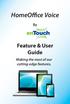 HomeOffice Voice By Feature & User Guide Making the most of our cutting-edge features. Let s Get Started! Once you have a HomeOffice Voice number, setting up your advanced features through CommPortal is
HomeOffice Voice By Feature & User Guide Making the most of our cutting-edge features. Let s Get Started! Once you have a HomeOffice Voice number, setting up your advanced features through CommPortal is
Personal Cloud. Support Guide for Mobile Apple Devices
 Personal Cloud Support Guide for Mobile Apple Devices Storing and sharing your content 2 Getting started 2 How to use the application 2 Managing your content 2 Adding content manually 2 Downloading files
Personal Cloud Support Guide for Mobile Apple Devices Storing and sharing your content 2 Getting started 2 How to use the application 2 Managing your content 2 Adding content manually 2 Downloading files
Students Mobile Messaging Registration & Configuration
 Rutgers Biomedical and Health Sciences (RBHS) has implemented security controls to be applied to all mobile devices (Smart Phones and tablets) that contain RBHS (NJMS) email. These controls have been established
Rutgers Biomedical and Health Sciences (RBHS) has implemented security controls to be applied to all mobile devices (Smart Phones and tablets) that contain RBHS (NJMS) email. These controls have been established
UpToDate Anywhere: Reference Guide
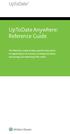 UpToDate Anywhere: Reference Guide This Reference Guide outlines specific instructions on registering for an account, accessing UpToDate, and earning and redeeming CME credits. TABLE OF CONTENTS Fast and
UpToDate Anywhere: Reference Guide This Reference Guide outlines specific instructions on registering for an account, accessing UpToDate, and earning and redeeming CME credits. TABLE OF CONTENTS Fast and
Setting up Channel-21 Secure RSS CEP on
 Setting up Channel-21 Secure RSS CEP on Important Information About C21 CEP Podcasts itunes iphone / ipad Android Phone/Tablet Demo Videos Important Information about Channel-21 CEP Channel-21 Digital
Setting up Channel-21 Secure RSS CEP on Important Information About C21 CEP Podcasts itunes iphone / ipad Android Phone/Tablet Demo Videos Important Information about Channel-21 CEP Channel-21 Digital
Sophos Mobile Control SaaS startup guide. Product version: 6
 Sophos Mobile Control SaaS startup guide Product version: 6 Document date: January 2016 Contents 1 About this guide...4 2 About Sophos Mobile Control...5 3 What are the key steps?...7 4 Change your password...8
Sophos Mobile Control SaaS startup guide Product version: 6 Document date: January 2016 Contents 1 About this guide...4 2 About Sophos Mobile Control...5 3 What are the key steps?...7 4 Change your password...8
Simple, Secure User Guide for OpenDrive Drive Application v1.2.0.4 for OS-X Platform 20150501 May 2015
 Simple, Secure User Guide for OpenDrive Drive Application v1.2.0.4 for OS-X Platform 20150501 May 2015 Table of Contents Logging into the Drive Application 4 Log In Sign Up Access the Drive Application
Simple, Secure User Guide for OpenDrive Drive Application v1.2.0.4 for OS-X Platform 20150501 May 2015 Table of Contents Logging into the Drive Application 4 Log In Sign Up Access the Drive Application
Massey University Wireless Network Client Configuration Mac OS X 10.6 10.9
 Massey University Wireless Network Client Configuration Mac OS X 10.6 10.9 MAC wireless network Requirements Information Technology Services You must have an active Massey username and password (i.e. you
Massey University Wireless Network Client Configuration Mac OS X 10.6 10.9 MAC wireless network Requirements Information Technology Services You must have an active Massey username and password (i.e. you
PRACTICE LINK. Getting Started. version 1.0.x. Digita Support: 08450 180 909 Digita Sales: 08450 180 907 digita.com
 PRACTICE LINK Getting Started version 1.0.x Digita Support: 08450 180 909 Digita Sales: 08450 180 907 digita.com TL 28615 (11/17/14) Copyright Information Text copyright 2010 2014 by Thomson Reuters. All
PRACTICE LINK Getting Started version 1.0.x Digita Support: 08450 180 909 Digita Sales: 08450 180 907 digita.com TL 28615 (11/17/14) Copyright Information Text copyright 2010 2014 by Thomson Reuters. All
iphone 3GS Initial Set-up Guide
 iphone 3GS Initial Set-up Guide 2 3 Introduction Table of Contents Thank you for choosing Consumer Cellular! We know you re excited to use your new phone and this guide will help you set it up as quickly
iphone 3GS Initial Set-up Guide 2 3 Introduction Table of Contents Thank you for choosing Consumer Cellular! We know you re excited to use your new phone and this guide will help you set it up as quickly
