Managing Existing Mobile Apps
|
|
|
- Clifton Andrews
- 8 years ago
- Views:
Transcription
1 Adobe Summit 2016 Lab 324: Managing Existing Mobile Apps Adobe Experience Manager Mobile 1
2 Table of Contents INTRODUCTION 4 GOAL 4 OBJECTIVES 4 MODULE 1 AEM INTRODUCTION 5 LESSON 1 - AEM BASICS 5 OVERVIEW 5 OBJECTIVES 5 EXERCISE 1 SIGN IN TO AEM 5 EXERCISE 2 REVIEW THE AEM INTERFACE 6 EXERCISE 3 THE AEM MOBILE APP CATALOG 7 OUTCOME 7 MODULE 2: AEM MOBILE INTRODUCTION 8 LESSON 1 IMPORT AN EXISTING APP 8 OVERVIEW 8 OBJECTIVES 8 EXERCISE 1 IMPORT AN EXISTING HYBRID APP 8 LESSON 2 VERIFY HYBRID APP 8 OVERVIEW 8 OBJECTIVES 8 EXERCISE 1 LAUNCH VIEWER 9 EXERCISE 2 SEND SCREENSHOT AND EXIT APP 9 LESSON 2 THE AEM MOBILE DASHBOARD 9 OVERVIEW 9 OBJECTIVES 9 EXERCISE 1 EXPLORE THE AEM MOBILE DASHBOARD 10 EXERCISE 2 VIEW AND EDIT APP DETAILS 11 EXERCISE 3 REFRESH VIEWER 11 OUTCOME 11 MODULE 3: MANAGING APP CONTENT 12 LESSON 1 ENABLE AUTHORING 12 OVERVIEW 12 OBJECTIVES 12 EXERCISE 1 INSTALL A CONTENT PACKAGE 12 LESSON 2 AUTHORING CONTENT 13 OVERVIEW 13 OBJECTIVES 13 EXERCISE 1 CREATING A PAGE IN AEM 13 2
3 EXERCISE 2 AUTHOR A PAGE IN AEM 14 EXERCISE 3- (OPTIONAL) PREVIEW IN MOBILE EMULATOR 15 EXERCISE 4 REUSE EXISTING DATA 16 EXERCISE 5 VERIFY AUTHORED CONTENT 16 OUTCOME 16 LESSON 3 MANAGING UPDATES 17 OVERVIEW 17 OBJECTIVES 17 EXERCISE 1 CREATE AN INITIAL UPDATE 17 EXERCISE 2 STAGE A NEW UPDATE 17 EXERCISE 3 VERIFY STAGED UPDATE 18 OUTCOME 19 MODULE 5: MEASURE APP USAGE 20 LESSON 1 ADD ANALYTICS REPORTING 20 OVERVIEW 20 OBJECTIVES 20 EXERCISE 1 ASSIGN AN ADOBE MOBILE SERVICES CONFIGURATION TO YOUR APP 20 EXERCISE 2 ACTIVATE AN IN-APP MESSAGE (INSTRUCTOR LED) 21 OUTCOME 21 LESSON 2 ADD PUSH NOTIFICATIONS 21 OVERVIEW 21 OBJECTIVES 21 EXERCISE 1 ASSIGN A PUSH NOTIFICATION CONFIGURATION TO YOUR APP (INSTRUCTOR LED) 21 EXERCISE 2 CREATE AND SEND A PUSH NOTIFICATION (INSTRUCTOR LED) 22 SUMMARY 22 3
4 Introduction Adobe Experience Manager Mobile provides a complete toolset to rapidly build, manage, and deliver mobile apps that integrate with the Adobe Marketing Cloud so you can measure and optimize app performance. Leverage existing content from multiple sources including the easy-to-use authoring environment of AEM and deliver updates without requiring app rebuilds or resubmissions. Integrate with third-party APIs to extend functionality and connect to critical business systems. Use built-in messaging and analytics to communicate with your audience and track user activity and engagement. Goal Use Experience Manager Mobile to quickly import an existing mobile application in order to begin instantly managing its content. Learn the techniques that will allow non-technical users to begin authoring content for an existing mobile application and prepare for updates to be published. Take advantage of existing content in AEM that can be re-used in a mobile delivery channel and learn the simple steps to integrate your mobile apps with the Marketing Cloud. Master the use of the AEM Verify tool throughout the entire app development process. Objectives Launch and review AEM Mobile Import existing mobile application into AEM Mobile Explore the AEM Mobile dashboard Instantly view the existing application in AEM Verify Edit meta data and icon associated with imported application Incrementally enable content to be authored in existing application Re-use existing content in AEM when authoring content for the imported application View authored content in AEM Verify and test staged updates Associate existing application with an Adobe Mobile Services account Send an in-app message to the imported application 4
5 Module 1 AEM Introduction This module will provide a general introduction to the Adobe Experience Manager interface. Lesson 1 - AEM Basics Overview Adobe Experience Manager helps you organize, create, and manage the delivery of creative assets and other content across your digital marketing channels, including web, mobile, , communities, and video. Objectives Learn how to log in to AEM Learn the key parts of the easy-to-use AEM interface Access the AEM Mobile app catalog Exercise 1 Sign in to AEM 1. Navigate to the AEM Author sign in page in a browser ( 2. Enter the user name admin 3. Enter the password admin 4. Click Sign In 5
6 Exercise 2 Review the AEM Interface 1. The AEM Projects view will appear initially after logging in to AEM 2. Navigating between the view paths can be achieved by clicking on the breadcrumb at the top center of each screen. 3. To access all of the AEM capabilities click on 4. Explore the remainder of the AEM user interface in the top left 6
7 Exercise 3 The AEM Mobile App Catalog The app catalog will display all of your mobile applications and allows new mobile application entries to be created. 1. From the AEM capabilities screen click the Mobile capability to access the AEM Mobile app catalog Outcome Congratulations! You are now familiar with the basics of Adobe Experience Manager interface. 7
8 Module 2: AEM Mobile Introduction This module will introduce you to Adobe Experience Manager Mobile by importing an existing hybrid application. Lesson 1 Import an Existing App Overview AEM Mobile offers a unified dashboard to not only manage apps created with the product, but to manage existing apps as well. Objectives Upload an existing app Verify the app uploaded successfully Exercise 1 Import an existing hybrid app 1. Navigate to the AEM Mobile app catalog ( 2. Click on Upload App or drag tracker-app.zip from the Desktop lab folder onto the app catalog (~/Desktop/L324) 3. A new card should now appear in the app catalog Lesson 2 Verify Hybrid App Overview The AEM Mobile Verify app provides the ability for both developers and marketers to easily review their hybrid mobile applications. The tight integration with Adobe Experience Manager allows for apps to be instantly viewed along with their associated meta data. The result is a fast and easy way for Cordova apps to be tested and used by others at any stage of development across multiple devices. Objectives Launch the AEM Mobile Verify app View your list of apps Deploy imported app to viewer Capture and send a screenshot to AEM The AEM Mobile Verify app is available in the Apple App Store and Google Play Store. 8
9 Exercise 1 Launch Viewer 1. Launch the ios Simulator from the dock (ensure the iphone 6 (9.2) simulator is launched) 2. Swipe to find the AEM Verify app and launch it 3. Connect to your local AEM instance a. Server address: localhost:4502 b. Username: admin c. Password: admin 4. Click on the Development tab 5. View the list of apps 6. Select the we.tracker app that was just imported 7. Explore the app details that were extracted from the app 8. Click on the Open button 9. Explore the app (Advanced: try enabling Internet sharing on your lab computer in order to connect using the AEM Mobile Verify app on your on your device to avoid using the simulator) Leave the AEM Verify app running for the remainder of the lab. Exercise 2 Send Screenshot and Exit App 1. Click and hold the AEM Verify screen for more than 5 seconds on the app opened in Exercise 1 to bring up the AEM Verify in-app menu (on an actual device the screen can be tapped with three fingers to bring up the same menu) 2. Select the Send a screenshot item 3. Bring up the in-app menu again and select the Exit your app option Lesson 2 The AEM Mobile Dashboard Overview The AEM Mobile dashboard offers a customizable set of tiles based on the type of app being viewed that provides access to all of an app s management features. Objectives Explore the AEM Mobile Dashboard Explore the App Details tile Change the app icon and description Verify the changes made to the app 9
10 Exercise 1 Explore the AEM Mobile dashboard 1. Click on the newly created entry in the app catalog to enter its dashboard 2. Explore all the tiles on the hybrid app dashboard a. Manage App: all meta data extracted from the app, icon, screenshots and authentication b. Manage Content: manage all imported and authored content c. Content Release: manage the release of content updates to devices d. Manage Cloud Services: manage connections to a variety of cloud services e. PhoneGap Build: services for building the app and extracting its source 10
11 Exercise 2 View and edit app details 1. Expand the Manage App tile by clicking in the bottom right corner 2. Select the Screenshots tab to view the screenshot that was previously captured in AEM Verify by clicking on the appropriate screen size button (eg. 4.7 inch for iphone 6) 3. Select the Basic tab 4. Update the app icon to the blue we. logo by choosing an existing asset being managed by AEM 5. Change the app description 6. Click Save 7. Click Close Exercise 3 Refresh viewer 1. Return to the AEM Verify app in the ios Simulator 2. Pull down on the development tab to refresh the app list 3. Select the we.tracker app 4. Verify the app icon and description have changed Outcome Congratulations! You now know how the Mobile Dashboard can be used to access a variety of app management features and how AEM Mobile Verify is a useful tool for viewing hybrid apps being managed by AEM. 11
12 Module 3: Managing App Content This module will demonstrate how an Author can manage content for an existing mobile application. The content will be managed from creation through editing and finally onto the device as app content updates seamlessly without the need for app store re-submissions. Lesson 1 Enable Authoring Overview The existing mobile application that was imported will need to be associated with AEM page templates, components and designs which will allow new content to be authored. Objectives Install an AEM content package to enable authoring Exercise 1 Install a content package A content package already exists which can be installed into AEM in order to enable authoring. This content package was created using typical AEM development methods. 1. Locate and open the L324 folder on the Desktop 2. Double click the aem-install.command file 3. Return to the AEM Mobile dashboard for the app that was previously imported ( 4. Verify the Manage Content tile now contains an English entry 12
13 Lesson 2 Authoring Content Overview Adobe Experience Manager helps you organize, create, and manage the delivery of creative assets and other content across your digital marketing channels, including web, mobile, , communities, and video. Objectives Learn how create a page using templates Learn how edit a page using components and assets Reuse existing content Learn how to preview your page Exercise 1 Creating a page in AEM Enter the Manage Content tile from the AEM Mobile dashboard ( Click on English Click on Home Click on Healthy Living Click on the Create button and choose Page Select the News Item page template and click Next Enter a Title: Bringing Science in From the Outdoors Click on Create Click on Open page The AEM page editor will open in a new tab Click on Skip Intro if the intro screen appears in the page editor 13
14 Exercise 2 Author a page in AEM Author the page that was created during the previous exercise using existing assets and content fragments. 1. Ensure that Edit mode is selected 2. Open the side panel if it isn t already open 3. Change the asset type in the Asset picker from Images to Content Fragments 4. Find the fragment with the title Bringing Science in From the Outdoors and drag it onto the Content Fragment component on the page 5. Click on the content fragment component to bring up the context menu 6. Select the wrench 7. Change the Variation to Tracker and close the dialog 8. Click on the Associated Content icon that appeared after adding the content fragment (this will only show content that has been associated with the selected fragment) 9. Choose one of the associated images and drag it on to the page s Image component 10. Open the Page properties 11. Select the Thumbnail tab 12. Choose a different image and drag it onto the properties dialog 13. Click on the checkmark to accept the properties dialog 14
15 14. Close the page editor browser tab A new page has now been created for our mobile application that uses existing image assets and content fragments already being managed by AEM. Exercise 3- (Optional) Preview in Mobile Emulator 1. Return to editing a page that was previously created 2. Click on Preview 3. Click the Emulator icon 4. Explore the emulator capabilities to view your content emulating different screen sizes. 15
16 Exercise 4 Reuse existing data There may be cases when a page doesn t need to be fully authored but only data is required. AEM content can be rendered in any number of formats to satisfy the requirements of the application. In this exercise the page editor will be used to select some existing content, which will be rendered as JSON data when delivered to the mobile application. 1. Navigate to the Manage Content view from the dashboard 2. Click on English 3. Click on Home 4. Hover over Our Doctors to access the quick actions 5. Click on the Edit (pencil) icon to open the page editor 6. Open the Page properties 7. Change the Doctor List path to: /etc/we-healthcare/clients 8. Close the properties dialog An existing page has now been edited to generate a data feed from AEM content, which will be consumed by the mobile application. Exercise 5 Verify authored content 1. Return to the AEM Mobile Verify app and exit any previously deployed apps 2. Pull down the development tab to refresh the app list 3. Select the we.tracker app and click Open 4. Click on Healthy Living Tips once the app loads 5. Click on the news story that was created in AEM 6. Verify the contents of the story are what was authored 7. Click the back arrow in the app to return to the Home screen 8. Click on Find a Doctor 9. Verify the doctor list is using the data delivered from AEM 10. Click on one of the doctors to see a different rendition of the same data Outcome Congratulations! You are now familiar with the basics of authoring content in Adobe Experience Manager. Navigating the AEM authoring user interface Creating pages based on templates Editing pages using components and assets Previewing pages Verifying pages on a mobile device 16
17 Lesson 3 Managing Updates Overview Marketers can quickly and easily update mobile apps to deliver engaging experiences and up to date content to drive brand engagement and meet business goals all without the need for a developer or app store resubmission. Objectives Create an app update Verify an app update Exercise 1 Create an initial update 1. Locate the Content Release tile on the app dashboard 2. Click on English 3. Create an initial update a. Update Title: initial update b. Update Description: we.tracker initial update 4. Click on Done 5. Click on Close 6. Return to the AEM Verify app in the ios simulator 7. Pull down to refresh from the App List screen 8. The we.tracker app will now also appear under the staging tab 9. Click on the Staging tab in the App List 10. Verify update title 11. Click on we.tracker 12. Verify update description under What s New in the app details 13. Click on Open 14. Verify the app appears the same as before Leave the app running in AEM Verify to complete the next exercise Exercise 2 Stage a new update Staging an update to content allows several updates to be made before publishing them to devices. While updates are staged, AEM Mobile Verify can also be used to verify the update before publishing. 1. Navigate to the Manage Content view from the dashboard 2. Click on English 3. Click on Home 4. Click on Healthy Living 5. Edit the Bringing Science in From the Outdoors page that was previously created 6. Ensure the page editor is in Edit mode 7. Replace the page image by dragging a new one on top of it 17
18 8. Open the Page properties dialog and change the title of the page Advanced: Create another new page under Healthy Living following the steps form Lesson 2. Exercise 3 Verify staged update 1. Locate the Content Release tile on the app dashboard 2. Click on English 3. Click on Stage Update a. Update Title: healthy living update b. Update Description: <blank> 4. Click on Done 5. Click on Close 6. A new update should appear in the list An update has now been staged and is ready to be verified before being published. 18
19 1. Navigate to the app home screen in AEM Verify 2. Open the side menu by dragging from the left edge or using the hamburger icon 3. Click on Update 4. Click on Update in the dialog 5. Once the app reloads visit the Healthy Living section to view the changes made to the page Outcome Congratulations! You are now familiar with how an existing mobile application can be updated quickly and easily with AEM Mobile. 19
20 Module 5: Measure App Usage Adobe Mobile Services provides an easy to use, integrated app analytics and targeting capabilities to help mobile teams understand and improve user engagement. Higher engagement leads to improved consumption and monetization of content through the mobile channel. App-specific reports and visualizations help you understand how frequently people use your app, what paths they take through the app, and if they convert effectively to drive monetization. Furthermore, the integrated workflow between analytics and optimization capabilities makes it easier than ever to take action. Lesson 1 Add Analytics Reporting Overview Add Adobe Mobile Services analytics reporting for your app to the dashboard. Objectives Assign an Adobe Analytics configuration to your app See how your mobile application usage data is made available in Adobe Mobile Services Understand how you can use Adobe Mobile Services data to improve your app Exercise 1 Assign an Adobe Mobile Services configuration to your app An AMS Configuration, summit-labs/we.healthcare Tracker, was pre-configured for your use. 1. Locate the Manage Cloud Services tile on the app dashboard 2. Click on the + button to add a new configuration 3. Click on Adobe Mobile Services 4. Click on Next 5. Select the pre-configured summit-labs/we.healthcare Tracker account 6. Click on Submit 7. Click on Done when the dialog appears 8. Confirm the Analyze Metrics tile appears and starts to load the latest metrics 20
21 You app has now been integrated and automatically configured with an Adobe Mobile Services account. The metrics tile will report on key analytics metrics. For additional reporting click the at the bottom right of the tile to open Adobe Mobile Services using your Adobe Analytics account. Exercise 2 Activate an in-app message (instructor led) In order to verify Mobile Services has been configured properly the mobile application being managed by AEM will need to be built first and installed onto a device. 1. Log in to Adobe Mobile Services 2. Active an in app message for the we.tracker application 3. Run the we.tracker application on a device 4. Verify an in-app message from AMS appear when the app launches Outcome You are now familiar with Adobe Mobile Services and know how to configure your app to track analytic data and report your app s key analytics in the dashboard. Lesson 2 Add Push Notifications With a deeper understanding of app usage push notifications are an ideal means to drive continued engagement or highlight paths that are used the least. Overview Add an Amazon SNS Connection to the dashboard to allow push notifications to be managed and sent. Objectives Assign a push notification configuration to your app Create and manage push notifications in AEM Mobile Send a push notification to devices from AEM Mobile Exercise 1 Assign a push notification configuration to your app (instructor led) 1. Locate the Manage Cloud Services tile on the app dashboard 2. Click on the + button to add a new configuration 3. Click on Amazon SNS Connection 4. Select the pre-configured AEM Apps Mobile account 5. Click on Submit 6. Click on Done when the dialog appears 7. Confirm the Push Notifications tile appears 21
22 Exercise 2 Create and send a push notification (instructor led) 1. Locate and open the Push Notifications tile on the app dashboard 2. Click on Create 3. Create a new Push Notification a. Title: Adobe Summit b. Message: Thank you for attending Lab 324. Please complete your survey! 4. Click on Create 5. Click on Open 6. Select the push notification that was created form the list 7. Click on Send Notification 8. Click on Send Notification on the confirmation dialog 9. Verify the notification is delivered to the device Summary Congratulations! You have completed the Adobe Summit 2016 Managing Existing Mobile Apps with Adobe Experience Manager Mobile lab. You are now fully acquainted in managing existing mobile apps using AEM Mobile and you are ready to take control of your organization s mobile experiences! 22
Adobe Summit 2015 Lab 718: Managing Mobile Apps: A PhoneGap Enterprise Introduction for Marketers
 Adobe Summit 2015 Lab 718: Managing Mobile Apps: A PhoneGap Enterprise Introduction for Marketers 1 INTRODUCTION GOAL OBJECTIVES MODULE 1 AEM & PHONEGAP ENTERPRISE INTRODUCTION LESSON 1- AEM BASICS OVERVIEW
Adobe Summit 2015 Lab 718: Managing Mobile Apps: A PhoneGap Enterprise Introduction for Marketers 1 INTRODUCTION GOAL OBJECTIVES MODULE 1 AEM & PHONEGAP ENTERPRISE INTRODUCTION LESSON 1- AEM BASICS OVERVIEW
Adobe Summit 2015 Lab 712: Building Mobile Apps: A PhoneGap Enterprise Introduction for Developers
 Adobe Summit 2015 Lab 712: Building Mobile Apps: A PhoneGap Enterprise Introduction for Developers 1 Table of Contents INTRODUCTION MODULE 1 AEM & PHONEGAP ENTERPRISE INTRODUCTION LESSON 1- AEM BASICS
Adobe Summit 2015 Lab 712: Building Mobile Apps: A PhoneGap Enterprise Introduction for Developers 1 Table of Contents INTRODUCTION MODULE 1 AEM & PHONEGAP ENTERPRISE INTRODUCTION LESSON 1- AEM BASICS
Document OwnCloud Collaboration Server (DOCS) User Manual. How to Access Document Storage
 Document OwnCloud Collaboration Server (DOCS) User Manual How to Access Document Storage You can connect to your Document OwnCloud Collaboration Server (DOCS) using any web browser. Server can be accessed
Document OwnCloud Collaboration Server (DOCS) User Manual How to Access Document Storage You can connect to your Document OwnCloud Collaboration Server (DOCS) using any web browser. Server can be accessed
UP L18 Enhanced MDM and Updated Email Protection Hands-On Lab
 UP L18 Enhanced MDM and Updated Email Protection Hands-On Lab Description The Symantec App Center platform continues to expand it s offering with new enhanced support for native agent based device management
UP L18 Enhanced MDM and Updated Email Protection Hands-On Lab Description The Symantec App Center platform continues to expand it s offering with new enhanced support for native agent based device management
Mobile App Framework For any Website
 Mobile App Framework For any Website Presenting the most advanced and affordable way to create a native mobile app for any website The project of developing a Mobile App is structured and the scope of
Mobile App Framework For any Website Presenting the most advanced and affordable way to create a native mobile app for any website The project of developing a Mobile App is structured and the scope of
Citrix Virtual Classroom. Deliver file sharing and synchronization services using Citrix ShareFile. Self-paced exercise guide
 Deliver file sharing and synchronization services using Citrix ShareFile Self-paced exercise guide Table of Contents Table of Contents... 2 Overview... 3 Exercise 1: Setting up a ShareFile Account... 6
Deliver file sharing and synchronization services using Citrix ShareFile Self-paced exercise guide Table of Contents Table of Contents... 2 Overview... 3 Exercise 1: Setting up a ShareFile Account... 6
Using the Jive for ios App
 Using the Jive for ios App TOC 2 Contents App Overview...3 System Requirements... 4 Release Notes...5 Which Version Am I Using?... 6 Connecting to Your Community... 11 Getting Started...12 Using Your Inbox...13
Using the Jive for ios App TOC 2 Contents App Overview...3 System Requirements... 4 Release Notes...5 Which Version Am I Using?... 6 Connecting to Your Community... 11 Getting Started...12 Using Your Inbox...13
Macs are not directly compatible with Noetix.
 Those that use Macintosh computers to access Noetix cannot directly access Noetix through http://www.sandiego.edu/noetix. If one is on a Mac and goes to Noetix directly in a web browser, the page is likely
Those that use Macintosh computers to access Noetix cannot directly access Noetix through http://www.sandiego.edu/noetix. If one is on a Mac and goes to Noetix directly in a web browser, the page is likely
Working with SQL Server Integration Services
 SQL Server Integration Services (SSIS) is a set of tools that let you transfer data to and from SQL Server 2005. In this lab, you ll work with the SQL Server Business Intelligence Development Studio to
SQL Server Integration Services (SSIS) is a set of tools that let you transfer data to and from SQL Server 2005. In this lab, you ll work with the SQL Server Business Intelligence Development Studio to
CDUfiles User Guide. Chapter 1: Accessing your data with CDUfiles. Sign In. CDUfiles User Guide Page 1. Here are the first steps to using CDUfiles.
 CDUfiles User Guide Chapter 1: Accessing your data with CDUfiles Here are the first steps to using CDUfiles. Sign In Open your web browser and enter cdufiles.cdu.edu.au or Note: Use cdufiles.egnyte.com
CDUfiles User Guide Chapter 1: Accessing your data with CDUfiles Here are the first steps to using CDUfiles. Sign In Open your web browser and enter cdufiles.cdu.edu.au or Note: Use cdufiles.egnyte.com
Qlik Sense Cloud. Qlik Sense 2.0.4 Copyright 1993-2015 QlikTech International AB. All rights reserved.
 Qlik Sense Cloud Qlik Sense 2.0.4 Copyright 1993-2015 QlikTech International AB. All rights reserved. Copyright 1993-2015 QlikTech International AB. All rights reserved. Qlik, QlikTech, Qlik Sense, QlikView,
Qlik Sense Cloud Qlik Sense 2.0.4 Copyright 1993-2015 QlikTech International AB. All rights reserved. Copyright 1993-2015 QlikTech International AB. All rights reserved. Qlik, QlikTech, Qlik Sense, QlikView,
SOS SO S O n O lin n e lin e Bac Ba kup cku ck p u USER MANUAL
 SOS Online Backup USER MANUAL HOW TO INSTALL THE SOFTWARE 1. Download the software from the website: http://www.sosonlinebackup.com/download_the_software.htm 2. Click Run to install when promoted, or alternatively,
SOS Online Backup USER MANUAL HOW TO INSTALL THE SOFTWARE 1. Download the software from the website: http://www.sosonlinebackup.com/download_the_software.htm 2. Click Run to install when promoted, or alternatively,
EBOX Digital Content Management System (CMS) User Guide For Site Owners & Administrators
 EBOX Digital Content Management System (CMS) User Guide For Site Owners & Administrators Version 1.0 Last Updated on 15 th October 2011 Table of Contents Introduction... 3 File Manager... 5 Site Log...
EBOX Digital Content Management System (CMS) User Guide For Site Owners & Administrators Version 1.0 Last Updated on 15 th October 2011 Table of Contents Introduction... 3 File Manager... 5 Site Log...
WebSphere Business Monitor V7.0 Business space dashboards
 Copyright IBM Corporation 2010 All rights reserved IBM WEBSPHERE BUSINESS MONITOR 7.0 LAB EXERCISE WebSphere Business Monitor V7.0 What this exercise is about... 2 Lab requirements... 2 What you should
Copyright IBM Corporation 2010 All rights reserved IBM WEBSPHERE BUSINESS MONITOR 7.0 LAB EXERCISE WebSphere Business Monitor V7.0 What this exercise is about... 2 Lab requirements... 2 What you should
Reviewer Guide Core Functionality
 securing your personal data Sticky Password Reviewer Guide Core Functionality Sticky Password is the password manager for the entire lifecycle of your passwords. Strong passwords the built-in password
securing your personal data Sticky Password Reviewer Guide Core Functionality Sticky Password is the password manager for the entire lifecycle of your passwords. Strong passwords the built-in password
Frog VLE Update. Latest Features and Enhancements. September 2014
 1 Frog VLE Update Latest Features and Enhancements September 2014 2 Frog VLE Update: September 2014 Contents New Features Overview... 1 Enhancements Overview... 2 New Features... 3 Site Backgrounds...
1 Frog VLE Update Latest Features and Enhancements September 2014 2 Frog VLE Update: September 2014 Contents New Features Overview... 1 Enhancements Overview... 2 New Features... 3 Site Backgrounds...
Novell Filr. Mobile Client
 Novell Filr Mobile Client 0 Table of Contents Quick Start 3 Supported Mobile Devices 3 Supported Languages 4 File Viewing Support 4 FILES THAT CANNOT BE VIEWED IN THE FILR APP 4 FILES THAT GIVE A WARNING
Novell Filr Mobile Client 0 Table of Contents Quick Start 3 Supported Mobile Devices 3 Supported Languages 4 File Viewing Support 4 FILES THAT CANNOT BE VIEWED IN THE FILR APP 4 FILES THAT GIVE A WARNING
Your First App Store Submission
 Your First App Store Submission Contents About Your First App Store Submission 4 At a Glance 5 Enroll in the Program 5 Provision Devices 5 Create an App Record in itunes Connect 5 Submit the App 6 Solve
Your First App Store Submission Contents About Your First App Store Submission 4 At a Glance 5 Enroll in the Program 5 Provision Devices 5 Create an App Record in itunes Connect 5 Submit the App 6 Solve
Overview. Table of Contents. isupport Incident Management
 Overview The isupport software is a powerful and flexible help desk/desktop support solution used by San José State to manage information technology tickets, or incidents. While isupport has many tools
Overview The isupport software is a powerful and flexible help desk/desktop support solution used by San José State to manage information technology tickets, or incidents. While isupport has many tools
Adobe Digital Publishing Suite, Analytics Service
 Adobe Digital Publishing Suite, Analytics Service Analyze and optimize content for greater business impact Table of contents 1: Business benefits 2: Key features 2: Standard baseline analytics reporting
Adobe Digital Publishing Suite, Analytics Service Analyze and optimize content for greater business impact Table of contents 1: Business benefits 2: Key features 2: Standard baseline analytics reporting
Cloud Services MDM. Overview & Setup Admin Guide
 Cloud Services MDM Overview & Setup Admin Guide 10/27/2014 CONTENTS Systems Overview... 2 Solution Overview... 2 System Requirements... 3 Admin Console Overview... 4 Logging into the Admin Console... 4
Cloud Services MDM Overview & Setup Admin Guide 10/27/2014 CONTENTS Systems Overview... 2 Solution Overview... 2 System Requirements... 3 Admin Console Overview... 4 Logging into the Admin Console... 4
CinePlay 1.1.2. User Manual
 CinePlay User Manual 1 CinePlay 1.1.2 User Manual CinePlay is a professional ios video player complete with timecode overlays, markers, masking, safe areas and much more. It is ideal for dailies, portfolios,
CinePlay User Manual 1 CinePlay 1.1.2 User Manual CinePlay is a professional ios video player complete with timecode overlays, markers, masking, safe areas and much more. It is ideal for dailies, portfolios,
WebSphere Business Monitor V6.2 Business space dashboards
 Copyright IBM Corporation 2009 All rights reserved IBM WEBSPHERE BUSINESS MONITOR 6.2 LAB EXERCISE WebSphere Business Monitor V6.2 What this exercise is about... 2 Lab requirements... 2 What you should
Copyright IBM Corporation 2009 All rights reserved IBM WEBSPHERE BUSINESS MONITOR 6.2 LAB EXERCISE WebSphere Business Monitor V6.2 What this exercise is about... 2 Lab requirements... 2 What you should
DroboAccess User Manual
 DroboAccess User Manual Release 8.2 The DroboAccess developers June 02, 2016 CONTENTS 1 DroboAccess 8.2 User Manual Introduction 1 2 Configuration of DroboAccess 8.2 3 2.1 Users, passwords and share management................................
DroboAccess User Manual Release 8.2 The DroboAccess developers June 02, 2016 CONTENTS 1 DroboAccess 8.2 User Manual Introduction 1 2 Configuration of DroboAccess 8.2 3 2.1 Users, passwords and share management................................
Administering Jive for Outlook
 Administering Jive for Outlook TOC 2 Contents Administering Jive for Outlook...3 System Requirements...3 Installing the Plugin... 3 Installing the Plugin... 3 Client Installation... 4 Resetting the Binaries...4
Administering Jive for Outlook TOC 2 Contents Administering Jive for Outlook...3 System Requirements...3 Installing the Plugin... 3 Installing the Plugin... 3 Client Installation... 4 Resetting the Binaries...4
MyMediasite Web Interface Overview:
 MyMediasite Web Interface Overview: 1. Visit http://mymediasite.bloomu.edu from any web browser. 2. Log in using your complete email address and university password. 3. You should now see the following
MyMediasite Web Interface Overview: 1. Visit http://mymediasite.bloomu.edu from any web browser. 2. Log in using your complete email address and university password. 3. You should now see the following
Advanced Configuration Steps
 Advanced Configuration Steps After you have downloaded a trial, you can perform the following from the Setup menu in the MaaS360 portal: Configure additional services Configure device enrollment settings
Advanced Configuration Steps After you have downloaded a trial, you can perform the following from the Setup menu in the MaaS360 portal: Configure additional services Configure device enrollment settings
Comodo Endpoint Security Manager SME Software Version 2.1
 Comodo Endpoint Security Manager SME Software Version 2.1 Quick Start Guide Guide Version 2.1.111114 Comodo Security Solutions 1255 Broad Street Clifton, NJ 07013 Endpoint Security Manager - SME Quick
Comodo Endpoint Security Manager SME Software Version 2.1 Quick Start Guide Guide Version 2.1.111114 Comodo Security Solutions 1255 Broad Street Clifton, NJ 07013 Endpoint Security Manager - SME Quick
ios App for Mobile Website! Documentation!
 ios App for Mobile Website Documentation What is IOS App for Mobile Website? IOS App for Mobile Website allows you to run any website inside it and if that website is responsive or mobile compatible, you
ios App for Mobile Website Documentation What is IOS App for Mobile Website? IOS App for Mobile Website allows you to run any website inside it and if that website is responsive or mobile compatible, you
PrinterOn Mobile Applications for ios and Android
 PrinterOn Mobile Applications for ios and Android Table of Contents 1. Key Features & Functionality... 4 1.1. Printer Discovery... 4 1.1.1. Location-Based Search... 4 1.1.2. Keyword Search... 5 1.1.3.
PrinterOn Mobile Applications for ios and Android Table of Contents 1. Key Features & Functionality... 4 1.1. Printer Discovery... 4 1.1.1. Location-Based Search... 4 1.1.2. Keyword Search... 5 1.1.3.
Medstar Health Dell Services
 Medstar Health Dell Services Non Medstar Device Citrix Connectivity Guide October 2012 Sean Kaminski Dell Services System Admin Consultant 1 Table of Contents Overview...3 What is Citrix and why do I need
Medstar Health Dell Services Non Medstar Device Citrix Connectivity Guide October 2012 Sean Kaminski Dell Services System Admin Consultant 1 Table of Contents Overview...3 What is Citrix and why do I need
Welcome The webinar will begin shortly
 Welcome The webinar will begin shortly Angela Chumley Angela.Chumley@crownpeak.com 08.18.15 Engagement Tip Mute Button Listen Actively Ask Questions 2 AGENDA Getting Started Web Content Management (WCMS)
Welcome The webinar will begin shortly Angela Chumley Angela.Chumley@crownpeak.com 08.18.15 Engagement Tip Mute Button Listen Actively Ask Questions 2 AGENDA Getting Started Web Content Management (WCMS)
Rochester Institute of Technology. Finance and Administration. Drupal 7 Training Documentation
 Rochester Institute of Technology Finance and Administration Drupal 7 Training Documentation Written by: Enterprise Web Applications Team CONTENTS Workflow... 4 Example of how the workflow works... 4 Login
Rochester Institute of Technology Finance and Administration Drupal 7 Training Documentation Written by: Enterprise Web Applications Team CONTENTS Workflow... 4 Example of how the workflow works... 4 Login
Installing Windows Server Update Services (WSUS) on Windows Server 2012 R2 Essentials
 Installing Windows Server Update Services (WSUS) on Windows Server 2012 R2 Essentials With Windows Server 2012 R2 Essentials in your business, it is important to centrally manage your workstations to ensure
Installing Windows Server Update Services (WSUS) on Windows Server 2012 R2 Essentials With Windows Server 2012 R2 Essentials in your business, it is important to centrally manage your workstations to ensure
Adobe Experience Manager Apps
 Adobe Experience Manager Apps Capability Spotlight Adobe Experience Manager Apps Enable marketing and development teams to collaborate and deliver more engaging mobile app experiences that drive higher
Adobe Experience Manager Apps Capability Spotlight Adobe Experience Manager Apps Enable marketing and development teams to collaborate and deliver more engaging mobile app experiences that drive higher
ADOBE EXPERIENCE MANAGER MOBILE. for Financial Services
 ADOBE EXPERIENCE MANAGER MOBILE for Financial Services Deliver beautiful financial services apps with real business impact. To meet the rising expectations of today s digitally savvy consumers, banks,
ADOBE EXPERIENCE MANAGER MOBILE for Financial Services Deliver beautiful financial services apps with real business impact. To meet the rising expectations of today s digitally savvy consumers, banks,
How To Write A Cq5 Authoring Manual On An Ubuntu Cq 5.2.2 (Windows) (Windows 5) (Mac) (Apple) (Amd) (Powerbook) (Html) (Web) (Font
 Adobe CQ5 Authoring Basics Print Manual SFU s Content Management System SFU IT Services CMS Team ABSTRACT A summary of CQ5 Authoring Basics including: Setup and Login, CQ Interface Tour, Versioning, Uploading
Adobe CQ5 Authoring Basics Print Manual SFU s Content Management System SFU IT Services CMS Team ABSTRACT A summary of CQ5 Authoring Basics including: Setup and Login, CQ Interface Tour, Versioning, Uploading
Quick Start Guide. Installation and Setup
 Quick Start Guide Installation and Setup Introduction Velaro s live help and survey management system provides an exciting new way to engage your customers and website visitors. While adding any new technology
Quick Start Guide Installation and Setup Introduction Velaro s live help and survey management system provides an exciting new way to engage your customers and website visitors. While adding any new technology
Table of Contents. Oxygen Web Client... 34 Uploading my files... 34 Versioning my files... 34 Deleting my files... 36
 Oxygen User Guide Table of Contents What is Oxygen Cloud?... 3 Getting Started with Oxygen!... 4 Registering... 4 Access My Files from Any Device... 6 What is an Oxygen Space?... 7 Types of Spaces... 8
Oxygen User Guide Table of Contents What is Oxygen Cloud?... 3 Getting Started with Oxygen!... 4 Registering... 4 Access My Files from Any Device... 6 What is an Oxygen Space?... 7 Types of Spaces... 8
Transitioning from TurningPoint 5 to TurningPoint Cloud - LMS 1
 Transitioning from TurningPoint 5 to TurningPoint Cloud - LMS 1 A Turning Account is a unique identifier that is used to tie together all software accounts and response devices. A Turning Account is required
Transitioning from TurningPoint 5 to TurningPoint Cloud - LMS 1 A Turning Account is a unique identifier that is used to tie together all software accounts and response devices. A Turning Account is required
Adobe Marketing Cloud Bloodhound for Mac 3.0
 Adobe Marketing Cloud Bloodhound for Mac 3.0 Contents Adobe Bloodhound for Mac 3.x for OSX...3 Getting Started...4 Processing Rules Mapping...6 Enable SSL...7 View Hits...8 Save Hits into a Test...9 Compare
Adobe Marketing Cloud Bloodhound for Mac 3.0 Contents Adobe Bloodhound for Mac 3.x for OSX...3 Getting Started...4 Processing Rules Mapping...6 Enable SSL...7 View Hits...8 Save Hits into a Test...9 Compare
Step 1: Customize your channel
 Your Cabrillo YouTube Account: This handout contains instructions for setting up a YouTube Channel using your Cabrillo College Google account. If you have a personal Google account, go ahead and log in
Your Cabrillo YouTube Account: This handout contains instructions for setting up a YouTube Channel using your Cabrillo College Google account. If you have a personal Google account, go ahead and log in
Configuring user provisioning for Amazon Web Services (Amazon Specific)
 Chapter 2 Configuring user provisioning for Amazon Web Services (Amazon Specific) Note If you re trying to configure provisioning for the Amazon Web Services: Amazon Specific + Provisioning app, you re
Chapter 2 Configuring user provisioning for Amazon Web Services (Amazon Specific) Note If you re trying to configure provisioning for the Amazon Web Services: Amazon Specific + Provisioning app, you re
owncloud Configuration and Usage Guide
 owncloud Configuration and Usage Guide This guide will assist you with configuring and using YSUʼs Cloud Data storage solution (owncloud). The setup instructions will include how to navigate the web interface,
owncloud Configuration and Usage Guide This guide will assist you with configuring and using YSUʼs Cloud Data storage solution (owncloud). The setup instructions will include how to navigate the web interface,
Contents First Time Setup... 2 Setting up the Legal Vault Client (KiteDrive)... 3 Setting up the KiteDrive Outlook Plugin... 10 Using the Legal Vault
 Contents First Time Setup... 2 Setting up the Legal Vault Client (KiteDrive)... 3 Setting up the KiteDrive Outlook Plugin... 10 Using the Legal Vault Outlook Plugin... 13 Using KiteDrive to Send Large
Contents First Time Setup... 2 Setting up the Legal Vault Client (KiteDrive)... 3 Setting up the KiteDrive Outlook Plugin... 10 Using the Legal Vault Outlook Plugin... 13 Using KiteDrive to Send Large
CrownPeak Platform Dashboard Playbook. Version 1.0
 CrownPeak Platform Dashboard Playbook Version 1.0 2015 CrownPeak Technology, Inc. All rights reserved. No part of this document may be reproduced or transmitted in any form or by any means, electronic
CrownPeak Platform Dashboard Playbook Version 1.0 2015 CrownPeak Technology, Inc. All rights reserved. No part of this document may be reproduced or transmitted in any form or by any means, electronic
Novell Filr 1.0.x Mobile App Quick Start
 Novell Filr 1.0.x Mobile App Quick Start February 2014 Novell Quick Start Novell Filr allows you to easily access all your files and folders from your desktop, browser, or a mobile device. In addition,
Novell Filr 1.0.x Mobile App Quick Start February 2014 Novell Quick Start Novell Filr allows you to easily access all your files and folders from your desktop, browser, or a mobile device. In addition,
System Administration Training Guide. S100 Installation and Site Management
 System Administration Training Guide S100 Installation and Site Management Table of contents System Requirements for Acumatica ERP 4.2... 5 Learning Objects:... 5 Web Browser... 5 Server Software... 5
System Administration Training Guide S100 Installation and Site Management Table of contents System Requirements for Acumatica ERP 4.2... 5 Learning Objects:... 5 Web Browser... 5 Server Software... 5
Lync for Mac Get Help Guide
 How do I download the Lync Client Tool for Mac? The Lync Client allows you to use your computer as a telephone as well as enabling the unified communication features. Part 1: Installing the Lync Client
How do I download the Lync Client Tool for Mac? The Lync Client allows you to use your computer as a telephone as well as enabling the unified communication features. Part 1: Installing the Lync Client
Throughout this document, you will be instructed to log in as user Ann, or as user Julia. Log in using the user name assigned to you.
 Introduction Oracle Documents Cloud Service (also referred to as "Oracle DOCS ) is a subscription-based file sync and share service available in the Oracle Cloud. It gives your employees a way to easily
Introduction Oracle Documents Cloud Service (also referred to as "Oracle DOCS ) is a subscription-based file sync and share service available in the Oracle Cloud. It gives your employees a way to easily
Blackboard 1: Course Sites
 Blackboard 1: Course Sites This handout outlines the material covered in the first of four workshops on teaching with Blackboard. It will help you begin building your Blackboard course site. You will learn
Blackboard 1: Course Sites This handout outlines the material covered in the first of four workshops on teaching with Blackboard. It will help you begin building your Blackboard course site. You will learn
Lab - Building an Internet of Things Application Hands-On Lab
 Lab - Building an Internet of Things Application Hands-On Lab Table of contents 1. Creating a Bluemix Application... 3 2. Create and add an Internet of Things Service... 4 2.Wire the connected device s
Lab - Building an Internet of Things Application Hands-On Lab Table of contents 1. Creating a Bluemix Application... 3 2. Create and add an Internet of Things Service... 4 2.Wire the connected device s
TakeMySelfie ios App Documentation
 TakeMySelfie ios App Documentation What is TakeMySelfie ios App? TakeMySelfie App allows a user to take his own picture from front camera. User can apply various photo effects to the front camera. Programmers
TakeMySelfie ios App Documentation What is TakeMySelfie ios App? TakeMySelfie App allows a user to take his own picture from front camera. User can apply various photo effects to the front camera. Programmers
Using the Educator Dashboard
 Reference Guide Using the Educator Dashboard What s Inside How to Create Accounts Get to Know the Educator Dashboard How to Manage Licenses and Create Educators How to Give Accommodations to Students First
Reference Guide Using the Educator Dashboard What s Inside How to Create Accounts Get to Know the Educator Dashboard How to Manage Licenses and Create Educators How to Give Accommodations to Students First
Egnyte for Power and Standard Users. User Guide
 Egnyte for Power and Standard Users User Guide Egnyte Inc. 1350 West Middlefield Road. Mountain View, CA 94043, USA Phone: 877-7EGNYTE (877-734-6983) Revised June 2015 Table of Contents Chapter 1: Getting
Egnyte for Power and Standard Users User Guide Egnyte Inc. 1350 West Middlefield Road. Mountain View, CA 94043, USA Phone: 877-7EGNYTE (877-734-6983) Revised June 2015 Table of Contents Chapter 1: Getting
Installation Instructions
 Avira Secure Backup Installation Instructions Trademarks and Copyright Trademarks Windows is a registered trademark of the Microsoft Corporation in the United States and other countries. All other brand
Avira Secure Backup Installation Instructions Trademarks and Copyright Trademarks Windows is a registered trademark of the Microsoft Corporation in the United States and other countries. All other brand
Editing your Website User Guide
 User Guide Adding content to your Website To add or replace content on your website you will need to log in to your Content Management System (Joomla) using your username and password. If you do not already
User Guide Adding content to your Website To add or replace content on your website you will need to log in to your Content Management System (Joomla) using your username and password. If you do not already
Facebook Page Management for Beginners Training Manual
 Facebook Page Management for Beginners Training Manual Contents 1.0 Executive Summary... 4 2.0 Introduction to Facebook... 4 2.1 Facebook Statistics... 4 2.2. Facebook Pages... 5 2.3 Facebook Demographics...
Facebook Page Management for Beginners Training Manual Contents 1.0 Executive Summary... 4 2.0 Introduction to Facebook... 4 2.1 Facebook Statistics... 4 2.2. Facebook Pages... 5 2.3 Facebook Demographics...
EM L05 Managing ios and Android Mobile Devices with Symantec Mobile Management Hands-On Lab
 EM L05 Managing ios and Android Mobile Devices with Symantec Mobile Management Hands-On Lab Description The Symantec Mobile Management platform continues to expand it s offering with new support for native
EM L05 Managing ios and Android Mobile Devices with Symantec Mobile Management Hands-On Lab Description The Symantec Mobile Management platform continues to expand it s offering with new support for native
EM L18 Managing ios and Android Mobile Devices with Symantec Mobile Management Hands-On Lab
 EM L18 Managing ios and Android Mobile Devices with Symantec Mobile Management Hands-On Lab Description The Symantec Mobile Management platform continues to expand it s offering with new support for native
EM L18 Managing ios and Android Mobile Devices with Symantec Mobile Management Hands-On Lab Description The Symantec Mobile Management platform continues to expand it s offering with new support for native
Patrick Desbrow VP, Engineering patrick.desbrow@crownpeak.com
 Denise Duncan Director of Enablement Services denise.duncan@crownpeak.com Patrick Desbrow VP, Engineering patrick.desbrow@crownpeak.com David Anthony UI/UX Designer david.anthony@crownpeak.com 2 CROWNPEAK
Denise Duncan Director of Enablement Services denise.duncan@crownpeak.com Patrick Desbrow VP, Engineering patrick.desbrow@crownpeak.com David Anthony UI/UX Designer david.anthony@crownpeak.com 2 CROWNPEAK
AVG Business SSO Partner Getting Started Guide
 AVG Business SSO Partner Getting Started Guide Table of Contents Overview... 2 Getting Started... 3 Web and OS requirements... 3 Supported web and device browsers... 3 Initial Login... 4 Navigation in
AVG Business SSO Partner Getting Started Guide Table of Contents Overview... 2 Getting Started... 3 Web and OS requirements... 3 Supported web and device browsers... 3 Initial Login... 4 Navigation in
DocuSign for Salesforce User Guide v6.2 Published: November 16, 2015
 DocuSign for Salesforce User Guide v6.2 Published: November 16, 2015 Copyright Copyright 2003-2015 DocuSign, Inc. All rights reserved. For information about DocuSign trademarks, copyrights and patents
DocuSign for Salesforce User Guide v6.2 Published: November 16, 2015 Copyright Copyright 2003-2015 DocuSign, Inc. All rights reserved. For information about DocuSign trademarks, copyrights and patents
How To Use Senior Systems Cloud Services
 Senior Systems Cloud Services In this guide... Senior Systems Cloud Services 1 Cloud Services User Guide 2 Working In Your Cloud Environment 3 Cloud Profile Management Tool 6 How To Save Files 8 How To
Senior Systems Cloud Services In this guide... Senior Systems Cloud Services 1 Cloud Services User Guide 2 Working In Your Cloud Environment 3 Cloud Profile Management Tool 6 How To Save Files 8 How To
CMS Training Manual. A brief overview of your website s content management system (CMS) with screenshots. CMS Manual
 Training A brief overview of your website s content management system () with screenshots. 1 Contents Logging In:...3 Dashboard:...4 Page List / Search Filter:...5 Common Icons:...6 Adding a New Page:...7
Training A brief overview of your website s content management system () with screenshots. 1 Contents Logging In:...3 Dashboard:...4 Page List / Search Filter:...5 Common Icons:...6 Adding a New Page:...7
Mobile Agenda App Introduction
 Mobile Agenda App Introduction Download the App Your school s app is available on both the itunes and Google Play app stores as a free download. Blackberry 10 users can download the Android version of
Mobile Agenda App Introduction Download the App Your school s app is available on both the itunes and Google Play app stores as a free download. Blackberry 10 users can download the Android version of
ADOBE EXPERIENCE MANAGER MOBILE. for Healthcare
 ADOBE EXPERIENCE MANAGER MOBILE for Healthcare Deliver more coordinated, personalized, and effective healthcare experiences with mobile apps. From improving healthcare delivery to enabling researchers
ADOBE EXPERIENCE MANAGER MOBILE for Healthcare Deliver more coordinated, personalized, and effective healthcare experiences with mobile apps. From improving healthcare delivery to enabling researchers
Getting Started with the Aloha Community Template for Salesforce Identity
 Getting Started with the Aloha Community Template for Salesforce Identity Salesforce, Winter 16 @salesforcedocs Last updated: December 10, 2015 Copyright 2000 2015 salesforce.com, inc. All rights reserved.
Getting Started with the Aloha Community Template for Salesforce Identity Salesforce, Winter 16 @salesforcedocs Last updated: December 10, 2015 Copyright 2000 2015 salesforce.com, inc. All rights reserved.
Technology Services Group Procedures. IH Anywhere guide. 0 P a g e
 VDI Pilot Technology Services Group Procedures IH Anywhere guide 0 P a g e Installation Disable Apple Security Table of Contents IH Anywhere for Apple OSX (MAC)... 2 1. Installation... 2 Disable Apple
VDI Pilot Technology Services Group Procedures IH Anywhere guide 0 P a g e Installation Disable Apple Security Table of Contents IH Anywhere for Apple OSX (MAC)... 2 1. Installation... 2 Disable Apple
Grant Management System Training Guide Module 1 Getting Started Accessing Your System Ver 6.1 Updated: 2.13.2014
 Grant Management System Training Guide Module 1 Getting Started Accessing Your System Ver 6.1 Updated: 2.13.2014 Prepared by: CommunityForce Implementaiton Team Table of Contents Module 1: Getting Started
Grant Management System Training Guide Module 1 Getting Started Accessing Your System Ver 6.1 Updated: 2.13.2014 Prepared by: CommunityForce Implementaiton Team Table of Contents Module 1: Getting Started
Google Trusted Stores Setup in Magento
 Google Trusted Stores Setup in Magento Google Trusted Stores is a free badging program that can improve your conversion rate and average order size by reassuring potential customers you offer a great shopping
Google Trusted Stores Setup in Magento Google Trusted Stores is a free badging program that can improve your conversion rate and average order size by reassuring potential customers you offer a great shopping
GO!Enterprise MDM Device Application User Guide Installation and Configuration for ios with TouchDown
 GO!Enterprise MDM Device Application User Guide Installation and Configuration for ios with TouchDown GO!Enterprise MDM for ios Devices, Version 3.x GO!Enterprise MDM for ios with TouchDown 1 Table of
GO!Enterprise MDM Device Application User Guide Installation and Configuration for ios with TouchDown GO!Enterprise MDM for ios Devices, Version 3.x GO!Enterprise MDM for ios with TouchDown 1 Table of
Colligo Briefcase Enterprise. Administrator s Guide
 Enterprise Administrator s Guide CONTENTS Introduction... 2 Target Audience... 2 Overview... 2 Key Features... 2 Platforms Supported... 2 SharePoint Security & Privileges... 2 Deploying Colligo Briefcase...
Enterprise Administrator s Guide CONTENTS Introduction... 2 Target Audience... 2 Overview... 2 Key Features... 2 Platforms Supported... 2 SharePoint Security & Privileges... 2 Deploying Colligo Briefcase...
Intro to Web Development
 Intro to Web Development For this assignment you will be using the KompoZer program because it free to use, and we wanted to keep the costs of this course down. You may be familiar with other webpage editing
Intro to Web Development For this assignment you will be using the KompoZer program because it free to use, and we wanted to keep the costs of this course down. You may be familiar with other webpage editing
Ariba Supplier Mobile App Quick Start Guide
 Ariba Supplier Mobile App Quick Start Guide Table of Contents Getting Started...3 Downloading and Authenticating Your App... 3 Using the Ariba Supplier Mobile App...6 Logging In... 6 Setting Up Alerts
Ariba Supplier Mobile App Quick Start Guide Table of Contents Getting Started...3 Downloading and Authenticating Your App... 3 Using the Ariba Supplier Mobile App...6 Logging In... 6 Setting Up Alerts
New and Improved DocuSign Signing Experience Information Guide
 New and Improved DocuSign Signing Experience Information Guide On December 5th, as part of the DocuSign Winter 15 Release, DocuSign will launch a new and improved version of the signing experience. The
New and Improved DocuSign Signing Experience Information Guide On December 5th, as part of the DocuSign Winter 15 Release, DocuSign will launch a new and improved version of the signing experience. The
Install MS Office 365 on your Android mobile device
 Install MS Office 365 on your Android mobile device IT Documentation Team, March 2015 This factsheet contains instructions for installing the Office Mobile for Android phone and Office for Android tablet
Install MS Office 365 on your Android mobile device IT Documentation Team, March 2015 This factsheet contains instructions for installing the Office Mobile for Android phone and Office for Android tablet
Cloud Services MDM. ios User Guide
 Cloud Services MDM ios User Guide 10/24/2014 CONTENTS Overview... 3 Supported Devices... 3 System Capabilities... 3 Enrollment and Activation... 4 Download the Agent... 4 Enroll Your Device Using the Agent...
Cloud Services MDM ios User Guide 10/24/2014 CONTENTS Overview... 3 Supported Devices... 3 System Capabilities... 3 Enrollment and Activation... 4 Download the Agent... 4 Enroll Your Device Using the Agent...
TRIMS Cloud Computing
 TRIMS Cloud Computing www.trims.com/cloud TRIMS Workstation iphone, ipad, Android TRIMS Cloud computing lets you access your TRIMS Grounds Management Software data from any iphone, ipad, Android Device
TRIMS Cloud Computing www.trims.com/cloud TRIMS Workstation iphone, ipad, Android TRIMS Cloud computing lets you access your TRIMS Grounds Management Software data from any iphone, ipad, Android Device
Mobility with Eye-Fi Scanning Guide
 Mobility with Eye-Fi Scanning Guide Scan and Transfer Images Wirelessly with Eye-Fi This document is to be used in addition to the scanner s user guide located on the installation disc. The instructions
Mobility with Eye-Fi Scanning Guide Scan and Transfer Images Wirelessly with Eye-Fi This document is to be used in addition to the scanner s user guide located on the installation disc. The instructions
Windows 10: A Beginner s Guide
 Windows 10: A Beginner s Guide Copyright 2014 Conceptual Kings. All are rights reserved. This book or any portion thereof may not be reproduced or used in any manner whatsoever without the express written
Windows 10: A Beginner s Guide Copyright 2014 Conceptual Kings. All are rights reserved. This book or any portion thereof may not be reproduced or used in any manner whatsoever without the express written
Apple Newsstand. v 1.2 1/22
 Apple Newsstand v 1.2 1/22 Table of Contents Table of Contents What is Apple Newsstand? How do I make a Newsstand publication? How do I get my AppStore App into Newsstand? Notes for Submitting Newsstand
Apple Newsstand v 1.2 1/22 Table of Contents Table of Contents What is Apple Newsstand? How do I make a Newsstand publication? How do I get my AppStore App into Newsstand? Notes for Submitting Newsstand
Microsoft Office 365 Portal
 Microsoft Office 365 Portal Once you logon, you are placed in the Admin page if you are an adminstrator. Here you will manage permissions for SharePoint, install Office Professional for Windows users,
Microsoft Office 365 Portal Once you logon, you are placed in the Admin page if you are an adminstrator. Here you will manage permissions for SharePoint, install Office Professional for Windows users,
itunes U Guidelines Creating your course Overview
 Contents Overview 1 Getting started 2 Editing and organizing content 4 Adding posts, assignments, and materials 6 Course management 7 Best practices 7 Managing enrollment 10 Overview With itunes U, it
Contents Overview 1 Getting started 2 Editing and organizing content 4 Adding posts, assignments, and materials 6 Course management 7 Best practices 7 Managing enrollment 10 Overview With itunes U, it
Axxon Monitor. User Manual
 Axxon Monitor by DComplex LLC User Manual This document has the latest documentation about the Axxon Monitor, iphone/ipad app by DComplex LLC, for monitoring Axxon Intellect Video Management System. Download
Axxon Monitor by DComplex LLC User Manual This document has the latest documentation about the Axxon Monitor, iphone/ipad app by DComplex LLC, for monitoring Axxon Intellect Video Management System. Download
Booth Gmail Configuration
 Student email is accessed via a Booth branded Gmail service. Student mailboxes will be accessed via Gmail. Configure Gmail Settings Before you connect Gmail to send and receive Booth Gmail on your mobile
Student email is accessed via a Booth branded Gmail service. Student mailboxes will be accessed via Gmail. Configure Gmail Settings Before you connect Gmail to send and receive Booth Gmail on your mobile
Office of Information Technology Connecting to Microsoft Exchange User Guide
 OVERVIEW The Office of Information Technology is migrating its messaging infrastructure from Microsoft Exchange 2003 to Microsoft Exchange 2010. Moving to the latest technology will provide many enhancements
OVERVIEW The Office of Information Technology is migrating its messaging infrastructure from Microsoft Exchange 2003 to Microsoft Exchange 2010. Moving to the latest technology will provide many enhancements
Appendix 1 Install RightNow on your PC
 Appendix 1 Install RightNow on your PC Please do not install the live site unless you have been instructed to do so. 1 Open Internet Explorer and navigate to; http://student.ask.adelaide.edu.au/cgi-bin/adelaide.cfg/php/admin/launch.php
Appendix 1 Install RightNow on your PC Please do not install the live site unless you have been instructed to do so. 1 Open Internet Explorer and navigate to; http://student.ask.adelaide.edu.au/cgi-bin/adelaide.cfg/php/admin/launch.php
Windows Intune Walkthrough: Windows Phone 8 Management
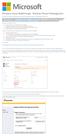 Windows Intune Walkthrough: Windows Phone 8 Management This document will review all the necessary steps to setup and manage Windows Phone 8 using the Windows Intune service. Note: If you want to test
Windows Intune Walkthrough: Windows Phone 8 Management This document will review all the necessary steps to setup and manage Windows Phone 8 using the Windows Intune service. Note: If you want to test
To Begin Customize Office
 To Begin Customize Office Each of us needs to set up a work environment that is comfortable and meets our individual needs. As you work with Office 2007, you may choose to modify the options that are available.
To Begin Customize Office Each of us needs to set up a work environment that is comfortable and meets our individual needs. As you work with Office 2007, you may choose to modify the options that are available.
Salesforce-Wrike Integration Setup Manual
 Salesforce-Wrike Integration Setup Manual This document has been designed for Salesforce administrators. It will guide you through the setup process for the integration between your Salesforce instance
Salesforce-Wrike Integration Setup Manual This document has been designed for Salesforce administrators. It will guide you through the setup process for the integration between your Salesforce instance
MY EWU PORTAL FEATURES AND BENEFITS. Promotion of the Eastern brand name
 MY EWU PORTAL The My EWU web portal is an interactive website that provides single sign-on access to different EWU information and services. Content is based on your role or roles for example; student,
MY EWU PORTAL The My EWU web portal is an interactive website that provides single sign-on access to different EWU information and services. Content is based on your role or roles for example; student,
About SharePoint Server 2007 My Sites
 SharePoint How To s / My Sites of 6 About SharePoint Server 007 My Sites Use your My Site to store files and collaborate with your co-workers online. My Sites have public and private pages. Use your public
SharePoint How To s / My Sites of 6 About SharePoint Server 007 My Sites Use your My Site to store files and collaborate with your co-workers online. My Sites have public and private pages. Use your public
Appspace 5.X Reference Guide (Digital Signage) Updated on February 9, 2015
 Appspace 5.X Reference Guide (Digital Signage) Updated on February 9, 2015 1 TABLE OF CONTENTS 2 What is Appspace For Digital Signage... 4 3 Access Appspace... 4 4 Best Practices and Notes... 4 5 Appspace
Appspace 5.X Reference Guide (Digital Signage) Updated on February 9, 2015 1 TABLE OF CONTENTS 2 What is Appspace For Digital Signage... 4 3 Access Appspace... 4 4 Best Practices and Notes... 4 5 Appspace
Using VoiceThread in Your Online Course (Faculty) Step 1: Create a Link for Yourself to Voicethread (1X per course)
 Using VoiceThread in Your Online Course (Faculty) Step 1: Create a Link for Yourself to Voicethread (1X per course) 1. Navigate to the MyGateway course where you wish to add VoiceThread. You will first
Using VoiceThread in Your Online Course (Faculty) Step 1: Create a Link for Yourself to Voicethread (1X per course) 1. Navigate to the MyGateway course where you wish to add VoiceThread. You will first
You can find the installer for the +Cloud Application on your SanDisk flash drive.
 Installation You can find the installer for the +Cloud Application on your SanDisk flash drive. Make sure that your computer is connected to the internet. Next plug in the flash drive and double click
Installation You can find the installer for the +Cloud Application on your SanDisk flash drive. Make sure that your computer is connected to the internet. Next plug in the flash drive and double click
Solution Manager 7.1 Technical Monitoring Unified Dashboard Configuration Guide
 Solution Manager 7.1 Technical Monitoring Unified Dashboard Configuration Guide This document describes how to configure the unified center program on your solution manager. 1. IMPORT AND ACTIVATE THE
Solution Manager 7.1 Technical Monitoring Unified Dashboard Configuration Guide This document describes how to configure the unified center program on your solution manager. 1. IMPORT AND ACTIVATE THE
User Management Tool 1.6
 User Management Tool 1.6 2014-12-08 23:32:48 UTC 2014 Citrix Systems, Inc. All rights reserved. Terms of Use Trademarks Privacy Statement Contents User Management Tool 1.6... 3 ShareFile User Management
User Management Tool 1.6 2014-12-08 23:32:48 UTC 2014 Citrix Systems, Inc. All rights reserved. Terms of Use Trademarks Privacy Statement Contents User Management Tool 1.6... 3 ShareFile User Management
College of Continuing Education Video Production Room
 College of Continuing Education Video Production Room To Begin a Session: Step 1: Turn on the Station by pressing the red switch near the desktop monitor. By doing this the following equipment will be
College of Continuing Education Video Production Room To Begin a Session: Step 1: Turn on the Station by pressing the red switch near the desktop monitor. By doing this the following equipment will be
