Documentation. iq.suite Trailer Advanced. Extending Trailers with Images.
|
|
|
- Rodger Williamson
- 7 years ago
- Views:
Transcription
1 Documentation iq.suite Trailer Advanced Extending Trailers with Images.
2 Content CONTENT 1 iq.suite Trailer Advanced Overview What are Trailers? Setting up iq.suite Trailer Advanced Installation: Extending your Notes Client Functions on the Menu bar Which Trailer Document for Which Scenario? Creating Trailers Questions to be Clarified Creating a Marketing Trailer Adding Images to Trailers Inserting an Image directly into the Trailer Document Inserting an Image via an HTTP Link Testing Sending a Test Mail with an integrated Trailer Inserting Trailers with a Keyword IQ.SUITE USER PORTAL FOR LOTUS DOMINO PAGE 1
3 IQ.SUITE TRAILER ADVANCED - OVERVIEW 1 iq.suite Trailer Advanced iq.suite Trailer Advanced is part of the management software iq.suite for Lotus Domino 1. If you are allowed to use and create trailers in the iq.suite User Portal, please refer to the documentation for iq.suite Trailer as well. Download under Overview What are Trailers? Trailers are text modules that can be integrated temporary or permanent into s sent to external persons. Temporary trailers are integrated for a limited period of time only (e.g. banner ads, information on certain events or advertising slogans). Permanent trailers are often used for salutations, information of the sender s address, legal notices, disclaimers, security advices or waivers. If you create trailers with iq.suite Trailer Advanced, you can use images like logos, slogans or other letterings that are available as images to extend your trailers. Each trailer can be placed at the beginning, at the end or in the middle of the message. This and further settings are defined by your administrator. Thus, before starting to create trailers, please clarify the questions under Questions to be Clarified on page 8 with your administrator. 1. This is a sofware from the manufacturer GROUP Business Software. Refer to IQ.SUITE USER PORTAL FOR LOTUS DOMINO PAGE 2
4 IQ.SUITE TRAILER ADVANCED - OVERVIEW Setting up iq.suite Trailer Advanced Installation: Extending your Notes Client To use iq.suite Trailer Advanced, your Notes client must be extended with a socalled iq.suite widget. 1. Make sure that the Notes area My Widgets is displayed in your Notes client: 2. If this Notes area is not displayed, enable the widgets toolbar: FILE -> PREFE- RENCES -> WIDGETS AREA -> CHECKBOX: SHOW WIDGET AND THE MY WID- GETS SIDEBAR PANEL: PAGE 3 IQ.SUITE USER PORTAL FOR LOTUS DOMINO
5 IQ.SUITE TRAILER ADVANCED - OVERVIEW The path depends on the Notes client version and might differ. 3. Drag and drop the admin_frontend.xml file to the My Widgets area. This file is usually provided by your administrator: IQ.SUITE USER PORTAL FOR LOTUS DOMINO PAGE 4
6 IQ.SUITE TRAILER ADVANCED - OVERVIEW iq.suite Trailer Advanced is installed and the Notes client is restarted afterwards. This may take a few seconds. 4. To open iq.suite Trailer Advanced, use either a drop-down menu or the icon left-hand on your Notes client: PAGE 5 IQ.SUITE USER PORTAL FOR LOTUS DOMINO
7 IQ.SUITE TRAILER ADVANCED - OVERVIEW Functions on the Menu bar Icon Meaning Resets the current configuration. Your settings are reset to the state when saved for the last time. All configuration changes performed since then are lost. Saves the entire configuration. Inserts a new configuration object, e.g. a Trailer document. Deletes an existing configuration object, e.g. a Trailer document. Navigation area: DOCUMENTS All Trailer documents are filed in this category. Each trailer is represented by a single Trailer document. The SAMPLE documents are samples for trailers. Use the samples for your own trailer configurations without changing them. We recommend you, to create new documents instead. IMAGES Trailer can contain images. Use image categories for ordered file structure. SEARCH PATTERNS Usually, only your administrator is enabled to change the setting of this category. Hence, do not change the pre-defined settings. NOTES DATA SOURCES Usually, only your administrator is enabled to change the setting of this category. Hence, do not change the pre-defined settings. IQ.SUITE USER PORTAL FOR LOTUS DOMINO PAGE 6
8 IQ.SUITE TRAILER ADVANCED - OVERVIEW Which Trailer Document for Which Scenario? Left-hand on the navigation area under TRAILER, click on DOUCMENTS. Each document refers to one trailer: Legal Disclaimer The Legal Disclaimer is used to attach legal notices to s. Typically, legal disclaimers are pre-set by administrators and should not be changed. This trailer type is usually integrated permanently to all sent s and is appended at the end of the . No distinction is made between in-house and external s. Personalized Trailer A Personalized Trailer is often used to attach a salutation and/or sender information such as the address, phone number, etc. This reduces the time needed as well as the risk of typing errors, as the information is automatically retrieved and inserted. Typically, this type of trailer is used for an unlimited period of time and for all s sent by a company s employees. No distinction is normally made between in-house and external s. This trailer type is usually appended at the end of the , right after the actual message text. Marketing Trailer The Marketing Trailer is often used by Marketing departments in order to inform the recipients of special events or to send specific advertisements. This trailer type can be used for all trailers that are not legal disclaimers or do not contain a salutation or contact information. Marketing trailers are often language-specific, valid for a limited period of time and usually only appended to external s. This trailer type is often integrated at the end of the or in the message text by way of a keyword. PAGE 7 IQ.SUITE USER PORTAL FOR LOTUS DOMINO
9 IQ.SUITE TRAILER ADVANCED - CREATING TRAILERS 1.2 Creating Trailers Questions to be Clarified The available options for the trailer configuration depend strongly on your access rights. Hence, we recommend you to clarify the following questions with your administrator before starting the trailer configuration: Which Trailer documents are you allowed to create? Marketing trailers only? At which position(s) is/are the trailer(s) to be inserted? At the beginning or at the end of the ? Can trailers be inserted by using a keyword? If so, what is the name of the Trailer document? what is the keyword? Creating a Marketing Trailer Use the Trailer sample documents as a sample for your own trailers. Create new Trailer documents instead of changing the samples. The following section describes how to create a marketing trailer. In the example, the shall contain an invitation to make contact at the CeBIT fair. 1. Open iq.suite Trailer Advanced and create a new Trailer document: DOCU- MENTS -> RIGHT-CLICK -> NEW: DOCUMENT: IQ.SUITE USER PORTAL FOR LOTUS DOMINO PAGE 8
10 IQ.SUITE TRAILER ADVANCED - CREATING TRAILERS a) Under Name, name the Trailer document. The document is listed with this name in the DOCUMENTS view. b) Under Active, click on Yes. 2. Open the Conditions tab: In the example, the trailer shall be integrated in s only for few weeks. After the fair, the trailer is invalid. For this, enable the Use for a period of time only option and enter the desired period of time under Start and End. 3. In the HTML and Plaintext tabs define the trailer texts for HTML mails and for text mails. a) For HTML mails you can use multitude of formatting options to individually design the trailer. Besides standard formatting options (such as font properties, tables or links) you can also insert images into the trailer. If you open the source code ( ), you can enter HTML code manually. However, please note that it cannot be guaranteed that the HTML functionality is fully supported by all clients. b) In the Plaintext tab define how to represent the text mails. For text mails the trailer must be available in plain text. This means that the trailer can neither be formatted nor contain images. Hence, it might be reasonable to use a different trailer text or to use line breaks for structuring the text. In case the receiving end can not display HTML, the is represented as a text mail in plain text. Hence, an alternative form of representation should be defined. Whether HTML is used for the trailer representation depends on the following: The settings of the Domino server in your company. The settings of your Notes client. The settings on receiving end. 4. In the Details tab, you can enter a short description for the trailer, e.g. the period of time the trailer is valid. 5. Click on the SAVE button. You return to the DOCUMENTS view. 6. To integrate this trailer in s, the Trailer document must be authorized. For this, please contact your administrator. PAGE 9 IQ.SUITE USER PORTAL FOR LOTUS DOMINO
11 IQ.SUITE TRAILER ADVANCED - CREATING TRAILERS 7. As soon as the Trailer document is authorized, examine whether your trailer is integrated into s. Refer to Sending a Test Mail with an integrated If Trailer on page 14. you wish to change the trailer text of a Personalized Trailer, e.g. to specify another salutation at the end of the message, please change the Trailer Text field only. The default settings in the other fields ensure accuracy of address information as it is automatically retrieved Adding Images to Trailers The following methods are available to integrate images into trailers of HTML mails: Inserting an Image directly into the Trailer Document on page 10 Inserting an Image via an HTTP Link on page Inserting an Image directly into the Trailer Document To insert an image physically in a Trailer document, proceed as follows: 1. Create a new image category: IMAGES -> RIGHT-CLICK -> NEW: IMAGE CATE- GORY. Under Namem specify the name of the new image category, e.g. MAR- KETING US. With the image categories you can define your individual file structure, e.g. to file images by departments. 2. Add the desired image to the image category: IMAGES -> <IMAGE CATEGORY> -> RIGHT-CLICK -> NEW: IMAGE. 3. Select the image from the file system. The image must be provided in GIF, PNG or JPG format and should be as small as possible in terms of file size. We recommend not to exceed a file size of 200 KB. 4. The image is added to the image category and can now be used in the Trailer document: IQ.SUITE USER PORTAL FOR LOTUS DOMINO PAGE 10
12 IQ.SUITE TRAILER ADVANCED - CREATING TRAILERS 5. In the Trailer document, open the HTML tab. 6. In the Trailer text, select the position where the image is to be inserted and click on the icon. 7. In the dialog displayed next, click on the BROWSE SERVER button. Select the desired trailer image from the corresponding image category and confirm with OK. The image is displayed in the preview: 8. If required, specify additional image properties to be applied when the image is displayed in the Trailer document. PAGE 11 IQ.SUITE USER PORTAL FOR LOTUS DOMINO
13 IQ.SUITE TRAILER ADVANCED - CREATING TRAILERS Alternative Text: Enter the text to be displayed in case the image cannot be displayed. Width/Height: Enter the dimensions of the image in the HTML mail (may differ from the original size). The values are entered in pixels or percent (in relation to the environment). If left empty, the image is used in its original size. resets the dimensions of the displayed image to the original value. Horizontal/Vertical space: Enter the distance from the image to the text or left border of the document (set in pixels). Alignment: LEFT ABSBOTTOM ABSMIDDLE BASELINE BOTTOM MIDDLE RIGHT TEXTTOP TOP The image is aligned to the left of the page. The surrounding text and other elements wrap around the image on the right. The image is aligned to the bottom border of the text. This also takes into account lowercase hanging letters such as p or g. The center of the image is aligned to the center of the text - even for varying font sizes. Alternative to BOTTOM. Only use the BASELINE option if you are working with an older web browser version. In more recent web browsers, the image is aligned to the baseline of the text, i.e. to the bottom border of the text without taking into account lowercase hanging letters. In some older web browser versions this yields the same result as with ABSBOTTOM. The center of the image is aligned to the center of the text. The image is aligned to the right of the page. The surrounding text and other elements wrap around the image on the left. The upper border of the image border is aligned to the upper border of the text. The upper border of the image border is aligned to the upper border of the largest element in the top text line. 9. Click on to save the HTML settings and on to save the entire trailer. IQ.SUITE USER PORTAL FOR LOTUS DOMINO PAGE 12
14 IQ.SUITE TRAILER ADVANCED - CREATING TRAILERS Inserting an Image via an HTTP Link To keep the size of s as low as possible, you can specify an HTTP link rather than physically integrating a trailer image. programs can load images via these links and display them to the recipient. Depending on the client and the user settings, the images are displayed immediately, after a confirmation or after having clicked on the link. The following requirements must be met: The image is available in the Internet in a format supported by the web browser, e.g. JPG. The sender s client sends s in HTML format. The recipient is online. To adjust the Trailer document, proceed as follows: 1. In the Trailer document, open the HTML tab. 2. In the trailer text, select the position where the image is to be inserted and click on the icon. 3. Under Select image, enter the address to the desired image. The image is displayed in the preview: PAGE 13 IQ.SUITE USER PORTAL FOR LOTUS DOMINO
15 IQ.SUITE TRAILER ADVANCED - TESTING 4. If required, specify additional image properties to be applied when the image is displayed in the Trailer document. 5. Click on to save the HTML settings and on to save the entire trailer. 1.3 Testing Sending a Test Mail with an integrated Trailer If you want to test whether your created trailer is integrated into s, you need a private address e.g. at gmail, hotmail etc. Note that the trailer won t be displayed in s sent from your personal company mailbox. Make sure the trailer is valid for the current date. Send a test mail to your private address and check whether the trailer is integrated. Sample test including a configured trailer: IQ.SUITE USER PORTAL FOR LOTUS DOMINO PAGE 14
16 IQ.SUITE TRAILER ADVANCED - TESTING Whenever an image cannot be displayed, a red cross ( ) is displayed instead. This can be due, among others, to a security setting of the client (HTML viewer). If the Trailer document is appended right at the end of the message, you can add manual line breaks in the Trailer document as required Inserting Trailers with a Keyword In some cases it might be reasonable to insert a trailer in the running text of an message (e.g. for recurring text modules used from several colleagues). For this, use a keyword to insert the trailer at the desired position. Enclose the keyword in percent signs (%), e.g. %Trailer%. Please contact your administrator before using this option. PAGE 15 IQ.SUITE USER PORTAL FOR LOTUS DOMINO
Documentation. The iq.suite Quarantine. Dealing with quarantined emails. Access via Notes client
 Documentation The iq.suite Quarantine Dealing with quarantined emails. Access via Notes client Content CONTENT 1 The Quarantine Category... 2 1.1 What is the Quarantine?... 2 1.2 Functions in der Menu
Documentation The iq.suite Quarantine Dealing with quarantined emails. Access via Notes client Content CONTENT 1 The Quarantine Category... 2 1.1 What is the Quarantine?... 2 1.2 Functions in der Menu
KPN SMS mail. Send SMS as fast as e-mail!
 KPN SMS mail Send SMS as fast as e-mail! Quick start Start using KPN SMS mail in 5 steps If you want to install and use KPN SMS mail quickly, without reading the user guide, follow the next five steps.
KPN SMS mail Send SMS as fast as e-mail! Quick start Start using KPN SMS mail in 5 steps If you want to install and use KPN SMS mail quickly, without reading the user guide, follow the next five steps.
Vodafone PC SMS 2010. (Software version 4.7.1) User Manual
 Vodafone PC SMS 2010 (Software version 4.7.1) User Manual July 19, 2010 Table of contents 1. Introduction...4 1.1 System Requirements... 4 1.2 Reply-to-Inbox... 4 1.3 What s new?... 4 2. Installation...6
Vodafone PC SMS 2010 (Software version 4.7.1) User Manual July 19, 2010 Table of contents 1. Introduction...4 1.1 System Requirements... 4 1.2 Reply-to-Inbox... 4 1.3 What s new?... 4 2. Installation...6
How to create pop-up menus
 How to create pop-up menus Pop-up menus are menus that are displayed in a browser when a site visitor moves the pointer over or clicks a trigger image. Items in a pop-up menu can have URL links attached
How to create pop-up menus Pop-up menus are menus that are displayed in a browser when a site visitor moves the pointer over or clicks a trigger image. Items in a pop-up menu can have URL links attached
OUTLOOK WEB APP (OWA): MAIL
 Office 365 Navigation Pane: Navigating in Office 365 Click the App Launcher and then choose the application (i.e. Outlook, Calendar, People, etc.). To modify your personal account settings, click the Logon
Office 365 Navigation Pane: Navigating in Office 365 Click the App Launcher and then choose the application (i.e. Outlook, Calendar, People, etc.). To modify your personal account settings, click the Logon
Training Manual. Version 6
 Training Manual TABLE OF CONTENTS A. E-MAIL... 4 A.1 INBOX... 8 A.1.1 Create New Message... 8 A.1.1.1 Add Attachments to an E-mail Message... 11 A.1.1.2 Insert Picture into an E-mail Message... 12 A.1.1.3
Training Manual TABLE OF CONTENTS A. E-MAIL... 4 A.1 INBOX... 8 A.1.1 Create New Message... 8 A.1.1.1 Add Attachments to an E-mail Message... 11 A.1.1.2 Insert Picture into an E-mail Message... 12 A.1.1.3
Using Adobe Dreamweaver CS4 (10.0)
 Getting Started Before you begin create a folder on your desktop called DreamweaverTraining This is where you will save your pages. Inside of the DreamweaverTraining folder, create another folder called
Getting Started Before you begin create a folder on your desktop called DreamweaverTraining This is where you will save your pages. Inside of the DreamweaverTraining folder, create another folder called
Desktop Messenger 4.9 USER GUIDE 2011-03-29
 Desktop Messenger 4.9 USER GUIDE 2011-03-29 TABLE OF CONTENTS 1. Introduction 4 2. Requirements 4 3. Install and register 4 4. Contacts 5 4.1. Add new contact 5 4.2. Add new group 5 4.3. Auto-complete
Desktop Messenger 4.9 USER GUIDE 2011-03-29 TABLE OF CONTENTS 1. Introduction 4 2. Requirements 4 3. Install and register 4 4. Contacts 5 4.1. Add new contact 5 4.2. Add new group 5 4.3. Auto-complete
Subscribe to RSS in Outlook 2007. Find RSS Feeds. Exchange Outlook 2007 How To s / RSS Feeds 1of 7
 Exchange Outlook 007 How To s / RSS Feeds of 7 RSS (Really Simple Syndication) is a method of publishing and distributing content on the Web. When you subscribe to an RSS feed also known as a news feed
Exchange Outlook 007 How To s / RSS Feeds of 7 RSS (Really Simple Syndication) is a method of publishing and distributing content on the Web. When you subscribe to an RSS feed also known as a news feed
Adobe Acrobat 6.0 Professional
 Adobe Acrobat 6.0 Professional Manual Adobe Acrobat 6.0 Professional Manual Purpose The will teach you to create, edit, save, and print PDF files. You will also learn some of Adobe s collaborative functions,
Adobe Acrobat 6.0 Professional Manual Adobe Acrobat 6.0 Professional Manual Purpose The will teach you to create, edit, save, and print PDF files. You will also learn some of Adobe s collaborative functions,
Outlook Plug In User Guide
 Outlook Plug In User Guide InterCall, in partnership with JCS Technologies, provides an Outlook Plug In that allows you to quickly and easily create, edit and schedule meetings with pre defined information
Outlook Plug In User Guide InterCall, in partnership with JCS Technologies, provides an Outlook Plug In that allows you to quickly and easily create, edit and schedule meetings with pre defined information
PUBLIC. How to Use E-Mail in SAP Business One. Solutions from SAP. SAP Business One 2005 A SP01
 PUBLIC How to Use E-Mail in SAP Business One Solutions from SAP SAP Business One 2005 A SP01 February 2007 Contents Purpose... 3 Sending an E-Mail... 4 Use... 4 Prerequisites... 4 Procedure... 4 Adding
PUBLIC How to Use E-Mail in SAP Business One Solutions from SAP SAP Business One 2005 A SP01 February 2007 Contents Purpose... 3 Sending an E-Mail... 4 Use... 4 Prerequisites... 4 Procedure... 4 Adding
Using Microsoft Outlook 2013 with Zimbra
 Using Microsoft Outlook 2013 with Zimbra University Information Technology Services Learning Technologies, Training & Audiovisual Outreach Copyright 2016 KSU Division of University Information Technology
Using Microsoft Outlook 2013 with Zimbra University Information Technology Services Learning Technologies, Training & Audiovisual Outreach Copyright 2016 KSU Division of University Information Technology
Guide to PDF Publishing
 Guide to PDF Publishing Alibre Design 9.2 Copyrights Information in this document is subject to change without notice. The software described in this document is furnished under a license agreement or
Guide to PDF Publishing Alibre Design 9.2 Copyrights Information in this document is subject to change without notice. The software described in this document is furnished under a license agreement or
Microsoft Outlook 2010. Reference Guide for Lotus Notes Users
 Microsoft Outlook 2010 Reference Guide for Lotus Notes Users ContentsWelcome to Office Outlook 2010... 2 Mail... 3 Viewing Messages... 4 Working with Messages... 7 Responding to Messages... 11 Organizing
Microsoft Outlook 2010 Reference Guide for Lotus Notes Users ContentsWelcome to Office Outlook 2010... 2 Mail... 3 Viewing Messages... 4 Working with Messages... 7 Responding to Messages... 11 Organizing
Outlook Web App User Guide
 Outlook Web App Table of Contents QUICK REFERENCE... 2 OUTLOOK WEB APP URL... 2 Imagine! Help Desk...... 2 OUTLOOK WEB APP MAIN WINDOW... 2 KEY NEW FEATURES... 3 GETTING STARTED WITH OUTLOOK... 4 LOGGING
Outlook Web App Table of Contents QUICK REFERENCE... 2 OUTLOOK WEB APP URL... 2 Imagine! Help Desk...... 2 OUTLOOK WEB APP MAIN WINDOW... 2 KEY NEW FEATURES... 3 GETTING STARTED WITH OUTLOOK... 4 LOGGING
Create a Simple Website. Intel Easy Steps 1 2012 Intel Corporation All rights reserved.
 Create a Simple Website Intel Easy Steps 1 2012 Intel Corporation Website Creating a Simple Website As more and more people are using the Internet to get information, it has become very important for businesses
Create a Simple Website Intel Easy Steps 1 2012 Intel Corporation Website Creating a Simple Website As more and more people are using the Internet to get information, it has become very important for businesses
Outlook Plug-In User Guide
 Outlook Plug-In User Guide InterCall, in partnership with JCS Technologies, provides an Outlook Plug-In that allows you to quickly and easily create, edit and schedule meetings with pre-defined information
Outlook Plug-In User Guide InterCall, in partnership with JCS Technologies, provides an Outlook Plug-In that allows you to quickly and easily create, edit and schedule meetings with pre-defined information
Send password-encrypted files automatically
 Send password-encrypted files automatically iq.suite Tips & Tricks for IBM Domino Since iq.suite version 13.2 you can automatically compress and password-protect documents before sending using the Convert
Send password-encrypted files automatically iq.suite Tips & Tricks for IBM Domino Since iq.suite version 13.2 you can automatically compress and password-protect documents before sending using the Convert
Table of Contents. Welcome... 2. Login... 3. Password Assistance... 4. Self Registration... 5. Secure Mail... 7. Compose... 8. Drafts...
 Table of Contents Welcome... 2 Login... 3 Password Assistance... 4 Self Registration... 5 Secure Mail... 7 Compose... 8 Drafts... 10 Outbox... 11 Sent Items... 12 View Package Details... 12 File Manager...
Table of Contents Welcome... 2 Login... 3 Password Assistance... 4 Self Registration... 5 Secure Mail... 7 Compose... 8 Drafts... 10 Outbox... 11 Sent Items... 12 View Package Details... 12 File Manager...
Content Management System User Guide
 Content Management System User Guide support@ 07 3102 3155 Logging in: Navigate to your website. Find Login or Admin on your site and enter your details. If there is no Login or Admin area visible select
Content Management System User Guide support@ 07 3102 3155 Logging in: Navigate to your website. Find Login or Admin on your site and enter your details. If there is no Login or Admin area visible select
When you have decided what to include in your signature, you will need to open the signatures and stationery dialogue box:
 Signatures An email signature is a block of information which is added to the bottom of an email to give the recipient information about the sender. It functions in a similar way to using headed paper
Signatures An email signature is a block of information which is added to the bottom of an email to give the recipient information about the sender. It functions in a similar way to using headed paper
-SoftChalk LessonBuilder-
 -SoftChalk LessonBuilder- SoftChalk is a powerful web lesson editor that lets you easily create engaging, interactive web lessons for your e-learning classroom. It allows you to create and edit content
-SoftChalk LessonBuilder- SoftChalk is a powerful web lesson editor that lets you easily create engaging, interactive web lessons for your e-learning classroom. It allows you to create and edit content
The LSUHSC N.O. Email Archive
 The LSUHSC N.O. Email Archive Introduction The LSUHSC N.O. email archive permanently retains a copy of all email items sent and received by LSUHSC N.O. Academic email users. Email items will be accessible
The LSUHSC N.O. Email Archive Introduction The LSUHSC N.O. email archive permanently retains a copy of all email items sent and received by LSUHSC N.O. Academic email users. Email items will be accessible
Sample Table. Columns. Column 1 Column 2 Column 3 Row 1 Cell 1 Cell 2 Cell 3 Row 2 Cell 4 Cell 5 Cell 6 Row 3 Cell 7 Cell 8 Cell 9.
 Working with Tables in Microsoft Word The purpose of this document is to lead you through the steps of creating, editing and deleting tables and parts of tables. This document follows a tutorial format
Working with Tables in Microsoft Word The purpose of this document is to lead you through the steps of creating, editing and deleting tables and parts of tables. This document follows a tutorial format
BCSD WebMail Documentation
 BCSD WebMail Documentation Outlook Web Access is available to all BCSD account holders! Outlook Web Access provides Webbased access to your e-mail, your calendar, your contacts, and the global address
BCSD WebMail Documentation Outlook Web Access is available to all BCSD account holders! Outlook Web Access provides Webbased access to your e-mail, your calendar, your contacts, and the global address
Outlook. Getting Started Outlook vs. Outlook Express Setting up a profile Outlook Today screen Navigation Pane
 Outlook Getting Started Outlook vs. Outlook Express Setting up a profile Outlook Today screen Navigation Pane Composing & Sending Email Reading & Sending Mail Messages Set message options Organizing Items
Outlook Getting Started Outlook vs. Outlook Express Setting up a profile Outlook Today screen Navigation Pane Composing & Sending Email Reading & Sending Mail Messages Set message options Organizing Items
How To Use Outlook On A Pc Or Macbook With A Pc (For A Pc) Or Macintosh (For An Ipo) With A Macbook Or Ipo With A Ipo (For Pc) With An Outlook (For Macbook
 Outlook for Mac Getting started, reading and sending emails When you use Outlook for the first time, we suggest starting with a few minor adjustments to make the interface more familiar. From the View
Outlook for Mac Getting started, reading and sending emails When you use Outlook for the first time, we suggest starting with a few minor adjustments to make the interface more familiar. From the View
Help. F-Secure Online Backup
 Help F-Secure Online Backup F-Secure Online Backup Help... 3 Introduction... 3 What is F-Secure Online Backup?... 3 How does the program work?... 3 Using the service for the first time... 3 Activating
Help F-Secure Online Backup F-Secure Online Backup Help... 3 Introduction... 3 What is F-Secure Online Backup?... 3 How does the program work?... 3 Using the service for the first time... 3 Activating
Web Portal User Guide. Version 6.0
 Web Portal User Guide Version 6.0 2013 Pitney Bowes Software Inc. All rights reserved. This document may contain confidential and proprietary information belonging to Pitney Bowes Inc. and/or its subsidiaries
Web Portal User Guide Version 6.0 2013 Pitney Bowes Software Inc. All rights reserved. This document may contain confidential and proprietary information belonging to Pitney Bowes Inc. and/or its subsidiaries
Creating a Website with Google Sites
 Creating a Website with Google Sites This document provides instructions for creating and publishing a website with Google Sites. At no charge, Google Sites allows you to create a website for various uses,
Creating a Website with Google Sites This document provides instructions for creating and publishing a website with Google Sites. At no charge, Google Sites allows you to create a website for various uses,
BIGPOND ONLINE STORAGE USER GUIDE Issue 1.1.0-18 August 2005
 BIGPOND ONLINE STORAGE USER GUIDE Issue 1.1.0-18 August 2005 PLEASE NOTE: The contents of this publication, and any associated documentation provided to you, must not be disclosed to any third party without
BIGPOND ONLINE STORAGE USER GUIDE Issue 1.1.0-18 August 2005 PLEASE NOTE: The contents of this publication, and any associated documentation provided to you, must not be disclosed to any third party without
Catholic Archdiocese of Atlanta Outlook 2003 Training
 Catholic Archdiocese of Atlanta Outlook 2003 Training Information Technology Department of the Archdiocese of Atlanta Table of Contents BARRACUDA SPAM FILTER... 3 WHAT IS THE SPAM FILTER MS OUTLOOK PLUG-IN?...
Catholic Archdiocese of Atlanta Outlook 2003 Training Information Technology Department of the Archdiocese of Atlanta Table of Contents BARRACUDA SPAM FILTER... 3 WHAT IS THE SPAM FILTER MS OUTLOOK PLUG-IN?...
O UTLOOK 2003 HELP SHEET MAIL. Opening the program. Mail
 O UTLOOK 2003 HELP SHEET MAIL Opening the program At Work Double-click the icon on your desktop. Or click the Start button. If this icon is displayed, click on it. If it is not displayed, click Start,
O UTLOOK 2003 HELP SHEET MAIL Opening the program At Work Double-click the icon on your desktop. Or click the Start button. If this icon is displayed, click on it. If it is not displayed, click Start,
Vodafone Text Centre User Guide for Microsoft Outlook
 Vodafone Text Centre User Guide for Microsoft Outlook 1 Contents Introduction 1 System requirements 2 Installation 3 The installation guide 3 First use 5 Send a message 8 Select recipient 8 Enter the message
Vodafone Text Centre User Guide for Microsoft Outlook 1 Contents Introduction 1 System requirements 2 Installation 3 The installation guide 3 First use 5 Send a message 8 Select recipient 8 Enter the message
Bitrix Site Manager 4.0. Quick Start Guide to Newsletters and Subscriptions
 Bitrix Site Manager 4.0 Quick Start Guide to Newsletters and Subscriptions Contents PREFACE...3 CONFIGURING THE MODULE...4 SETTING UP FOR MANUAL SENDING E-MAIL MESSAGES...6 Creating a newsletter...6 Providing
Bitrix Site Manager 4.0 Quick Start Guide to Newsletters and Subscriptions Contents PREFACE...3 CONFIGURING THE MODULE...4 SETTING UP FOR MANUAL SENDING E-MAIL MESSAGES...6 Creating a newsletter...6 Providing
OWA - Outlook Web App
 OWA - Outlook Web App Olathe Public Schools 0 Page MS Outlook Web App OPS Technology Department Last Revised: May 1, 2011 Table of Contents MS Outlook Web App... 1 How to Access the MS Outlook Web App...
OWA - Outlook Web App Olathe Public Schools 0 Page MS Outlook Web App OPS Technology Department Last Revised: May 1, 2011 Table of Contents MS Outlook Web App... 1 How to Access the MS Outlook Web App...
DocuSign Connect for Salesforce Guide
 Information Guide 1 DocuSign Connect for Salesforce Guide 1 Copyright 2003-2013 DocuSign, Inc. All rights reserved. For information about DocuSign trademarks, copyrights and patents refer to the DocuSign
Information Guide 1 DocuSign Connect for Salesforce Guide 1 Copyright 2003-2013 DocuSign, Inc. All rights reserved. For information about DocuSign trademarks, copyrights and patents refer to the DocuSign
Outlook Connector. Version 2 User Manual. client-side plugin. Collaborate Using Outlook. Version 2.0.0
 Outlook Connector client-side plugin Collaborate Using Outlook Version 2 User Manual Version 2.0.0 2003-2005 Alt-N Technologies. All rights reserved. MDaemon, WorldClient, and RelayFax are registered trademarks
Outlook Connector client-side plugin Collaborate Using Outlook Version 2 User Manual Version 2.0.0 2003-2005 Alt-N Technologies. All rights reserved. MDaemon, WorldClient, and RelayFax are registered trademarks
UF Health SharePoint 2010 Introduction to Content Administration
 UF Health SharePoint 2010 Introduction to Content Administration Email: training@health.ufl.edu Web Page: http://training.health.ufl.edu Last Updated 2/7/2014 Introduction to SharePoint 2010 2.0 Hours
UF Health SharePoint 2010 Introduction to Content Administration Email: training@health.ufl.edu Web Page: http://training.health.ufl.edu Last Updated 2/7/2014 Introduction to SharePoint 2010 2.0 Hours
Google Sites: Creating, editing, and sharing a site
 Google Sites: Creating, editing, and sharing a site Google Sites is an application that makes building a website for your organization as easy as editing a document. With Google Sites, teams can quickly
Google Sites: Creating, editing, and sharing a site Google Sites is an application that makes building a website for your organization as easy as editing a document. With Google Sites, teams can quickly
GroupWise Calendar GroupWise Task Lists GroupWise Reminder Notes Recurring Events Proxy Access Shared Folders
 GroupWise Calendar GroupWise Task Lists GroupWise Reminder Notes Recurring Events Proxy Access Shared Folders Table of Contents Calendar Overview...1 Different Calendar Views...1 Set Default View...1 Set
GroupWise Calendar GroupWise Task Lists GroupWise Reminder Notes Recurring Events Proxy Access Shared Folders Table of Contents Calendar Overview...1 Different Calendar Views...1 Set Default View...1 Set
MICROSOFT OUTLOOK 2010 READ, ORGANIZE, SEND AND RESPONSE E-MAILS
 MICROSOFT OUTLOOK 2010 READ, ORGANIZE, SEND AND RESPONSE E-MAILS Last Edited: 2012-07-09 1 Read Emails... 4 Find the inbox... 4 Change new incoming e-mail notification options... 5 Read email... 6 Change
MICROSOFT OUTLOOK 2010 READ, ORGANIZE, SEND AND RESPONSE E-MAILS Last Edited: 2012-07-09 1 Read Emails... 4 Find the inbox... 4 Change new incoming e-mail notification options... 5 Read email... 6 Change
MS OUTLOOK 2007 E-MAIL
 MS OUTLOOK 2007 E-MAIL CREATE, SEND, READ, AND RESPOND TO E-MAIL MESSAGES An e-mail address consists of a user ID and a host name, separated by the @ symbol (userid@host name). You can SEND AND RECEIVE
MS OUTLOOK 2007 E-MAIL CREATE, SEND, READ, AND RESPOND TO E-MAIL MESSAGES An e-mail address consists of a user ID and a host name, separated by the @ symbol (userid@host name). You can SEND AND RECEIVE
Using Flow Control with the HEAD Recorder
 03/15 Using with the HEAD Recorder The HEAD Recorder is a data acquisition software program that features an editable Flow Control function. This function allows complex program sequences to be predefined,
03/15 Using with the HEAD Recorder The HEAD Recorder is a data acquisition software program that features an editable Flow Control function. This function allows complex program sequences to be predefined,
OneSourceFax Customer Guide
 OneSourceFax Customer Guide General Information Billing: OneSourceFax Plan Features Monthly Charge OneSourceFax 150 Unlimited Faxes to Numbers in your Local Calling Area $12.95 150 Nationwide Long Distance
OneSourceFax Customer Guide General Information Billing: OneSourceFax Plan Features Monthly Charge OneSourceFax 150 Unlimited Faxes to Numbers in your Local Calling Area $12.95 150 Nationwide Long Distance
Manual English KOI Desktop App 2.0.x
 Manual English KOI Desktop App 2.0.x KOI Kommunikation, Organisation, Information Comm-Unity EDV GmbH 2010 Contents Introduction... 3 Information on how to use the documentation... 3 System requirements:...
Manual English KOI Desktop App 2.0.x KOI Kommunikation, Organisation, Information Comm-Unity EDV GmbH 2010 Contents Introduction... 3 Information on how to use the documentation... 3 System requirements:...
Outlook Web Access (OWA) User Guide
 Outlook Web Access (OWA) User Guide September 2010 TABLE OF CONTENTS TABLE OF CONTENTS... 2 1.0 INTRODUCTION... 4 1.1 OUTLOOK WEB ACCESS SECURITY CONSIDERATIONS... 4 2.0 GETTING STARTED... 5 2.1 LOGGING
Outlook Web Access (OWA) User Guide September 2010 TABLE OF CONTENTS TABLE OF CONTENTS... 2 1.0 INTRODUCTION... 4 1.1 OUTLOOK WEB ACCESS SECURITY CONSIDERATIONS... 4 2.0 GETTING STARTED... 5 2.1 LOGGING
How To Change Your Site On Drupal Cloud On A Pcode On A Microsoft Powerstone On A Macbook Or Ipad (For Free) On A Freebie (For A Free Download) On An Ipad Or Ipa (For
 How-to Guide: MIT DLC Drupal Cloud Theme This guide will show you how to take your initial Drupal Cloud site... and turn it into something more like this, using the MIT DLC Drupal Cloud theme. See this
How-to Guide: MIT DLC Drupal Cloud Theme This guide will show you how to take your initial Drupal Cloud site... and turn it into something more like this, using the MIT DLC Drupal Cloud theme. See this
Outlook Web Access (OWA) 2010 Email Cheat Sheet
 June 9, 2014 Outlook Web Access (OWA) 2010 Email Cheat Sheet Outlook Web Access 2010 allows you to gain access to your messages, calendars, contacts, tasks and public folders from any computer with internet
June 9, 2014 Outlook Web Access (OWA) 2010 Email Cheat Sheet Outlook Web Access 2010 allows you to gain access to your messages, calendars, contacts, tasks and public folders from any computer with internet
What Do You Think? for Instructors
 Accessing course reports and analysis views What Do You Think? for Instructors Introduction As an instructor, you can use the What Do You Think? Course Evaluation System to see student course evaluation
Accessing course reports and analysis views What Do You Think? for Instructors Introduction As an instructor, you can use the What Do You Think? Course Evaluation System to see student course evaluation
OUTLOOK 2003: HOW TO GET OUT OF EMAIL JAIL
 OUTLOOK 2003: HOW TO GET OUT OF EMAIL JAIL In this course, you will learn: Some techniques to avoid reaching your mailbox limit The best place to store your saved messages aka Personal Folders efficiently
OUTLOOK 2003: HOW TO GET OUT OF EMAIL JAIL In this course, you will learn: Some techniques to avoid reaching your mailbox limit The best place to store your saved messages aka Personal Folders efficiently
Bulk Email. What s Inside this Guide. Bulk Email and How To Get There 2. Bulk Email Setup 4. Bulk Email Details 7
 Bulk Email What s Inside this Guide Bulk Email and How To Get There 2 Bulk Email Setup 4 Bulk Email Details 7 Bulk Email and How To Get There Bulk Email allows you to send a mass email to the records on
Bulk Email What s Inside this Guide Bulk Email and How To Get There 2 Bulk Email Setup 4 Bulk Email Details 7 Bulk Email and How To Get There Bulk Email allows you to send a mass email to the records on
Outlook Web Access E-mail
 Outlook Web Access E-mail A. Accessing the mailbox via the Internet 1. Open your browser Firebox or Internet Explorer 2. In the URL address location box, key mail.asbury.edu for students and mail2.asbury.edu
Outlook Web Access E-mail A. Accessing the mailbox via the Internet 1. Open your browser Firebox or Internet Explorer 2. In the URL address location box, key mail.asbury.edu for students and mail2.asbury.edu
Outlook Web Access Tipsheets
 You can use a Web browser to access your Outlook mailbox from any computer with an Internet connection. You can use Outlook Web Access with Microsoft Internet Explorer, Mozilla Firefox and many other browsers.
You can use a Web browser to access your Outlook mailbox from any computer with an Internet connection. You can use Outlook Web Access with Microsoft Internet Explorer, Mozilla Firefox and many other browsers.
Document Services Online Customer Guide
 Document Services Online Customer Guide Logging in... 3 Registering an Account... 3 Navigating DSO... 4 Basic Orders... 5 Getting Started... 5 Attaching Files & Print Options... 7 Advanced Print Options
Document Services Online Customer Guide Logging in... 3 Registering an Account... 3 Navigating DSO... 4 Basic Orders... 5 Getting Started... 5 Attaching Files & Print Options... 7 Advanced Print Options
Outlook 2007 EXPLORE THE OUTLOOK USER INTERFACE. Microsoft. Basic Tasks
 Microsoft Outlook 2007 Basic Tasks EXPLORE THE OUTLOOK USER INTERFACE 1. Instant Search box: Helps you quickly find items in Microsoft Outlook. The Instant Search pane is always available in all of your
Microsoft Outlook 2007 Basic Tasks EXPLORE THE OUTLOOK USER INTERFACE 1. Instant Search box: Helps you quickly find items in Microsoft Outlook. The Instant Search pane is always available in all of your
Grand Blanc Community Schools
 Mailbox Quotas August 1, 2012 Grand Blanc Community Schools The District s Exchange server is in need of software updates in order to maximize server performance. There is not enough space on the server
Mailbox Quotas August 1, 2012 Grand Blanc Community Schools The District s Exchange server is in need of software updates in order to maximize server performance. There is not enough space on the server
Outlook 2010. Mail, Calendar, Contacts, Notes & Tasks. User Guide
 User Guide Outlook 2010 Mail, Calendar, Contacts, Notes & Tasks IT Training (818) 677-1700 training@csun.edu www.csun.edu/it/training CSUN IT Training YouTube Channel http://www.youtube.com/user/csuninfotech
User Guide Outlook 2010 Mail, Calendar, Contacts, Notes & Tasks IT Training (818) 677-1700 training@csun.edu www.csun.edu/it/training CSUN IT Training YouTube Channel http://www.youtube.com/user/csuninfotech
Website Creator Pro Quick Reference Guide. Version: 0.5
 Website Creator Pro Quick Reference Guide Version: 0.5 Contents 1. Introduction 3 2. Navigation 4 2.1. Top Bar 4 2.1.1. Tabs 4 2.1.2. Buttons 4 2.2. Website Structure Fly-Out 4 3. Usage 5 3.1. Editor 5
Website Creator Pro Quick Reference Guide Version: 0.5 Contents 1. Introduction 3 2. Navigation 4 2.1. Top Bar 4 2.1.1. Tabs 4 2.1.2. Buttons 4 2.2. Website Structure Fly-Out 4 3. Usage 5 3.1. Editor 5
Managing Contacts in Outlook
 Managing Contacts in Outlook This document provides instructions for creating contacts and distribution lists in Microsoft Outlook 2007. In addition, instructions for using contacts in a Microsoft Word
Managing Contacts in Outlook This document provides instructions for creating contacts and distribution lists in Microsoft Outlook 2007. In addition, instructions for using contacts in a Microsoft Word
About DropSend. Sending Files with DropSend
 About DropSend DropSend is a service that allows businesses and individuals to send large files, store files online and collaborate in a quick and easy way. DropSend Business Plan will help your company
About DropSend DropSend is a service that allows businesses and individuals to send large files, store files online and collaborate in a quick and easy way. DropSend Business Plan will help your company
Web Content Management Training Manualv3
 City & County of San Francisco Powered by Innovation DT City & County of Sa Departme Techno Powered by Innova DEPARTMENT OF TECHNOLOGYDT Web Content Management Training Manualv3 Department of Technology
City & County of San Francisco Powered by Innovation DT City & County of Sa Departme Techno Powered by Innova DEPARTMENT OF TECHNOLOGYDT Web Content Management Training Manualv3 Department of Technology
Using the GroupWise Client
 Spring 2006 (Our appreciation to Jennifer Sherouse for her assistance in editing and improving this document) Page 1 of 15 What is the GroupWise Client The GroupWise client is a program that installs on
Spring 2006 (Our appreciation to Jennifer Sherouse for her assistance in editing and improving this document) Page 1 of 15 What is the GroupWise Client The GroupWise client is a program that installs on
TASKSTREAM FAQs. 2. I have downloaded a lesson attachment, but I cannot open it. What is wrong?
 TASKSTREAM FAQs Why do I not receive emails from TaskStream? It could be that your email program is interpreting incoming TaskStream mail as spam, which is a term for junk mail Spam is not typically stored
TASKSTREAM FAQs Why do I not receive emails from TaskStream? It could be that your email program is interpreting incoming TaskStream mail as spam, which is a term for junk mail Spam is not typically stored
This handout, along with additional supporting Outlook handouts, and other information can be found at www.med.wayne.edu/msis/somputing/email.
 Outlook Web Access Introduction Users who are away from their computers, as well as users who share a computer, can take advantage of Outlook Web Access to access your account on SOM's Exchange Server
Outlook Web Access Introduction Users who are away from their computers, as well as users who share a computer, can take advantage of Outlook Web Access to access your account on SOM's Exchange Server
Scan to PC Desktop: Image Retriever 5.2 for Xerox WorkCentre C2424
 Scan to PC Desktop: Image Retriever 5.2 for Xerox WorkCentre C2424 Scan to PC Desktop includes Image Retriever, which is designed to monitor a specified folder on a networked file server or local drive
Scan to PC Desktop: Image Retriever 5.2 for Xerox WorkCentre C2424 Scan to PC Desktop includes Image Retriever, which is designed to monitor a specified folder on a networked file server or local drive
8x8 Virtual Office Telephony Interface for Salesforce
 8x8 Virtual Office Telephony Interface for Salesforce Administrator Guide May 2014 The Champion For Business Communications Table of Contents 8x8 Virtual Office Telephony Interface for Salesforce.... 3
8x8 Virtual Office Telephony Interface for Salesforce Administrator Guide May 2014 The Champion For Business Communications Table of Contents 8x8 Virtual Office Telephony Interface for Salesforce.... 3
SoftChalk. Level 1. University Information Technology Services. Training, SoftChalk Level Outreach, 1 Learning Technologies and Video Production
 SoftChalk Level 1 University Information Technology Services Training, SoftChalk Level Outreach, 1 Learning Technologies and Video Production Page 1 of 49 Copyright 2013 KSU Department of University Information
SoftChalk Level 1 University Information Technology Services Training, SoftChalk Level Outreach, 1 Learning Technologies and Video Production Page 1 of 49 Copyright 2013 KSU Department of University Information
Creating a Website with Google Sites
 Creating a Website with Google Sites This document provides instructions for creating and publishing a website with Google Sites. At no charge, Google Sites allows you to create a website for various uses,
Creating a Website with Google Sites This document provides instructions for creating and publishing a website with Google Sites. At no charge, Google Sites allows you to create a website for various uses,
How to Schedule Report Execution and Mailing
 SAP Business One How-To Guide PUBLIC How to Schedule Report Execution and Mailing Release Family 8.8 Applicable Releases: SAP Business One 8.81 PL10 and PL11 SAP Business One 8.82 PL01 and later All Countries
SAP Business One How-To Guide PUBLIC How to Schedule Report Execution and Mailing Release Family 8.8 Applicable Releases: SAP Business One 8.81 PL10 and PL11 SAP Business One 8.82 PL01 and later All Countries
Terminal 4 Site Manager User Guide. Need help? Call the ITD Lab, x7471
 Need help? Call the ITD Lab, x7471 1 Contents Introduction... 2 Login to Terminal 4... 2 What is the Difference between a Section and Content... 2 The Interface Explained... 2 Modify Content... 3 Basic
Need help? Call the ITD Lab, x7471 1 Contents Introduction... 2 Login to Terminal 4... 2 What is the Difference between a Section and Content... 2 The Interface Explained... 2 Modify Content... 3 Basic
Table of Contents. Communication Basics... 1. Email Sending Options...2. Quick Guide to Sending an Email... 3. Send a Mass Email...
 Table of Contents Table of Contents Basics... 1 Email Sending Options...2 Quick Guide to Sending an Email... 3 Send a Mass Email... 4 Schedule an Email... 4 Send by Delivery Preference... 6 Selecting Recipients...7
Table of Contents Table of Contents Basics... 1 Email Sending Options...2 Quick Guide to Sending an Email... 3 Send a Mass Email... 4 Schedule an Email... 4 Send by Delivery Preference... 6 Selecting Recipients...7
Google Docs Basics Website: http://etc.usf.edu/te/
 Website: http://etc.usf.edu/te/ Google Docs is a free web-based office suite that allows you to store documents online so you can access them from any computer with an internet connection. With Google
Website: http://etc.usf.edu/te/ Google Docs is a free web-based office suite that allows you to store documents online so you can access them from any computer with an internet connection. With Google
BulkSMS Text Messenger Product Manual
 BulkSMS Text Messenger Product Manual 1. Installing the software 1.1. Download the BulkSMS Text Messenger Go to www.bulksms.com and choose your country. process. Click on products on the top menu and select
BulkSMS Text Messenger Product Manual 1. Installing the software 1.1. Download the BulkSMS Text Messenger Go to www.bulksms.com and choose your country. process. Click on products on the top menu and select
Saving work in the CMS... 2. Edit an existing page... 2. Create a new page... 4. Create a side bar section... 4
 CMS Editor How-To Saving work in the CMS... 2 Edit an existing page... 2 Create a new page... 4 Create a side bar section... 4 Upload an image and add to your page... 5 Add an existing image to a Page...
CMS Editor How-To Saving work in the CMS... 2 Edit an existing page... 2 Create a new page... 4 Create a side bar section... 4 Upload an image and add to your page... 5 Add an existing image to a Page...
Exchange 2003 Standard Journaling Guide
 Exchange 2003 Standard Journaling Guide Websense Email Security Solutions v7.3 Websense Advanced Email Encryption Copyright 1996-2011 Websense, Inc. All rights reserved. This document contains proprietary
Exchange 2003 Standard Journaling Guide Websense Email Security Solutions v7.3 Websense Advanced Email Encryption Copyright 1996-2011 Websense, Inc. All rights reserved. This document contains proprietary
Outlook Email. User Guide IS TRAINING CENTER. 833 Chestnut St, Suite 600. Philadelphia, PA 19107 215-503-7500
 Outlook Email User Guide IS TRAINING CENTER 833 Chestnut St, Suite 600 Philadelphia, PA 19107 215-503-7500 This page intentionally left blank. TABLE OF CONTENTS Getting Started... 3 Opening Outlook...
Outlook Email User Guide IS TRAINING CENTER 833 Chestnut St, Suite 600 Philadelphia, PA 19107 215-503-7500 This page intentionally left blank. TABLE OF CONTENTS Getting Started... 3 Opening Outlook...
Anoto pendocuments. User s Guide
 Anoto pendocuments User s Guide Copyright 1997 2009 Anoto AB. All rights reserved. Anoto, Magic Box and the Anoto logotype are trademarks owned by Anoto AB. All other trademarks are the property of their
Anoto pendocuments User s Guide Copyright 1997 2009 Anoto AB. All rights reserved. Anoto, Magic Box and the Anoto logotype are trademarks owned by Anoto AB. All other trademarks are the property of their
Global Preview v.6.0 for Microsoft Dynamics CRM On-premise 2013 and 2015
 Global Preview v.6.0 for Microsoft Dynamics CRM On-premise 2013 and 2015 User Manual Akvelon, Inc. 2015, All rights reserved. 1 Contents Overview... 3 Licensing... 4 Installation... 5 Upgrading from previous
Global Preview v.6.0 for Microsoft Dynamics CRM On-premise 2013 and 2015 User Manual Akvelon, Inc. 2015, All rights reserved. 1 Contents Overview... 3 Licensing... 4 Installation... 5 Upgrading from previous
Backups User Guide. for Webroot SecureAnywhere Essentials Webroot SecureAnywhere Complete
 Backups User Guide for Webroot SecureAnywhere Essentials Webroot SecureAnywhere Complete Webroot Software, Inc. 385 Interlocken Crescent Suite 800 Broomfield, CO 80021 www.webroot.com Version 8.0.1 Webroot
Backups User Guide for Webroot SecureAnywhere Essentials Webroot SecureAnywhere Complete Webroot Software, Inc. 385 Interlocken Crescent Suite 800 Broomfield, CO 80021 www.webroot.com Version 8.0.1 Webroot
WatchDox for Windows. User Guide. Version 3.9.5
 WatchDox for Windows User Guide Version 3.9.5 Notice Confidentiality This document contains confidential material that is proprietary WatchDox. The information and ideas herein may not be disclosed to
WatchDox for Windows User Guide Version 3.9.5 Notice Confidentiality This document contains confidential material that is proprietary WatchDox. The information and ideas herein may not be disclosed to
Kentico Content Management System (CMS
 Kentico Content Management System (CMS Table of Contents I. Introduction... 1 II. Log into a Kentico CMS Desk to Edit GC Website... 1 A. Select a Browser (Internet Explorer or Firefox only)... 1 B. Login
Kentico Content Management System (CMS Table of Contents I. Introduction... 1 II. Log into a Kentico CMS Desk to Edit GC Website... 1 A. Select a Browser (Internet Explorer or Firefox only)... 1 B. Login
Do-It-Yourself Templates
 Whitepaper Do-It-Yourself Templates Using Your Own Content to Create Message Templates August 4, 2010 Copyright 2010 L-Soft international, Inc. Information in this document is subject to change without
Whitepaper Do-It-Yourself Templates Using Your Own Content to Create Message Templates August 4, 2010 Copyright 2010 L-Soft international, Inc. Information in this document is subject to change without
EBOX Digital Content Management System (CMS) User Guide For Site Owners & Administrators
 EBOX Digital Content Management System (CMS) User Guide For Site Owners & Administrators Version 1.0 Last Updated on 15 th October 2011 Table of Contents Introduction... 3 File Manager... 5 Site Log...
EBOX Digital Content Management System (CMS) User Guide For Site Owners & Administrators Version 1.0 Last Updated on 15 th October 2011 Table of Contents Introduction... 3 File Manager... 5 Site Log...
For detailed information on these options and more, please read the appropriately titled topic in this help document.
 Introduction to Webmail Webmail allows you to perform a variety of e-mail related tasks, such as viewing, composing, and sending e-mail messages. Individuals who have used e-mail clients and word processors
Introduction to Webmail Webmail allows you to perform a variety of e-mail related tasks, such as viewing, composing, and sending e-mail messages. Individuals who have used e-mail clients and word processors
Handout: Word 2010 Tips and Shortcuts
 Word 2010: Tips and Shortcuts Table of Contents EXPORT A CUSTOMIZED QUICK ACCESS TOOLBAR... 2 IMPORT A CUSTOMIZED QUICK ACCESS TOOLBAR... 2 USE THE FORMAT PAINTER... 3 REPEAT THE LAST ACTION... 3 SHOW
Word 2010: Tips and Shortcuts Table of Contents EXPORT A CUSTOMIZED QUICK ACCESS TOOLBAR... 2 IMPORT A CUSTOMIZED QUICK ACCESS TOOLBAR... 2 USE THE FORMAT PAINTER... 3 REPEAT THE LAST ACTION... 3 SHOW
Digital Marketing EasyEditor Guide Dynamic
 Surveys ipad Segmentation Reporting Email Sign up Email marketing that works for you Landing Pages Results Digital Marketing EasyEditor Guide Dynamic Questionnaires QR Codes SMS 43 North View, Westbury
Surveys ipad Segmentation Reporting Email Sign up Email marketing that works for you Landing Pages Results Digital Marketing EasyEditor Guide Dynamic Questionnaires QR Codes SMS 43 North View, Westbury
Outlook Web Access Tutorial
 1 Outlook Web Access Tutorial Outlook Web Access 2010 allows you to gain access to your messages, calendars, contacts, tasks and public folders from any computer with internet access. How to access your
1 Outlook Web Access Tutorial Outlook Web Access 2010 allows you to gain access to your messages, calendars, contacts, tasks and public folders from any computer with internet access. How to access your
Lotus Notes Client Version 8.5 Reference Guide
 Lotus Notes Client Version 8.5 Reference Guide rev. 11/19/2009 1 Lotus Notes Client Version 8.5 Reference Guide Accessing the Lotus Notes Client From your desktop, double click the Lotus Notes icon. Logging
Lotus Notes Client Version 8.5 Reference Guide rev. 11/19/2009 1 Lotus Notes Client Version 8.5 Reference Guide Accessing the Lotus Notes Client From your desktop, double click the Lotus Notes icon. Logging
messagingarchitects.com
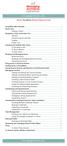 messagingarchitects.com Novell GroupWise 8 Quick Reference Card GroupWise Main Window... 1 Home View... 1 Adding a Panel... 1 Navigation, Tools and Folder List... 2 Nav Bar... 2 Customizing the Nav Bar...
messagingarchitects.com Novell GroupWise 8 Quick Reference Card GroupWise Main Window... 1 Home View... 1 Adding a Panel... 1 Navigation, Tools and Folder List... 2 Nav Bar... 2 Customizing the Nav Bar...
Customize tab; click the Accounts category; drag the satellite dish icon to your toolbar.
 The Tech/Media Department will install and configure GroupWise for you on your classroom Mac OS X or PC computer. If GroupWise is not currently installed and you would like to begin using it, please submit
The Tech/Media Department will install and configure GroupWise for you on your classroom Mac OS X or PC computer. If GroupWise is not currently installed and you would like to begin using it, please submit
Recreate your Newsletter Content and Layout within Informz (Workshop) Monica Capogna and Dan Reade. Exercise: Creating two types of Story Layouts
 Recreate your Newsletter Content and Layout within Informz (Workshop) Monica Capogna and Dan Reade Exercise: Creating two types of Story Layouts 1. Creating a basic story layout (with title and content)
Recreate your Newsletter Content and Layout within Informz (Workshop) Monica Capogna and Dan Reade Exercise: Creating two types of Story Layouts 1. Creating a basic story layout (with title and content)
Using Microsoft Outlook 2010 with Zimbra
 Information Technology Services Kennesaw State University Using Microsoft Outlook 2010 with Zimbra 1 Copyright 2010 KSU Dept. of Information Technology Services This document may be downloaded, printed
Information Technology Services Kennesaw State University Using Microsoft Outlook 2010 with Zimbra 1 Copyright 2010 KSU Dept. of Information Technology Services This document may be downloaded, printed
MS Word 2007. Microsoft Outlook 2010 Mailbox Maintenance
 MS Word 2007 Microsoft Outlook 2010 Mailbox Maintenance INTRODUCTION... 1 Understanding the MS Outlook Mailbox... 1 BASIC MAILBOX MAINTENANCE... 1 Mailbox Cleanup... 1 Check Your Mailbox Size... 1 AutoDelete
MS Word 2007 Microsoft Outlook 2010 Mailbox Maintenance INTRODUCTION... 1 Understanding the MS Outlook Mailbox... 1 BASIC MAILBOX MAINTENANCE... 1 Mailbox Cleanup... 1 Check Your Mailbox Size... 1 AutoDelete
Completing Baseline s Site Survey Request Form
 Completing Baseline s Site Survey Request Form The first step in successfully implementing a radio network for your irrigation controllers is to identify the proposed locations for each radio. These radios
Completing Baseline s Site Survey Request Form The first step in successfully implementing a radio network for your irrigation controllers is to identify the proposed locations for each radio. These radios
TriCore Secure Web Email Gateway User Guide 1
 TriCore Secure Web Email Gateway User Guide This document provides information about TriCore Secure Web Email Gateway. This document is for users who are authorized to send and receive encrypted email
TriCore Secure Web Email Gateway User Guide This document provides information about TriCore Secure Web Email Gateway. This document is for users who are authorized to send and receive encrypted email
NDSU Technology Learning & Media Center. Introduction to Google Sites
 NDSU Technology Learning & Media Center QBB 150C 231-5130 www.ndsu.edu/its/tlmc Introduction to Google Sites Get Help at the TLMC 1. Get help with class projects on a walk-in basis; student learning assistants
NDSU Technology Learning & Media Center QBB 150C 231-5130 www.ndsu.edu/its/tlmc Introduction to Google Sites Get Help at the TLMC 1. Get help with class projects on a walk-in basis; student learning assistants
Using Outlook WebAccess
 Using Outlook WebAccess Outlook Toolbars - Terminology Update all folders New Move/Copy Reply Forward Check for New Messages Help Show/Hide Folders Delete Reply to All Show/Hide Reading Pain Search Address
Using Outlook WebAccess Outlook Toolbars - Terminology Update all folders New Move/Copy Reply Forward Check for New Messages Help Show/Hide Folders Delete Reply to All Show/Hide Reading Pain Search Address
Introduction to Word 2007
 Introduction to Word 2007 You will notice some obvious changes immediately after starting Word 2007. For starters, the top bar has a completely new look, consisting of new features, buttons and naming
Introduction to Word 2007 You will notice some obvious changes immediately after starting Word 2007. For starters, the top bar has a completely new look, consisting of new features, buttons and naming
