Suggested Enrichment Program Student s Handouts
|
|
|
- Shona Gilbert
- 7 years ago
- Views:
Transcription
1 The University of Education Schwäbisch Gmünd Institute of Mathematics and Informatics Department of Informatics Suggested Enrichment Program Student s Handouts Prepared by Mohamed El-Sayed Ahmed El-Demerdash Master of Education (Curriculum and instruction) Under Supervision of Professor Dr. Ulrich Kortenkamp Professor of Media, Computing and Education Institute of Mathematics and Informatics The University of Education Schwäbisch Gmünd 2008
2 Dear student, Handout 1 The Suggested Enrichment Program Outcomes The following are the suggested enrichment program outcomes. Please, read them before receiving instruction: Through the suggested enrichment program you will hopefully be able to use Cinderella to: Outcome 1 Outcome 2 Outcome 3 Outcome 4 Outcome 5 Outcome 6 Outcome 7 Outcome 8 Outcome 9 Outcome 10 Outcome 11 Outcome 12 Construct dynamic figures. Come up with many construction methods to construct dynamic configurations for a certain figure. Come up with many different and varied construction methods to construct dynamic configurations for a certain figure. Come up with novel and unusual methods to construct dynamic configurations for a certain figure. Produce many relevant responses (ideas, solutions, proofs, conjectures, and new formulated problems) toward a geometric problem or situation. Produce many different and varied relevant responses (ideas, solutions, proofs, conjectures, new formulated problems) toward a geometric problem or situation. Generate many unusual ("way out"), unique, clever responses or products toward a geometric problem or situation. Make new conjectures and relationships by recognizing your experience toward the aspects of the given problem or situation. Investigate the made conjectures and relationships in different situations and methods. Generate many different and varied proofs toward a geometric problem or situation. Generate many follow-up problems by redefining (modifying, adapting, expanding, or altering) a given geometric problem or situation. Apply different learning aspects of geometry (concepts, generalizations, and skills) in solving a geometric problem or situation.
3 Handout 2 Launching and Exploring Cinderella In this session you will learn how to: Launch Cinderella Explore Cinderella window Explore Cinderella menus Student Activity: Launch Cinderella To start Cinderella, It depends on where Cinderella installing folder is; however you may either: Double-click Cinderella.2 shortcut on the desktop, If it exists. Click Start button on the taskbar. Click Programs. Find and click Cinderella. 2
4 Double-click a file created by Cinderella. Files that are created by Cinderella usually have the extension.cdy and have icons similar to the icon shown below. After a few moments, Cinderella will launch and be ready to work. Exploring Cinderella Window After you launch Cinderella, you will see a window, called Unnamed in (Euclidean View). It looks similar to the figure shown below. The main window of Cinderella consists of seven major elements. Here are the main elements of the window in order from the top to the bottom Figure shows a Cinderella window. 1. Title Bar Here you will find the name of the program Cinderella and the current construction file name and its corresponding view as well. If you haven t named the construction file yet, you will see something like Unnamed in (Euclidean View).
5 2. Menu Bar It contains the menus with the commands that control Cinderella. It comprises of seven menus, which are: File, Edit, Modes, Geometry, Views, Format, and Help. Click on a menu to pull it down. Select a command by clicking on it. 3. Standard Toolbar It contains buttons for basic/general commands such as opening, saving, printing, exporting, undoing, redoing, and selecting. 4. Geometric Modes Toolbar This toolbar contains tools for all geometric construction modes ranging from adding point to generating loci. 5. Construction Area This is the area where you can create and modify your geometric constructions such as points, straight lines, and circles. Here, you can also make your geometric explorations using Move mode. 6. Specific-view Actions Toolbar This toolbar contains buttons for specific-view actions such as zooming in and out, translating, drawing coordinates axes, drawing rectangular or triangular grids, and showing hidden elements. 7. Message Bar In this bar Cinderella tells you in which mode you are and what actions you should do. Exploring Cinderella Menus Cinderella menu bar comprises of 7 pull-down menus, which are: File, Edit, Modes, Geometry, Views, Format, and Help respectively. It should be mentioned here that all functions and facilities of Cinderella could be accessed through the main menus, whereas the toolbars only include the most important tools.
6 1. File Menu The File menu contains a list of file-related commands, such as New, which creates a new Cinderella file, Open which opens or loads a Cinderella saved file, Save which saves the current Cinderella file, Close Window which closes the current Cinderella file, etc. Notice the combination next to some of the commands in the file menu. For instance, if you want to save a Cinderella file use the combination Ctrl+S (Control key and S key). 2. Edit Menu This menu contains tools for undoing, redoing, and copying and pasting parts of construction. In addition, under this menu you can create Macro-constructions using the tool, Create Tool from Selection. It also contains several tools for selection that enables you either to select all, select points, select lines, select conics, or deselect all. Here you also get access to the inspector, a tool that can be used to edit the geometric elements within your construction. 3. Modes Menu The Modes menu contains a collection of construction tools for all geometric constructions ranging from adding point to generating loci. Most of these tools can be accessed via geometric modes toolbar.
7 4. Geometry Menu One of the main features of Cinderella is that it supports different kinds of geometries. Here you can choose the kind of geometry you wish to work in (the default is Euclidean Geometry, but you can also work in hyperbolic geometry or elliptic geometry). It should be mentioned here that switching to another kind of geometry does affect the behavior of the geometric elements you will construct. 5. Views Menu This menu enables you to open your constructions in different views (the default is Euclidean View, but you can also open your construction in Hyperbolic View, Spherical View, Polar Euclidean View, and Polar Spherical View). It also enables you to open the Construction Text (Cinderella special window that shows a detailed description for each element within your construction) as well as the Information Window that shows and reports non-trivial facts about your construction. 6. Format Menu The Format menu enables you to choose the default format in which units and equations should be displayed. 7. Help Menu. The Help menu contains Help on mode that provides help for the current mode, Cinderella complete Manual, and references to online help, updates and licensing issues.
8 Handout 3 Basic Commands and Constructions (Modes) of Cinderella In this session you will learn about: Cinderella basic commands Cinderella basic constructions (modes) Cinderella Basic Commands Open New Cinderella Window To get a new construction window in Cinderella, do one of the following: From the File menu select New. Press the keyboard shortcut Ctrl+N. Click on the new button on the standard toolbar. The New command opens a new, blank Cinderella window in Euclidean View for creating and modifying geometric constructions. In this new window, everything is reset to the default state. Open/Load Cinderella Saved File To open/load a Cinderella saved file, do one of the following: From File menu select Open. Press the keyboard shortcut Ctrl+O. Click on Open button on the standard toolbar. Double-click the Cinderella file icon; it could be similar to this icon. The open command opens a dialog box for opening an existing Cinderella file. Save Construction To save the current construction, do one of the following: From File menu, select Save. Press the keyboard shortcut Ctrl+S. Click on Save button on the standard toolbar.
9 The save command opens a dialog box that allow you to save the current Cinderella construction to a name that you specify. Save Construction with New Name To save the current construction with a new name, do one of the following: From File menu select Save as. Press the keyboard shortcut Ctrl+Shift+S. Click on Save as button on the standard toolbar. The save as command opens a dialog box that allows you to save the current Cinderella construction to another name that you specify. Create an Interactive Web Page To create an interactive web page of the current construction, do one of the following: From File menu select Export to HTML. Press the keyboard shortcut Ctrl+E. Click on Create an Interactive Web Page button on the standard toolbar. This action will open a dialog box that allows you to save the current Cinderella file as a web page. Two warnings should be taken into consideration, while you are creating interactive web pages: (1) The construction data has to be saved as Cinderella file with the extension cdy before you export it to HTML. (2) The construction data has to be saved into the same directory your webpage will be resided in. Undo Undo command enables you to take one or more actions backward. You can undo as many backward actions as you want; however each click on the undo button takes you one action backward. The undoable actions are: Construction steps Movements Appearance changes Zooming, translating, and rotating views
10 Deletion of elements Redo Redo command enables you to take one or more actions forward. Here you can also redo as many forward actions as you want. Delete Delete command is used to delete currently selected elements and other elements that depend on them. Selection Commands Under the Edit menu, there are several tools for selection that enable you either to select all elements, all points, all lines, or all conics and circles. All of these tools are also accessible via corresponding buttons on the standard toolbar. Select All Elements It is used to select all geometric elements in the construction. Select All Points It is used to select all points in the construction. Select All Lines It is used to select all lines in the construction. Select All Conics It is used to select all conics and circle in the construction. Deselect Everything It is used to clear the current selection in the construction.
11 Cinderella Basic Constructions (Modes) Move Mode The move mode is one of the most important tools that provide Cinderella with the dynamic behavior the ability to move free elements and the whole constructions moves accordingly without destroying the configuration which is a very beneficial characteristic in exploring geometric relationships. Generally, move mode has twofold functions that enable you to select and move elements around the construction area. There are two types of points: free/movable points and fixed points. Free points: these are not dependent on the elements of the construction and can be moved around the construction area freely and the rest of the construction moves/changes accordingly. Fixed points: are points that are dependent on the position of other free elements of the construction and cannot be moved. In the construction area, you can visually distinguish between the free and fixed points by their appearance: fixed points appear darker. Moving Points To move a free/movable point, move the mouse pointer over the point you want to move. Press the left mouse button. Hold it pressed and drag the mouse. The point follows the mouse pointer. Selecting Elements The move mode can also be used to select one or more geometric elements in the construction area. To select an element, just click over the element you want to select. By holding the shift key you can select several elements at the same time. You can easily recognize the selected elements, since they are highlighted in all views. You may select elements for the following reasons: To individualize the appearance of geometric elements using the inspector which is available under the item menu Edit/Information. To delete the selected elements using Delete action. To simultaneously move the selected elements.
12 Add a Point Add a point mode construct a single new point by using a single press-dragrelease sequence mouse input. Constructing a point can be described as follows: Pressing the left mouse button generates the point. Dragging the mouse while the left mouse button is pressed changes the position and definition of the point. Releasing the mouse button fixes the definition of the point. The definition of the point depends on the position on which the mouse was released. In other words, if at the moment of release the mouse is over no element at all, then a free point is added and can be freely moved in Move Mode. over an existing element (line, circle, conic), then a semi free point is added on the existing element and can be moved along the existing element in Move Mode. over the intersection of two elements (line, circle, conic),then the intersection of these elements is added as a fixed point that can not be moved in Move Mode. over an existing point, then no point will be added. Add a Line Add a line constructs two points and a straight line joining them by using a single press-drag-release sequence mouse input. Constructing two points and a line joining them can be described as follows: Pressing the left mouse button generates the first point. The definition of this point depends on the position of the mouse when the button is pressed as explained earlier in Add a Point. Dragging the mouse while the left mouse button is pressed generates the line and the second point. The definition of the second also depends on the position of the mouse. Releasing the mouse button freezes the second point and ends up with the straight line that joins the two points.
13 Line through Point Line through point mode constructs a line through a point with a certain slope so that when the point is moved, the slope of the line remains constant. However, in move mode it is also possible to select the line and change its slope. Constructing line through point can be described as follows: Pressing the left mouse button generates the point. Dragging the mouse while the left mouse button is pressed generates the line. Releasing the mouse button freezes and finishes the construction. Add a Parallel Add a parallel mode constructs a line through a point parallel to another line by using a single press-drag-release sequence mouse input. Constructing the parallel can be described as follows: Move the mouse pointer over the line you want to construct a parallel to it. Then press the left mouse button. This action generates the parallel line and a point, which the parallel line passes through it. Drag the mouse while the left mouse button is pressed. This action moves the parallel line and the generated point to the desired position. Release the mouse button. This action freezes the definition of the parallel line and the new point, and finishes the construction. Add a Perpendicular Add a perpendicular constructs a line through a point perpendicular to another line by a single press-drag-release sequence using the mouse. Constructing the perpendicular can be described as follows: Move the mouse pointer over the line you want to construct a perpendicular to it. Then press the left mouse button. This action generates the perpendicular line and a point, which the perpendicular line passes through it. Drag the mouse while the left mouse button is pressed. This action moves the perpendicular line and the generated point to the desired position.
14 Release the mouse button. This action freezes the definition of the perpendicular line and the new point, and finishes the construction. Add a Circle Add a circle mode constructs a circle given by its center and a point on its circumference by using a single press-drag-release sequence mouse input. Constructing a circle in this mode can be described as follows: Pressing the left mouse button generates the center of the circle. Dragging the mouse while the left mouse button is pressed generates the circle and the circumference point. Releasing the mouse button freezes the definition of the circumference point and finishes the construction. Midpoint Midpoint mode constructs two points and the point that is the midway between them using a single press-drag-release sequence with the mouse. Constructing the midpoint can be described as follows: Pressing the left mouse button generates the first point. Dragging the mouse generates the second point and the midpoint as well. Releasing the mouse freezes the definition and finishes the construction. Segment Segment mode constructs two points and a line segment joining them by using a single press-drag-release sequence mouse input. Constructing two points and a line segment joining them can be described as follows: Pressing the left mouse button generates the first point. Dragging the mouse while the left mouse button is pressed generates the second point and the line segment joining the two points. The definition of the second also depends on the position of the mouse. Releasing the mouse freezes the second point and ends up with the line segment line that joins the two points.
15 Student Activity: Use Cinderella to come up with dynamic configurations for each of the following figures: Triangle Equilateral triangle Isosceles triangle Right-angled triangle Quadrilateral Trapezium Parallelogram Rectangle Rhombus Square Circle Tangent to a Circle
16 Handout 4 Dragging and Measuring Facilities of Cinderella Cinderella has a wide range of facilities; among these facilities are the dragging and measuring facilities. In this activity, you will experience the dragging and measuring facilities of Cinderella to make and investigate new geometric conjectures. Student Activity: 1. Launch Cinderella or open new Cinderella file. 2. Use Cinderella to construct any triangle. (Use Add Point tool to construct three points A, B, and C as three vertices of the triangle, then switch to Draw a Segment tool to join up the three points using a press-drag-release sequence with the mouse to end up with triangle ABC) 3. Construct the midpoints of the sides of the triangle. (Use Midpoint tool with the mouse press-drag-release sequences to bisect the three sides AB, BC, and AC at D, E, and F respectively)!! 4. Join the midpoints of the sides to get the four triangles: ADF, DBE, EDF,! and CEF. (Use Draw a Segment tool to join the midpoints D, E, and F). Your construction should look like the figure shown below before you continue. 5. Switch to Move mode by pressing the button in the toolbar. Use Cinderella s dragging facility to drag free points (A, B, or C), visually observe the four triangles and try to make a conjecture about the area of the four triangles. In other words, what can you say about the area of the four triangles?
17 6. Using measuring facilities of Cinderella, the area of each triangle can be measured. For doing so, switch to the Define a Polygon mode by pressing the button in the toolbar, define the four triangles as polygons: Poly0, Poly1, Poly2, and Poly3, then switch to the Measure Area of a Polygon mode by pressing the button just click inside each triangle (polygon) to get its area. in the toolbar and 7. Use dragging to alter the triangle ABC and visually observe the area of the four triangles. What can you conclude about the area of the four triangles obtained by joining the midpoints of the sides of a triangle? Write down your conjecture in the form of mathematical theorems. 8. Produce a mathematical proof for the investigated conjecture. 9. Pose follow-up problems related to this geometric situation.
18 Handout 5 Automatic Proving Facilities of Cinderella Cinderella has built-in automatic proving facilities that could be used to immediately check the correctness of your geometric conjectures. In this activity, you will see how to use these facilities to check the collinearity of the three points. Student Activity: 1. Launch Cinderella or open new Cinderella window. 2. Switch to Circle by Radius mode using Modes menu or by pressing the button in the toolbar. 3. Move the mouse pointer over the construction area. Use a press-dragrelease sequence with the mouse to add a circle with centre A. 4. Add a second circle using the same mode such that the two circles intersect. 5. Generate the intersection points between the two circles, for doing so, switch to Intersection mode by pressing the button in the toolbar, then select the two circles one at a time to generate their intersection points C and D. Your construction should look like the following figure before you continue.
19 6. Switch to line by two points mode by choosing the menu item Modes/line/by two points, by pressing the keyboard shortcut Ctrl+L, or by pressing the button in the toolbar. Use a press-drag-release sequence with the mouse to add a line connecting the two points A and D. 7. Add another line connecting the two points D and B. 8. Switch to Intersection mode by pressing the button in the toolbar. Select Circle A and Line a to get the intersection point E. 9. Using the same mode, select Circle B and Line b to get the intersection point F. 10. Open Cinderella s inspector by choosing the menu item Edit/Information. 11. Select all lines by pressing the button. 12. Clip the two lines by choosing the clipping button on the inspector. After clipping the two lines to their endpoints your construction should look like the following figure. 13. Use Cinderella s dragging facility to drag free elements in your construction and visually observe the behavior of the three points F, C, and E? What can you say about the three points F, C, and E in terms of collinearity? i.e. Are they collinear? Anyway make a conjecture about the collinearity of the three points and Cinderella will check it for you.
20 14. To check the correctness of the made conjecture about the collinearity of the three points, open Cinderella s information window by choosing the menu item View/Information Window or pressing the keyboard shortcut Ctrl+5. A console window pops up in which an automatic report about the configuration will appear. Now, switch to the "Line, by two points" mode by pressing the button to construct the line that connects the two points F and E, and then move the mouse pointer toward the point F press the left mouse button, hold it then drag the mouse over point E then release the mouse button. Notice the message that is given in the Cinderella Console Window, which indicates that point C lies on the connecting line of F and E. 15. Produce as many mathematical proofs as possible to prove the investigated conjecture. 16. Use different facilities of Cinderella to make up as many new conjectures as possible by elaborating extending, modifying, or adapting the conditions of the given situation.
21 Handout 6 Developing Macro-constructions Cinderella has the ability to capsulate a sequence of construction commands into a new command/tool, which is called Macro-constructions. In this activity, you will experience how to use Macro-construction facilities to develop some geometric tools such as: perpendicular bisector and circum-center point of a triangle. Student Activity: Developing a macro tool for perpendicular bisector. 1. Launch Cinderella or open new Cinderella window. 2. Switch to Circle by Two Points mode using Modes menu or by pressing the button in the toolbar. This mode allows you to construct a circle with two points one at the center and the other at the circumference of the circle. 3. Use a press-drag-release sequence with the mouse twice to construct two points A and B and two circles that use A and B as centers and B and A as point on the circle. 4. Generate the intersection points between the two circles at C and D, using the Intersection mode. Then, switch to Add a Line mode to construct to the perpendicular bisector of A and B.
22 5. To define a macro you have to select the initial elements here the two points A and B and the final elements here the line a. So, Switch to Move mode, and then use Shift key to select the two points A and B and the connecting line a. 6. Now, the three selected elements, the two points A, B and the line a, which represent the initial and final elements, can be used to create a macro tool for the perpendicular bisector. For doing so, choose menu item Edit/Create Tool from Selection or press the keyboard shortcut Ctrl+Shift+N. A new window of two fields pops up that requires a name and a description for the new tool. Enter the name and the description for the new tool Perpendicular Bisector and Create the Perpendicular Bisector are suggested to be a name and description for the new tool then, click OK button to confirm the creation of the tool. The icon is created automatically and will be available in the toolbar.
23 Student Activity: Developing a macro tool for circum-center point of a triangle. In this activity, you will be guided to use the perpendicular bisector tool to construct the circum-center point of a triangle and develop a new macro tool for the circum-center point of a triangle as well. 1. In the last Cinderella window that contains the developed perpendicular bisector tool. Clean the construction area by selecting all elements using the item menu Edit/Select all or by clicking the button or by pressing the keyboard shortcut Ctrl+A. Then, delete elements using the menu item Edit/Delete Elements or by clicking the button pressing the keyboard shortcut Ctrl+Delete. 2. Construct a triangle ABC. 3. To construct the perpendicular bisectors for the triangle sides, click the developed perpendicular bisector tool button three consecutive times this action will instantly paste the points A and B ; A and B ; A3 and B3 and the perpendicular bisector lines a, a and a3. or 4. Switch to Redefine Point by using the menu item Modes/Redefine Point or by clicking the button in the toolbar mode and then move A to A, B to B, A to B, B to C, A3 to A, and B3 to C. That will end up with a configuration of a triangle and its side perpendicular bisectors.
24 5. Generate the intersection point of the perpendicular bisectors at D 1 to get the circum-center point of triangle ABC. 6. Switch to Move mode, and use Shift key to select the points A, B, C as initial elements and D as final element for the macro. 7. After you select the initial and final elements of the macro, use Create Tool from Selection command from edit menu to develop a new macro tool for the circum-center point of a triangle, and give it a name and a description. A new icon for the circum-center point of a triangle will be created in the toolbar. 1 Remark: The perpendicular bisectors of the sides of a triangle are concurrent. The automatic proving facilities of Cinderella can be used to show that, while you are generating the intersection point D.
25 Assignment project: Use Cinderella to develop a macro tool for each of the following: In-center point of a triangle Orthocenter point of a triangle Center of mass or centroid point of a triangle Euler line of a triangle
26 Handout 7 Animating and Tracing Loci Facilities of Cinderella In this activity, you will experience the use of animating and tracing loci facilities of Cinderella to discover and generate geometric loci. Student Activity: 1. Construct a triangle ABC in a way that it is possible to move the point C along a straight line L, which is parallel to the base AB. 2. Construct the three heights of the triangle ABC and generate their intersection point at D 2. Your construction should look like the following figure.! 3. Move the point C along the straight line L, which is parallel to AB, and observe the point D (the heights intersection point). Can you expect the locus of the point D, while the point C moves along the straight line L? In other words, which curve does the point D trace, while! the point C moves along the straight line L? Make a conjecture? 4. The locus of the point D can be automatically generated using tracing a locus facility of Cinderella. For doing so, switch to Create a Locus mode by choosing the menu item Modes/special/loci or by clicking the button in the toolbar. Afterwards, to generate the locus, three objects should be defined: the moving element, which is the point C; the road, which is the straight line L; and the tracer, which is the point D (the heights intersection point). So choose the point C, then the straight line L and finally choose the point D. Within a second the locus will be automatically generated. After the locus is generated your construction should look like the figure shown below. 2 Remark: The heights of a triangle are concurrent. The automatic proving facilities of Cinderella can be used to show that, while you are generating the intersection point D.
27 5. Switch to Move mode and experience the locus when you move the point C along the line L. 6. Moreover, Cinderella has powerful animation facilities that can automatically move the point C along the line for you, and you do not have to move the point by your self. To generate an animation for the point C along the straight line L, switch to Animation mode by choosing the menu item Modes/Special/Animate or by clicking the button in the toolbar. Then, two elements should be defined: the moving element, which is the point C and the road, which is the straight line L. So select the point C then the straight line L. After you have defined the animation an animation control panel with three buttons and a speed slide pops up in the lower left corner of the window. 7. Use the animation buttons with the speed slide to experience the locus of the point D when the point C is automatically moved along the straight line L. 8. Use Cinderella to elaborate the given situation by altering its conditions to discover and generate other geometric loci related to triangle. For example: the situation can be elaborated to discover and generate the locus of the medians intersection point of a triangle when a triangle vertex moves along a straight line. In this case, as shown in the figure below, the locus of the medians intersection point is a straight line, which is parallel to the road straight line.
28 Student Activity: Handout 8 Midpoints of the Sides of a Quadrilateral Use Cinderella to construct any quadrilateral. Construct the midpoints of each side. Connect the midpoints of the adjacent sides. Make a conjecture about the obtained figure. i.e. what is the figure formed by joining the midpoints of the adjacent sides of a quadrilateral? Use Cinderella objects and tools to investigate the conjecture. State your conjecture in the form of mathematical theorems. Can you figure out a mathematical proof for this conjecture? Can you pose some follow-up problems related to the original problem?
29 Student Activity: Handout 9 Angular Bisectors of a Parallelogram Use Cinderella to construct a parallelogram. Construct the angular bisectors of the interior angles of the parallelogram. Generate the four intersection points of the angular bisectors. Make a conjecture about the obtained figure. i.e. What is the figure formed by joining the four intersection points the angular bisectors of the interior angles of parallelogram? Use Cinderella objects and tools to investigate the conjecture. State your conjecture in the form of mathematical theorems. Can you figure out a mathematical proof for this conjecture? Can you pose some follow-up problems related to the original problem?
30 Student Activity: Handout 10 Constructing a Parallelogram 1. Write down as many generalizations (theorems, definitions, properties, and corollaries) as you can that are related to the parallelogram. For example: A parallelogram is a quadrilateral, in which each two opposite sides are parallel. (We shall want you to discuss your responses with the rest of the group, so please write them on OHP transparency).
31 2. Think about which of these generalizations can be used to construct a parallelogram using Cinderella. Come up with as many different and various methods as you can to construct a parallelogram using Cinderella. In each construction method, you should: List the construction algorithm. Explain the theoretical background of the construction algorithm. Justify the construction algorithm order.
32 3. How can the different methods of construction be classified? Classification criteria:
33 Handout 11 Constructing a Rhombus Student Activity: 1. Write down as many generalizations (theorems, definitions, properties, and corollaries) as you can that are related to the rhombus. For example: A rhombus is a parallelogram, in which two adjacent sides are equal in length. (We shall want you to discuss your responses with the rest of the group, so please write them on OHP transparency).
34 2. Think about which of these generalizations can be used to construct a rhombus using Cinderella. Come up with as many different and various methods as you can to construct a rhombus using Cinderella. In each construction method, you should: List the construction algorithm. Explain the theoretical background of the construction algorithm. Justify the construction algorithm order.
35 3. How can the different methods of construction be classified? Classification criteria:
36 Handout 12 Constructing a Rectangle Student Activity: 1. Write down as many generalizations (theorems, definitions, properties, and corollaries) as you can that are related to the rectangle. For example: A rectangle is a parallelogram with a right angle. (We shall want you to discuss your responses with the rest of the group, so please write them on OHP transparency).
37 2. Think about which of these generalizations can be used to construct a rectangle using Cinderella. Come up with as many different and various methods as you can to construct a rectangle using Cinderella. In each construction method, you should: List the construction algorithm. Explain the theoretical background of the construction algorithm. Justify the construction algorithm order.
38 3. How can the different methods of construction be classified? Classification criteria:
39 Handout 13 Constructing a Square Student Activity: 1. Write down as many generalizations (theorems, definitions, properties, and corollaries) as you can that are related to the square. For example: A square is a parallelogram with a right angle and two adjacent sides equal in length. (We shall want you to discuss your responses with the rest of the group, so please write them on OHP transparency).
40 2. Think about which of these generalizations can be used to construct a square using Cinderella. Come up with as many different and various methods as you can to construct a square using Cinderella. In each construction method, you should: List the construction algorithm. Explain the theoretical background of the construction algorithm. Justify the construction algorithm order.
41 3. How can the different methods of construction be classified? Classification criteria:
42 Student Activity: Handout 14 Posing Geometric Problems! In the figure above, ABCD is a trapezium whose parallel sides are AD and BC. X is the point where the diagonals intersect. DY is drawn as DY AC and cuts BC at Y.! Use different facilities of Cinderella constructing,! dragging,! measuring,! and calculating facilities to pose as many various and different geometric! problems as possible, which could be answered either in direct or indirect ways based on the given information.
43 Student Activity: Handout 15 Finding Geometric Relationships In the opposite figure, AF = BE, EG BC, and GD AB. FH! Use different facilities of! Cinderella! constructing,! dragging,! measuring, and calculating facilities to find as many various and different geometric relationships as possible, which could be deduced in direct or indirect ways based on the given information.
Cabri Geometry Application User Guide
 Cabri Geometry Application User Guide Preview of Geometry... 2 Learning the Basics... 3 Managing File Operations... 12 Setting Application Preferences... 14 Selecting and Moving Objects... 17 Deleting
Cabri Geometry Application User Guide Preview of Geometry... 2 Learning the Basics... 3 Managing File Operations... 12 Setting Application Preferences... 14 Selecting and Moving Objects... 17 Deleting
Tutorial 1: The Freehand Tools
 UNC Charlotte Tutorial 1: The Freehand Tools In this tutorial you ll learn how to draw and construct geometric figures using Sketchpad s freehand construction tools. You ll also learn how to undo your
UNC Charlotte Tutorial 1: The Freehand Tools In this tutorial you ll learn how to draw and construct geometric figures using Sketchpad s freehand construction tools. You ll also learn how to undo your
DEFINITIONS. Perpendicular Two lines are called perpendicular if they form a right angle.
 DEFINITIONS Degree A degree is the 1 th part of a straight angle. 180 Right Angle A 90 angle is called a right angle. Perpendicular Two lines are called perpendicular if they form a right angle. Congruent
DEFINITIONS Degree A degree is the 1 th part of a straight angle. 180 Right Angle A 90 angle is called a right angle. Perpendicular Two lines are called perpendicular if they form a right angle. Congruent
GEOMETRY CONCEPT MAP. Suggested Sequence:
 CONCEPT MAP GEOMETRY August 2011 Suggested Sequence: 1. Tools of Geometry 2. Reasoning and Proof 3. Parallel and Perpendicular Lines 4. Congruent Triangles 5. Relationships Within Triangles 6. Polygons
CONCEPT MAP GEOMETRY August 2011 Suggested Sequence: 1. Tools of Geometry 2. Reasoning and Proof 3. Parallel and Perpendicular Lines 4. Congruent Triangles 5. Relationships Within Triangles 6. Polygons
Chapter 6 Notes: Circles
 Chapter 6 Notes: Circles IMPORTANT TERMS AND DEFINITIONS A circle is the set of all points in a plane that are at a fixed distance from a given point known as the center of the circle. Any line segment
Chapter 6 Notes: Circles IMPORTANT TERMS AND DEFINITIONS A circle is the set of all points in a plane that are at a fixed distance from a given point known as the center of the circle. Any line segment
Chapters 6 and 7 Notes: Circles, Locus and Concurrence
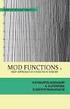 Chapters 6 and 7 Notes: Circles, Locus and Concurrence IMPORTANT TERMS AND DEFINITIONS A circle is the set of all points in a plane that are at a fixed distance from a given point known as the center of
Chapters 6 and 7 Notes: Circles, Locus and Concurrence IMPORTANT TERMS AND DEFINITIONS A circle is the set of all points in a plane that are at a fixed distance from a given point known as the center of
Geometer s Sketchpad. Discovering the incenter of a triangle
 Geometer s Sketchpad Discovering the incenter of a triangle Name: Date: 1.) Open Geometer s Sketchpad (GSP 4.02) by double clicking the icon in the Start menu. The icon looks like this: 2.) Once the program
Geometer s Sketchpad Discovering the incenter of a triangle Name: Date: 1.) Open Geometer s Sketchpad (GSP 4.02) by double clicking the icon in the Start menu. The icon looks like this: 2.) Once the program
Conjectures. Chapter 2. Chapter 3
 Conjectures Chapter 2 C-1 Linear Pair Conjecture If two angles form a linear pair, then the measures of the angles add up to 180. (Lesson 2.5) C-2 Vertical Angles Conjecture If two angles are vertical
Conjectures Chapter 2 C-1 Linear Pair Conjecture If two angles form a linear pair, then the measures of the angles add up to 180. (Lesson 2.5) C-2 Vertical Angles Conjecture If two angles are vertical
39 Symmetry of Plane Figures
 39 Symmetry of Plane Figures In this section, we are interested in the symmetric properties of plane figures. By a symmetry of a plane figure we mean a motion of the plane that moves the figure so that
39 Symmetry of Plane Figures In this section, we are interested in the symmetric properties of plane figures. By a symmetry of a plane figure we mean a motion of the plane that moves the figure so that
Conjectures for Geometry for Math 70 By I. L. Tse
 Conjectures for Geometry for Math 70 By I. L. Tse Chapter Conjectures 1. Linear Pair Conjecture: If two angles form a linear pair, then the measure of the angles add up to 180. Vertical Angle Conjecture:
Conjectures for Geometry for Math 70 By I. L. Tse Chapter Conjectures 1. Linear Pair Conjecture: If two angles form a linear pair, then the measure of the angles add up to 180. Vertical Angle Conjecture:
Visualizing Triangle Centers Using Geogebra
 Visualizing Triangle Centers Using Geogebra Sanjay Gulati Shri Shankaracharya Vidyalaya, Hudco, Bhilai India http://mathematicsbhilai.blogspot.com/ sanjaybhil@gmail.com ABSTRACT. In this paper, we will
Visualizing Triangle Centers Using Geogebra Sanjay Gulati Shri Shankaracharya Vidyalaya, Hudco, Bhilai India http://mathematicsbhilai.blogspot.com/ sanjaybhil@gmail.com ABSTRACT. In this paper, we will
Selected practice exam solutions (part 5, item 2) (MAT 360)
 Selected practice exam solutions (part 5, item ) (MAT 360) Harder 8,91,9,94(smaller should be replaced by greater )95,103,109,140,160,(178,179,180,181 this is really one problem),188,193,194,195 8. On
Selected practice exam solutions (part 5, item ) (MAT 360) Harder 8,91,9,94(smaller should be replaced by greater )95,103,109,140,160,(178,179,180,181 this is really one problem),188,193,194,195 8. On
GeoGebra. 10 lessons. Gerrit Stols
 GeoGebra in 10 lessons Gerrit Stols Acknowledgements GeoGebra is dynamic mathematics open source (free) software for learning and teaching mathematics in schools. It was developed by Markus Hohenwarter
GeoGebra in 10 lessons Gerrit Stols Acknowledgements GeoGebra is dynamic mathematics open source (free) software for learning and teaching mathematics in schools. It was developed by Markus Hohenwarter
Geometry Module 4 Unit 2 Practice Exam
 Name: Class: Date: ID: A Geometry Module 4 Unit 2 Practice Exam Multiple Choice Identify the choice that best completes the statement or answers the question. 1. Which diagram shows the most useful positioning
Name: Class: Date: ID: A Geometry Module 4 Unit 2 Practice Exam Multiple Choice Identify the choice that best completes the statement or answers the question. 1. Which diagram shows the most useful positioning
Solutions to Practice Problems
 Higher Geometry Final Exam Tues Dec 11, 5-7:30 pm Practice Problems (1) Know the following definitions, statements of theorems, properties from the notes: congruent, triangle, quadrilateral, isosceles
Higher Geometry Final Exam Tues Dec 11, 5-7:30 pm Practice Problems (1) Know the following definitions, statements of theorems, properties from the notes: congruent, triangle, quadrilateral, isosceles
Basic AutoSketch Manual
 Basic AutoSketch Manual Instruction for students Skf-Manual.doc of 3 Contents BASIC AUTOSKETCH MANUAL... INSTRUCTION FOR STUDENTS... BASIC AUTOSKETCH INSTRUCTION... 3 SCREEN LAYOUT... 3 MENU BAR... 3 FILE
Basic AutoSketch Manual Instruction for students Skf-Manual.doc of 3 Contents BASIC AUTOSKETCH MANUAL... INSTRUCTION FOR STUDENTS... BASIC AUTOSKETCH INSTRUCTION... 3 SCREEN LAYOUT... 3 MENU BAR... 3 FILE
Definitions, Postulates and Theorems
 Definitions, s and s Name: Definitions Complementary Angles Two angles whose measures have a sum of 90 o Supplementary Angles Two angles whose measures have a sum of 180 o A statement that can be proven
Definitions, s and s Name: Definitions Complementary Angles Two angles whose measures have a sum of 90 o Supplementary Angles Two angles whose measures have a sum of 180 o A statement that can be proven
Understand the Sketcher workbench of CATIA V5.
 Chapter 1 Drawing Sketches in Learning Objectives the Sketcher Workbench-I After completing this chapter you will be able to: Understand the Sketcher workbench of CATIA V5. Start a new file in the Part
Chapter 1 Drawing Sketches in Learning Objectives the Sketcher Workbench-I After completing this chapter you will be able to: Understand the Sketcher workbench of CATIA V5. Start a new file in the Part
Angles that are between parallel lines, but on opposite sides of a transversal.
 GLOSSARY Appendix A Appendix A: Glossary Acute Angle An angle that measures less than 90. Acute Triangle Alternate Angles A triangle that has three acute angles. Angles that are between parallel lines,
GLOSSARY Appendix A Appendix A: Glossary Acute Angle An angle that measures less than 90. Acute Triangle Alternate Angles A triangle that has three acute angles. Angles that are between parallel lines,
The University of the State of New York REGENTS HIGH SCHOOL EXAMINATION GEOMETRY
 GEOMETRY The University of the State of New York REGENTS HIGH SCHOOL EXAMINATION GEOMETRY Wednesday, June 20, 2012 9:15 a.m. to 12:15 p.m., only Student Name: School Name: Print your name and the name
GEOMETRY The University of the State of New York REGENTS HIGH SCHOOL EXAMINATION GEOMETRY Wednesday, June 20, 2012 9:15 a.m. to 12:15 p.m., only Student Name: School Name: Print your name and the name
1. A student followed the given steps below to complete a construction. Which type of construction is best represented by the steps given above?
 1. A student followed the given steps below to complete a construction. Step 1: Place the compass on one endpoint of the line segment. Step 2: Extend the compass from the chosen endpoint so that the width
1. A student followed the given steps below to complete a construction. Step 1: Place the compass on one endpoint of the line segment. Step 2: Extend the compass from the chosen endpoint so that the width
Introduction to CATIA V5
 Introduction to CATIA V5 Release 16 (A Hands-On Tutorial Approach) Kirstie Plantenberg University of Detroit Mercy SDC PUBLICATIONS Schroff Development Corporation www.schroff.com www.schroff-europe.com
Introduction to CATIA V5 Release 16 (A Hands-On Tutorial Approach) Kirstie Plantenberg University of Detroit Mercy SDC PUBLICATIONS Schroff Development Corporation www.schroff.com www.schroff-europe.com
Quickstart for Desktop Version
 Quickstart for Desktop Version What is GeoGebra? Dynamic Mathematics Software in one easy-to-use package For learning and teaching at all levels of education Joins interactive 2D and 3D geometry, algebra,
Quickstart for Desktop Version What is GeoGebra? Dynamic Mathematics Software in one easy-to-use package For learning and teaching at all levels of education Joins interactive 2D and 3D geometry, algebra,
Lesson 5-3: Concurrent Lines, Medians and Altitudes
 Playing with bisectors Yesterday we learned some properties of perpendicular bisectors of the sides of triangles, and of triangle angle bisectors. Today we are going to use those skills to construct special
Playing with bisectors Yesterday we learned some properties of perpendicular bisectors of the sides of triangles, and of triangle angle bisectors. Today we are going to use those skills to construct special
GEOMETRY. Constructions OBJECTIVE #: G.CO.12
 GEOMETRY Constructions OBJECTIVE #: G.CO.12 OBJECTIVE Make formal geometric constructions with a variety of tools and methods (compass and straightedge, string, reflective devices, paper folding, dynamic
GEOMETRY Constructions OBJECTIVE #: G.CO.12 OBJECTIVE Make formal geometric constructions with a variety of tools and methods (compass and straightedge, string, reflective devices, paper folding, dynamic
Chapter 1. Creating Sketches in. the Sketch Mode-I. Evaluation chapter. Logon to www.cadcim.com for more details. Learning Objectives
 Chapter 1 Creating Sketches in Learning Objectives the Sketch Mode-I After completing this chapter you will be able to: Use various tools to create a geometry. Dimension a sketch. Apply constraints to
Chapter 1 Creating Sketches in Learning Objectives the Sketch Mode-I After completing this chapter you will be able to: Use various tools to create a geometry. Dimension a sketch. Apply constraints to
Situation: Proving Quadrilaterals in the Coordinate Plane
 Situation: Proving Quadrilaterals in the Coordinate Plane 1 Prepared at the University of Georgia EMAT 6500 Date Last Revised: 07/31/013 Michael Ferra Prompt A teacher in a high school Coordinate Algebra
Situation: Proving Quadrilaterals in the Coordinate Plane 1 Prepared at the University of Georgia EMAT 6500 Date Last Revised: 07/31/013 Michael Ferra Prompt A teacher in a high school Coordinate Algebra
We are going to investigate what happens when we draw the three angle bisectors of a triangle using Geometer s Sketchpad.
 Krystin Wright Geometer s Sketchpad Assignment Name Date We are going to investigate what happens when we draw the three angle bisectors of a triangle using Geometer s Sketchpad. First, open up Geometer
Krystin Wright Geometer s Sketchpad Assignment Name Date We are going to investigate what happens when we draw the three angle bisectors of a triangle using Geometer s Sketchpad. First, open up Geometer
Quadrilaterals GETTING READY FOR INSTRUCTION
 Quadrilaterals / Mathematics Unit: 11 Lesson: 01 Duration: 7 days Lesson Synopsis: In this lesson students explore properties of quadrilaterals in a variety of ways including concrete modeling, patty paper
Quadrilaterals / Mathematics Unit: 11 Lesson: 01 Duration: 7 days Lesson Synopsis: In this lesson students explore properties of quadrilaterals in a variety of ways including concrete modeling, patty paper
Geometry of 2D Shapes
 Name: Geometry of 2D Shapes Answer these questions in your class workbook: 1. Give the definitions of each of the following shapes and draw an example of each one: a) equilateral triangle b) isosceles
Name: Geometry of 2D Shapes Answer these questions in your class workbook: 1. Give the definitions of each of the following shapes and draw an example of each one: a) equilateral triangle b) isosceles
Duplicating Segments and Angles
 CONDENSED LESSON 3.1 Duplicating Segments and ngles In this lesson, you Learn what it means to create a geometric construction Duplicate a segment by using a straightedge and a compass and by using patty
CONDENSED LESSON 3.1 Duplicating Segments and ngles In this lesson, you Learn what it means to create a geometric construction Duplicate a segment by using a straightedge and a compass and by using patty
Analytical Geometry (4)
 Analytical Geometry (4) Learning Outcomes and Assessment Standards Learning Outcome 3: Space, shape and measurement Assessment Standard As 3(c) and AS 3(a) The gradient and inclination of a straight line
Analytical Geometry (4) Learning Outcomes and Assessment Standards Learning Outcome 3: Space, shape and measurement Assessment Standard As 3(c) and AS 3(a) The gradient and inclination of a straight line
/27 Intro to Geometry Review
 /27 Intro to Geometry Review 1. An acute has a measure of. 2. A right has a measure of. 3. An obtuse has a measure of. 13. Two supplementary angles are in ratio 11:7. Find the measure of each. 14. In the
/27 Intro to Geometry Review 1. An acute has a measure of. 2. A right has a measure of. 3. An obtuse has a measure of. 13. Two supplementary angles are in ratio 11:7. Find the measure of each. 14. In the
New York State Student Learning Objective: Regents Geometry
 New York State Student Learning Objective: Regents Geometry All SLOs MUST include the following basic components: Population These are the students assigned to the course section(s) in this SLO all students
New York State Student Learning Objective: Regents Geometry All SLOs MUST include the following basic components: Population These are the students assigned to the course section(s) in this SLO all students
Adobe Illustrator CS5 Part 1: Introduction to Illustrator
 CALIFORNIA STATE UNIVERSITY, LOS ANGELES INFORMATION TECHNOLOGY SERVICES Adobe Illustrator CS5 Part 1: Introduction to Illustrator Summer 2011, Version 1.0 Table of Contents Introduction...2 Downloading
CALIFORNIA STATE UNIVERSITY, LOS ANGELES INFORMATION TECHNOLOGY SERVICES Adobe Illustrator CS5 Part 1: Introduction to Illustrator Summer 2011, Version 1.0 Table of Contents Introduction...2 Downloading
Centers of Triangles Learning Task. Unit 3
 Centers of Triangles Learning Task Unit 3 Course Mathematics I: Algebra, Geometry, Statistics Overview This task provides a guided discovery and investigation of the points of concurrency in triangles.
Centers of Triangles Learning Task Unit 3 Course Mathematics I: Algebra, Geometry, Statistics Overview This task provides a guided discovery and investigation of the points of concurrency in triangles.
Geometry Regents Review
 Name: Class: Date: Geometry Regents Review Multiple Choice Identify the choice that best completes the statement or answers the question. 1. If MNP VWX and PM is the shortest side of MNP, what is the shortest
Name: Class: Date: Geometry Regents Review Multiple Choice Identify the choice that best completes the statement or answers the question. 1. If MNP VWX and PM is the shortest side of MNP, what is the shortest
Geometry Progress Ladder
 Geometry Progress Ladder Maths Makes Sense Foundation End-of-year objectives page 2 Maths Makes Sense 1 2 End-of-block objectives page 3 Maths Makes Sense 3 4 End-of-block objectives page 4 Maths Makes
Geometry Progress Ladder Maths Makes Sense Foundation End-of-year objectives page 2 Maths Makes Sense 1 2 End-of-block objectives page 3 Maths Makes Sense 3 4 End-of-block objectives page 4 Maths Makes
The University of the State of New York REGENTS HIGH SCHOOL EXAMINATION GEOMETRY. Thursday, August 16, 2012 8:30 to 11:30 a.m.
 GEOMETRY The University of the State of New York REGENTS HIGH SCHOOL EXAMINATION GEOMETRY Thursday, August 16, 2012 8:30 to 11:30 a.m., only Student Name: School Name: Print your name and the name of your
GEOMETRY The University of the State of New York REGENTS HIGH SCHOOL EXAMINATION GEOMETRY Thursday, August 16, 2012 8:30 to 11:30 a.m., only Student Name: School Name: Print your name and the name of your
Target To know the properties of a rectangle
 Target To know the properties of a rectangle (1) A rectangle is a 3-D shape. (2) A rectangle is the same as an oblong. (3) A rectangle is a quadrilateral. (4) Rectangles have four equal sides. (5) Rectangles
Target To know the properties of a rectangle (1) A rectangle is a 3-D shape. (2) A rectangle is the same as an oblong. (3) A rectangle is a quadrilateral. (4) Rectangles have four equal sides. (5) Rectangles
The Use of Dynamic Geometry Software in the Teaching and Learning of Geometry through Transformations
 The Use of Dynamic Geometry Software in the Teaching and Learning of Geometry through Transformations Dynamic geometry technology should be used to maximize student learning in geometry. Such technology
The Use of Dynamic Geometry Software in the Teaching and Learning of Geometry through Transformations Dynamic geometry technology should be used to maximize student learning in geometry. Such technology
The University of the State of New York REGENTS HIGH SCHOOL EXAMINATION GEOMETRY. Thursday, August 13, 2009 8:30 to 11:30 a.m., only.
 GEOMETRY The University of the State of New York REGENTS HIGH SCHOOL EXAMINATION GEOMETRY Thursday, August 13, 2009 8:30 to 11:30 a.m., only Student Name: School Name: Print your name and the name of your
GEOMETRY The University of the State of New York REGENTS HIGH SCHOOL EXAMINATION GEOMETRY Thursday, August 13, 2009 8:30 to 11:30 a.m., only Student Name: School Name: Print your name and the name of your
Algebra Geometry Glossary. 90 angle
 lgebra Geometry Glossary 1) acute angle an angle less than 90 acute angle 90 angle 2) acute triangle a triangle where all angles are less than 90 3) adjacent angles angles that share a common leg Example:
lgebra Geometry Glossary 1) acute angle an angle less than 90 acute angle 90 angle 2) acute triangle a triangle where all angles are less than 90 3) adjacent angles angles that share a common leg Example:
Curriculum Map by Block Geometry Mapping for Math Block Testing 2007-2008. August 20 to August 24 Review concepts from previous grades.
 Curriculum Map by Geometry Mapping for Math Testing 2007-2008 Pre- s 1 August 20 to August 24 Review concepts from previous grades. August 27 to September 28 (Assessment to be completed by September 28)
Curriculum Map by Geometry Mapping for Math Testing 2007-2008 Pre- s 1 August 20 to August 24 Review concepts from previous grades. August 27 to September 28 (Assessment to be completed by September 28)
E XPLORING QUADRILATERALS
 E XPLORING QUADRILATERALS E 1 Geometry State Goal 9: Use geometric methods to analyze, categorize and draw conclusions about points, lines, planes and space. Statement of Purpose: The activities in this
E XPLORING QUADRILATERALS E 1 Geometry State Goal 9: Use geometric methods to analyze, categorize and draw conclusions about points, lines, planes and space. Statement of Purpose: The activities in this
CAMI Education linked to CAPS: Mathematics
 - 1 - TOPIC 1.1 Whole numbers _CAPS curriculum TERM 1 CONTENT Mental calculations Revise: Multiplication of whole numbers to at least 12 12 Ordering and comparing whole numbers Revise prime numbers to
- 1 - TOPIC 1.1 Whole numbers _CAPS curriculum TERM 1 CONTENT Mental calculations Revise: Multiplication of whole numbers to at least 12 12 Ordering and comparing whole numbers Revise prime numbers to
11.3 Curves, Polygons and Symmetry
 11.3 Curves, Polygons and Symmetry Polygons Simple Definition A shape is simple if it doesn t cross itself, except maybe at the endpoints. Closed Definition A shape is closed if the endpoints meet. Polygon
11.3 Curves, Polygons and Symmetry Polygons Simple Definition A shape is simple if it doesn t cross itself, except maybe at the endpoints. Closed Definition A shape is closed if the endpoints meet. Polygon
5.1 Midsegment Theorem and Coordinate Proof
 5.1 Midsegment Theorem and Coordinate Proof Obj.: Use properties of midsegments and write coordinate proofs. Key Vocabulary Midsegment of a triangle - A midsegment of a triangle is a segment that connects
5.1 Midsegment Theorem and Coordinate Proof Obj.: Use properties of midsegments and write coordinate proofs. Key Vocabulary Midsegment of a triangle - A midsegment of a triangle is a segment that connects
Geometry Course Summary Department: Math. Semester 1
 Geometry Course Summary Department: Math Semester 1 Learning Objective #1 Geometry Basics Targets to Meet Learning Objective #1 Use inductive reasoning to make conclusions about mathematical patterns Give
Geometry Course Summary Department: Math Semester 1 Learning Objective #1 Geometry Basics Targets to Meet Learning Objective #1 Use inductive reasoning to make conclusions about mathematical patterns Give
Algebra III. Lesson 33. Quadrilaterals Properties of Parallelograms Types of Parallelograms Conditions for Parallelograms - Trapezoids
 Algebra III Lesson 33 Quadrilaterals Properties of Parallelograms Types of Parallelograms Conditions for Parallelograms - Trapezoids Quadrilaterals What is a quadrilateral? Quad means? 4 Lateral means?
Algebra III Lesson 33 Quadrilaterals Properties of Parallelograms Types of Parallelograms Conditions for Parallelograms - Trapezoids Quadrilaterals What is a quadrilateral? Quad means? 4 Lateral means?
Geometry Enduring Understandings Students will understand 1. that all circles are similar.
 High School - Circles Essential Questions: 1. Why are geometry and geometric figures relevant and important? 2. How can geometric ideas be communicated using a variety of representations? ******(i.e maps,
High School - Circles Essential Questions: 1. Why are geometry and geometric figures relevant and important? 2. How can geometric ideas be communicated using a variety of representations? ******(i.e maps,
GEOMETRY COMMON CORE STANDARDS
 1st Nine Weeks Experiment with transformations in the plane G-CO.1 Know precise definitions of angle, circle, perpendicular line, parallel line, and line segment, based on the undefined notions of point,
1st Nine Weeks Experiment with transformations in the plane G-CO.1 Know precise definitions of angle, circle, perpendicular line, parallel line, and line segment, based on the undefined notions of point,
The University of the State of New York REGENTS HIGH SCHOOL EXAMINATION GEOMETRY. Tuesday, August 13, 2013 8:30 to 11:30 a.m., only.
 GEOMETRY The University of the State of New York REGENTS HIGH SCHOOL EXAMINATION GEOMETRY Tuesday, August 13, 2013 8:30 to 11:30 a.m., only Student Name: School Name: The possession or use of any communications
GEOMETRY The University of the State of New York REGENTS HIGH SCHOOL EXAMINATION GEOMETRY Tuesday, August 13, 2013 8:30 to 11:30 a.m., only Student Name: School Name: The possession or use of any communications
GeoGebra Help Official Manual 3.2
 GeoGebra Help Official Manual 3.2 Markus Hohenwarter and Judith Hohenwarter www.geogebra.org GeoGebra Help 3.2 Last modified: April 22, 2009 Authors Markus Hohenwarter, markus@geogebra.org Judith Hohenwarter,
GeoGebra Help Official Manual 3.2 Markus Hohenwarter and Judith Hohenwarter www.geogebra.org GeoGebra Help 3.2 Last modified: April 22, 2009 Authors Markus Hohenwarter, markus@geogebra.org Judith Hohenwarter,
Conjunction is true when both parts of the statement are true. (p is true, q is true. p^q is true)
 Mathematical Sentence - a sentence that states a fact or complete idea Open sentence contains a variable Closed sentence can be judged either true or false Truth value true/false Negation not (~) * Statement
Mathematical Sentence - a sentence that states a fact or complete idea Open sentence contains a variable Closed sentence can be judged either true or false Truth value true/false Negation not (~) * Statement
1. Find the length of BC in the following triangles. It will help to first find the length of the segment marked X.
 1 Find the length of BC in the following triangles It will help to first find the length of the segment marked X a: b: Given: the diagonals of parallelogram ABCD meet at point O The altitude OE divides
1 Find the length of BC in the following triangles It will help to first find the length of the segment marked X a: b: Given: the diagonals of parallelogram ABCD meet at point O The altitude OE divides
Unit 2 - Triangles. Equilateral Triangles
 Equilateral Triangles Unit 2 - Triangles Equilateral Triangles Overview: Objective: In this activity participants discover properties of equilateral triangles using properties of symmetry. TExES Mathematics
Equilateral Triangles Unit 2 - Triangles Equilateral Triangles Overview: Objective: In this activity participants discover properties of equilateral triangles using properties of symmetry. TExES Mathematics
Chapter 23: Drafting in Worksheet View
 Chapter 23: Drafting in Worksheet View Worksheet View is a powerful, 2D production drafting module. Here you can find all of the drawing and editing tools needed to create fast, accurate, detailed working
Chapter 23: Drafting in Worksheet View Worksheet View is a powerful, 2D production drafting module. Here you can find all of the drawing and editing tools needed to create fast, accurate, detailed working
The University of the State of New York REGENTS HIGH SCHOOL EXAMINATION GEOMETRY. Thursday, August 13, 2015 8:30 to 11:30 a.m., only.
 GEOMETRY The University of the State of New York REGENTS HIGH SCHOOL EXAMINATION GEOMETRY Thursday, August 13, 2015 8:30 to 11:30 a.m., only Student Name: School Name: The possession or use of any communications
GEOMETRY The University of the State of New York REGENTS HIGH SCHOOL EXAMINATION GEOMETRY Thursday, August 13, 2015 8:30 to 11:30 a.m., only Student Name: School Name: The possession or use of any communications
SpaceClaim Introduction Training Session. A SpaceClaim Support Document
 SpaceClaim Introduction Training Session A SpaceClaim Support Document In this class we will walk through the basic tools used to create and modify models in SpaceClaim. Introduction We will focus on:
SpaceClaim Introduction Training Session A SpaceClaim Support Document In this class we will walk through the basic tools used to create and modify models in SpaceClaim. Introduction We will focus on:
http://school-maths.com Gerrit Stols
 For more info and downloads go to: http://school-maths.com Gerrit Stols Acknowledgements GeoGebra is dynamic mathematics open source (free) software for learning and teaching mathematics in schools. It
For more info and downloads go to: http://school-maths.com Gerrit Stols Acknowledgements GeoGebra is dynamic mathematics open source (free) software for learning and teaching mathematics in schools. It
Geometry. Higher Mathematics Courses 69. Geometry
 The fundamental purpose of the course is to formalize and extend students geometric experiences from the middle grades. This course includes standards from the conceptual categories of and Statistics and
The fundamental purpose of the course is to formalize and extend students geometric experiences from the middle grades. This course includes standards from the conceptual categories of and Statistics and
GeoGebra Transformation Activities
 GeoGebra Transformation Activities Move New Point Line Between Two Points Perpendicular Line Circle w/ Center Through Point If needed: Go to www.geogebra.org Click on Download Click on GeoGebra WebStart
GeoGebra Transformation Activities Move New Point Line Between Two Points Perpendicular Line Circle w/ Center Through Point If needed: Go to www.geogebra.org Click on Download Click on GeoGebra WebStart
Three Lemmas in Geometry
 Winter amp 2010 Three Lemmas in Geometry Yufei Zhao Three Lemmas in Geometry Yufei Zhao Massachusetts Institute of Technology yufei.zhao@gmail.com 1 iameter of incircle T Lemma 1. Let the incircle of triangle
Winter amp 2010 Three Lemmas in Geometry Yufei Zhao Three Lemmas in Geometry Yufei Zhao Massachusetts Institute of Technology yufei.zhao@gmail.com 1 iameter of incircle T Lemma 1. Let the incircle of triangle
To draw a line. To create a construction line by specifying two points
 Drawing Lines, Polygons and Rectangles The line is the basic object in AutoCAD. You can create a variety of lines: single lines, multiple line segments with and without arcs, multiple parallel lines, and
Drawing Lines, Polygons and Rectangles The line is the basic object in AutoCAD. You can create a variety of lines: single lines, multiple line segments with and without arcs, multiple parallel lines, and
Contents. 2 Lines and Circles 3 2.1 Cartesian Coordinates... 3 2.2 Distance and Midpoint Formulas... 3 2.3 Lines... 3 2.4 Circles...
 Contents Lines and Circles 3.1 Cartesian Coordinates.......................... 3. Distance and Midpoint Formulas.................... 3.3 Lines.................................. 3.4 Circles..................................
Contents Lines and Circles 3.1 Cartesian Coordinates.......................... 3. Distance and Midpoint Formulas.................... 3.3 Lines.................................. 3.4 Circles..................................
Embroidery Fonts Plus ( EFP ) Tutorial Guide Version 1.0505
 Embroidery Fonts Plus ( EFP ) Tutorial Guide Version 1.0505 1 Contents Chapter 1 System Requirements.................. 3 Chapter 2 Quick Start Installation.................. 4 System Requirements................
Embroidery Fonts Plus ( EFP ) Tutorial Guide Version 1.0505 1 Contents Chapter 1 System Requirements.................. 3 Chapter 2 Quick Start Installation.................. 4 System Requirements................
CSU Fresno Problem Solving Session. Geometry, 17 March 2012
 CSU Fresno Problem Solving Session Problem Solving Sessions website: http://zimmer.csufresno.edu/ mnogin/mfd-prep.html Math Field Day date: Saturday, April 21, 2012 Math Field Day website: http://www.csufresno.edu/math/news
CSU Fresno Problem Solving Session Problem Solving Sessions website: http://zimmer.csufresno.edu/ mnogin/mfd-prep.html Math Field Day date: Saturday, April 21, 2012 Math Field Day website: http://www.csufresno.edu/math/news
The Euler Line in Hyperbolic Geometry
 The Euler Line in Hyperbolic Geometry Jeffrey R. Klus Abstract- In Euclidean geometry, the most commonly known system of geometry, a very interesting property has been proven to be common among all triangles.
The Euler Line in Hyperbolic Geometry Jeffrey R. Klus Abstract- In Euclidean geometry, the most commonly known system of geometry, a very interesting property has been proven to be common among all triangles.
Introduction To Microsoft Office PowerPoint 2007. Bob Booth July 2008 AP-PPT5
 Introduction To Microsoft Office PowerPoint 2007. Bob Booth July 2008 AP-PPT5 University of Sheffield Contents 1. INTRODUCTION... 3 2. GETTING STARTED... 4 2.1 STARTING POWERPOINT... 4 3. THE USER INTERFACE...
Introduction To Microsoft Office PowerPoint 2007. Bob Booth July 2008 AP-PPT5 University of Sheffield Contents 1. INTRODUCTION... 3 2. GETTING STARTED... 4 2.1 STARTING POWERPOINT... 4 3. THE USER INTERFACE...
Math 531, Exam 1 Information.
 Math 531, Exam 1 Information. 9/21/11, LC 310, 9:05-9:55. Exam 1 will be based on: Sections 1A - 1F. The corresponding assigned homework problems (see http://www.math.sc.edu/ boylan/sccourses/531fa11/531.html)
Math 531, Exam 1 Information. 9/21/11, LC 310, 9:05-9:55. Exam 1 will be based on: Sections 1A - 1F. The corresponding assigned homework problems (see http://www.math.sc.edu/ boylan/sccourses/531fa11/531.html)
Most popular response to
 Class #33 Most popular response to What did the students want to prove? The angle bisectors of a square meet at a point. A square is a convex quadrilateral in which all sides are congruent and all angles
Class #33 Most popular response to What did the students want to prove? The angle bisectors of a square meet at a point. A square is a convex quadrilateral in which all sides are congruent and all angles
MS Word 2007 practical notes
 MS Word 2007 practical notes Contents Opening Microsoft Word 2007 in the practical room... 4 Screen Layout... 4 The Microsoft Office Button... 4 The Ribbon... 5 Quick Access Toolbar... 5 Moving in the
MS Word 2007 practical notes Contents Opening Microsoft Word 2007 in the practical room... 4 Screen Layout... 4 The Microsoft Office Button... 4 The Ribbon... 5 Quick Access Toolbar... 5 Moving in the
First Level: 2D Fundamentals. by Randy H. Shih Oregon Institute of Technology
 AutoCAD 2008 Tutorial First Level: 2D Fundamentals by Randy H. Shih Oregon Institute of Technology MultiMedia CD by Jack Zecher Indiana University Purdue University Indianapolis SDC PUBLICATIONS Schroff
AutoCAD 2008 Tutorial First Level: 2D Fundamentals by Randy H. Shih Oregon Institute of Technology MultiMedia CD by Jack Zecher Indiana University Purdue University Indianapolis SDC PUBLICATIONS Schroff
Lesson 3.1 Duplicating Segments and Angles
 Lesson 3.1 Duplicating Segments and ngles In Exercises 1 3, use the segments and angles below. Q R S 1. Using only a compass and straightedge, duplicate each segment and angle. There is an arc in each
Lesson 3.1 Duplicating Segments and ngles In Exercises 1 3, use the segments and angles below. Q R S 1. Using only a compass and straightedge, duplicate each segment and angle. There is an arc in each
Chapter 18 Symmetry. Symmetry of Shapes in a Plane 18.1. then unfold
 Chapter 18 Symmetry Symmetry is of interest in many areas, for example, art, design in general, and even the study of molecules. This chapter begins with a look at two types of symmetry of two-dimensional
Chapter 18 Symmetry Symmetry is of interest in many areas, for example, art, design in general, and even the study of molecules. This chapter begins with a look at two types of symmetry of two-dimensional
Session 5 Dissections and Proof
 Key Terms for This Session Session 5 Dissections and Proof Previously Introduced midline parallelogram quadrilateral rectangle side-angle-side (SAS) congruence square trapezoid vertex New in This Session
Key Terms for This Session Session 5 Dissections and Proof Previously Introduced midline parallelogram quadrilateral rectangle side-angle-side (SAS) congruence square trapezoid vertex New in This Session
Mathematics Georgia Performance Standards
 Mathematics Georgia Performance Standards K-12 Mathematics Introduction The Georgia Mathematics Curriculum focuses on actively engaging the students in the development of mathematical understanding by
Mathematics Georgia Performance Standards K-12 Mathematics Introduction The Georgia Mathematics Curriculum focuses on actively engaging the students in the development of mathematical understanding by
Tessellating with Regular Polygons
 Tessellating with Regular Polygons You ve probably seen a floor tiled with square tiles. Squares make good tiles because they can cover a surface without any gaps or overlapping. This kind of tiling is
Tessellating with Regular Polygons You ve probably seen a floor tiled with square tiles. Squares make good tiles because they can cover a surface without any gaps or overlapping. This kind of tiling is
Circle Name: Radius: Diameter: Chord: Secant:
 12.1: Tangent Lines Congruent Circles: circles that have the same radius length Diagram of Examples Center of Circle: Circle Name: Radius: Diameter: Chord: Secant: Tangent to A Circle: a line in the plane
12.1: Tangent Lines Congruent Circles: circles that have the same radius length Diagram of Examples Center of Circle: Circle Name: Radius: Diameter: Chord: Secant: Tangent to A Circle: a line in the plane
www.sakshieducation.com
 LENGTH OF THE PERPENDICULAR FROM A POINT TO A STRAIGHT LINE AND DISTANCE BETWEEN TWO PAPALLEL LINES THEOREM The perpendicular distance from a point P(x 1, y 1 ) to the line ax + by + c 0 is ax1+ by1+ c
LENGTH OF THE PERPENDICULAR FROM A POINT TO A STRAIGHT LINE AND DISTANCE BETWEEN TWO PAPALLEL LINES THEOREM The perpendicular distance from a point P(x 1, y 1 ) to the line ax + by + c 0 is ax1+ by1+ c
Advanced Euclidean Geometry
 dvanced Euclidean Geometry What is the center of a triangle? ut what if the triangle is not equilateral?? Circumcenter Equally far from the vertices? P P Points are on the perpendicular bisector of a line
dvanced Euclidean Geometry What is the center of a triangle? ut what if the triangle is not equilateral?? Circumcenter Equally far from the vertices? P P Points are on the perpendicular bisector of a line
MENSURATION. Definition
 MENSURATION Definition 1. Mensuration : It is a branch of mathematics which deals with the lengths of lines, areas of surfaces and volumes of solids. 2. Plane Mensuration : It deals with the sides, perimeters
MENSURATION Definition 1. Mensuration : It is a branch of mathematics which deals with the lengths of lines, areas of surfaces and volumes of solids. 2. Plane Mensuration : It deals with the sides, perimeters
Working With Animation: Introduction to Flash
 Working With Animation: Introduction to Flash With Adobe Flash, you can create artwork and animations that add motion and visual interest to your Web pages. Flash movies can be interactive users can click
Working With Animation: Introduction to Flash With Adobe Flash, you can create artwork and animations that add motion and visual interest to your Web pages. Flash movies can be interactive users can click
Pro/ENGINEER Wildfire 4.0 Basic Design
 Introduction Datum features are non-solid features used during the construction of other features. The most common datum features include planes, axes, coordinate systems, and curves. Datum features do
Introduction Datum features are non-solid features used during the construction of other features. The most common datum features include planes, axes, coordinate systems, and curves. Datum features do
Design document Goal Technology Description
 Design document Goal OpenOrienteering Mapper is a program to draw orienteering maps. It helps both in the surveying and the following final drawing task. Support for course setting is not a priority because
Design document Goal OpenOrienteering Mapper is a program to draw orienteering maps. It helps both in the surveying and the following final drawing task. Support for course setting is not a priority because
Introduction to SketchUp
 Introduction to SketchUp This guide is handy to read if you need some basic knowledge to get started using SketchUp. You will see how to download and install Sketchup, and learn how to use your mouse (and
Introduction to SketchUp This guide is handy to read if you need some basic knowledge to get started using SketchUp. You will see how to download and install Sketchup, and learn how to use your mouse (and
Chapter 3.1 Angles. Geometry. Objectives: Define what an angle is. Define the parts of an angle.
 Chapter 3.1 Angles Define what an angle is. Define the parts of an angle. Recall our definition for a ray. A ray is a line segment with a definite starting point and extends into infinity in only one direction.
Chapter 3.1 Angles Define what an angle is. Define the parts of an angle. Recall our definition for a ray. A ray is a line segment with a definite starting point and extends into infinity in only one direction.
The University of the State of New York REGENTS HIGH SCHOOL EXAMINATION GEOMETRY. Student Name:
 GEOMETRY The University of the State of New York REGENTS HIGH SCHOOL EXAMINATION GEOMETRY Wednesday, August 18, 2010 8:30 to 11:30 a.m., only Student Name: School Name: Print your name and the name of
GEOMETRY The University of the State of New York REGENTS HIGH SCHOOL EXAMINATION GEOMETRY Wednesday, August 18, 2010 8:30 to 11:30 a.m., only Student Name: School Name: Print your name and the name of
The University of the State of New York REGENTS HIGH SCHOOL EXAMINATION GEOMETRY. Wednesday, January 28, 2015 9:15 a.m. to 12:15 p.m.
 GEOMETRY The University of the State of New York REGENTS HIGH SCHOOL EXAMINATION GEOMETRY Wednesday, January 28, 2015 9:15 a.m. to 12:15 p.m., only Student Name: School Name: The possession or use of any
GEOMETRY The University of the State of New York REGENTS HIGH SCHOOL EXAMINATION GEOMETRY Wednesday, January 28, 2015 9:15 a.m. to 12:15 p.m., only Student Name: School Name: The possession or use of any
Tutorial - First Level: 2D Fundamentals
 AutoCAD 2013 Prepares you for the Autodesk Certified Associate Exam Tutorial - First Level: 2D Fundamentals Randy H. Shih Multimedia DVD SDC PUBLICATIONS Schroff Development Corporation Better Textbooks.
AutoCAD 2013 Prepares you for the Autodesk Certified Associate Exam Tutorial - First Level: 2D Fundamentals Randy H. Shih Multimedia DVD SDC PUBLICATIONS Schroff Development Corporation Better Textbooks.
Final Review Geometry A Fall Semester
 Final Review Geometry Fall Semester Multiple Response Identify one or more choices that best complete the statement or answer the question. 1. Which graph shows a triangle and its reflection image over
Final Review Geometry Fall Semester Multiple Response Identify one or more choices that best complete the statement or answer the question. 1. Which graph shows a triangle and its reflection image over
Editing Common Polygon Boundary in ArcGIS Desktop 9.x
 Editing Common Polygon Boundary in ArcGIS Desktop 9.x Article ID : 100018 Software : ArcGIS ArcView 9.3, ArcGIS ArcEditor 9.3, ArcGIS ArcInfo 9.3 (or higher versions) Platform : Windows XP, Windows Vista
Editing Common Polygon Boundary in ArcGIS Desktop 9.x Article ID : 100018 Software : ArcGIS ArcView 9.3, ArcGIS ArcEditor 9.3, ArcGIS ArcInfo 9.3 (or higher versions) Platform : Windows XP, Windows Vista
The Geometry of Piles of Salt Thinking Deeply About Simple Things
 The Geometry of Piles of Salt Thinking Deeply About Simple Things PCMI SSTP Tuesday, July 15 th, 2008 By Troy Jones Willowcreek Middle School Important Terms (the word line may be replaced by the word
The Geometry of Piles of Salt Thinking Deeply About Simple Things PCMI SSTP Tuesday, July 15 th, 2008 By Troy Jones Willowcreek Middle School Important Terms (the word line may be replaced by the word
Incenter Circumcenter
 TRIANGLE: Centers: Incenter Incenter is the center of the inscribed circle (incircle) of the triangle, it is the point of intersection of the angle bisectors of the triangle. The radius of incircle is
TRIANGLE: Centers: Incenter Incenter is the center of the inscribed circle (incircle) of the triangle, it is the point of intersection of the angle bisectors of the triangle. The radius of incircle is
SDC. Schroff Development Corporation WWW.SDCACAD.COM PUBLICATIONS. MultiMedia CD by Jack Zecher
 MultiMedia CD by Jack Zecher An audioi/visual presentation of the tutorial exercises SDC PUBLICATIONS Schroff Development Corporation WWW.SDCACAD.COM AutoCAD 2002 Tutorial 2-1 Lesson 2 Geometric Construction
MultiMedia CD by Jack Zecher An audioi/visual presentation of the tutorial exercises SDC PUBLICATIONS Schroff Development Corporation WWW.SDCACAD.COM AutoCAD 2002 Tutorial 2-1 Lesson 2 Geometric Construction
Canterbury Maps Quick Start - Drawing and Printing Tools
 Canterbury Maps Canterbury Maps Quick Start - Drawing and Printing Tools Quick Start Guide Standard GIS Viewer 2 Canterbury Maps Quick Start - Drawing and Printing Tools Introduction This document will
Canterbury Maps Canterbury Maps Quick Start - Drawing and Printing Tools Quick Start Guide Standard GIS Viewer 2 Canterbury Maps Quick Start - Drawing and Printing Tools Introduction This document will
IMO Training 2008 Circles Yufei Zhao. Circles. Yufei Zhao.
 ircles Yufei Zhao yufeiz@mit.edu 1 Warm up problems 1. Let and be two segments, and let lines and meet at X. Let the circumcircles of X and X meet again at O. Prove that triangles O and O are similar.
ircles Yufei Zhao yufeiz@mit.edu 1 Warm up problems 1. Let and be two segments, and let lines and meet at X. Let the circumcircles of X and X meet again at O. Prove that triangles O and O are similar.
Chapter 8 Geometry We will discuss following concepts in this chapter.
 Mat College Mathematics Updated on Nov 5, 009 Chapter 8 Geometry We will discuss following concepts in this chapter. Two Dimensional Geometry: Straight lines (parallel and perpendicular), Rays, Angles
Mat College Mathematics Updated on Nov 5, 009 Chapter 8 Geometry We will discuss following concepts in this chapter. Two Dimensional Geometry: Straight lines (parallel and perpendicular), Rays, Angles
Task Card #2 SMART Board: Notebook
 Task Card #2 SMART Board: Notebook Objectives: Participants will learn how to utilize the SMART Notebook. Table of Contents: Launching The SMART Notebook Page 1 Entering Text Page 1 Top Toolbar Page 2
Task Card #2 SMART Board: Notebook Objectives: Participants will learn how to utilize the SMART Notebook. Table of Contents: Launching The SMART Notebook Page 1 Entering Text Page 1 Top Toolbar Page 2
