Outlook Express 6.0 Tutorial I
|
|
|
- Victoria Reynolds
- 7 years ago
- Views:
Transcription
1 This tutorial was adapted from a tutorial by see its complete version at Outlook Express 6.0 Tutorial I Topics covered in the workshop Delivery How works Sending Logging on to Outlook Express Checking Your Additional Topics Exporting Items Importing Items Blocking & Unblocking Messages Creating Rules Finding Messages Composing Replying to Forwarding Attachments Outlook Express folders automatically created: About the Address Book Adding a Card to Your Personal Address Book Looking Up and Using Addresses from Address Books
2 Delivery Delivering can be thought of as a three-stage process, very much like sending a letter through the local post office. 1. You take your letter to the post office and mail it. 2. The postal service delivers your letter to the post office at the far end. 3. The recipient goes to the post office and picks up the letter. In this analogy, your post office is actually a server host at AUB that routes/handles your . The post office box is a mailbox file on the server host. To access your , you need an account (username) and a password. How works When you address an message, you use the format username@domainname. In this format, username is the account name assigned to you by AUB and the domainname is aub.edu.lb. Both username and domainname are unique to help ensure that messages are delivered to the intended recipient. For example faculty member John Smith has a username of jsmith, and his domainname is aub.edu.lb. His address is jsmith@aub.edu.lb. is actually composed of two systems: the first system is used to send messages from you to another user's post office, and the second system is used by you to retrieve messages so they can be read. Sending The first of these two systems uses the SMTP (Simple Mail Transfer Protocol) to send e- mail from one system or post office to another. When you address an message, you use the format username@domainname. In order to send successfully you must have the right address of the person you are ing, the SMTP server at the far end must be able to find the recipient's mailbox, and be able to write to it. If these conditions are not met your message will "bounce" (be undeliverable) and you will get some sort of an error message. If this happens, check your information and try again. Here is a sample of a returned message. SAMPLE Subject: Mail delivery failed : returning message to sender Date: Monday, October 01, :55 PM From: Mailer-Daemon@aub.edu.lb To: jsmith@aub.edu.lb ####### MAIL DELIVERY FAILURE NOTICE ######### ####### PLEASE READ THIS MESSAGE ######### Last Updated: Friday, July 25, of 22
3 ####### AND ######### ####### DO NOT REPLY TO THIS MESSAGE ######### This is an automated message, created by the AUB mail server, to inform you that a message that you sent could not be delivered to all of its recipients. The following address(es) failed: khatibb@aub.edu.lb: unknown local-part "khatibb" in domain "aub.edu.lb" Logging on to Outlook Express 1) Start Outlook Express. To start Outlook Express, click on Start, then click on Programs, next click on Outlook Express. 2) From the Outlook Express main menu, select Tools and select Accounts. You ll see the following: Last Updated: Friday, July 25, of 22
4 3) Click on Add and select Mail. 4) After entering your full name click on Next >. 5) Type the address that will be used in all future mail messages. Your address should look like this: Last Updated: Friday, July 25, of 22
5 6) After entering your address, click on Next >. 7) In the next screen, you will be asked to choose the server type and supply the names of the Incoming mail (POP3 or IMAP) server and the Outgoing mail (SMTP) server. Use the following settings: Mail server type: POP3 Incoming mail server: pop.aub.edu.lb Outgoing mail server: asmtp.aub.edu.lb Last Updated: Friday, July 25, of 22
6 8) After entering all the information, click on Next >. 9) In the next screen, you will be asked to enter your login information. In the POP3 account name field, enter your username (e.g. jsmith). In the Password field, put your account password. NOTE: If you share your machine with other users, DO NOT enter your password here at this time. You will be asked to enter your password later when you retrieve your mail from the server. Last Updated: Friday, July 25, of 22
7 10) After entering the information, click on Next >. 11) Click on Finish to save your settings. Last Updated: Friday, July 25, of 22
8 Final Touches: From the Outlook Express main menu, click on Tools and select Options. Select the General Tab if it is not already selected. You can tell Outlook Express to check for new mail in minutes. Select Check for new messages every minutes. You choose the increment. By default, Outlook Express is set to send outgoing mail in HTML (Hypertext Markup Language) format. It is better that users change this setting to Plain text since other people on the receiving end might be using a mail reader that doesn't understand HTML. To change this setting, do the following: From the Outlook Express main menu, click on Tools and select Options. In the options window, click on the Send tab. Check Plain Text option for Mail sending format and News sending format. To create a Signature file, click on the Signature Tab. Select the New button and type your contact information in the text field. Make sure that the button Add signatures to all outgoing messages is selected. The signature file should not exceed 4 lines and should include information about the person (e.g. affiliation, title, address, phone, fax, etc.). Then click on OK. Checking Your Click on the Outlook Express Icon on your desktop. It looks like this... Make sure that the Inbox folder to the left of the screen is highlighted. If you have waiting, Outlook Express will retrieve your messages and will display the new messages in your Inbox. Last Updated: Friday, July 25, of 22
9 Outlook Express's main window is divided into three sections. The top section contains a list of messages in your Inbox. Your Inbox holds new messages that have been received since you last checked your plus previously read that you have not yet deleted or moved to another folder. The lower section of the main window displays the contents of the message that is highlighted in the top section. The left section of the window lists the standard folders that Outlook Express sets up as a part of the configuration process. Accessing and Displaying Messages To read a message in your Inbox or some other mail folder, you must: Open the folder in which the message resides, such as your Inbox. The folder list is found in the left-hand corner. To open a message in its own message window, double-click the message's summary in the message list. To return to the index or message list, close the message window. There will be times when you want to view the "Headers" of a mail message. This information tells you where the you received came from. To view a mail Header, highlight the message in the top section, choose File, Properties, and Details. Last Updated: Friday, July 25, of 22
10 Updating Your Message List To download new messages into your Inbox or to update your message list so you can see new messages, from your Inbox or any Message List window, choose the send and Receive button. Printing Selected Messages You can print a message from the Message window, or from the Message List window, if the message panel is open and the message you want to print is being displayed. To print the currently displayed message, click File, then Print. Composing Sending differs from replying and forwarding in a number of areas and functions. Perhaps the greatest difference is that sending, in the strictest form, involves creating original messages. To send a new or original message, begin by clicking on the Create Mail icon. Last Updated: Friday, July 25, of 22
11 This will open the message composition window. Enter the address of the person you wish to write in the To: field, include a Subject: and then type your message in the body of the . Be aware that depending on the mail reader the person you are writing uses, font type, size, bold, italics, and underscore may or may not look as you intended. Then press Send. Recipient Types and what they mean To: Primary recipients of your message. CC: Carbon Copy, for secondary recipients. BCC: Blind Carbon Copy, for secondary recipients not identified to the other recipients. Replying to When you reply to a previously received message, the text of the message you are replying to is included in your mail message. You can edit this message. Replying to a previously received message automatically inserts the To: address and eliminates Last Updated: Friday, July 25, of 22
12 the need to "look up" the senders address. Reply: To reply to the author of the message by , click the Reply button on the toolbar. Reply All: To reply to the author of the message and to all the group, click the Reply All button on the toolbar. Forwarding You can pass a received message to another user. Messages that are forwarded retain their attachments. Attachments Any file on the user computer or local drives can be sent as an attachment to an . A message does not need to be plain text. An attachment can be a document (Word, PowerPoint, Excel, text etc.) or a voice message. Multiple files can be attached with a single . How To Attach A File: Open a New Message window. Enter the message. Click on Insert then File Attachment. Choose the file from the dialog box: Last Updated: Friday, July 25, of 22
13 Common format types include:.pdf,.doc,.bmp,.jpg,.gif,.html,.htm,.xl,.ppt If possible, before sending messages with attached files, make sure that your intended recipients have the software available to read the attachments. There is no point in sending, for example, an Excel spreadsheet to a person who does not have Excel. Opening attachments: be careful about opening attachments from someone you do not know. Viruses can be transmitted through attached files via . If you do not know who an attachment comes from consider deleting the mail without opening the attachment. Outlook Express folders automatically created: Inbox - holds your incoming mail Outbox - holds your current mail before it is sent Sent Items - stores copies of all outgoing messages Deleted Items - contains that has been deleted Drafts - stores drafts of outgoing messages Templates - Mail you have saved with a specific format that you will re-use in the future Unsent Messages - If you turn off the Option, Send mail immediately, all your sent mail resides in this folder until you terminate your mail session INBOX Last Updated: Friday, July 25, of 22
14 The Inbox is intended for storing incoming messages. Old messages should not be kept in the Inbox; they should be moved to other folders or deleted once they have been read. Deleted Items To delete a message, select the message in the Outlook's top section and click on the Delete button. If you delete a message by mistake, open the Deleted Items folder, and then drag the message back to the Inbox or other folder. New Folder Messages that you would like to save should be moved into another folder; they should not be left on your Inbox. Folders may be created and used on your local PC. messages stored in folders on your local PC are accessible only when you are using that particular PC. To create a new folder, select File, Folder, New. This will produce the New Folder window. Last Updated: Friday, July 25, of 22
15 Type the name of the folder you want to create (e.g. Minutes) in the upper field. You can name this folder anything you want, a project name, a persons name or topic name. Use the lower field to select the location under which the new folder should be created. Filing Messages To move an message from your Inbox to another folder, select the message in the top section and then choose Edit, Move To Folder. This will open a list of available folders. Click the folder that you want to store the message in. The message will be deposited in the new folder and removed from your Inbox. Messages that have been stored in other folders can be used the same way you would as if they were still in your Inbox; you can move, delete, reply-to and forward them. To switch from your Inbox to another message folder, select the folder to be displayed on the left section. NOTES: Be selective about saving old messages. Messages that you do not need to keep should be deleted. Messages that you want to keep for long-term reference/storage should be moved into one of your local mail folders (like Inbox, Drafts, Minutes, Announcements, Friends, etc...) on your PC. Important messages that you want to be able to access from several different locations (e.g. home and office) should be stored in folders on the server. About the Address Book Use an address book to store and maintain information about individuals and to create Last Updated: Friday, July 25, of 22
16 mailing lists. After creating entries in an address book, you can use address book entries to look up information about your personal contacts, such as addresses and phone numbers. Use the Address Book window to create, store, and edit address book entries. An address book entry stores names, postal addresses, addresses, phone numbers, and other information about an individual. You can also use an address book to associate a number of addresses with a single group, which becomes a mailing list. Adding a Card to Your Personal Address Book From the Outlook Express toolbar, select the Address Book button. From the Address Book window, click New, which brings up the choices New Contact, New Group, or New Folder. In the New Contact dialog add your entry to your Address Book, click OK. Adding a Group to Your Personal Address Book From the Outlook Express toolbar, select the Address Book button. From the Address Book window, click New, which brings up the choices New Contact, New Group, or New Folder. In the New Group dialog add a Group name to your Address Book. Choose Select Members, and highlight the individuals already in your address book and send them into the right side of the window by clicking on the Select button. Press OK. Looking Up and Using Addresses from Address Books Use the Address Book Window to lookup addresses and other information from address books and address lookup services. To lookup an address by using the Address Book, follow these steps in order: Last Updated: Friday, July 25, of 22
17 1. Choose the Addresses icon. 2. If the person you are looking for is on the list, highlight his name and select the Action icon on the toolbar, then select Send Mail. 3. Compose and Send message as usual. To add Signature to Outgoing Messages a) On the Tools menu, click Options, and then click the Signatures tab. b) To create a signature, click New and then either enter text in the Edit Signature box or click File, and then find the text or HTML file you'd like to use as your signature. c) Select the Add signatures to all outgoing messages check box. d) Click on OK. Last Updated: Friday, July 25, of 22
18 s Netiquette: Netiquette is a term for proper etiquette on the Internet. Here are some of the main netiquette guidelines, adapted from the Netiquette Guideline at 1) Don't assume any Internet communication is completely secure. "Never put in an message anything you would not put on a postcard". Likewise, independently verify any suspect mail, as addresses can be forged. 2) If you are replying to a message, quote only the relevant parts. 3) If you are forwarding or re-posting a message, don't change the original wording. 4) Never send chain letters, they are forbidden on the Internet. Notify you System Administrator if you receive one. Last Updated: Friday, July 25, of 22
19 5) Do not send abusive or heated messages (flames). If you receive a flame, it is best to ignore it. 6) Allow time for mail to be received, and replied to, keeping in mind time differences around the world and other people's busy schedules. 7) In general it is easy to read when there are line breaks between paragraphs. 8) If you want your mail to be read, don't make it too long unless the receiver is expecting a verbose message. Over 100 lines is considered long. 9) Send messages in.txt format. A lot of people do not use web browsers to read e- mail and your.html code may become a sort of gibberish. 10) Use mixed case, UPPER CASE LOOKS AS IF YOU'RE SHOUTING. 11) The subject header should reflect the content of the message. 12) When attaching files, don't send any larger than about 50k, unless you cannot avoid it. 13) When attaching images, convert them into.jpeg format. 14) Remember the Internet is a global community, and other peoples values and outlook on life may be different to your own. Be tolerant. Additional Topics Exporting Items Last Updated: Friday, July 25, of 22
20 You can export your address book and mail messages from Outlook. To export items out of Outlook Express, select File>Export>, then select the item that you want to export. Importing Items If you are a previous user of Outlook Express, you might want to import your Address Book, Mail, or Newsgroup settings. To import items into Outlook Express, select File>Import>, then select the item that you want to import. You can also import accounts from other clients by selecting File>Import>Mail Accounts. Blocking Messages If at any time you feel that you want to block messages from a specific sender or domain (Web address), open Outlook Express and go to your Inbox. From your Inbox, select the message that you want to block, and on the Message menu, click Block Sender. Last Updated: Friday, July 25, of 22
21 Unblocking Messages To unblock a sender or domain from the blocked senders list : select Tools>Message Rules>Blocked Senders List. Then a new window will appear containing the list of blocked senders, select the user or domain name, and click Remove. Creating Rules To help manage your , Outlook allows you to create rules, which are applied to incoming messages. These rules tell Outlook what to do with the messages. To create a new rule, select Tools>Message Rules and then click Mail. You will see a list of conditions or rules. Select the conditions you want to apply, and then specify the action you want the rule to take, such as delete or move. Once all your settings are in place, name your rule, then click OK. NB: If you want all messages coming from a specific domain name to go to a specific folder : go to Tools>Message Rules>Mail. A new window will appear, under A new condition for your rule select: Where the from line contains people, then, under Select the items for your rule choose the action Move it to a specified folder, under the rules description click contains people then type the domain name the click on specified and choose the folder. Last Updated: Friday, July 25, of 22
22 Finding Messages To find messages in your message folders Notes 1. On the Edit menu, point to Find, and then click Message. 2. Enter criteria in the search fields. Outlook Express searches the currently selected folder by default. To search in another folder, click Browse, and then select the folder you want to search. You can also find messages by resorting the columns (clicking, for example, the Subject, From, or Sent headers). Click the column header to reorder the messages by that column. For example, when you click the From column, messages are sorted alphabetically by the sender's name. How to download a free version of Outlook Express software? - Go to then go to Download homepage and ask for your FREE version of Outlook Express. Last Updated: Friday, July 25, of 22
User Guide for Kelani Mail
 User Guide for Kelani Mail Table of Contents Log in to Kelani Mail 1 Using Kelani Mail 1 Changing Password 2 Using Mail Application 3 Using email system folders 3 Managing Your Mail 4 Using your Junk folder
User Guide for Kelani Mail Table of Contents Log in to Kelani Mail 1 Using Kelani Mail 1 Changing Password 2 Using Mail Application 3 Using email system folders 3 Managing Your Mail 4 Using your Junk folder
BCSD WebMail Documentation
 BCSD WebMail Documentation Outlook Web Access is available to all BCSD account holders! Outlook Web Access provides Webbased access to your e-mail, your calendar, your contacts, and the global address
BCSD WebMail Documentation Outlook Web Access is available to all BCSD account holders! Outlook Web Access provides Webbased access to your e-mail, your calendar, your contacts, and the global address
Outlook Web Access Tipsheets
 You can use a Web browser to access your Outlook mailbox from any computer with an Internet connection. You can use Outlook Web Access with Microsoft Internet Explorer, Mozilla Firefox and many other browsers.
You can use a Web browser to access your Outlook mailbox from any computer with an Internet connection. You can use Outlook Web Access with Microsoft Internet Explorer, Mozilla Firefox and many other browsers.
Outlook Web Access (OWA) User Guide
 Outlook Web Access (OWA) User Guide September 2010 TABLE OF CONTENTS TABLE OF CONTENTS... 2 1.0 INTRODUCTION... 4 1.1 OUTLOOK WEB ACCESS SECURITY CONSIDERATIONS... 4 2.0 GETTING STARTED... 5 2.1 LOGGING
Outlook Web Access (OWA) User Guide September 2010 TABLE OF CONTENTS TABLE OF CONTENTS... 2 1.0 INTRODUCTION... 4 1.1 OUTLOOK WEB ACCESS SECURITY CONSIDERATIONS... 4 2.0 GETTING STARTED... 5 2.1 LOGGING
This handout, along with additional supporting Outlook handouts, and other information can be found at www.med.wayne.edu/msis/somputing/email.
 Outlook Web Access Introduction Users who are away from their computers, as well as users who share a computer, can take advantage of Outlook Web Access to access your account on SOM's Exchange Server
Outlook Web Access Introduction Users who are away from their computers, as well as users who share a computer, can take advantage of Outlook Web Access to access your account on SOM's Exchange Server
Tutorial for Horde email. Contents
 Tutorial for Horde email Contents Basics 1. Starting Horde 2. Reading emails 3. Replying / Forwarding 4. New email 5. Attachments 6. Save as Draft 7. Address books Adding contact details and accessing
Tutorial for Horde email Contents Basics 1. Starting Horde 2. Reading emails 3. Replying / Forwarding 4. New email 5. Attachments 6. Save as Draft 7. Address books Adding contact details and accessing
Mozilla Mail. Created by Holly Robertson and Quinn Stewart Spring 2004 IT Lab, School of Information University of Texas at Austin
 Mozilla Mail Created by Holly Robertson and Quinn Stewart Spring 2004 IT Lab, School of Information University of Texas at Austin Mozilla is an open source suite of applications used for web browsing,
Mozilla Mail Created by Holly Robertson and Quinn Stewart Spring 2004 IT Lab, School of Information University of Texas at Austin Mozilla is an open source suite of applications used for web browsing,
Microsoft Outlook. KNOW HOW: Outlook. Using. Guide for using E-mail, Contacts, Personal Distribution Lists, Signatures and Archives
 Trust Library Services http://www.mtwlibrary.nhs.uk http://mtwweb/cgt/library/default.htm http://mtwlibrary.blogspot.com KNOW HOW: Outlook Using Microsoft Outlook Guide for using E-mail, Contacts, Personal
Trust Library Services http://www.mtwlibrary.nhs.uk http://mtwweb/cgt/library/default.htm http://mtwlibrary.blogspot.com KNOW HOW: Outlook Using Microsoft Outlook Guide for using E-mail, Contacts, Personal
Training Manual. Version 6
 Training Manual TABLE OF CONTENTS A. E-MAIL... 4 A.1 INBOX... 8 A.1.1 Create New Message... 8 A.1.1.1 Add Attachments to an E-mail Message... 11 A.1.1.2 Insert Picture into an E-mail Message... 12 A.1.1.3
Training Manual TABLE OF CONTENTS A. E-MAIL... 4 A.1 INBOX... 8 A.1.1 Create New Message... 8 A.1.1.1 Add Attachments to an E-mail Message... 11 A.1.1.2 Insert Picture into an E-mail Message... 12 A.1.1.3
Outlook. Getting Started Outlook vs. Outlook Express Setting up a profile Outlook Today screen Navigation Pane
 Outlook Getting Started Outlook vs. Outlook Express Setting up a profile Outlook Today screen Navigation Pane Composing & Sending Email Reading & Sending Mail Messages Set message options Organizing Items
Outlook Getting Started Outlook vs. Outlook Express Setting up a profile Outlook Today screen Navigation Pane Composing & Sending Email Reading & Sending Mail Messages Set message options Organizing Items
OUTLOOK WEB APP (OWA): MAIL
 Office 365 Navigation Pane: Navigating in Office 365 Click the App Launcher and then choose the application (i.e. Outlook, Calendar, People, etc.). To modify your personal account settings, click the Logon
Office 365 Navigation Pane: Navigating in Office 365 Click the App Launcher and then choose the application (i.e. Outlook, Calendar, People, etc.). To modify your personal account settings, click the Logon
Vodafone Email Plus. User Guide for Windows Mobile
 Vodafone Email Plus User Guide for Windows Mobile 1 Table of Contents 1 INTRODUCTION... 4 2 INSTALLING VODAFONE EMAIL PLUS... 4 2.1 SETUP BY USING THE VODAFONE EMAIL PLUS ICON...5 2.2 SETUP BY DOWNLOADING
Vodafone Email Plus User Guide for Windows Mobile 1 Table of Contents 1 INTRODUCTION... 4 2 INSTALLING VODAFONE EMAIL PLUS... 4 2.1 SETUP BY USING THE VODAFONE EMAIL PLUS ICON...5 2.2 SETUP BY DOWNLOADING
Outlook XP Email Only
 Outlook XP Email Only Table of Contents OUTLOOK XP EMAIL 5 HOW EMAIL WORKS: 5 POP AND SMTP: 5 TO SET UP THE POP AND SMTP ADDRESSES: 6 TO SET THE DELIVERY PROPERTY: 8 STARTING OUTLOOK: 10 THE OUTLOOK BAR:
Outlook XP Email Only Table of Contents OUTLOOK XP EMAIL 5 HOW EMAIL WORKS: 5 POP AND SMTP: 5 TO SET UP THE POP AND SMTP ADDRESSES: 6 TO SET THE DELIVERY PROPERTY: 8 STARTING OUTLOOK: 10 THE OUTLOOK BAR:
Configuring Mozilla Thunderbird to Access Your SAS Email Account
 Configuring Mozilla Thunderbird to Access Your SAS Email Account 1. When you launch Thunderbird for the first time, the Import Wizard will appear: If Thunderbird detects that another email program was
Configuring Mozilla Thunderbird to Access Your SAS Email Account 1. When you launch Thunderbird for the first time, the Import Wizard will appear: If Thunderbird detects that another email program was
Web Mail Classic Web Mail
 April 14 Web Mail Classic Web Mail Version 2.2 Table of Contents 1 Technical Requirements... 4 2 Accessing your Web Mail... 4 3 Web Mail Features... 5 3.1 Home... 5 3.1.1 Mailbox Summary... 5 3.1.2 Announcements...
April 14 Web Mail Classic Web Mail Version 2.2 Table of Contents 1 Technical Requirements... 4 2 Accessing your Web Mail... 4 3 Web Mail Features... 5 3.1 Home... 5 3.1.1 Mailbox Summary... 5 3.1.2 Announcements...
Lotus Notes Client Version 8.5 Reference Guide
 Lotus Notes Client Version 8.5 Reference Guide rev. 11/19/2009 1 Lotus Notes Client Version 8.5 Reference Guide Accessing the Lotus Notes Client From your desktop, double click the Lotus Notes icon. Logging
Lotus Notes Client Version 8.5 Reference Guide rev. 11/19/2009 1 Lotus Notes Client Version 8.5 Reference Guide Accessing the Lotus Notes Client From your desktop, double click the Lotus Notes icon. Logging
Vodafone PC SMS 2010. (Software version 4.7.1) User Manual
 Vodafone PC SMS 2010 (Software version 4.7.1) User Manual July 19, 2010 Table of contents 1. Introduction...4 1.1 System Requirements... 4 1.2 Reply-to-Inbox... 4 1.3 What s new?... 4 2. Installation...6
Vodafone PC SMS 2010 (Software version 4.7.1) User Manual July 19, 2010 Table of contents 1. Introduction...4 1.1 System Requirements... 4 1.2 Reply-to-Inbox... 4 1.3 What s new?... 4 2. Installation...6
Microsoft Outlook Web App Quick Reference Card
 Microsoft Outlook Web App Quick Reference Card Accessing Outlook Web App You can access your mailbox through any browser that supports HTML 3.2 and ECMA. To access your mailbox, enter your OWA web address/url
Microsoft Outlook Web App Quick Reference Card Accessing Outlook Web App You can access your mailbox through any browser that supports HTML 3.2 and ECMA. To access your mailbox, enter your OWA web address/url
Microsoft Outlook Introduction
 Microsoft Outlook Introduction Division of Information Technology February 2016 Contents Document Management History... 3 Introduction... 4 Getting Started... 4 Using MS Outlook... 4 What MS Outlook looks
Microsoft Outlook Introduction Division of Information Technology February 2016 Contents Document Management History... 3 Introduction... 4 Getting Started... 4 Using MS Outlook... 4 What MS Outlook looks
USING MS OUTLOOK. Microsoft Outlook
 USING MS OUTLOOK In this tutorial you will learn how to use Microsoft Outlook with your EmailHosting.com account. You will learn how to setup an IMAP account, and also how to move your emails and contacts
USING MS OUTLOOK In this tutorial you will learn how to use Microsoft Outlook with your EmailHosting.com account. You will learn how to setup an IMAP account, and also how to move your emails and contacts
Don't have Outlook? Download and configure the Microsoft Office Suite (which includes Outlook)!
 UVa Exchange Service Outlook 2013 Quickstart Guide Don't have Outlook? Download and configure the Microsoft Office Suite (which includes Outlook)! In this Quickstart Guide, you will learn to: Send and
UVa Exchange Service Outlook 2013 Quickstart Guide Don't have Outlook? Download and configure the Microsoft Office Suite (which includes Outlook)! In this Quickstart Guide, you will learn to: Send and
Getting Started Guide
 Getting Started Guide Mulberry IMAP Internet Mail Client Versions 3.0 & 3.1 Cyrusoft International, Inc. Suite 780 The Design Center 5001 Baum Blvd. Pittsburgh PA 15213 USA Tel: +1 412 605 0499 Fax: +1
Getting Started Guide Mulberry IMAP Internet Mail Client Versions 3.0 & 3.1 Cyrusoft International, Inc. Suite 780 The Design Center 5001 Baum Blvd. Pittsburgh PA 15213 USA Tel: +1 412 605 0499 Fax: +1
Email. Electronic mail, or e-mail, is the most frequently used service on the Internet. Seema Sirpal Delhi University Computer Centre
 Email Electronic mail, or e-mail, is the most frequently used service on the Internet Seema Sirpal Delhi University Computer Centre Why use Email You can send a message any time, any where. You can send
Email Electronic mail, or e-mail, is the most frequently used service on the Internet Seema Sirpal Delhi University Computer Centre Why use Email You can send a message any time, any where. You can send
How To Set Up Your Email
 How To Set Up Your Email Contents Page Microsoft Outlook 1 Outlook Express 6 7 Webmail (this is for those who do not use an email programme) 12 Windows Live Mail 22 Mozilla Thunderbird 26 Windows Mail
How To Set Up Your Email Contents Page Microsoft Outlook 1 Outlook Express 6 7 Webmail (this is for those who do not use an email programme) 12 Windows Live Mail 22 Mozilla Thunderbird 26 Windows Mail
Email User Manual. [Outlook Web App 2013]
![Email User Manual. [Outlook Web App 2013] Email User Manual. [Outlook Web App 2013]](/thumbs/30/14055838.jpg) [Outlook Web App 2013] Central Information Systems Division March 2014 Table of Contents 1. To Login... 4 2. To Logout... 5 3. Change Password... 5 4. Email Messaging... 6 4.1 Create a New Mail... 6 4.2
[Outlook Web App 2013] Central Information Systems Division March 2014 Table of Contents 1. To Login... 4 2. To Logout... 5 3. Change Password... 5 4. Email Messaging... 6 4.1 Create a New Mail... 6 4.2
GUIDEWIRE. Introduction to Using WebMail. macrobatix. Learn how to: august 2008
 macrobatix GUIDEWIRE august 2008 Introduction to Using WebMail Learn how to: Manage Your Inbox Compose a Message Activate Spam Filter Modify Spam Settings Check Held Messages *To download the complete
macrobatix GUIDEWIRE august 2008 Introduction to Using WebMail Learn how to: Manage Your Inbox Compose a Message Activate Spam Filter Modify Spam Settings Check Held Messages *To download the complete
Microsoft Outlook 2010 Part 1: Introduction to Outlook
 CALIFORNIA STATE UNIVERSITY, LOS ANGELES INFORMATION TECHNOLOGY SERVICES Microsoft Outlook 2010 Part 1: Introduction to Outlook Spring 2015, Version 1.4 Table of Contents Introduction...3 Starting Outlook...3
CALIFORNIA STATE UNIVERSITY, LOS ANGELES INFORMATION TECHNOLOGY SERVICES Microsoft Outlook 2010 Part 1: Introduction to Outlook Spring 2015, Version 1.4 Table of Contents Introduction...3 Starting Outlook...3
How to access your email via Outlook Web Access
 How to access your email via Outlook Web Access 1) Open your internet browser and type in the following address: www.law.miami.edu * Aol users must minimize their browser and use Internet Explorer 6.0+
How to access your email via Outlook Web Access 1) Open your internet browser and type in the following address: www.law.miami.edu * Aol users must minimize their browser and use Internet Explorer 6.0+
Using Outlook Web App
 Using Outlook Web App About Outlook Web App Using a web browser and the Internet, Outlook Web App (OWA) provides access to your Exchange mailbox from anywhere in the world at any time. Outlook Web App
Using Outlook Web App About Outlook Web App Using a web browser and the Internet, Outlook Web App (OWA) provides access to your Exchange mailbox from anywhere in the world at any time. Outlook Web App
Using the GroupWise Client
 Spring 2006 (Our appreciation to Jennifer Sherouse for her assistance in editing and improving this document) Page 1 of 15 What is the GroupWise Client The GroupWise client is a program that installs on
Spring 2006 (Our appreciation to Jennifer Sherouse for her assistance in editing and improving this document) Page 1 of 15 What is the GroupWise Client The GroupWise client is a program that installs on
Initial Setup of Mozilla Thunderbird with IMAP for OS X Lion
 Initial Setup of Mozilla Thunderbird Concept This document describes the procedures for setting up the Mozilla Thunderbird email client to download messages from Google Mail using Internet Message Access
Initial Setup of Mozilla Thunderbird Concept This document describes the procedures for setting up the Mozilla Thunderbird email client to download messages from Google Mail using Internet Message Access
Microsoft Outlook Web Access Handbook
 Microsoft Outlook Web Access Handbook Introduction Outlook Web access allows you to use a web browser (Internet Explorer or Firefox) to read your email, send email, and check your online calendar. This
Microsoft Outlook Web Access Handbook Introduction Outlook Web access allows you to use a web browser (Internet Explorer or Firefox) to read your email, send email, and check your online calendar. This
USING MS OUTLOOK WITH FUSEMAIL
 USING MS OUTLOOK WITH FUSEMAIL In this tutorial you will learn how to use Microsoft Outlook with your FuseMail account. You will learn how to setup an IMAP account, and also how to move your emails and
USING MS OUTLOOK WITH FUSEMAIL In this tutorial you will learn how to use Microsoft Outlook with your FuseMail account. You will learn how to setup an IMAP account, and also how to move your emails and
Getting Started Guide
 Getting Started Guide Mulberry Internet Email/Calendar Client Version 4.0 Cyrus Daboo Pittsburgh PA USA mailto:mulberry@mulberrymail.com http://www.mulberrymail.com/ Information in this document is subject
Getting Started Guide Mulberry Internet Email/Calendar Client Version 4.0 Cyrus Daboo Pittsburgh PA USA mailto:mulberry@mulberrymail.com http://www.mulberrymail.com/ Information in this document is subject
Changes to Skillnet Group Emails. Outlook and Outlook Express Users
 Changes to Skillnet Group Emails Skillnet Group emails are moving from the current provider to our own exchange mail server. This will mean that you will have a much improved web-mail system and almost
Changes to Skillnet Group Emails Skillnet Group emails are moving from the current provider to our own exchange mail server. This will mean that you will have a much improved web-mail system and almost
USING OUTLOOK WITH ENTERGROUP. Microsoft Outlook
 USING OUTLOOK WITH ENTERGROUP In this tutorial you will learn how to use Outlook with your EnterGroup account. You will learn how to setup an IMAP or POP account, and also how to move your emails and contacts
USING OUTLOOK WITH ENTERGROUP In this tutorial you will learn how to use Outlook with your EnterGroup account. You will learn how to setup an IMAP or POP account, and also how to move your emails and contacts
Web Mail Guide... Error! Bookmark not defined. 1 Introduction to Web Mail... 4. 2 Your Web Mail Home Page... 5. 3 Using the Inbox...
 Powered by Table of Contents Web Mail Guide... Error! Bookmark not defined. 1 Introduction to Web Mail... 4 1.1 Requirements... 4 1.2 Recommendations for using Web Mail... 4 1.3 Accessing your Web Mail...
Powered by Table of Contents Web Mail Guide... Error! Bookmark not defined. 1 Introduction to Web Mail... 4 1.1 Requirements... 4 1.2 Recommendations for using Web Mail... 4 1.3 Accessing your Web Mail...
Email Basics. a. Click the arrow to the right of the Options button, and then click Bcc.
 Email Basics Add CC or BCC You can display the Bcc box in all new messages that you compose. In a new message, do one of the following: 1. If Microsoft Word is your e-mail editor a. Click the arrow to
Email Basics Add CC or BCC You can display the Bcc box in all new messages that you compose. In a new message, do one of the following: 1. If Microsoft Word is your e-mail editor a. Click the arrow to
Email Basics Workshop
 Email Basics Workshop Electronic mail, or email, is the most frequently used service on the Internet. Being able to use email effectively and efficiently is a core skill required in today s world. WLAC
Email Basics Workshop Electronic mail, or email, is the most frequently used service on the Internet. Being able to use email effectively and efficiently is a core skill required in today s world. WLAC
Microsoft Outlook 2010 Part 1: Introduction to Outlook
 CALIFORNIA STATE UNIVERSITY, LOS ANGELES INFORMATION TECHNOLOGY SERVICES Microsoft Outlook 2010 Part 1: Introduction to Outlook Spring 2012, Version 1.0 Table of Contents Introduction...3 Starting the
CALIFORNIA STATE UNIVERSITY, LOS ANGELES INFORMATION TECHNOLOGY SERVICES Microsoft Outlook 2010 Part 1: Introduction to Outlook Spring 2012, Version 1.0 Table of Contents Introduction...3 Starting the
Webmail User Guide. The Webmail Window. Logging In to Webmail. Displaying and Hiding the Full Header. Printing an Email. Composing a New Email
 Webmail User Guide Rev: November, 2012 Webmail is supported in the following browsers: Windows Internet Explorer 6, Internet Explorer 7, Firefox 2, and Firefox 3 Mac OSX Safari 2, Safari 3, Firefox 2,
Webmail User Guide Rev: November, 2012 Webmail is supported in the following browsers: Windows Internet Explorer 6, Internet Explorer 7, Firefox 2, and Firefox 3 Mac OSX Safari 2, Safari 3, Firefox 2,
Using Outlook WebAccess
 Using Outlook WebAccess Outlook Toolbars - Terminology Update all folders New Move/Copy Reply Forward Check for New Messages Help Show/Hide Folders Delete Reply to All Show/Hide Reading Pain Search Address
Using Outlook WebAccess Outlook Toolbars - Terminology Update all folders New Move/Copy Reply Forward Check for New Messages Help Show/Hide Folders Delete Reply to All Show/Hide Reading Pain Search Address
Outlook 2010 basics quick reference sheet
 Outlook 2010 basics Microsoft Outlook 2010 is the world s leading personal information management and communications application. Outlook 2010 delivers complete e-mail, contact, calendar, and task functionality.
Outlook 2010 basics Microsoft Outlook 2010 is the world s leading personal information management and communications application. Outlook 2010 delivers complete e-mail, contact, calendar, and task functionality.
Receiving Email: Managing Email Messages. How do I get new email messages?
 Receiving Email: Managing Email Messages Using Zimbra, there are several ways to manage the email messages you receive: How do I get new email messages? How do I see the number of email messages in my
Receiving Email: Managing Email Messages Using Zimbra, there are several ways to manage the email messages you receive: How do I get new email messages? How do I see the number of email messages in my
Outlook Web Access An Introductory Guide
 Outlook Web Access An Introductory Guide IT Training & Assessment Unit, Queen s University Belfast 1 Contents Logging on... 3 Email... 3 Compose a Message... 4 Saving an Email Attachment... 5 Saving a
Outlook Web Access An Introductory Guide IT Training & Assessment Unit, Queen s University Belfast 1 Contents Logging on... 3 Email... 3 Compose a Message... 4 Saving an Email Attachment... 5 Saving a
Reading mail via the Web on Mail.uh.edu
 Reading mail via the Web on Mail.uh.edu Connecting to mail via the Web Once you have obtained your userid and password, go to the Web Site http://mail.uh.edu You will see the following screen: Click Log
Reading mail via the Web on Mail.uh.edu Connecting to mail via the Web Once you have obtained your userid and password, go to the Web Site http://mail.uh.edu You will see the following screen: Click Log
GroupWise Web Access 8.0
 GroupWise Web Access 8.0 How to check your email via the Internet For More Information, please contact: Administrative Office of the Courts Technology Help Desk (615) 532 9503 or (800) 448-7980 Table of
GroupWise Web Access 8.0 How to check your email via the Internet For More Information, please contact: Administrative Office of the Courts Technology Help Desk (615) 532 9503 or (800) 448-7980 Table of
Email -- Reading and Printing Email
 Email -- Reading and Printing Email Checking for New Email By default, webmail checks for new email automatically. If you want to manually check for new email, click the Check Email button. Or, click the
Email -- Reading and Printing Email Checking for New Email By default, webmail checks for new email automatically. If you want to manually check for new email, click the Check Email button. Or, click the
Using Your New Webmail
 Using Your New Webmail Table of Contents Composing a New Message... 2 Adding Attachments to a Message... 4 Inserting a Hyperlink... 6 Searching For Messages... 8 Downloading Email from a POP3 Account...
Using Your New Webmail Table of Contents Composing a New Message... 2 Adding Attachments to a Message... 4 Inserting a Hyperlink... 6 Searching For Messages... 8 Downloading Email from a POP3 Account...
Webmail Instruction Guide
 Webmail Instruction Guide This document is setup to guide your through the use of the many features of our Webmail system. You may either visit www.safeaccess.com or webmail.safeaccess.com to login with
Webmail Instruction Guide This document is setup to guide your through the use of the many features of our Webmail system. You may either visit www.safeaccess.com or webmail.safeaccess.com to login with
Connecting to LUA s webmail
 Connecting to LUA s webmail Effective immediately, the Company has enhanced employee remote access to email (Outlook). By utilizing almost any browser you will have access to your Company e-mail as well
Connecting to LUA s webmail Effective immediately, the Company has enhanced employee remote access to email (Outlook). By utilizing almost any browser you will have access to your Company e-mail as well
WINDOWS LIVE MAIL FEATURES
 WINDOWS LIVE MAIL Windows Live Mail brings a free, full-featured email program to Windows XP, Windows Vista and Windows 7 users. It combines in one package the best that both Outlook Express and Windows
WINDOWS LIVE MAIL Windows Live Mail brings a free, full-featured email program to Windows XP, Windows Vista and Windows 7 users. It combines in one package the best that both Outlook Express and Windows
1. Open Thunderbird. If the Import Wizard window opens, select Don t import anything and click Next and go to step 3.
 Thunderbird The changes that need to be made in the email programs will be the following: Incoming mail server: newmail.one-eleven.net Outgoing mail server (SMTP): newmail.one-eleven.net You will also
Thunderbird The changes that need to be made in the email programs will be the following: Incoming mail server: newmail.one-eleven.net Outgoing mail server (SMTP): newmail.one-eleven.net You will also
Microsoft Outlook 2013 Part 1: Introduction to Outlook
 CALIFORNIA STATE UNIVERSITY, LOS ANGELES INFORMATION TECHNOLOGY SERVICES Microsoft Outlook 2013 Part 1: Introduction to Outlook Fall 2014, Version 1.0 Table of Contents Introduction...3 Starting Outlook...3
CALIFORNIA STATE UNIVERSITY, LOS ANGELES INFORMATION TECHNOLOGY SERVICES Microsoft Outlook 2013 Part 1: Introduction to Outlook Fall 2014, Version 1.0 Table of Contents Introduction...3 Starting Outlook...3
Microsoft Exchange Hosted Archive (MEHA)
 Microsoft Exchange Hosted Archive (MEHA) All the Features of NYSeMAIL Archiving including Using for Business Continuity Using MEHA Using MEHA The Microsoft Exchange Hosted Archive (MEHA) can be accessed
Microsoft Exchange Hosted Archive (MEHA) All the Features of NYSeMAIL Archiving including Using for Business Continuity Using MEHA Using MEHA The Microsoft Exchange Hosted Archive (MEHA) can be accessed
What browsers can I use to view my mail?
 How to use webmail. This tutorial is our how-to guide for using Webmail. It does not cover every aspect of Webmail; What browsers can I use to view my mail? Webmail supports the following browsers: Microsoft
How to use webmail. This tutorial is our how-to guide for using Webmail. It does not cover every aspect of Webmail; What browsers can I use to view my mail? Webmail supports the following browsers: Microsoft
MailEnable Web Mail End User Manual V 2.x
 MailEnable Web Mail End User Manual V 2.x MailEnable Messaging Services for Microsoft Windows NT/2000/2003 MailEnable Pty. Ltd. 486 Neerim Road Murrumbeena VIC 3163 Australia t: +61 3 9569 0772 f: +61
MailEnable Web Mail End User Manual V 2.x MailEnable Messaging Services for Microsoft Windows NT/2000/2003 MailEnable Pty. Ltd. 486 Neerim Road Murrumbeena VIC 3163 Australia t: +61 3 9569 0772 f: +61
Outlook Web Access (OWA or WebMail) Frequently Asked Questions
 Outlook Web Access (OWA or WebMail) Frequently Asked Questions If you are a part-time staff member, adjunct faculty member, or Villanova student, you will access your Villanova email using a program called
Outlook Web Access (OWA or WebMail) Frequently Asked Questions If you are a part-time staff member, adjunct faculty member, or Villanova student, you will access your Villanova email using a program called
VAST EMAIL. How to Register and Login to Your Vast Email Account. Selecting email address and password
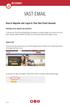 VAST EMAIL How to Register and Login to Your Vast Email Account Selecting email address and password To choose your Vast Internet email address and password, as well as register your account from your
VAST EMAIL How to Register and Login to Your Vast Email Account Selecting email address and password To choose your Vast Internet email address and password, as well as register your account from your
Setting up Email in Outlook Express
 Setting up Email in Outlook Express If you have more than one email account but need to use a single computer to access them, then Outlook Express can help. To begin, open Outlook Express by double-clicking
Setting up Email in Outlook Express If you have more than one email account but need to use a single computer to access them, then Outlook Express can help. To begin, open Outlook Express by double-clicking
Shentel (Shentel.net)
 Shentel (Shentel.net) Email Quick Start Guide Your new webmail is now powered by Contents If you are forwarding your Shentel.net email to a third party address...2 If you use an email program other than
Shentel (Shentel.net) Email Quick Start Guide Your new webmail is now powered by Contents If you are forwarding your Shentel.net email to a third party address...2 If you use an email program other than
15R1 Enterprise Email Integration and Functionality
 Help Documents 15R1 Enterprise Email Integration and Functionality The integration of email within Enterprise allows Enterprise users to mirror their Microsoft Outlook. or other SMTP or IMAP email, including
Help Documents 15R1 Enterprise Email Integration and Functionality The integration of email within Enterprise allows Enterprise users to mirror their Microsoft Outlook. or other SMTP or IMAP email, including
Using Webmail. Document Updated: 9/08. Technical Manual: User Guide. The Webmail Window. Displaying and Hiding the Full Header.
 Using Webmail Technical Manual: User Guide Webmail is supported in the following browsers: Windows Internet Explorer 6, Internet Explorer 7, Firefox 2, and Firefox 3 Mac OSX Safari 2, Safari 3, Firefox
Using Webmail Technical Manual: User Guide Webmail is supported in the following browsers: Windows Internet Explorer 6, Internet Explorer 7, Firefox 2, and Firefox 3 Mac OSX Safari 2, Safari 3, Firefox
Configuring, Customizing, and Troubleshooting Outlook Express
 3 Configuring, Customizing, and Troubleshooting Outlook Express............................................... Terms you ll need to understand: Outlook Express Newsgroups Address book Email Preview pane
3 Configuring, Customizing, and Troubleshooting Outlook Express............................................... Terms you ll need to understand: Outlook Express Newsgroups Address book Email Preview pane
MS Outlook Express: Basics. Lesson Notes Author: Pamela Schmidt
 E-Mail Electronic Mail There are two types of mail services. MS Outlook Express: Basics Lesson Notes Author: Pamela Schmidt 1. Mail is generated on the users systems. The user then ties into their Internet
E-Mail Electronic Mail There are two types of mail services. MS Outlook Express: Basics Lesson Notes Author: Pamela Schmidt 1. Mail is generated on the users systems. The user then ties into their Internet
Grapevine Mail User Guide
 Grapevine Mail User Guide Table of Contents Accessing Grapevine Mail...2 How to access the Mail portal... 2 How to login... 2 Grapevine Mail user guide... 5 Copying your contacts to the new Grapevine Mail
Grapevine Mail User Guide Table of Contents Accessing Grapevine Mail...2 How to access the Mail portal... 2 How to login... 2 Grapevine Mail user guide... 5 Copying your contacts to the new Grapevine Mail
PCRecruiter Internal Email Client
 PCRecruiter Internal Email Client The standard email buttons on contact record screens and lists allow PCRecruiter users to send email out to any contact in the database. However, if you are using PCRecruiter
PCRecruiter Internal Email Client The standard email buttons on contact record screens and lists allow PCRecruiter users to send email out to any contact in the database. However, if you are using PCRecruiter
Outlook Web Access E-mail
 Outlook Web Access E-mail A. Accessing the mailbox via the Internet 1. Open your browser Firebox or Internet Explorer 2. In the URL address location box, key mail.asbury.edu for students and mail2.asbury.edu
Outlook Web Access E-mail A. Accessing the mailbox via the Internet 1. Open your browser Firebox or Internet Explorer 2. In the URL address location box, key mail.asbury.edu for students and mail2.asbury.edu
Once logged in you will have two options to access your e mails
 How do I access Webmail? Webmail You can access web mail at:- http://stu.utt.edu.tt:2095 or https://stu.utt.edu.tt:2096 Enter email address i.e. user name (full email address needed eg. fn.ln@stu.utt.edu.tt
How do I access Webmail? Webmail You can access web mail at:- http://stu.utt.edu.tt:2095 or https://stu.utt.edu.tt:2096 Enter email address i.e. user name (full email address needed eg. fn.ln@stu.utt.edu.tt
Using Webmail. Technical Manual: User Guide. Document Updated: 1/07. The Webmail Window. Displaying and Hiding the Full Header.
 Using Webmail Technical Manual: User Guide The Webmail Window To save an attachment: 1. Click once on the attachment name. Or, if there are multiple attachments, click the Save icon to save all attachments
Using Webmail Technical Manual: User Guide The Webmail Window To save an attachment: 1. Click once on the attachment name. Or, if there are multiple attachments, click the Save icon to save all attachments
MICROSOFT OUTLOOK 2010 READ, ORGANIZE, SEND AND RESPONSE E-MAILS
 MICROSOFT OUTLOOK 2010 READ, ORGANIZE, SEND AND RESPONSE E-MAILS Last Edited: 2012-07-09 1 Read Emails... 4 Find the inbox... 4 Change new incoming e-mail notification options... 5 Read email... 6 Change
MICROSOFT OUTLOOK 2010 READ, ORGANIZE, SEND AND RESPONSE E-MAILS Last Edited: 2012-07-09 1 Read Emails... 4 Find the inbox... 4 Change new incoming e-mail notification options... 5 Read email... 6 Change
Using Webmail. Document Updated: 11/10. Technical Manual: User Guide. The Webmail Window. Logging In to Webmail. Displaying and Hiding the Full Header
 Using Webmail Technical Manual: User Guide Webmail is supported in the following browsers: Windows Internet Explorer 6, Internet Explorer 7, Firefox 2, and Firefox 3 Mac OSX Safari 2, Safari 3, Firefox
Using Webmail Technical Manual: User Guide Webmail is supported in the following browsers: Windows Internet Explorer 6, Internet Explorer 7, Firefox 2, and Firefox 3 Mac OSX Safari 2, Safari 3, Firefox
How to access your email from WORK & HOME
 How to access your email from WORK & HOME 1. Open your browser and go to the district website by typing in the following address: http://www.islandtrees.org 2. Click on Staff Resources 3. Click on the
How to access your email from WORK & HOME 1. Open your browser and go to the district website by typing in the following address: http://www.islandtrees.org 2. Click on Staff Resources 3. Click on the
BlackBerry Internet Service Using the Browser on Your BlackBerry Smartphone Version: 2.8
 BlackBerry Internet Service Using the Browser on Your BlackBerry Smartphone Version: 2.8 User Guide SWDT653811-793266-0827104650-001 Contents Getting started... 3 About messaging service plans for BlackBerry
BlackBerry Internet Service Using the Browser on Your BlackBerry Smartphone Version: 2.8 User Guide SWDT653811-793266-0827104650-001 Contents Getting started... 3 About messaging service plans for BlackBerry
Outlook Web App McKinney ISD 5/27/2011
 Outlook Web App McKinney ISD 5/27/2011 Outlook Web App Tutorial Outlook Web Access allows you to gain access to your messages, calendars, contacts, tasks and public folders from any computer with internet
Outlook Web App McKinney ISD 5/27/2011 Outlook Web App Tutorial Outlook Web Access allows you to gain access to your messages, calendars, contacts, tasks and public folders from any computer with internet
O UTLOOK 2003 HELP SHEET MAIL. Opening the program. Mail
 O UTLOOK 2003 HELP SHEET MAIL Opening the program At Work Double-click the icon on your desktop. Or click the Start button. If this icon is displayed, click on it. If it is not displayed, click Start,
O UTLOOK 2003 HELP SHEET MAIL Opening the program At Work Double-click the icon on your desktop. Or click the Start button. If this icon is displayed, click on it. If it is not displayed, click Start,
Module One: Getting Started... 6. Opening Outlook... 6. Setting Up Outlook for the First Time... 7. Understanding the Interface...
 2 CONTENTS Module One: Getting Started... 6 Opening Outlook... 6 Setting Up Outlook for the First Time... 7 Understanding the Interface...12 Using Backstage View...14 Viewing Your Inbox...15 Closing Outlook...17
2 CONTENTS Module One: Getting Started... 6 Opening Outlook... 6 Setting Up Outlook for the First Time... 7 Understanding the Interface...12 Using Backstage View...14 Viewing Your Inbox...15 Closing Outlook...17
Using Your New Webmail
 1 Using Your New Webmail Contents Compose a New Message... 3 Add an Attachment... 5 Insert a Hyperlink... 6 Forward an Email... 7 Search Email... 8 Download Email from an existing POP3 Account... 9 Move
1 Using Your New Webmail Contents Compose a New Message... 3 Add an Attachment... 5 Insert a Hyperlink... 6 Forward an Email... 7 Search Email... 8 Download Email from an existing POP3 Account... 9 Move
The initial mail screen While there are a few changes that can be done to the look of the inbox screen, here is what it will look like to start with:
 Accessing the webmail Customers can get to their email account initially via a login page that we maintain. This login is at http://www.50below.com/login. Dealers should also be able to access their mail
Accessing the webmail Customers can get to their email account initially via a login page that we maintain. This login is at http://www.50below.com/login. Dealers should also be able to access their mail
THUNDERBIRD SETUP (STEP-BY-STEP)
 Jim McKnight www.jimopi.net Thunderbird_Setup.lwp revised 12-11-2013 (Note1: Not all sections have been updated for the latest version of Thunderbird available at the time I verified that Section. Each
Jim McKnight www.jimopi.net Thunderbird_Setup.lwp revised 12-11-2013 (Note1: Not all sections have been updated for the latest version of Thunderbird available at the time I verified that Section. Each
Email. Help Documentation. This document was auto-created from web content and is subject to change at any time. Copyright (c) 2013 SmarterTools Inc.
 Help Documentation This document was auto-created from web content and is subject to change at any time. Copyright (c) 2013 SmarterTools Inc. Email Email Overview SmarterMail users can send and receive
Help Documentation This document was auto-created from web content and is subject to change at any time. Copyright (c) 2013 SmarterTools Inc. Email Email Overview SmarterMail users can send and receive
Charter Email. Email Addresses Create / Manage
 Charter Email Email Addresses Create / Manage You can create and manage your email addresses from your My Account. If you have not already done so as the primary account holder, you will need to create
Charter Email Email Addresses Create / Manage You can create and manage your email addresses from your My Account. If you have not already done so as the primary account holder, you will need to create
WEBMAIL USER MANUAL AN INTRODUCTION TO WLINK WEBMAIL. Table of content:
 WEBMAIL USER MANUAL Table of content: An introduction to Wlink WebMail Interface guide Read/Delete Email Compose/Send Email Attachment Searching Email Message filter Spam setting Whitelist/Blacklist Email
WEBMAIL USER MANUAL Table of content: An introduction to Wlink WebMail Interface guide Read/Delete Email Compose/Send Email Attachment Searching Email Message filter Spam setting Whitelist/Blacklist Email
Steps for: POP (Post Office Protocol) and IMAP (Internet Message Access Protocol) setup on MAC Platforms
 Steps for: POP (Post Office Protocol) and IMAP (Internet Message Access Protocol) setup on MAC Platforms The following instructions offer options for POP and IMAP e-mail retrieval locally on your MAC.
Steps for: POP (Post Office Protocol) and IMAP (Internet Message Access Protocol) setup on MAC Platforms The following instructions offer options for POP and IMAP e-mail retrieval locally on your MAC.
CITY OF BURLINGTON PUBLIC SCHOOLS MICROSOFT EXCHANGE 2010 OUTLOOK WEB APP USERS GUIDE
 CITY OF BURLINGTON PUBLIC SCHOOLS MICROSOFT EXCHANGE 2010 OUTLOOK WEB APP USERS GUIDE INTRODUCTION You can access your email account from any workstation at your school using Outlook Web Access (OWA),
CITY OF BURLINGTON PUBLIC SCHOOLS MICROSOFT EXCHANGE 2010 OUTLOOK WEB APP USERS GUIDE INTRODUCTION You can access your email account from any workstation at your school using Outlook Web Access (OWA),
You can also get to OWA by typing https://mymail.saisd.net. You have now entered the new and improved Web Outlook.
 Access E-Mail from Anywhere through the Internet Start your Internet Browser i.e. Internet Explorer Go to www.saisd.net Refer to Quick Links on the right side of the page Click on Web Outlook Were it shows
Access E-Mail from Anywhere through the Internet Start your Internet Browser i.e. Internet Explorer Go to www.saisd.net Refer to Quick Links on the right side of the page Click on Web Outlook Were it shows
1 Accessing E-mail accounts on the Axxess Mail Server
 1 Accessing E-mail accounts on the Axxess Mail Server The Axxess Mail Server provides users with access to their e-mail folders through POP3, and IMAP protocols, or OpenWebMail browser interface. The server
1 Accessing E-mail accounts on the Axxess Mail Server The Axxess Mail Server provides users with access to their e-mail folders through POP3, and IMAP protocols, or OpenWebMail browser interface. The server
Microsoft Office 365 Working with Outlook Email. Jane Golding September 2015 Version 1
 Microsoft Office 365 Working with Outlook Email Contents Microsoft Office 365 Working with Outlook Email... 3 Outlook or Outlook on the web? How to access your email account... 3 Open Outlook on the web...
Microsoft Office 365 Working with Outlook Email Contents Microsoft Office 365 Working with Outlook Email... 3 Outlook or Outlook on the web? How to access your email account... 3 Open Outlook on the web...
Catholic Archdiocese of Atlanta Outlook 2003 Training
 Catholic Archdiocese of Atlanta Outlook 2003 Training Information Technology Department of the Archdiocese of Atlanta Table of Contents BARRACUDA SPAM FILTER... 3 WHAT IS THE SPAM FILTER MS OUTLOOK PLUG-IN?...
Catholic Archdiocese of Atlanta Outlook 2003 Training Information Technology Department of the Archdiocese of Atlanta Table of Contents BARRACUDA SPAM FILTER... 3 WHAT IS THE SPAM FILTER MS OUTLOOK PLUG-IN?...
Configuring your email client to connect to your Exchange mailbox
 Configuring your email client to connect to your Exchange mailbox Contents Use Outlook Web Access (OWA) to access your Exchange mailbox... 2 Use Outlook 2003 to connect to your Exchange mailbox... 3 Add
Configuring your email client to connect to your Exchange mailbox Contents Use Outlook Web Access (OWA) to access your Exchange mailbox... 2 Use Outlook 2003 to connect to your Exchange mailbox... 3 Add
OWA - Outlook Web App
 OWA - Outlook Web App Olathe Public Schools 0 Page MS Outlook Web App OPS Technology Department Last Revised: May 1, 2011 Table of Contents MS Outlook Web App... 1 How to Access the MS Outlook Web App...
OWA - Outlook Web App Olathe Public Schools 0 Page MS Outlook Web App OPS Technology Department Last Revised: May 1, 2011 Table of Contents MS Outlook Web App... 1 How to Access the MS Outlook Web App...
Outlook Web Access. PRECEDED by v\
 Outlook Web Access Logging in to OWA (Outlook Web Access) from Home 1. Login page http://mail.vernonct.org/exchange 2. To avoid these steps each time you login, you can add the login page to your favorites.
Outlook Web Access Logging in to OWA (Outlook Web Access) from Home 1. Login page http://mail.vernonct.org/exchange 2. To avoid these steps each time you login, you can add the login page to your favorites.
KPN SMS mail. Send SMS as fast as e-mail!
 KPN SMS mail Send SMS as fast as e-mail! Quick start Start using KPN SMS mail in 5 steps If you want to install and use KPN SMS mail quickly, without reading the user guide, follow the next five steps.
KPN SMS mail Send SMS as fast as e-mail! Quick start Start using KPN SMS mail in 5 steps If you want to install and use KPN SMS mail quickly, without reading the user guide, follow the next five steps.
INTRODUCTION TO EMAIL: & BASICS
 University of North Carolina at Chapel Hill Libraries Chapel Hill Public Library Carrboro Branch Library Carrboro Cybrary Durham Public Library INTRODUCTION TO EMAIL: & BASICS Getting Started Page 02 Prerequisites
University of North Carolina at Chapel Hill Libraries Chapel Hill Public Library Carrboro Branch Library Carrboro Cybrary Durham Public Library INTRODUCTION TO EMAIL: & BASICS Getting Started Page 02 Prerequisites
Introduction. POP and IMAP Servers. MAC1028 June 2007
 MAC1028 June 2007 Getting Started with Thunderbird 2.0 For Macintosh OS X Author: John A. Montgomery Adapted to OS X by: Peter Lee Revised by Mitchell Ochi and Deanna Pasternak Introduction...1 POP and
MAC1028 June 2007 Getting Started with Thunderbird 2.0 For Macintosh OS X Author: John A. Montgomery Adapted to OS X by: Peter Lee Revised by Mitchell Ochi and Deanna Pasternak Introduction...1 POP and
MAXMAILER USER GUIDE
 MaxBulk Mailer MAXMAILER USER GUIDE For campus help, contact: 6-TECH Technical Support by e-mailing 6tech@uncg.edu or calling 336.256.TECH(8324) 1 The MaxBulk Mailer document window is made of five tab
MaxBulk Mailer MAXMAILER USER GUIDE For campus help, contact: 6-TECH Technical Support by e-mailing 6tech@uncg.edu or calling 336.256.TECH(8324) 1 The MaxBulk Mailer document window is made of five tab
MECnet Portal: Using Web-Based Email
 User Manual MECnet Portal: Using Web-Based Email Salem Public Schools Salem, Massachusetts Table of Contents Logging in at School or at Home................................. 3 The Top Navigation Bar........................................
User Manual MECnet Portal: Using Web-Based Email Salem Public Schools Salem, Massachusetts Table of Contents Logging in at School or at Home................................. 3 The Top Navigation Bar........................................
Initial Setup of Mozilla Thunderbird with IMAP for Windows 7
 Initial Setup of Mozilla Thunderbird Concept This document describes the procedures for setting up the Mozilla Thunderbird email client to download messages from Google Mail using Internet Message Access
Initial Setup of Mozilla Thunderbird Concept This document describes the procedures for setting up the Mozilla Thunderbird email client to download messages from Google Mail using Internet Message Access
After you've enabled POP/IMAP access in i.mail, you need to configure your email client to download i.mail messages.
 User Guide- i.mail enhancement Configure POP/IMAP access using Outlook and Windows Mail Firstly, you need to enable POP/IMAP on your i.mail account: 1. Log into your i.mail account via web 2. Click Mail
User Guide- i.mail enhancement Configure POP/IMAP access using Outlook and Windows Mail Firstly, you need to enable POP/IMAP on your i.mail account: 1. Log into your i.mail account via web 2. Click Mail
The online email environment
 The online email environment These are the options for the selected application. Navigation Pane is comprised of a folders list and oneclick access to your Inbox, Calendar, Contacts, and Tasks folders
The online email environment These are the options for the selected application. Navigation Pane is comprised of a folders list and oneclick access to your Inbox, Calendar, Contacts, and Tasks folders
