WEBMAIL USER MANUAL AN INTRODUCTION TO WLINK WEBMAIL. Table of content:
|
|
|
- Aubrey Hunter
- 8 years ago
- Views:
Transcription
1 WEBMAIL USER MANUAL Table of content: An introduction to Wlink WebMail Interface guide Read/Delete Compose/Send Attachment Searching Message filter Spam setting Whitelist/Blacklist ID Creating new personality Vacation responder Viewing log Check quota usage The calendar Address book Mailbox option Modifying setting FAQs AN INTRODUCTION TO WLINK WEBMAIL Webmail is essentially using a web browser, such as Internet Explorer or Firefox, to access your account. The advantages of such a system are that you don't need your own computer or a regular client such as Outlook Express or Thunderbird to check your mail. If you have access to a computer connected to the Internet, you have access to your . Here, at Worldlink, we are always working hard to give the best experience to our customers. We realize that has been the core communication medium in business world and users tend to hop from one desktop to another. With this in mind, this is our attempt to provide our customer richer experience ing just as desktop clients provide. Why use Wlink WebMail? It is user friendly and easy to use Anyone with the Internet access can login with valid username from anywhere in the world You do not need to pay extra to use WebMail service It is cross platform, you can use it with Windows, Unix/Linux or Mac
2 INTERFACE GUIDE After wlink account has been created, you will be provided with a username and the password. Please, keep your password safe because anyone can read your if the third party gets hold of your password. To login into the Webmail system, go to URL The other option to login to WebMail is through Online Service Login which can be accessed from Once you are in the WebMail login page, type username and password provided to you by wlink. The login interface provides three different interfaces as per clients need. Basic Simple Advance You can choose anyone you like. By default Basic is selected. Once successfully authenticated, you will be presented with the current s in your mailbox.
3 A short explanation of the options you get on the hot-bar: Compose mail: The compose button opens a window, where you can compose a new messages, add attachments and of course send an . Attachment: The attachment button opens a new window, where you can choose an attachment file to be attached with your . Check mail: The check mail button allows you to connect to wlink mail server and look for new messages if any.
4 Settings: The setting button allows you to modify the settings of your account and personalize the interface to your taste. Search: The search button allows you to search s date wise, message subject wise and sender wise. Inbox: The inbox button displays the total number of s in your mailbox. Trash: The trash button allows you to list out the deleted s. Mailbox Folder: The mailbox folder button allows you to list out the s on respective mailbox folder. Spam Folder: The spam folder button allows you to list out all s marked as spam.
5 Send: The send button allows you to sent s out to the Internet once the has been composed. Add recipient: The add recipient button allows you to add the number of recipient. Add BCC: The add bcc button allows you add the number of blind cc. Save Msg: The save message button allows you save your into the draft folder for later use. Save Setting: The save setting button saves changes made on your account. Interface Style: The interface style button allows you change the web interface. User profile:
6 The user profile button allows you add your personal information. New Contact: The new contact button allows you add contact information of your friends, families, and co-workers. New Group: The new group button allows you add a group. Import: The import button allows you import contact information into the WebMail system. Sync: The sync button allows you to sink your WebMail account with Outlook. READ/DELETE Read To read , simply point and click on the you want to read. New or unread s will appear in bold letter where as already read will appear as normal. To refresh the inbox, click on Check Mail icon on top right corner or simple click on Read Mail link at the top of the page. Delete
7 To delete , checkmark the s you want to delete and at the bottom of the page select Trash and click on Move button. This will send selected s to trash folder. To save mailbox space, it is good practice to remove unwanted s from trash folder. COMPOSE/SEND To compose a new , either click on Compose mail icon on top right corner or click on Compose link at the top of the page. The following window will be displayed. To: Type the address of the recipient CC: Type the address of the recipient who you would like to send a copy of the , separated by comma Subject: Type the subject of the Save Msg: This button will save your current message into the folder Draft. You can come back again and resume composing your later on. Type the messages on the blank space. Once, you are done with composing mail, click on Send to send the .
8 ATTACHMENTS When you are composing a mail, attachment button will allow you to select the file that should be attached with the mail. Simply click on the Attachment button and you will be provided with a new window to select the file from your local computer. Step 1: Click Browse to select a file. If you have a multiple file, click Browse again for next attachment Step 2: Click Attach File to attach the file Step 3: Click Done after the attachment is finished Type the messages on the blank space. Once, you are done with composing mail, click on Send to send the . SEARCHING The Webmail provides a powerful searching tool that provides you with a user friendly search interface.
9 Type-in the fields that you would like to search for. For example, if you like to search send by after 1 st Dec, 2009 and before 20 th Dec, 2009, simply type the address at From: field and select the Received Before: and Received After: date appropriately and click New Search. This will list you all the s that match the query. MESSAGE FILTERS Message filters are located under Extra Settings. Message filters or filter setting allows you to organize your in desire folders. You can organize your by sender s address, recipient s address or subject. You also have an option to send s to desire folder, forward it to another address or move to trash folder.
10 Filter setting has two fields: Option and Action. Option: What to filter Action: Action to take Option can be FROM, TO, or SUBJECT. If you want to filter by sender s address, choose FROM. If you want to filter by recipient s address, choose TO. And lastly, if you want to filter b subject, choose SUBJECT. Most tagged as SPAM will have subject ***SPAM*** which is useful to filter s with subject ***SPAM*** and move it to SPAM folder. Action can be FORWARD, MOVE, or DELETE. Forward action will forward all your incoming s to the address you have provided. Move action will move s that are matched by the filter to the mailbox folder you have selected. Delete action will simply delete s that are matched by the filter. Be very careful what you delete because you might be deleting s that are important to you. After you have decided what to filter and what action to take, simply add the rule by clicking Add rule button. This will add a new rule to your account that you just created and will kick start filtering the s right away. To view and manage your existing rule, simply click on View rule button which will display your existing rules. SPAM SETTINGS
11 Spam setting is located under Extra Settings. Wlink WebMail provides full control over how spam engine should behave per user basis. That means each user has an ability to decide what to mark as spam and what not to mark as spam s. Optionally, users have control to decide what action to take with the spam like . Here, you will see two switches or controls to control how spam engine should behave. Spam Tag Value: It tells spam engine how strictly spam should be tagged as spam. It has level 1 through level 8, level 1 being extreme and level 8 being the lowest. What level 1 means is that if the spam engine has slightest doubt that the incoming might be a spam, it will tag the mail as spam. Similarly, with level 8, until and unless spam engine is 100% sure that incoming is spam, then only it will tag as spam. The default setting is level 3. Once you have chosen the Spam Tag Value, now is the time to decide which folder to send the spam tagged to. On Spam Mail Destination, choose the mailbox folder you would like to forward the spam to. Default folder is Inbox. Click on Update at the bottom of the page to reflect the changes you have made in Spam Settings. This is important because spam engine will not recognize your custom settings until and unless you update it.
12 Note: If you are seeing valid s tagged as spam, try increasing the level. Spam Delete Value: It tells spam engine how strictly spam mails should be rejected. Please, note that this setting will prevent spam mails to be delivered to your mailbox as oppose to deliver with spam tag which will be delivered to your mailbox. So, take extra caution while setting up delete value to prevent rejecting a valid . It has level 1 through level 8, level 1 being extreme and level 8 being the lowest. What level 1 means is that if the spam engine has slightest doubt that the incoming might be a spam, it will either delete or send to mailbox folder according to Spam Delete Mail Destination setting. Similarly, with level 8, until and unless spam engine is 100% sure that incoming is spam, then only it will either delete or send to mailbox folder according to Spam Delete Mail Destination setting. The default setting is level 3. Once you have chosen the Spam Delete Value, now is the time to decide which folder to send the spam delete . On Spam Delete Mail Destination, choose either Delete to delete the or select mailbox folder to send it to desire mailbox. Default folder is Delete. Click on Update at the bottom of the page to reflect the changes you have made in Spam Settings. This is important because spam engine will not recognize your custom settings until and unless you update it. WHITELIST/BLACKLIST ID Wlink WebMail provides you the control over deciding whitelist or blacklist IDs per user basis.
13 If you know the address that you do not want to receive from, simply add the to blacklist user. Type the address on Blacklist From: box and click Add to Blacklist button. Likewise, if you want to make sure that you always receive an from certain address, add it to the whitelist. Type the address on Whitelist From: box and click Add to Whitelist. To view or manage the current list, click on View Blacklist or View Whitelist button. CREATING NEW PERSONALITY If you have more than one address, Wlink WebMail allows you to send using your other addresses such as Gmail and Hotmail from WebMail.
14 To add a new personality, type in the address which you would like to send from such as foo@gmail.com, bar@hotmail.com etc and click on Add . Once you have clicked Add , an automated will be sent out to the provided with a unique code for security and the address will be listed on the table. Login to the provided address and copy the unique code from the sent by WebMail automated system. To verify, click on Verify and type in the unique code and click Verify Code. Once the code is verified, you will see your newly added address on the dropdown list while composing . VACATION RESPONDER If for some reason you are not able to entertain your mail and you want to notify the senders, then Vacation responder just does that for you.
15 By default, vacation responder is turned off. To turn it on, click on On button. This will let you type the subject and the content of the auto response mail. The message will be sent out to all senders who have tried to send you an during vacation responder mode turned on. To disable, click on Off button. Note that the change will take effect only after you click Apply button at the bottom of the page. VIEWING LOGS View log allows you to view recently rejected mails with reasons why the spam engine thought it was spam mail and why it was rejected. The logs will help you make a decision on what to blacklist or whitelist and what spam settings to choose.
16 The log has useful information such as the date and time the was sent, senders IP, senders address, and reason why it was rejected. Possible reason could be as follows: Spam Blacklisted From Blacklisted To Unknown virtual user Unknown virtual domain Expired account Relay denied Allowed per hour mail exceed The mail content has been detected as SPAM by our mail system Sender is blacklisted on our mail system (possibly spammer) Recipient is blacklisted on our mail system (possible spammer) Not a valid Worldlink user Not a valid Worldlink virtual domain Worldlink account expired Mail not allowed to relay from our mail system User has exceeded the number of mails allowed to send in one hour
17 Greylisted Listed in Dnsbl Attachment extension not allowed SPF forgery Mail has been temporarily rejected. If the mail is legitimate, the originating server will most likely try again to send it later, at which time our system will accept it Senders IP is published on Spam tracking Internet sites such as spamcop.net Attached file has extension format such as.exe.vbs The sender's address is probably being forged. CHECK QUOTA USAGE Check Usage gives you a summary of your mailbox quota information. It informs you the quota usage in percentage and informs you about total allocated quota. THE CALENDAR
18 Here you can organize your work, add Tasks and Appointments to specific times and dates. To Add an appointment, either double click on the appropriate time to create an hour long appointment or click on the start time and drag down to the appropriate amount of time. You can now enter details for this appointment. Time Line: When you Create an Appointment it can be set for any time in fifteen (15) minute intervals. Once an appointment is created you can click the entry to drag'n'drop to another time to reschedule. Month Selector: To View other months, select "<" for previous month, and ">" for next month. To jump to previous year select " <", to jump to next year select "> ". Once a month is shown you can add / modify / delete Appointments. This also shows your working month. The selected day has a dark-red background. You can go to another day by clicking on the Date. Any dates in the current month that have appointments are shown in bold. Add a New Task: To add a task click on the "add" button in the tasks bar. The Task will be shown below. Click on the task to edit it. Delete a Task: To delete a Task, click on the button with the 'X' next to the task. This task will be permanently Deleted.
19 ADDRESS BOOK Use the address book to store your friends, contacts or important addresses. You can reference back to addresses in the future, and compose messages with selected s from the address-book. Click 'Add Record' to create a new entry in the address book. Enter the user s details, and select submit to write the entry to the address book. You can modify/delete entry in the address book by selecting the icons on the right. MAILBOX OPTIONS Mailbox options are located on Folder link. It allows you to customize the Options for Your Mailbox and its folders. The Active Mailbox's section has a list of all your Mailbox folders, the number of messages in it, the size of the folders and the Option to Delete this folder. The Create a new Mailbox allows you to add a new Mailbox folder.
20 The Rename Personal Folder allows you to rename already existing mailbox names. MODIFYING SETTING Use the settings panel to modify the preferences of your account. Tailor the service to your needs, preferences include: WebMail Preferences Displayed Name: This is used when composing s, your Full Name will be shown on all outgoing s. Reply To: Enter your Reply-To address if different from your login name. Sort By: Select the Order to sort your s in your Mailboxes. Default Font Style: Select which font you prefer to style the interface in Service Language: Select the language you would like to use for the Interface. Number of Messages to Display: Select the number of s to display in the Inbox. Using the back/forward icons you can browse between s.
21 Inbox Refresh Rate: Select the number of minutes for the Inbox to refresh. You will be alerted of new mail with a sound. Time Format: Select the preference to view the time within the WebMail and Calendar interface Date Format: Select which format to display the date Select Time zone: Enter the time zone you are currently in. This is referenced when sending s, your time/date will be used. Signature: Enter your signature. This is appended to all outgoing s. Message Pop-up: Select to use the message pop-ups when viewing s in a folder. Delete Trash on Logout: Toggle if you wish to delete your Trash on logout. HTML Editor: Select if you want to use the HTML editor. New Window Popup: Automatically open messages in a new window. Signature: Specify your signature. It will be attached to all outgoing s. Layout/Color Layout Type: Select your preferred layout from the list of the available interfaces. FAQS 1. I want to automatically delete mails from the Trash folder when I delete a message. Is there a way to change this? In order to auto delete mails from Trash folder, go to Settings and check mark Auto Delete Trash and click Save Settings. 2. How do I set my signature? Click on Settings and at the bottom of the page under Signature type the signature you would like to add on your out-going mail and click Save Settings. 3. I would like to display my name instead of address on my out-going s. How do I do it?
22 Click on Settings and type your full name on Displayed Name and click Save Settings. 4. Where are my folders in Webmail? In the Webmail, your existing mail folders should be visible in the "Folders" list on the left-hand side of the display. If your folders are not immediately visible, click "refresh". 5. How do I add a new folder? Click on Folders. On Create a new Mailbox, type the folder name you would like to add and click Add Folder. 6. Can I check mail with my cell phone or PDA? An alternate Webmail interface is optimized for a mobile setting; you can read, create or send new messages. To login via this interface, please point your device's WML browser to: 7. How do I use my other ID from Webmail? First of all, create a new personality. Click on Extra Settings>>New Personality. Once new personality is successfully added into your Webmail, click on Compose and select your ID by selecting from a drop down menu. 8. I'm over my quota but Webmail won't let me delete my messages. Is there a way to fix this? You will need to contact out support personnel at to temporarily increase your quota. This will allow you to delete messages and get back under quota. 9. How can I view HTML formatted in Webmail? By default, Webmail will display the message in HTML format. To view the HTML format while composing mail, click Settings and check mark HTML Editor. 10. How can I display images in Webmail? By default, Webmail displays an image with the message. However, it will not display images which are linked from other web sites. 11. How do you sign up for Webmail at Wlink? Please, contact one of our sales representative at What are the quota limits for accounts? Quota limits differ for various users. Information on quota limits can be found on Online Service Center.
23 13. How do I check my quota? Login to Webmail and click on Check Usage. 14. What is the maximum amount of data I can send in ? You can send up to 20 MB in , but this includes your message and any attachments. 15. I want to have my delivered or forwarded to another address. How may I set that up? If you want to have your delivered to another address, you need to create a forward rule under Extra Settings >> Filter Settings. 16. I want to check my with a program like Thunderbird, Outlook, Apple Mail, etc. What the configuration parameters? Out-going mail server: smtp.wlink.com.np In-coming mail server(pop): pop.wlink.com.np In-coming mail server(imap): imap.wlink.com.np 17. Where can I set up spam filters? Click on Extra Settings >> Spam Settings. Optimize the spam settings as you with to and click Update to make effective. 18. I am going to be away from my . Can I set up a message letting people know I'll be away? You can create an automated reply message when you are away using Vacation Response on Vacation Responder. You will need to remember to turn your Vacation Response off when you return. 19. I am receiving numerous s from a spammer with the same address. Is there a way to block such s? Add spammers address on Blacklist to block spammers permanently. Blacklist can located under Extra settings. 20. I want to view all address that were sent to me but denied by the mail system. Where do I go? Under Extra settings, click View Log. This will display all which were sent to you but our mail system blocked it for various reasons. 21. What are some things I can do to use more safely?
24 What are some things I can do to use more safely? We recommend the following safety tips for using Don't open unexpected attachments. 2. Use spam filters. 3. Beware of spoof or phishing s. 4. Don't send sensitive data in Avoid clicking on links in the body of a message. END OF MANUAL
Using Your New Webmail
 Using Your New Webmail Table of Contents Composing a New Message... 2 Adding Attachments to a Message... 4 Inserting a Hyperlink... 6 Searching For Messages... 8 Downloading Email from a POP3 Account...
Using Your New Webmail Table of Contents Composing a New Message... 2 Adding Attachments to a Message... 4 Inserting a Hyperlink... 6 Searching For Messages... 8 Downloading Email from a POP3 Account...
What browsers can I use to view my mail?
 How to use webmail. This tutorial is our how-to guide for using Webmail. It does not cover every aspect of Webmail; What browsers can I use to view my mail? Webmail supports the following browsers: Microsoft
How to use webmail. This tutorial is our how-to guide for using Webmail. It does not cover every aspect of Webmail; What browsers can I use to view my mail? Webmail supports the following browsers: Microsoft
Webmail Instruction Guide
 Webmail Instruction Guide This document is setup to guide your through the use of the many features of our Webmail system. You may either visit www.safeaccess.com or webmail.safeaccess.com to login with
Webmail Instruction Guide This document is setup to guide your through the use of the many features of our Webmail system. You may either visit www.safeaccess.com or webmail.safeaccess.com to login with
GroupWise Web Access 8.0
 GroupWise Web Access 8.0 How to check your email via the Internet For More Information, please contact: Administrative Office of the Courts Technology Help Desk (615) 532 9503 or (800) 448-7980 Table of
GroupWise Web Access 8.0 How to check your email via the Internet For More Information, please contact: Administrative Office of the Courts Technology Help Desk (615) 532 9503 or (800) 448-7980 Table of
Using Webmail. Technical Manual: User Guide. Document Updated: 1/07. The Webmail Window. Displaying and Hiding the Full Header.
 Using Webmail Technical Manual: User Guide The Webmail Window To save an attachment: 1. Click once on the attachment name. Or, if there are multiple attachments, click the Save icon to save all attachments
Using Webmail Technical Manual: User Guide The Webmail Window To save an attachment: 1. Click once on the attachment name. Or, if there are multiple attachments, click the Save icon to save all attachments
Using Your New Webmail
 1 Using Your New Webmail Contents Compose a New Message... 3 Add an Attachment... 5 Insert a Hyperlink... 6 Forward an Email... 7 Search Email... 8 Download Email from an existing POP3 Account... 9 Move
1 Using Your New Webmail Contents Compose a New Message... 3 Add an Attachment... 5 Insert a Hyperlink... 6 Forward an Email... 7 Search Email... 8 Download Email from an existing POP3 Account... 9 Move
Using Outlook WebAccess
 Using Outlook WebAccess Outlook Toolbars - Terminology Update all folders New Move/Copy Reply Forward Check for New Messages Help Show/Hide Folders Delete Reply to All Show/Hide Reading Pain Search Address
Using Outlook WebAccess Outlook Toolbars - Terminology Update all folders New Move/Copy Reply Forward Check for New Messages Help Show/Hide Folders Delete Reply to All Show/Hide Reading Pain Search Address
For detailed information on these options and more, please read the appropriately titled topic in this help document.
 Introduction to Webmail Webmail allows you to perform a variety of e-mail related tasks, such as viewing, composing, and sending e-mail messages. Individuals who have used e-mail clients and word processors
Introduction to Webmail Webmail allows you to perform a variety of e-mail related tasks, such as viewing, composing, and sending e-mail messages. Individuals who have used e-mail clients and word processors
Using Webmail. Document Updated: 11/10. Technical Manual: User Guide. The Webmail Window. Logging In to Webmail. Displaying and Hiding the Full Header
 Using Webmail Technical Manual: User Guide Webmail is supported in the following browsers: Windows Internet Explorer 6, Internet Explorer 7, Firefox 2, and Firefox 3 Mac OSX Safari 2, Safari 3, Firefox
Using Webmail Technical Manual: User Guide Webmail is supported in the following browsers: Windows Internet Explorer 6, Internet Explorer 7, Firefox 2, and Firefox 3 Mac OSX Safari 2, Safari 3, Firefox
Using Outlook Web App
 Using Outlook Web App About Outlook Web App Using a web browser and the Internet, Outlook Web App (OWA) provides access to your Exchange mailbox from anywhere in the world at any time. Outlook Web App
Using Outlook Web App About Outlook Web App Using a web browser and the Internet, Outlook Web App (OWA) provides access to your Exchange mailbox from anywhere in the world at any time. Outlook Web App
Web Mail Guide... Error! Bookmark not defined. 1 Introduction to Web Mail... 4. 2 Your Web Mail Home Page... 5. 3 Using the Inbox...
 Powered by Table of Contents Web Mail Guide... Error! Bookmark not defined. 1 Introduction to Web Mail... 4 1.1 Requirements... 4 1.2 Recommendations for using Web Mail... 4 1.3 Accessing your Web Mail...
Powered by Table of Contents Web Mail Guide... Error! Bookmark not defined. 1 Introduction to Web Mail... 4 1.1 Requirements... 4 1.2 Recommendations for using Web Mail... 4 1.3 Accessing your Web Mail...
Charter Email. Email Addresses Create / Manage
 Charter Email Email Addresses Create / Manage You can create and manage your email addresses from your My Account. If you have not already done so as the primary account holder, you will need to create
Charter Email Email Addresses Create / Manage You can create and manage your email addresses from your My Account. If you have not already done so as the primary account holder, you will need to create
How to access your email via Outlook Web Access
 How to access your email via Outlook Web Access 1) Open your internet browser and type in the following address: www.law.miami.edu * Aol users must minimize their browser and use Internet Explorer 6.0+
How to access your email via Outlook Web Access 1) Open your internet browser and type in the following address: www.law.miami.edu * Aol users must minimize their browser and use Internet Explorer 6.0+
MECnet Portal: Using Web-Based Email
 User Manual MECnet Portal: Using Web-Based Email Salem Public Schools Salem, Massachusetts Table of Contents Logging in at School or at Home................................. 3 The Top Navigation Bar........................................
User Manual MECnet Portal: Using Web-Based Email Salem Public Schools Salem, Massachusetts Table of Contents Logging in at School or at Home................................. 3 The Top Navigation Bar........................................
Outlook Web Access (OWA) User Guide
 Outlook Web Access (OWA) User Guide September 2010 TABLE OF CONTENTS TABLE OF CONTENTS... 2 1.0 INTRODUCTION... 4 1.1 OUTLOOK WEB ACCESS SECURITY CONSIDERATIONS... 4 2.0 GETTING STARTED... 5 2.1 LOGGING
Outlook Web Access (OWA) User Guide September 2010 TABLE OF CONTENTS TABLE OF CONTENTS... 2 1.0 INTRODUCTION... 4 1.1 OUTLOOK WEB ACCESS SECURITY CONSIDERATIONS... 4 2.0 GETTING STARTED... 5 2.1 LOGGING
BCSD WebMail Documentation
 BCSD WebMail Documentation Outlook Web Access is available to all BCSD account holders! Outlook Web Access provides Webbased access to your e-mail, your calendar, your contacts, and the global address
BCSD WebMail Documentation Outlook Web Access is available to all BCSD account holders! Outlook Web Access provides Webbased access to your e-mail, your calendar, your contacts, and the global address
ModusMail Software Instructions.
 ModusMail Software Instructions. Table of Contents Basic Quarantine Report Information. 2 Starting A WebMail Session. 3 WebMail Interface. 4 WebMail Setting overview (See Settings Interface).. 5 Account
ModusMail Software Instructions. Table of Contents Basic Quarantine Report Information. 2 Starting A WebMail Session. 3 WebMail Interface. 4 WebMail Setting overview (See Settings Interface).. 5 Account
MailEnable Web Mail End User Manual V 2.x
 MailEnable Web Mail End User Manual V 2.x MailEnable Messaging Services for Microsoft Windows NT/2000/2003 MailEnable Pty. Ltd. 486 Neerim Road Murrumbeena VIC 3163 Australia t: +61 3 9569 0772 f: +61
MailEnable Web Mail End User Manual V 2.x MailEnable Messaging Services for Microsoft Windows NT/2000/2003 MailEnable Pty. Ltd. 486 Neerim Road Murrumbeena VIC 3163 Australia t: +61 3 9569 0772 f: +61
Using Webmail. Document Updated: 9/08. Technical Manual: User Guide. The Webmail Window. Displaying and Hiding the Full Header.
 Using Webmail Technical Manual: User Guide Webmail is supported in the following browsers: Windows Internet Explorer 6, Internet Explorer 7, Firefox 2, and Firefox 3 Mac OSX Safari 2, Safari 3, Firefox
Using Webmail Technical Manual: User Guide Webmail is supported in the following browsers: Windows Internet Explorer 6, Internet Explorer 7, Firefox 2, and Firefox 3 Mac OSX Safari 2, Safari 3, Firefox
700 Fox Glen Barrington, Illinois 60010 ph: [847] 842-9570 fx: [847] 842-0190 www.excaltech.com support@excaltech.com. Webmail System User Guide
![700 Fox Glen Barrington, Illinois 60010 ph: [847] 842-9570 fx: [847] 842-0190 www.excaltech.com support@excaltech.com. Webmail System User Guide 700 Fox Glen Barrington, Illinois 60010 ph: [847] 842-9570 fx: [847] 842-0190 www.excaltech.com support@excaltech.com. Webmail System User Guide](/thumbs/28/12481810.jpg) 700 Fox Glen Barrington, Illinois 60010 ph: [847] 842-9570 fx: [847] 842-0190 www.excaltech.com support@excaltech.com Webmail System User Guide Last Updated November 14, 2013 -2- Table of Contents Welcome
700 Fox Glen Barrington, Illinois 60010 ph: [847] 842-9570 fx: [847] 842-0190 www.excaltech.com support@excaltech.com Webmail System User Guide Last Updated November 14, 2013 -2- Table of Contents Welcome
Email -- Reading and Printing Email
 Email -- Reading and Printing Email Checking for New Email By default, webmail checks for new email automatically. If you want to manually check for new email, click the Check Email button. Or, click the
Email -- Reading and Printing Email Checking for New Email By default, webmail checks for new email automatically. If you want to manually check for new email, click the Check Email button. Or, click the
Outlook Web Access (OWA) with Exchange Server 2007 (Windows version)
 Outlook Web Access (OWA) with Exchange Server 2007 (Windows version) 1. Login into your Baylor email account via a web browser such as Internet Explorer, Fire Fox, or Netscape. The web URL is still http://mail.baylor.edu/
Outlook Web Access (OWA) with Exchange Server 2007 (Windows version) 1. Login into your Baylor email account via a web browser such as Internet Explorer, Fire Fox, or Netscape. The web URL is still http://mail.baylor.edu/
Grapevine Mail User Guide
 Grapevine Mail User Guide Table of Contents Accessing Grapevine Mail...2 How to access the Mail portal... 2 How to login... 2 Grapevine Mail user guide... 5 Copying your contacts to the new Grapevine Mail
Grapevine Mail User Guide Table of Contents Accessing Grapevine Mail...2 How to access the Mail portal... 2 How to login... 2 Grapevine Mail user guide... 5 Copying your contacts to the new Grapevine Mail
Webmail User Guide. The Webmail Window. Logging In to Webmail. Displaying and Hiding the Full Header. Printing an Email. Composing a New Email
 Webmail User Guide Rev: November, 2012 Webmail is supported in the following browsers: Windows Internet Explorer 6, Internet Explorer 7, Firefox 2, and Firefox 3 Mac OSX Safari 2, Safari 3, Firefox 2,
Webmail User Guide Rev: November, 2012 Webmail is supported in the following browsers: Windows Internet Explorer 6, Internet Explorer 7, Firefox 2, and Firefox 3 Mac OSX Safari 2, Safari 3, Firefox 2,
Outlook Web Access Tipsheets
 You can use a Web browser to access your Outlook mailbox from any computer with an Internet connection. You can use Outlook Web Access with Microsoft Internet Explorer, Mozilla Firefox and many other browsers.
You can use a Web browser to access your Outlook mailbox from any computer with an Internet connection. You can use Outlook Web Access with Microsoft Internet Explorer, Mozilla Firefox and many other browsers.
PCRecruiter Internal Email Client
 PCRecruiter Internal Email Client The standard email buttons on contact record screens and lists allow PCRecruiter users to send email out to any contact in the database. However, if you are using PCRecruiter
PCRecruiter Internal Email Client The standard email buttons on contact record screens and lists allow PCRecruiter users to send email out to any contact in the database. However, if you are using PCRecruiter
Web Mail Classic Web Mail
 April 14 Web Mail Classic Web Mail Version 2.2 Table of Contents 1 Technical Requirements... 4 2 Accessing your Web Mail... 4 3 Web Mail Features... 5 3.1 Home... 5 3.1.1 Mailbox Summary... 5 3.1.2 Announcements...
April 14 Web Mail Classic Web Mail Version 2.2 Table of Contents 1 Technical Requirements... 4 2 Accessing your Web Mail... 4 3 Web Mail Features... 5 3.1 Home... 5 3.1.1 Mailbox Summary... 5 3.1.2 Announcements...
Webmail 6.0 User guide
 Webmail 6.0 User guide Table of Contents Overview...4 What is WebMail 6.0?...4 Login to WebMail 6.0...4 The WebMail 6.0 Main Screen...5 Main Menu...6 Secondary Menu...6 Feature Details...6 Home...7 1)
Webmail 6.0 User guide Table of Contents Overview...4 What is WebMail 6.0?...4 Login to WebMail 6.0...4 The WebMail 6.0 Main Screen...5 Main Menu...6 Secondary Menu...6 Feature Details...6 Home...7 1)
Connecting to LUA s webmail
 Connecting to LUA s webmail Effective immediately, the Company has enhanced employee remote access to email (Outlook). By utilizing almost any browser you will have access to your Company e-mail as well
Connecting to LUA s webmail Effective immediately, the Company has enhanced employee remote access to email (Outlook). By utilizing almost any browser you will have access to your Company e-mail as well
MECnet Portal: Using Web Based Email
 DRAFT User s Manual MECnet Portal: Using Web Based Email MECnet is a division of Merrimack Education Center, a non profit organization DRAFT MECnet Portal Quick Reference Guide To access your mail, use
DRAFT User s Manual MECnet Portal: Using Web Based Email MECnet is a division of Merrimack Education Center, a non profit organization DRAFT MECnet Portal Quick Reference Guide To access your mail, use
User Guide for Kelani Mail
 User Guide for Kelani Mail Table of Contents Log in to Kelani Mail 1 Using Kelani Mail 1 Changing Password 2 Using Mail Application 3 Using email system folders 3 Managing Your Mail 4 Using your Junk folder
User Guide for Kelani Mail Table of Contents Log in to Kelani Mail 1 Using Kelani Mail 1 Changing Password 2 Using Mail Application 3 Using email system folders 3 Managing Your Mail 4 Using your Junk folder
OWA - Outlook Web App
 OWA - Outlook Web App Olathe Public Schools 0 Page MS Outlook Web App OPS Technology Department Last Revised: May 1, 2011 Table of Contents MS Outlook Web App... 1 How to Access the MS Outlook Web App...
OWA - Outlook Web App Olathe Public Schools 0 Page MS Outlook Web App OPS Technology Department Last Revised: May 1, 2011 Table of Contents MS Outlook Web App... 1 How to Access the MS Outlook Web App...
After you've enabled POP/IMAP access in i.mail, you need to configure your email client to download i.mail messages.
 User Guide- i.mail enhancement Configure POP/IMAP access using Outlook and Windows Mail Firstly, you need to enable POP/IMAP on your i.mail account: 1. Log into your i.mail account via web 2. Click Mail
User Guide- i.mail enhancement Configure POP/IMAP access using Outlook and Windows Mail Firstly, you need to enable POP/IMAP on your i.mail account: 1. Log into your i.mail account via web 2. Click Mail
Once logged in you will have two options to access your e mails
 How do I access Webmail? Webmail You can access web mail at:- http://stu.utt.edu.tt:2095 or https://stu.utt.edu.tt:2096 Enter email address i.e. user name (full email address needed eg. fn.ln@stu.utt.edu.tt
How do I access Webmail? Webmail You can access web mail at:- http://stu.utt.edu.tt:2095 or https://stu.utt.edu.tt:2096 Enter email address i.e. user name (full email address needed eg. fn.ln@stu.utt.edu.tt
Using Outlook web access.
 Pages: 1 of 10 Using Outlook web access. Introduction...2 Accessing Webmail...2 Client Options...2 Premium Client Features...3 Initial Screen Premium Client...3 Similarities to Outlook Client...4 Inbox
Pages: 1 of 10 Using Outlook web access. Introduction...2 Accessing Webmail...2 Client Options...2 Premium Client Features...3 Initial Screen Premium Client...3 Similarities to Outlook Client...4 Inbox
STAFF MAIL. User Guide. Please see the next page for an important note
 STAFF MAIL User Guide Please see the next page for an important note Important note: This user guide was written to support the use of the original Staffmail system. A newly rewritten version is in preparation
STAFF MAIL User Guide Please see the next page for an important note Important note: This user guide was written to support the use of the original Staffmail system. A newly rewritten version is in preparation
Webmail with. Sun Convergence
 Webmail with 09 08 1 TABLE OF CONTENTS TABLE OF CONTENTS 1 2 1.1 Getting started 2 1.2 Reading E-mail 4 Sorting 4 Searching 4 Opening a message 5 Writing a message 6 1.3 Sending E-mail 6 Message with an
Webmail with 09 08 1 TABLE OF CONTENTS TABLE OF CONTENTS 1 2 1.1 Getting started 2 1.2 Reading E-mail 4 Sorting 4 Searching 4 Opening a message 5 Writing a message 6 1.3 Sending E-mail 6 Message with an
EasyMail Setup. User Guide. Issue 3 September 2012. Welcome to AT&T Website Solutions
 Issue 3 September 2012 EasyMail Setup User Guide Welcome to AT&T Website Solutions We are focused on providing you the very best web hosting service including all the tools necessary to establish and maintain
Issue 3 September 2012 EasyMail Setup User Guide Welcome to AT&T Website Solutions We are focused on providing you the very best web hosting service including all the tools necessary to establish and maintain
Outlook Web App McKinney ISD 5/27/2011
 Outlook Web App McKinney ISD 5/27/2011 Outlook Web App Tutorial Outlook Web Access allows you to gain access to your messages, calendars, contacts, tasks and public folders from any computer with internet
Outlook Web App McKinney ISD 5/27/2011 Outlook Web App Tutorial Outlook Web Access allows you to gain access to your messages, calendars, contacts, tasks and public folders from any computer with internet
If you encounter difficulty or need further assistance the Archdiocesan help desk can be reached at (410) 547-5305, option 1. Email Access Methods:
 ArchMail (www.archbalt.org/archmail) is a centrally hosted email system for the employees of the Archdiocese. To simplify employee access multiple methods for accessing email have been established. This
ArchMail (www.archbalt.org/archmail) is a centrally hosted email system for the employees of the Archdiocese. To simplify employee access multiple methods for accessing email have been established. This
EMAIL QUICK START GUIDE
 IT Services Microsoft Outlook 2010 EMAIL QUICK START GUIDE Contents What is Outlook?...2 Quick Guide to Email...2 Create a new e-mail message...2 Forward or reply to an e-mail message...2 Creating new
IT Services Microsoft Outlook 2010 EMAIL QUICK START GUIDE Contents What is Outlook?...2 Quick Guide to Email...2 Create a new e-mail message...2 Forward or reply to an e-mail message...2 Creating new
CITY OF BURLINGTON PUBLIC SCHOOLS MICROSOFT EXCHANGE 2010 OUTLOOK WEB APP USERS GUIDE
 CITY OF BURLINGTON PUBLIC SCHOOLS MICROSOFT EXCHANGE 2010 OUTLOOK WEB APP USERS GUIDE INTRODUCTION You can access your email account from any workstation at your school using Outlook Web Access (OWA),
CITY OF BURLINGTON PUBLIC SCHOOLS MICROSOFT EXCHANGE 2010 OUTLOOK WEB APP USERS GUIDE INTRODUCTION You can access your email account from any workstation at your school using Outlook Web Access (OWA),
HOW WILL I KNOW THAT I SHOULD USE THE IAS EMAIL CONTINUITY SERVICE? https://web.ias.edu/updateme/
 WHEN DO I NEED TO ACCESS THE IAS EMAIL CONTINUITY SERVICE? This service is provided to address the following actions during periods where the IAS email servers are offline: 1. If you need to check for
WHEN DO I NEED TO ACCESS THE IAS EMAIL CONTINUITY SERVICE? This service is provided to address the following actions during periods where the IAS email servers are offline: 1. If you need to check for
Using Outlook Web Access
 Using Outlook Web Access Log on JTSA Outlook Web Access 1. Enter the following URL into the address bar on your web browser (Internet Explorer recommended) and press enter http://exweb.jtsa.edu 2. The
Using Outlook Web Access Log on JTSA Outlook Web Access 1. Enter the following URL into the address bar on your web browser (Internet Explorer recommended) and press enter http://exweb.jtsa.edu 2. The
Email User Manual. [Outlook Web App 2013]
![Email User Manual. [Outlook Web App 2013] Email User Manual. [Outlook Web App 2013]](/thumbs/30/14055838.jpg) [Outlook Web App 2013] Central Information Systems Division March 2014 Table of Contents 1. To Login... 4 2. To Logout... 5 3. Change Password... 5 4. Email Messaging... 6 4.1 Create a New Mail... 6 4.2
[Outlook Web App 2013] Central Information Systems Division March 2014 Table of Contents 1. To Login... 4 2. To Logout... 5 3. Change Password... 5 4. Email Messaging... 6 4.1 Create a New Mail... 6 4.2
Kerio Connect. Kerio Connect Client. Kerio Technologies
 Kerio Connect Kerio Connect Client Kerio Technologies 2015 Kerio Technologies s.r.o. Contents Kerio Connect Client.......................................................... 10 Kerio Connect Client.....................................................
Kerio Connect Kerio Connect Client Kerio Technologies 2015 Kerio Technologies s.r.o. Contents Kerio Connect Client.......................................................... 10 Kerio Connect Client.....................................................
Vodafone Hosted Services. Getting your email. User guide
 Vodafone Hosted Services Getting your email User guide Welcome. This guide will show you how to get your email, now that it is hosted by Vodafone Hosted Services. Once you ve set it up, you will be able
Vodafone Hosted Services Getting your email User guide Welcome. This guide will show you how to get your email, now that it is hosted by Vodafone Hosted Services. Once you ve set it up, you will be able
How To Set Up Your Email
 How To Set Up Your Email Contents Page Microsoft Outlook 1 Outlook Express 6 7 Webmail (this is for those who do not use an email programme) 12 Windows Live Mail 22 Mozilla Thunderbird 26 Windows Mail
How To Set Up Your Email Contents Page Microsoft Outlook 1 Outlook Express 6 7 Webmail (this is for those who do not use an email programme) 12 Windows Live Mail 22 Mozilla Thunderbird 26 Windows Mail
Email Migration Manual (For Outlook 2010)
 Email Migration Manual (For Outlook 2010) By SYSCOM (USA) May 13, 2013 Version 2.2 1 Contents 1. How to Change POP3/SMTP Setting for Outlook 2010... 3 2. How to Login to Webmail... 10 3. How to Change
Email Migration Manual (For Outlook 2010) By SYSCOM (USA) May 13, 2013 Version 2.2 1 Contents 1. How to Change POP3/SMTP Setting for Outlook 2010... 3 2. How to Login to Webmail... 10 3. How to Change
Student Office 365 Outlook Web App OWA Quick Guide. Getting you up to speed quickly.
 Student Office 365 Outlook Web App OWA Quick Guide Getting you up to speed quickly. Information Services 9-5-2014 Contents Logging into the CWU Student Outlook Web App... 3 Getting Started with Office
Student Office 365 Outlook Web App OWA Quick Guide Getting you up to speed quickly. Information Services 9-5-2014 Contents Logging into the CWU Student Outlook Web App... 3 Getting Started with Office
Amazon WorkMail. User Guide Version 1.0
 Amazon WorkMail User Guide Amazon WorkMail: User Guide Copyright 2016 Amazon Web Services, Inc. and/or its affiliates. All rights reserved. Amazon's trademarks and trade dress may not be used in connection
Amazon WorkMail User Guide Amazon WorkMail: User Guide Copyright 2016 Amazon Web Services, Inc. and/or its affiliates. All rights reserved. Amazon's trademarks and trade dress may not be used in connection
GroupWise to Outlook: How Do I?
 Group- Wise GroupWise to Outlook: How Do I? Outlook Function Function How to Proxy Delegate From the File tab, click Account Settings and then Delegate Access from the drop-down menu. In the Delegates
Group- Wise GroupWise to Outlook: How Do I? Outlook Function Function How to Proxy Delegate From the File tab, click Account Settings and then Delegate Access from the drop-down menu. In the Delegates
GUIDEWIRE. Introduction to Using WebMail. macrobatix. Learn how to: august 2008
 macrobatix GUIDEWIRE august 2008 Introduction to Using WebMail Learn how to: Manage Your Inbox Compose a Message Activate Spam Filter Modify Spam Settings Check Held Messages *To download the complete
macrobatix GUIDEWIRE august 2008 Introduction to Using WebMail Learn how to: Manage Your Inbox Compose a Message Activate Spam Filter Modify Spam Settings Check Held Messages *To download the complete
MICROSOFT OUTLOOK 2010 READ, ORGANIZE, SEND AND RESPONSE E-MAILS
 MICROSOFT OUTLOOK 2010 READ, ORGANIZE, SEND AND RESPONSE E-MAILS Last Edited: 2012-07-09 1 Read Emails... 4 Find the inbox... 4 Change new incoming e-mail notification options... 5 Read email... 6 Change
MICROSOFT OUTLOOK 2010 READ, ORGANIZE, SEND AND RESPONSE E-MAILS Last Edited: 2012-07-09 1 Read Emails... 4 Find the inbox... 4 Change new incoming e-mail notification options... 5 Read email... 6 Change
Rich Web Mail Quick Guide
 February 09 Rich Web Mail Quick Guide Version 1.3 Table of Contents 1 Purpose... 3 2 Quick Start Web Mail Overview... 3 2.1 Primary Email Features... 3 2.1.1 Report as Spam Feature Description...3 2.1.2
February 09 Rich Web Mail Quick Guide Version 1.3 Table of Contents 1 Purpose... 3 2 Quick Start Web Mail Overview... 3 2.1 Primary Email Features... 3 2.1.1 Report as Spam Feature Description...3 2.1.2
RSCCD REMOTE PORTAL TABLE OF CONTENTS: Technology Requirements NOTE
 RSCCD REMOTE PORTAL The RSCCD Remote Portal allows employees to access their RSCCD Email (via Outlook Web Access), Department (Public) Folders, Personal (H Drive) Folder, and the District Intranet from
RSCCD REMOTE PORTAL The RSCCD Remote Portal allows employees to access their RSCCD Email (via Outlook Web Access), Department (Public) Folders, Personal (H Drive) Folder, and the District Intranet from
Outlook 2007 - Exchange
 Information Technology MS Office Outlook 2007 Users Guide Outlook 2007 - Exchange Mail, Calendar, Contacts, Notes & Tasks Folders IT Training & Development 677-1700 training@csun.edu TABLE OF CONTENTS
Information Technology MS Office Outlook 2007 Users Guide Outlook 2007 - Exchange Mail, Calendar, Contacts, Notes & Tasks Folders IT Training & Development 677-1700 training@csun.edu TABLE OF CONTENTS
USER GUIDE CALIFORNIA DIRECT. AXESSON 100 ENTERPRISE WAY, SUITE C-110 SCOTTS VALLEY, CA 95066 (831) 600-3750 cadirect@axesson.com
 USER GUIDE CALIFORNIA DIRECT Brought to you by AXESSON 100 ENTERPRISE WAY, SUITE C-110 SCOTTS VALLEY, CA 95066 (831) 600-3750 cadirect@axesson.com www.axesson.com www.californidirect.org cadirect@axesson.com
USER GUIDE CALIFORNIA DIRECT Brought to you by AXESSON 100 ENTERPRISE WAY, SUITE C-110 SCOTTS VALLEY, CA 95066 (831) 600-3750 cadirect@axesson.com www.axesson.com www.californidirect.org cadirect@axesson.com
WEBMAIL User s Manual
 WEBMAIL User s Manual Overview What it is: What it is not: A convenient method of retrieving and sending mails while you re away from your home computer. A sophisticated mail client meant to be your primary
WEBMAIL User s Manual Overview What it is: What it is not: A convenient method of retrieving and sending mails while you re away from your home computer. A sophisticated mail client meant to be your primary
Class Outline. Part 1 - Introduction Explaining email Parts of an email address Types of email services Acquiring an email account
 EMAIL Basics Class Outline Part 1 - Introduction Explaining email Parts of an email address Types of email services Acquiring an email account Part 3 Managing Your Messages Deleting messages The Trash
EMAIL Basics Class Outline Part 1 - Introduction Explaining email Parts of an email address Types of email services Acquiring an email account Part 3 Managing Your Messages Deleting messages The Trash
Sending an Encrypted/Unencrypted Message. Let's Begin: Log In and Set Up Security Questions. Create Additional ProMailSource Accounts:
 Let's Begin: Log In and Set Up Security Questions To start, you can log in from the ProMailSource home page. Sending an Encrypted/Unencrypted Message Every message you send through ProMailSource is automatically
Let's Begin: Log In and Set Up Security Questions To start, you can log in from the ProMailSource home page. Sending an Encrypted/Unencrypted Message Every message you send through ProMailSource is automatically
VAST EMAIL. How to Register and Login to Your Vast Email Account. Selecting email address and password
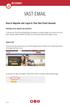 VAST EMAIL How to Register and Login to Your Vast Email Account Selecting email address and password To choose your Vast Internet email address and password, as well as register your account from your
VAST EMAIL How to Register and Login to Your Vast Email Account Selecting email address and password To choose your Vast Internet email address and password, as well as register your account from your
Outlook Web App OWA Quick Guide. Getting you up to speed quickly.
 Outlook Web App OWA Quick Guide Getting you up to speed quickly. Information Services 8-1-2014 Contents Exploring the OWA (Outlook Web App) User Interface... 2 Getting Started... 2 Mail... 6 Creating and
Outlook Web App OWA Quick Guide Getting you up to speed quickly. Information Services 8-1-2014 Contents Exploring the OWA (Outlook Web App) User Interface... 2 Getting Started... 2 Mail... 6 Creating and
BOTTOM UP THINKING EMAIL SETUP INSTRUCTIONS. Unique businesses require unique solutions CLIENT GUIDE
 BOTTOM UP THINKING Unique businesses require unique solutions EMAIL SETUP INSTRUCTIONS CLIENT GUIDE INDEX How to connect a. Deciding on best method (POP or IMAP) Setting up email on devices Webmail a.
BOTTOM UP THINKING Unique businesses require unique solutions EMAIL SETUP INSTRUCTIONS CLIENT GUIDE INDEX How to connect a. Deciding on best method (POP or IMAP) Setting up email on devices Webmail a.
Table of Contents Chapter 1 INTRODUCTION TO MAILENABLE SOFTWARE... 3 MailEnable Webmail Introduction MailEnable Requirements and Getting Started
 Webmail User Manual Table of Contents Chapter 1 INTRODUCTION TO MAILENABLE SOFTWARE... 3 MailEnable Webmail Introduction MailEnable Requirements and Getting Started Chapter 2 MAILENABLE KEY FEATURES OVERVIEW...
Webmail User Manual Table of Contents Chapter 1 INTRODUCTION TO MAILENABLE SOFTWARE... 3 MailEnable Webmail Introduction MailEnable Requirements and Getting Started Chapter 2 MAILENABLE KEY FEATURES OVERVIEW...
Mimecast Services for Outlook (MSO4)
 Mimecast Services for Outlook (MSO4) End User Quick Start Guide for Outlook 2010/2013 Mimecast Services for Outlook (MSO 4) is a software application that integrates with your Microsoft Outlook. Once installed,
Mimecast Services for Outlook (MSO4) End User Quick Start Guide for Outlook 2010/2013 Mimecast Services for Outlook (MSO 4) is a software application that integrates with your Microsoft Outlook. Once installed,
This page left blank intentionally.
 OWA 2010 This page left blank intentionally. Table of Contents What is OWA?... 5 Sending Mail... 5 How do I compose a message?... 5 How do add a signature to my outgoing mail?... 5 How do I check spelling
OWA 2010 This page left blank intentionally. Table of Contents What is OWA?... 5 Sending Mail... 5 How do I compose a message?... 5 How do add a signature to my outgoing mail?... 5 How do I check spelling
Cloud. Hosted Exchange Administration Manual
 Cloud Hosted Exchange Administration Manual Table of Contents Table of Contents... 1 Table of Figures... 4 1 Preface... 6 2 Telesystem Hosted Exchange Administrative Portal... 7 3 Hosted Exchange Service...
Cloud Hosted Exchange Administration Manual Table of Contents Table of Contents... 1 Table of Figures... 4 1 Preface... 6 2 Telesystem Hosted Exchange Administrative Portal... 7 3 Hosted Exchange Service...
Changes to Skillnet Group Emails. Outlook and Outlook Express Users
 Changes to Skillnet Group Emails Skillnet Group emails are moving from the current provider to our own exchange mail server. This will mean that you will have a much improved web-mail system and almost
Changes to Skillnet Group Emails Skillnet Group emails are moving from the current provider to our own exchange mail server. This will mean that you will have a much improved web-mail system and almost
Web Hosting Getting Started Guide
 Web Hosting Getting Started Guide This guide describes: - Hosting Terms and Definitions - How to sync a domain with your hosting account - How to change your domain s nameservers - How to use FTP to upload
Web Hosting Getting Started Guide This guide describes: - Hosting Terms and Definitions - How to sync a domain with your hosting account - How to change your domain s nameservers - How to use FTP to upload
Using the Web email service
 Using the Web email service This booklet describes the web based email service used by Sandwell schools. The web based email service was introduced in January 2005 to replace an earlier webmail system.
Using the Web email service This booklet describes the web based email service used by Sandwell schools. The web based email service was introduced in January 2005 to replace an earlier webmail system.
Email. Help Documentation. This document was auto-created from web content and is subject to change at any time. Copyright (c) 2013 SmarterTools Inc.
 Help Documentation This document was auto-created from web content and is subject to change at any time. Copyright (c) 2013 SmarterTools Inc. Email Email Overview SmarterMail users can send and receive
Help Documentation This document was auto-created from web content and is subject to change at any time. Copyright (c) 2013 SmarterTools Inc. Email Email Overview SmarterMail users can send and receive
Outlook 2010. Mail, Calendar, Contacts, Notes & Tasks. User Guide
 User Guide Outlook 2010 Mail, Calendar, Contacts, Notes & Tasks IT Training (818) 677-1700 training@csun.edu www.csun.edu/it/training CSUN IT Training YouTube Channel http://www.youtube.com/user/csuninfotech
User Guide Outlook 2010 Mail, Calendar, Contacts, Notes & Tasks IT Training (818) 677-1700 training@csun.edu www.csun.edu/it/training CSUN IT Training YouTube Channel http://www.youtube.com/user/csuninfotech
Barracuda Spam Firewall
 Barracuda Spam Firewall Overview The Barracuda Spam Firewall is a network appliance that scans every piece of email our organization receives. Its main purposes are to reduce the amount of spam we receive
Barracuda Spam Firewall Overview The Barracuda Spam Firewall is a network appliance that scans every piece of email our organization receives. Its main purposes are to reduce the amount of spam we receive
OUTLOOK WEB APP (OWA): MAIL
 Office 365 Navigation Pane: Navigating in Office 365 Click the App Launcher and then choose the application (i.e. Outlook, Calendar, People, etc.). To modify your personal account settings, click the Logon
Office 365 Navigation Pane: Navigating in Office 365 Click the App Launcher and then choose the application (i.e. Outlook, Calendar, People, etc.). To modify your personal account settings, click the Logon
Outlook Web Access User Guide
 Table of Contents Title Page How to login...3 Create a new message/send attachment...5 Remove the reading pane...10 Calendar functions...11 Distribution lists...11 Contacts list...13 Tasks...18 Options...19
Table of Contents Title Page How to login...3 Create a new message/send attachment...5 Remove the reading pane...10 Calendar functions...11 Distribution lists...11 Contacts list...13 Tasks...18 Options...19
Welcome to NETVIGATOR Email
 About NETVIGATOR Email Welcome to NETVIGATOR Email NETVIGATOR Email service is a full-featured messaging and collaboration application offering reliable, high-performance email, contact lists, calendaring,
About NETVIGATOR Email Welcome to NETVIGATOR Email NETVIGATOR Email service is a full-featured messaging and collaboration application offering reliable, high-performance email, contact lists, calendaring,
Email Migration Manual (For Outlook Express 6)
 Email Migration Manual (For Outlook Express 6) By SYSCOM (USA) May 13, 2013 Version 1.0 1 Contents 1. How to Change POP3/SMTP Setup for Outlook Express... 3 2. How to Login to Webmail... 7 3. How to Change
Email Migration Manual (For Outlook Express 6) By SYSCOM (USA) May 13, 2013 Version 1.0 1 Contents 1. How to Change POP3/SMTP Setup for Outlook Express... 3 2. How to Login to Webmail... 7 3. How to Change
Training Manual. Version 6
 Training Manual TABLE OF CONTENTS A. E-MAIL... 4 A.1 INBOX... 8 A.1.1 Create New Message... 8 A.1.1.1 Add Attachments to an E-mail Message... 11 A.1.1.2 Insert Picture into an E-mail Message... 12 A.1.1.3
Training Manual TABLE OF CONTENTS A. E-MAIL... 4 A.1 INBOX... 8 A.1.1 Create New Message... 8 A.1.1.1 Add Attachments to an E-mail Message... 11 A.1.1.2 Insert Picture into an E-mail Message... 12 A.1.1.3
Secure Messaging Quick Reference Guide
 Secure Messaging Quick Reference Guide Overview The SHARE Secure Messaging feature allows a SHARE registered user to securely send health information to another SHARE registered user. The Secure Messaging
Secure Messaging Quick Reference Guide Overview The SHARE Secure Messaging feature allows a SHARE registered user to securely send health information to another SHARE registered user. The Secure Messaging
INET1005 May 2009 Getting Started with MyUH Email
 INET1005 May 2009 Getting Started with MyUH Email Introduction Introduction... 1 Overview... 1 My E-mail Inbox Channel... 2 MyUH E-mail Center... 3 Address Book... 5 Email Options... 6 Help... 6 Exit...
INET1005 May 2009 Getting Started with MyUH Email Introduction Introduction... 1 Overview... 1 My E-mail Inbox Channel... 2 MyUH E-mail Center... 3 Address Book... 5 Email Options... 6 Help... 6 Exit...
Booth Gmail Configuration
 Student email is accessed via a Booth branded Gmail service. Student mailboxes will be accessed via Gmail. Configure Gmail Settings Before you connect Gmail to send and receive Booth Gmail on your mobile
Student email is accessed via a Booth branded Gmail service. Student mailboxes will be accessed via Gmail. Configure Gmail Settings Before you connect Gmail to send and receive Booth Gmail on your mobile
Mailbox control panel. User guide
 Mailbox control panel User guide Close this window Mailbox control panel user guide Mailbox control panels enable you to configure your settings for a specific mailbox with ease, with features ranging
Mailbox control panel User guide Close this window Mailbox control panel user guide Mailbox control panels enable you to configure your settings for a specific mailbox with ease, with features ranging
Using CSI s Web Messaging Email System: Imail URL: mail.csi.cuny.edu
 Using CSI s Web Messaging Email System: Imail URL: mail.csi.cuny.edu Preferences: General User Settings Full Name: The name in the box is the name that will appear in the recipients from field. Reply to:
Using CSI s Web Messaging Email System: Imail URL: mail.csi.cuny.edu Preferences: General User Settings Full Name: The name in the box is the name that will appear in the recipients from field. Reply to:
Bare Bones Guide to Using Outlook 2010 for Email
 Bare Bones Guide to Using Outlook 2010 for Email July 10, 2013 Alternative Format Statement This publication is available in alternative media upon request. Statement of Non-Discrimination The Pennsylvania
Bare Bones Guide to Using Outlook 2010 for Email July 10, 2013 Alternative Format Statement This publication is available in alternative media upon request. Statement of Non-Discrimination The Pennsylvania
New Features in Outlook Web Access
 New Features in Feature and functionality Logon Screen Navigation Description User logon screen for Navigation in resembles navigation in Microsoft Office Outlook 2007. Drag-and-Drop Move items by dragging
New Features in Feature and functionality Logon Screen Navigation Description User logon screen for Navigation in resembles navigation in Microsoft Office Outlook 2007. Drag-and-Drop Move items by dragging
WINDOWS LIVE MAIL FEATURES
 WINDOWS LIVE MAIL Windows Live Mail brings a free, full-featured email program to Windows XP, Windows Vista and Windows 7 users. It combines in one package the best that both Outlook Express and Windows
WINDOWS LIVE MAIL Windows Live Mail brings a free, full-featured email program to Windows XP, Windows Vista and Windows 7 users. It combines in one package the best that both Outlook Express and Windows
MeritMail User Guide ZCS 8.0
 MeritMail User Guide ZCS 8.0 August 2012 Table of Contents 1 Setting Up Your Account................................... 11 Using Advanced and Standard Versions....................... 11 Signing In and
MeritMail User Guide ZCS 8.0 August 2012 Table of Contents 1 Setting Up Your Account................................... 11 Using Advanced and Standard Versions....................... 11 Signing In and
Email Getting Started Guide Unix Platform
 Edition/Issue Email Getting Started Guide Unix Platform One of the most important features of your new Web Hosting account is access to a personalized Email solution that includes individual Email addresses
Edition/Issue Email Getting Started Guide Unix Platform One of the most important features of your new Web Hosting account is access to a personalized Email solution that includes individual Email addresses
Tutorial for Horde email. Contents
 Tutorial for Horde email Contents Basics 1. Starting Horde 2. Reading emails 3. Replying / Forwarding 4. New email 5. Attachments 6. Save as Draft 7. Address books Adding contact details and accessing
Tutorial for Horde email Contents Basics 1. Starting Horde 2. Reading emails 3. Replying / Forwarding 4. New email 5. Attachments 6. Save as Draft 7. Address books Adding contact details and accessing
Managing Spam in E-Mail & More Introduction Spam Detector Block Sender E-Mail Filters
 Managing Spam in E-Mail & More Managing Spam in E-Mail & More Introduction Spam Detector Block Sender E-Mail Filters 1 Verizon Online 2 Managing Spam in E-Mail & More Managing Spam in E-Mail & More Introduction
Managing Spam in E-Mail & More Managing Spam in E-Mail & More Introduction Spam Detector Block Sender E-Mail Filters 1 Verizon Online 2 Managing Spam in E-Mail & More Managing Spam in E-Mail & More Introduction
Baylor Secure Messaging. For Non-Baylor Users
 Baylor Secure Messaging For Non-Baylor Users TABLE OF CONTENTS SECTION ONE: GETTING STARTED...4 Receiving a Secure Message for the First Time...4 Password Configuration...5 Logging into Baylor Secure Messaging...7
Baylor Secure Messaging For Non-Baylor Users TABLE OF CONTENTS SECTION ONE: GETTING STARTED...4 Receiving a Secure Message for the First Time...4 Password Configuration...5 Logging into Baylor Secure Messaging...7
Tufts Technology Services (TTS) Proofpoint Frequently Asked Questions (FAQ)
 Tufts Technology Services (TTS) Proofpoint Frequently Asked Questions (FAQ) What is Proofpoint?... 2 What is an End User Digest?... 2 In my End User Digest I see an email that is not spam. What are my
Tufts Technology Services (TTS) Proofpoint Frequently Asked Questions (FAQ) What is Proofpoint?... 2 What is an End User Digest?... 2 In my End User Digest I see an email that is not spam. What are my
Email - Outlook Web App
 ITS Computing Guide IT Services www.its.salford.ac.uk Email - Outlook Web App Web access to an email account provides the following benefits: Access your email from a computer with an internet connection,
ITS Computing Guide IT Services www.its.salford.ac.uk Email - Outlook Web App Web access to an email account provides the following benefits: Access your email from a computer with an internet connection,
https://mail.wheelock.edu
 The Wheelock College Guide to Understanding Microsoft Outlook Web Access Maintained by: Wheelock College Department of Information Technology Version 1.1 June 2006 https://mail.wheelock.edu This document
The Wheelock College Guide to Understanding Microsoft Outlook Web Access Maintained by: Wheelock College Department of Information Technology Version 1.1 June 2006 https://mail.wheelock.edu This document
APPLICATION USER GUIDE. Application: EasyMailSetup Version: 4.1
 APPLICATION USER GUIDE Application: EasyMailSetup Version: 4.1 EasyMail Setup is a simple and convenient email management tool, which allows you to create an account, configure various domain email accounts
APPLICATION USER GUIDE Application: EasyMailSetup Version: 4.1 EasyMail Setup is a simple and convenient email management tool, which allows you to create an account, configure various domain email accounts
Lotus Notes Client Version 8.5 Reference Guide
 Lotus Notes Client Version 8.5 Reference Guide rev. 11/19/2009 1 Lotus Notes Client Version 8.5 Reference Guide Accessing the Lotus Notes Client From your desktop, double click the Lotus Notes icon. Logging
Lotus Notes Client Version 8.5 Reference Guide rev. 11/19/2009 1 Lotus Notes Client Version 8.5 Reference Guide Accessing the Lotus Notes Client From your desktop, double click the Lotus Notes icon. Logging
You can also get to OWA by typing https://mymail.saisd.net. You have now entered the new and improved Web Outlook.
 Access E-Mail from Anywhere through the Internet Start your Internet Browser i.e. Internet Explorer Go to www.saisd.net Refer to Quick Links on the right side of the page Click on Web Outlook Were it shows
Access E-Mail from Anywhere through the Internet Start your Internet Browser i.e. Internet Explorer Go to www.saisd.net Refer to Quick Links on the right side of the page Click on Web Outlook Were it shows
Outlook Web Access (OWA) for Staff
 Outlook Web Access (OWA) for Staff Note:The full version runs on Internet Explorer (IE) and the Light version runs on all other browsers (Firefox, Safari, Chrome etc). Web access URL / note the s after
Outlook Web Access (OWA) for Staff Note:The full version runs on Internet Explorer (IE) and the Light version runs on all other browsers (Firefox, Safari, Chrome etc). Web access URL / note the s after
Using Barracuda Spam Firewall
 Using Barracuda Spam Firewall Creating your Barracuda account Your Barracuda account has been created for you if you are a current Hartwick College student, staff or faculty member. Setting Your Password.
Using Barracuda Spam Firewall Creating your Barracuda account Your Barracuda account has been created for you if you are a current Hartwick College student, staff or faculty member. Setting Your Password.
