PanelView Standard Operator Terminals
|
|
|
- Jessie Darren Fowler
- 7 years ago
- Views:
Transcription
1 PanelView Standard Operator Terminals User Manual (Catalog Numbers PV300 Micro, PV300, PV550, PV600, PV900, PV1000, PV1400)
2 Important User Information Solid state equipment has operational characteristics differing from those of electromechanical equipment. Safety Guidelines for the Application, Installation and Maintenance of Solid State Controls (publication SGI-1.1 available from your local Rockwell Automation sales office or online at describes some important differences between solid state equipment and hard-wired electromechanical devices. Because of this difference, and also because of the wide variety of uses for solid state equipment, all persons responsible for applying this equipment must satisfy themselves that each intended application of this equipment is acceptable. In no event will Rockwell Automation, Inc. be responsible or liable for indirect or consequential damages resulting from the use or application of this equipment. The examples and diagrams in this manual are included solely for illustrative purposes. Because of the many variables and requirements associated with any particular installation, Rockwell Automation, Inc. cannot assume responsibility or liability for actual use based on the examples and diagrams. No patent liability is assumed by Rockwell Automation, Inc. with respect to use of information, circuits, equipment, or software described in this manual. Reproduction of the contents of this manual, in whole or in part, without written permission of Rockwell Automation, Inc., is prohibited. Throughout this manual, when necessary, we use notes to make you aware of safety considerations. WARNING Identifies information about practices or circumstances that can cause an explosion in a hazardous environment, which may lead to personal injury or death, property damage, or economic loss. IMPORTANT ATTENTION Identifies information that is critical for successful application and understanding of the product. Identifies information about practices or circumstances that can lead to personal injury or death, property damage, or economic loss. Attentions help you identify a hazard, avoid a hazard, and recognize the consequence SHOCK HAZARD Labels may be on or inside the equipment, for example, a drive or motor, to alert people that dangerous voltage may be present. BURN HAZARD Labels may be on or inside the equipment, for example, a drive or motor, to alert people that surfaces may reach dangerous temperatures. Allen-Bradley, Rockwell Automation, and TechConnect are trademarks of Rockwell Automation, Inc. Trademarks not belonging to Rockwell Automation are property of their respective companies.
3 Summary of Changes The information below summarizes the changes to this manual since the last publication. To help you find new and updated information in this release of the manual, we have included change bars as shown to the right of this paragraph. Topic Page Updated list of supported memory cards. 105 Added information on the proper placement of the sealing gasket. Added information on airborne contaminants for the PanelView 300 terminal. Added EU Battery Directive to the list of agency certifications. Added information on battery replacement and disposal Publication 2711-UM014G-EN-P - September
4 Summary of Changes 4 Publication 2711-UM014G-EN-P - September 2008
5 Table of Contents Preface Objectives Intended Audience Conventions Terminology Installing PanelView Terminals European Union Directive Compliance Additional Resources Technical Support Chapter 1 Terminal Overview Chapter Objectives Intended Uses Terminal Types Color and Grayscale Terminals PanelView 300 Monochrome Terminals PanelView 300 Micro Monochrome Terminals PanelView 550 Monochrome Terminals PanelView 600 Color Terminals PanelView 900 Monochrome Terminals PanelView 900 Color Terminals PanelView 1000 Color Terminals PanelView 1000 Grayscale Terminals PanelView 1400 Color Terminals PanelView 300 Micro Terminal Features PanelView 300 Micro Terminal Features (front) PanelView 300 Micro Terminal Features (back) PanelView 300 Terminal Features PanelView 300 Terminal Features (front) PanelView 300 Terminal Features (back) PanelView 550 Terminal Features PanelView 550 Terminal Features (front) PanelView 550 Keypad or Keypad and Touch Screen Terminals (back) PanelView 550 Touch Screen Terminal Features (back).. 32 PanelView 600 Terminal Features PanelView 600 Terminal Features (front) PanelView 600 Keypad or Keypad & Touch Screen Terminal (back) PanelView 600 Touch Screen Terminal Features (back).. 38 PanelView 900/1000 Terminal Features PanelView 900/1000 Terminal Features (front) PanelView 900/1000 Terminal Features (back) PanelView 1400 Terminal Features PanelView 1400 Terminal Features (front) PanelView 1400 Terminal Features (back and sides) Publication 2711-UM014G-EN-P - September
6 Table of Contents Applications Touch Screen Operation Keypad Operation Configuration Mode Menu Terminal Messages Printing Alarm List Accessories Software Function Key Legend Kits Memory Cards and Retainer Antiglare Overlay DH-485 Operating and Programming Cables PanelView File Transfer Utility Power Supply and Link Couplers RS-232 Cables Remote I/O or DH+ Cable Replacement Parts Backlight Lamps Real Time Clock Modules Panel Mount Clips and Studs Remote I/O Connector Power Input Connector Applying Power and Resetting Terminal Chapter 2 Chapter Objectives Wiring and Safety Guidelines Hazardous Location Considerations Connect AC Power Connect dc Power Reset the Terminal Power-up Sequence For DH-485 and RS-232 Terminals For Remote I/O Terminals Chapter 3 Configuring the Terminal Chapter Objectives Application Settings Access the Configuration Mode Menu Operations List Language Run Mode Reset Video Comm and Fault Status Indicators Publication 2711-UM014G-EN-P - September 2008
7 Table of Contents Select a Language Language List Exit Use a Memory Card Memory Card Listing Disconnect Card Applications on Card Restore From Card Save to Card Erase/Format Card Exit Configure Communication DH-485 Communication DH+ Communication Remote I/O Communication ControlNet Communication DeviceNet Communication DF1 Communication EtherNet/IP Communication Configure Presets Power-up with Presets or Last States Restart Unit and Load Values Key Repeat Rate Key Repeat Delay Exit Viewing Terminal Information Boot Firmware Hardware Filename Font File Exit Adjust Screen Parameters PanelView 300 Micro Terminal Screen Setup PanelView 300 Terminal Screen Setup PanelView 550 Terminal Screen Setup PanelView 600/900/1000 Color Terminal Screen Setup.. 94 PanelView 900 Monochrome Terminal Screen Setup PanelView 1000 Grayscale Terminal Screen Setup PanelView 1400 Color Terminal Screen Setup Set the Time and Date Set the Time Set the Date Exit Publication 2711-UM014G-EN-P - September
8 Table of Contents Set Up the Printer Handshaking Communication Parameters Baud Rate Top of Form Port Mode Exit Chapter 4 Using a Memory Card Chapter Objectives Supported Memory Cards Use the Memory Card Retainer Load Application from a Memory Card Load Application on a Memory Card Store Font Files on a Memory Card Remove a Memory Card Chapter 5 Running Applications Chapter Objectives Application Information Important Information for PanelView 300 Micro Terminal Operations Screen Security Push Button Operation Control Lists Active List Item Active Control List Cursor List Keys Cursor-piloted Control Lists Numeric Entry Cursor Point Keypad Enable Button Scratchpad ASCII Entry Controls ASCII Scratchpad - Keypad or Keypad/Touch Screen Terminals ASCII Scratchpad - PV300 Micro/300 Terminals ASCII Scratchpad - PV550/600 Touch Screen Terminals. 123 ASCII Scratchpad - PV900/1000/1400 Touch Screen Terminals ASCII Scratchpads in Other Languages Screen Selectors Cursor Operation List Keys List Indicators Publication 2711-UM014G-EN-P - September 2008
9 Table of Contents Multistate Indicators Bar Graph Displays Analog Gauges Numeric Data Displays Message Displays Time or Date Printing Alarms Installing the PV300 Micro Terminal Chapter 6 Chapter Objectives Hazardous Location Considerations Enclosures Required Tools Mounting Dimensions Cutout Dimensions Clearances Install Terminal in Panel Chapter 7 Installing the PV300 Terminal Chapter Objectives Hazardous Location Considerations Enclosures Required Tools Mounting Dimensions Cutout Dimensions Clearances Install the PV300 Terminal in a Panel Chapter 8 Installing the PV550 Terminal Chapter Objectives Hazardous Location Considerations Enclosures Required Tools Mounting Dimensions PV550 Keypad, Keypad & Touch Screen Terminals PV550 Touch Screen Terminals Clearances Cutout Dimensions PV550 Keypad, Keypad and Touch Screen Terminals PV550 Touch Screen Terminals Install the PV550 Terminal in a Panel Publication 2711-UM014G-EN-P - September
10 Table of Contents Chapter 9 Installing the PV600 Terminal Chapter Objectives Hazardous Location Considerations Enclosures Required Tools Mounting Dimensions PV600 Keypad, Keypad and Touch Screen Terminals PV600 Touch Screen Terminals Cutout Dimensions PV600 Keypad, Keypad and Touch Screen Terminals PV600 Touch Screen Terminals Clearances PV600 Keypad and Keypad and Touch Screen Terminals PV600 Touch Screen Terminals Install the PV600 in a Panel Installing the PV900/1000 Terminals Chapter 10 Chapter Objectives Hazardous Location Considerations Enclosures Required Tools PV900 Terminals Mounting Dimensions PV900 Touch Terminal Mounting Dimensions PV900 Keypad Terminal Mounting Dimensions PV1000 Terminals Mounting Dimensions PV1000 Touch Terminal Mounting Dimensions PV1000 Keypad Terminal Mounting Dimensions Clearances Cutout Dimensions PV900 Panel Cutout Dimensions PV1000 Panel Cutout Dimensions Install the PV900/PV1000 Terminals in a Panel Chapter 11 Installing the PV1400 Terminal Chapter Objectives Enclosures Required Tools Mounting Dimensions PV1400 Touch Terminal Mounting Dimensions PV1400 Keypad Terminal Mounting Dimensions Clearances Cutout Dimensions PV1400 Keypad Terminals PV1400 Touch Screen Terminals Publication 2711-UM014G-EN-P - September 2008
11 Table of Contents Install the PV1400 Terminal in a Panel Mount Terminal with Mounting Studs Chapter 12 Terminal Connections Chapter Objectives Wiring and Safety Guidelines Cable Charts Runtime Communication Cables - to Processors Runtime Communication Cables - to Network Interface Module Application File Upload/Download (Direct) Cables Remote I/O Terminal Connections Remote I/O Terminal Ports Supported Controllers Making Remote I/O Connections Remote I/O Pass-through using DH DH+ Terminal Connections DH+ Terminal Ports Typical DH+ System Configuration Making DH+ Connections DH-485 Terminal Connections DH-485 Terminal Ports (RJ45) Connecting to a Single SLC Controller (Point-to-point) Connecting to a DH-485 Network Connecting a Computer Connecting a Hand-held Terminal RS-232 (DH-485) Terminal Connections RS-232 Terminal Ports Connecting to an SLC, CompactLogix, MicroLogix Controller (Point-to-point) Connecting to a MicroLogix Controller through an AIC+ Module Connecting a Computer Connecting a DH+ to DH-485 Pass-through Link RS-232 (DF1) Terminal Connections Compatible Controllers RS-232 (DF1) Terminal Ports RS-232/DF1 Port Connector Connecting to a MicroLogix 1000 Controller Connecting to an SLC, PLC, or MicroLogix 1500LRP Controller Connecting to a CompactLogix or FlexLogix Using a Modem Connecting to a DeviceNet or EtherNet/IP Network Constructing a Null Modem Cable Publication 2711-UM014G-EN-P - September
12 Table of Contents ControlNet Connections Related Information ControlNet Protocol Compatible ControlNet Controllers ControlNet Terminal Ports Typical ControlNet Network Making ControlNet Connections NAP and Redundant Cables DeviceNet Network Terminal Connections DeviceNet Terminal Ports Making DeviceNet Connections Typical DeviceNet Network EtherNet/IP Connections EtherNet/IP Terminal Ports Ethernet Connector Cables Typical EtherNet/IP Configuration PanelView 300 Micro Terminal Connections RS-232 Communication Port Connecting to a MicroLogix Controller Connecting to an SLC, PLC-5, ControlLogix, MicroLogix 1500LRP, CompactLogix, or FlexLogix Connecting to an Advanced Interface Converter Connecting to a DeviceNet Interface (DNI) Connecting to a Personal Computer (Application File Transfers) Connecting a Computer or Printer to the Terminal Chapter 13 Troubleshooting and Maintenance Chapter Objectives Equipment Required Use the Troubleshooting Chart Interpret Status Indicators Clean the Display Window Remove Paint and Grease Equipment Hose-downs Replace the Clock Module Replace the Backlight Appendix A Specifications PanelView 300 Micro Terminal PanelView 300 Terminal PanelView 550 Terminals PanelView 600 Color Keypad and Touch Terminals PanelView 600 Color Touch Only Terminals Publication 2711-UM014G-EN-P - September 2008
13 Table of Contents PanelView 900 Monochrome and Color Terminals PanelView 1000 Color & Grayscale PanelView 1400 Color Communication Agency Certifications Messages, Codes and Self-test Numbers European Union Directive Compliance Appendix B Types of Terminal Messages Status Messages Reminder Messages Warning Messages Fault Messages General Terminal Messages DH-485 Terminal Messages ControlNet Terminal Messages Remote I/O Terminal Messages EtherNet/IP Messages DH+ Terminal Messages DF1 Terminal Messages Terminal Codes DeviceNet Codes General Codes ControlNet Codes EtherNet/IP Codes Remote I/O Communication Loss Self-test Numbers Appendix C EMC and Low Voltage Directives Intended Use of Product Wiring Recommendations Declarations of Conformity Battery Replacement and Disposal Glossary Index Publication 2711-UM014G-EN-P - September
14 Table of Contents 14 Publication 2711-UM014G-EN-P - September 2008
15 Preface Objectives Read this preface to familiarize yourself with the rest of this manual. Intended audience Conventions used Terminology Installing PanelView terminals European Union Directive Compliance Related publications Technical support Intended Audience No special knowledge is required to understand this manual or operate the PanelView terminals. Before running an application, you must know the functions of all screens and screen objects. This information is available from the application designer. Equipment installers must be familiar with standard panel installation techniques. Conventions The manual uses these conventions: For specific PanelView terminals, PanelView is replaced with the PV abbreviation. For example: PV1000 refers to the PanelView 1000 terminal. PanelView terminal refers to any one of the PanelView terminals. Terminology This manual contains some terms that may be unfamiliar. Use the Glossary on page 273 of this manual for assistance. Installing PanelView Terminals Each terminal is shipped with installation instructions and a panel cutout. Please follow these instructions when installing your PanelView terminal in a panel or enclosure. European Union Directive Compliance Refer to Appendix C for details on installing the PanelView terminals in industrial environments requiring compliance with European Union Directives. 15Publication 2711-UM014G-EN-P - September
16 Preface Additional Resources Refer to the extensive online help for the PanelBuilder32 Software or the following publications if necessary. Resource PanelBuilder32 Software Getting Results Manual, publication 2711-GR003 PanelBuilder32 Quick Start Manual, publication 2711-QS003 WinPFT File Transfer Utility, publication 2711-TD006 PROFIBUS DP Communication for PanelView Terminals, publication Modbus Communication for PanelView Terminals, publication Programmable Controller Wiring and Grounding Guidelines, publication Data Highway/Data Highway Plus/Data Highway-485 Cable Installation Manual, publication Description Information about using PanelBuilder32 software Information about starting PanelBuilder32 software Information about the WinPFT file transfer utility Information about PROFIBUS DP communication for PanelView terminals Information about Modbus communication for PanelView terminals Information on wiring and grounding Information about installing Data Highway/Data Highway Plus/Data Highway-485 cable For information relating to your controller, refer to the appropriate manual. Technical Support If you have questions about the PanelView terminals or the PanelBuilder32 software, please refer to the online manuals or online help provided with the PanelBuilder32 installation CD. These publications are also available from the literature library at: Frequently Asked Questions Documents on frequently asked questions are available at: Software and Firmware Upgrades To receive software updates (software serial number required) and firmware upgrades for your PanelView terminal: locate on PanelBuilder32 installation CD. call Rockwell Software at or fax access 16 Publication 2711-UM014G-EN-P - September 2008
17 Chapter 1 Terminal Overview Chapter Objectives This chapter gives an overview of the PanelView Operator Terminals. Intended uses Terminal types and features Applications Configuration mode Terminal messages Printing Accessories and replacement parts Intended Uses You can use the PanelView operator terminals for a wide variety of machine control and monitoring applications. ATTENTION Do not use a PanelView terminal for emergency stops or other controls critical to the safety of personnel or equipment. Use separate hardwired operator interface devices that do not depend on solid state electronics. See the inside front cover of this manual for guidelines. Terminal Types PanelView terminals are available in a variety of options. Display size and type (monochrome, grayscale, color) Operator input (touch screen or keypad) Communication port (DH-485, RS-232, remote I/O, DH+, ControlNet, DeviceNet, Ethernet, EtherNet/IP, DF1) RS-232 printer port support In addition, some terminals are available with: AC or DC power (L1 at the end of a catalog number indicates a DC terminal, for example, 2711-B5A1L1, or -T9C1L1). stainless steel bezel available on PanelView 550 keypad or keypad & touch terminals. Contact your Allen-Bradley representative for availability. 17Publication 2711-UM014G-EN-P - September
18 Chapter 1 Terminal Overview Color and Grayscale Terminals Color terminals support a fixed palette of 32 standard EGA colors. Grayscale terminals support a fixed palette of four colors (shades of gray). All color in an application is defined when the application is created. Colors are not selectable at the terminal. PanelView 300 Monochrome Terminals The PanelView 300 terminal is only available with 24V DC input power. Operator Input Communication Port DH-485 RS-232 (DH-485) DeviceNet RS-232 (DF1) Printer Port RS-232 Catalog Number Keypad x 2711-K3A2L1 x 2711-K3A5L1 x x 2711-K3A10L1 x 2711-K3A17L1 PanelView 300 Micro Monochrome Terminals The PanelView 300 Micro terminal is available only with 24V DC input power and does not have a printer port. The PV300 Micro terminal contains a single RS-232 communication port which supports either DF1 or DH485 communication protocols as specified in the table below. Operator Input Communication Port Catalog Number DH-485 DF1 Keypad x 2711-M3A19L1 x 2711-M3A18L1 18 Publication 2711-UM014G-EN-P - September 2008
19 Terminal Overview Chapter 1 PanelView 550 Monochrome Terminals The touch screen version of the PanelView 550 terminal is available only with 24V DC power. The L1 in the catalog number indicates DC power. Operator Input Touch Screen and Keypad Communication Port RIO DH-485 RS-232 (DH-485) DH+ DeviceNet ControlNet RS-232 (DF1) Ethernet Printer Port RS-232 Catalog Number (1) x x 2711-B5A1 x 2711-B5A2 x x 2711-B5A3 x 2711-B5A5 x x 2711-B5A8 x x 2711-B5A9 x x 2711-B5A10 x x 2711-B5A15 x x 2711-B5A16 x x 2711-B5A20 Keypad x x 2711-K5A1 x 2711-K5A2 x x 2711-K5A3 x 2711-K5A5 x x 2711-K5A8 x x 2711-K5A9 x x 2711-K5A10 x x 2711-K5A15 x x 2711-K5A16 x x 2711-K5A20 Touch Screen (24V DC only) x x 2711-T5A1L1 x 2711-T5A2L1 x x 2711-T5A3L1 x 2711-T5A5L1 x x 2711-T5A8L1 x x 2711-T5A9L1 x x 2711-T5A10L1 x x 2711-T5A15L1 x x 2711-T5A16L1 x x 2711-T5A20L1 (1) Add L1 to the end of the catalog number for 24V DC power. Add L2 to the end of a catalog number for stainless steel. Not available for the touch screen terminals. Add L3 to the end of a catalog number for 24V DC power and stainless steel. Stainless steel is not available for the touch screen terminals. Publication 2711-UM014G-EN-P - September
20 Chapter 1 Terminal Overview PanelView 600 Color Terminals Operator Input Communication Port RIO DH-485 RS-232 (DH-485) DH+ DeviceNet ControlNet RS-232 (DF1) Ethernet Printer Port RS-232 Catalog Number (1) Touch x x 2711-B6C1 Screen and Keypad x 2711-B6C2 x x 2711-B6C3 x 2711-B6C5 x x 2711-B6C8 x x 2711-B6C9 x x 2711-B6C10 x x 2711-B6C15 x x 2711-B6C16 x x 2711-B6C20 Keypad x x 2711-K6C1 x 2711-K6C2 x x 2711-K6C3 x 2711-K6C5 x x 2711-K6C8 x x 2711-K6C9 x x 2711-K6C10 x x 2711-K6C15 x x 2711-K6C16 x x 2711-K6C20 Touch x x 2711-T6C1L1 Screen (24V DC x 2711-T6C2L1 only) x x 2711-T6C3L1 x 2711-T6C5L1 x x 2711-T6C8L1 x x 2711-T6C9L1 x x 2711-T6C10L1 x x 2711-T6C15L1 x x 2711-T6C16L1 x x 2711-T6C20L1 (1) Add L1 to the end of the catalog number for 24V DC power. 20 Publication 2711-UM014G-EN-P - September 2008
21 Terminal Overview Chapter 1 PanelView 900 Monochrome Terminals These terminals are no longer available for purchase. Operator Input Communication Port RIO DH-485 RS-232 (DH-485) DH+ DeviceNet ControlNet RS-232 (DF1) Printer Port RS-232 Catalog Number (1) Touch Screen x x 2711-T9A1 x 2711-T9A2 x x 2711-T9A3 x 2711-T9A5 x x 2711-T9A8 x x 2711-T9A9 x x 2711-T9A10 x x 2711-T9A15 x x 2711-T9A16 Keypad x x 2711-K9A1 x 2711-K9A2 x x 2711-K9A3 x 2711-K9A5 x x 2711-K9A8 x x 2711-K9A9 x x 2711-K9A10 x x 2711-K9A15 x x 2711-K9A16 (1) Add L1 to the end of the catalog number for 24V DC power. Publication 2711-UM014G-EN-P - September
22 Chapter 1 Terminal Overview PanelView 900 Color Terminals These terminals are no longer available for purchase. Operator Input Communication Port RIO DH-485 RS-232 (DH-485) DH+ DeviceNet ControlNet RS-232 (DF1) Ethernet Printer Port RS-232 Catalog Number (1) Touch x x 2711-T9C1 Screen x x 2711-T9C3 x x 2711-T9C8 x x 2711-T9C9 x x 2711-T9C10 x x 2711-T9C15 x x 2711-T9C16 x x 2711-T9C20 Keypad x x 2711-K9C1 x x 2711-K9C3 x x 2711-K9C8 x x 2711-K9C9 x x 2711-K9C10 x x 2711-K9C15 x x 2711-K9C16 x x 2711-K9C20 (1) Add L1 to the end of the catalog number for 24V DC power. 22 Publication 2711-UM014G-EN-P - September 2008
23 Terminal Overview Chapter 1 PanelView 1000 Color Terminals Operator Input Communication Port RIO DH-485 RS-232 (DH-485) DH+ DeviceNet ControlNet RS-232 (DF1) Ethernet Printer Port RS-232 Catalog Number (1) Touch x x 2711-T10C1 Screen x x 2711-T10C3 x x 2711-T10C8 x x 2711-T10C9 x x 2711-T10C10 x x 2711-T10C15 x x 2711-T10C16 x x 2711-T10C20 Keypad x x 2711-K10C1 x x 2711-K10C3 x x 2711-K10C8 x x 2711-K10C9 x x 2711-K10C10 x x 2711-K10C15 x x 2711-K10C16 x x 2711-K10C20 (1) Add L1 to the end of the catalog number for 24V DC power. Publication 2711-UM014G-EN-P - September
24 Chapter 1 Terminal Overview PanelView 1000 Grayscale Terminals Operator Input Communication Port RIO DH-485 RS-232 (DH-485) DH+ DeviceNet ControlNet RS-232 (DF1) Ethernet Printer Port RS-232 Catalog Number (1) Touch x x 2711-T10G1 Screen x x 2711-T10G3 x x 2711-T10G8 x x 2711-T10G9 x x 2711-T10G10 x x 2711-T10G15 x x 2711-T10G16 x x 2711-T10G20 Keypad x x 2711-K10G1 x x 2711-K10G3 x x 2711-K10G8 x x 2711-K10G9 x x 2711-K10G10 x x 2711-K10G15 x x 2711-K10G16 x x 2711-K10G20 (1) Add L1 to the end of the catalog number for 24V DC power. 24 Publication 2711-UM014G-EN-P - September 2008
25 Terminal Overview Chapter 1 PanelView 1400 Color Terminals These terminals are no longer available for purchase. Operator Input Communication Port RIO DH-485 RS-232 (DH-485) DH+ DeviceNet ControlNet RS-232 (DF1) Ethernet Printer Port RS-232 Catalog Number Touch x x 2711-T14C1 Screen x x 2711-T14C3 x x 2711-T14C8 x x 2711-T14C9 x x 2711-T14C10 x x 2711-T14C15 x x 2711-T14C16 x 2711-T14C20 Keypad x x x 2711-K14C1 x x 2711-K14C3 x x 2711-K14C8 x x 2711-K14C9 x x 2711-K14C10 x x 2711-K14C15 x x 2711-K14C16 x x 2711-K14C20 Publication 2711-UM014G-EN-P - September
26 Chapter 1 Terminal Overview PanelView 300 Micro Terminal Features This section defines features of the PanelView 300 Micro keypad terminal. PanelView 300 Micro Terminal Features (front) # Feature Description 1 Function keys Use the function keys to initiate functions on the terminal display. (F1 F4) 2 Cursor keys Use the cursor keys (left, right, up, down) as programmed function keys in addition to the F1 F4 function keys or to move the cursor in displayed lists, to select a numeric entry object, to enter configuration mode, or to enter/modify numeric and ascii data. 3 Stores an entered value. 4 Keypad terminal display Liquid crystal display with integral backlight. Displays application text, controls, graphics. PanelView 300 Micro Terminal Features (back) # Feature Description 1 Power connection Connects to a 24V DC (11-30V DC) external power source. terminals 2 DF1 or DH-485 (RS232) communication port Connects to an SLC, PLC, or MicroLogix controller by using an RS-232 connection. Also used for downloading applications directly from a computer. 3 Sealing gasket Seals the front of the terminal to an enclosure or panel. 4 Nameplate label Provides product information. 26 Publication 2711-UM014G-EN-P - September 2008
27 Terminal Overview Chapter 1 PanelView 300 Terminal Features This section defines features of the PanelView 300 keypad terminal. PanelView 300 Terminal Features (front) # Feature Description 1 Function keys (F1 F8) Use the function keys to initiate functions on the terminal display. These keys may have custom legends. 2 Cursor keys Use the up or down cursor keys to move the cursor up or down in a list or to increment/decrement values. Use the left or right cursor keys to select an object with an indicator bar, or to enter configuration mode. 3 Numeric entry keys Enters numeric values.. Enters a decimal point. - Enters a negative value. Clears entered digits or cancels the scratchpad. Stores an entered value. 4 Keypad terminal display Initiate the function of a displayed object, such as an ON or OFF push button, by pressing the corresponding function key (F1...F8). 5 OEM label option (series B and later) Contact Rockwell Automation or your authorized distributor for custom label information. The following illustration shows the dimensions for the OEM label. Publication 2711-UM014G-EN-P - September
28 Chapter 1 Terminal Overview PanelView 300 Terminal Features (back) DeviceNet with additional RS-232 Port 3 4 RS-232 (DH-485 or DF1) without additional RS-232 Port or 11 DH-485 without RS-232 Port , 8, 9, 10, 11, 12 # Feature Description 1 Nameplate label Provides product information. 2 Sealing gasket Seals the front of the terminal to an enclosure or panel. 3 COMM Status indicator (green) Indicates when communication is occurring. 4 FAULT Status indicator (red) Indicates firmware or hardware faults. 5 Memory card slot Accepts a memory card which stores applications. 6 Power connection terminals Connects to an external 24V DC power source (18 32V DC). 7 DH-485 communication port Connects to an SLC or MicroLogix controller, DH-485 network, or Wallmount Power Supply (Cat. No NP1). 8 DH-485 programming connector Connects to a Personal Computer Interface Converter (Cat. No PIC) for transferring applications. Also connects to an SLC programmer, such as the Hand-held Terminal (Cat. No PT1). 9 RS-232 (DH-485) communication port Connects to the Channel 0 port of an SLC 5/03, SLC 5/04, or SLC 5/05 controller for point-to-point DH-485 communication. Connects to a MicroLogix controller through an AIC+ Link Coupler. Also connects to the RS-232 serial port of a computer for transferring applications. 10 DeviceNet connector Connects to a DeviceNet network. 11 RS-232 (DF1) communication port Connects to a PLC, SLC, or MicroLogix controller with a DF1 port. This port also connects to the RS-232 port of a computer. 12 RS-232 Printer/File transfer port Connects to a printer (K3A10L1 version only). On a DeviceNet terminal, this port also connects to the RS-232 port of a computer for transferring applications. 28 Publication 2711-UM014G-EN-P - September 2008
29 Terminal Overview Chapter 1 PanelView 550 Terminal Features This section defines features of the PanelView 550 terminals. PanelView 550 Terminal Features (front) Keypad Terminal Cell 1 Keypad & Touch Screen Terminal Cell Cell 113 Cell Touch Screen Terminal Cell 1 Cell Cell 113 Cell 128 # Feature Description 1 Function Keys (F1 F10) On keypad terminals, use the function keys to initiate functions on the terminal display. These keys may have custom legends. On keypad and touch screen terminals, you can initiate functions by using the function keys and/or touch screen objects. 2 Cursor Keys Use the cursor keys to move the cursor in displayed lists, to select a numeric entry object, or to enter configuration mode. 3 Numeric Entry Keys Enters numeric values.. Enters a decimal point. - Enters a negative value. Clears entered digits or cancels the scratchpad. Stores an entered value. 4 Keypad Terminal Display On keypad terminals, initiate the function of a displayed object, such as an ON or OFF push button, by pressing a function key (F1 F10). 5 Touch Screen Terminal Display On touch screen or keypad & touch screen terminals, initiate the function of a displayed object, such as an ON or OFF push button, by touching the screen object. Each interactive screen object occupies one or more of 128 cells. On keypad and touch screen terminals, you can initiate functions by using the function keys and/or touch screen objects. 6 Touch Cells (Touch Screen terminal) The 128 touch cells (16 columns x 8 rows) let you initiate functions by touching the screen. Interactive screen objects are aligned with touch cells when the application is created. Publication 2711-UM014G-EN-P - September
30 Chapter 1 Terminal Overview PanelView 550 Keypad or Keypad and Touch Screen Terminals (back) DH-485 without additional RS-232 Port AC connector shown, DC connector looks different DH-485 with additional RS-232 Port RS-232 (DH-485) without additional RS-232 Port Backlight lamp behind access cover Series G and earlier Remote I/O, DF1, DH+, DeviceNet, ControlNet, Ethernet, with additional RS-232 Port 12 RS-232 (DH-485) with additional RS-232 Port 13, 14, 15, 16, 17, or Publication 2711-UM014G-EN-P - September 2008
31 Terminal Overview Chapter 1 # Feature Description 1 Power Connection Terminals Connects to external power source. 2 Nameplate Label Provides product information. 3 Sealing Gasket Seals the front of the terminal to an enclosure or panel. 4 COMM Status (Green) Indicator Indicates when communication is occurring. 5 FAULT Status (Red) Indicator Indicates firmware or hardware faults. 6 Memory Card Slot Accepts a memory card which stores applications. 7 Access Cover Provides access to the replaceable backlight lamp. 8 Backlight Lamp Light source for the display backlight. Light transmits through a fiber-optic bundle to the back of the LCD display. (1) 9 Spare Bulb Holder Stores a spare backlight lamp. (1) 10 DH-485 Communication Port Connects to an SLC or MicroLogix controller, DH-485 network, or Wallmount Power Supply (Cat. No NP1). 11 DH-485 Programming Connector Connects to a Personal Computer Interface Converter (Cat. No PIC) for transferring applications. Also connects to an SLC programmer, such as the Hand-held Terminal (Cat. No PT1). 12 RS-232 (DH-485) Communication Port Connects to the Channel 0 port of an SLC 5/03, SLC 5/04, or SLC 5/05 controller for point-to-point DH-485 communication. Connects to a MicroLogix controller through an AIC+ Link Coupler. Also connects to the RS-232 serial port of a computer for transferring applications. 13 Remote I/O Port Connects to a scanner or sub-scanner on a remote I/O network. 14 DH+ Communication Port Connects to a PLC-5, SLC 5/04, or ControlLogix controller on a DH+ link. 15 DeviceNet Connector Connects to a DeviceNet network. 16 ControlNet Connector Connects to a ControlLogix controller (with 1756-CNB module) or PLC-5 on a ControlNet network. 17 RS-232 (DF1) Communication Port Connects to a PLC, SLC, or MicroLogix controller with a DF1 port. 18 Ethernet Connector Connects to a PLC-5E or SLC 5/05 controller, or a ControlLogix, MicroLogix, FlexLogix, or CompactLogix controller (with appropriate bridge module) on an EtherNet/IP network. 19 RS-232 Printer/ File Transfer Port Connects to a printer. On remote I/O, DH+, DF1, DeviceNet, EtherNet/IP, or ControlNet terminals, this port also connects to the RS-232 port of a computer for transferring applications. The RS-232 port on the DH-485 or RS-232 (DH-485) terminal is used to connect a printer but not for file transfers. (1) Series H and later PanelView 550 Keypad and Keypad Touch Terminals have an integrated LED backlight. This backlight is non-replaceable. Publication 2711-UM014G-EN-P - September
32 Chapter 1 Terminal Overview PanelView 550 Touch Screen Terminal Features (back) DH-485 without additional RS-232 Port DH-485 with RS-232 Port Backlight lamp behind access cover Series A only RS-232 (DH-485) without additional RS-232 Port Remote I/O, DF1, DH+, DeviceNet, ControlNet, Ethernet, with RS-232 Port 12 RS-232 (DH-485) with additional RS-232 Port 19 13, 14, 15, 16, 17, or Publication 2711-UM014G-EN-P - September 2008
33 Terminal Overview Chapter 1 # Feature Description 1 Power Connection Terminals Connects to external DC power source. 2 Sealing Gasket Seals the front of the terminal to an enclosure or panel. 3 FAULT Status (Red) Indicator Indicates firmware or hardware faults. 4 COMM Status (Green) Indicator Indicates when communication is occurring. 5 Nameplate Label Provides product information. 6 Memory Card Slot Accepts a memory card which stores applications. 7 Reset Button Resets the terminal. 8 Access Cover Provides access to the replaceable backlight lamp. (1) 9 Backlight Lamp Light source for the display backlight. (1) 10 DH-485 Communication Port Connects to an SLC or MicroLogix controller, DH-485 network, or Wallmount Power Supply (Cat. No NP1). 11 DH-485 Programming Connector Connects to a Personal Computer Interface Converter (Cat. No PIC) for transferring applications. Also connects to an SLC programmer, such as the Hand-held Terminal (Cat. No PT1). 12 RS-232 (DH-485) Communication Port Connects to the Channel 0 port of an SLC 5/03, 5/04, or 5/05 for point-to-point DH-485 communication. Connects to a MicroLogix controller through an AIC+ Link Coupler. Also connects to the RS-232 serial port of a computer for transferring applications. 13 Remote I/O Port Connects to a scanner or sub-scanner on a remote I/O network. 14 DH+ Communication Port Connects to a PLC-5, SLC 5/04, or ControlLogix controller on a DH+ link. 15 DeviceNet Connector Connects to a DeviceNet network. 16 ControlNet Connector Connects to a ControlLogix controller (with 1756-CNB module) or PLC-5 on a ControlNet network. 17 RS-232 (DF1) Communication Port Connects to a PLC, SLC, or MicroLogix controller with a DF1 port. 18 Ethernet Connector Connects to a PLC-5E or SLC 5/05 controller, or a ControlLogix, MicroLogix, FlexLogix or CompactLogix (with appropriate bridge module) on an EtherNet/IP network. 19 RS-232 Printer/File Transfer Port Connects to a printer. On remote I/O, DH+, DF1, DeviceNet, EtherNet/IP, or ControlNet terminals, this port also connects to the RS-232 port of a computer for transferring applications. The RS-232 port on the DH-485 or RS-232 (DH-485) terminal is used to connect a printer but not for file transfers. (1) Series B and later PanelView 550 Touch Terminals have an integrated LED backlight. This backlight is non-replaceable. Publication 2711-UM014G-EN-P - September
34 Chapter 1 Terminal Overview PanelView 600 Terminal Features This section defines features of the PanelView 600 terminals. PanelView 600 Terminal Features (front) Keypad Terminal Keypad & Touch Screen Terminal Cell 1 Cell Cell 113 Cell 128 Touch Screen Terminal Cell 1 Cell Cell 113 Cell Publication 2711-UM014G-EN-P - September 2008
35 Terminal Overview Chapter 1 # Feature Description 1 Function Keys (F1 F10) Use the function keys on keypad terminals to initiate functions on the terminal display. These keys may have custom legends. On the keypad & touch screen terminals, you can initiate functions by using the function keys and/or touch screen objects. 2 Cursor Keys Use the cursor keys to move the cursor in displayed lists, to select a numeric entry object, or to enter configuration mode. 3 Numeric Entry Keys Enters numeric values.. Enters a decimal point. - Enters a negative value. Clears entered digits or cancels the scratchpad. Stores an entered value. 4 Keypad Terminal Display On keypad terminals, initiate the function of a displayed object, such as an ON or OFF push button, by pressing a function key (F1...F10). 5 Touch Screen Terminal Display On keypad and touch screen terminals, initiate the function of a displayed object, such as an ON or OFF push button, by touching the screen object. Each interactive screen object occupies one or more of 128 cells. On touch screen and keypad terminals, you can initiate functions, by using the function keys and/or touch screen objects. 6 Touch Cells (Touch Screen terminal) The 128 touch cells (16 columns x 8 rows) let you initiate functions by touching the screen. Interactive screen objects are aligned with touch cells when the application is created. Publication 2711-UM014G-EN-P - September
36 Chapter 1 Terminal Overview PanelView 600 Keypad or Keypad & Touch Screen Terminal (back) Remote I/O, DF1, DH+, DeviceNet, ControlNet, or Ethernet with additional RS-232 Port 4 10, 11, 12, 13, 14, or DH-485 without additional RS-232 Port DH-485 with additional RS-232 Port 1 7, 8, 9, 10 11, 12, 13, 14, 15, RS-232 (DH-485) without additional RS-232 Port RS-232 (DH-485) with additional RS-232 Port Publication 2711-UM014G-EN-P - September 2008
37 Terminal Overview Chapter 1 # Feature Description 1 Power Connection Terminals Connects to external power source. 2 Nameplate Label Provides product information. 3 Memory Card Slot Accepts a memory card which stores applications. 4 Sealing Gasket Seals the front of the terminal to an enclosure or panel. 5 FAULT Status (Red) Indicator Indicates firmware or hardware faults. 6 COMM Status (Green) Indicator Indicates when communication is occurring. 7 DH-485 Communication Port Connects to an SLC or MicroLogix controller, DH-485 network, or Wallmount Power Supply (Cat. No NP1). 8 DH-485 Programming Connector Connects to a Personal Computer Interface Converter (Cat. No PIC) for transferring applications. Also connects to an SLC programmer, such as the Hand-held Terminal (Cat. No PT1). 9 RS-232 (DH-485) Communication Port Connects to the Channel 0 port of an SLC 5/03, 5/04, or 5/05 for point-to-point DH-485 communication. Connects to a MicroLogix controller through an AIC+ Link Coupler. Also connects to the RS-232 serial port of a computer for transferring applications. 10 Remote I/O Port Connects to a scanner or sub-scanner on a remote I/O network. 11 DH+ Communication Port Connects to a PLC-5, SLC 5/04, or ControlLogix controller on a DH+ link. 12 DeviceNet Connector Connects to a DeviceNet network. 13 ControlNet Connector Connects to a ControlLogix controller (with 1756-CNB module) or PLC-5 on a ControlNet network. 14 (RS-232) DF1 Communication Port Connects to a PLC, SLC, or MicroLogix controller with a DF1 port. 15 Ethernet Connector Connects to a PLC-5E or SLC 5/05 controller, or a ControlLogix, MicroLogix, FlexLogix, or CompactLogix (with appropriate bridge module) on an EtherNet/IP network. 16 RS-232 Printer/File Transfer Port Connects to a printer. On remote I/O, DH+, DF1, DeviceNet, EtherNet/IP, or ControlNet terminals, this port also connects to the RS-232 port of a computer for transferring applications. The RS-232 port on the DH-485 or RS-232 (DH-485) terminal is used to connect a printer but not for file transfers. Publication 2711-UM014G-EN-P - September
Legacy PanelView to PanelView Plus 6 Catalog Number Conversions
 Migration Guide Legacy PanelView to PanelView Plus 6 Catalog Number Conversions Topic Page About This Publication 1 Platform Replacements 2 HMI Software 4 Catalog Number Conversion Tables 4 PanelView Standard
Migration Guide Legacy PanelView to PanelView Plus 6 Catalog Number Conversions Topic Page About This Publication 1 Platform Replacements 2 HMI Software 4 Catalog Number Conversion Tables 4 PanelView Standard
Universal Serial Bus (USB) to DH-485 Interface Converter
 Installation Instructions Universal Serial Bus (USB) to DH-485 Interface Converter Catalog Number 1747-UIC Contents Overview..................................................3 Computer and Operating System
Installation Instructions Universal Serial Bus (USB) to DH-485 Interface Converter Catalog Number 1747-UIC Contents Overview..................................................3 Computer and Operating System
SLC 5/05 Processors Firmware/Operating System ControlFLASH Upgrade
 Installation Instructions SLC 5/05 Processors Firmware/Operating System ControlFLASH Upgrade Catalog Numbers 1747-DU501 Topic Page System Requirements 3 Install ControlFLASH 3 Prior to Running ControlFLASH
Installation Instructions SLC 5/05 Processors Firmware/Operating System ControlFLASH Upgrade Catalog Numbers 1747-DU501 Topic Page System Requirements 3 Install ControlFLASH 3 Prior to Running ControlFLASH
User Manual. DeviceNet Network Configuration
 User Manual DeviceNet Network Configuration Important User Information Solid-state equipment has operational characteristics differing from those of electromechanical equipment. Safety Guidelines for the
User Manual DeviceNet Network Configuration Important User Information Solid-state equipment has operational characteristics differing from those of electromechanical equipment. Safety Guidelines for the
Micro800 Programmable Controllers. Bulletin 2080 Selection Guide
 Micro800 Programmable Controllers Bulletin 2080 Selection Guide Important User Information Solid state equipment has operational characteristics differing from those of electromechanical equipment. Safety
Micro800 Programmable Controllers Bulletin 2080 Selection Guide Important User Information Solid state equipment has operational characteristics differing from those of electromechanical equipment. Safety
CompactLogix Power Supplies Specifications
 Technical Data CompactLogix Power Supplies Specifications 1768 CompactLogix Power Supplies Catalog Numbers 1768-PA3, 1768-PB3 1769 Compact I/O Power Supplies Catalog Numbers 1769-PA2, 1769-PB2, 1769-PA4,
Technical Data CompactLogix Power Supplies Specifications 1768 CompactLogix Power Supplies Catalog Numbers 1768-PA3, 1768-PB3 1769 Compact I/O Power Supplies Catalog Numbers 1769-PA2, 1769-PB2, 1769-PA4,
MicroLogix 1100 Embedded Web Server
 User Manual MicroLogix 1100 Embedded Web Server Bulletin 1763 Controllers Important User Information Solid-state equipment has operational characteristics differing from those of electromechanical equipment.
User Manual MicroLogix 1100 Embedded Web Server Bulletin 1763 Controllers Important User Information Solid-state equipment has operational characteristics differing from those of electromechanical equipment.
Allen-Bradley. User Manual. PanelView 1200/1400e Transfer Utility. (Cat. No. 2711E ND7)
 Allen-Bradley PanelView 1200/1400e Transfer Utility User Manual (Cat. No. 2711E ND7) Important User Information Because of the variety of uses for the products described in this publication, those responsible
Allen-Bradley PanelView 1200/1400e Transfer Utility User Manual (Cat. No. 2711E ND7) Important User Information Because of the variety of uses for the products described in this publication, those responsible
Stratix 5700 Network Address Translation. Quick Start
 Stratix 5700 Network Address Translation Quick Start Important User Information Solid state equipment has operational characteristics differing from those of electromechanical equipment. Safety Guidelines
Stratix 5700 Network Address Translation Quick Start Important User Information Solid state equipment has operational characteristics differing from those of electromechanical equipment. Safety Guidelines
Catalog Number 2711-ND1. User Manual
 Catalog Number 2711-ND1 User Manual Solid state equipment has operational characteristics differing from those of electromechanical equipment. Safety Guidelines for the Application, Installation and Maintenance
Catalog Number 2711-ND1 User Manual Solid state equipment has operational characteristics differing from those of electromechanical equipment. Safety Guidelines for the Application, Installation and Maintenance
PanelView e Transfer Utility
 PanelView e Transfer Utility (Cat. No. 2711E-ND7) User Manual Important User Information Because of the variety of uses for the products described in this publication, those responsible for the application
PanelView e Transfer Utility (Cat. No. 2711E-ND7) User Manual Important User Information Because of the variety of uses for the products described in this publication, those responsible for the application
Logix5000 Controllers Nonvolatile Memory Card
 Programming Manual Logix5000 Controllers Nonvolatile Memory Card Catalog Numbers 1756 ControlLogix, 1756 GuardLogix, 1768 CompactLogix, 1768 Compact GuardLogix, 1769 CompactLogix, 1789 SoftLogix, PowerFlex
Programming Manual Logix5000 Controllers Nonvolatile Memory Card Catalog Numbers 1756 ControlLogix, 1756 GuardLogix, 1768 CompactLogix, 1768 Compact GuardLogix, 1769 CompactLogix, 1789 SoftLogix, PowerFlex
Allen-Bradley. User Manual. PanelView e Transfer Utility. (Cat. No. 2711E ND7)
 Allen-Bradley PanelView e Transfer Utility User Manual (Cat. No. 2711E ND7) Important User Information Because of the variety of uses for the products described in this publication, those responsible for
Allen-Bradley PanelView e Transfer Utility User Manual (Cat. No. 2711E ND7) Important User Information Because of the variety of uses for the products described in this publication, those responsible for
Modbus Communications for PanelView Terminals
 User Guide Modbus Communications for PanelView Terminals Introduction This document describes how to connect and configure communications for the Modbus versions of the PanelView terminals. This document
User Guide Modbus Communications for PanelView Terminals Introduction This document describes how to connect and configure communications for the Modbus versions of the PanelView terminals. This document
ControlNet Standard and High-flex Coax Cable
 Installation Instructions ControlNet Standard and High-flex Coax Cable Catalog Number 1786-RG6/A and 1786-RG6F/B About This Document This document contains application information you need to consider
Installation Instructions ControlNet Standard and High-flex Coax Cable Catalog Number 1786-RG6/A and 1786-RG6F/B About This Document This document contains application information you need to consider
WinPFT File Transfer Utility (Catalog No. 2711-ND7)
 Technical Data WinPFT File Transfer Utility (Catalog No. 2711-ND7) Overview WINPFT is a stand-alone Windows utility which lets you transfer applications developed for standard PanelView terminals or Dataliner
Technical Data WinPFT File Transfer Utility (Catalog No. 2711-ND7) Overview WINPFT is a stand-alone Windows utility which lets you transfer applications developed for standard PanelView terminals or Dataliner
ControlLogix Remote I/O Communication Module
 User Manual ControlLogix Remote I/O Communication Module Catalog Number 1756-RIO Important User Information Solid-state equipment has operational characteristics differing from those of electromechanical
User Manual ControlLogix Remote I/O Communication Module Catalog Number 1756-RIO Important User Information Solid-state equipment has operational characteristics differing from those of electromechanical
SLC 500 Modular Hardware Style
 SLC 500 Modular Hardware Style Catalog Numbers 1747-L511, 1747-L514, 1747-L524, 1747-L531, 1747-L532, 1747-L533, 1747-L541, 1747-L542, 1747-L543, 1747-L551, 1747-L552, 1747-L553 User Manual Important User
SLC 500 Modular Hardware Style Catalog Numbers 1747-L511, 1747-L514, 1747-L524, 1747-L531, 1747-L532, 1747-L533, 1747-L541, 1747-L542, 1747-L543, 1747-L551, 1747-L552, 1747-L553 User Manual Important User
Module 1 Overview ControlLogix5000
 Module 1 Overview ControlLogix5000 Module Overview This module takes a fundamental approach to a ControlLogix system. It begins with an overview of the architecture and migrates into an introduction of
Module 1 Overview ControlLogix5000 Module Overview This module takes a fundamental approach to a ControlLogix system. It begins with an overview of the architecture and migrates into an introduction of
Allen-Bradley/Rockwell
 MANUFACTURER DATA SHEET PLC-CPU Manufacturer: Allen-Bradley/Rockwell Model Number: SLC500 See www.geomartin.com for additional PDF datasheets Martin Part Number: E-014624-00 VendorPartNumber: 1747-L524
MANUFACTURER DATA SHEET PLC-CPU Manufacturer: Allen-Bradley/Rockwell Model Number: SLC500 See www.geomartin.com for additional PDF datasheets Martin Part Number: E-014624-00 VendorPartNumber: 1747-L524
L5354 ControlNet Communications Interface
 L5354 ControlNet Communications Interface Technical Manual HA470733 Issue 2 Copyright SSD Drives Inc 2005 All rights strictly reserved. No part of this document may be stored in a retrieval system, or
L5354 ControlNet Communications Interface Technical Manual HA470733 Issue 2 Copyright SSD Drives Inc 2005 All rights strictly reserved. No part of this document may be stored in a retrieval system, or
1769 CompactLogix Packaged Controllers
 1769 CompactLogix Packaged Controllers Quick Start and User Manual (Catalog Numbers 1769-L23E-QB1B, 1769-L23E-QBFC1B, and 1769-L23-QBFC1B) Important User Information Solid state equipment has operational
1769 CompactLogix Packaged Controllers Quick Start and User Manual (Catalog Numbers 1769-L23E-QB1B, 1769-L23E-QBFC1B, and 1769-L23-QBFC1B) Important User Information Solid state equipment has operational
PanelView Plus 7 Performance Operator Interface. 7-inch to 19-inch Displays
 ROCKWELL AUTOMATION PROCUREMENT SPECIFICATION PROCUREMENT SPECIFICATION PanelView Plus 7 Performance Operator Interface for 7-inch to 19-inch Displays NOTICE: The specification guidelines in this document
ROCKWELL AUTOMATION PROCUREMENT SPECIFICATION PROCUREMENT SPECIFICATION PanelView Plus 7 Performance Operator Interface for 7-inch to 19-inch Displays NOTICE: The specification guidelines in this document
Application Technique. Safety Function: Magnetic Door Switch Monitoring
 Application Technique Safety Function: Magnetic Door Switch Monitoring Products: MC1 Magnetically-coded Door Switch, Guardmaster Dual-input Safety Relay Safety Rating: CAT. 3, PLd to EN ISO 13849-1: 2008
Application Technique Safety Function: Magnetic Door Switch Monitoring Products: MC1 Magnetically-coded Door Switch, Guardmaster Dual-input Safety Relay Safety Rating: CAT. 3, PLd to EN ISO 13849-1: 2008
Hard Disk Drive (HDD)
 Installation Instructions Hard Disk Drive (HDD) Catalog Number 6189V-35HDDST80, 6189V-35HDDST160 Topic Page About This Publication 1 Important User Information 2 Electrostatic Discharge (ESD) Precautions
Installation Instructions Hard Disk Drive (HDD) Catalog Number 6189V-35HDDST80, 6189V-35HDDST160 Topic Page About This Publication 1 Important User Information 2 Electrostatic Discharge (ESD) Precautions
USB-to-Data Highway Plus Cable
 Installation Instructions USB-to-Data Highway Plus Cable Catalog Number 1784-U2DHP Topic Page Important User Information 2 Environment and Enclosure 3 Install the Cable 5 Configure the DH+ Node Address
Installation Instructions USB-to-Data Highway Plus Cable Catalog Number 1784-U2DHP Topic Page Important User Information 2 Environment and Enclosure 3 Install the Cable 5 Configure the DH+ Node Address
GuardLogix Controller Systems
 Safety Reference Manual GuardLogix Controller Systems Catalog Numbers 1756-L61S, 1756-L62S, 1756-L63S, 1756-L71S, 1756-L72S, 1756-L73S, 1756-L73SXT, 1756-LSP, 1756-L7SP, 1756-L7SPXT, 1768-L43S, 1768-L45S
Safety Reference Manual GuardLogix Controller Systems Catalog Numbers 1756-L61S, 1756-L62S, 1756-L63S, 1756-L71S, 1756-L72S, 1756-L73S, 1756-L73SXT, 1756-LSP, 1756-L7SP, 1756-L7SPXT, 1768-L43S, 1768-L45S
EA7-T8C EA7-T10C EA7-T12C EA7-T15C
 The new Generation of Touch Panels with ambitious image presentation and integrated operating function With the C-more series, featuring STN and TFT touch screens, AutomationDirect now provides the best
The new Generation of Touch Panels with ambitious image presentation and integrated operating function With the C-more series, featuring STN and TFT touch screens, AutomationDirect now provides the best
CompactLogix 5370 L1 Controllers
 Quick Start CompactLogix 5370 L1 Controllers Catalog Numbers 1769-L16ER-BB1B, 1769-L18ER-BB1B, 1769-L18ERM-BB1B Important User Information Read this document and the documents listed in the additional
Quick Start CompactLogix 5370 L1 Controllers Catalog Numbers 1769-L16ER-BB1B, 1769-L18ER-BB1B, 1769-L18ERM-BB1B Important User Information Read this document and the documents listed in the additional
CompactLogix 5370 L3 Controllers
 Quick Start CompactLogix 5370 L3 Controllers Catalog Numbers 1769-L30ER, 1769-L30ERM, 1769-L30ER-NSE, 1769-L33ER, 1769-L33ERM, 1769-L36ERM Important User Information Solid-state equipment has operational
Quick Start CompactLogix 5370 L3 Controllers Catalog Numbers 1769-L30ER, 1769-L30ERM, 1769-L30ER-NSE, 1769-L33ER, 1769-L33ERM, 1769-L36ERM Important User Information Solid-state equipment has operational
Logix5000 Controllers Nonvolatile Memory Card
 Programming Manual Logix5000 Controllers Nonvolatile Memory Card Catalog Numbers 1756 ControlLogix, 1768 CompactLogix, 1769 CompactLogix, PowerFlex with DriveLogix Important User Information Solid-state
Programming Manual Logix5000 Controllers Nonvolatile Memory Card Catalog Numbers 1756 ControlLogix, 1768 CompactLogix, 1769 CompactLogix, PowerFlex with DriveLogix Important User Information Solid-state
Allen-Bradley/Rockwell
 MANUFACTURER DATA SHEET Analog I/O Module Manufacturer: Allen-Bradley/Rockwell Model Number: 1746-NI4 See www.geomartin.com for additional PDF datasheets Martin Part Number: E-014624-18 VendorPartNumber:
MANUFACTURER DATA SHEET Analog I/O Module Manufacturer: Allen-Bradley/Rockwell Model Number: 1746-NI4 See www.geomartin.com for additional PDF datasheets Martin Part Number: E-014624-18 VendorPartNumber:
EtherNet/IP Modules in Logix5000 Control Systems
 EtherNet/IP Modules in Logix5000 Control Systems Catalog Numbers 1756-ENBT, 1756-EN2F, 1756-EN2T, 1756-EN2TR, 1756-EN2TXT, 1768-ENBT, 1769-L23E-QB1B, 1769-L23E-QBFC1B, 1769- L32E, 1769-L35E, 1783-ETAP,
EtherNet/IP Modules in Logix5000 Control Systems Catalog Numbers 1756-ENBT, 1756-EN2F, 1756-EN2T, 1756-EN2TR, 1756-EN2TXT, 1768-ENBT, 1769-L23E-QB1B, 1769-L23E-QBFC1B, 1769- L32E, 1769-L35E, 1783-ETAP,
EDI Distributor Control Interface Wiring and Setup Instructions
 Universal I/O EDI Distributor Control Interface Wiring and Setup Instructions EDI UNIVERSAL I/O INTERFACE MODULE The only interface needed for EDI-V5 controls Network compatible with all older EDI controls
Universal I/O EDI Distributor Control Interface Wiring and Setup Instructions EDI UNIVERSAL I/O INTERFACE MODULE The only interface needed for EDI-V5 controls Network compatible with all older EDI controls
MicroLogix 1400 Embedded Web Server
 MicroLogix 1400 Embedded Web Server Bulletin 1766 Controllers User Manual Important User Information Solid state equipment has operational characteristics differing from those of electromechanical equipment.
MicroLogix 1400 Embedded Web Server Bulletin 1766 Controllers User Manual Important User Information Solid state equipment has operational characteristics differing from those of electromechanical equipment.
Logix5000 Controllers Import/Export Project Components
 Programming Manual Logix5000 Controllers Import/Export Project Components Catalog Numbers 1768-L43, 1768-L45 Important user information Read this document and the documents listed in the additional resources
Programming Manual Logix5000 Controllers Import/Export Project Components Catalog Numbers 1768-L43, 1768-L45 Important user information Read this document and the documents listed in the additional resources
User Manual. PowerFlex 525 Embedded EtherNet/IP Adapter
 User Manual PowerFlex 525 Embedded EtherNet/IP Adapter Important User Information Solid-state equipment has operational characteristics differing from those of electromechanical equipment. Safety Guidelines
User Manual PowerFlex 525 Embedded EtherNet/IP Adapter Important User Information Solid-state equipment has operational characteristics differing from those of electromechanical equipment. Safety Guidelines
PanelView Plus to PanelView Plus 6 Catalog Number Conversions
 Migration Guide PanelView Plus to PanelView Plus 6 Catalog Number Conversions Topic Page About This Publication 1 Platform Comparisons 2 Windows CE 6.0 Operating System 3 PanelView Plus 6-400 and 600 Terminal
Migration Guide PanelView Plus to PanelView Plus 6 Catalog Number Conversions Topic Page About This Publication 1 Platform Comparisons 2 Windows CE 6.0 Operating System 3 PanelView Plus 6-400 and 600 Terminal
Installation Guide. FactoryTalk Batch Material Manager Installation Guide
 Installation Guide FactoryTalk Batch Material Manager Installation Guide Important User Information Solid-state equipment has operational characteristics differing from those of electromechanical equipment.
Installation Guide FactoryTalk Batch Material Manager Installation Guide Important User Information Solid-state equipment has operational characteristics differing from those of electromechanical equipment.
MAKING MODERN LIVING POSSIBLE. AK-SC255 On-Site Installation Guide DANFOSS ELECTRONIC CONTROLS & SENSORS
 MAKING MODERN LIVING POSSIBLE AK-SC255 On-Site Installation Guide DANFOSS ELECTRONIC CONTROLS & SENSORS How to Use This Guide Read this Guide completely as you install and start up your new AK-SC 255 controller.
MAKING MODERN LIVING POSSIBLE AK-SC255 On-Site Installation Guide DANFOSS ELECTRONIC CONTROLS & SENSORS How to Use This Guide Read this Guide completely as you install and start up your new AK-SC 255 controller.
6AV3617-1JC30-0AX1. Type of voltage. UPS connectable (serial) Backup battery. minimum backup duration Memory. Flash / RAM.
 6AV3617-1JC30-0AX1 Page 1 Product data sheet 6AV3617-1JC30-0AX1 OPERATOR PANEL OP17/DP12 LC DISPLAY, BACKLIT LED 4X20/8X40 LINESXCHARACTERS SIMATIC S5, 505, S7, M7, NATIVE DRIVERS, PROFIBUS-DP 12 MBAUD,
6AV3617-1JC30-0AX1 Page 1 Product data sheet 6AV3617-1JC30-0AX1 OPERATOR PANEL OP17/DP12 LC DISPLAY, BACKLIT LED 4X20/8X40 LINESXCHARACTERS SIMATIC S5, 505, S7, M7, NATIVE DRIVERS, PROFIBUS-DP 12 MBAUD,
HDCVI Series DVR Quick Start Guide
 HDCVI Series DVR Quick Start Guide Version 1.1.0 Welcome Thank you for purchasing our HDCVI DVR! This quick start guide will help you become familiar with our HDCVI DVR in a very short time. Before installation
HDCVI Series DVR Quick Start Guide Version 1.1.0 Welcome Thank you for purchasing our HDCVI DVR! This quick start guide will help you become familiar with our HDCVI DVR in a very short time. Before installation
Backup Scanner Module
 Backup Scanner Module Catalog Number 1747-BSN Installation Instructions 2 Backup Scanner Module Important User Information Because of the variety of uses for the products described in this publication,
Backup Scanner Module Catalog Number 1747-BSN Installation Instructions 2 Backup Scanner Module Important User Information Because of the variety of uses for the products described in this publication,
PanelView Component Specifications
 Technical Data PanelView Component Specifications Catalog Numbers 2711C-F2M, 2711C-K2M, 2711C-T3M, 2711C-K3M, 2711C-T4T, 2711C-T6M, 2711C-T6T, 2711C-T10C Topic Page Environmental Specifications 2 General
Technical Data PanelView Component Specifications Catalog Numbers 2711C-F2M, 2711C-K2M, 2711C-T3M, 2711C-K3M, 2711C-T4T, 2711C-T6M, 2711C-T6T, 2711C-T10C Topic Page Environmental Specifications 2 General
3500/93 System Display
 3500/93 System Display Bently Nevada* Asset Condition Monitoring Description The 3500/93 System Display is designed to meet the requirements of American Petroleum Institute (API) Standard 670 and provide
3500/93 System Display Bently Nevada* Asset Condition Monitoring Description The 3500/93 System Display is designed to meet the requirements of American Petroleum Institute (API) Standard 670 and provide
Serial Converter Module
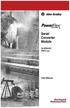 Serial Converter Module 22-SCM-232 FRN 2.xxx User Manual Important User Information Solid state equipment has operational characteristics differing from those of electromechanical equipment. Safety Guidelines
Serial Converter Module 22-SCM-232 FRN 2.xxx User Manual Important User Information Solid state equipment has operational characteristics differing from those of electromechanical equipment. Safety Guidelines
AC 800M. EtherNet/IP DeviceNet Linking Device LD 800DN. Power and productivity for a better world TM SP1134
 AC 800M EtherNet/IP DeviceNet Linking Device LD 800DN SP1134 Power and productivity for a better world TM AC 800M EtherNet/IP DeviceNet Linking Device LD 800DN NOTICE This document contains information
AC 800M EtherNet/IP DeviceNet Linking Device LD 800DN SP1134 Power and productivity for a better world TM AC 800M EtherNet/IP DeviceNet Linking Device LD 800DN NOTICE This document contains information
Stratix 5700 Switch Configuration
 Quick Start Stratix 5700 Switch Configuration Important User Information Read this document and the documents listed in the additional resources section about installation, configuration, and operation
Quick Start Stratix 5700 Switch Configuration Important User Information Read this document and the documents listed in the additional resources section about installation, configuration, and operation
Allen-Bradley. ControlLogix Gateway System (Cat. No. 1756 series) User Manual
 Allen-Bradley ControlLogix Gateway System (Cat. No. 1756 series) User Manual Important User Information Because of the variety of uses for the products described in this publication, those responsible
Allen-Bradley ControlLogix Gateway System (Cat. No. 1756 series) User Manual Important User Information Because of the variety of uses for the products described in this publication, those responsible
EtherNet/IP Web Server Module
 EtherNet/IP Web Server Module 1756-EWEB, 1768-EWEB User Manual Important User Information Solid state equipment has operational characteristics differing from those of electromechanical equipment. Safety
EtherNet/IP Web Server Module 1756-EWEB, 1768-EWEB User Manual Important User Information Solid state equipment has operational characteristics differing from those of electromechanical equipment. Safety
Logix5000 Controllers Import/Export Project Components Programming Manual. Programming Manual
 Logix5000 Controllers Import/Export Project Components Programming Manual Programming Manual Important User Information Solid state equipment has operational characteristics differing from those of electromechanical
Logix5000 Controllers Import/Export Project Components Programming Manual Programming Manual Important User Information Solid state equipment has operational characteristics differing from those of electromechanical
Safety Function: Door Monitoring
 Application Technique Safety Function: Door Monitoring Products: Trojan 5 Switch, GuardLogix Controller Safety Rating: CAT. 3, PLd to ISO 13849-1: 2008 Topic Page Important User Information 2 General Safety
Application Technique Safety Function: Door Monitoring Products: Trojan 5 Switch, GuardLogix Controller Safety Rating: CAT. 3, PLd to ISO 13849-1: 2008 Topic Page Important User Information 2 General Safety
Electronics Ltd. Presenting. Power, Intelligence... with a sense of feeling
 Electronics Ltd Presenting Power, Intelligence... with a sense of feeling By Appointment to Her Majesty The Queen Supplier of Fire Detection Equipment Kentec Electronics Ltd. Dartford Plug in slots K772
Electronics Ltd Presenting Power, Intelligence... with a sense of feeling By Appointment to Her Majesty The Queen Supplier of Fire Detection Equipment Kentec Electronics Ltd. Dartford Plug in slots K772
UniOP epad33 and epad33t
 UniOP epad33 and epad33t The epad33 and epad33t are state-of-the-art HMI devices with a 10.4 graphic display and a complete keypad. The aluminum bezel offers an appealing look in a rugged and convenient
UniOP epad33 and epad33t The epad33 and epad33t are state-of-the-art HMI devices with a 10.4 graphic display and a complete keypad. The aluminum bezel offers an appealing look in a rugged and convenient
Hardware Installation Guide. PanelMate Power Series
 Hardware Installation Guide PanelMate Power Series Information in this manual is subject to change without notice and does not represent a commitment on the part of Cutler-Hammer, Inc. The software described
Hardware Installation Guide PanelMate Power Series Information in this manual is subject to change without notice and does not represent a commitment on the part of Cutler-Hammer, Inc. The software described
Current Monitoring Kit QUICK START GUIDE
 Current Monitoring Kit QUICK START GUIDE Pico Technology EL040 Current Monitoring Kit Quick Start Guide CONTENTS 1 Introduction... 1 2 Kit contents... 3 3 Installation... 3 3.1 Connecting the system together...
Current Monitoring Kit QUICK START GUIDE Pico Technology EL040 Current Monitoring Kit Quick Start Guide CONTENTS 1 Introduction... 1 2 Kit contents... 3 3 Installation... 3 3.1 Connecting the system together...
ACU-1000 Manual Addendum Replacement of CPM-2 with CPM-4
 ACU-1000 Manual Addendum Replacement of CPM-2 with CPM-4 1 PURPOSE:... 1 2 CPM-4/CPM-2 COMPATIBILITY... 2 2.1 NETWORK CABLES... 2 2.2 FACTORY DEFAULT SETTINGS... 2 2.3 CHANGING THE RS-232 SERIAL PORT BAUD
ACU-1000 Manual Addendum Replacement of CPM-2 with CPM-4 1 PURPOSE:... 1 2 CPM-4/CPM-2 COMPATIBILITY... 2 2.1 NETWORK CABLES... 2 2.2 FACTORY DEFAULT SETTINGS... 2 2.3 CHANGING THE RS-232 SERIAL PORT BAUD
Product Compatibility and Download Center
 Product Compatibility and Download Center Important User Information This documentation, whether, illustrative, printed, online or electronic (hereinafter Documentation ) is intended for use only as a
Product Compatibility and Download Center Important User Information This documentation, whether, illustrative, printed, online or electronic (hereinafter Documentation ) is intended for use only as a
Daker DK 1, 2, 3 kva. Manuel d installation Installation manual. Part. LE05334AC-07/13-01 GF
 Daker DK 1, 2, 3 kva Manuel d installation Installation manual Part. LE05334AC-07/13-01 GF Daker DK 1, 2, 3 kva Index 1 Introduction 24 2 Conditions of use 24 3 LCD Panel 25 4 Installation 28 5 UPS communicator
Daker DK 1, 2, 3 kva Manuel d installation Installation manual Part. LE05334AC-07/13-01 GF Daker DK 1, 2, 3 kva Index 1 Introduction 24 2 Conditions of use 24 3 LCD Panel 25 4 Installation 28 5 UPS communicator
User Manual Revision 1.002 English
 Document code: MN67075_ENG Revision 1.002 Page 1 of 15 User Manual Revision 1.002 English Modbus RTU / Modbus ASCII - Converter (Order Code: HD67075-A1) for Website information: www.adfweb.com?product=hd67075
Document code: MN67075_ENG Revision 1.002 Page 1 of 15 User Manual Revision 1.002 English Modbus RTU / Modbus ASCII - Converter (Order Code: HD67075-A1) for Website information: www.adfweb.com?product=hd67075
Current Monitoring Kit
 Current Monitoring Kit QUICK START GUIDE DO090-6 CONTENTS Issues: 1) 2.10.02 WP A4 format 2) 2.10.02 Added safety warning 3) 17.3.06 Word A5 format. S1: Removed relay modules. S2: Added MI010. S4.1: added
Current Monitoring Kit QUICK START GUIDE DO090-6 CONTENTS Issues: 1) 2.10.02 WP A4 format 2) 2.10.02 Added safety warning 3) 17.3.06 Word A5 format. S1: Removed relay modules. S2: Added MI010. S4.1: added
TCP/IP MODULE CA-ETHR-A INSTALLATION MANUAL
 TCP/IP MODULE CA-ETHR-A INSTALLATION MANUAL w w w. c d v g r o u p. c o m CA-ETHR-A: TCP/IP Module Installation Manual Page Table of Contents Introduction...5 Hardware Components... 6 Technical Specifications...
TCP/IP MODULE CA-ETHR-A INSTALLATION MANUAL w w w. c d v g r o u p. c o m CA-ETHR-A: TCP/IP Module Installation Manual Page Table of Contents Introduction...5 Hardware Components... 6 Technical Specifications...
MI4 - Operator Panel : Engineering
 MI4 - Operator Panel : Engineering MI4 - Operator Panel : Engineering Overview MI4 Text Operator Panel MI4 Graphic Operator Panel MI4 Touch Operator Panel Communication modules Accessories MI4-CFG-1 Engineering
MI4 - Operator Panel : Engineering MI4 - Operator Panel : Engineering Overview MI4 Text Operator Panel MI4 Graphic Operator Panel MI4 Touch Operator Panel Communication modules Accessories MI4-CFG-1 Engineering
Logix5000 Controllers Security
 Programming Manual Logix5000 Controllers Security Catalog Numbers 1756 ControlLogix, 1769 CompactLogix, 1789 SoftLogix, 1794 FlexLogix, PowerFlex 700S with DriveLogix Important User Information Solid-state
Programming Manual Logix5000 Controllers Security Catalog Numbers 1756 ControlLogix, 1769 CompactLogix, 1789 SoftLogix, 1794 FlexLogix, PowerFlex 700S with DriveLogix Important User Information Solid-state
Select a PanelView Plus Operator Interface
 13 PanelView Plus Selection Guidelines Select display size Select operator input: keypad, touch, keypad/touch (model dependent) Select communications Determine memory requirements (based on application)
13 PanelView Plus Selection Guidelines Select display size Select operator input: keypad, touch, keypad/touch (model dependent) Select communications Determine memory requirements (based on application)
1756 ControlLogix Chassis Specifications
 Technical Data 1756 ControlLogix Chassis Specifications Catalog Numbers 1756-A4/B, 1756-A4K/B, 1756-A4/C, 1756-A4K/C, 1756-A7/B, 1756-A7K/B, 1756-A7/C, 1756-A7K/C, 1756-A10/B, 1756-A10K/B, 1756-A10/C,
Technical Data 1756 ControlLogix Chassis Specifications Catalog Numbers 1756-A4/B, 1756-A4K/B, 1756-A4/C, 1756-A4K/C, 1756-A7/B, 1756-A7K/B, 1756-A7/C, 1756-A7K/C, 1756-A10/B, 1756-A10K/B, 1756-A10/C,
M-series Virtual I/O Module 2
 DeltaV Distributed Control System Product Data Sheet M-series Virtual I/O Module 2 Non-intrusive DeltaV I/O simulation Powerful integration solution Easy to use Modular, flexible packaging The M-series
DeltaV Distributed Control System Product Data Sheet M-series Virtual I/O Module 2 Non-intrusive DeltaV I/O simulation Powerful integration solution Easy to use Modular, flexible packaging The M-series
SHORT TRAINING COURSES
 Post Office Box SR 95, Spintex Road, Ghana Tel: +233 302 812680, Fax: +233 302 814709 E mail: contact@automationghana.com Website: www.automationghana.com SHORT TRAINING COURSES Equipping industries with
Post Office Box SR 95, Spintex Road, Ghana Tel: +233 302 812680, Fax: +233 302 814709 E mail: contact@automationghana.com Website: www.automationghana.com SHORT TRAINING COURSES Equipping industries with
ControlFLASH Firmware Upgrade Software
 User Manual ControlFLASH Firmware Upgrade Software Catalog Numbers ControlFLASH 12.00.00 Important User Information Solid-state equipment has operational characteristics differing from those of electromechanical
User Manual ControlFLASH Firmware Upgrade Software Catalog Numbers ControlFLASH 12.00.00 Important User Information Solid-state equipment has operational characteristics differing from those of electromechanical
Installation Instructions. Before Installation. Read these installation instructions carefully before commissioning the pressure transmitter.
 Installation Instructions Differential Air-pressure Transmitter Catalog Numbers 1414-IPZ10FODAA, 1414-IPZ10FNDAA, 1414-IPD10FNRAA, 1414-CPZ10FODAA, 1414-CPZ10FNDAA, 1414-CPD10PNRAA Topic Page Before Installation
Installation Instructions Differential Air-pressure Transmitter Catalog Numbers 1414-IPZ10FODAA, 1414-IPZ10FNDAA, 1414-IPD10FNRAA, 1414-CPZ10FODAA, 1414-CPZ10FNDAA, 1414-CPD10PNRAA Topic Page Before Installation
Configuring Allen-Brandly ControlLogix PLC with Moxa MGate 5105-MB-EIP. 1 Application Description... 3. 1.1 Objective... 3 1.2 Goals...
 Moxa MGate 5105-MB-EIP Contents Moxa Technical Support Team support@moxa.com 1 Application Description... 3 1.1 Objective... 3 1.2 Goals... 3 2 System Topology... 3 3 Hardware and Software Requirements...
Moxa MGate 5105-MB-EIP Contents Moxa Technical Support Team support@moxa.com 1 Application Description... 3 1.1 Objective... 3 1.2 Goals... 3 2 System Topology... 3 3 Hardware and Software Requirements...
SLC 500 BASIC and BASIC-T Modules
 Installation Instructions SLC 500 BASIC and BASIC-T Modules Catalog Numbers 1746-BAS and 1746-BAS-T Inside... For See Page Important User Information 2 Hazardous Location Considerations 3 Environnements
Installation Instructions SLC 500 BASIC and BASIC-T Modules Catalog Numbers 1746-BAS and 1746-BAS-T Inside... For See Page Important User Information 2 Hazardous Location Considerations 3 Environnements
Micro800 Programmable Controllers: Getting Started with CIP Client Messaging
 Quick Start Micro800 Programmable Controllers: Getting Started with CIP Client Messaging Catalog Numbers Bulletin 2080-LC30, 2080-LC50 Important User Information Solid-state equipment has operational characteristics
Quick Start Micro800 Programmable Controllers: Getting Started with CIP Client Messaging Catalog Numbers Bulletin 2080-LC30, 2080-LC50 Important User Information Solid-state equipment has operational characteristics
Reference Manual. Pressure/Temperature Compensated Flow (P_PTComp) Version 3.1
 Reference Manual Rockwell Automation Library of Process Objects: Pressure/Temperature Compensated Flow (P_PTComp) Version 3.1 Important User Information Read this document and the documents listed in the
Reference Manual Rockwell Automation Library of Process Objects: Pressure/Temperature Compensated Flow (P_PTComp) Version 3.1 Important User Information Read this document and the documents listed in the
Energy Communication Unit (ECU)
 Altenergy Power System Energy Communication Unit (ECU) Installation and User Manual (For ECU-3 V3.7) Version:3.0 ALTENERGY POWER SYSTEM INC. All rights reserved TABLE OF CONTENTS 1.0 Introduction... 2
Altenergy Power System Energy Communication Unit (ECU) Installation and User Manual (For ECU-3 V3.7) Version:3.0 ALTENERGY POWER SYSTEM INC. All rights reserved TABLE OF CONTENTS 1.0 Introduction... 2
Accessing EtherNet/IP Network Variables in a WAGO 750-841 with a ControlLogix PLC Application note
 Accessing EtherNet/IP Network Variables in a WAGO 750-841 with a ControlLogix PLC, English Version 1.0.0 2 General Copyright 2002 by WAGO Kontakttechnik GmbH All rights reserved. WAGO Kontakttechnik GmbH
Accessing EtherNet/IP Network Variables in a WAGO 750-841 with a ControlLogix PLC, English Version 1.0.0 2 General Copyright 2002 by WAGO Kontakttechnik GmbH All rights reserved. WAGO Kontakttechnik GmbH
RSLinx-Lite PLC Programming software communication interface. RSLinx-OEM Provides DDE capability for Rockwell DDE capable software.
 H 1 H. RSLinx is a windows based communication software package developed by Rockwell Software to interface to all of the Rockwell and A-B industrial control and automation hardware. RSLinx comes in a
H 1 H. RSLinx is a windows based communication software package developed by Rockwell Software to interface to all of the Rockwell and A-B industrial control and automation hardware. RSLinx comes in a
HP Advanced Wireless Docking Station. User Guide
 HP Advanced Wireless Docking Station User Guide Copyright 2014, 2015 Hewlett-Packard Development Company, L.P. Intel is a trademark of Intel Corporation in the U.S. and other countries. Windows and Windows
HP Advanced Wireless Docking Station User Guide Copyright 2014, 2015 Hewlett-Packard Development Company, L.P. Intel is a trademark of Intel Corporation in the U.S. and other countries. Windows and Windows
HP UPS R1500 Generation 3
 HP UPS R1500 Generation 3 Installation Instructions Part Number 650952-001 NOTE: The rating label on the device provides the class (A or B) of the equipment. Class B devices have a Federal Communications
HP UPS R1500 Generation 3 Installation Instructions Part Number 650952-001 NOTE: The rating label on the device provides the class (A or B) of the equipment. Class B devices have a Federal Communications
Integrated Motion on the EtherNet/IP Network: Configuration and Startup
 User Manual Original Instructions Integrated Motion on the EtherNet/IP Network: Configuration and Startup ControlLogix, CompactLogix, Kinetix 350, Kinetix 5500, Kinetix 5700, Kinetix 6500, PowerFlex 527,
User Manual Original Instructions Integrated Motion on the EtherNet/IP Network: Configuration and Startup ControlLogix, CompactLogix, Kinetix 350, Kinetix 5500, Kinetix 5700, Kinetix 6500, PowerFlex 527,
L23 DeviceNet Drawing
 4 2 1 Cat. Number 1769-L2-QFC1 Embedded Communication Port Isolated Serial Non-Isolated Serial CompactLogix Capacity CompactLogix Configuration EtherNet/IP Connections Memory Embedded I/O (pre-configured
4 2 1 Cat. Number 1769-L2-QFC1 Embedded Communication Port Isolated Serial Non-Isolated Serial CompactLogix Capacity CompactLogix Configuration EtherNet/IP Connections Memory Embedded I/O (pre-configured
PowerLogic Sub Meter Display (SMD and SMDOPN)
 Instruction Bulletin Z203742-0B PowerLogic Sub Display (SMD and SMDOPN) CONTENTS Introduction... 2 Parts of the Sub Display... 3 Dimensional Drawing... 4 Installation... 5 Mounting the SMD... 5 Mounting
Instruction Bulletin Z203742-0B PowerLogic Sub Display (SMD and SMDOPN) CONTENTS Introduction... 2 Parts of the Sub Display... 3 Dimensional Drawing... 4 Installation... 5 Mounting the SMD... 5 Mounting
TEXT DISPLAY TD17 LC DISPLAY, BACK-LIT LED, 4X20/8X40 LINES X CHARACTERS F0R SIMATIC S5,505,S7,M7 NATIVE DRIVERS, PROFIBUS-DP12
 6AV3017-1NE30-0AX0 Page 1 Product data sheet 6AV3017-1NE30-0AX0 TEXT DISPLAY TD17 LC DISPLAY, BACK-LIT LED, 4X20/8X40 LINES X CHARACTERS F0R SIMATIC S5,505,S7,M7 NATIVE DRIVERS, PROFIBUS-DP12 Supply voltage
6AV3017-1NE30-0AX0 Page 1 Product data sheet 6AV3017-1NE30-0AX0 TEXT DISPLAY TD17 LC DISPLAY, BACK-LIT LED, 4X20/8X40 LINES X CHARACTERS F0R SIMATIC S5,505,S7,M7 NATIVE DRIVERS, PROFIBUS-DP12 Supply voltage
User Manual Revision 2.101 English
 Document code: MN67011_ENG Revision 2.101 Page 1 of 18 User Manual Revision 2.101 English CAN / Modbus Master - Converter (Order Code: HD67011) for Website information: www.adfweb.com?product=hd67011 HD67011
Document code: MN67011_ENG Revision 2.101 Page 1 of 18 User Manual Revision 2.101 English CAN / Modbus Master - Converter (Order Code: HD67011) for Website information: www.adfweb.com?product=hd67011 HD67011
SCADA System. Application Guide
 SCADA System Application Guide Important User Information Solid state equipment has operational characteristics differing from those of electromechanical equipment. Safety Guidelines for the Application,
SCADA System Application Guide Important User Information Solid state equipment has operational characteristics differing from those of electromechanical equipment. Safety Guidelines for the Application,
FactoryTalk ViewPoint Quick Start Guide
 FactoryTalk ViewPoint Quick Start Guide Publication FTVP-QS002F-EN-E - September 2015 Supersedes Publication FTVP-QS002E-EN-E Important user information Read this document and the documents listed in the
FactoryTalk ViewPoint Quick Start Guide Publication FTVP-QS002F-EN-E - September 2015 Supersedes Publication FTVP-QS002E-EN-E Important user information Read this document and the documents listed in the
ControlNet PLC-5 Hot Backup System
 ControlNet PLC-5 Hot Backup System Cat. No. 1785-CHBM User Manual Important User Information Because of the variety of uses for the products described in this publication, those responsible for the application
ControlNet PLC-5 Hot Backup System Cat. No. 1785-CHBM User Manual Important User Information Because of the variety of uses for the products described in this publication, those responsible for the application
Installation and Operation Manual
 Allen-Bradley SLC 500 Modular Hardware Style (Cat. Nos. 1747-L511, 1747-L514, 1747-L524, 1747-L531, 1747-L532, 1747-L541, 1747-L542, 1747-L543, 1747-L551, 1747-L552, and 1747-L553) Installation and Operation
Allen-Bradley SLC 500 Modular Hardware Style (Cat. Nos. 1747-L511, 1747-L514, 1747-L524, 1747-L531, 1747-L532, 1747-L541, 1747-L542, 1747-L543, 1747-L551, 1747-L552, and 1747-L553) Installation and Operation
INTELLIGENT CONTROL MODULE SA-2000-II HARDWARE MANUAL. Access Technologies International, Inc.
 SA-2000-II HARDWARE MANUAL Access Technologies International, Inc. 1 Table of Contents 1. Introduction 3 2. Features 3 3. Specification 4 4. Identifying Supplied Parts 4 5. Panel Description 5 6. Connection
SA-2000-II HARDWARE MANUAL Access Technologies International, Inc. 1 Table of Contents 1. Introduction 3 2. Features 3 3. Specification 4 4. Identifying Supplied Parts 4 5. Panel Description 5 6. Connection
Programming and Using the Courier V.Everything Modem for Remote Operation of DDF6000
 Programming and Using the Courier V.Everything Modem for Remote Operation of DDF6000 1.0 Introduction A Technical Application Note from Doppler System July 5, 1999 Version 3.x of the DDF6000, running version
Programming and Using the Courier V.Everything Modem for Remote Operation of DDF6000 1.0 Introduction A Technical Application Note from Doppler System July 5, 1999 Version 3.x of the DDF6000, running version
ControlLogix Redundancy
 User Manual Original Instructions ControlLogix Redundancy Important User Information Read this document and the documents listed in the additional resources section about installation, configuration, and
User Manual Original Instructions ControlLogix Redundancy Important User Information Read this document and the documents listed in the additional resources section about installation, configuration, and
User Manual Revision 2.003 English
 Document code: MN67120_ENG Revision 2.003 Page 1 of 15 User Manual Revision 2.003 English RS232 / RS485 / Ethernet - Converter (Order Code: HD67120) for Website information: www.adfweb.com?product=hd67120
Document code: MN67120_ENG Revision 2.003 Page 1 of 15 User Manual Revision 2.003 English RS232 / RS485 / Ethernet - Converter (Order Code: HD67120) for Website information: www.adfweb.com?product=hd67120
MicroLogix 1400 Programmable Controllers
 User Manual MicroLogix 1400 Programmable Controllers Bulletin 1766 Controllers and 1762 Expansion I/O Important User Information Solid-state equipment has operational characteristics differing from those
User Manual MicroLogix 1400 Programmable Controllers Bulletin 1766 Controllers and 1762 Expansion I/O Important User Information Solid-state equipment has operational characteristics differing from those
DUKANE Intelligent Assembly Solutions
 PC Configuration Requirements: Configuration Requirements for ipc Operation The hardware and operating system of the PC must comply with a list of minimum requirements for proper operation with the ipc
PC Configuration Requirements: Configuration Requirements for ipc Operation The hardware and operating system of the PC must comply with a list of minimum requirements for proper operation with the ipc
Allen-Bradley/Rockwell
 MANUFACTURER DATA SHEET High Speed Counter Manufacturer: Allen-radley/Rockwell Model Number: 1746-HSCE See www.geomartin.com for additional PDF datasheets Martin Part Number: E-014901-03 VendorPartNumber:
MANUFACTURER DATA SHEET High Speed Counter Manufacturer: Allen-radley/Rockwell Model Number: 1746-HSCE See www.geomartin.com for additional PDF datasheets Martin Part Number: E-014901-03 VendorPartNumber:
SolarEdge. RS485 Expansion Kit Installation Guide. Version 1.0
 SolarEdge RS485 Expansion Kit Installation Guide Version 1.0 Disclaimers Disclaimers Important Notice Copyright SolarEdge Inc. All rights reserved. No part of this document may be reproduced, stored in
SolarEdge RS485 Expansion Kit Installation Guide Version 1.0 Disclaimers Disclaimers Important Notice Copyright SolarEdge Inc. All rights reserved. No part of this document may be reproduced, stored in
Application Note: Modbus/RS485 Wiring for Conext Core XC Series Inverters
 Application Note: Modbus/RS485 Wiring for Conext Core XC Series Inverters AP-XC-025 Revision B DANGER RISK OF ELECTRIC SHOCK, EXPLOSION, ARC FLASH, AND FIRE This Application Note is in addition to, and
Application Note: Modbus/RS485 Wiring for Conext Core XC Series Inverters AP-XC-025 Revision B DANGER RISK OF ELECTRIC SHOCK, EXPLOSION, ARC FLASH, AND FIRE This Application Note is in addition to, and
Repeaters and Mimics Data Sheet
 Repeaters and Mimics Data Sheet IDR series repeaters and mimics allow vital information from a Notifier fire system to be communicated to points around a building remote from the fire alarm control panel.
Repeaters and Mimics Data Sheet IDR series repeaters and mimics allow vital information from a Notifier fire system to be communicated to points around a building remote from the fire alarm control panel.
OPERATOR PANEL OP7/DP LC DISPLAY, BACKLIT LED 4 LINES, 20 CHARACTERS/LINE, SIMATIC S7, M7, PROFIBUS-DP 1.5 MBAUD UL/CSA-LISTED
 6AV3607-1JC20-0AX1 Page 1 Product data sheet 6AV3607-1JC20-0AX1 OPERATOR PANEL OP7/DP LC DISPLAY, BACKLIT LED 4 LINES, 20 CHARACTERS/LINE, SIMATIC S7, M7, PROFIBUS-DP 1.5 MBAUD UL/CSA-LISTED Supply voltage
6AV3607-1JC20-0AX1 Page 1 Product data sheet 6AV3607-1JC20-0AX1 OPERATOR PANEL OP7/DP LC DISPLAY, BACKLIT LED 4 LINES, 20 CHARACTERS/LINE, SIMATIC S7, M7, PROFIBUS-DP 1.5 MBAUD UL/CSA-LISTED Supply voltage
PRODUCTIVITY THROUGH INNOVATION 600 CONTROL DIRECT DRIVE TECHNICAL/OPERATION MANUAL
 Rev. D PRODUCTIVITY THROUGH INNOVATION 600 CONTROL DIRECT DRIVE TECHNICAL/OPERATION MANUAL 10 BORIGHT AVENUE, KENILWORTH NEW JERSEY 07033 TELEPHONE: 800-524-0273 FAX: 908-686-9317 TABLE OF CONTENTS Page
Rev. D PRODUCTIVITY THROUGH INNOVATION 600 CONTROL DIRECT DRIVE TECHNICAL/OPERATION MANUAL 10 BORIGHT AVENUE, KENILWORTH NEW JERSEY 07033 TELEPHONE: 800-524-0273 FAX: 908-686-9317 TABLE OF CONTENTS Page
