Microsoft and Windows are trademarks or registered trademarks of Microsoft Corporation in the United States and/or other countries.
|
|
|
- Ethan Cooper
- 7 years ago
- Views:
Transcription
1
2 CREDITS PRODUCERS Victor Racz & Fred Goldman PROGRAMMER Eric Marciano 3D ARTISTS Den Okan, Tamas Szabo & Victor Racz 2D ARTISTS Peter Balogh, Tamas Szabo & Victor Racz REPAINTS Peter Balogh, Kittisak Rukkaew Stéphane OBER FLIGHT DYNAMICS Rob Young SOUND Mike Hambly, Eric Marciano & Victor Racz MANUAL Eric Marciano World map on the Corporate Jetliner plasma screens is provided by QUALITY FIRST! By not making illegal copies and purchasing only original WILCO PUBLISHING products, you will allow us to continue developing and improving the quality of our software. THANK YOU. The code used in Wilco Publishing products may under no circumstances be used for any other purposes without the permission of Wilco Publishing and its developers. Microsoft and Windows are trademarks or registered trademarks of Microsoft Corporation in the United States and/or other countries. Acrobat Reader is a registered trademark of Adobe. 2 For Microsoft Flight Simulator use only. Not for use in real aviation.
3 TABLE OF CONTENTS WELCOME ABOARD! A. Installation B. Extra C. Quick Start D. 2D & 3D Cockpits E. Cabin & Doors TUTORIAL FLIGHT INTRODUCTION SETUP FLY-BY-WIRE AUTOFLIGHT EFIS SYSTEMS FMGC APPENDICES Order your upgrade to the DELUXE version! Complete your Airbus Series Volume 1 with the following elements : - Airbus A319 - Airbus Corporate Jetliner - 60 minutes of videos (Just Planes) featuring breathtaking take-offs & landings. For more information, please visit (c) 2007 Wilco Publishing
4 WELCOME ABOARD! A. INSTALLATION Installation is automatic. Insert the CD (or double-click on the downloaded file) and Autorun will take you to the start-up screen. If Autorun is disabled on your system, open Windows Explorer or My Computer, browse to your CD Rom drive and double click Wilco_Airbus1_x.exe (where x is your version). Once setup is running, follow the on-screen prompts and ensure that the installation points directly to the Microsoft Flight Simulator folder (usually C:\Program Files\Microsoft Games\FlightSimulator...). CHECK OUT WILCO PUBLISHING WEBSITE : YOU WILL FIND INFORMATION, NEWS, AND FREQUENTLY ASKED QUESTIONS. B. EXTRA (for CD-Rom version only) We have included a full set of files and videos on your CD-Rom. Use your Windows Explorer to locate them into the EXTRA WILCO directory. To fully enjoy the 3D Virtual Cockpit, the Track IR lets you control your field of view in flight simulators by simply looking around by few degrees. Track IR is available from Wilco Publishing C. QUICK START 1. To Pilot one of the Airbus 1. Start Flight Simulator 2. From the menus, select AIRCRAFT 3. Choose feelthere/wilco Airbus Series Vol.1 4. Select the Aircraft Model of your choice. 5. Select the livery of your choice The liveries are installed on your CD-Rom or available from Wilco Publishing website if you bought the download version. 2. Engines Start Up Use CTRL+E to start the engines. To start up engines from a 'Cold & Dark Cockpit', please refer to the next pages for complete procedures. D. 2D & 3D COCKPITS 2D Panel Views The following 2D panel views are available using the following key combinations : SHIFT+1 = Main Panel Background SHIFT+2 = Main Panel SHIFT+3 = Pedestal SHIFT+4 = Overhead SHIFT+5 = MCDU SHIFT+6 = PFD SHIFT+7 = ND SHIFT+8 = EWD SHIFT+9 = SD 3D Virtual Cockpit Views Display the different Cockpit views using the normal Flight Simulator keystroke, S under FS 2004 and A under FS X. All controls found on the main 2D panels are functional within the virtual cockpit. Mouse clicking on the FMC opens the 2D FMC in a separate window. Mouse clicking on some specific screens open a 2D window : FMS, EADI... E. CABIN & DOORS The Cabin Under Flight Simulator 2004, to move and walk inside the cabin, we have included a utility on the CD-Rom (directory : EXTRA / 4 For Microsoft Flight Simulator use only. Not for use in real aviation.
5 TUTORIAL FLIGHT F1View), also available from our website. This utility is kindly offered by Flight 1. This module requires a wheel-mouse (a center wheel that also acts as a center mouse button). Note that this utility is not needed under Flight Simulator X as you can access cabin view through a right-click sub-menu option. Virtual Cockpit Wheel forward moves you forward and wheel backward moves you back. CTRL+forward moves right and CTRL + backward moves left. SHIFT+forward moves up and SHIFT + backward moves down. CTRL+SHIFT+forward zooms out and CTRL+SHIFT+backward zooms in. While in Pan Mode (mouse wheel pressed and held down) inside the Virtual Cockpit : Moving the mouse to the left rotates the view to the left. Moving the mouse to the right rotates the view to the right. Moving the mouse forward, away from the user, rotates the view up. Moving the mouse backward, towards the user, rotates the view down. Please refer to the manual for other features list. Under Flight Simulator X, press SPACE to switch to pan mode. Wheel mouse serve as zoom in/out while in pan mode. The Doors To open the external doors : SHIFT + E for the passengers door. SHIFT + E + 2 for the cargo door (from external view). TUTORIAL FLIGHT This tutorial describes all the phases of a flight from Toulouse Blagnac (home of the Airbus aircrafts) to Paris Orly, from the cold & dark situation to the landing at destination. FLIGHT SETUP Cold & Dark This tutorial is supposed to begin with a cold & dark aircraft. In order to be in this situation, you can press the "Cold & Dark" button on the configuration window and place your aircraft at LFBO (Toulouse Blagnac) on a parking place. Batteries ON On the overhead panel press both battery switches to turn on the batteries. All Generators ON Even if engines are not running yet, turn the generators on (they are in fault mode because the engines are not running). NAV Lights ON As soon as the aircraft is energized, NAV light should be turned on. Radio Management Panels ON On the pedestal, turn the Radios on using the RMP master switch. External Power Check the overhead panel. If an external power source (GPU) is available, press the EXT PWR switch. FMGC Initialization If the MENU page is displayed, press the FMGC 1L key or press the INIT key on the MCDU to display the INIT A page. FROM/TO : Enter the departure and arrival airports in the scratchpad and press 1R LFBO/LFPO > 1R The route selection page appears. A route exists between LFBO and LFPO, named LFBOLFPO1. Let s use it by pressing INSERT (6R) Align the IRS by pressing 3R Enter the flight number in the scratchpad and press 3L Enter the cruise altitude in the scratchpad and press 6L > 6L or 330 > 6L or FL330 > 6L Press NEXT PAGE to jump to the INIT B page. ZFWCG/ZFW : Enter the ZFWCG and ZFW in the scratchpad and press 1R 25/59.1 > 1R or use assistance for this (in Beginner and Intermediate modes only) : (c) 2007 Wilco Publishing
6 TUTORIAL FLIGHT press 1R with empty scratchpad, the 1R again to enter it in the FMGC. When ZFW is entered, the Block line appears. Enter the block fuel and press 2R (assistance is also available). Press the F-PLAN key on the MCDU to display the F-PLN page. On the first line, the departure airport (LFBO) is shown. Press 1L to display the Lateral Revision page for this airport. On the LAT REV page, press 1L to display the DEPARTURE page. Select the departure runway and the SID (or NO SID). Press INSERT (6R) to validate, the F-PLN page appears again. Resolve the discontinuity. Scroll down to the arrival airport (LFPO) or press the AIRPORT key on the MCDU to jump directly to the arrival airport. Press the left button adjacent to the arrival airport to display its Lateral Revision page. Press 1R to display the ARRIVAL page. Select arrival runway and STAR (or NO STAR). If the arrival runway changes because of the weather (especially because of wind direction or IFR conditions), you will be able to update it during the flight. Press INSERT (6R) to validate, the F-PLN page appears again. Resolve the discontinuity. At this time, with all the data entered in the FMGC and no discontinuity in the flight plan, the predictions are computed and displayed with the flight plan. If you wish, you can enter the Estimated Time of Departure (ETD) by pressing the right key adjacent to the departure airport. The Vertical Revision page appears and you can enter the UTC CSTR by pressing 2R. Now it is time to set the performance data. Press the PERF key on the MCDU and the PERF TO appears to set the takeoff performance. Enter the takeoff flap configuration (1, 2 or 3) and press 3R. In the real aircraft, this information is used as a reminder only for the crew. If you are in Beginner or Intermediate mode, the information is also used by the system if you request assistance for the reference speeds. Suggestion : Use Flap 1 configuration. Enter the FLEX TEMP and press 4R. This temperature will be used by the FADEC if you takeoff using FLEX thrust. Suggestion : A value of 50 is an average value that should work fine. Enter V1, VR and V2 in the 1L, 2L and 3L fields. These speeds are important for the SRS mode during takeoff. As soon as these speeds are entered, the red message SPD SEL disappears from the PFD and the reference speeds appear on the speed tape. Remember you can use the assistance if you are not in Expert mode. Thrust reduction altitude and acceleration altitude can be entered. By default, both altitudes are set to 1500 feet above the departure airport altitude. You can leave this value for the thrust reduction altitude, but the acceleration should be 1500 feet higher than the thrust reduction altitude. To leave the thrust reduction altitude unchanged and update the acceleration altitude to 3200 feet ; /3200 > 5L Press NEXT PHASE to display the other PERF pages for climb, cruise, descent and approach (PERF CLB, CRZ, DES, APPR). Make sure all parameters are OK for you. You should especially check the Cost Index, which determines the speed used for climb, cruise and descent if you use managed speed. ENGINE START APU Start Before being able to start the engines, the APU must be started. On the overhead, press the APU Master Switch ON. Then press the START button. Monitor the APU start sequence of the SD and wait for the APU to be available. 6 For Microsoft Flight Simulator use only. Not for use in real aviation.
7 TUTORIAL FLIGHT External Power If external power was used, turn it off now by pressing the EXT PWR switch. APU Bleed ON Turn on the APU bleed by pressing the APU BLEED switch on the overhead. Beacon Lights ON As the engines will soon be started, the beacon lights must be turned on now using the switch on the overhead panel. Strobes AUTO or ON Strobe lights should be turned on as soon as the aircraft is moving. If you select AUTO, they will automatically turn on as soon as the aircraft is airborne. Signs Turn Seat Belts and No Smoking signs on, or set the auto position to have them automatically managed. Engine Start The APU is available and APU bleed is engaged. The engines are now ready to start. On the pedestal, set the ENG Mode switch to the IGN/START position. You can check on the E/WD that the FADEC have turned on because the amber information is replaced by active displays. ENG 2 Master Switch ON. Check the engine is correctly starting on the E/WD and SD. Wait for the engine 2 to be started completely. ENG 1 Master Switch ON. Monitor the E/WD and SD. When all engines are running, set the ENG mode switch back to the NORM position. 2 minutes after engine start, the takeoff memo will appear on the E/WD. APU Stop As both engines are started, check the generators are turned on. The APU is not necessary any more. Press the APU BLEED switch to turn air bleed off, and press the APU Master Switch to turn the APU off. FCU Check the dash-ball-dash-ball-ball-dash on the FCU to make sure all the settings are OK : speed managed, heading managed, and altitude managed with a target altitude higher than the acceleration altitude. Check the FMA and make sure the CLB and NAV modes are armed. If not, reset the FCU by turning the FD off then on again. CLB and NAV should appear in blue on the FMA. PUSHBACK Flaps Set the flap configuration according to what you have entered in the PERF TO page. Spoilers ARMED Arm the ground spoilers in case of a rejected takeoff. Autobrake MAX The autobrake should be set to MAX in case of a rejected takeoff only (never use MAX for landing). Parking Brake RELEASED Release the parking brake to get ready for pushback. Taxi Lights ON Turn on the taxi light before taxiing. Cleared for pushback Ask the ATC for pushback clearance and press the corresponding key (Shift-P by default) to start the pushback. If you have selected a PPU (option available in FS2004 only), you have to steer the aircraft during the pushback. Note : You can also change this sequence by starting the engines during the pushback, as it is often done on the real aircraft. TAXI Cleared to Taxi When pushback is finished and the aircraft is properly positioned, you can ask the ATC for taxi clearance to the departure runway. Thrust During taxi, move the thrust lever in the manual range. Around 40 % N1 should be enough to move the aircraft. Taxiing should be operated at 20 knots, with 10 knots during the (c) 2007 Wilco Publishing
8 TUTORIAL FLIGHT turns. As soon as the aircraft moves, idle thrust should be enough to keep it going. Flight Controls CHECKED Move all the flight controls in all possible directions and check their movement on the F/CTL SD page, which appears automatically when a flight control moves on the ground. Takeoff Configuration TEST On the ECAM control panel (located on the pedestal), press the TO CONFIG key (or press Shift-Control-T on your keyboard). This action simulates takeoff thrust power and checks all the important settings for takeoff. Landing Lights ON Turn the landing lights on to get ready for takeoff. Parking Brakes SET Before entering the runway for takeoff, set the parking brakes. Takeoff Memo GREEN On the takeoff memo displayed on the E/WD, make sure all the items are green and no blue item remains. Cleared for takeoff Ask the ATC for a takeoff clearance. ALIGN AND TAKEOFF Parking Brakes RELEASED As soon as the takeoff clearance is received, release the parking brakes to enter the runway. Thrust Like for taxiing, use around 40% N1 to taxi to line up on the runway. TCAS Mode ABV On the pedestal, set the TCAS mode to ABV (above) to get ready for climb and watch for potential intruders 8000 feet above the aircraft. Takeoff Thrust If you are cleared for takeoff, push the thrust levers to % N1 and monitor the E/WD to make sure thrust is available. If everything is OK, you can push to the FLEX detent. You can use the TOGA detent for takeoff, but in this flight we decide to save some fuel and use FLEX thrust takeoff. IRS For your information, the IRS are automatically aligned with the GPS position at this time. If the IRS were not perfectly aligned before, you may see the alignment on the ND. FMA As soon as the thrust levers are in the FLEX detent, check that the FMA displays : MAN FLEX 50 in the 1 st column SRS in green in the 2 nd column, in addition to the blue CLB (armed mode) that was already displayed. RWY in green in addition to the NAV message already displayed in blue in the 3 rd column. A/THR in blue in the 4 th column to indicate the autothrust is armed. Stick Position During the takeoff roll, the stick should be pushed half way forward until the speed reaches 80 knots. This stick position can be monitored on the PFD. Yaw Bar As soon as the takeoff thrust is applied, and if the runway has an ILS, the yaw bar appears on the PFD to help you in guiding the aircraft along the runway centerline. Stick Position When the speed is over 80 knots, the stick can be released to come back to the neutral position. Rotation When VR is reached (indicated with a blue circle on the PFD speed tape), pull the stick for the rotation. If the FD is not perfectly stable at this time, take a 15 pitch angle. Landing Gear UP As soon as positive climb is achieved, the landing gear can be retracted. The autobrake will automatically turn off 10 seconds later. Landing Light OFF Even if the landing light is automatically turned off when the gear is retracted, it should be turned off using the overhead switch. Ground Spoilers DISARMED The takeoff can not be rejected so the ground 8 For Microsoft Flight Simulator use only. Not for use in real aviation.
9 TUTORIAL FLIGHT spoilers can be disarmed. CLIMB Thrust Reduction Altitude When the THR RED altitude is reached (1.800 feet in this example), a flashing LVR CLB message appears on the FMA (1 st column). Move the thrust lever back to the CL detent. Note : As the thrust reduces when the levers are moved back to the CL detent, the pilot should anticipate the pitch reduction caused by this thrust reduction. Acceleration Altitude Check the CLB mode becomes active on the FMA (2 nd column). The aircraft will now accelerate to the target speed of 250 knots. S Speed As the aircraft accelerates, you must retract the flaps and slats when the S speed is reached and let the aircraft accelerate to 250 knots feet At feet, the 250 knots speed limit disappears, so the aircraft accelerates to the target climb speed. If you did not change the default cost index of 50, the target speed is 300 knots. Barometric Setting PULL When the transition altitude is reached ( feet by default in Flight Simulator), the barometric setting flashes. Pull the barometric knob to set the STD value. Cruise Altitude As soon as the cruise altitude is reached, check the FMA displays ALT CRZ in the 2 nd column. DESCENT & APPROACH TCAS Before engaging the descent, set the TCAS mode to BLW (below) to monitor potential intruders below the aircraft during the descent. Engage Managed Descent When the top of descent point (T/D) is reached, select a lower altitude (you can select feet) on the FCU and push the ALT knob (left mouse click). Deceleration As the aircraft descends, it will reach the deceleration point, shown as a big D on the ND. At this time, the approach phase automatically engages and the target speed is changed to the Vapp speed, which should be around 140 knots in this case. Note that even if Vapp is shown as the target speed, the actual target speed will be the maneuvering speed before flaps are fully deployed in landing configuration. If you decide to be guided by the Flight Simulator ATC, it is highly probable that your aircraft will never cross the D point. In this case, you have to manually set the approach phase by pressing the ACTIVATE APPROACH PHASE (6L) in one of the PERF pages. ILS ON As the approach phase is engaged, the ILS is automatically tuned to the arrival runway ILS. You can press the ILS button at this time to have the ILS information displayed on the PFD. Flaps Extension As the aircraft descends, you can extend the flaps to help it decelerating and to keep good lift while the airspeed is decreasing. Suggestion : Extend Flaps 1 at around feet. As the aircraft keeps decelerating, you can extend flaps as soon as the VFE NEXT speed is reached. Suggestion : Extend Flaps 2 and 3 as the speed decreases. Landing Configuration Keep following the flight plan (or the ATC instructions if you are guided by ATC). It should align you with the runway. At around feet, get ready for landing: Extend the landing gear Extend full flaps Set LOC mode on the FCU Set Autobrake MED Ground Spoilers ARMED Note that the landing memo appears when the (c) 2007 Wilco Publishing
10 TUTORIAL FLIGHT / INTRODUCTION / SETUP aircraft reaches feet in approach. Glideslope capture As soon as the localizer is captured (LOC* or LOC displayed on the FMA), you can set the approach mode (APPR) on the FCU. If you want to make an autoland, you can engage the second autopilot at this time. Landing Memo GREEN Make sure all the items on the landing memo are green. If not, take the corrective actions. Short Final Follow the localizer and glideslope, or let the autopilot do it in autoland if you wish. As the aircraft gets closer to the ground, the LAND mode engages, then the FLARE mode. They are shown on the FMA. If you fly manually, just follow the flight director and it will be fine. Thrust RETARD At around 20 feet, an aural warning Retard, Retard is heard. Pull the thrust levers back to idle and let the aircraft gently touch the ground. LANDING Reverse Thrust & Braking As soon as the wheels have touched the ground, you can engage the thrust reversers if you wish. The autobrake makes the aircraft decelerate on the ground. You can take the control at any time by using the brakes. Any action on the brakes automatically disconnects the autobrake system. Exit Runway Exit runway when able. As soon as it is done, retract the flaps and disarm the ground spoilers to retract them. Taxi to the Gate As you taxi to the arrival gate, you may notice the FMGC resets 1 minute after the aircraft has touched the ground. Its memory is cleared to make it ready for the next flight. The FMA is also cleared. Last Turn Just before arriving at the gate, you should start the APU to get ready to stop the engines. APU Master Switch ON APU START At the Gate When the aircraft is stopped at the gate, shut it down : Parking Brakes SET ENG 1 Master Switch OFF ENG 2 Master Switch OFF (Remember that the right mouse button must be used to shut down the engines) External Power One minute after the aircraft has stopped and the engines are shut down, the GPU becomes available. Press the EXT PWR switch on the overhead to use it. APU Shut Down As soon as the external power source is available, you can save fuel and turn off the APU by pressing the APU Master Switch. INTRODUCTION HOW TO READ THIS MANUAL? This manual describes the panels and the aircraft systems. Reading this manual is very important to understand how the panels and the systems work, in order to use them efficiently. Within this manual, you will find some notes about the usage of these aircrafts in Flight Simulator. They are written in italics. Each time you read a section in italics, remember it is something related to the implementation of a system in the Flight Simulator context. You will also find some advice provided by real life pilots who fly real Airbus aircraft. This is very useful and aids understanding about how some systems are used. For example, it will help you to answer the question: Why should I use the TRK/FPA guidance mode instead of the HDG/VS mode? It may also let you know when a system should be used, and when it shouldn t. FS SETUP SETUP 10 For Microsoft Flight Simulator use only. Not for use in real aviation.
11 SETUP Key Assignments Some key assignments are suggested for optimal use of the panel. Some of them are not defined by default in Flight Simulator, so their definition is recommended if it has not been done already. The key assignment is available in FS2004 through the pull-down menu Options > Controls > Assignments... and in FSX through Options > Settings > Controls... The suggested key assignments as follows : Standby frequency swap : This commands swaps the active and standby frequencies on the Radio Management Panel (RMP). This device is described later in this documentation. Autopilot arming switch : This command is mapped to the Z key by default. It simulates the autopilot disconnect button located on the sidestick in the real aircraft. This is why it should be assigned to one of your joystick button, if possible. Autothrottle arming switch : This command is mapped to the Shift-R key by default. It simulates the thrust lever instinctive pushbuttons located on the throttle levers in the real aircraft. For this reason, it should be assigned to a button on your throttle device, if possible. Control Sensitivities and Null Zones The sensitivities and null zones of the stick controller (PC joystick or yoke) must be adjusted to have the fly-by-wire working as efficiently as possible. These settings are described in detail in the section dedicated to the fly-by-wire system. Throttle Setup In the real aircraft, the throttle levers have detents that correspond to specific throttle settings. This is detailed in the Autoflight section ( thrust levers paragraph). If you have a single or multiple throttle device, no specific setup is required. The throttle device is acquired to determine if the throttle lever is in a specific detent or not. If you don t have any throttle device and use the keyboard to control the engines, everything works without needing any specific setup, but the use of a throttle device is highly recommended. USER SETUP The aircraft configuration window is accessible through the Wilco Airbus configuration software : The configuration window is accessible by pressing the top button labeled Configuration. The Load Manager and Fuel Planner will be (c) 2007 Wilco Publishing
12 SETUP described in other sections. Note : Than when you configure the aircraft through this configuration tool, any change is taken into account the next time the aircraft is loaded into FS2004 or FSX. In FS2004 In FS2004 only, the configuration window is also accessible when the aircraft is loaded in FS through a new menu that appears in the Aircraft pull-down menu. In FSX, the configuration window is accessible only through the Wilco Airbus configuration software. This cascade menu lets you configure the aircraft with several options, described in the following paragraphs. In FSX Weight Unit You can select the unit used to display weights (aircraft weight, fuel weight...) The possible choices are kilograms (KG) and pounds (LB). European pilots may prefer the metric system (KG), while US pilots may prefer to use Imperial measures. Beginner Intermediate Expert Engine Start FS shortcut allowed Full startup sequence Full startup sequence (Ctrl-E key operative) must be executed must be executed RWY Mode Available on any runway, Available only if the runway Available only if the runway (runway lateral as long as the aircraft has a localizer and the has a localizer and the mode) is aligned. departing runway has been departing runway has been entered in the MCDU entered in the MCDU Inertial Information Always available Available only when the IRS Available only when the IRS (aircraft heading/track are aligned are aligned and position) Ref Speeds Automatically computed Automatically computed on Not automatically computed, (V1, VR, V2) with average values request. A warning on the PFD the pilot has to enter them no warning on the PFD if they are not entered in the MCDU. Otherwise, a warning appears on the PFD Gross Weight (GW) Automatically computed Must be entered in the MCDU Must be entered in the MCDU according to FS settings to compute the F, S, and Green to compute the F, S, and Green Dot speed (available on request) Dot speed (available on request) Default IRS Alignment 10 seconds 1 minute 10 minutes duration Wind indication on Always visible Not visible if speed is too low Not visible if speed is too low the Navigation Display (unreliable inertial information) (unreliable inertial information) MCDU Assistance Available Available Not available 12 For Microsoft Flight Simulator use only. Not for use in real aviation.
13 SETUP Panel Sound Volume The panel has its own sounds: warning sounds, GPWS altitude callouts, etc. This slider lets you adjust the panel sound volume independently from the other FS sound settings, such as engine sound volume, cockpit sound volume, etc. User Experience (Realism) This aircraft can be flown in different modes depending on the level of realism you are expecting. Three realism levels are available: beginner, intermediate and expert. To make it simple, beginner users will not have to read quantities of documentation to start the engines and fly the aircraft. Intermediate users will have more realism while enjoying some FS shortcuts. Expert users will have to follow carefully all the required procedures to fly this aircraft. The table explains in detail the differences between the various levels of realism. In summary, if you set the realism to beginner, you will be able to start the engine, take off and land without reading a single page of this manual. Otherwise, you must read the documentation to set up the aircraft properly for take off and flight. IRS Alignment Duration By default, the IRS alignment time depends on the level of realism, as shown in the table above. In the real aircraft, the alignment time is around 10 minutes. For easier use, you can reduce this time and set the value you wish using the slider. Remember that if you change the level of realism, the alignment time will be updated accordingly. MCDU Keyboard Input You may want to use your PC keyboard to enter data into the MCDU. You can do this by selecting a key modifier or a key locker : A key modifier is supposed to be used in combination with the keyboard keys. For example, if you select Shift-Control as the modifier, pressing Shift-Control-L will enter an L character in the MCDU. Note : A key combination may be in conflict with a FS command, such as Shift-Control- L for the aircraft landing lights. The use of a key lock will intercept all the keys to redirect them to the MCDU. For example, if you select Scroll Lock as the key lock and press the Scroll Lock key, the scroll lock LED lights up on your keyboard and any key typed on the keyboard enters a new character into the MCDU. For example, if you press the L key, an L character is entered in the MCDU and the aircraft lights don t change. Pressing the Scroll Lock key again turns the keyboard back in a normal state. Note 1 : Remember that when a locker key (such as Scroll Lock) is used, EVERY key stroke is redirected to the MCDU. Don t be amazed if the ALT key doesn t display the FS menu any more. This is because this key is also intercepted. Press the locker key again for normal keyboard behavior. Note 2 : In FS2004, the Scroll Lock key is defined as the default locker. In FSX, this key is used to display/hide the ATC window, which can also be displayed/hidden using the accent key. For this reason, you should clear the Scroll Lock assignment for the ATC window and make this function accessible through the accent key only. Startup Press the cold & dark button to reset the aircraft in a cold and dark situation, with all the engines and devices turned off. This feature is available only if the aircraft is parked on the ground. (c) 2007 Wilco Publishing
14 SETUP / FLY-BY-WIRE Pushback Type This aircraft allow you to choose the type of pushback you want to use. The standard pushback is the default pushback available in Flight Simulator, triggered by the Shift-P key (by default) with the 1 and 2 keys to steer the aircraft. The other pushback type simulates the use of a Power Push Unit (PPU). Unlike the standard pushback, this device is not a pushback vehicle attached to the nose wheel with a tow bar. The PPU is a small remote controlled vehicle attached to a main gear wheel that pushes the aircraft without steering it. When using a PPU, the pilot has to steer the aircraft in the same way as taxiing. PPU Simulation in FS : To control the PPU, use the keys or the device (such as rudder pedals) that you usually use to turn the nose wheel. Note that the PPU pushback type is not available in FSX. Power Push Unit, designed to be attached on one of the main landing gear. Auto-Pause Checking this option automatically pauses FS when the next waypoint is the computed top of descent point and the distance is less than 20 NM. This is especially useful for long flights during which you might not be in front of your computer when the aircraft is about to begin its descent. FLIGHT RESET An option is available to let you reset the current flight. This operation consists of the following actions: The flight phase is reset (the value is set according to the current aircraft situation). Refer to the FMGC section to know more about the flight phase. The flight plan is reset, which means the next waypoint is the first waypoint of the flight plan. The recorded fuel used by each engine (displayed on the SD) is reset to 0. In FS2004 A flight reset can be triggered via the Aircraft pull-down menu, or by pressing Ctrl-Shift-R (a popup window confirms the reset operation). In FSX Pressing Ctrl-Shift-R resets the current flight. A popup window confirms the operation. FLY-BY-WIRE OVERVIEW This aircraft is equipped with a fly-by-wire system managed by the Flight Augmentation Computer (FAC) and the Elevator and Aileron Computer (ELAC). It commands the flight controls electrically from the input given by the pilot through the sidestick. In normal law, this system provides: Flight automation : bank angle and pitch is maintained as soon as the stick is released to the neutral position. Flight envelope protection : the system prevents the aircraft from entering into dangerous situations, such as high bank angle or stall. In direct law, the aircraft is controlled like any standard aircraft : the elevator and aileron deflections are proportional to the side stick movements. The aircraft automatically switches to direct law when it is lower than 50 feet above the ground (100 feet if autopilot is active). The normal law protections are active only if at least one FAC is operative. 14 For Microsoft Flight Simulator use only. Not for use in real aviation.
15 FLY-BY-WIRE USAGE The pilot uses the sidestick to control the aircraft. The stick's side to side movements command the bank angle. The stick's forward and backward movements command the pitch, just like on any aircraft. Bank Angle When the pilot wants to make the aircraft turn, he uses the sidestick to command a bank angle. He doesn t have to use the rudder pedals as the FAC manages the autocoordination automatically. In normal conditions, the bank angle should never exceed 33 (the autopilot always commands a bank angle less or equal to 25 ). When the stick is returned to neutral position, the bank angle is maintained until a new bank angle is commanded through the stick. If, for any reason (emergency situation for example), if the pilot wants to exceed the 33 limit, he must continue the stick input to maintain bank angle. As soon as the stick is returned to the lateral neutral position, the aircraft comes back to a bank angle of 33. In any event, the aircraft cannot exceed a 67 bank angle in clean confi-guration (45 with flaps) to limit the structural acceleration of 2.5 g in (2.0 g with flaps). The flight directors automatically disappear when the bank angle reaches 45. The bank angle control is illustrated by the figure below : Why do these limits exist? The aircraft is limited in terms of acceleration, because of structural and aerodynamic reasons. These limits are 2.5 g in clean configuration and 2.0 g with flaps. If the aircraft wants to maintain a constant altitude in turn, it has to increase the lift to counter the bank angle, so it naturally increases the load factor weight. With the help of some mathematics, we can understand that the load factor depends on the bank angle: the more it banks, the more it has to increase lift, which means increasing the load factor. Increasing the load factor to 2.5 g corresponds to a 67 bank angle, and 2.0 g corresponds to 45. This is the explanation... Pitch Angle When the pilot wants to command a climb or descent, he pulls or pushes the stick. Instead of commanding an elevator position, the pilot commands a load factor change. As soon as the stick is in vertical neutral position, the current load factor is maintained in order to maintain a constant pitch angle through the auto-trim system. The flight envelope protection system limits the pitch angle to 30 in climb and 15 in descent. The flight directors automatically disappear when these limits are reached. If the alpha protection triggers the alpha floor mode (high incidence angle protection), the alpha floor will automatically command a nose down situation until the incidence angle returns to a correct value. Fly-by-Wire management in Flight Simulator : The simulation of this system does not require any additional module in Flight Simulator. It works with the standard installation of FS. Nevertheless, it only works if a joystick is used to fly the aircraft. Keyboard contro is possible, but it is not totally (c) 2007 Wilco Publishing
16 FLY-BY-WIRE efficient. Any serious virtual pilot should not use the keyboard to fly... The joystick sensitivities and null zones must be adjusted in order to make this system work efficiently in FS. These settings are found in the FS2004 pull-down menu Options > Controls > Sensitivities... or in FSX through Options > Settings > Controls... Real pilots suggest pushing the sensitivity to the maximum and reducing the null zone to the minimum. If your hardware is good enough to support these settings (especially regarding the accuracy), you should apply these settings. Null zone : The fly-by-wire system comes into action when the joystick is in neutral position, in order to maintain the bank/pitch angle commanded by the pilot. If you find this feature does not work properly, it may be because the null zone defined for the aileron or elevator axis is too small. In this case, increase the null zone so that the fly-by-wire system can identify the null zone more easily. Sensitivity : The pitch control works better if the elevator sensitivity is set to the maximum. It provides a better reactivity to the system. The following parameters provide good results : Note : The flight control system modeled in Flight Simulator is not designed for fly-by-wire systems. In the real aircraft, there is no direct link between the sidestick and the ailerons/elevators. The sidestick gives an order to the computer, which computes an electronic order for the ailerons and elevators. In FS, there is always a link between the user joystick and the simulated aircraft flight controls. In order to get the best results from the fly-by-wire system, move the joystick gently, and remember, this aircraft is not designed for aerobatics, but for optimal passenger comfort. If you feel uncomfortable with the aircraft control, just release the stick and let the fly-bywire control the aircraft. Then you just have to adjust the aircraft trajectory through small stick corrections. 16 For Microsoft Flight Simulator use only. Not for use in real aviation.
17 AUTOFLIGHT AUTOFLIGHT AUTOFLIGHT COMPONENTS The pilot interacts with the autoflight management system through the following components : The Flight Control Unit (FCU) located on the glareshield The Multifunction Control and Display Unit (MCDU) located on the pedestal The thrust levers The sidesticks The autoflight status can be monitored on the following components : The FCU The Primary Flight Display (PFD), especially the Flight Mode Annunciator (FMA) and the Flight Director. Flight Control Unit Selected and Managed functions The Flight Control Unit (FCU) has four rotating knobs. It is a feature of the FCU that these knobs can also be pushed or pulled. If a knob is pulled, it means the pilot takes the decision to control the knob's function. In this case, the function is selected. If it is pushed, the pilot transfers functional control to the flight management system. The function is managed. To remember this, think of the direction in which the knob moves : If you push a knob, it moves in the direction of the aircraft systems, which means you give the control to the machine. If you pull a knob, it moves in your direction, which means the control is given to the pilot. FCU knob usage in Flight Simulator : The actions on the FCU knobs are simulated by mouse click actions. Pushing a knob is simulated by a left mouse button click, and pulling a knob is simulated by a right mouse click. The following table summarizes the FCU knob actions : Real world action FS simulated action Function Knob push Left-button mouse click Managed Knob pull Right-button mouse click Selected FCU Layout The FCU is composed of four rotating knobs, nine pushbuttons and four display windows. The nine pushbuttons act as follows : The SPD-MACH pushbutton lets the pilot choose if the airspeed is displayed in knots (c) 2007 Wilco Publishing
18 AUTOFLIGHT or in Mach. The HDG-V/S / TRK-FPA pushbutton selects the display mode. If HDG-VS mode is selected, the heading and the vertical speed (in feet per minute) are shown. If the TRK- FPA mode is selected, the track and the flight path angle (in degrees) are displayed. The METRIC ALT pushbutton triggers the display of the altitude in meters on the Primary Flight Display. The six engagement pushbuttons (AP1, AP2, A/THR, EXPED, LOC, APPR) will be described later in this chapter. The four rotating knobs are the following : The airspeed knob controls the airspeed, in knots or in Mach depending on the mode selected with the SPD/MACH pushbutton. It can be pushed to have the speed managed by the flight management system. The heading knob allows the pilot to select the heading or track, depending on the mode selected with the HDG-V/S / TRK- FPA pushbutton. It can be pushed to have the lateral navigation managed by the flight management system. The altitude knob controls the target altitude. It can be pushed to have the vertical navigation managed by the flight management system. The vertical speed (V/S) knob controls the vertical speed in feet per minute or the flight path angle (FPA), depending on the mode selected with the HDG-V/S / TRK- FPA pushbutton. The vertical speed can not be managed. If the knob is pushed, it triggers a level off action. The FCU has four windows, corresponding to the four knobs: The speed window displays the target speed, in knots or Mach. If the speed is managed, it is dashed and the managed speed light is on. The heading window displays the target heading or track. If the lateral navigation is managed, it is dashed and the managed heading light is on. The altitude window shows the target altitude. It is never dashed. The light is on as soon as the altitude displayed is higher than the acceleration altitude entered in the MCDU (refer to the FMGC section for more details). The vertical speed window shows the vertical speed in feet per minute, or the flight path angle in degrees. Selected Functions When airspeed, heading or vertical speed value is selected, it can be adjusted by turning the corresponding knob until the desired value is displayed in the FCU window. In the example shown below, the speed, heading and vertical speed are selected, and their values are 210 knots, 12 heading and a 2100 feet per minutes to climb to the altitude of feet (FL250). FCU knob rotation in Flight Simulator : The knob rotation is simulated by clicking on the left/right of the knob to decrease/increase the corresponding value. For the vertical speed knob, you have to click above/below the V/S knob to increase/decrease the value. As soon as you move the mouse in one of the sensitive area used for rotation, the hand cursor appears with a + (plus) or a (minus) to indicate the possible variation. If you click the left mouse button, it commands a normal value change. If you click the right mouse button, it makes a bigger incremental change. 18 For Microsoft Flight Simulator use only. Not for use in real aviation.
19 AUTOFLIGHT The value changes are summarized in the table below : Function Button mouse click Variation Airspeed (knots) Left +/- 1 knot Right +/- 10 knots Airspeed (MACH) Left +/-.01 Right +/-.10 Heading/Track Left +/- 1 Right +/- 10 Altitude Left +/- 100 feet Right +/ feet Vertical Speed Left +/- 100 ft/min Right +/ ft/min Mouse wheel usage : When the mouse cursor is moved over a knob or over a variation zone, you can use the mouse wheel to adjust the value. Turning the mouse wheel normally commands a normal variation. Turning the mouse wheel while pressing one of the Shift keys commands bigger variations. If you want to change the altitude selection, you must first turn the altitude knob to display the desired target altitude. Then you can initiate the climb or descent by one of the following actions : Pull the altitude knob. This will make the altitude selected and it will result in an open climb or open descent. Push the altitude knob. The altitude is now managed and it will result in a managed climb or descent. Pull the V/S knob, and select a vertical speed. Press the EXPED pushbutton, which will result in an expedited climb or descent. Managed Functions If a knob is pushed, the corresponding function is managed by the Flight Management System. The corresponding FCU display is then dashed and the managed guidance light turns on. In this example, the speed, heading and vertical speeds are managed. Notes : The vertical speed/flight path angle knob can not be managed. Pushing this knob results in a level off action. Even if the vertical navigation is managed, the FCU altitude window is never dashed. Reminder : Before taking off, the speed, heading and vertical speed are managed by default. To make sure the FCU is correctly set for take off, remember the words dash, ball, dash, ball, ball, dash. It means speed display is dashed and speed light (ball) is on, heading is dashed and heading light is on, altitude light is on and vertical speed is dashed (as shown on the image above). This is especially important for the altitude light, which is illuminated only if the selected altitude is higher than the acceleration altitude. If it is lower, the initial climb will not be correct. Engagement Pushbuttons Seven engagement buttons are located on the FCU. They illuminate when their corresponding mode is engaged. 1 - Flight Director pushbutton : FD (c) 2007 Wilco Publishing
20 AUTOFLIGHT This button is used to engage the flight director. This is absolutely necessary before engaging the autopilot. Remember that the flight director determines how the aircraft should be flown, and the autopilot just executes the orders coming from the flight director (the FD is the brain and the AP is the muscle ). 2 - Localizer : LOC This button is used to engage the localizer mode. When it is engaged, it commands the lateral navigation to follow the localizer which frequency is tuned on NAV1 (ILS). The LOC mode should be engaged before the APPR mode Autopilot pushbuttons : AP1 and AP2 The pilot uses these buttons to engage the autopilots. Two autopilots are provided for redundancy. You can engage either AP1 or AP2. However, AP1 and AP2 can be engaged simultaneously only in approach mode, to increase the safety of an autoland. These pushbuttons should not be used to disengage the autopilots. If this is done, a continuous alarm will sound due to this abnormal procedure. The autopilot should be disconnected using the sidestick red button (or assigned key stroke, eg Z). When this is done, the warning sound is temporary. Sidestick button simulation in Flight Simulator : In the FS Setup section (Key Assignments), the assignment of the FS autopilot switch to a joystick button is recommended. If you can do so, it allows you to simulate the real aircraft procedure that consists in disconnecting the autopilot only through the joystick button, and not through the AP1/AP2 pushbuttons on the FCU. 5 - Autothtrust : A/THR Pressing this button engages or disengages the autothrust system. This system can also be engaged or disengaged using the thrust levers (discussed later in this chapter). This button illuminates when the autothrust is armed or engaged. The only way to know the exact status of the autothrust is by looking at the Flight Mode Annunciator (FMA). 6 - Expedite : EXPED Pressing this button initiates an expedited climb or descent. An expedited climb corresponds to an open climb at green dot speed. An expedited descent is an open descent at the speed of 340 kts/m.0.80, regardless of any speed constraint. 7 - Approach : APPR When the aircraft is on an ILS approach, press this button to engage the ILS approach mode. This will command the lateral and vertical navigation to follow the localizer and glide slope. This mode has to be engaged to effect an autoland. If the LOC mode was previously engaged, engaging the APPR mode will turn the LOC light off. Nevertheless, the APPR will guide the aircraft on the localizer and the glide slope. Some Advice LOC/APPR mode usage Real pilots say the LOC mode should ALWAYS be engaged before the APPR mode. Even if engaging the APPR mode before the LOC mode is possible, it should never be done. This is because the airport approach guides you on a lateral and vertical path that avoids the terrain. The terrain avoidance is totally reliable only if you descnd on the glide slope and when you are aligned with the runway, or runway localizer. Autoland In case of lateral wind, the autopilot will have difficulties to follow the localizer. Real life pilots say the autoland is NEVER used in case of lateral wind. The human pilot is much better than the autopilot to make small and accurate trajectory changes in order to fly a good ILS approach. The autoland is perfect for low visibility approaches, but not for windy ones. Autothrust usage Many pilots say you shouldn t use the autothrust when flying the aircraft manually. This is because it may amplify the trajectory correction (especially in pitch) you make to fly the aircraft along the glide slope. Other pilots think the auto-thrust is reactive enough to be used even when the aircraft is flown manually. 20 For Microsoft Flight Simulator use only. Not for use in real aviation.
MEMO AIRBUS A319/A320/A321. SOP / Flow Pattern
 MEMO AIRBUS A319/A320/A321 SOP / Flow Pattern F/O side only ( or ) A320 Flow Pattern SOP Visual Pattern Engine Out Memory Items Emergency procedures Laurent ALAPHILIPPE Page 1/18 Année 2011 Summary Memo
MEMO AIRBUS A319/A320/A321 SOP / Flow Pattern F/O side only ( or ) A320 Flow Pattern SOP Visual Pattern Engine Out Memory Items Emergency procedures Laurent ALAPHILIPPE Page 1/18 Année 2011 Summary Memo
B777. Automatic Flight DO NOT USE FOR FLIGHT
 B777 Automatic Flight DO NOT USE FOR FLIGHT 4.10 Automatic Flight-Controls and Indicators Mode Control Panel (MCP) A/T ARM L R IAS MACH HDG TRK V/S FPA ALTITUDE A/P F/D ON OFF CLB CON IAS LNAV VNAV AUTO
B777 Automatic Flight DO NOT USE FOR FLIGHT 4.10 Automatic Flight-Controls and Indicators Mode Control Panel (MCP) A/T ARM L R IAS MACH HDG TRK V/S FPA ALTITUDE A/P F/D ON OFF CLB CON IAS LNAV VNAV AUTO
This is the third of a series of Atlantic Sun Airways CAT B pilot procedures and checklists for our fleet. Use them with good judgment.
 This is the third of a series of Atlantic Sun Airways CAT B pilot procedures and checklists for our fleet. Use them with good judgment. Dimensions: Span 107 ft 10 in Length 147 ft 10 in Height 29ft 7 in
This is the third of a series of Atlantic Sun Airways CAT B pilot procedures and checklists for our fleet. Use them with good judgment. Dimensions: Span 107 ft 10 in Length 147 ft 10 in Height 29ft 7 in
This is the fourth of a series of Atlantic Sun Airways CAT B pilot procedures and checklists for our fleet. Use them with good judgment.
 This is the fourth of a series of Atlantic Sun Airways CAT B pilot procedures and checklists for our fleet. Use them with good judgment. Dimensions: Wing Span: 112 ft 7 in Length: 129 ft 6 in Height: 41
This is the fourth of a series of Atlantic Sun Airways CAT B pilot procedures and checklists for our fleet. Use them with good judgment. Dimensions: Wing Span: 112 ft 7 in Length: 129 ft 6 in Height: 41
09 FLIGHT MANAGEMENT, NAVIGATION
 Course overview N E X T G E N E R A T I O N Airplane General Air Systems Warning Systems, Communications, Ice & Rain Protection Electrical Engines, APU, Fuel System Hydraulics, Flight Controls, Landing
Course overview N E X T G E N E R A T I O N Airplane General Air Systems Warning Systems, Communications, Ice & Rain Protection Electrical Engines, APU, Fuel System Hydraulics, Flight Controls, Landing
General Characteristics
 This is the third of a series of Atlantic Sun Airways CAT C pilot procedures and checklists for our fleet. Use them with good judgment. Note, the start procedures may vary from FS9 Panel to Panel. However
This is the third of a series of Atlantic Sun Airways CAT C pilot procedures and checklists for our fleet. Use them with good judgment. Note, the start procedures may vary from FS9 Panel to Panel. However
This section includes performance data on the King Air B200. Information consists of:
 King Air B200 POH Pilot's Operating Handbook: This section includes performance data on the King Air B200. Information consists of: 1. Critical Airspeeds 2. Operating NOTAMS 3. Fuel Loading Formula Checklists:
King Air B200 POH Pilot's Operating Handbook: This section includes performance data on the King Air B200. Information consists of: 1. Critical Airspeeds 2. Operating NOTAMS 3. Fuel Loading Formula Checklists:
Compiled by Matt Zagoren
 The information provided in this document is to be used during simulated flight only and is not intended to be used in real life. Attention VA's - you may post this file on your site for download. Please
The information provided in this document is to be used during simulated flight only and is not intended to be used in real life. Attention VA's - you may post this file on your site for download. Please
Airbus A319 tutorial flight. LMML (Malta) LFKJ (Campo Dell Orro)
 (PREPARATION) We have assumed you calibrated your throttle levers via the MCDU MENU when you first installed Airbus Prologue its time to go, Otherwise you MUST DO THIS NOW! Open FSX as you would normally
(PREPARATION) We have assumed you calibrated your throttle levers via the MCDU MENU when you first installed Airbus Prologue its time to go, Otherwise you MUST DO THIS NOW! Open FSX as you would normally
BOMBARDIER CRJ700. Bombardier CRJ700 Aircraft Reference
 Bombardier CRJ700 Aircraft Reference V 1 Takeoff Decision Speed, dry runway 50,000 lbs, (flaps 8) 144 KIAS 50,000 lbs, (flaps 20) 134 KIAS V R Rotation Speed, dry runway 50,000 lbs, (flaps 8) 144 KIAS
Bombardier CRJ700 Aircraft Reference V 1 Takeoff Decision Speed, dry runway 50,000 lbs, (flaps 8) 144 KIAS 50,000 lbs, (flaps 20) 134 KIAS V R Rotation Speed, dry runway 50,000 lbs, (flaps 8) 144 KIAS
Checklist MS FSX incl. Wilco Airbus Series A320 Series / A330 / A340
 Checklist MS FSX incl. Wilco Airbus Series A320 Series / A330 / A340 IVAO: Member-#: Website-PW: Network-PW: Attention: 1) You need a saved Flight with the aircraft parked at parking position and parking
Checklist MS FSX incl. Wilco Airbus Series A320 Series / A330 / A340 IVAO: Member-#: Website-PW: Network-PW: Attention: 1) You need a saved Flight with the aircraft parked at parking position and parking
ENGINE FIRE / SEVERE DAMAGE / SEPARATION ON TAKEOFF
 ENGINE FIRE / SEVERE DAMAGE / SEPARATION ON TAKEOFF According to RYANAIR Procedures PF PM REMARKS Control the aircraft (FULL T/O thrust can be manually selected) Announce «ENGINE FAILURE» or «ENGINE FIRE»
ENGINE FIRE / SEVERE DAMAGE / SEPARATION ON TAKEOFF According to RYANAIR Procedures PF PM REMARKS Control the aircraft (FULL T/O thrust can be manually selected) Announce «ENGINE FAILURE» or «ENGINE FIRE»
B777. Landing Gear DO NOT USE FOR FLIGHT
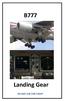 B777 Landing Gear DO NOT USE FOR FLIGHT Introduction The airplane has two main landing gear and a single nose gear. The nose gear is a conventional steerable two wheel unit. Each main gear has six wheels
B777 Landing Gear DO NOT USE FOR FLIGHT Introduction The airplane has two main landing gear and a single nose gear. The nose gear is a conventional steerable two wheel unit. Each main gear has six wheels
Configuring FSUIPC with the CH USB Yoke, Rudder Pedals and Throttle Quadrant. version 1.10. by John Cook
 Configuring FSUIPC with the CH USB Yoke, Rudder Pedals and Throttle Quadrant. version 1.10 by John Cook This guide describes using FSUIPC to setup the CH USB Yoke, CH Pedals and CH Throttle Quadrant. FSUIPC
Configuring FSUIPC with the CH USB Yoke, Rudder Pedals and Throttle Quadrant. version 1.10 by John Cook This guide describes using FSUIPC to setup the CH USB Yoke, CH Pedals and CH Throttle Quadrant. FSUIPC
2014 NIFA CRM Contestant Briefing Guide San Diego, California
 2014 NIFA CRM Contestant Briefing Guide San Diego, California Region 2 SAFECON 2014 November 12 15 This document supports the 2014 NIFA Collegiate Cockpit Resource Management Simulation and is not for
2014 NIFA CRM Contestant Briefing Guide San Diego, California Region 2 SAFECON 2014 November 12 15 This document supports the 2014 NIFA Collegiate Cockpit Resource Management Simulation and is not for
Flight Operations Briefing Notes
 Flight Operations Briefing Notes I Introduction The term optimum use of automation refers to the integrated and coordinated use of the following systems: Autopilot / flight director (AP / FD); Autothrottle
Flight Operations Briefing Notes I Introduction The term optimum use of automation refers to the integrated and coordinated use of the following systems: Autopilot / flight director (AP / FD); Autothrottle
FLIGHT CONTROLS 1. GENERAL 2. MAIN COMPONENTS AND SUBSYSTEMS ROLL CONTROL. Smartcockpit.com BOEING 737 SYSTEMS REVIEW Page 1
 Smartcockpit.com BOEING 737 SYSTEMS REVIEW Page 1 FLIGHT CONTROLS 1. GENERAL The primary flight controls, ailerons, elevators and rudders, are hydraulically powered. Hydraulic power is provided from hydraulic
Smartcockpit.com BOEING 737 SYSTEMS REVIEW Page 1 FLIGHT CONTROLS 1. GENERAL The primary flight controls, ailerons, elevators and rudders, are hydraulically powered. Hydraulic power is provided from hydraulic
G1000 Search Patterns. National Emergency Services Academy Mission Aircrew School (June 2013 Rev D)
 G1000 Search Patterns National Emergency Services Academy Mission Aircrew School (June 2013 Rev D) Standardized Visual Search Pattern method Visual search pattern techniques include: Minimum # of user
G1000 Search Patterns National Emergency Services Academy Mission Aircrew School (June 2013 Rev D) Standardized Visual Search Pattern method Visual search pattern techniques include: Minimum # of user
Automation at Odds. A 737 stalled when a radio altimeter malfunction caused the autothrottle and autopilot to diverge during an approach to Schiphol.
 Automation at Odds The pilots of a Boeing 737-800 did not heed indications of a significant decrease in airspeed until the stick shaker activated on final approach to Runway 18R at Amsterdam (Netherlands)
Automation at Odds The pilots of a Boeing 737-800 did not heed indications of a significant decrease in airspeed until the stick shaker activated on final approach to Runway 18R at Amsterdam (Netherlands)
Add-on for Microsoft FSX 2008 FriendlyPanels. All right reserved
 FriendlyPanels Software FMC manual is in a separate document Add-on for Microsoft FSX 2008 FriendlyPanels. All right reserved 1 1. Introduction 2. Requirements 3. Installing the panel 4. CRJ 700 Gauges
FriendlyPanels Software FMC manual is in a separate document Add-on for Microsoft FSX 2008 FriendlyPanels. All right reserved 1 1. Introduction 2. Requirements 3. Installing the panel 4. CRJ 700 Gauges
S-Tec System Thirty Autopilot
 Cirrus Design Section 9 Pilot s Operating Handbook and FAA Approved Airplane Flight Manual Supplement for S-Tec System Thirty Autopilot When the S-Tec System Thirty Autopilot is installed in the Cirrus
Cirrus Design Section 9 Pilot s Operating Handbook and FAA Approved Airplane Flight Manual Supplement for S-Tec System Thirty Autopilot When the S-Tec System Thirty Autopilot is installed in the Cirrus
Test of. Boeing B707 Captain. Produced by Captain Sim
 Test of Boeing B707 Captain Produced by Captain Sim Boeing B707 is a 4-engine, narrow body, mid size jet airliner built by Boeing Commercial Airplanes since the late 1950 ies. It has the capacity to carry
Test of Boeing B707 Captain Produced by Captain Sim Boeing B707 is a 4-engine, narrow body, mid size jet airliner built by Boeing Commercial Airplanes since the late 1950 ies. It has the capacity to carry
Checklist MS FSX incl. Wilco E-Jet Series
 Checklist MS FSX incl. Wilco E-Jet Series IVAO: Member-#: Website-PW: Network-PW: Flight Planning: Recommend: Asalink Route Finder Website (free) Parking Position: Dark & Cold (at Configurator) Set Load
Checklist MS FSX incl. Wilco E-Jet Series IVAO: Member-#: Website-PW: Network-PW: Flight Planning: Recommend: Asalink Route Finder Website (free) Parking Position: Dark & Cold (at Configurator) Set Load
TAXI, TAKEOFF, CLIMB, CRUISE, DESCENT & LANDING
 OPERATIONS MANUAL FLT CREW TRAINING COMMERCIAL LEVEL SIMULATIONS TAXI, TAKEOFF, CLIMB, CRUISE, DESCENT & LANDING Commercial Level Simulations www.commerciallevel.com 1 Disclaimer This manual is not provided
OPERATIONS MANUAL FLT CREW TRAINING COMMERCIAL LEVEL SIMULATIONS TAXI, TAKEOFF, CLIMB, CRUISE, DESCENT & LANDING Commercial Level Simulations www.commerciallevel.com 1 Disclaimer This manual is not provided
Microsoft Flight Simulator X Key Commands
 Microsoft Flight Simulator X Key Commands SIMULATOR COMMANDS NOTE: Make sure Num Lock is OFF before using Num Pad combinations. Pause P or BREAK Full Screen Mode ALT + ENTER Menus (display/hide) ALT ATC
Microsoft Flight Simulator X Key Commands SIMULATOR COMMANDS NOTE: Make sure Num Lock is OFF before using Num Pad combinations. Pause P or BREAK Full Screen Mode ALT + ENTER Menus (display/hide) ALT ATC
Checklist MS FSX incl. Level-D 767-300ER
 Checklist MS FSX incl. Level-D 767-300ER IVAO: Member-#: Website-PW: Network-PW: Attention: LVLD 767 Options Menu Standard settings, IRS Alignment on fast mode (2min) Parking Position / Preparation: Load
Checklist MS FSX incl. Level-D 767-300ER IVAO: Member-#: Website-PW: Network-PW: Attention: LVLD 767 Options Menu Standard settings, IRS Alignment on fast mode (2min) Parking Position / Preparation: Load
Revision Number Revision Date Insertion Date/Initials 1 st Ed. Feb 01, 00 2 nd Ed. Jun 24, 02 3rd Ed. Feb 15, 07
 List of Effective Pages * Asterisk indicates pages changed, added, or deleted by current revision. Retain this record in front of handbook. Upon receipt of a Record of Revisions revision, insert changes
List of Effective Pages * Asterisk indicates pages changed, added, or deleted by current revision. Retain this record in front of handbook. Upon receipt of a Record of Revisions revision, insert changes
FLIGHT SIMULATOR QUICK START GUIDE
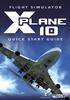 FLIGHT SIMULATOR QUICK START GUIDE XPlane 10 Developed by: Laminar Research Copyright: 2012/ Aerosoft GmbH Airport Paderborn/Lippstadt D33142 Bueren, Germany Tel: +49 (0) 29 55 / 76 0310 Fax: +49 (0) 29
FLIGHT SIMULATOR QUICK START GUIDE XPlane 10 Developed by: Laminar Research Copyright: 2012/ Aerosoft GmbH Airport Paderborn/Lippstadt D33142 Bueren, Germany Tel: +49 (0) 29 55 / 76 0310 Fax: +49 (0) 29
06 HYDRAULICS, FLIGHT CONTROLS, LANDING GEAR, BRAKES
 Course overview N E X T G E N E R A T I O N Airplane General Air Systems Warning Systems, Communications, Ice & Rain Protection Electrical Engines, APU, Fuel System Hydraulics, Flight Controls, Landing
Course overview N E X T G E N E R A T I O N Airplane General Air Systems Warning Systems, Communications, Ice & Rain Protection Electrical Engines, APU, Fuel System Hydraulics, Flight Controls, Landing
Light Sport West Standard Flight Training Procedures for N110GX (Remos GX, 100 H.P.)
 Light Sport West Standard Flight Training Procedures for N110GX (Remos GX, 100 H.P.) Welcome to Light Sport West! Thank you for giving us the opportunity to provide all of your flight training needs. Our
Light Sport West Standard Flight Training Procedures for N110GX (Remos GX, 100 H.P.) Welcome to Light Sport West! Thank you for giving us the opportunity to provide all of your flight training needs. Our
Electric Landing Gear controllers and sequencer LGC12 / LGC 13C
 Electric Landing Gear controllers and sequencer LGC12 / LGC 13C Users Guide. Torrent d en Puig, 31. 08358, Arenys de Munt, Barcelona,Catalonia,Spain E-mail: info@xicoy.com. Fax: +34 933 969 743 web: www.xicoy.com
Electric Landing Gear controllers and sequencer LGC12 / LGC 13C Users Guide. Torrent d en Puig, 31. 08358, Arenys de Munt, Barcelona,Catalonia,Spain E-mail: info@xicoy.com. Fax: +34 933 969 743 web: www.xicoy.com
Windows XP Pro: Basics 1
 NORTHWEST MISSOURI STATE UNIVERSITY ONLINE USER S GUIDE 2004 Windows XP Pro: Basics 1 Getting on the Northwest Network Getting on the Northwest network is easy with a university-provided PC, which has
NORTHWEST MISSOURI STATE UNIVERSITY ONLINE USER S GUIDE 2004 Windows XP Pro: Basics 1 Getting on the Northwest Network Getting on the Northwest network is easy with a university-provided PC, which has
Checklist MS FSX incl. Wilco B737 PIC
 Checklist MS FSX incl. Wilco B737 PIC IVAO: Member-#: Website-PW: Network-PW: Attention: You need a saved Flight with the aircraft parked at parking position and parking break set! If you don t have such
Checklist MS FSX incl. Wilco B737 PIC IVAO: Member-#: Website-PW: Network-PW: Attention: You need a saved Flight with the aircraft parked at parking position and parking break set! If you don t have such
Cessna 172SP & NAV III Maneuvers Checklist
 Cessna 172SP & NAV III Maneuvers Checklist Introduction Power Settings This document is intended to introduce to you the standard method of performing maneuvers in Sunair Aviation s Cessna 172SP and NAV
Cessna 172SP & NAV III Maneuvers Checklist Introduction Power Settings This document is intended to introduce to you the standard method of performing maneuvers in Sunair Aviation s Cessna 172SP and NAV
Multi Engine Oral Exam Questions
 Multi Engine Oral Exam Questions 1. What are the requirements for a multi-engine rating? 2. What is the max rated horse power at sea level? At 12,000 msl? 3. What is the rated engine speed? 4. What is
Multi Engine Oral Exam Questions 1. What are the requirements for a multi-engine rating? 2. What is the max rated horse power at sea level? At 12,000 msl? 3. What is the rated engine speed? 4. What is
U g CS for DJI Phantom 2 Vision+, Phantom 3 and Inspire 1
 U g CS for DJI Phantom 2 Vision+, Phantom 3 and Inspire 1 Copyright 2015, Smart Projects Holdings Ltd Contents Preface... 2 Drone connection and first run... 2 Before you begin... 2 First run... 2 Connecting
U g CS for DJI Phantom 2 Vision+, Phantom 3 and Inspire 1 Copyright 2015, Smart Projects Holdings Ltd Contents Preface... 2 Drone connection and first run... 2 Before you begin... 2 First run... 2 Connecting
PF3 ATC at its best Version History
 The latest version of this document and the PF3 User Guide can always be found in the...\pf3\help folder after any update. 30 th May 2016 Version 3.1.18 FIXED a problem that could occur if an emergency
The latest version of this document and the PF3 User Guide can always be found in the...\pf3\help folder after any update. 30 th May 2016 Version 3.1.18 FIXED a problem that could occur if an emergency
King Air C90A. Speeds (KIAS)
 King Air C90A Speeds (KIAS) V MCA 90 V SSE 97 V X 101 V Y 111 V XSE 100 V YSE 107 V A 169 V REF 100 V MO 208 V FE 178 35% 137 100% V LE 156 129 Retraction only Other 95 Balked landing climb 125 Glide 161
King Air C90A Speeds (KIAS) V MCA 90 V SSE 97 V X 101 V Y 111 V XSE 100 V YSE 107 V A 169 V REF 100 V MO 208 V FE 178 35% 137 100% V LE 156 129 Retraction only Other 95 Balked landing climb 125 Glide 161
Pro Flight Rudder Pedals
 1 of 5 19/12/2006 16:43 Pro Flight Rudder Pedals USER MANUAL GETTING STARTED Introduction The Saitek Pro Flight Rudder Pedals are solid 3-axis rudder pedals designed to maximise realism by enabling foot
1 of 5 19/12/2006 16:43 Pro Flight Rudder Pedals USER MANUAL GETTING STARTED Introduction The Saitek Pro Flight Rudder Pedals are solid 3-axis rudder pedals designed to maximise realism by enabling foot
CYCLOPS OSD USER MANUAL 5.0
 CYCLOPS OSD USER MANUAL 5.0 Thank you for choosing CYCLOPS OSD V5.0 New features: CYCLOPS OSD V5.0 is incorporated with Autopilot function and infrared attitude sensor capable of controlling aircraft's
CYCLOPS OSD USER MANUAL 5.0 Thank you for choosing CYCLOPS OSD V5.0 New features: CYCLOPS OSD V5.0 is incorporated with Autopilot function and infrared attitude sensor capable of controlling aircraft's
Aviation Safety Prize ecfi Tasks
 2008 NASA "The PAV Challenge" Aviation Safety Prize ecfi Tasks The Aviation Safety Prize (ASP) will be based upon a set of defined tasks that can be flight demonstrated to the CAFE Test Pilots by each
2008 NASA "The PAV Challenge" Aviation Safety Prize ecfi Tasks The Aviation Safety Prize (ASP) will be based upon a set of defined tasks that can be flight demonstrated to the CAFE Test Pilots by each
Download Software 2.33 For Vigil civil I, II, 2 + & Military II, II+, II+c -
 Download Software 2.33 For Vigil civil I, II, 2 + & Military II, II+, II+c - User s Manual User s Manual Vigil Download Software Page 1 of 27 V2015.11 The Vigil is endorsed by: User s Manual Vigil Download
Download Software 2.33 For Vigil civil I, II, 2 + & Military II, II+, II+c - User s Manual User s Manual Vigil Download Software Page 1 of 27 V2015.11 The Vigil is endorsed by: User s Manual Vigil Download
Evoluent Mouse Manager for Windows. Download the free driver at evoluent.com. The primary benefits of the Mouse Manager are:
 Evoluent Mouse Manager for Windows Less is more. In ergonomic terms, the less movement you make, the more relaxed you are. Did you know the Evoluent Mouse Manager software lets you do many things without
Evoluent Mouse Manager for Windows Less is more. In ergonomic terms, the less movement you make, the more relaxed you are. Did you know the Evoluent Mouse Manager software lets you do many things without
Saitek. SST Programming Software USER GUIDE
 Saitek TM SST Programming Software USER GUIDE SST PROGRAMMING SOFTWARE Introduction Welcome to Saitek Smart Technology (SST) - a powerful software which increases the functionality of your Saitek controller.
Saitek TM SST Programming Software USER GUIDE SST PROGRAMMING SOFTWARE Introduction Welcome to Saitek Smart Technology (SST) - a powerful software which increases the functionality of your Saitek controller.
APPENDIX 3-B Airplane Upset Recovery Briefing. Briefing. Figure 3-B.1
 APPENDIX 3-B Airplane Upset Recovery Briefing Industry Solutions for Large Swept-Wing Turbofan Airplanes Typically Seating More Than 100 Passengers Briefing Figure 3-B.1 Revision 1_August 2004 Airplane
APPENDIX 3-B Airplane Upset Recovery Briefing Industry Solutions for Large Swept-Wing Turbofan Airplanes Typically Seating More Than 100 Passengers Briefing Figure 3-B.1 Revision 1_August 2004 Airplane
5. Tutorial. Starting FlashCut CNC
 FlashCut CNC Section 5 Tutorial 259 5. Tutorial Starting FlashCut CNC To start FlashCut CNC, click on the Start button, select Programs, select FlashCut CNC 4, then select the FlashCut CNC 4 icon. A dialog
FlashCut CNC Section 5 Tutorial 259 5. Tutorial Starting FlashCut CNC To start FlashCut CNC, click on the Start button, select Programs, select FlashCut CNC 4, then select the FlashCut CNC 4 icon. A dialog
If this PDF has opened in Full Screen mode, you can quit by pressing Alt and F4, or press escape to view in normal mode. Click here to start.
 You are reading an interactive PDF. If you are reading it in Adobe s Acrobat reader, you will be able to take advantage of links: where text is blue, you can jump to the next instruction. In addition you
You are reading an interactive PDF. If you are reading it in Adobe s Acrobat reader, you will be able to take advantage of links: where text is blue, you can jump to the next instruction. In addition you
Introduction to the iefis Explorer
 Introduction to the iefis Explorer A brief primer to the new iefis Explorer from MGL Avionics The Explorer EFIS introduces a custom developed touch pressure sensitive LCD screen aimed exclusively at the
Introduction to the iefis Explorer A brief primer to the new iefis Explorer from MGL Avionics The Explorer EFIS introduces a custom developed touch pressure sensitive LCD screen aimed exclusively at the
ecoach Tutorial 2 Create New Flights Edda Systems AS Vangsveien 2C N-3440 RØYKEN Norway Copyright Edda Systems AS Tutorial 2 Create New Flights
 ecoach Tutorial 2 Create New Flights Edda Systems AS Vangsveien 2C N-3440 RØYKEN Norway Copyright Edda Systems AS Tutorial 2 Create New Flights Copyright Edda Systems AS Table of Contents: 1 BACKGROUND
ecoach Tutorial 2 Create New Flights Edda Systems AS Vangsveien 2C N-3440 RØYKEN Norway Copyright Edda Systems AS Tutorial 2 Create New Flights Copyright Edda Systems AS Table of Contents: 1 BACKGROUND
EZdok CAMERA ADDON For Microsoft Flight Simulator X
 1 EZdok CAMERA ADDON For Microsoft Flight Simulator X USER MANUAL Ver. 1.14 2 CONTENTS 1. Introduction 3 2. Features 4 3. Note for advanced users 5 4. System requirements 6 5. Installation notes 7 6. Preliminary
1 EZdok CAMERA ADDON For Microsoft Flight Simulator X USER MANUAL Ver. 1.14 2 CONTENTS 1. Introduction 3 2. Features 4 3. Note for advanced users 5 4. System requirements 6 5. Installation notes 7 6. Preliminary
parts of an airplane Getting on an Airplane BOX Museum Aeronautics Research Mission Directorate in a Series
 National Aeronautics and Space Administration GRADES K-2 Aeronautics Research Mission Directorate Museum in a BOX Series www.nasa.gov parts of an airplane Getting on an Airplane MUSEUM IN A BOX Getting
National Aeronautics and Space Administration GRADES K-2 Aeronautics Research Mission Directorate Museum in a BOX Series www.nasa.gov parts of an airplane Getting on an Airplane MUSEUM IN A BOX Getting
Lenovo Miix 2 8. User Guide. Read the safety notices and important tips in the included manuals before using your computer.
 Lenovo Miix 2 8 User Guide Read the safety notices and important tips in the included manuals before using your computer. Notes Before using the product, be sure to read Lenovo Safety and General Information
Lenovo Miix 2 8 User Guide Read the safety notices and important tips in the included manuals before using your computer. Notes Before using the product, be sure to read Lenovo Safety and General Information
Flight Safety Foundation. Approach-and-landing Accident Reduction. Tool Kit. FSF ALAR Briefing Note 4.2 Energy Management
 Flight Safety Foundation Approach-and-landing Accident Reduction Tool Kit FSF ALAR Briefing Note 4.2 Energy Management The flight crew s inability to assess or to manage the aircraft s energy condition
Flight Safety Foundation Approach-and-landing Accident Reduction Tool Kit FSF ALAR Briefing Note 4.2 Energy Management The flight crew s inability to assess or to manage the aircraft s energy condition
JCUT CNC Router 3030A/6090/8090/1212/60150/1218/1224/1325/1530/A/B
 JCUT CNC Router 3030A/6090/8090/1212/60150/1218/1224/1325/1530/A/B User s Operation Manual Jinan Jcut CNC Equipment Co., Ltd. Content Content... 1 Ⅰ. Introduction of wiring of CNC router.......2.2 Ⅱ.Install
JCUT CNC Router 3030A/6090/8090/1212/60150/1218/1224/1325/1530/A/B User s Operation Manual Jinan Jcut CNC Equipment Co., Ltd. Content Content... 1 Ⅰ. Introduction of wiring of CNC router.......2.2 Ⅱ.Install
FLYBLOCKTIME PA-28-140/160 Aircraft Type Checkout and Currency Quiz. NOTE: There may be one or more correct answers to each question.
 FLYBLOCKTIME PA-28-140/160 Aircraft Type Checkout and Currency Quiz Pilot s Name Date NOTE: There may be one or more correct answers to each question. 1 ) The engine in a PA-28-140/160 is a A. Continental
FLYBLOCKTIME PA-28-140/160 Aircraft Type Checkout and Currency Quiz Pilot s Name Date NOTE: There may be one or more correct answers to each question. 1 ) The engine in a PA-28-140/160 is a A. Continental
Help. Contents Back >>
 Contents Back >> Customizing Opening the Control Panel Control Panel Features Tabs Control Panel Lists Control Panel Buttons Customizing Your Tools Pen and Airbrush Tabs 2D Mouse and 4D Mouse Tabs Customizing
Contents Back >> Customizing Opening the Control Panel Control Panel Features Tabs Control Panel Lists Control Panel Buttons Customizing Your Tools Pen and Airbrush Tabs 2D Mouse and 4D Mouse Tabs Customizing
AIRBUS X. Volume 1 The Airbus X in FSX. Version 01-07-XX RECORD OF REVISIONS. revision n Issue date Description
 AIRBUS X ume The in FSX Version 0-07-XX RECORD OF REVISIONS revision n Issue date Description 002 24-Aug-200 Changed: paragraph on Connect 003 26-Aug-200 Added: thanks to Roland Wukovitz in credits paragraph
AIRBUS X ume The in FSX Version 0-07-XX RECORD OF REVISIONS revision n Issue date Description 002 24-Aug-200 Changed: paragraph on Connect 003 26-Aug-200 Added: thanks to Roland Wukovitz in credits paragraph
Acrobat X Pro Accessible Forms and Interactive Documents
 Contents 2 PDF Form Fields 2 Acrobat Form Wizard 5 Enter Forms Editing Mode Directly 5 Create Form Fields Manually 6 Forms Editing Mode 8 Form Field Properties 11 Editing or Modifying an Existing Form
Contents 2 PDF Form Fields 2 Acrobat Form Wizard 5 Enter Forms Editing Mode Directly 5 Create Form Fields Manually 6 Forms Editing Mode 8 Form Field Properties 11 Editing or Modifying an Existing Form
MAX ENERGY POWER PROGRAMMER PART #52001/52501 REFERENCE GUIDE AND INSTALLATION MANUAL ADDENDUM 2007-2010 JEEP WRANGLER WITH ENHANCED OFF-ROAD FEATURES
 MAX ENERGY POWER PROGRAMMER PART #52001/52501 REFERENCE GUIDE AND INSTALLATION MANUAL ADDENDUM 2007-2010 JEEP WRANGLER WITH ENHANCED OFF-ROAD FEATURES The following is a step by step guide for installing
MAX ENERGY POWER PROGRAMMER PART #52001/52501 REFERENCE GUIDE AND INSTALLATION MANUAL ADDENDUM 2007-2010 JEEP WRANGLER WITH ENHANCED OFF-ROAD FEATURES The following is a step by step guide for installing
Accident Bulletin 1/2010. Date and time of accident: 13 April 2010 at 1343 hours local time (0543 UTC)
 Chief Inspector of Accidents Accident Investigation Division Civil Aviation Department 46 th Floor Queensway Government Offices 66 Queensway Hong Kong Accident Bulletin 1/2010 Aircraft type: Airbus A330-342
Chief Inspector of Accidents Accident Investigation Division Civil Aviation Department 46 th Floor Queensway Government Offices 66 Queensway Hong Kong Accident Bulletin 1/2010 Aircraft type: Airbus A330-342
Date: 30 January 2013. Minor damage to aircraft
 Bundesstelle für Flugunfalluntersuchung German Federal Bureau of Aircraft Accident Investigation Interim Report Identification Type of Occurrence: Serious incident Date: 30 January 2013 Location: Aircraft:
Bundesstelle für Flugunfalluntersuchung German Federal Bureau of Aircraft Accident Investigation Interim Report Identification Type of Occurrence: Serious incident Date: 30 January 2013 Location: Aircraft:
Contents of the Guide
 BeoCenter 1 Guide Contents of the Guide 3 The following is an index to the contents of the separate Reference book with page references: How to set up BeoCenter 1, 4 Connect your TV cables, 5 Connect
BeoCenter 1 Guide Contents of the Guide 3 The following is an index to the contents of the separate Reference book with page references: How to set up BeoCenter 1, 4 Connect your TV cables, 5 Connect
Training program for S2 (TWR) rating
 Training program for S2 (TWR) rating Introduction This is the official Vatsim Scandinavia training program for students training for the TWR (S2) Rating. Each mentor is expected to take his student through
Training program for S2 (TWR) rating Introduction This is the official Vatsim Scandinavia training program for students training for the TWR (S2) Rating. Each mentor is expected to take his student through
Intro. Review of. Boeing B737 Gear Lever Set (replica) Manufactured by Opencockpits
 Review of Boeing B737 Gear Lever Set (replica) Manufactured by Opencockpits Intro My journey around flightsim hardware has now taken me a step closer to real replica hardware this time I have put my focus
Review of Boeing B737 Gear Lever Set (replica) Manufactured by Opencockpits Intro My journey around flightsim hardware has now taken me a step closer to real replica hardware this time I have put my focus
BIGPOND ONLINE STORAGE USER GUIDE Issue 1.1.0-18 August 2005
 BIGPOND ONLINE STORAGE USER GUIDE Issue 1.1.0-18 August 2005 PLEASE NOTE: The contents of this publication, and any associated documentation provided to you, must not be disclosed to any third party without
BIGPOND ONLINE STORAGE USER GUIDE Issue 1.1.0-18 August 2005 PLEASE NOTE: The contents of this publication, and any associated documentation provided to you, must not be disclosed to any third party without
For Microsoft Flight Simulator X 2008 FriendlyPanels. All right reserved
 FriendlyPanels Software For Microsoft Flight Simulator X 2008 FriendlyPanels. All right reserved REPLACEMENT NAVIGATION GAUGES FOR FSX AIRCRAFT 1 1. Introduction. 2. Requirements 3. Installing the pack
FriendlyPanels Software For Microsoft Flight Simulator X 2008 FriendlyPanels. All right reserved REPLACEMENT NAVIGATION GAUGES FOR FSX AIRCRAFT 1 1. Introduction. 2. Requirements 3. Installing the pack
LANDING GEAR & BRAKES www.theaviatornetwork.com GTM 14.1 2005 1-30-05 CONTENTS INTRODUCTION... 14.2
 www.theaviatornetwork.com GTM 14.1 CONTENTS INTRODUCTION... 14.2 GENERAL... 14.2 MAIN LANDING GEAR... 14.2 Landing Gear Latch Lever and Handle... 14.2 Landing Gear Pressure Gauge... 14.2 Landing Gear Warning
www.theaviatornetwork.com GTM 14.1 CONTENTS INTRODUCTION... 14.2 GENERAL... 14.2 MAIN LANDING GEAR... 14.2 Landing Gear Latch Lever and Handle... 14.2 Landing Gear Pressure Gauge... 14.2 Landing Gear Warning
CREATE A 3D MOVIE IN DIRECTOR
 CREATE A 3D MOVIE IN DIRECTOR 2 Building Your First 3D Movie in Director Welcome to the 3D tutorial for Adobe Director. Director includes the option to create three-dimensional (3D) images, text, and animations.
CREATE A 3D MOVIE IN DIRECTOR 2 Building Your First 3D Movie in Director Welcome to the 3D tutorial for Adobe Director. Director includes the option to create three-dimensional (3D) images, text, and animations.
Introduction to MS WINDOWS XP
 Introduction to MS WINDOWS XP Mouse Desktop Windows Applications File handling Introduction to MS Windows XP 2 Table of Contents What is Windows XP?... 3 Windows within Windows... 3 The Desktop... 3 The
Introduction to MS WINDOWS XP Mouse Desktop Windows Applications File handling Introduction to MS Windows XP 2 Table of Contents What is Windows XP?... 3 Windows within Windows... 3 The Desktop... 3 The
G-100/200 Operation & Installation
 G-100/200 Operation & Installation 2 Contents 7 Installation 15 Getting Started 16 GPS Mode Setup 18 Wheel Sensor Mode Setup 20 Fuel Calibration 23 Basic Operation 24 Telemetery Screen 27 Entering a Distance
G-100/200 Operation & Installation 2 Contents 7 Installation 15 Getting Started 16 GPS Mode Setup 18 Wheel Sensor Mode Setup 20 Fuel Calibration 23 Basic Operation 24 Telemetery Screen 27 Entering a Distance
High Alpha 3D Maneuvers
 High Alpha 3D Maneuvers Harrier Pass Elevator Back Flip Parachute Whip Stalls Rolling Harrier 3D Rolling Turn 3D Knife Edge C-82 Rudder Warmup Note: Every flight mode and maneuver presented in this section
High Alpha 3D Maneuvers Harrier Pass Elevator Back Flip Parachute Whip Stalls Rolling Harrier 3D Rolling Turn 3D Knife Edge C-82 Rudder Warmup Note: Every flight mode and maneuver presented in this section
User s Manual for Fingerprint Door Control Software
 User s Manual for Fingerprint Door Control Software Foreword The naissance of F7 indicated that fingerprint reader enters into professional door control domain. That s why we developed this software to
User s Manual for Fingerprint Door Control Software Foreword The naissance of F7 indicated that fingerprint reader enters into professional door control domain. That s why we developed this software to
Checklist MS FSX incl. PMDG MD11(F)
 Checklist MS FSX incl. PMDG MD11(F) IVAO: Member-#: Website-PW: Network-PW: Attention: You should have read the PMDG MD11 introduction, especially where you find all 7 click spots if you operate in 2D-mode
Checklist MS FSX incl. PMDG MD11(F) IVAO: Member-#: Website-PW: Network-PW: Attention: You should have read the PMDG MD11 introduction, especially where you find all 7 click spots if you operate in 2D-mode
CATIA Basic Concepts TABLE OF CONTENTS
 TABLE OF CONTENTS Introduction...1 Manual Format...2 Log on/off procedures for Windows...3 To log on...3 To logoff...7 Assembly Design Screen...8 Part Design Screen...9 Pull-down Menus...10 Start...10
TABLE OF CONTENTS Introduction...1 Manual Format...2 Log on/off procedures for Windows...3 To log on...3 To logoff...7 Assembly Design Screen...8 Part Design Screen...9 Pull-down Menus...10 Start...10
Chapter 1. Creating Sketches in. the Sketch Mode-I. Evaluation chapter. Logon to www.cadcim.com for more details. Learning Objectives
 Chapter 1 Creating Sketches in Learning Objectives the Sketch Mode-I After completing this chapter you will be able to: Use various tools to create a geometry. Dimension a sketch. Apply constraints to
Chapter 1 Creating Sketches in Learning Objectives the Sketch Mode-I After completing this chapter you will be able to: Use various tools to create a geometry. Dimension a sketch. Apply constraints to
GPS Trailmasters Jan 1, 2016
 Table of Contents Installing Your GPS Trailmasters Map 1 Step 1 - Download the Map Files to Your Computer 1 Running the Map Installer for Microsoft Windows 4 Running the Map Installer for Mac OS X 6 Step
Table of Contents Installing Your GPS Trailmasters Map 1 Step 1 - Download the Map Files to Your Computer 1 Running the Map Installer for Microsoft Windows 4 Running the Map Installer for Mac OS X 6 Step
STEELSERIES FREE MOBILE WIRELESS CONTROLLER USER GUIDE
 STEELSERIES FREE MOBILE WIRELESS CONTROLLER USER GUIDE INTRODUCTION Thank you for choosing the SteelSeries Free Mobile Controller! This controller is designed by SteelSeries, a dedicated manufacturer of
STEELSERIES FREE MOBILE WIRELESS CONTROLLER USER GUIDE INTRODUCTION Thank you for choosing the SteelSeries Free Mobile Controller! This controller is designed by SteelSeries, a dedicated manufacturer of
Best Practices for Fuel Economy
 AACO ICAO Operational Technical Forum Measures / Beirut, Workshop 19th of / November Montreal, 20/21 2005 September 2006 Presented by: Olivier HUSSE Senior Performance Engineer Best Practices for Fuel
AACO ICAO Operational Technical Forum Measures / Beirut, Workshop 19th of / November Montreal, 20/21 2005 September 2006 Presented by: Olivier HUSSE Senior Performance Engineer Best Practices for Fuel
Pilot Briefing for Helsinki-Vantaa Real Flight Event
 Pilot Briefing for Helsinki-Vantaa Real Flight Event INTRODUCTION It is finally time for the Helsinki Real Flight Event. This event will simulate the real operations and flights that go on every day at
Pilot Briefing for Helsinki-Vantaa Real Flight Event INTRODUCTION It is finally time for the Helsinki Real Flight Event. This event will simulate the real operations and flights that go on every day at
KPN SMS mail. Send SMS as fast as e-mail!
 KPN SMS mail Send SMS as fast as e-mail! Quick start Start using KPN SMS mail in 5 steps If you want to install and use KPN SMS mail quickly, without reading the user guide, follow the next five steps.
KPN SMS mail Send SMS as fast as e-mail! Quick start Start using KPN SMS mail in 5 steps If you want to install and use KPN SMS mail quickly, without reading the user guide, follow the next five steps.
FINAL INVESTIGATION REPORT Loss of Altitude during cruise of M/s Jet Airways B777-300ER aircraft VT-JEL on 08.08.2014
 FINAL INVESTIGATION REPORT Loss of Altitude during cruise of M/s Jet Airways B777-300ER aircraft VT-JEL on 08.08.2014 1. Aircraft Type : Boeing Model : B777-300ER Nationality : Indian Registration : VT-JEL
FINAL INVESTIGATION REPORT Loss of Altitude during cruise of M/s Jet Airways B777-300ER aircraft VT-JEL on 08.08.2014 1. Aircraft Type : Boeing Model : B777-300ER Nationality : Indian Registration : VT-JEL
computer (please download the software from the official website if there is no CD available).
 KAMKBMXBRNA Keyboard Software Function Description System Requirements: 1. Windows XP / Windows Vista / Windows 7 / Windows 8 Operation System 2. Free USB 2.0 Port 3. CD-ROM Driver 4. 50 Mb available memory
KAMKBMXBRNA Keyboard Software Function Description System Requirements: 1. Windows XP / Windows Vista / Windows 7 / Windows 8 Operation System 2. Free USB 2.0 Port 3. CD-ROM Driver 4. 50 Mb available memory
A320 Family. Instructor Support
 A340 INSTRUCTOR SUPPORT OPERATION WITH ABNORMALS TRAINING & FLIGHT OPERATIONS SUPPORT DIVISION A320 Family Instructor Support DATE: OCT 1999 Page 1 Ref: F7PXX01 UHG01041 - E. TARNOWSKI - A320 INSTRUCTOR
A340 INSTRUCTOR SUPPORT OPERATION WITH ABNORMALS TRAINING & FLIGHT OPERATIONS SUPPORT DIVISION A320 Family Instructor Support DATE: OCT 1999 Page 1 Ref: F7PXX01 UHG01041 - E. TARNOWSKI - A320 INSTRUCTOR
Vodafone PC SMS 2010. (Software version 4.7.1) User Manual
 Vodafone PC SMS 2010 (Software version 4.7.1) User Manual July 19, 2010 Table of contents 1. Introduction...4 1.1 System Requirements... 4 1.2 Reply-to-Inbox... 4 1.3 What s new?... 4 2. Installation...6
Vodafone PC SMS 2010 (Software version 4.7.1) User Manual July 19, 2010 Table of contents 1. Introduction...4 1.1 System Requirements... 4 1.2 Reply-to-Inbox... 4 1.3 What s new?... 4 2. Installation...6
TestManager Administration Guide
 TestManager Administration Guide RedRat Ltd July 2015 For TestManager Version 4.57-1 - Contents 1. Introduction... 3 2. TestManager Setup Overview... 3 3. TestManager Roles... 4 4. Connection to the TestManager
TestManager Administration Guide RedRat Ltd July 2015 For TestManager Version 4.57-1 - Contents 1. Introduction... 3 2. TestManager Setup Overview... 3 3. TestManager Roles... 4 4. Connection to the TestManager
X-Plane Remote for the iphone, ipod Touch, and ipad Operation Manual. Table of Contents. II. The EFIS Moving Map Display. 5. Tech Support...
 1 X-Plane Remote for the iphone, ipod Touch, and ipad Operation Manual II. The EFIS Moving Map Display 5. Tech Support... 23 Table of Contents 1. Introduction to X-Plane Remote... 3 I. Differences Between
1 X-Plane Remote for the iphone, ipod Touch, and ipad Operation Manual II. The EFIS Moving Map Display 5. Tech Support... 23 Table of Contents 1. Introduction to X-Plane Remote... 3 I. Differences Between
INSTALLATION AND START-UP GUIDE
 00 INSTALLATION AND START-UP GUIDE TABLE OF CONTENTS Getting Started.................................................... 03 System Requirements............................................... 03 Installing
00 INSTALLATION AND START-UP GUIDE TABLE OF CONTENTS Getting Started.................................................... 03 System Requirements............................................... 03 Installing
Flight Operations Briefing Notes
 Flight Operations Briefing Notes I Introduction Encountering wake turbulence in flight can be a surprising experience, both for crews and passengers. Wake turbulence occurs suddenly, and is usually accompanied
Flight Operations Briefing Notes I Introduction Encountering wake turbulence in flight can be a surprising experience, both for crews and passengers. Wake turbulence occurs suddenly, and is usually accompanied
AIRBUS 319/320/321. Operations Manual
 AIRBUS 319/320/321 Operations Manual COCKPIT FAMILIARISATION A320 OPERATIONS MANUAL BEFORE STARTING HI DEFINITION TEXTURES For the full benefit of Hi Definition texturing It is recommended you add the
AIRBUS 319/320/321 Operations Manual COCKPIT FAMILIARISATION A320 OPERATIONS MANUAL BEFORE STARTING HI DEFINITION TEXTURES For the full benefit of Hi Definition texturing It is recommended you add the
RFID Logger Software User Manual Rev 1.0
 RFID Logger Software User Manual Rev 1.0 Table of Contents 1. System Overview... 2 2. Installation... 2 3. USB RFID Interface Box... 3 4. Operation... 4 4.1. Start Up... 4 4.2. Menu overview... 4 4.2.1.
RFID Logger Software User Manual Rev 1.0 Table of Contents 1. System Overview... 2 2. Installation... 2 3. USB RFID Interface Box... 3 4. Operation... 4 4.1. Start Up... 4 4.2. Menu overview... 4 4.2.1.
PTR/DTR. Printing Thermometer Software. Software User Manual
 PTR/DTR Printing Thermometer Software Software User Manual CONTENTS Introduction 4 To install the PTR/DTR PC software 4 General tab 6 Device 6 Settings 6 Status 6 Ticket preview 6 Layout 7 Selecting a
PTR/DTR Printing Thermometer Software Software User Manual CONTENTS Introduction 4 To install the PTR/DTR PC software 4 General tab 6 Device 6 Settings 6 Status 6 Ticket preview 6 Layout 7 Selecting a
www.utr-online.com/blackbox 2009, Jasper Bussemaker. All rights reserved. Applies to: V2.9.41
 BlackBox flightlogger User s Manual www.utr-online.com/blackbox 2009, Jasper Bussemaker. All rights reserved. Applies to: V2.9.41 Table of contents Table of contents... 2 License... 3 Copyrights... 3 Warranty...
BlackBox flightlogger User s Manual www.utr-online.com/blackbox 2009, Jasper Bussemaker. All rights reserved. Applies to: V2.9.41 Table of contents Table of contents... 2 License... 3 Copyrights... 3 Warranty...
DVR GUIDE. Using your DVR/Multi-Room DVR. 1-866-WAVE-123 wavebroadband.com
 DVR GUIDE Using your DVR/Multi-Room DVR 1-866-WAVE-123 wavebroadband.com Table of Contents Control Live TV... 4 Playback Controls... 5 Remote Control Arrow Buttons... 5 Status Bar... 5 Pause... 6 Rewind...
DVR GUIDE Using your DVR/Multi-Room DVR 1-866-WAVE-123 wavebroadband.com Table of Contents Control Live TV... 4 Playback Controls... 5 Remote Control Arrow Buttons... 5 Status Bar... 5 Pause... 6 Rewind...
ASUS GPU Tweak User Manual
 ASUS GPU Tweak User Manual Q6866 First Edition December 0 Contents I. Introduction... a. Knowing ASUS GPU Tweak... II. III. b. System requirements... c. Installing ASUS GPU Tweak... Quick start... a. Launching
ASUS GPU Tweak User Manual Q6866 First Edition December 0 Contents I. Introduction... a. Knowing ASUS GPU Tweak... II. III. b. System requirements... c. Installing ASUS GPU Tweak... Quick start... a. Launching
INSTRUCTION MANUAL. Specification: collective pitch 3D quadcopter. TYPE: Collective Pitch Electric 3D Quadcopter. Rotor Diameter: 118MM.
 collective pitch 3D quadcopter INSTRUCTION MANUAL Specification: TYPE: Collective Pitch Electric 3D Quadcopter Rotor Diameter: 118MM Length:635 MM Width: 365 MM Weight: 986g w/out battery Flying weight
collective pitch 3D quadcopter INSTRUCTION MANUAL Specification: TYPE: Collective Pitch Electric 3D Quadcopter Rotor Diameter: 118MM Length:635 MM Width: 365 MM Weight: 986g w/out battery Flying weight
Tours Reporting System (Divisional) English version
 Tours Reporting System (Divisional) English version MODA Manuals Author: Sepehr Ebadi Borna Version 1.5 (26-June-2015) Table of Contents Chapter 1 Reporting System...2-3 Chapter 2 View Tour s details...
Tours Reporting System (Divisional) English version MODA Manuals Author: Sepehr Ebadi Borna Version 1.5 (26-June-2015) Table of Contents Chapter 1 Reporting System...2-3 Chapter 2 View Tour s details...
EZdok CAMERA ADDON EZCA. for. Microsoft Flight Simulator X. Advanced Effects Manual
 EZdok CAMERA ADDON EZCA for Microsoft Flight Simulator X Advanced Effects Manual 1 CONTENTS Chapter Title Page Number 1 Preface 3 2 RND effect 4 2.1 Generators 4 2.2 Mixer-distributor 9 2.3 Profiles 11
EZdok CAMERA ADDON EZCA for Microsoft Flight Simulator X Advanced Effects Manual 1 CONTENTS Chapter Title Page Number 1 Preface 3 2 RND effect 4 2.1 Generators 4 2.2 Mixer-distributor 9 2.3 Profiles 11
FSFlyingSchool for X-Plane 10
 FSFlyingSchool for X-Plane 10 Manual Web: www.fsflyingschool.com Support: [www.fsflyingschool.com/forum] Forum: [www.fsflyingschool.com/forum] Sales: [sales@fsflyingschool.com] Published: February 01 2012
FSFlyingSchool for X-Plane 10 Manual Web: www.fsflyingschool.com Support: [www.fsflyingschool.com/forum] Forum: [www.fsflyingschool.com/forum] Sales: [sales@fsflyingschool.com] Published: February 01 2012
Trace.Net OTDR Test Management Software User s guide
 Trace.Net OTDR Test Management Software User s guide 2007-2009, AFL Telecommunications, all rights reserved. TRAC-01-1000 Revision B, 2009-06-10 Specifications are subject to change without notice. I Contents
Trace.Net OTDR Test Management Software User s guide 2007-2009, AFL Telecommunications, all rights reserved. TRAC-01-1000 Revision B, 2009-06-10 Specifications are subject to change without notice. I Contents
