AP314: Payment Processing. Instructor Led Training
|
|
|
- Darcy Webster
- 8 years ago
- Views:
Transcription
1 AP314: Payment Processing Instructor Led Training
2 Lesson 1: Understanding Payment Processing Introduction Welcome Welcome to Cardinal Training! This training provides employees with the skills and information necessary to use Cardinal. It is not intended to replace existing Commonwealth and/or agency policies. By now, you have completed all prerequisite courses for this course and discovered the different functional areas and modules included in Cardinal. In this course, we will walk you through payment processes in Cardinal. Click Next to Continue 2
3 Lesson 1: Understanding Payment Processing Introduction Introduction In the Introduction to Cardinal course, you learned that the Accounts Payable functional area of Cardinal is composed of two modules: Accounts Payable The Accounts Payable (AP) module automates invoice and payment processing to deliver timely and accurate payment for goods and services. Expenses The Expenses module enables the creation of payments to employees for non-salary related items (i.e. travel & business expense reimbursements). Note: The Expenses module is often referred to as Travel and Expenses. Click Next to Continue 3
4 Lesson 1: Understanding Payment Processing Introduction Objectives After completing this course, you will be able to: Define key payment processing terms Describe key payment processing concepts Describe the overall payment process and the roles involved in it Explain how payment processing integrates with the other Cardinal modules and external systems Describe the Treasury pay cycles List the steps in a pay cycle Use the Pay Cycle Manager to run payment processing Update the payment selection date in a pay cycle Identify and resolve payment selection exceptions Describe the files created by the payment process Describe the purpose of express payments and manual payments Create an express payment for petty cash Explain how to record a manual payment on the voucher Cancel payments Reconcile petty cash bank statements Describe key reports and online inquiries Click Next to Continue 4
5 Lesson 1: Understanding Payment Processing Introduction Agenda Today, we will cover the following topics: Lesson 1: Understanding Payment Processing Lesson 2: Creating Payments through Regular pay cycle Lesson 3: Creating Special Payments Lesson 4: Managing Payments Lesson 5: Payment Reports and Online Inquiries Lesson 6: Payment Processing Hands-On Practice Click Next to Continue 5
6 Lesson 1: Understanding Payment Processing Introduction Lesson Topics In this lesson, you will learn about the following topics: Key Terms Key Concepts Process and Roles Integration and Interfaces Click Next to Continue 6
7 Lesson 1: Understanding Payment Processing Topic 1: Key Terms Key Terms Payment: A record created in Cardinal Accounts Payable (AP) that causes a payment to be generated to a vendor or other payee. In Accounts Payable, payments are generally created by Accounts Payable vouchers that represent invoices submitted by vendors. Payments may also be generated for other reasons, such as for Travel and Expenses employee reimbursements or revenue refunds. Payments may be generated in different forms, like checks or electronic debits. During the payment process, accounting entries to the General Ledger (GL) are also generated to record payment posting. Payment Hold: An option that will cause a payment not to be created for a voucher even if the voucher would otherwise be selected for payment. A payment hold can be placed on a voucher or on a vendor when payment should be held on all vouchers for that vendor. Click Next to Continue 7
8 Lesson 1: Understanding Payment Processing Topic 1: Key Terms Key Terms Payment Offset: A case where the vendor should not be paid the full amount of the voucher. In these cases, the payment is split between the amount due to the vendor, and the amount due to a third party (that is, the payment offset ). There are two types of offsets: o A tax lien, garnishment, or similar circumstance exists where the agency is responsible for processing the third party offset amount. In these cases, the offset must be manually created in Accounts Payable and tracked in an offline system. o A Comptroller s Debt Setoff (CDS). All CDS offsets are maintained by the Department of Taxation rather than the agency. In these cases, the offset is automatically identified and processed by the Department of Taxation. Click Next to Continue 8
9 Lesson 1: Understanding Payment Processing Topic 1: Key Terms Key Terms (Continued) Pay Cycle: A name given to the selection and creation of payments and their output processes for scheduled vouchers and expense transactions. There may be different pay cycles for requests meeting different criteria such as payment method. The Treasury pay cycles will be run in the nightly batch. Payment Selection Process: The step in the pay cycle where vouchers and other items that are due for payment are selected for payment processing. Most payment selection is automatic based on payment configuration, but payments may also be selected manually. Click Next to Continue 9
10 Lesson 1: Understanding Payment Processing Topic 1: Key Terms Key Terms (Continued) Payment Creation Process: The step in the pay cycle that processes the requests selected for payment by the Payment Selection process so they can be input to the payment output processes. Generally, vouchers to the same vendor with the same due date are combined into one payment. This process creates one payment from several vouchers to the same vendor with the same payment due date. This causes the vendor to receive a single payment, but it can be overridden for a voucher if the Separate Payment checkbox was selected on the voucher. Payments are not combined by Treasury if the Separate Payment checkbox is checked. Payment Output Processes: The processes that run as part of the pay cycle that use the results of the Payment Creation process to create output files for actual payments. These files, for example, include EDI payment files, Warrant check files, petty cash checks, and positive payment files. Click Next to Continue 10
11 Lesson 1: Understanding Payment Processing Topic 1: Key Terms Key Terms (Continued) Payment Post Process: The batch process that runs after the Payment Output processes to create accounting entries in AP that will be used by the Journal Generator to generate GL journals reflecting the payment. Express Payment: An alternative to the regular pay cycle processing that allows payments to be created on demand. Individual petty cash vouchers can be paid by petty cash processors by creating express payments. Click Next to Continue 11
12 Lesson 1: Understanding Payment Processing Topic 2: Key Concepts Key Concepts Some key concepts in payment processing include: Expense Reports and Cash Advances o Expense reimbursements and cash advances for employees are managed through the Travel and Expenses module in Cardinal. Payments for the expense transactions are created in the Accounts Payable pay cycles. Payment Offset Processing Liens and Garnishments o Remember that payment offset processing for items such as tax liens or garnishments are entered manually within Accounts Payable. o When a vendor is subject to this type of a payment offset, a location is created in the vendor record that includes a payment hold and the code RR to indicate that special review by the Voucher Processor is needed. (Note that a vendor location is not a physical address, and instead includes rules for doing business with the vendor.) o o The LIEN location will be set as the default. This causes the vendor to appear on the Vendor with Payment Hold and Related Unpaid Vouchers report. This in turn alerts the Voucher Processor to manually update the voucher payment data so that the appropriate tax lien or garnishment amount is deducted from the payment and is instead paid to the appropriate party. The agency also maintains an offline agency-specific tracking system to track the lien or garnishment balances. Once the offset has been applied, the Voucher Processor Maintenance must ensure the vendor location on the voucher is set to the correct location. This location change removes the payment hold if it exists. Click Next to Continue 12
13 Lesson 1: Understanding Payment Processing Topic 2: Key Concepts Key Concepts (Continued) Payment Offset Processing Withholding o In Cardinal, a withholding (1099) Vendor is a vendor for which amounts paid must be reported to the IRS on a 1099 form and/or amounts withheld for taxes. This term is used because the 1099 processes may also involve withholding amounts from vendor payments for delinquent taxes. o The withholding information for 1099-reportable vendors is maintained with the vendor s location as well. The values on the vendor s location also trigger 1099 reporting for applicable payments. For 1099 vendors, the Withholding checkbox is auto-populated and should not be changed. o Ultimately, reportability will be determined by the accounts used on the voucher. If an account used is nonreportable, then the amount from that account will not be reported. Click Next to Continue 13
14 Lesson 1: Understanding Payment Processing Topic 2: Key Concepts Key Concepts (Continued) Payment Offset Processing Comptroller s Debt Setoff (CDS) o A vendor s payment may also be subject to the Comptroller s Debt Setoff (CDS) maintained by the Department of Taxation. This process is automated, and follows these steps: In Cardinal, the CDS extract process runs nightly, selecting vouchers for payment processing based on the normal payment selection criteria as well as CDS bypass criteria. The extract process creates files with the resulting payment information which is then sent to the Department of Taxation. The Department of Taxation processes the files by looking for matches between the vendors in the file and vendors subject to CDS. When the Department of Taxation finds a matching vendor, it processes the payment data in the file, indicating the amount to be offset. The Department of Taxation then sends the updated files back to Cardinal. Once the files are uploaded, the applicable vouchers are automatically updated with a second remit to a dummy CDS vendor for the amount of the offset. The amount to the original vendor is updated accordingly and the second remit is marked as a manual payment. A CDS Informational Matches report is produced as an output of the CDS upload process. The report shows vouchers that would have had a CDS offset if they were eligible for the process. This criteria is defined on the CDS Offset Bypass configuration page. Click Next to Continue 14
15 Lesson 1: Understanding Payment Processing Topic 2: Key Concepts Key Concepts (Continued) Payment Offset Processing Comptroller s Debt Setoff (CDS) (Continued) o Some types of payments, such as petty cash payments, are excluded from the CDS processing and are not included in the files to the Department of Taxation based on the CDS Offset Bypass configuration. o Since this is an automated process, there is no action taken by the voucher/payment processors. However, the offsets are visible in the voucher records, and voucher /payment processors should be aware of them so they can respond to vendor inquiries. Click Next to Continue 15
16 Lesson 1: Understanding Payment Processing Topic 2: Key Concepts Key Concepts (Continued) Petty Cash o Petty cash payments are created manually by the petty cash processor as express payments. Petty cash processors should only create payments for their assigned petty cash accounts. o In Cardinal, regular vouchers are created as needed to provide reimbursements for petty cash. The Unreimbursed/Reimbursed Petty Cash Vouchers report is run to identify vouchers requiring reimbursements, and a regular voucher is created to replenish the petty cash account(s) accordingly. The ID of the voucher created for the petty cash replenishment is noted in the Payment Note field, accessed through the Payment Comments link on the Payments tab, using the standard format, REIMB followed by the voucher ID. Click Next to Continue 16
17 Lesson 1: Understanding Payment Processing Topic 2: Key Concepts Key Concepts (Continued) Centralized Vendor Database o All Cardinal users share the same vendor database. For procurement vendors, eva is the primary data source and the Department of Minority Business Enterprise (DMBE) system updates a vendor s Small, Women and Minority-owned (SWaM) data. When dealing with a familiar vendor, you may see additional information such as remit-to addresses that may be used by other users. Make sure you select the correct address for your voucher. o o In general, procurement vendor information should not be updated in Cardinal to avoid potential conflicts with the eva and DMBE sources. However, certain information, such as EDI banking information, can be updated in Cardinal by the Vendor Maintenance group. Non-procurement (or fiscal) vendors (payees such as Right of Way landowners and those receiving refunds) are created directly in Cardinal and are not eva vendors. Click Next to Continue 17
18 Lesson 1: Understanding Payment Processing Topic 3: Process and Roles Payment Processing In Accounts Payable, payment processing begins when voucher processing ends. Treasury payment processing in Cardinal is completed in the nightly batch and requires little attention. However, payment processors view pay cycle exceptions, cancel payments, and run reports and inquiries to obtain information about payments. Petty cash processors create express payments as required. 18
19 Lesson 1: Understanding Payment Processing Topic 3: Process and Roles 19
20 Lesson 1: Understanding Payment Processing Topic 3: Process and Roles Key Payment Processing Roles Module Role Name Functional Description Accounts Payable Accounts Payable Batch Processor This role has access to: Run all AP batch processes including any custom and delivered processes and reports Accounts Payable Accounts Payable Accounts Payable Configurator Accounts Payable Manager This role has access to: Maintain AP configuration such as global payment messages on checks, conversation key words for vendor conversations, etc. This role has access to everything the Voucher Processor has. In addition, this role has access to: Delete and unpost vouchers Voucher mass maintenance Manually schedule payments Record manual payments 20
21 Lesson 1: Understanding Payment Processing Topic 3: Process and Roles Key Payment Processing Roles (Continued) Module Role Name Functional Description Accounts Payable Payment Processor This role has access to everything the Voucher Processor has. In addition, this role has access to: View pay cycle exceptions Cancel payments Accounts Payable Accounts Payable Petty Cash Processor Petty Cash Reconciler This role has access to: Run petty cash pay cycle Update payment selection criteria Resolve pay cycle exceptions Print petty cash checks Cancel payment View Accounting Entries This role has access to: Manually reconcile/unreconcile petty cash payments 21
22 Lesson 1: Understanding Payment Processing Topic 4: Integration and Interfaces Integration with General Ledger Accounts Payable integrates with the General Ledger through its payment functions. All payments create entries in the General Ledger. The payment creation process creates records of specific payments that will be processed by the payment output process to files such as EDI payment files. The payment post process uses this data to create entries in an Accounts Payable database table that are used by the Journal Generator process to create journal entries posted to the GL. 22
23 Lesson 1: Understanding Payment Processing Topic 4: Integration and Interfaces Integration with Travel and Expenses Cardinal uses the Travel and Expenses module to handle employee travel authorizations, cash advances, and expense reports. Though Travel and Expenses is a separate module, it uses the payment creation processes in Accounts Payable to generate payment files for cash advances and expense report reimbursements. The Travel and Expenses module processes items up to the pay cycle processing steps and then sends the records to AP to create the payment record and output files. Travel and Expenses then creates the accounting entries used by GL. 23
24 Lesson 1: Understanding Payment Processing 24
25 Lesson 1: Understanding Payment Processing Topic 4: Integration and Interfaces Interfaces with Bank, VDOT RUMS, REDI Virginia, DOA SPCC, PPSMA, Department of Treasury and APA System Accounts Payable payment processing also interfaces with several external systems: Bank: AP sends bank systems positive pay files and EDI information. VDOT RUMS (VDOT Right of Way and Utility Management System): AP sends Right Of Way (ROW) payment information. REDI (Remittance EDI) Virginia: AP sends vendor EDI remittance information. DOA SPCC (Department of Accounts Small Purchase Charge Card) Utilization Database: AP sends payment data. PPSMA (Prompt Pay Statistics Monitoring Application): AP sends prompt payment. Department of Treasury: AP sends information on checks that require printing; disbursement files for reconciliation and due diligence. APA (Auditor of Public Accounts) Datapoint System: AP sends payment information. In addition to the above systems, Accounts Payable interfaces with several other external systems to perform functions related to vendor maintenance and voucher processing. These interfaces are detailed in the courses that focus on those functions. 25
26 Lesson 1: Understanding Payment Processing 26
27 Lesson 1: Understanding Payment Processing Lesson Checkpoint Lesson Checkpoint Now is your opportunity to check your understanding of the course material. 27
28 Lesson 1: Understanding Payment Processing Lesson Checkpoint Lesson Checkpoint Answer the review questions below: 1) Who creates express payments and why? 2) Does the Payment Creation process create files that are sent to banks and treasury? 3) Where are CDS offsets processed? 4) Is Travel and Expenses completely separate from Accounts Payable? 5) Name a few external systems that AP payment processing interfaces to. 28
29 Lesson 1: Understanding Payment Processing Lesson Summary Lesson Summary In this lesson, you learned how to: Recognize key terms in the Accounts Payable module and explain their meaning. Discuss key concepts in the Accounts Payable module. Discuss the different processes in the Accounts Payable module. Discuss the ways that the Accounts Payable module integrates with other modules in Cardinal and interfaces with external systems. 29
30 Lesson 2: Creating Payments Through Regular Pay Cycles Introduction Lesson Objectives After completing this lesson, you will be able to: Describe the Treasury pay cycles List the steps in a pay cycle Use the Pay Cycle Manager to run payment processing Update the payment selection date in a pay cycle Identify and resolve payment selection exceptions Describe the files created by the payment process 30
31 Lesson 2: Creating Payments Through Regular Pay Cycles Introduction Lesson Topics In this lesson, you will learn about the following topics: Pay Cycle Processing Overview Running Pay Cycle Manager Updating Payment Selection Date Running Payment Selection and Payment Create Processes Locating and Resolving Payment Processing Exceptions Running Payment Output Processes Running Payment Post Process Files Created by Payment Process 31
32 Lesson 2: Creating Payments Through Regular Pay Cycles Topic 1: Pay Cycle Processing Overview Pay Cycle Processing Overview There are two nightly Treasury pay cycles that process Warrant and EDI payments for all agencies. The Payment Processor must review any exceptions that occur in these cycles. 32
33 Lesson 2: Creating Payments Through Regular Pay Cycles Topic 2: Running Pay Cycle Manager Pay Cycle Manager Page You use the Pay Cycle Manager page to initiate and monitor pay cycle processing. This page is available to the Accounts Payable Batch Processor who performs overnight payment processing for the Treasury bank accounts. You can navigate to this page through the following path: Main Menu > Accounts Payable > Payments > Pay Cycle Processing > Pay Cycle Manager You use the Pay Cycle Manager page to step through the processes in pay cycle processing. This page helps you perform the processes in the correct order, and provides links to view exceptions. 33
34 Lesson 2: Creating Payments Through Regular Pay Cycles 34
35 Lesson 2: Creating Payments Through Regular Pay Cycles Topic 3: Updating Payment Selection Date Updating Payment Selection Date As you learned earlier, Cardinal can use different pay cycles for different groups of payments. Payment Selection is the first process to run in a pay cycle. The Payment Selection process selects vouchers and expense transactions for payment based on the payment selection criteria. Each pay cycle has different selection criteria so different transactions will be selected for payment in each cycle. In all pay cycles, the date criteria need to be updated manually each day before the pay cycles run. This causes the transactions that are scheduled for payment that day to be selected. This topic introduces you to the procedures for defining the date criteria for a pay cycle. Note: Other payment selection criteria can be changed as well, but this is done rarely and is not covered here. 35
36 Lesson 2: Creating Payments Through Regular Pay Cycles Topic 3: Updating Payment Selection Date Payment Selection Criteria Pages You use the Payment Selection Criteria pages to set up and control payment selection for a pay cycle. Each defined pay cycle has its own Payment Selection Criteria definitions. 36
37 Lesson 2: Creating Payments Through Regular Pay Cycles 37
38 Lesson 2: Creating Payments Through Regular Pay Cycles Topic 3: Updating Payment Selection Date Updating Pay Cycle Date Criteria Updating pay cycle date criteria is done on the Payment Selection Criteria page. You can navigate to this page through the following path: Main Menu > Accounts Payable > Pay Cycle Processing > Payment Selection Criteria The steps for updating the date criteria are: In the Pay Cycle field of the Payment Selection Criteria Find an Existing Value page. Enter the ID of the pay cycle to be updated (TRCHK for the warrant pay cycle, or TREDI for the EDI pay cycle). Click the Search button. 38
39 Lesson 2: Creating Payments Through Regular Pay Cycles Topic 3: Updating Payment Selection Date Updating Pay Cycle Date Criteria (Continued) The Dates page is where you can change the date criteria. When the page appears, it will probably display the dates that were used in the last run of the payment cycle in the Pay From Date, Pay Through Date, and Payment Date fields. The dates in these fields control what transactions will be selected for payment. The Pay From Date should be a date far in the past (for example, 01/01/1900). This ensures any payments that might have been delayed (for example, because there was a payment hold) will be recognized for payment as soon as they are eligible. The Pay Through Date and Payment Date fields should contain the next business day for the warrant pay cycle (TRCHK). For the EDI pay cycle (TREDI), these dates should be two business days in the future. Ultimately, dates will be specified and payments will be created based on the COVA payment calendar. 39
40 Lesson 2: Creating Payments Through Regular Pay Cycles 40
41 Lesson 2: Creating Payments Through Regular Pay Cycles Topic 3: Updating Payment Selection Date Updating Pay Cycle Date Criteria (Continued) There are other fields on the Dates page as well, though they do not often need to be changed manually. The Next Pay Through Date and Next Payment Date fields display the dates that are expected to be used for the next cycle. The Accounting Date is the accounting date that will be used for the payments and the Withholding Date is the date that will be used in the withholding transaction record for payments to withholding (1099) vendors. These days are automatically adjusted according to the criteria in the drop-down list fields below the dates. The Business Day Validation section includes fields for adjusting the dates automatically for weekends and holidays. The values in these fields should not be changed. 41
42 Lesson 2: Creating Payments Through Regular Pay Cycles 42
43 Lesson 2: Creating Payments Through Regular Pay Cycles Topic 3: Updating Payment Selection Date Updating Pay Cycle Date Criteria (Continued) To update the pay cycle date criteria, click the Increment button in the middle of the page. This changes the Pay From Date, Pay Through Date, and Payment Date, as well as the Next dates, according to the increment in the fields to the left of the button. In the example shown here, the increment value is 1 Day(s), so clicking the Increment button advances the dates by one day. In the Business Day Validation section, the Use Holiday Calendar option will be selected, therefore this will be the next business day rather than the next calendar day. If you make a mistake when clicking the Increment button, you can click the Decrement to reverse the date change. You can also enter any of the dates manually if desired. After you Save the page, the new dates will be used in the next run of the pay cycle. Remember also that this only affects the pay cycle you selected. If you are responsible for other cycles, you must change the dates in those cycles separately. 43
44 Lesson 2: Creating Payments Through Regular Pay Cycles 44
45 Lesson 2: Creating Payments Through Regular Pay Cycles Topic 4: Running Payment Selection and Payment Create Processes Payment Selection Process and Payment Creation Processes Two major processes of the pay cycle include: the Payment Selection process and the Payment Creation process. Payment Selection Process: This process selects the vouchers or expense transactions for payment, according to the selection criteria for the cycle as you learned in the previous topic. Payment Creation Process: This process creates records that will be used for generating payments by the Payment Output processes that follow later in the cycle. To do this, the Payment Creation process combines all selected items for a payee and handling code into a single payment for example, all vouchers for a particular vendor selected by the pay cycle. (Vouchers can be selected to be paid separately, but this is not common.) These processes are run nightly as part of the Treasury pay cycles. If errors occur in these processes, Cardinal generates exceptions, which can be reviewed and resolved in the next step. 45
46 Lesson 2: Creating Payments Through Regular Pay Cycles 46
47 Lesson 2: Creating Payments Through Regular Pay Cycles Topic 5: Locating and Resolving Payment Processing Exceptions Payment Processing Exceptions Treasury pay cycle processing runs overnight. Each morning, the Payment Processor should check if any errors (exceptions) occurred in the previous night s run. Once corrected, they will automatically be resubmitted for processing in the next night s run. 47
48 Lesson 2: Creating Payments Through Regular Pay Cycles Topic 5: Locating and Resolving Payment Processing Exceptions Locating Payment Processing Exceptions Various Payment Cycle Exceptions pages can be found in the Pay Cycle Exceptions folder. You can navigate to this folder through the following path: Main Menu > Accounts Payable > Payments > Pay Cycle Exceptions Several different types of exceptions can occur. The menu lists each type separately. When you check a processing run for exceptions, you should check these types: Review Pay Cycle Errors: This page lists errors in the basic payment process for a payment, such as missing or corrupted data. Review Withholding Alert: This page lists errors in the withholding (1099) transaction process, for payments to withholding vendors. Pay Cycle SDN List Exceptions: This page lists errors related to financial sanctions, where the vendor is subject to these sanctions. 48
49 Lesson 2: Creating Payments Through Regular Pay Cycles Topic 5: Locating and Resolving Payment Processing Exceptions Displaying Exception Details Making a selection on the Pay Cycle Exceptions menu lets you display any exceptions of that type on a details page. An example of one of the details pages appears here. This page displays details to help resolve the exception, such as the record/field where the exception occurred, the specific error message text, etc. If more than one exception occurred, you can display the additional exceptions on subsequent rows. 49
50 Lesson 2: Creating Payments Through Regular Pay Cycles Topic 5: Locating and Resolving Payment Processing Exceptions Resolving Payment Processing Exceptions The steps for resolving payment processing exceptions depend on the specific exception. In some cases, you may be able to correct the voucher. In other cases, research may be required to resolve. Remember that after you make the necessary corrections, the item will be reprocessed in the next run. If the correction was successful, it will no longer appear as an exception and it will be paid along with the other items. 50
51 Lesson 2: Creating Payments Through Regular Pay Cycles Topic 6: Running Payment Output Processes Payment Output Processes After the Payment Creation process completes, the Payment Output processes run for all valid payment records created by the Payment Creation process. The purpose of the Payment Output processes is to create the actual payment files in the specified format for each payment for example, files to be sent to banks, or files used to print checks. In general, there is a separate Payment Output process for each output type. 51
52 Lesson 2: Creating Payments Through Regular Pay Cycles Topic 7: Files Created by Payment Process Files Created by Payment Process As noted earlier, pay cycle processing creates various files that include payment records. The specific numbers and types of files created depend on the specifics of the pay cycle, such as the payment methods used. Here is a summary of the types of files created by the Payment Output processes. Not every individual file is listed because different files may be created at different times or for special purposes: Automated Clearing House (ACH) files: Files are sent to the bank with direct deposit information. Warrant Check files: These are flat files containing warrant details and remittance data. The files are interfaced to the Department of Treasury for printing. Positive Pay files: These are flat files sent to the bank containing all check payments created by the pay cycle for that bank. When the bank receives a request to process the check for payment, they compare the check to the Positive Pay file, preventing fraud. 52
53 Lesson 2: Creating Payments Through Regular Pay Cycles Topic 8: Running Payment Post Process Payment Post Process The last step in payment processing is to post the payments that were created by the previous pay cycle processes. The payment post process creates accounting entries that are used by the Journal Generator to create GL journals. These entries debit the AP Liability account and credit the cash account. When payments are processed for a withholding vendor, accounting entries may also be created to debit the Withholding Liability account and credit the cash account. You can navigate to this page through the following path: Main Menu > Accounts Payable > Review Accounts Payable Info > Vouchers > Accounting Entries 53
54 Lesson 2: Creating Payments Through Regular Pay Cycles Lesson Summary Lesson Summary In this lesson, you learned: There are two nightly Treasury pay cycles that process warrant and EDI payments for all agencies. The Payment Processor must review any exceptions that occur in these cycles. You use the Pay Cycle Manager page to initiate and monitor pay cycle processing. This page is available to the Accounts Payable Batch Processor who performs overnight payment processing for the Treasury bank accounts. Pay cycle processing creates various files that include payment records. The specific numbers and types of files created depend on the specifics of the pay cycle, such as the payment methods used. The two major processes of the pay cycle include the Payment Selection process and the Payment Creation process. The last step in payment processing is to post the payments that were created by the previous pay cycle processes. 54
55 Lesson 3: Creating Special Payments Introduction Lesson Objectives After completing this lesson, you will be able to: Describe the purpose of express payments and manual payments Create an express payment for petty cash Explain how to record a manual payment on the voucher 55
56 Lesson 3: Creating Special Payments Introduction Lesson Topics In this lesson, you will learn about the following topics: Special Payments Overview Creating express payments for Petty Cash Recording Manual Payments 56
57 Lesson 3: Creating Special Payments Topic 1: Special Payments Overview Special Payments Overview In the previous lesson, you learned about the steps in the regular pay cycles. In this lesson, you will learn about methods of payment other than the regular pay cycle. These methods include the following: Creating Express Payments for Petty Cash: This task, performed by a Petty Cash Processor, generates payments using Cardinal s express payment feature. Recording Manual Payments: This is a procedure to record payments in Cardinal that were made manually outside of Cardinal. For example, by a manual check given directly to a vendor. 57
58 Lesson 3: Creating Special Payments Topic 2: Creating Express Payments for Petty Cash Creating Express Payments for Petty Cash A petty cash payment can be issued quickly by creating an express payment. As noted above, a Petty Cash Processor creates the express payment to generate a single payment that allows a check to be printed immediately. 58
59 Lesson 3: Creating Special Payments Topic 2: Creating Express Payments for Petty Cash Express Payment Page You use the Express Payment page to generate express payments. On this page, enter bank information, vendor information, and select the vouchers to that vendor to be paid. There are several fields that need to be completed to create the express payment. You can navigate to the page through the following path: Main Menu > Accounts Payable > Payments > Express Payments > Create Express Payment The Payor section defaults to the agency, so you do not need to make any changes in this section. In the Payment Detail section, the Date defaults to the current date, and can be changed if needed. 59
60 Lesson 3: Creating Special Payments Topic 2: Creating Express Payments for Petty Cash In the Bank and Payee Information section: Bank SetID is the SetID that applies to your particular agency (e.g., the agency s bank). Bank and Account specify the account that the payment should be taken from. Enter or select the bank and account numbers to be used for payment in these fields. Pay Method specifies that the vendor should be paid by check. Vendor Set ID is the SetID that applies to your particular agency. Vendor contains the ID of the vendor to which the payment should be made. Enter or select the vendor s ID. Address defaults based on the vendor s default remitting address. If you need to change this to another address, you can do so by modifying the value in this field. 60
61 Lesson 3: Creating Special Payments Topic 2: Creating Express Payments for Petty Cash In the Select Voucher section: If you want to pay all outstanding vouchers to the vendor, you can click the Add All Vouchers button. If you want to pay specific voucher(s), add information on each in the Select Voucher table. Business Unit contains the Business Unit of the voucher that you want to include in this payment (e.g., your Business Unit). Voucher contains the voucher ID of the voucher you want to include in this payment. Enter or select this value. You can enter additional vouchers to be included in the payment if you wish by clicking the Add New Row button and entering them on additional rows. 61
62 Lesson 3: Creating Special Payments Topic 2: Creating Express Payments for Petty Cash To complete the process once all vouchers have been selected: Click the Create Payment button. The Express Payment Manager Pay Cycle page appears. (This page lets you control the printing process for the check.) After you click the Process button, the check can be retrieved from the printer. You can navigate to this page through the following path: Main Menu > Accounts Payable > Payments > Express Payments 62
63 Lesson 3: Creating Special Payments 63
64 Lesson 3: Creating Special Payments Topic 3: Recording Manual Payments Manual Payments Sometimes it is necessary to pay a vendor by a manually-written check. Cardinal allows these payments to be accounted for by recording them on the Payments page on the voucher. Manual payments may be recorded either by the Voucher Processor Maintenance or the AP Manager. (Other Voucher Processors do not have access to the necessary fields.) 64
65 Lesson 3: Creating Special Payments Topic 3: Recording Manual Payments Recording a Manual Payment You can navigate to this page through the following path: Main Menu > Accounts Payable > Voucher > Add/Update > Regular Entry To record a manual payment on the Payments page of the voucher, use these fields: In the Method field in the Payment Options section, enter MAN to indicate a manual payment or WIR to indicate a wire payment. In the Action drop-down list in the Schedule Payment section, select Record a Payment. In the Pay field in the drop-down list, select the appropriate value (for example, Full Amount), and enter a specific value paid if appropriate. Enter the date in the Payment Date field, and a reference (such as the check number) in the Reference field. Click the Save button. Manual payments can only be recorded on budget checked and approved vouchers. 65
66 Lesson 3: Creating Special Payments 66
67 Lesson 3: Creating Special Payments Lesson Summary Lesson Summary In this lesson, you learned: The difference between express payments and manual payments The workflow for creating an express payment for petty cash When a manual payment should be recorded on the voucher and who has access to do so 67
68 Lesson 4: Managing Payments Introduction Lesson Objectives After completing this lesson, you will be able to: Cancel payments Reconcile petty cash bank statements 68
69 Lesson 4: Managing Payments Introduction Lesson Topics In this lesson, you will learn about the following topics: Payment management and maintenance tasks Canceling payments Reconciling petty cash bank statements 69
70 Lesson 4: Managing Payments Topic 1: Payment Management and Maintenance Tasks Payment Management and Maintenance Tasks So far in this course, you have learned about the payment processing tasks performed in routine, day-to-day operation. However, there are other tasks included in payment management that you will perform less frequently, but that are still necessary for smooth operation. 70
71 Lesson 4: Managing Payments Topic 1: Payment Management and Maintenance Tasks Payment Management Tasks The tasks in this lesson include: Canceling payments, which involves either voiding payments or stopping payments, depending on the payment s current status. Reconciling petty cash bank statements, which uses the Manual Reconciliation process, to reconcile petty cash payments to hard copy bank statements. 71
72 Lesson 4: Managing Payments Topic 2: Canceling Payments Canceling Payments Overview Payments can be canceled in Cardinal if necessary. There are two statuses that can be requested for canceled payments, which are useful in different cases: Void Payment: This status can be requested for payments that have not been sent to the vendor yet. Voiding a payment automatically reconciles it in Cardinal. Stop Payment: This status is requested when a check has not been processed by the bank. When you request this status, the bank must have already been notified to stop payment. The stop payment process is initiated by Treasury. Treasury will then request a Cardinal user to enter the stop payment in Cardinal. Stopping a payment automatically reconciles it in Cardinal. 72
73 Lesson 4: Managing Payments Topic 2: Canceling Payments Disposition of Canceled Payments When a payment is canceled by either Void or Stop, Cancel Actions are available to determine what will happen with the payment s associated voucher(s) or other payment items. There are three options: Re-Open Voucher(s)/Re-Issue: This will reopen the vouchers and make them eligible for payment. Re-Open Voucher(s)/Put on Hold: This will reopen the vouchers but put a Payment Hold on them so they can be investigated further. Do Not Reissue/Close Liability: This will close the vouchers, and create accounting entries to reverse the liabilities created by voucher posting. If the payment is to be made later, new voucher(s) would need to be created. 73
74 Lesson 4: Managing Payments Topic 2: Canceling Payments Undoing Cancellations In addition to the options detailed on the previous pages, you can undo either a Void or a Stop by re-displaying the payment on the Cancel Payment page, and selecting the Undo Cancel status. This will reverse whatever the previous option was. This action can only be taken before the canceled payment is posted. Selecting a Cancel Action is not necessary when selecting Undo Cancel. 74
75 Lesson 4: Managing Payments Topic 2: Canceling Payments Cancel Payment Page The Cancel Payment page appears here. You can perform the tasks in this topic from this page. You can navigate to this page through the following path: Main Menu > Accounts Payable > Payments > Cancel/Void Payments > Payment Cancellation 75
76 Lesson 4: Managing Payments Topic 2: Canceling Payments Posting After Cancellation After the cancellation options in the previous topic are performed, the nightly batch processes finalize the action: When a payment is canceled by either a Void or a Stop, the Payment Post process must run to create reversing accounting entries for the payment cancellation transaction. If the Do Not Reissue/Close Liability Cancel Action is selected, the Voucher Post process must run to create reversing accounting entries to reflect the closed vouchers that were affected by the closed payment. Note that once the Payment Post process runs, the Undo Cancel option can no longer be selected. You do not need to run these processes yourself. They are run in batch, not automatically, and you should be aware that the cancellations will not be finalized until the automatic processes are complete. 76
77 Lesson 4: Managing Payments Topic 3: Reconciling Petty Cash Bank Statements Petty Cash Reconciliation Petty cash payments must be reconciled manually against the paper bank statement. This step should be performed at least monthly, when the bank statement is received. 77
78 Lesson 4: Managing Payments Topic 3: Reconciling Petty Cash Bank Statements Manual Reconciliation Page To reconcile payments, you use the Manual Reconciliation page. You can navigate to this page through the following path: Main Menu > Banking > Reconcile Statements > Manual Reconciliation 78
79 Lesson 4: Managing Payments Topic 3: Reconciling Petty Cash Bank Statements The steps for reconciliation are: Enter criteria in the Search Criteria section of the page, including the bank, account, date range, status (Unreconciled) and payment method. Click the Search button. Transactions meeting the search criteria appear in the Systems Transactions section. These are the payment transactions that were created in Cardinal. Review the paper bank statement, and match each transaction on the bank statement to a transaction on the screen. For each matched transaction, select the checkbox in the Select column. After matching all transactions on the statement, click the Reconcile button on the screen. The status of the transactions will be changed to Reconciled. Note: You can unreconcile a previously reconciled transaction if necessary, by searching for reconciled transactions, selecting the transaction, and clicking the Unreconcile button that appears. 79
80 Lesson 4: Managing Payments Lesson Summary Lesson Objectives In this lesson, you learned: Canceling payments involves either voiding payments or stopping payments, depending on the payment s current status. Reconciling petty cash bank statements uses the Manual Reconciliation process to reconcile petty cash payments to hard copy bank statements. Petty cash payments must be reconciled manually against the paper bank statement and should be performed at least monthly, when the bank statement is received. When a payment is canceled by either a Void or a Stop, the Payment Post process must run to create reversing accounting entries for the payment cancellation transaction. 80
81 Lesson 5: Payment Reports and Online Inquiries Introduction Lesson Objectives After completing this lesson, you will be able to: Describe the key reports available Describe the key online inquiries available 81
82 Lesson 5: Payment Reports and Online Inquiries Introduction Lesson Topics In this lesson, you will learn about the following topics: Reports Online Inquiries 82
83 Lesson 5: Payment Reports and Online Inquiries Topic 1: Reports Payment Reports Payment reports can be run at various intervals. There are numerous payment reports available. Payment reports include: Payment History by Payment Due Date Monitoring Payment Register Including Offsets Note: All users with access to view information in the Customers module will be able to run these reports. 83
84 Lesson 5: Payment Reports and Online Inquiries Topic 1: Reports Payment History by Payment Report This report lists payments generated by a specified cycle and payment method for a specified date range. You can navigate to this report through the following path: Main Menu > Accounts Payable > Reports > Payments > Payment History by Payment 84
85 Lesson 5: Payment Reports and Online Inquiries Topic 1: Reports Due Date Monitoring Report This report provides a list of payments due within the specified date range. You can navigate to this report through the following path: Main Menu > Accounts Payable > Reports > Payments > Due Date Monitoring Report 85
86 Lesson 5: Payment Reports and Online Inquiries Topic 1: Reports Payment Register Including Offsets This report provides information from the payment register including any offset payments. You can navigate to this report through the following path: Main Menu > Accounts Payable > Reports > Payments > Payment Register Incl Offsets 86
87 87
88 Lesson 5: Payment Reports and Online Inquiries Topic 2: Online Inquiries Online Inquiries Payment online inquiries can be run at various intervals. Payment online inquiries include: Payment Inquiry Document Status Inquiry Note: All users with access to view information in the Accounts Payable module will be able to run these online inquiries. 88
89 Lesson 5: Payment Reports and Online Inquiries Topic 2: Online Inquiries Payment Inquiry It is used to search for and list payments meeting your search criteria and display basic information about them, as well as to navigate to pages with more detail. You can navigate to this inquiry through the following path: Main Menu > Accounts Payable > Review Accounts Payable Info > Payments > Payment 89
90 Lesson 5: Payment Reports and Online Inquiries 90
91 Lesson 5: Payment Reports and Online Inquiries Lesson Summary Lesson Summary In this lesson, you learned how to: Describe the key payment reports Describe the key payment online inquiries 91
92 Lesson 6: Payment Processing Hands-On Practice Exercises Exercises Please refer to your Activity Guide to complete all the required exercises in Payment Processing. You are encouraged to note all your questions and ask them to the instructor after completing all the exercises. 92
93 AP314: Payment Processing Course Summary In this course, you learned to: Define key payment processing terms Describe key payment processing concepts Describe the overall payment process and the roles involved in it Explain how payment processing integrates with the other Cardinal modules and external systems Describe the Treasury pay cycles List the steps in a pay cycle Use the Pay Cycle Manager to run payment processing Update the payment selection date in a pay cycle Identify and resolve payment selection exceptions Describe the files created by the payment process Describe the purpose of express payments and manual payments Create an express payment for petty cash Explain how to record a manual payment on the voucher Cancel payments Reconcile petty cash bank statements Describe key reports and online inquiries 93
94 AP314: Payment Processing Course Evaluation Course Completed Congratulations! You successfully completed the AP314: Payment Processing course. Please use the evaluation link to assess this course. 94
AP316: Travel and Expense Administration. Instructor Led Training
 AP316: Travel and Expense Administration Instructor Led Training Lesson 1: Understanding Travel and Expenses Introduction Welcome Welcome to Cardinal Training! This training provides employees with the
AP316: Travel and Expense Administration Instructor Led Training Lesson 1: Understanding Travel and Expenses Introduction Welcome Welcome to Cardinal Training! This training provides employees with the
Accounts Payable Job Aid
 About Unposting, Deleting or Closing a Voucher In Cardinal you can unpost, delete or close vouchers that have not been paid. Unposting is typically used when you want to make a correction to the voucher
About Unposting, Deleting or Closing a Voucher In Cardinal you can unpost, delete or close vouchers that have not been paid. Unposting is typically used when you want to make a correction to the voucher
AR326: Accounts Receivable - Funds Receipts. Instructor Led Training
 AR326: Accounts Receivable - Funds Receipts Instructor Led Training Rev 1/21/2015 Welcome This training provides employees with the skills and information necessary to use Cardinal. It is not intended
AR326: Accounts Receivable - Funds Receipts Instructor Led Training Rev 1/21/2015 Welcome This training provides employees with the skills and information necessary to use Cardinal. It is not intended
North Dakota University System Accounts Payable Processes
 Accounts Payable Processes Voucher Post Pay Cycle Payment Post Training Manual 3130 Kilgore Road, Suite 400 Rancho Cordova, CA 95670 916.669.3720 www.maximus.com ACCOUNTS PAYABLE BATCH PROCESSES OVERVIEW...3
Accounts Payable Processes Voucher Post Pay Cycle Payment Post Training Manual 3130 Kilgore Road, Suite 400 Rancho Cordova, CA 95670 916.669.3720 www.maximus.com ACCOUNTS PAYABLE BATCH PROCESSES OVERVIEW...3
Chapter 12 - Accounts Payable
 Chapter 12 - Accounts Payable This Section Includes: 12.1 Vendors 12.1.1 Find an Existing Vendor 12.1.2 Adding Vendors 12.1.3 Inactivating Vendors 12.2 Vendor Reports 12.2.1 Vendor Summary Listing 12.2.2
Chapter 12 - Accounts Payable This Section Includes: 12.1 Vendors 12.1.1 Find an Existing Vendor 12.1.2 Adding Vendors 12.1.3 Inactivating Vendors 12.2 Vendor Reports 12.2.1 Vendor Summary Listing 12.2.2
PSFIN v9.2 Expenses Administrator Participant Guide
 PSFIN v9.2 Expenses Administrator Participant Guide Version 1.0 March 2015 This page left blank to facilitate front/back printing. Table of Contents Table of Contents Table of Contents... 3 Introduction...
PSFIN v9.2 Expenses Administrator Participant Guide Version 1.0 March 2015 This page left blank to facilitate front/back printing. Table of Contents Table of Contents Table of Contents... 3 Introduction...
ACCOUNTS PAYABLE VOUCHER ADJUSTMENT
 ACCOUNTS PAYABLE VOUCHER ADJUSTMENT TRANSACTION ENTRY OVERVIEW Use Vision Transaction Center to enter and maintain data on various types of transactions, such as disbursements, expenses, invoices, and
ACCOUNTS PAYABLE VOUCHER ADJUSTMENT TRANSACTION ENTRY OVERVIEW Use Vision Transaction Center to enter and maintain data on various types of transactions, such as disbursements, expenses, invoices, and
SAO Cash Management Group To Be Process Flow
 Centralized Accounts Payable (AP) Disbursement Generate Checks and Positive Pay file Distribute Checks Review AP Reports Exception Processing Create Control Group in Peoplesoft Accounts Payable (HIGHLY
Centralized Accounts Payable (AP) Disbursement Generate Checks and Positive Pay file Distribute Checks Review AP Reports Exception Processing Create Control Group in Peoplesoft Accounts Payable (HIGHLY
Accounts Payable Job Aid
 About Using Pay Terms Accounts Payable Job Aid State Agencies and Institutions are required to pay for all completely delivered goods and services by the required payment due date. The CAPP Manual Topic
About Using Pay Terms Accounts Payable Job Aid State Agencies and Institutions are required to pay for all completely delivered goods and services by the required payment due date. The CAPP Manual Topic
CORE Oklahoma. State of Oklahoma COR118 Accounts Payable Inquiry and Reporting Manual. Revised: October 1, 2007
 State of Oklahoma COR118 Accounts Payable Inquiry and Reporting Manual COR118 Accounts Payable Inquiry and Reporting Page 1 of 48 Authorized by: [_CORE_] Original Issue: [11/17/2003] Maintained by: [ Accounts
State of Oklahoma COR118 Accounts Payable Inquiry and Reporting Manual COR118 Accounts Payable Inquiry and Reporting Page 1 of 48 Authorized by: [_CORE_] Original Issue: [11/17/2003] Maintained by: [ Accounts
Amicus Small Firm Accounting: Frequently Asked Questions
 Amicus Small Firm Accounting: Frequently Asked Questions Questions Administration... 3 1 How do I add another user account? 3 2 How are passwords set up and how are they used? 3 3 What does "Reset User
Amicus Small Firm Accounting: Frequently Asked Questions Questions Administration... 3 1 How do I add another user account? 3 2 How are passwords set up and how are they used? 3 3 What does "Reset User
State of Connecticut Core-CT Continuing Education Initiative. Introduction to Accounts Receivable
 State of Connecticut Core-CT Continuing Education Initiative Introduction to Accounts Receivable 1 Course Goals To give students a greater understanding of their place in Core- CT, an integrated system.
State of Connecticut Core-CT Continuing Education Initiative Introduction to Accounts Receivable 1 Course Goals To give students a greater understanding of their place in Core- CT, an integrated system.
TOPIC NO. 20330 TOPIC PETTY CASH December 2008 Table of Contents
 Table of Contents Overview... 3 Introduction... 3 Policy... 3 Non-Routine Purchasing... 3 Routine Purchasing... 3 Small Purchases Charge Card... 3 Use of EDI for Repayment... 3 Definitions... 4 Change
Table of Contents Overview... 3 Introduction... 3 Policy... 3 Non-Routine Purchasing... 3 Routine Purchasing... 3 Small Purchases Charge Card... 3 Use of EDI for Repayment... 3 Definitions... 4 Change
FINANCIAL ELECTRONIC DATA INTERCHANGE GUIDE for Vendors, Localities, Grantees, State Agencies and Non-state Agencies
 FINANCIAL ELECTRONIC DATA INTERCHANGE GUIDE for Vendors, Localities, Grantees, State Agencies and Non-state Agencies COMMONWEALTH OF VIRGINIA 07/01/2009 VA Department of Accounts Financial Electronic Data
FINANCIAL ELECTRONIC DATA INTERCHANGE GUIDE for Vendors, Localities, Grantees, State Agencies and Non-state Agencies COMMONWEALTH OF VIRGINIA 07/01/2009 VA Department of Accounts Financial Electronic Data
Oracle Internal Accounts Management System Manual
 Oracle Internal Accounts Management System Manual School Financial Services Phone: 773-553-2750 Fax: 773-553-2711 Email: IAMS@cps.k12.il.us IAMS Website: https://dev.ocs.cps.k12.il.us/sites/finance/iams/
Oracle Internal Accounts Management System Manual School Financial Services Phone: 773-553-2750 Fax: 773-553-2711 Email: IAMS@cps.k12.il.us IAMS Website: https://dev.ocs.cps.k12.il.us/sites/finance/iams/
How To Manage A Pom.Net Account Book
 ACCOUNTS PAYABLE This manual walks you through entering different types of vouchers, approving, budget checking, closing, deleting and finalizing PO vouchers as well as inquiring on payment information
ACCOUNTS PAYABLE This manual walks you through entering different types of vouchers, approving, budget checking, closing, deleting and finalizing PO vouchers as well as inquiring on payment information
Invoice Entry. Field Descriptions. A number used to identify the batch. This number must be unique for each user. Batch
 Invoice Entry Objective The Invoice Entry screen allows the entry of invoices, credit memos, wire transfers, and direct disbursements in batch mode. When batches are complete, they are proofed, posted,
Invoice Entry Objective The Invoice Entry screen allows the entry of invoices, credit memos, wire transfers, and direct disbursements in batch mode. When batches are complete, they are proofed, posted,
AP Invoice Processing AP Invoice Entry MUNIS Version 8
 Module: Topic: Accounts Payable AP Invoice Processing Objective This document provides step-by-step instructions on how to enter an invoice into MUNIS. This document is intended for Intermediate MUNIS
Module: Topic: Accounts Payable AP Invoice Processing Objective This document provides step-by-step instructions on how to enter an invoice into MUNIS. This document is intended for Intermediate MUNIS
Cardinal Project Commonwealth of Virginia. General Ledger & Accounts Receivable Business Process Workshop April 2015
 Cardinal Project Commonwealth of Virginia General Ledger & Accounts Receivable Business Process Workshop April 2015 Agenda Welcome and BPW Overview General Ledger Overview and Cardinal Impacts System Setup
Cardinal Project Commonwealth of Virginia General Ledger & Accounts Receivable Business Process Workshop April 2015 Agenda Welcome and BPW Overview General Ledger Overview and Cardinal Impacts System Setup
Wave 2 UAT Accounts Receivable Business Process Overview. April 2015
 Wave 2 UAT Accounts Receivable Business Process Overview Overview Welcome & Introductions Susan Salisbury Module Overview Susan Salisbury BP Overview #1: AR1 Setup and Maintain Customers Susan Salisbury,
Wave 2 UAT Accounts Receivable Business Process Overview Overview Welcome & Introductions Susan Salisbury Module Overview Susan Salisbury BP Overview #1: AR1 Setup and Maintain Customers Susan Salisbury,
Sage Payroll Services
 SAGE ACCPAC Sage Accpac ERP Sage Payroll Services Integration Guide 2006 Sage Accpac International, Inc. All rights reserved. Sage Software, Sage Software logos, and all Sage Accpac product and service
SAGE ACCPAC Sage Accpac ERP Sage Payroll Services Integration Guide 2006 Sage Accpac International, Inc. All rights reserved. Sage Software, Sage Software logos, and all Sage Accpac product and service
Fusion Financials White Paper Manage Payments Business Process Prepare and Record Payments
 Fusion Financials White Paper Manage Payments Business Process Prepare and Record Payments An Overview of Payments Process Author: Vijaya Gudipati Version: 1.0 Created: 14th June 2011 1 1. Table of Contents
Fusion Financials White Paper Manage Payments Business Process Prepare and Record Payments An Overview of Payments Process Author: Vijaya Gudipati Version: 1.0 Created: 14th June 2011 1 1. Table of Contents
Oracle RIFANS. Rhode Island Financial/Accounting System. Agency Payables Version 12 Training Guide
 Oracle RIFANS Rhode Island Financial/Accounting System Agency Payables Version 12 Training Guide TABLE OF CONTENTS 1 Navigation... 3 1.1 Keyboard Shortcuts... 3 1.2 Toolbar Icons... 5 1.3 Navigation Notations...
Oracle RIFANS Rhode Island Financial/Accounting System Agency Payables Version 12 Training Guide TABLE OF CONTENTS 1 Navigation... 3 1.1 Keyboard Shortcuts... 3 1.2 Toolbar Icons... 5 1.3 Navigation Notations...
State of North Dakota. Module 5 Accounts Receivable PeopleSoft Financials 9.0
 State of North Dakota Module 5 Accounts Receivable PeopleSoft Financials 9.0 Office of Management & Budget - Fiscal Management 01/01/2011 Introduction The PeopleSoft Financials Training Guide was produced
State of North Dakota Module 5 Accounts Receivable PeopleSoft Financials 9.0 Office of Management & Budget - Fiscal Management 01/01/2011 Introduction The PeopleSoft Financials Training Guide was produced
Dynamics GP 50 Tips in 50 Minutes
 Tip #1 Speed Up GL Distribution Entry Account Alias Financials Assign an Alias to Accounts. In any GL Distribution Entry window, click the arrow next to the Account Lookup button or type Ctrl+Q. 1 Enter
Tip #1 Speed Up GL Distribution Entry Account Alias Financials Assign an Alias to Accounts. In any GL Distribution Entry window, click the arrow next to the Account Lookup button or type Ctrl+Q. 1 Enter
PEOPLESOFT ENTERPRISE PAYABLES
 PEOPLESOFT ENTERPRISE PAYABLES Oracle s PeopleSoft Enterprise Payables provides automated invoice and payment processing to ensure timely and accurate payment for KEY FEATURES Support shared service centers
PEOPLESOFT ENTERPRISE PAYABLES Oracle s PeopleSoft Enterprise Payables provides automated invoice and payment processing to ensure timely and accurate payment for KEY FEATURES Support shared service centers
PeopleSoft v9.2 Accounts Payable
 PeopleSoft v9.2 Accounts Payable Financials Supply Chain Management (FSCM) Training Guide Contact Information: SpearMC Consulting, Inc. 1-866-SPEARMC info@spearmc.com www.spearmc.com TABLE OF CONTENTS
PeopleSoft v9.2 Accounts Payable Financials Supply Chain Management (FSCM) Training Guide Contact Information: SpearMC Consulting, Inc. 1-866-SPEARMC info@spearmc.com www.spearmc.com TABLE OF CONTENTS
Instructions to process IRS forms 1099 in PeopleSoft
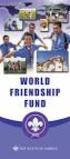 Instructions to process IRS forms 1099 in PeopleSoft Step 1. Identify vendors designated as 1099 vendors for reporting purposes. From the Query Viewer menu, run the query LC_1099_VENDORS. Enter council
Instructions to process IRS forms 1099 in PeopleSoft Step 1. Identify vendors designated as 1099 vendors for reporting purposes. From the Query Viewer menu, run the query LC_1099_VENDORS. Enter council
CHAPTER 4: CASH MANAGEMENT
 Chapter 4: Cash Management CHAPTER 4: CASH MANAGEMENT Objectives Introduction The objectives are: Describe the Bank Account Card. Demonstrate the process for entering and posting payments received from
Chapter 4: Cash Management CHAPTER 4: CASH MANAGEMENT Objectives Introduction The objectives are: Describe the Bank Account Card. Demonstrate the process for entering and posting payments received from
1. Invoice Maintenance
 1. Invoice Maintenance Table of Contents Invoice Maintenance... 2 The Invoice tab... 3 The General Ledger Reference Accounts tab... 6 Click on 1. Invoice Maintenance from the Main Menu and the following
1. Invoice Maintenance Table of Contents Invoice Maintenance... 2 The Invoice tab... 3 The General Ledger Reference Accounts tab... 6 Click on 1. Invoice Maintenance from the Main Menu and the following
FlockBase Accounting. Fund Accounting Software for Churches. User Guide
 FlockBase Accounting Fund Accounting Software for Churches User Guide Table of Contents An Overview of Fund Accounting... 1 Why is fund accounting necessary?... 1 What are the options for fund accounting?...
FlockBase Accounting Fund Accounting Software for Churches User Guide Table of Contents An Overview of Fund Accounting... 1 Why is fund accounting necessary?... 1 What are the options for fund accounting?...
Microsoft Dynamics GP. Payables Management
 Microsoft Dynamics GP Payables Management Copyright Copyright 2010 Microsoft. All rights reserved. Limitation of liability This document is provided as-is. Information and views expressed in this document,
Microsoft Dynamics GP Payables Management Copyright Copyright 2010 Microsoft. All rights reserved. Limitation of liability This document is provided as-is. Information and views expressed in this document,
VIRGINIA WESTERN COMMUNITY COLLEGE II - FINANCIAL & ADMINISTRATIVE SERVICES POLICIES
 VIRGINIA WESTERN COMMUNITY COLLEGE II - FINANCIAL & ADMINISTRATIVE SERVICES POLICIES!1-1 Cash Management Policy Number:!1-1 Effective Date: January 21, 2013 Last Reviewed: January 21, 2013 Responsible
VIRGINIA WESTERN COMMUNITY COLLEGE II - FINANCIAL & ADMINISTRATIVE SERVICES POLICIES!1-1 Cash Management Policy Number:!1-1 Effective Date: January 21, 2013 Last Reviewed: January 21, 2013 Responsible
Florida A & M University
 Florida A & M University AP PROCEDURES 3-8-2013 TABLE OF CONTENTS 1.0 OVERVIEW... 1 2.0 DEFINITIONS... 1 3.0 RESPONSIBILITIES... 2 4.0 GENERAL PROCEDURES... 3 4.1 DEPARTMENTAL FISCAL REPRESENTATIVES...
Florida A & M University AP PROCEDURES 3-8-2013 TABLE OF CONTENTS 1.0 OVERVIEW... 1 2.0 DEFINITIONS... 1 3.0 RESPONSIBILITIES... 2 4.0 GENERAL PROCEDURES... 3 4.1 DEPARTMENTAL FISCAL REPRESENTATIVES...
Financial Management Modernization Initiative (FMMI)
 Financial Management Modernization Initiative (FMMI) FMMI 208 FMMI Accounts Payable Overview Version 2.00 Course Outline Introduction Module Module 1 Accounts Payable Process Overview Module 2 Bank Master
Financial Management Modernization Initiative (FMMI) FMMI 208 FMMI Accounts Payable Overview Version 2.00 Course Outline Introduction Module Module 1 Accounts Payable Process Overview Module 2 Bank Master
Accounts Payable System Administration Manual
 Accounts Payable System Administration Manual Confidential Information This document contains proprietary and valuable, confidential trade secret information of APPX Software, Inc., Richmond, Virginia
Accounts Payable System Administration Manual Confidential Information This document contains proprietary and valuable, confidential trade secret information of APPX Software, Inc., Richmond, Virginia
Step 3. Clear Withdrawals, Data Entry Errors, and Bank Errors
 Reconciling Bank Statements If this is the first time you have reconciled a bank statement for this company, you must prepare your bank accounts. See Chapter 4, Setting Up Bank Services, for the procedure.
Reconciling Bank Statements If this is the first time you have reconciled a bank statement for this company, you must prepare your bank accounts. See Chapter 4, Setting Up Bank Services, for the procedure.
Creditor Manual User Guide
 Creditor Manual User Guide Page 1 of 20 Table of Contents Introduction... 3 Set Up Control Files :... 4 Entity Codes... 4 Control Account Bank Account... 5 Create the Model Account... 5 Create the Posting
Creditor Manual User Guide Page 1 of 20 Table of Contents Introduction... 3 Set Up Control Files :... 4 Entity Codes... 4 Control Account Bank Account... 5 Create the Model Account... 5 Create the Posting
Volume No. 1 Policies & Procedures TOPIC NO. 20319 Cardinal Section No. 20300 Cash Disbursements Accounting
 Table of Contents OVERVIEW... 3 Introduction to EFTPS...3 Tax Reporting Entity...3 Policy...3 To Enroll in EFTPS...3 Tax Payment Frequency...4 IRS Penalty...4 Additional Tax Types...4 PAYMENT PROCESSING
Table of Contents OVERVIEW... 3 Introduction to EFTPS...3 Tax Reporting Entity...3 Policy...3 To Enroll in EFTPS...3 Tax Payment Frequency...4 IRS Penalty...4 Additional Tax Types...4 PAYMENT PROCESSING
Office of Comptroller Operations. Revenue Entry in SAP: Tips and Tricks Frequently Asked Questions
 Office of Comptroller Operations Revenue Entry in SAP: Tips and Tricks Frequently Asked Questions Frequently Asked Questions Q: How do I configure my FB50 screen to show the Period and the Document Type?...
Office of Comptroller Operations Revenue Entry in SAP: Tips and Tricks Frequently Asked Questions Frequently Asked Questions Q: How do I configure my FB50 screen to show the Period and the Document Type?...
State of Connecticut Core-CT Continuing Education Initiative. Introduction to Accounts Payable
 State of Connecticut Core-CT Continuing Education Initiative Introduction to Accounts Payable 1 Course Goals To give students a greater understanding of their place in Core- CT, an integrated financial
State of Connecticut Core-CT Continuing Education Initiative Introduction to Accounts Payable 1 Course Goals To give students a greater understanding of their place in Core- CT, an integrated financial
Chapter 11 - Banking and Reconciliation
 Chapter 11 - Banking and Reconciliation This Section Includes: 11.1 Banks and GL Accounts 11.2 Adding Banks, Branches and Bank Accounts 11.2.1 Adding a new Bank 11.2.2 Adding a New Branch 11.2.3 Adding
Chapter 11 - Banking and Reconciliation This Section Includes: 11.1 Banks and GL Accounts 11.2 Adding Banks, Branches and Bank Accounts 11.2.1 Adding a new Bank 11.2.2 Adding a New Branch 11.2.3 Adding
FI322 Umoja Payment Processing. Umoja Payment Processing Version 17 1
 FI322 Umoja Payment Processing Umoja Payment Processing Version 17 Last Copyright Modified: United 16-August-13 Nations 1 Agenda Course Introduction Module 1: Process Outgoing Payments in Umoja Module
FI322 Umoja Payment Processing Umoja Payment Processing Version 17 Last Copyright Modified: United 16-August-13 Nations 1 Agenda Course Introduction Module 1: Process Outgoing Payments in Umoja Module
Business Intelligence Inquiry Dashboard Job Aid
 Business Intelligence Inquiry Dashboard Job Aid DASHBOARD AND DASHBOARD PAGES: DASHBOARD: Inquiry DATA: The data in the Inquiry dashboard is from the Cardinal Financial System General Ledger, Accounts
Business Intelligence Inquiry Dashboard Job Aid DASHBOARD AND DASHBOARD PAGES: DASHBOARD: Inquiry DATA: The data in the Inquiry dashboard is from the Cardinal Financial System General Ledger, Accounts
Juris User Guide. Version 2.7. 2015 LexisNexis. All rights reserved.
 Juris User Guide Version 2.7 2015 LexisNexis. All rights reserved. Copyright and Trademark LexisNexis, Lexis, and the Knowledge Burst logo are registered trademarks of Reed Elsevier Properties Inc., used
Juris User Guide Version 2.7 2015 LexisNexis. All rights reserved. Copyright and Trademark LexisNexis, Lexis, and the Knowledge Burst logo are registered trademarks of Reed Elsevier Properties Inc., used
for Sage 100 ERP Bank Reconciliation Overview Document
 for Sage 100 ERP Bank Reconciliation Document 2012 Sage Software, Inc. All rights reserved. Sage Software, Sage Software logos, and the Sage Software product and service names mentioned herein are registered
for Sage 100 ERP Bank Reconciliation Document 2012 Sage Software, Inc. All rights reserved. Sage Software, Sage Software logos, and the Sage Software product and service names mentioned herein are registered
Welcome to the handling payments topic. 2-1
 Welcome to the handling payments topic. 2-1 After completing this topic, you will be able to: List the steps of the payment process and perform them in SAP Business One including: Incoming Payments, Outgoing
Welcome to the handling payments topic. 2-1 After completing this topic, you will be able to: List the steps of the payment process and perform them in SAP Business One including: Incoming Payments, Outgoing
REFERENCE MANUAL REVENUE CYCLE
 9-1 INTRODUCTION Organizations obtain revenue from a wide range of sources and must maintain information regarding revenue for effective accounting and control. Every organization has the responsibility
9-1 INTRODUCTION Organizations obtain revenue from a wide range of sources and must maintain information regarding revenue for effective accounting and control. Every organization has the responsibility
TOPS PROFESSIONAL ACCOUNTS PAYABLE MANUAL. By TOPS Software, LLC Clearwater, FL
 TOPS PROFESSIONAL ACCOUNTS PAYABLE MANUAL By TOPS Software, LLC Clearwater, FL Document History Version Edition Date Document Software Version 1 10-2011 TOPS-AP 10-10-11 Professional Version 4 Trademark
TOPS PROFESSIONAL ACCOUNTS PAYABLE MANUAL By TOPS Software, LLC Clearwater, FL Document History Version Edition Date Document Software Version 1 10-2011 TOPS-AP 10-10-11 Professional Version 4 Trademark
NEXTGEN TRAINING TRANSACTIONS. I. Vendor Maintenance. Purchase Order Entry. Invoice Entry. Cash Disbursements. V. Journal Entry Cash Receipts
 TRANSACTIONS I. Vendor Maintenance II. Purchase Order Entry III. Invoice Entry NEXTGEN TRAINING IV. Cash Disbursements V. Journal Entry Cash Receipts Janet Cowart VI. VII. Queries/Reports Bank Statement
TRANSACTIONS I. Vendor Maintenance II. Purchase Order Entry III. Invoice Entry NEXTGEN TRAINING IV. Cash Disbursements V. Journal Entry Cash Receipts Janet Cowart VI. VII. Queries/Reports Bank Statement
Credit Card Accounts
 Table Of Contents Credit Card Register Accounts... 3 Creating a Credit Card Account... 3 Making Payments Using Your Credit Card Account... 4 Making Payments to Your Credit Card Account or Another Register
Table Of Contents Credit Card Register Accounts... 3 Creating a Credit Card Account... 3 Making Payments Using Your Credit Card Account... 4 Making Payments to Your Credit Card Account or Another Register
PROCESSING UTILITY PAYMENTS...
 Function No. 20000 General TOPIC PROMPT PAYMENT Table of Contents OVERVIEW... 2 Introduction...2 POLICY... 2 Written Procedures...2 General Requirements...3 Payment Due Date...4 When Due Dates Don't Apply...4
Function No. 20000 General TOPIC PROMPT PAYMENT Table of Contents OVERVIEW... 2 Introduction...2 POLICY... 2 Written Procedures...2 General Requirements...3 Payment Due Date...4 When Due Dates Don't Apply...4
AppFolio Property Manager User Guide
 AppFolio Property Manager User Guide January, 2010 AppFolio, Inc. 55 Castilian Dr. Goleta, CA 93117 805.617.2167 866.648.1536 info@appfolio.com sales@appfolio.com services@appfolio.com support@appfolio.com
AppFolio Property Manager User Guide January, 2010 AppFolio, Inc. 55 Castilian Dr. Goleta, CA 93117 805.617.2167 866.648.1536 info@appfolio.com sales@appfolio.com services@appfolio.com support@appfolio.com
How To Connect Your Transactions To Quickbooks Online From Your Bank Or Credit Card Account On A Pc Or Mac Computer Or Ipa Device
 You can save time and reduce errors by downloading your transactions directly from your bank and credit card accounts from a secure online connection. QuickBooks Online allows you to set these transactions
You can save time and reduce errors by downloading your transactions directly from your bank and credit card accounts from a secure online connection. QuickBooks Online allows you to set these transactions
Feature List. Freight.Ware for Brokers. Included Features: 1 P a g e. 5501 NE 109 th Court Suite H Vancouver, Wa 98662 * (360) 896-6699 *
 Freight.Ware for Brokers Included Features: Explorer Style menu system Menu-Level Security SQL Server 2005 / 2008 based Full-charge integrated Accounting Management Information Center Optional Mileage
Freight.Ware for Brokers Included Features: Explorer Style menu system Menu-Level Security SQL Server 2005 / 2008 based Full-charge integrated Accounting Management Information Center Optional Mileage
Accounts Payable User Manual
 Accounts Payable User Manual Confidential Information This document contains proprietary and valuable, confidential trade secret information of APPX Software, Inc., Richmond, Virginia Notice of Authorship
Accounts Payable User Manual Confidential Information This document contains proprietary and valuable, confidential trade secret information of APPX Software, Inc., Richmond, Virginia Notice of Authorship
AFN-AccountsPayableEFTGuide-120506
 120506 2006 Blackbaud, Inc. This publication, or any part thereof, may not be reproduced or transmitted in any form or by any means, electronic, or mechanical, including photocopying, recording, storage
120506 2006 Blackbaud, Inc. This publication, or any part thereof, may not be reproduced or transmitted in any form or by any means, electronic, or mechanical, including photocopying, recording, storage
Product. Prologue Accounts Payable Automate Your Accounts Payable Processing
 Product Prologue Accounts Payable Automate Your Accounts Payable Processing Product The foundation of effective enterprise performance management is sound business intelligence intelligence that requires
Product Prologue Accounts Payable Automate Your Accounts Payable Processing Product The foundation of effective enterprise performance management is sound business intelligence intelligence that requires
User Guide. Microsoft Dynamics GP 10 Upgrade. Understanding and using new features and functionality within Dynamics GP 10
 User Guide Microsoft Dynamics GP 10 Upgrade Understanding and using new features and functionality within Dynamics GP 10 Version 3.7 (Spring 2009) Microsoft Dynamics GP 10 Upgrade Copyright Copyright 1997-2009
User Guide Microsoft Dynamics GP 10 Upgrade Understanding and using new features and functionality within Dynamics GP 10 Version 3.7 (Spring 2009) Microsoft Dynamics GP 10 Upgrade Copyright Copyright 1997-2009
for Sage 100 ERP Accounts Payable Overview Document
 for Sage 100 ERP Accounts Payable Document 2012 Sage Software, Inc. All rights reserved. Sage Software, Sage Software logos, and the Sage Software product and service names mentioned herein are registered
for Sage 100 ERP Accounts Payable Document 2012 Sage Software, Inc. All rights reserved. Sage Software, Sage Software logos, and the Sage Software product and service names mentioned herein are registered
Business Process Document Financials 9.0: Creating a Control Group and Vouchers. Creating a Control Group and Vouchers
 Version 9.0 Document Generation Date 2/24/2009 Last Changed by Jeff Joy Status Final Navigation Creating a Control Group and Vouchers 1. Click the Control Groups link. 2. Click the Group Information link.
Version 9.0 Document Generation Date 2/24/2009 Last Changed by Jeff Joy Status Final Navigation Creating a Control Group and Vouchers 1. Click the Control Groups link. 2. Click the Group Information link.
AR Part 1: An Introduction to Accounts Receivable
 AR Part 1: An Introduction to Accounts Receivable Table of Contents 1. Overview... 3 2. Searching for a Customer... 4 3. Transactions... 6 4. Raising a sales invoice... 7 5. Completing a Transaction...
AR Part 1: An Introduction to Accounts Receivable Table of Contents 1. Overview... 3 2. Searching for a Customer... 4 3. Transactions... 6 4. Raising a sales invoice... 7 5. Completing a Transaction...
Microsoft Dynamics GP. Bank Reconciliation
 Microsoft Dynamics GP Bank Reconciliation Copyright Copyright 2007 Microsoft Corporation. All rights reserved. Complying with all applicable copyright laws is the responsibility of the user. Without limiting
Microsoft Dynamics GP Bank Reconciliation Copyright Copyright 2007 Microsoft Corporation. All rights reserved. Complying with all applicable copyright laws is the responsibility of the user. Without limiting
Click the Entries tab to enter transactions that originated at the bank.
 Reconciling Bank Statements If this is the first time you have reconciled a bank statement for this company, you must prepare your bank accounts. See Chapter 4, Setting Up Bank Services, in the Tax and
Reconciling Bank Statements If this is the first time you have reconciled a bank statement for this company, you must prepare your bank accounts. See Chapter 4, Setting Up Bank Services, in the Tax and
Accounts Payable Back Office Reference Guide
 Accounts Payable Back Office Reference Guide Version 4 Copyright Orion Law Management Systems, Inc. All rights reserved Printed in the United States of America www.orionlaw.com All Rights Reserved. No
Accounts Payable Back Office Reference Guide Version 4 Copyright Orion Law Management Systems, Inc. All rights reserved Printed in the United States of America www.orionlaw.com All Rights Reserved. No
Accounts Payable Reference Guide
 Create a New Vendor Vendors supply you with goods or services you need to run your business. Vendor records must be created prior to processing bills or other payable transactions. 1 Before entering in
Create a New Vendor Vendors supply you with goods or services you need to run your business. Vendor records must be created prior to processing bills or other payable transactions. 1 Before entering in
Dynamics GP Year End Closing Processes
 Dynamics GP Year End Closing Processes FOLLOWING ARE THE COMBINED STEPS FROM THE MICROSOFT DYNAMICS GP YEAR END CLOSING PROCEDURES. WHEN TO CLOSE AND THE ORDER FOR CLOSING MODULES (1) Inventory Fiscal
Dynamics GP Year End Closing Processes FOLLOWING ARE THE COMBINED STEPS FROM THE MICROSOFT DYNAMICS GP YEAR END CLOSING PROCEDURES. WHEN TO CLOSE AND THE ORDER FOR CLOSING MODULES (1) Inventory Fiscal
AgencyPro. Cash Accounting Workflow
 AgencyPro Cash Accounting Workflow This document is a supplemental accounting guide to reiterate the general processes outlined during the first accounting training. Some of the outlined processes differ
AgencyPro Cash Accounting Workflow This document is a supplemental accounting guide to reiterate the general processes outlined during the first accounting training. Some of the outlined processes differ
HOWARD UNIVERSITY POLICY
 HOWARD UNIVERSITY POLICY Policy Number: 300-001 Policy Title: ACCOUNTS PAYABLE: PAYMENTS TO VENDORS Responsible Officer: Chief Financial Officer Responsible Office: Office of the Chief Financial Officer
HOWARD UNIVERSITY POLICY Policy Number: 300-001 Policy Title: ACCOUNTS PAYABLE: PAYMENTS TO VENDORS Responsible Officer: Chief Financial Officer Responsible Office: Office of the Chief Financial Officer
Anytime Learning Real Estate Subscription
 Anytime Learning Real Estate Subscription The Real Estate Anytime Learning lessons provide a convenient introduction or refresher to the workflow processes and features of the Property Management, Accounts
Anytime Learning Real Estate Subscription The Real Estate Anytime Learning lessons provide a convenient introduction or refresher to the workflow processes and features of the Property Management, Accounts
PeopleSoft Financials Overview
 PeopleSoft Financials Overview How Does This Course Work? Getting Around You can use your Keyboard to move through the tutorial screens. Click the Down Arrow to display a page and move to the next page.
PeopleSoft Financials Overview How Does This Course Work? Getting Around You can use your Keyboard to move through the tutorial screens. Click the Down Arrow to display a page and move to the next page.
Guide to the Purchasing/Accounts Payable
 Guide to the Purchasing/Accounts Payable June 2013, Milestone Release 0.8 Introductory User Documentation for Selecting and Purchasing Library Materials Kuali documentation is licensed under a Creative
Guide to the Purchasing/Accounts Payable June 2013, Milestone Release 0.8 Introductory User Documentation for Selecting and Purchasing Library Materials Kuali documentation is licensed under a Creative
Changing from Accrual to Cash Accounting
 Changing from Accrual to Cash Accounting Contents About Changing from Accrual to Cash Accounting Description of Accounting Methods Creating a Client Disb Expense (5010) Account Adjusting GST/Vat and Sales
Changing from Accrual to Cash Accounting Contents About Changing from Accrual to Cash Accounting Description of Accounting Methods Creating a Client Disb Expense (5010) Account Adjusting GST/Vat and Sales
Release Notes Build 391
 Release Notes Build 391 Contents System Administrator Task List 1 New Features 3 Appendix A Credit Card Processing Implementation 8 System Administrator Task List Pre-Installation Recommendations Support
Release Notes Build 391 Contents System Administrator Task List 1 New Features 3 Appendix A Credit Card Processing Implementation 8 System Administrator Task List Pre-Installation Recommendations Support
6 Managing Bank Accounts
 6 Managing Bank Accounts The Bank Account Screen allows you to add and maintain information for WinCruise bank accounts, including bank contact and account information, General Ledger accounts, checks,
6 Managing Bank Accounts The Bank Account Screen allows you to add and maintain information for WinCruise bank accounts, including bank contact and account information, General Ledger accounts, checks,
Oracle ERP Cloud Period Close Procedures O R A C L E W H I T E P A P E R J U N E 2 0 1 5
 Oracle ERP Cloud Period Close Procedures O R A C L E W H I T E P A P E R J U N E 2 0 1 5 Table of Contents Introduction 7 Chapter 1 Period Close Dependencies 8 Chapter 2 Subledger Accounting Overview 9
Oracle ERP Cloud Period Close Procedures O R A C L E W H I T E P A P E R J U N E 2 0 1 5 Table of Contents Introduction 7 Chapter 1 Period Close Dependencies 8 Chapter 2 Subledger Accounting Overview 9
ACH Payments. About the Automated Clearing House. ACH Terms and Features
 ACH Payments Use ACH to make a wide variety of payment types. Each data entry screen is specifically designed for a different kind of payment. Payment types, also called applications, include: Direct deposit
ACH Payments Use ACH to make a wide variety of payment types. Each data entry screen is specifically designed for a different kind of payment. Payment types, also called applications, include: Direct deposit
ACCRUAL ACCOUNTING WORKFLOW
 ACCRUAL ACCOUNTING WORKFLOW TABLE OF CONTENTS COMPANY ACCOUNT NUMBERS... 2 POLICY ENTRY... 2 Agency Bill... 2 Direct Bill... 3 Transaction Detail... 3 CLIENT PAYMENTS... 4 Agency Billed Payment... 4 Direct
ACCRUAL ACCOUNTING WORKFLOW TABLE OF CONTENTS COMPANY ACCOUNT NUMBERS... 2 POLICY ENTRY... 2 Agency Bill... 2 Direct Bill... 3 Transaction Detail... 3 CLIENT PAYMENTS... 4 Agency Billed Payment... 4 Direct
OVERVIEW AND TERMINOLOGY
 ACH Online Services OVERVIEW AND TERMINOLOGY There are ACH terms and definitions that are helpful to understand in order to use the ACH Online Service. In addition, there are basic tasks (accessing ACH
ACH Online Services OVERVIEW AND TERMINOLOGY There are ACH terms and definitions that are helpful to understand in order to use the ACH Online Service. In addition, there are basic tasks (accessing ACH
Customer ACH Guide. Creating an ACH File in Online Banking
 Customer ACH Guide Customer ACH Guide ACH transactions include payroll files, debiting single/multiple account(s) (Ex: A gym collecting money for a gym membership), and crediting single/multiple account(s)
Customer ACH Guide Customer ACH Guide ACH transactions include payroll files, debiting single/multiple account(s) (Ex: A gym collecting money for a gym membership), and crediting single/multiple account(s)
Microsoft Dynamics GP. Receivables Management
 Microsoft Dynamics GP Receivables Management Copyright Copyright 2010 Microsoft. All rights reserved. Limitation of liability This document is provided as-is. Information and views expressed in this document,
Microsoft Dynamics GP Receivables Management Copyright Copyright 2010 Microsoft. All rights reserved. Limitation of liability This document is provided as-is. Information and views expressed in this document,
Please distribute to all Spectra users in your company.
 Release 7.1.1 2013 General Release January 2014 Please distribute to all Spectra users in your company. Support Email: support@spectra.ca Visit us online at: www.spectra.ca Support Telephone: (866) 718-2345
Release 7.1.1 2013 General Release January 2014 Please distribute to all Spectra users in your company. Support Email: support@spectra.ca Visit us online at: www.spectra.ca Support Telephone: (866) 718-2345
MUNIS HOW TO UTILIZE PURCHASE ORDER INQUIRY
 MUNIS HOW TO UTILIZE PURCHASE ORDER INQUIRY Implementation Tyler Technologies, Inc. MUNIS Division 370 U.S. Route One Falmouth, Maine 04105 Web: www.tyler-munis.com HOW TO UTILIZE PURCHASE ORDER INQUIRY
MUNIS HOW TO UTILIZE PURCHASE ORDER INQUIRY Implementation Tyler Technologies, Inc. MUNIS Division 370 U.S. Route One Falmouth, Maine 04105 Web: www.tyler-munis.com HOW TO UTILIZE PURCHASE ORDER INQUIRY
Course Code AR/BI3. Accounts Receivable Advanced
 Course Code AR/BI3 Accounts Receivable Advanced User Guide February 3, 2015 Version # 4 Minnesota Management & Budget Copyright 2015 All Rights Reserved AR/BI3 Accounts Receivables Advanced To jump to
Course Code AR/BI3 Accounts Receivable Advanced User Guide February 3, 2015 Version # 4 Minnesota Management & Budget Copyright 2015 All Rights Reserved AR/BI3 Accounts Receivables Advanced To jump to
TheFinancialEdge. Records Guide for Accounts Receivable
 TheFinancialEdge Records Guide for Accounts Receivable 102511 2011 Blackbaud, Inc. This publication, or any part thereof, may not be reproduced or transmitted in any form or by any means, electronic, or
TheFinancialEdge Records Guide for Accounts Receivable 102511 2011 Blackbaud, Inc. This publication, or any part thereof, may not be reproduced or transmitted in any form or by any means, electronic, or
How Dynamics GP Receivables and Collections Can Save you Money
 Aspire 2009 How Dynamics GP Receivables and Collections Can Save you Money Together driving your business to a new level and Accelerating your growth and profitability Objectives Automate /Streamline Routine
Aspire 2009 How Dynamics GP Receivables and Collections Can Save you Money Together driving your business to a new level and Accelerating your growth and profitability Objectives Automate /Streamline Routine
Managing Company Credit Cards
 Managing Company Credit Cards Contents About Managing Company Credit Cards Managing Credit Cards as Vendors Managing Credit Cards as Short Term Liabilities Paying by General Check Without Posting the Statement
Managing Company Credit Cards Contents About Managing Company Credit Cards Managing Credit Cards as Vendors Managing Credit Cards as Short Term Liabilities Paying by General Check Without Posting the Statement
NEWSTAR Training Guide. Banking, Consolidations and Tax Systems
 NEWSTAR Training Guide Banking, Consolidations and Tax Systems Document A11 / A12 / A19-0.1 November 2005 NEWSTAR Training Guide: Banking, Consolidations and Tax Systems 2005 Constellation HomeBuilder
NEWSTAR Training Guide Banking, Consolidations and Tax Systems Document A11 / A12 / A19-0.1 November 2005 NEWSTAR Training Guide: Banking, Consolidations and Tax Systems 2005 Constellation HomeBuilder
Payments & Transfers ACH
 Payments & Transfers ACH Online Banking Payments & Transfers ACH Online Banking / 2 Module Outline Introduction... 1 Slide 1: Module Overview... 3 Payments & Transfers - ACH... 4 Slide 2: ACH General Information...
Payments & Transfers ACH Online Banking Payments & Transfers ACH Online Banking / 2 Module Outline Introduction... 1 Slide 1: Module Overview... 3 Payments & Transfers - ACH... 4 Slide 2: ACH General Information...
TheFinancialEdge. Fast! Guide
 TheFinancialEdge Fast! Guide 101811 2011 Blackbaud, Inc. This publication, or any part thereof, may not be reproduced or transmitted in any form or by any means, electronic, or mechanical, including photocopying,
TheFinancialEdge Fast! Guide 101811 2011 Blackbaud, Inc. This publication, or any part thereof, may not be reproduced or transmitted in any form or by any means, electronic, or mechanical, including photocopying,
Solar Eclipse Accounts Payable. Release 8.7.2
 Solar Eclipse Accounts Payable Release 8.7.2 Legal Notices 2011 Epicor Software Corporation. All rights reserved. Unauthorized reproduction is a violation of applicable laws. Epicor and the Epicor logo
Solar Eclipse Accounts Payable Release 8.7.2 Legal Notices 2011 Epicor Software Corporation. All rights reserved. Unauthorized reproduction is a violation of applicable laws. Epicor and the Epicor logo
Introduction to Disbursement Services
 Introduction to Disbursement Services Purpose Disbursement Services is a service unit within the University business organization, reporting to the Controller. The department's responsibility is to monitor,
Introduction to Disbursement Services Purpose Disbursement Services is a service unit within the University business organization, reporting to the Controller. The department's responsibility is to monitor,
Working with Accounts Payable. Agenda
 Working with Accounts Payable (This document is a complement to the VO System Reference Manual) Updated 2/01/2015 Carole Gill 294-5181 cagill@iastate.edu 1 Working with Accounts Payable Agenda Objectives:
Working with Accounts Payable (This document is a complement to the VO System Reference Manual) Updated 2/01/2015 Carole Gill 294-5181 cagill@iastate.edu 1 Working with Accounts Payable Agenda Objectives:
ACH Payments. About the Automated Clearing House. ACH Terms and Features. Direct deposit of payroll. Cash concentration and disbursement
 ACH Payments Use ACH to make a wide variety of payment types. Each data entry screen is specifically designed for a different kind of payment. Payment types, also called applications, include: Direct deposit
ACH Payments Use ACH to make a wide variety of payment types. Each data entry screen is specifically designed for a different kind of payment. Payment types, also called applications, include: Direct deposit
TheFinancialEdge. Converting to Payroll 7
 TheFinancialEdge Converting to Payroll 7 101811 2011 Blackbaud, Inc. This publication, or any part thereof, may not be reproduced or transmitted in any form or by any means, electronic, or mechanical,
TheFinancialEdge Converting to Payroll 7 101811 2011 Blackbaud, Inc. This publication, or any part thereof, may not be reproduced or transmitted in any form or by any means, electronic, or mechanical,
Cash Management User Guide
 Cash Management User Guide Version 9.0 February 2006 Document Number CBUG-90UW-01 Lawson Enterprise Financial Management Legal Notices Lawson does not warrant the content of this document or the results
Cash Management User Guide Version 9.0 February 2006 Document Number CBUG-90UW-01 Lawson Enterprise Financial Management Legal Notices Lawson does not warrant the content of this document or the results
End User Training Guide
 End User Training Guide October 2013 2005-2013 ExpenseWire LLC. All rights reserved. 1 expensewire.com Use of this user documentation is subject to the terms and conditions of the applicable End- User
End User Training Guide October 2013 2005-2013 ExpenseWire LLC. All rights reserved. 1 expensewire.com Use of this user documentation is subject to the terms and conditions of the applicable End- User
Microsoft Dynamics GP. Cashbook Bank Management
 Microsoft Dynamics GP Cashbook Bank Management Copyright Copyright 2010 Microsoft. All rights reserved. Limitation of liability This document is provided as-is. Information and views expressed in this
Microsoft Dynamics GP Cashbook Bank Management Copyright Copyright 2010 Microsoft. All rights reserved. Limitation of liability This document is provided as-is. Information and views expressed in this
Dynamics GP 50 More Tips in 50 Minutes
 Financial Tip #1 Use Keyboard Shortcuts for Marking Cleared Transactions in Bank Rec Transactions >> Financial >> Reconcile Bank Statement Select the first transaction, then type CTRL+B (Begin Range).
Financial Tip #1 Use Keyboard Shortcuts for Marking Cleared Transactions in Bank Rec Transactions >> Financial >> Reconcile Bank Statement Select the first transaction, then type CTRL+B (Begin Range).
FSD Finance One User Manual Accounts Payable Last update: October 2013
 i FSD Finance One User Manual Accounts Payable Last update: October 2013 Accounts Payable Table of Contents AP1.0 Invoice Entry (APINV)... 1 AP2.0 Accounts Payable Ledger Enquiries... 8 AP3.0 Additional
i FSD Finance One User Manual Accounts Payable Last update: October 2013 Accounts Payable Table of Contents AP1.0 Invoice Entry (APINV)... 1 AP2.0 Accounts Payable Ledger Enquiries... 8 AP3.0 Additional
