Booking Vacations in VAX VacationAccess
|
|
|
- Rodger Austin
- 7 years ago
- Views:
Transcription
1 Booking Vacations in VAX VacationAccess A Getting Started Guide Version: 1 Updated: 06/01/ VAX VacationAccess
2 2 Index Introduction... 3 The Reservation Tool... 3 The Quick Search Reservation Tool... 4 The Advanced Search Reservation Tool... 5 Entering Search Information... 6 The Itinerary Summary Panel Selecting Flights Using Shop-by-Price Selecting Flights Using Shop-by-Schedule Hotel Availability Pages Car Rental Availability Pages Features Availability Pages The Pricing Panel The Commission Panel The Recent Searches Panel Creating a Sales Adding Your Agency s Logo to Important Documents Saving an Itinerary The Checkout Screen Final Payment Options Price Matching Travel Itineraries Booking Multiple-Destination Vacations More Guidance VAXVacationAccess.com
3 Booking Vacations in VAX VacationAccess 3 Introduction Welcome to VAX VacationAccess! Once your agency is registered to use VAX and has registered with the suppliers you want to sell, you are ready to begin booking vacations. Please note that only your agency s owner or designated site manager is authorized to create an account for your agency with VAX. Agents should not create their own individual accounts. The purpose of this guide is to provide you with the instruction necessary to help you begin creating and booking vacation reservations in VAX. It will help you become familiar with our reservation tool and all the features and settings it offers to assist you in quickly building itineraries and efficiently managing travel bookings. We hope VAX VacationAccess will become a key piece of your agency s profitability. Please note that the availability of each reservation tool feature described in this guide may vary by supplier. The Reservation Tool Our reservation tool is conveniently available across the VAX VacationAccess site. You ll find it right on the home page, within promotions and offers pages, Supplier Showcase pages, and hotel profiles. This allows you to quickly begin the booking process whenever your customers decide they are ready to move forward with their vacations plans. Keep in mind that all flights must be booked roundtrip in VAX (no one-way travel is permitted) and all travelers on a single reservation must originate from the same city. With our convenient reservation tool, you can book the perfect vacation for the best value in less than half the time it would take your clients to do themselves online.
4 4 The Quick Search Reservation Tool Features include: Vacation planning can begin right on the home page or Reservations page with the Vacation Package Search, also known as our Quick Search. The Quick Search allows you to conduct smarter and faster searches. Supplier: Drop-down menus display only suppliers for corresponding search engine (Packages, Hotel, Air, Cruise) Charter Destination Search: Click to search charter packages (shown only for suppliers that offer them) Package Type: List of packages provided by selected supplier Origin: Type the city name or code, or select from the drop-down menu by clicking view list Destination: Type the city name or code, or select from the dropdown menu by clicking view list Rooms: Supplier may offer multiple (up to four) room functionality Number of Adults: Select up to eight adults with the drop-down menu Number of Children: Select up to seven children with the drop-down menu Booking an Infant: Designate an infant in the child count then select IN from the drop-down list (not all suppliers provide functionality to book a lap infant) Departure/Return Date: Type the date format provided or click the calendar icon and select the date # of Nights: Enter number of nights and the return date will populate itself Promo Code: Enter code if vendor offers (optional) Shop by Price/Schedule: Pull flight availability according to price or schedule Search: Click to begin your search Advanced Search: Narrow your search further based on your clients needs and wants Multiple destinations: Go directly to the multi-stop reservation tool VAXVacationAccess.com
5 Filter Hotels by Booking Vacations in VAX VacationAccess 5 The Advanced Search Reservation Tool Open our Advanced Search by clicking on the Advanced Search link in the Quick Search panel or by clicking the New Reservation link in the top navigation bar. This panel will allow for more search criteria to be selected in order to narrow your search even further to your client s needs. These features will be explained further in the Entering Search Information section. Experience Type Enter Package Search Information Narrow/Specify Search Options
6 6 Entering Search Information Selecting a Supplier To begin building an itinerary, first select your preferred supplier by expanding the supplier drop-down list. The supplier selection will determine what package types are available based upon what products the supplier provides. Tip: If you can t find a travel option that you are looking for, try searching for that option under a different supplier. Travel options vary by supplier so if you can t find it with one, you may find it with another. VAXVacationAccess.com
7 Booking Vacations in VAX VacationAccess 7 Selecting A Package Type Available package types are listed in the Package Type drop-down list. Choose the type of package that would best fit your customers travel expectations. Selections vary by supplier. Origin and Destination Entry You can enter either the 3-letter airport code or the full or partial name for the origin and destination cities. The Smart-Search functionality will provide a list of possible cities based upon what is entered. You can also click on View List to see a list of all valid origin and destination cities for the selected supplier.
8 8 Entering Rooms, Travelers, and Travel Dates Number of Rooms: VAX VacationAccess allows you to book up to four rooms on a single reservation. Each room may be different in the same reservation. Note: Hoteliers will not allow children to be assigned to a room without an adult. You must assign at least one adult to each room. Travelers: Adults This is the number of adults per room (up to eight total). Children Enter the number of children and the system will require you to enter the age for each child at time of travel. Some suppliers may allow you to enter lap infants (IN) younger than 24 months. Travel Dates: Depart Date You may enter the departure date in the Day/Month/Year format or click the calendar icon to use the calendar to select the date. # of Nights Enter the total number of nights for the vacation. This will cause the Return date field to auto-populate. Return date If you did not enter data in the # of Nights field, you may enter the departure date in the day/month/year format or click the calendar icon to use the calendar to select the date. VAXVacationAccess.com
9 Booking Vacations in VAX VacationAccess 9 Applying Hotel Rating, Promotion Codes, and Vacation Experience The reservation tool can filter search results according to details you enter as search criteria, such as assigning a hotel star rating, entering a promo code, or specifying certain vacation experiences your customers want. These are optional items that you can choose to designate or not. Hotel Rating: Designating a star-rating will enable to reservation tool to only pull availability for hotels with that star-rating or higher. Promotion Code: If the supplier has a promotion running, you many enter the promo code in this field to apply the discount. Vacation Experience: VAX VacationAccess provides an innovative way to narrow hotel searches to match customer preferences by selecting the vacation experiences they want to enjoy. You can quickly seek out hotels that have the right fit, with features such as all inclusive, plenty of nightlife, romance, adults-only on the beach, family-friendly and hotels offering snorkeling. Simply select the desired hotel rating and vacation experiences that appeal to your clients and your search results will yield hotel options that offer those likings.
10 10 Expanding Your Search The right column of the Advanced Search Reservation Tool allows you to enter more specific criteria for identifying preferred flights, accommodations, and car rental options. To expand the Flight, Hotel, or Car panel, click on the plus [+] sign. Entering Flight Options When determining the best flight options for your customers, consider which fare option would be the best fit for their budget, which class of service they want, and what type of flight would best fit their schedule. VAXVacationAccess.com
11 Booking Vacations in VAX VacationAccess 11 Note: All flights must be booked roundtrip in VAX. No one-way bookings are permitted. Types of Fares Airlines offer three types of fares for vacation packages: Bulk Fares These refer to as fares exclusively available through vacation suppliers Published Fares These refer to fares the airline sells directly to the general public Charter Fares these refer to fares on set-pattern flights exclusively available through vacation suppliers Classes of Airline Service Airlines offer areas of the aircraft that distinguish levels of service (e.g. first class, business class, and economy class). Options will differ depending on the carrier and the type of fare (bulk, published, charter, Consolidator). There are multiple classes of service available for bulk, published, and charter fares. The system will automatically select the least expensive fare for the flight chosen. Types of Flights Nonstop Flight These are flights that make no stops between the city of origin and the final destination. They will display in the Stops/Layover column as a nonstop flight. Direct Flight These flights make one to two stops between the city of origin and the final destination, but do not require a change of airplane. They will display as a single flight with a number of stops listed in the Stops/Layover column. To view these stops, you will have to click on the flight numbers to pull up the flight details. Connecting Flight These are flights that require a change of airplane somewhere between the city of origin and the final destination. The flight numbers will display together in the Carrier name field. The Flight Options Panel This panel allows you to sort how flights will display in the availability screen. Not all options will be available at all times. Some options will work with Shop by Price and others will work with Shop by Schedule. Any option not currently available will be grayed out.
12 12 Shop by Price: Select this option for customers who are more conscious of price than what time of day they arrive or depart or how many intermediate stops are made during travel. When you shop by price, flights are displayed from least expensive to most expensive. When Shop by Price is used the system will pre-select package components and they can be modified according to the customer s preference. This is the best option to use when performing an airline ticket exchange because you can restrict by fare preference. Search options that display for Shop by Price include: Airline, Cabin preference, number of stops and fare preference. Shop by Schedule: Shopping by schedule is beneficial when your customers prefer to travel at a particular time of day or require a certain class of service (e.g. to redeem frequent flier miles). Shopping by schedule is not available for multiple destination itineraries. Shop by Schedule will pull all available classes of service for flights. Once inventory is displayed, you can decide how you want to proceed pricing a particular flight. Select this option if customers do not want same cabin preference for all flight legs. Search options that display for Shop by Schedule include: airline, number of stops, departure time and return time. The active search functions could differ but generally include: Airline Allows you to search all airlines or just the selected airline from the drop-down menu. If a brand supports multiple carriers, then you can narrow your search to a specific carrier. Cabin preference Allows you to search by specific cabin preference (all, coach, first class, and business). When a request is made for a class that is not available, an error message will display. Depart time & Return time This allows you to search for flights by preferred times of day. When shopping by price, you may not designate departure and return time preferences. VAXVacationAccess.com
13 Booking Vacations in VAX VacationAccess 13 Number of Stops Allows the search to only display flights that are equal to or lower than the number of stops requested. The number of stops will include any stops and flight connections. Fare Preference If a brand offers both published and bulk fares (speciallypriced vacation fares) this option allows the flight search to be narrowed down to display only the desired type. Entering Hotel Options The Hotel panel in Advanced Search Reservation Tool allows for searching based on hotel preferences. Completing this panel is optional. The most common options include: Hotel name This option permits you to search for a specific all-inclusive hotel, hotel chain, or hotel name Hotel brand This option allows for display of specific hotel brands Check-in date/check-out date These options allow you to adjust or off-set the check-in and/or check-out dates of the hotel stay
14 14 Entering Car Rental Options The most common search functions for rental cars include: Car company Allows you to search for a particular car rental company Pick up date/drop off date Allows you to adjust the pick-up and drop-off dates to meet your client s needs Pick up location/drop off location Allows you to select specific pick-up and drop-off locations Completing Your Vacation Search After entering all necessary search criteria, click on Search to build an initial itinerary. The system will search least expensive flights, select a hotel based on the parameters you set for the particular package, and may also pull some features/options automatically. Click the Reset button to clear all search fields. VAXVacationAccess.com
15 Booking Vacations in VAX VacationAccess 15 The Itinerary Summary Panel Total Package Price This is the total price for the current package being displayed. This includes a per person price breakdown. Departure flight/return flight This section displays both the outbound and return flights. Click the Change Flight button to return to the flight availability pages and choose a different flight option. Hotel This section shows the current hotel selection, location, link to map location, room category with available upgrades, and inclusions. Click the Change Hotel button to return to the hotel availability pages and choose a different hotel. Included Values This section will display a list of values included in the package. Features This section will display features currently included in the itinerary with options to remove or edit. Click the Add Features button to return to the feature availability pages and continue searching for features.
16 16 Selecting Flights Using Shop-by-Price When you shop by price, VAX will automatically list flights from least expensive to most expensive. You can rearrange this default sort option by clicking on the Sort by drop-down menu. Flights can also be sorted by clicking the column headers. Sorting defaults to the most appropriate for the selected column. Carrier Name This column lists the carrier name, fare type, flight numbers and class of service. To view details of a flight, click on the flight number. Departs This column lists the departure time. The time listed will reflect the time in the departure city. Arrives This column will list the arrival time of the flights at the final destination. Stops/Layover If flight service is connecting, this column will list the arrival time in the connecting city plus the departure time for the connecting flight. The system will also calculate the layover time in the connecting city. Difference/Package Price Listed here is the base price for different flight options. A dollar difference will display to note the difference between the selected package flight and each of the other flight options. The flight highlighted in yellow is the selected package flight. Click the Select button to change from the current flight to that particular flight. Tip: If you hover your mouse over the base price, the system will display the base price per person. VAXVacationAccess.com
17 Booking Vacations in VAX VacationAccess 17 The Additional Seach Items Link The Additional Search Items link allows you to adjust your search criteria after you have already yielded search results from the flight availability screen. The number of active options will depend on whether you are using Shop by Price or Shop by Schedule. Click the plus [+] sign next to Additional Search Items to expand the panel or the minus [-] sign to collapse it.
18 18 Selecting Flights Using Shop-by- Schedule Shop by Schedule is helpful when your customers schedule matters more than price. When you shop by schedule, VAX will display outbound and return flight options side-by-side on one page. Search for flights by airline, depart time, return time, and number of stops. Shop by Schedule allows for modification of either outbound or return flight without affecting the other. When using Shop by Schedule, the system will not pre-build an itinerary. Flights must be chosen first and then remaining package components may be selected. VAXVacationAccess.com
19 Booking Vacations in VAX VacationAccess 19 Best Price: You can have the system find the lowest fare for the flight selected, by choosing Best Price radio button within each flight option. Click Best Price and then click the Price Selected Flights button to view a comparison of both bulk and published fares. Click the Select button in the display to select your preferred flight. View Class: You can select a particular class of service by opening the View Class link. Classes of service are selected per leg, per direction. You can even combine different cabin classes. For example, a connection outbound flight could have one leg as coach, while the other is first class. The number of available seats within each class is indicated by the number in parenthesis. Unavailable or sold out classes are grayed out and indicated with a (0). Classes are listed in order, right to left, from most expensive to least expensive.
20 20 Tip: Shop by Schedule will pull up to 100 outbound and 100 return flights. If the desired flight is not found, return to the Search screen and enter criteria that further narrow your search. Using the Additional Search Items will not filter your search. Hotel Availability Pages VAX will automatically choose a suggested hotel based on the search criteria you entered into the Search panel. The pre-selected hotel will display with a red next to the air/hotel base price. Hotel choices and room categories will display from least expensive and available to most expensive and available, followed by room categories that are unavailable. To view all room categories for a particular hotel, click the icon next to the hotel s name. To select a hotel, click on the Select button within the Difference/Package Price panel. VAXVacationAccess.com
21 Booking Vacations in VAX VacationAccess 21 Sort by This window allows you to set sorting based upon several criteria provided in the drop-down menu Column Headers - Hotels can be sorted using the column headers. Sorting defaults to the most appropriate for the selected column. Hotel Name This column lists the name of the hotel and room category. Click on the hotel name to view the hotel profile. If applicable to the hotel, this column will also display inventory of rooms and an alternate availability calendar. To view the hotel category, just click on the plus sign next to the hotel s name. Rating This column provides ratings of the hotel and the five most recent TripAdvisor traveler ratings. Location This column displays the hotel location, mileage from the airport and a link to the hotel s location on a map.
22 22 Difference/Package Price This column will display the base price for the package if that hotel is included, plus the price difference between that hotel and the pre-selected hotel. Hover your mouse over the package price to view the price per person. Some hotels will display a link to Added Values and specials. Look for the green dollar signs to quickly scan the Added Values provided by each property. They are included on confirmation s and e- travel documents so customers can see the extra value provided. LTMS/Tandem and HBS/Direct Connect hotels will display a link to Added Values and list any additional specials in red text. Results per page This feature allows you to change the number of hotels displayed per page. You can display all hotel options on a single page by clicking View All. Hotel Availability Refinement Tools The top of the hotel availability screen will display the number of available hotels and the current check-in and check-out dates. Click the plus sign next to Refinement Tools or Additional Search Items to expand the option panels. Refinement Tools This functionality allows you to modify the hotels that display based on hotel rating, vacation experience, and hotel amenities. VAXVacationAccess.com
23 Booking Vacations in VAX VacationAccess 23 Hotel Rating: The hotel ratings displayed are based on a star scale that mirrors standard industry ratings. The ratings are based on such factors as amenities, location, service, and room quality. The star-rating guide is designed to assist you in finding a hotel that best fits your client s needs. Luxury hotel; exceptional accommodations, superior service and a full range of amenities Superior hotel; deluxe accommodations, excellent service and a wide variety of amenities Standard hotel; pleasant accommodations, good service with many amenities Vacation Experience: Filtering your search by experiences that your customers want to enjoy on their vacation will ensure that only hotels that provide those particular experiences are displayed. Hotel Amenities: Filtering by amenities allows you to quickly find the most relevant hotels for your customers, reducing the clutter in your search results. The option to filter by hotel amenity is offered by Blue Sky Tours, Funjet Vacations, Southwest Vacations, United Vacations, Universal Vacations, and VAX Hotels. Amenities vary by supplier. Additional Search Items Click on the Additional Search Items link to refine your hotel availability search. By clicking the Search button, the hotel availability will repopulate based upon the new search criteria. You can modify check-in and check-out dates to accommodate hotel stays less than the total length of your customer s vacation. For example: if your client wants to stay with friends over a weekend and then stay at a hotel for the remainder of the vacation. Narrow hotel results by selecting a particular hotel brand to search by.
24 24 The Hotel name field has smart-search functionality that allows you to type in a full or partial hotel name. Hotel availability will return containing the name entered. View these hotels on a map: Click this link to get a bird s eye view of where the hotels that were pulled in availability are located on an interactive map. VAXVacationAccess.com
25 Booking Vacations in VAX VacationAccess 25 Hotel Added Value Indicators Hotel added values are special inclusions offered by the hotel that benefit guests staying at the property. LTMS/Tandem and HBS-sourced properties will list any hotel added values in the Difference/Package Price column of the hotel availability screen. These would display with a dollar symbol. Clicking on a specific added value will display the rules and restrictions for that specific value-added item. If there are multiple added values, click on the link to view details. Hotel Added Value Indicators in Hotel Profiles Click on individual promotion links for specific rules and restrictions on how to qualify. To view details on another promotion, make sure to close the previous promotion window.
26 26 VAXVacationAccess.com
27 Booking Vacations in VAX VacationAccess 27 Agent Value IDs Some vacation suppliers provide Agent Value IDs associated with each of the properties displayed. Hover your mouse over each ID to view details. Agent Value IDs make it easier than ever to: Find the most money with a simple and discreet display. Obtain a bird s eye view of all earning opportunities before booking. Recognize which hotels are part of agent incentive program. Identify bonus commission opportunities on upgraded room categories while providing clients a better vacation experience. Display hotels that have incentive bonuses to help you earn more cash. There are eight color-coded indicators that help you find bonus earning opportunities and other agent values.
28 28 TripAdvisor Travel Reviews Inspire your clients next booking by offering the latest traveler-generated reviews and opinions from the world s largest travel review website. TripAdvisor s rating scale moves from one colored circle, indicating poor quality, to five colored circles, indicating the best quality. In hotel availability, view ratings in the Rating column: In hotel profile pages, read the five most recent traveler reviews in the TripAdvisor Reviews tab: VAXVacationAccess.com
29 Booking Vacations in VAX VacationAccess 29 Identifying Hotel Sources Hotel information may display differently depending on the source in which VAX receives the hotel s data. Internally-Sourced Hotels LTMS/Tandem These are hotels where the prices and room allotments are contracted by The Mark Travel Corporation (TMTC). The Mark Travel Corporation negotiates rates, room categories, and a daily allotment of rooms to be offered in their leisure packages. The allotment of rooms and rates are held and managed internally within The Mark Travel Corporation database. Remote-Sourced Hotels DHISCO (formerly Pegasus) A system that allows subscribers such as TMTC to link directly to a hotel or hotel chain database for inventory and pricing. HBS/HBSi (Hotel Booking System) This is a system that allows a direct connection to hotels that TMTC has contracted to sell. Unlike the LTMS/Tandem-contracted hotels, this direct connection allows for accessing prices and inventory directly from the hotel instead of storing and maintaining the data internally. Hilton Link - A system that allows a direct link to Hilton s system to obtain inventory and pricing. Currently TMTC offers Hilton hotels via both the Hilton Link and LTMS/Tandem. Location: LTMS/Tandem and HBS hotels will list the general area of the hotel plus mileage from nearest airport. Pegasus and Hilton Link hotels will only display mileage from nearest airport. Inventory: LTMS/Tandem hotels will show an availability number for hotels and also have an alternate availability calendar. All room categories will list even if not available (N/A) or if the room is on request. Remote sourced hotels will only display if available. They will not show the number of rooms available, the alternate availability calendar, nor be on request. Hotel Profiles: LTMS/Tandem and HBS hotels are managed internally and will display in regular format. Pegasus & Hilton Link hotels will display depending on the information loaded by the hotel.
30 30 Recognizing the Hotel Source on the Hotel Availability Screen LTMS/Tandem hotels will show on request (RQ) or closed out status (N/A) when not available in the hotel availability screen. When not available, any direct connect sourced hotel will not show up at all in the hotel availability screen. Hotel Source LTMS/ Tandem Availability Display Inventory Calendar Display # of Rooms Yes Location Lists city & state, plus has additional descriptors like: Downtown, On the Strip, On the beach, Off the beach, etc. Room Category Name (See examples) Short and simple names. Examples : Standard, Deluxe City View, Pool View, Family Suite, etc. HBS/ HBSi No No Same as above. Hilton Link* [Currently Blank] No No Lists city & state only. No other description.. *Not all Hilton Hotels are sourced via direct connect link. You can recognize them once the reservation is booked as they will have an HteHotel Confirmation # in the Comment History. DHISCO No No Lists city & state only. No other description. Usually long and very specific in description. - another example - VAXVacationAccess.com
31 Booking Vacations in VAX VacationAccess 31 Recognizing the Hotel Source in a Reservation s Comment History Once a reservation is booked, you can easily recognize a hotel s source by opening your customer s reservation in VAX and looking in the Comment History within the Itinerary Tools panel. LTMS/ Tandem HBS/ HBSi Hilton Link DHISCO Confirmation Numbers in Comment History Tandem/LTMS hotels often do not show confirmation numbers. Sometimes you may see a Res 8 (internal) number. Show transmittal in Accounting Activity Screen? Yes No No No Car Rental Availability Pages For destinations where rental cars are offered, the rental car panel will display. Available rental companies vary by destination. The top of the Rental Car panel will display the number of available rental cars and the current pick-up and drop-off dates. Car rental availability is in a grid format to make it easier to read and compare prices between car classes and sizes. Vertical columns separate the available rental companies and horizontal rows list available car types. By reading across a row, you can easily see which company offers the best price for a particular class of car.
32 32 Pick-up and Drop-off Times These are estimated pick-up and drop-off times for the car rental. These times are automatically entered from the arrival time and date at the destination and departure time and date. The drop-down menus allow you to adjust the pick-up and drop-off times. Pick-up and Drop-off Locations Typically, this is the location nearest to the destination airport. Prices By clicking the price, you can view the car profile for that rental car company. Select Clicking the select button will add the associated car to the travel itinerary. Length of Car Rental Due to the logic of basing pick-up and drop-off times on flight schedule, there is a possibility that an extra day of rental charges could be applied on the checkout screen. A warning message will display to alert you of this possibility. VAXVacationAccess.com
33 Booking Vacations in VAX VacationAccess 33 To decline the extra day: Remove the car by selecting the Remove link Go back to the Car Rental availability screen Edit the drop-off time to match the pick-up time Select the car again Renting a Car in One Location and Dropping It at a Second Location If your client needs to rent a vehicle in one location and drop it off at a different location, click Additional Search Items in the Rental Cars panel, choose a rental car company, the desired pick-up and drop-off locations, and the applicable dates for each.
34 34 Car Rental Booking Best Practices Length of Rental Rental car rates are based on a 24-hour period, starting at the pick-up time and ending at the drop-off time. For example, on a two-day rental, if a client picks up a car on Tuesday at 2:00 p.m., he/she must return the car on Thursday before 2:59 p.m. Any time after 2:59 p.m. on Thursday would subject the customer to hourly counter charges, payable directly to the rental company. Removing the Extra Day The system will automatically add an extra day to the car rental at checkout if the drop-off time is later than the pick-up time. It is good practice to discuss the need to keep the extra rental day to avoid late fees. If there is less than two hours difference in arrival and departure flight times, an extra day is normally not needed. Any time variance over two hours should initiate a discussion with the client to determine if they would prefer to keep the extra day to avoid hourly counter charges. Note: More than three hours in hourly counter charges could cost more than an entire day s rental cost. Size of Car Rental The car chosen must have enough seat belts to accommodate all of the passengers. This is a good opportunity to up-sell car size for comfort and ability to hold travelers luggage. Driver s Name Entered First The name entered first (the lead traveler) in the booking will be the name that is transmitted to the car rental company. Does Your Client Know? These are important things to find out from your client or inform your client of when they include a rental car in the package. These tips will limit many unpleasant surprises. Is the driver at least 21 years old? The minimum age to rent a car is 21 years old. From age 21 to 24, car rental companies charge an underage surcharge that must be paid at the time of rental. Does the driver have a valid driver s license and good driving record? Car rental companies will need to see the driver s license at the time of rental. Also, car rental companies may do a check of a driver s record. Car rentals can be declined due to a poor driving record. VAXVacationAccess.com
35 Booking Vacations in VAX VacationAccess 35 Does the driver have a major credit card in their name? Car rental companies will ask the driver for a major credit card for deposit on the car. If they do not have a credit card, they will need to qualify with a cash deposit. Details for cash deposit qualification are found in the car company s supplier profile. What is included in the rental cost? Inform the client that the rate may not include state and local taxes, gas or any insurance/waver options offered by the rental company. Clients should be informed that these are payable to the rental company directly. Does the hotel charge for parking? Check the hotel profile to see if they charge parking fees. If so, advise the client of this charge and that the hotel will collect this fee. Features Availability Pages Adding features to a customers itinerary will help them plan activities and transportation ahead of their trip. Buying admission tickets to attractions, planning activities, and arranging transportation before your customers vacation will ensure they can participate in everything they want to enjoy and won t have to waste time waiting in long lines during their trip. Features are commissionable, too, giving you an easy opportunity to earn more money with each booking. The Features panel will display pre-selected features and options to either remove or edit most features. Travel dates and the number of features available are also displayed at the top of the page.
36 36 Find The Features panel will default to displaying all categories of features. When you want to restrict feature availability, select from the drop-down menu to select desired category and collapse all other category panels. Likewise, each category within the Feature availability pages may be expanded or collapsed individually by clicking the plus [+] or minus [-] sign next to the category title. Name The Name column identifies the name of the feature. Click on the feature name to expand its profile page and view details about it. Options and Date Some features are not date-specific and will display as Any Day with the per-adult price. Date-specific features will require you to select the date the feature will be used. Note: The system will pull the dates of arrival and departure. It is important to ensure the feature can be used on a particular date. VAXVacationAccess.com
37 Booking Vacations in VAX VacationAccess 37 Quantity The system will select the appropriate quantity of features for the number and ages of the travelers and associated prices. You can select fewer than or more than the number of travelers. Price The Price column will display the total price for the associated feature. Selecting Features Once the date and quantity is designated for a feature, a Select item to add to cart checkbox will appear in the far right column. Check this box to select the feature and then click the Update Cart button to add the feature to your customers itinerary. VAX will auto-select certain features match your customers itinerary. These features are highlighted in yellow. If your customers do not want the selected item, simply uncheck the Select item to add to cart box. Feature Profile Pages Click on the name of the feature to expand its profile page and read details about the feature. Click on the plus [+] sign next to each category to expand details.
38 38 Features Valid Any Date For these features, the date field will be blank. Select the appropriate quantity needed and then check the Select items to add to cart checkbox. Date/Category-Specific Features Features that are date and/or category-specific require that you select a date and/or category for that feature. Use the drop-down option to find available dates/categories. Once a date/and or category has been chosen, the Select item to add to cart checkbox will become visible and available to check. VAXVacationAccess.com
39 Booking Vacations in VAX VacationAccess 39 Feature Options Some features may offer several options, including lunch, transfers, multiple-day passes, multiple parks, and more. Expand the drop-down menu under the name of the feature to view all options. Adding Selected Features to an Itinerary Once all feature choices are made, click the Update Cart button to add selected features to your customers itinerary. The Update Cart button is located both above and below the list of features.
40 40 Booking Features Only Some suppliers permit you to book features only, without booking air or hotel. If features are bookable without a package, you ll see a Features Only or Activities Only option in the Package Type drop-down menu. VAXVacationAccess.com
41 Booking Vacations in VAX VacationAccess 41 The Pricing Panel The Pricing Panel is located on the right side of an itinerary and contains price breakdown information and buttons to or print an itinerary, create a sales , or begin the checkout process. Days Prior to Departure This shows the length of time in days between the current date and the departure date. Base Package Price This is the total air/hotel rate for all passengers. Adult and Child/Junior Base Price This number breaks down the base package price into a total per adult and per child/junior. This does not include any options purchased. Options Displays the total cost of all features selected in the package.
42 42 Promo Codes Promotional code price adjustments, if applied, will be listed below options and display as a negative number. Total Package Price Lists the total cost of the package. Per Person Price The per-person rate is the total package price divided by the total number of travelers. It does not break down into a per-adult and perchild/junior rate. Included Taxes and Fees Review a list of the total (not per person) air taxes included in the package price. Terms and Conditions Review and share important terms & conditions of the vacation package, including information on payment and penalty policies, travel document information, and baggage policies. Additional Baggage Charges Review baggage fee policies for the selected airline. /Print Itinerary Click this button to or print this itinerary. Create Sales Quickly flight information, multiple hotel options, features, and rental car pricing to your clients to help them compare and make decisions. Checkout This button will open the Checkout panel where reservations are confirmed. The Commission Panel The Commission panel is located right underneath the Pricing Panel. Click on Commission to expand the panel. VAXVacationAccess.com
43 Booking Vacations in VAX VacationAccess 43 A set commission amount will be automatically added to the gross package price, depending on supplier. The set commission cannot be removed from the gross price. The Commission panel allows you to view or adjust the commission amount. Commissions may be increased or decreased by either a percentage or dollar amount depending on the supplier. Important: When an agent opts to use a percentage, it is factored in as a percentage of the commission and not the package price. Adjusting commission adjusts the base package price. Agents can choose to display the commission information on the invoice by checking the Display as Line Item checkbox. Click the Set Commission button upon entering the desired amount to update the commission amount. Note: Commission amount can be adjusted at time of booking or modified in a booked reservation. There is up to a 5-10% processing fee that is taken out of the increased commission amount, depending on the supplier. For example, if you want to increase commission by $100.00, the commission itself will increase by $95.00, but the package price will increase by $ (for 5% fee). Commission caps can vary by supplier. It is common for an adjustment cap (maximum) of either $ or up to 25% of the gross package price, whichever is
44 44 higher. If an amount is entered that would bring the commission higher than the cap amount, a notification message would display and the system would automatically re-adjust to the maximum. The Recent Searches Panel The Recent Searches panel stores itineraries built during a client contact when the search panel icon is used. These itineraries will remain in the panel as long as you remain in the reservation tool or do not click on New Client. Highlight - The active (on screen) itinerary is highlighted in yellow (as shown below). Itinerary Number - To scroll between itineraries, simply click on the itinerary number. Save Delete - Itineraries can be saved or deleted individually by clicking Save or Delete. Save All - To save all itineraries for future reference, click on Save All. Important: Prices and inventory are subject to change until booking is complete. VAXVacationAccess.com
45 Booking Vacations in VAX VacationAccess 45 Creating a Sales The Sales Tool helps you customize an that contains travel options that may pique your current, and even prospective, customers interests. The Sales Tool saves you time by integrating functionality directly within the reservation tool. VAX makes it easy to quickly flight information, as well as multiple hotel, feature, and car rental pricing and options directly to your clients to help them compare and make decisions. Why Build a Sales ? s include links that allow clients to view the same interactive hotel profiles and destination information that you see. You are automatically copied on all s sent to your clients for easy recall. Customize your sales s to add a personal touch to your messages.
46 46 Your customers can easily view hotel, car, and feature options and compare prices for: o o o Up to six available room categories for one or more hotels on one sales Up to three car rental options on a single Up to six features on a single In just three simple steps, you can send compelling vacation options during the shopping process to help close sales and improve your value in the eyes of your customers. 1. Selecting Vacation Components After entering search criteria into the reservation tool and generating an initial itinerary, click the Create Sales button in the Pricing Panel before travel components. Once you click the Create Sales button, you ll notice Include in Sales checkboxes appear in the hotel, car rental, and feature availability pages. VAXVacationAccess.com
47 Hotel Availability Booking Vacations in VAX VacationAccess 47
48 48 Car Availability Feature Availability VAXVacationAccess.com
49 Booking Vacations in VAX VacationAccess 49 Note: Features in the availability display will correspond with the pre-selected hotel. Keep in mind that all hotels in a destination may not offer the same features (e.g. hotel-specific transfers). 2. Previewing Your Sales When you are finished selecting vacation component options, click the Preview Sales button to review your selections in a customizable preview. You may enter up to eight addresses, separated by a semicolon. In addition, you can customize the Subject, Introduction, and Closing fields of the template to add a personal touch. Plus, there is no need to send this to yourself because you will automatically be blind-carbon-copied (BCC) for your own reference. Note: To comply with provider guidelines and ensure the delivery of your message, the From field is not editable. travelinfo@fromyourtravelagent.com will display as the sender. Write your address in the Reply To field so your customers may contact you. To share prices with your clients, ensure the Show Prices checkbox is selected.
50 50 3. Sending Your Customized Sales Once all of your customizations are made to the , click the Preview button to view the preview of the before it is sent. From this page, three buttons are accessible: Edit Returns to the editable version of the Click to send the Print Prints a copy of the including the To/From address and subject VAXVacationAccess.com
51 Booking Vacations in VAX VacationAccess 51 Note: The Sales Tool will not work for multi-stop itineraries. It is intended for use on single destination Air/Hotel packages, Hotel Only packages, Hotel/Car packages, and Hotel/Feature packages with single or multi-rooms. Air Only, Feature Only, or Car Only packages are also excluded. Components of a Sales Passenger Information Passenger information is displayed below the greeting. This section will list all rooms with passenger counts (adults and children), including the ages of the children at time of travel.
52 52 VAXVacationAccess.com
53 Booking Vacations in VAX VacationAccess 53 Flight Information The Flight Information section displays the outbound and return flights with air carrier and codeshare information, flight numbers, fare types, origin, destination, dates and times. This is the information that is in your cart at the time the preview button is selected. Display for multiple flight options is not available.
54 54 Hotel Options The Hotels section of the will display the following: Check-In and Check-Out Dates - These may be different from the flight dates or a hotel only itinerary. Transfer Information Statement - If the package type name contains transfer, then a transfer-included message will display. If the package type name does not contain transfer, then a transfer-optional message will display. Hotels Hotels are listed in order from lowest to highest price and contain an image, numeric rating, distance from the airport, and deals. You may choose to include the price or not. Your customers can click on the hotel s name to view the full hotel profile. Feature Options The Features section of the will include selected features listed from lowest to highest price. Each feature will include the feature title, an image, and a brief description. You can choose to display prices or not. Your customers can click on the title of each feature to expand details within the feature profile. Note: For date specific features, no date information will display. VAXVacationAccess.com
55 Booking Vacations in VAX VacationAccess 55 Car Options The Car Rental section will display the pick-up and drop-off locations and times as well as the list of selected car options, images, rental companies, and car sizes. Prices will be displayed as a package from add-on price. If the rental price is already included in the package listed by the hotel, it will be stated below the pricing information.
56 56 The Footer The footer will thank your customers for considering planning their vacation with you. It will also state your name and agency, display a time stamp, and include a disclaimer for DOT compliance (e.g. prices may only be available at the time the was generated). VAXVacationAccess.com
57 Booking Vacations in VAX VacationAccess 57 Adding Your Agency s Logo to Important Documents Increase your brand exposure by adding your agency s logo to sales s, offers, promotions, e-itineraries, e-confirmations, and travel itineraries. A logo may be added for all users within an agency or separate logos may be added for individual users. A request to display your agency s logo must be submitted by your agency s site manager. All requests will be processed within five business days and an confirmation will be sent to the site manager upon approval. Example sales with an agency logo:
58 58 Requesting ONE AGENCY LOGO FOR MULTIPLE AGENTS When all agents under the same agency number want the same logo to appear, the site manager should a request to VAX following these guidelines: subject line: Agency Logo Multiple Agents Include in the Agency Name VAX Agency Number Attach the logo to the Logo must be at least 260 pixels wide by 80 tall Logo must be in an acceptable image file format:.jpg.png.eps.psd.tif Use the following naming convention for your logo: AgencyNumber.jpg Send your to VAXLogo@vaxvacationaccess.com Requesting UNIQUE AGENCY LOGOS FOR SPECIFIC AGENTS If not all agents within an agency want a logo displayed or want their own unique logo to appear, the site manager should a request to VAX following these guidelines: subject line: Agency Logo Specific Agents Include in the VAX Agency Number Agent user name(s) (Agent user names are listed in Member Services > Manage Users) Attach the logo to the o o o Logo must be at least 260 pixels wide by 80 tall Logo must be in an acceptable image file format:.jpg.png.eps.psd.tif Use the following naming convention for your logo: AgencyNumber_User_Name.jpg VAXVacationAccess.com
59 Booking Vacations in VAX VacationAccess 59 Examples: _Mike_Smith.jpg _Johnny.png _54321.tiff Send your to Saving an Itinerary Itineraries can be retrieved for up to 14 days after being saved. Saving an itinerary will not hold pricing or reserve travel components. You can manage your saved itineraries. When saving your itineraries, you can use up to 120 characters in your name proving more ability to differentiate your itineraries from others in you agency. Also, you can delete your saved itineraries prior to the 14 day auto-delete action to help manage the number of itineraries saved for your agency. During a save action, you will notice a processing indicator to show that the itinerary is in process of being saved. To save an itinerary: 1. Click the Save button at the bottom of the itinerary.
60 60 2. Enter a name for the itinerary. This will become the reference for retrieving the itinerary so it should be indicative of the package. A name may be up to 120 characters in length. VAXVacationAccess.com
61 Booking Vacations in VAX VacationAccess To save several itineraries, select Save All in the Recent Searches panel and then enter a name for the grouping. Note: Once the itineraries have been saved, you cannot add to the named group, however you can add or delete itineraries, and save as a new named group.
62 62 Retrieving a Saved Itinerary To retrieve a saved itinerary, click the Retrieve Saved Itinerary link in the top navigation bar in VAX. Select the green Go button to open the itinerary. Pricing Multiple Itineraries VAX VacationAccess allows you to price multiple itineraries during a single client contact. In addition, the itineraries can be individually ed as a quote, or if desired, stored for retrieval at a later date up to 14 days from the date saved. To create another itinerary with different parameters, such as departure date, length of stay, destination, number of travelers or package type for the same contact, click on the Search icon right from the current itinerary. VAX creates a new, active itinerary in the Recent Searches panel each time you click Search. VAXVacationAccess.com
63 Booking Vacations in VAX VacationAccess 63 ing and Printing an Itinerary Individual itineraries can be ed and printed if the client wants a copy of the itinerary to review prior to booking. It is important to remind the client that an ed itinerary does not hold inventory or guarantee the price shown. To / print an itinerary: 1. Activate (open) the requested itinerary (only one itinerary can be ed at a time). 2. Click on the /Print Itinerary button located at the bottom of the itinerary.
64 64 3. Enter your client s address in the To field. You can add more recipients by selecting the Add another recipient link. 4. The From field is not editable and will read travelinfo@fromyourtravelagent.com. Your address will be automatically populated in the Reply To field. 5. Think of a catchy subject line that will grab your client s attention. 6. Customize the introduction and closing to add personalization to your message. Avoid using unusual characters or you may receive an error message when you try to send the . VAXVacationAccess.com
65 Booking Vacations in VAX VacationAccess Click the Preview button to review your message prior to sending. 8. In preview mode, click the button to send the . You will receive a confirmation that the has been sent.
66 66 Some items to note regarding the ing of an itinerary: s will list package totals and due dates. Commission will not be displayed. Any alterations to commission will change the package price. Make these changes prior to sending the . Only one itinerary may be sent at a time. To multiple itineraries, you will need to display each itinerary separately and follow the same steps. Click the Print button on the preview panel to print the itinerary. Important: Any communications that contain consumer credit card information (number, expiration date, security code) will be blocked by PCI protections and will not reach their recipients. Deleting an Itinerary To delete an itinerary, you must first open it and then simply click Delete. When you book an itinerary from a named itinerary group, that group will be deleted; however, you can save itineraries with a new name and then continue with booking. VAXVacationAccess.com
67 The Checkout Screen Booking Vacations in VAX VacationAccess 67 The Checkout screen is used to quote a price, communicate package advisories, offer upsell opportunities, complete the booking, and confirm modifications. It contains the updated Itinerary Summary and other fields necessary to book the reservation. Pricing It is not until you reach the Checkout screen that VAX VacationAccess will act to confirm current availability and give the final price to quote. Upon clicking the Checkout button, the system will verify the availability of flights, fares, and hotel room inventory (HBS/Direct Connect and Pegasus hotels will also verify occupancy rules), as well as current pricing. For certain overnight arrival flights, VAX will automatically offset arrival at the hotel until the next day. The system will update the car rental to include extra charges on the rental if needed. The package price to communicate to the customer would be either the total price or the per person price from the Pricing Panel. Package Advisories in the Itinerary Summary Advisories typically display in regard to the hotel that was selected. Examples of advisories include: Mandatory hotel fees not included in package price. Hotel renovations notifications Hotel Penalties: o o LTMS/Tandem and HBS/Direct Connect refer you to hotel profiles. Pegasus hotels will display actual penalty policies
68 68 Upselling Opportunities Suppliers may display optional features for upselling purposes in the Itinerary Summary on the Checkout screen. The features that display can vary depending upon what features have been previously selected. You can add features from the Checkout page or return to the feature availability page by selecting the Add Features button. If the hotel has additional room categories available, they will display along with the difference in price from the room that is currently selected. Just click on the radio button to change the room category to select a different room category. VAXVacationAccess.com
69 Booking Vacations in VAX VacationAccess 69 Note: Changing hotel room categories may result in features such as transfers to drop off. Verify and re-select, if required to do so. Removing an Automatic Hotel Stay Offset When a flight arrives on a date later than the departure date, VAX will automatically offset the arrival date at the first hotel. A special notice appears in the Itinerary Summary at checkout. If the customer wishes to book the hotel for the day of departure, there is an Undo Date Offset option in the Change Hotel panel. For example, in the itinerary below, the traveler s flight departs on August 25 and arrives in London at 7:05 am on August 26. If the traveler wishes to go immediately to the hotel, the hotel arrival date may be adjusted back to August 25 so his/her room will be available when he/she arrives in London.
70 70 Selecting Travel Protection If you don t select travel protection as a feature of your clients itinerary, you must either select or decline protection on the checkout screen before completing the checkout process. VAXVacationAccess.com
71 Booking Vacations in VAX VacationAccess 71 Entering Traveler Information Pay particular attention to accuracy as you enter information into the Traveler Information section of the checkout screen. If not done correctly, name changes or substitutions could subject your customer to penalties. Additionally, in some cases, hotel partners consider this a cancellation and the customer would be subject to possible hotel fees. Note: Names must be written exactly as they are documented on the travelers government-issued ID. Fields to note when completing the Traveler Information: Date of Birth Enter as DD/MMM/YYYY, as shown. (TSA requirement) Gender Designation of the traveler s gender is required by the TSA. Address Address where the electronic documents are to be sent. Primary Number Enter phone number with no spaces or dashes. Mobile Number Enter phone number with no spaces or dashes. (Optional field) Frequent Flyer and Membership Information Check the box to expand the frequent flyer information fields. Travelers may accumulate frequent flyer or reward points when travel is booked through VAX, but rewards may not be redeemed when booking through VAX.
72 72 TSA Secure Flight Program Information In addition to the travelers date of birth and gender, you can also enter other information to be provided to the Transportation Security Administration (TSA). Information in this section is not required at time of booking. Redress Number: If a traveler has a similar name to one that is on the Department of Homeland Security s watch list, he/she may have been issued a seven-digit number that would differentiate him/her from the actual person on the watch list. This helps the traveler avoid instances of misidentifications causing unnecessary delays or occassions where he/she may be prohibited from boarding an aircraft. Known Traveler Number: A traveler participating in the TSA Pre trusted traveler program may benefit from expedited screening through airport security checkpoints. These travelers are pre-screened by the Department of Homeland Security and issued an identification number. These numbers can be used when flying on a participating TSA Pre airline. VAXVacationAccess.com
73 Booking Vacations in VAX VacationAccess 73 The Address Field All travel itineraries will be sent to the address entered in the Traveler Information section of the checkout screen at the time of booking. If the customer does not have a personal address, an alternate address may be used (work, friend, or family member). Many agents prefer to insert their own address in this field. This allows them to print the travel itinerary at their office and present them to their customers in a personal or unique way. Because an itinerary may be modified after booking, the designated address should be updated immediately with the supplier if it should change. Any modifications to a reservation will initiate an issuance of updated travel itinerary to the address listed in this field.
74 74 Itinerary Tools This section allows you to enter any special service requests for the itinerary. You will notice that options within the Itinerary Tools section will be expanded, allowing you to manage different requests, once the reservation is booked. Special Service Requests Because the timing of the transmittal of information to the hotel or feature suppliers vary, it is best to gather and enter this information at time of booking. Some vacation components may require that mandatory information be entered prior to completing checkout. Required questions will be denoted with a red asterisk. All mandatory questions must be answered before booking may be completed. If a mandatory question is skipped, an error message will display next to the question until it is answered. Hotel Requests enter information such as bedding requests, special occasions, smoking preference, and adjoining or connecting rooms. VAXVacationAccess.com
75 Booking Vacations in VAX VacationAccess 75 Flight Requests transmit certain special flight requirements to the airline. Car Requests designate the lead traveler or another adult traveler on the itinerary as the primary rental car driver. Only the names of travelers 18 years and older will appear as dropdown choices and may be designated as the primary driver.
76 76 Features some features may require the completion of mandatory fields before check out can be completed. Internal Comments Internal comments are for the agent s and/or agency s reference only. These are only viewable via VAX and will not be communicated to the suppliers. Internal comments may be a good place to document any action taken with the itinerary or any message worthy of remembering. This provides a record of what has transpired with the booking. Entries are limited to 1200 characters. VAXVacationAccess.com
77 Booking Vacations in VAX VacationAccess 77 Seat Preferences Designate any general seating preferences in this section. Seat Assignments Depending on the supplier, you may have the ability to assign your customers aircraft seat locations at time of booking. If that option is available, those selections can be made in this section by clicking on the Select Seat Assignments link.
78 78 Payment Information The Payment Information section of the checkout screen is where you can enter a promo code to receive a discount, review a pricing breakdown, determine method of payment, and choose a final payment option that works best for your customers. Promo Code This option allows you to add a promotion code to the reservation if it was not entered when completing the search fields. Enter the promotion code and click on the Apply button. If the promo code is valid, it will show up in the Payment Information Panel and the package price will be adjusted accordingly. Underneath the Promo Code is an area highlighted in yellow that breaks down the payment totals and due dates. Total Amount of Payments Total payments received as of current date/time. Balance Due Total package price less payments received. Deposit Due on Lists date and total amount of deposit due. Depending on the supplier and the amount of time remaining before the departure date, VAXVacationAccess.com
79 Booking Vacations in VAX VacationAccess 79 your customers may be required to submit a deposit or the full balance at time of booking. If full payment is due the day of booking, the deposit amount will be $0 and the due date will not reflect the current date. Full Payment Due Lists date when the balance is due. Number of Payments VAX allows your customers to apply payment on up to four credit cards. This is helpful if friends are traveling together and each want to charge their portion of the vacation to their own account. Click the drop-down menu to select the number of cards to be used. If more than one card is selected, payment fields to enter each card s information will appear. Payment #1 A payment section will appear for each card being used to apply payment.
80 80 Card Type Select the type of card being used. Only the card options listed may be used for payment. Card Number Enter the number printed on the card, along with the expiration date. Security Code This is a three-digit numerical code printed on the back of most cards (American Express includes a four-digit number printed on the front of the card above the card number). Cardholder name and address Enter information regarding the cardholder in these fields. Completing the Booking To finish the booking, choose a final payment option that works best for your customers (details regarding Final Payment Options in following section), read through the supplier s terms and conditions and then check the box that your customers agree to the terms and conditions. VAXVacationAccess.com
81 Booking Vacations in VAX VacationAccess 81 Note: Terms and conditions contain valuable information regarding cancellation policies, fees, taxes, restrictions, and other vacation details. Read this document thoroughly and ensure your customers have complete understanding of its contents before booking. Terms and conditions are established by the supplier you book with, not VAX VacationAccess. Before clicking the Complete Booking button, review all the information you entered in the checkout screen to ensure it is complete and accurate. Once you are satisfied with the information entered, click the Complete Booking button to reserve the itinerary. Once the itinerary successfully books, it will be assigned a reservation number and the lead passenger s name will appear at the top.
82 82 Final Payment Options Choose from three final payment options when you book at least 46 days prior to departure: Schedule automatic final payment With this option, your customer s final payment will be applied to the same credit card used for deposit on the date selected. The date selected must be on or before the final payment due date and the credit card will be charged the balance due on the reservation. Note: The option to Schedule Automatic Final Payment does NOT appear until after a credit card number has been entered for payment. Schedule an reminder With this option, you can schedule a payment reminder to be ed to you on a specified date. The reminder date must set for at least two days prior to the balance due date. This will allow time to the reminder to your client and respond to it prior to the actual due date. Manually add the final payment at a later date With this option, you can manually apply the final payment on a determined date. This is the default payment option. VAXVacationAccess.com
83 Booking Vacations in VAX VacationAccess 83 Bookings that occur less than 46 days prior to departure (and depending on the supplier you book with), you may not have the option to schedule an automatic final payment. Advantages to scheduling automatic final payment: Reduce Workload. By setting all your payments to be paid automatically, you re not as pressured to keep track of reservations that need payment or paying them on time. Once an automatic payment date is established, VAX will handle the rest. Save time. No more worry about following up on final payments. Upsell. Engage clients with the schedule reminder option. Encourage room upgrades and additional destination experiences when you follow-up for final payment. Go Green. By eliminating paper bills and check writing, you reduce the impact on the environment. Improve Security. If your client s bills are not mailed to your agency and you are not mailing in paper payments with credit card or checking account numbers, you reduce the risk of identity theft. While there are risks when paying online as well, the security surrounding these payments is typically far greater than the security offered by an unlocked mailbox. Reduce Errors. An receipt will be sent when the final payment is successfully applied to the credit card. The final payment selection will also be reflected in Accounting History and in the comments. Cancelling a Scheduled Final Payment If a final payment has been scheduled (either the automatic final payment or the reminder), it may be canceled any time prior to the scheduled date. 1. Display the reservation and click the Cancel Final Payment Option button located in the Itinerary Tools panel. You will receive a checkbox asking if you re sure you want to cancel the scheduled option.
84 84 2. Verify that you want to cancel by clicking Yes. A comment will automatically be added to the reservation noting the cancellation. Change the date of an reminder Changing an Existing Final Payment Option If a final payment option has been scheduled (either the automatic final payment or the reminder) it can be changed any time prior to the scheduled date. CHANGE REQUIRED 1 ST STEP 2 ND STEP Cancel the original final payment option in the Itinerary Tools panel. Go to the payment screen and schedule a new reminder. Change an automatic final payment to an reminder Change the credit card to be used for automatic final payment Change the date of a scheduled final payment Cancel the original final payment option in the Itinerary Tools panel. Cancel the original final payment option in the Itinerary Tools panel. Cancel the original final payment option in the Itinerary Tools panel. Go the payment screen and schedule the reminder. Go to the payment screen - process the payment on the new card (it can be a small amount) and schedule the automatic final payment option. Go to the payment screen Process the payment on the card to be used for the final payment (it can be a small amount) then schedule the automatic final payment option for the new date. VAXVacationAccess.com
85 Booking Vacations in VAX VacationAccess 85 Price Matching Found a lower price somewhere else? Don t worry; you have the ability to request a price match so your clients will feel confident that they always book the lowest prices with you. Our price match form enables you to enter a competitor s package information and potentially receive a price match from the supplier. After you complete the form, VAX immediately s your request directly to the supplier for consideration. The supplier will then contact you by phone or to confirm the receipt of your request and either accept or deny it. Requests are processed within six business hours. Price match has no dollar restrictions and the vacation package components must be identical in content. Price matching varies by supplier. To submit the electronic price match request form: 1. Retrieve your clients reservation by clicking on the Retrieve Reservation link in the top navigation bar. 2. Click the Price Match link at the top of the reservation. 3. Complete the electronic form and then click the Submit button. Price Matching with TMTC Brands The Mark Travel Corporation (TMTC) brands will match a competitor s lower price so you can rest assured that your clients are getting the best value for their money. Price matching is quick, easy, and, in most cases, pre-approved, so there s no waiting.
86 86 To complete a price match with the TMTC brands: 1. Put the package your clients want on hold by making a reservation in VAX. This will give you a reservation number so you are able to submit a price match request. 2. Take a screenshot of the competitor s lower price so we can compare it to our listed price. Make sure to capture all competitor information including air class of service, departure times, etc. All travel components must match exactly. 3. Send the screenshot in an to the Price Match Team. Include the reservation number and destination in the subject line of your . TMTC will approve or deny your request within three business hours. You may retrieve your updated reservation within 15 minutes of approval. Travel Itineraries All travel itineraries (formerly referred to as e-documents) will be sent to the address entered in the Traveler Information section of the checkout screen at the time of booking. If the customer does not have a personal address, an alternate address may be used (work, friend, or family member). Many agents prefer to insert their own address in this field. This allows them to print the documents at their office and present them to their customers in a personal or unique way. Because an itinerary may be modified after booking, the designated address should be updated immediately with the supplier if it should change. Any modifications to a reservation will initiate an issuance of the updated travel itinerary to the address listed in this field. Travel Itinerary Content Travel itineraries include your clients full itinerary, confirmation numbers, contact information, and terms and conditions. VAXVacationAccess.com
87 Booking Vacations in VAX VacationAccess 87 Some of the benefits of the travel itinerary format include: Easier to read overall with more consistent spacing, headers and font use Logical, easy-to-read componenet flow air, hotel, ground transportation, and then activities/add-ons Increased brand customization with the headers/footer for each section The travelers names can be viewed at the top of the page, making it easier for you to manage all of your reservations Airline confirmation numbers are displayed Hotels, car, and feature requests are displayed When Travel Itineraries are Delivered Immediately after a reservation is booked, a confirmation is sent to the address designated in the Traveler Information section of the checkout screen. Travel itineraries are ed after final payment is received. The exact timing of when travel itineraries are distributed varies by supplier, but typically occurs 24 to 48 hours after final payment is posted. Resending Travel Itineraries Many suppliers allow you to resend, or re-issue, travel itineraries after the supplier sends the original set. You can resend the travel itineraries to either the original address or to a new address. Follow the steps below to resend travel itineraries: 1. Retrieve the confirmed reservation from the Members Services page 2. The Voucher Date panel within the Itinerary Tools panel identifies the date on which the supplier previously sent the e-travel document.
88 88 Note: If no date appears, the supplier has not yet sent the original set of documents. You cannot resend travel itineraries if the supplier has not yet sent the original. 3. Click the Re-Issue button. A separate window will open and display the address currently on the reservation. The Re-Issue button appears only if the supplier allows you to resend travel itineraries. If the Supplier provides for travel itineraries in PDF format, you will see these three options: only Selecting this option will send an with the travel itineraries within the body of the only. PDF Attachment Only Selecting this option will send an with a message within the body and the travel itineraries as a PDF attachment. with PDF Attachment Selecting this option will send an with the travel itineraries within the body of the and an attachment with the travel itineraries as PDF. VAXVacationAccess.com
89 Booking Vacations in VAX VacationAccess 89 Note: The message within the is configurable by brand so the verbiage could vary. Sample message: Thank you for booking with XX. Please find attached your travel documents. If you need assistance please contact Verify that the address in the Address field is correct. You can enter a single or multiple addresses in this field. Use a comma or semicolon to separate the addresses. Note: If you type a new address in this field, VAX does not update the address on the reservation. Click Change PAX Info in the Itinerary Tools panel to update the address on the reservation. 5. Click Re-Issue to queue the travel itineraries for resending. If the process runs successfully, the following message appears: E-Travel Document request submitted for processing. Your should arrive shortly. If the process fails, an error message appears. You must address the error message before you can resend the travel itineraries. 6. Click OK to close the window.
90 90 Travel Itinerary Example: Funjet Vacations Reservation Number 9PH999FJ Travelers Scott W Traveler TRAVEL Agency 5555 S 74TH STREET MILWAUKEE, WI (111) Travel Itinerary Jessica L Traveler Need Help? Call your travel agent or Funjet Vacations at Before you go, make sure the spelling of the travelers full names is identical to the ones on your passport. Funjet Vacations is a family-owned business that has been fulfilling vacation dreams since We are committed to creating vacations that far exceed the expectations of every customer and providing the best end-to-end service every step of the way. At Funjet, we be believe that your vacation isn t measured in dollars, days and nights. It s measured in memories. We appreciate you choosing us to fulfill your vacation dream and look forward to creating a truly memorable vacation experience. This is the complete itinerary for your upcoming trip and contains information that you'll need when traveling. Please review this document carefully. Print and carry a copy with you for the duration of your vacation. When you booked, you acknowledged and agreed to our Terms and Conditions. Bill of Rights Flight Details Depart: Wednesday, February 13, 2013 Air Tran Airways Flight#: 7771; Class: Z Departing: Milwaukee (MKE) 6:33 AM Arriving: Cancun - Cancun AND Riviera Maya (CUN) VAXVacationAccess.com
91 Booking Vacations in VAX VacationAccess 91 10:25 AM Number of Stops: 0 Check-in for your outbound flight begins 2 ½ hours prior to departure. Please be aware, checking in less than an hour prior to departure could result in denied boarding. Check-in will be at the AirTran Airways ticket counter, located in the Main terminal at General Mitchell International Airport. We highly recommend that you verify the flight departure time on the day of departure by calling Returning flight arrives in the International Arrivals Building. Return: Thursday, February 21, 2013 Air Tran Airways Flight#: 7772; Class: F Departing: Cancun - Cancun AND Riviera Maya (CUN) 11:20 AM Arriving: Milwaukee (MKE) 3:00 PM Number of Stops: 0 Check-in for your return flight begins 3 hours prior to departure. Please be aware, checking in less than an hour prior to departure could result in denied boarding. Check-in will be at the Air Tran Airways ticket counter, located in Terminal 2 at Cancun International Airport. We highly recommend that you verify the flight departure time on the day of travel by calling in Cancun, in Playa del Carmen. Return flight arrives in the International Arrivals Building. Watch your s for any flight time changes that may occur prior to your trip. Notification of airline schedule changes will be sent via to the address given, up until the day of your departure. On the day you're traveling, you can reconfirm your flight times by visiting the airline's website or by calling them directly. It is recommended that you arrive at the airport a minimum of 2 hours prior to your departure. Many airlines offer online check-in via their website. Hotel Details Check-in: Wednesday, February 13, Check-out: Thursday, February 21, 2013 Excellence Riviera Cancun - All Inclusive Room 1: 2 Adult - Scott W Traveler Room Type: Junior Swim Up Suite Spa or Poolview Hotel Sales Advisories: Carretera Federal 307 Chetumal - Puerto Juarez Benito Juarez, Puerto Mor, QR ) Hotel Cancel Policy: Cancellation Deadline: 3 Days prior to arrival. Late Cancellation Penalty: 2 Nights. Please take note: Resort fees; parking fees; crib and rollaway fees and any
92 92 other charges of a personal nature are NOT included in the package price and are payable directly to the hotel. A credit card or cash deposit may be required at time of check-in for incidental charges. Minimum check-in age is enforced. Ground Transportation Roundtrip Transfer between Airport & Pto Morelos Valid Only For: 2 Adult Your Round trip transfers are provided by Lomas Travel. Upon arrival, after clearing immigration & customs proceed outside (pass the timeshare area), exiting the airport completely and look for a Lomas Representative wearing a teal shirt & white pants. TO AVOID MISSING YOUR TRANSFER DO NOT STOP IN THE TIMESHARE AREA. The bi-lingual Lomas Travel Representative will greet you and direct you to your transfer vehicle. To confirm your return transfer and for assistance see your Lomas Travel Hotel Representative or call the Lomas Travel office at (01) A Lomas Travel Representative can be reached 24/7. You can also reach us by calling our US base 24-Hour Traveler Assistance Center. Add-ons All-In-One Travel Protection Valid Only For: 2 Adult You have purchased our All-In-One Travel Protection, so relax and have confidence in your vacation investment! This program allows you to cancel for any reason prior to departure and receive a full refund less the cost of the travel protection. Other benefits include "no fees" for revisions and hurricane coverage. With this coverage you will also receive during travel insurance underwritten by Stonebridge Casualty Insurance Company, Columbus, OH which consists of: Travel Delay Reimbursement; Emergency Evacuation; Medical Expense Reimbursement; Baggage/Personal Property Reimbursement; Baggage Delay Reimbursement; Travel Accident Protection and 24-Hour Worldwide Emergency Assistance (On Call International). In addition this protection includes a Price Guarantee, where you can receive the lower rate if the price of the hotel goes down through Funjet Vacations after you made your purchase. All-In-One Travel Protection Services Valid Only For: 2 Adult For a full description of the Travel Insurance benefits and services available with vacation packages, please review the All-In-One Travel Protection Description of Coverage For During Travel Assistance: CareFreeTM Travel Assistance, Medical Assistance and Emergency Services VAXVacationAccess.com
93 Booking Vacations in VAX VacationAccess 93 can be accessed by calling On Call International at or, from outside the U.S. or Canada, call collect: How to Cancel and Request a Refund: Please contact your travel agent, or if they are unavailable the Funjet Vacations' Customer Care Team directly at , if you need assistance to cancel your reservation. All cancellations must be confirmed by Funjet Vacations reservations department prior to departure. Once the cancellation is made before travel, a written request must be submitted to Funjet Vacations in order to receive your refund (less the cost of All-In-One Travel Protection) to the original form of payment. Cancun Experience More Card Cancun "Experience More" Card. Ask your Lomas/Funjet Vacations Representative for details on how to receive exclusive dining, shopping, tour & disco discounts around Cancun! Please attend the free welcome briefing hosted by your Lomas/Funjet Vacations Representative at your Cancun hotel to learn about this valuable program. Dream Vacation Care Our Dream Vacation Care provides you with 24/7/365 customer support. If for any reason you need assistance, we are happy to help. Please contact us at If you need assistance while in Cancun/Riviera Maya or Cozumel, Lomas Travel (in-destination and bilingual customer care) is available to assist you and can be reached 24 hours a day at Have a wonderful trip and Do Something You'll Never Forget! Timeshare Advisory Please be aware upon arrival in the Cancun airport you'll be approached by individuals selling timeshares. The presence of these individuals will begin as soon as you collect your luggage. After you have your luggage you should bypass all timeshare sales agents and exit the airport immediately upon clearing customs. Have a wonderful trip. Travel Value Save time and money with our discounted airport parking, some airport hotels offer free parking if you stay one night before or after your trip. Parking and Airport Hotel Discounts
94 94 Additional Travel Information Identification Required For International Travel: All international passengers regardless of age must present a government issued, non-expired, US passport upon flight check-in and for US customs re-entry after air, land or sea travel. For more information regarding proper identification requirements, please consult your travel agent or visit the State Department's consular website at or the US Department of Homeland Security website at Airlines may require special or additional documentation for children traveling without their legal guardian beyond what is mandated by the destination country. We encourage you to contact your air carrier for clarification It is the traveler's responsibility to provide the correct documents and failure to do so may result in being denied boarding for the flight. Regrettably, we are unable to refund unused flights, hotel, or features because of denied boarding situations. IMPORTANT NOTICE: The Mark Travel Corporation, its employees, officer, directors and shareholders (collectively, Funjet Vacations ) does not own, control or operate any hotels or any air, land or water transportation vehicles or companies of any kind, including without limitation, airplanes, helicopters, boats, rental cars, ground transportation vehicles, transport companies, shuttle services, buses or local tour companies which may offer excursions or tours. Funjet Vacations occasionally enters into contracts with hotels and air, land, or water transportation companies, but all such entities are owned and operated by independent contractors. Funjet Vacations is not responsible for any negligent or willful act, omission, or failure to act on the part of any such entity or its employees, or of any other third party beyond its direct control. The Funjet Vacations name and logo may appear on posted or hand-held signs at your hotel, at the airport of your departure or destination, in vans, buses, coaches or elsewhere during your vacation, this use of the Funjet Vacations name and logo is solely intended to help you identify person or entities who might provide services to your during your trip, but does not indicate, and should not be understood by you to indicate that Funjet Vacations owns, controls, or operates any entity displaying such a sign, or that Funjet Vacations employs or controls any person holding or displaying such a sign. VAXVacationAccess.com
95 Booking Vacations in VAX VacationAccess 95 Booking Multiple-Destination Vacations Trends are showing a growing interest in travelers wanting to enjoy multiple destinations during a single vacation. VAX VacationAccess enables you to book vacations that include multiple destinations or stops using our Multiple Destinations Advanced Search Tool. The Value of Multiple Destinations Vacations Multiple-destination search functionality enables you to book a vacation for travelers who want to travel to more than one region or stay in different hotels in the same city or location. Multiple-destination functionality enables you to: Book a vacation for travelers who want to travel to multiple destinations during a single vacation Assist a traveler that wants to stay at different hotels while staying in the same destination Allow for an open-jaw itinerary Confirm a fly, then drive vacation, in which a traveler flies to one destination, drives to each destination in their itinerary and then flies back to the origin. Book air with pre and post cruise or condominium rental hotel stays for your customers. Searching for Multiple-Destination Packages The steps below provide an example for establishing the search criteria for a United Vacations, LAX-HNL-OGG-LAX, multiple destinations package. The resulting itinerary will allow travelers to depart from Los Angeles (LAX), and then fly to Honolulu (HNL), then fly to Maui (OGG) and finally fly back to Los Angeles (LAX). 1. Click on the New Reservation link in the top navigation bar or click the Multiple destinations link below the green Search button in the Vacation Package Search. This will open the Advanced Search Tool. Designate Multiple destinations as the Vacation Type.
96 96 2. Within the Multiple Destinations Reservations Tool, select the preferred vacation supplier and destination region from the dropdown menus. 3. Select the number of rooms needed and designate the number of adults and children that will be traveling. If children under 18 years old will be traveling, designate the children s ages at time of travel in the respective drop-down list(s). Note: Depending on the supplier you select, VAX has the ability to confirm a reservation with up to eight total travelers (adults and children). 4. Enter the origin city or airport code from where the travelers are departing in the Departing from field. Click the view list link to display a complete list of available origin cities. 5. Type the departure date in the Departure Date field or click the calendar icon to point and click on the date within a calendar view. 6. (Optional) Enter a Promo Code if applicable. VAXVacationAccess.com
97 Booking Vacations in VAX VacationAccess 97 Destination #1 7. Enter the first destination city or airport code in the Going to field. Click the view list link to display a complete list of available selections. 8. Select the length of stay from the # of Nights drop-down menu. VAX will automatically populate the Depart to Next Destination date based on the number of nights designated. 9. Check the components needed at this location. VAX may recognize that a flight is required and automatically select A flight is required to this destination. Determine if your customers will need a hotel and rental car at this location and place a check in the checkboxes next to the items needed. 10. Filter your hotel search results by expanding the Additional Hotel Options panel. You can also modify the check-in and check-out dates if a hotel is not needed for the entire length of stay in this location. 11. Filter hotel results even further by checking experiences your customers want to enjoy on their vacation within the Vacation Experience panel.
98 98 Destination #2 12. Enter the Destination #2 city or airport code in the Going to field. Click view list to display a complete list of available selections. 13. Repeat steps 7-11 for all additional destinations. 14. You can add additional destinations by selecting the Add additional destination button. Return Flight 15. VAX will automatically assign the originating city as the return city. You can modify this selection by entering any city available. Click the view list link to view all available city options. 16. Some suppliers permit you to enter additional flight options, such as airline, number of stops, and cabin preference for your customer s return flight(s). Expand the Additional Flight Options panel to enter more specific search criteria. VAXVacationAccess.com
99 Booking Vacations in VAX VacationAccess Click the Search button to pull component availability. Note: Reference specific details regarding adding flight, hotel, and car rental options in earlier sections of this guide. The Multiple-Destination Itinerary Page VAX VacationAccess will pre-build a vacation package based on the criteria you entered in the reservation tool. Although you have your first itinerary at this point, your research has just begun. Now is when you can really shine in your customers eyes by customizing the itinerary to meet your clients needs. Right within the itinerary, resources to review flight, hotel, car, and feature details help you deliver dream vacations and improve your ability to earn more. The availability screens display available inventory that meet the search criteria for all specified destinations. If the itinerary includes flights, VAX defaults to display the air availability screen for the outbound flight first. The price can appear for each component or as a combined vacation price. If Included appears next to a component in the Itinerary Details panel, the base package price includes the component price.
100 100 The Flight Availability Screen Select flights in order of destination. On each flight availability screen, click Select next to the preferred flight to add it to the itinerary. Once you select the flight for the first segment, VAX will then display the flight availability screen for the next segment of travel. Repeat this step for each segment that includes air transportation. VAXVacationAccess.com
101 Booking Vacations in VAX VacationAccess 101 The Hotel Availability Screen After you select all flights for the itinerary, review the hotels that were pre-selected for your itinerary. Hotel information will be sectioned by destination for easy reference. Review available room categories for possible upgrade opportunities. Click the Change Hotel button to view all hotel availability for that location. When you click the Change Hotel button, the hotel availability screen will display. Select your customers preferred accommodations by clicking the green Select button next to the hotel that best meets their needs.
102 102 The Rental Car Availability Screen Rental cars will be available under the destination you selected to include a car in. Click Rental Cars to expand the availability screen. Review the list of available rental cars and click Select under the preferred car to include it in the itinerary. On the Itinerary Summary screen, you have the option to click Remove to remove the rental car from the itinerary. VAXVacationAccess.com
103 Booking Vacations in VAX VacationAccess 103 The Features Availability Screen Click the Features button to open the features availability screen for each destination. Review and select available attractions, excursions, activities, and ground transportation. Repeat these steps for each destination. Some items may require you to select a date and/or designate the number of adults and children before adding it to your cart. Once all features are selected, click the Update Cart button to add them to the itinerary.
104 104 VAXVacationAccess.com
105 Booking Vacations in VAX VacationAccess 105 Confirming a Multiple-Destination Itinerary Once all travel components have been selected, review the itinerary and then click the Checkout button.
Building a Sales Email in VAX
 Building a Sales Email in VAX The Email Sales Tool helps you customize an email that contains travel options that may pique your current, and even prospective, customers interests. The Email Sales Tool
Building a Sales Email in VAX The Email Sales Tool helps you customize an email that contains travel options that may pique your current, and even prospective, customers interests. The Email Sales Tool
Guide to PanAm Agent and Online Booking Tool Services!
 Guide to PanAm Agent and Online Booking Tool Services Sections: 1. Getting Started with PanAm 2. Booking with An Agent 3. TripCase 4. Online Booking Tool - Logging In & Completing Your Profile 5. Book
Guide to PanAm Agent and Online Booking Tool Services Sections: 1. Getting Started with PanAm 2. Booking with An Agent 3. TripCase 4. Online Booking Tool - Logging In & Completing Your Profile 5. Book
CHAPTER 4. o Hotel Results 15 CHAPTER 5. o Car Results: Matrix & Options 19. o Ground and Limo Service 21. o Trip Purchasing & Booking 23
 User Manual - CTS Table of Contents CHAPTER 1 Log In 1 CHAPTER 4 Find a Hotel 15 Home Page 2 o Navigation Toolbar 2 o Search by Airport, Search by Address o Quick Trip Search 2 o Hotel Results 15 o Welcome
User Manual - CTS Table of Contents CHAPTER 1 Log In 1 CHAPTER 4 Find a Hotel 15 Home Page 2 o Navigation Toolbar 2 o Search by Airport, Search by Address o Quick Trip Search 2 o Hotel Results 15 o Welcome
Gateway2Travel Manual
 Gateway2Travel Manual Hotels Transfers www.gateway.be 1 Content GENERAL 3 1. USE 4 1.1 ACCESS... 4 1.2 START SCREEN... 4 1.3 INDIVIDUAL SETTINGS (PER PC)... 4 2. HOTELS 5 2.1 SELECTION SCREEN... 5 2.2
Gateway2Travel Manual Hotels Transfers www.gateway.be 1 Content GENERAL 3 1. USE 4 1.1 ACCESS... 4 1.2 START SCREEN... 4 1.3 INDIVIDUAL SETTINGS (PER PC)... 4 2. HOTELS 5 2.1 SELECTION SCREEN... 5 2.2
Booking Multiple Destinations
 Booking Multiple Destinations Sabre Vacations Quick Reference SEARCH FOR A MULTI DESTINATION PACKAGE 1. Click Advanced Search from the Vacation Package Search feature on the Sabre Vacations home page.
Booking Multiple Destinations Sabre Vacations Quick Reference SEARCH FOR A MULTI DESTINATION PACKAGE 1. Click Advanced Search from the Vacation Package Search feature on the Sabre Vacations home page.
American Express Online (AXO) Reference Guide For Saint Louis University
 American Express Online (AXO) Powered by Cliqbook Reference Guide For Saint Louis University July 2006 V1.4 0 Welcome to AXO / powered by Cliqbook. This is Saint Louis University s designated corporate
American Express Online (AXO) Powered by Cliqbook Reference Guide For Saint Louis University July 2006 V1.4 0 Welcome to AXO / powered by Cliqbook. This is Saint Louis University s designated corporate
Concur Travel User Guide
 1) Home Tab Includes the Travel Wizard for travel searches, Alerts for unused ticket availability and profile expiration notices, Company Notes for information and resources and My Trips for Upcoming Trips
1) Home Tab Includes the Travel Wizard for travel searches, Alerts for unused ticket availability and profile expiration notices, Company Notes for information and resources and My Trips for Upcoming Trips
QuickStart Guide Concur Premier: Travel and Expense
 QuickStart Guide Concur Premier: Travel and Expense Proprietary Statement This document contains proprietary information and data that is the exclusive property of Concur Technologies, Inc., Redmond, Washington.
QuickStart Guide Concur Premier: Travel and Expense Proprietary Statement This document contains proprietary information and data that is the exclusive property of Concur Technologies, Inc., Redmond, Washington.
GEMS Program Concur Travel & Expense Quick-Start Guide
 GEMS Program Concur Travel & Expense Quick-Start Guide Your Guide to Booking Travel, and Creating, Submitting, and Approving Expense Reports http://gems.uchicago.edu Proprietary Statement This document
GEMS Program Concur Travel & Expense Quick-Start Guide Your Guide to Booking Travel, and Creating, Submitting, and Approving Expense Reports http://gems.uchicago.edu Proprietary Statement This document
GetThere User Training. Student Guide
 GetThere User Training Student Guide Document Edition 4.9 (January 2016) 2009-2016 GetThere L.P. All rights reserved. This documentation is the confidential and proprietary intellectual property of the
GetThere User Training Student Guide Document Edition 4.9 (January 2016) 2009-2016 GetThere L.P. All rights reserved. This documentation is the confidential and proprietary intellectual property of the
CWT Traveler Assistant
 CWT Traveler Assistant Important Note: This document contains suggested answers to commonly asked questions. If these answers do not apply to your situation, or if you need further assistance, please contact
CWT Traveler Assistant Important Note: This document contains suggested answers to commonly asked questions. If these answers do not apply to your situation, or if you need further assistance, please contact
Within online customer support, you will find customer support contact information, a link to e-mail our corporate travel agents and online help.
 Tufts Traveler & Arranger Manual Spring 2006 GETTING HELP Corporate Travel Agents You may contact your custom agent or a corporate travel agent for help with the site, booking assistance or general support
Tufts Traveler & Arranger Manual Spring 2006 GETTING HELP Corporate Travel Agents You may contact your custom agent or a corporate travel agent for help with the site, booking assistance or general support
American Express Online powered by Concur Travel. Helpful Hints: Tips & Tricks. Page 1 of 11
 American Express Online powered by Concur Travel Helpful Hints: Tips & Tricks Page 1 of 11 American Express Online powered by Cliqbook Helpful Hints: Tips & Tricks Flight Status...2 Adding a Travel Arranger...2
American Express Online powered by Concur Travel Helpful Hints: Tips & Tricks Page 1 of 11 American Express Online powered by Cliqbook Helpful Hints: Tips & Tricks Flight Status...2 Adding a Travel Arranger...2
QuickStart Guide. Concur Expense
 QuickStart Guide Concur Expense PROPRIETARY STATEMENT This document contains proprietary information and data that is the exclusive property of Concur Technologies, Inc, Redmond, Washington If you are
QuickStart Guide Concur Expense PROPRIETARY STATEMENT This document contains proprietary information and data that is the exclusive property of Concur Technologies, Inc, Redmond, Washington If you are
Before using the Online Booking Tool, ensure all travel preferences have been updated. See Getting Started for more information.
 Once your Travel Request has been submitted and you have received an approved Trip Request number, you may book travel including flights, hotel, and car rentals using the Online Booking Tool in Concur;
Once your Travel Request has been submitted and you have received an approved Trip Request number, you may book travel including flights, hotel, and car rentals using the Online Booking Tool in Concur;
Online Booking Guide September 2014
 Online Booking Guide September 2014 Contents GetThere Supported Browser Versions... 3 Connectivity and Response Time... 4 Introduction... 4 Logging In... 5 Travel Arranger Homepage... 6 More Than 50 Travelers...
Online Booking Guide September 2014 Contents GetThere Supported Browser Versions... 3 Connectivity and Response Time... 4 Introduction... 4 Logging In... 5 Travel Arranger Homepage... 6 More Than 50 Travelers...
FAQs Updated 4/26/2016
 FAQs Updated 4/26/2016 GENERAL QUESTIONS What is a Package Trip? A package is a complete trip you can design yourself and purchase with one, easy transaction. You can choose your flights, hotel room, and
FAQs Updated 4/26/2016 GENERAL QUESTIONS What is a Package Trip? A package is a complete trip you can design yourself and purchase with one, easy transaction. You can choose your flights, hotel room, and
Quick Reference Card Booking Travel in Concur Travel and Expense
 This QRC provides the steps for travelers and/or their delegates to book travel and complete the Request Header in Concur Travel and Expense. Log In To Concur Go to the Employee Portal page. www.purdue.edu/employeeportal
This QRC provides the steps for travelers and/or their delegates to book travel and complete the Request Header in Concur Travel and Expense. Log In To Concur Go to the Employee Portal page. www.purdue.edu/employeeportal
TeamWorks Travel and Expense
 TeamWorks Travel and Expense With Concur Technologies TTE System User Reference TABLE OF CONTENTS SECTION 1: GETTING STARTED... 6 Log on to TTE Travel & Expense... 6 SECTION 2: MY CONCUR... 6 Explore the
TeamWorks Travel and Expense With Concur Technologies TTE System User Reference TABLE OF CONTENTS SECTION 1: GETTING STARTED... 6 Log on to TTE Travel & Expense... 6 SECTION 2: MY CONCUR... 6 Explore the
Each room will automatically be selected with the same room type (standard, junior suite, ocean view, etc.).
 VENETIAN VACATIONS FAQs Updated 11/2011 General Questions Q: Am I booking this package directly with Venetian Vacations? A: No. Your booking is handled through Global Booking Solutions, who specializes
VENETIAN VACATIONS FAQs Updated 11/2011 General Questions Q: Am I booking this package directly with Venetian Vacations? A: No. Your booking is handled through Global Booking Solutions, who specializes
Orbitz for Business Travel Arranger Guide. Release Date 01/24/14
 Orbitz for Business Travel Arranger Guide Release Date 01/24/14 Orbitz for Business, Inc. 500 West Madison Street Suite 1000 Chicago, IL 60661 USA Orbitz for Business, Inc. provides these materials on
Orbitz for Business Travel Arranger Guide Release Date 01/24/14 Orbitz for Business, Inc. 500 West Madison Street Suite 1000 Chicago, IL 60661 USA Orbitz for Business, Inc. provides these materials on
TravelNet Guide - Buddy Pass and Yield Fare Travel. Table of Contents. 2 How to Ticket Buddy Pass or Yield Fare Travel
 Table of Contents Section Topic 1 How to Authorize a Buddy Pass 2 How to Ticket Buddy Pass or Yield Fare Travel 3 How to Email Receipts and Itineraries 4 How to Refund a Buddy Pass or Yield Fare Ticket
Table of Contents Section Topic 1 How to Authorize a Buddy Pass 2 How to Ticket Buddy Pass or Yield Fare Travel 3 How to Email Receipts and Itineraries 4 How to Refund a Buddy Pass or Yield Fare Ticket
Once your request has been approved, you can begin creating a new expense report.
 Once your request has been approved, you can begin creating a new expense report. Click on the Requests header. Find the request you want to work on. Notice the Status column says Approved. Click Expense
Once your request has been approved, you can begin creating a new expense report. Click on the Requests header. Find the request you want to work on. Notice the Status column says Approved. Click Expense
Completing a travel booking using Amadeus e-travel
 Completing a travel booking using Amadeus e-travel Whenever you travel on University business (whether funded externally or by the University) you will need to complete a travel requisition in the University
Completing a travel booking using Amadeus e-travel Whenever you travel on University business (whether funded externally or by the University) you will need to complete a travel requisition in the University
1. Log on to Concur Travel & Expense
 1. Log on to Concur Travel & Expense Type in your employee identification number as your username. i.e. 3323@scu.edu Your generic password will be sent to you via e-mail. Click login. 1 2. Update Your
1. Log on to Concur Travel & Expense Type in your employee identification number as your username. i.e. 3323@scu.edu Your generic password will be sent to you via e-mail. Click login. 1 2. Update Your
Travel Request and Expense Report Processing for Monthly Personal Car Mileage
 Travel Request and Expense Report Processing for Monthly Personal Car Mileage 1 Table of Contents Travel Request Overview... 3 Section 1: Create a New Travel Request for Monthly Personal Car Mileage...
Travel Request and Expense Report Processing for Monthly Personal Car Mileage 1 Table of Contents Travel Request Overview... 3 Section 1: Create a New Travel Request for Monthly Personal Car Mileage...
Setting Up Custom Items and Catalogs
 Setting Up Custom Items and Catalogs Updated August 2015 Contents About Setting Up Custom Items and Catalogs...3 Prepare to Use Custom Items and Catalogs...3 Plan Ahead for Customer Demos or Web Account
Setting Up Custom Items and Catalogs Updated August 2015 Contents About Setting Up Custom Items and Catalogs...3 Prepare to Use Custom Items and Catalogs...3 Plan Ahead for Customer Demos or Web Account
Concur Travel and Expense Frequently Asked Questions
 Topics: Concur Travel and Expense Frequently Asked Questions Travel Terminology... 1 Getting Started and General Information... 2-3 Travel Assistant Booking Travel for Others and One-Time Guests... 3-4
Topics: Concur Travel and Expense Frequently Asked Questions Travel Terminology... 1 Getting Started and General Information... 2-3 Travel Assistant Booking Travel for Others and One-Time Guests... 3-4
How do I Sell A Used Item? How do I Close a Repair with Inventory Used? How do I Reprint Barcode Label? How do I edit Clock In/Out entries?
 1 How do I Sell A Used Item? Mouse over the List tab on the Dashboard. Click on Used Phone. Scroll through the list or enter item name or IMEI number in the search bar. Once item is found, click on the
1 How do I Sell A Used Item? Mouse over the List tab on the Dashboard. Click on Used Phone. Scroll through the list or enter item name or IMEI number in the search bar. Once item is found, click on the
Dispatch Anywhere 2.0 Internet-Based Transportation Management System GETTING STARTED GUIDE. Copyright 2005 Beacon Software Company, LLC
 Dispatch Anywhere 2.0 Internet-Based Transportation Management System GETTING STARTED GUIDE Copyright 2005 Beacon Software Company, LLC CONTENTS INTRODUCTION...4 Navigation...4 Introduction to Dispatch
Dispatch Anywhere 2.0 Internet-Based Transportation Management System GETTING STARTED GUIDE Copyright 2005 Beacon Software Company, LLC CONTENTS INTRODUCTION...4 Navigation...4 Introduction to Dispatch
Concur Travel Frequently Asked Questions
 Concur Travel Frequently Asked Questions What is Concur Travel? Concur Travel is Kindred s travel booking system. It is an innovative interactive travel booking system used by company employees to make
Concur Travel Frequently Asked Questions What is Concur Travel? Concur Travel is Kindred s travel booking system. It is an innovative interactive travel booking system used by company employees to make
Walt Disney World Walt Disney World Walt Disney World Walt Disney World Walt Disney World Walt Disney World Walt Disney World
 Disney s Magical Express is a complimentary service that includes round-trip motor coach transportation and baggage handling between Orlando International Airport and Walt Disney World Resort for guests
Disney s Magical Express is a complimentary service that includes round-trip motor coach transportation and baggage handling between Orlando International Airport and Walt Disney World Resort for guests
Completing your CTM Online - RESX Profile
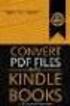 Completing your CTM Online - RESX Profile Your CTM Online profile information is used to complete online bookings and agent-assisted bookings. Note! Whether booking travel through Enterprise, or directly
Completing your CTM Online - RESX Profile Your CTM Online profile information is used to complete online bookings and agent-assisted bookings. Note! Whether booking travel through Enterprise, or directly
Lead Management System
 Welcome to MSPowermail s user-friendly. To log into the system, input the same information that you currently use for our online leads site. If you don t have, or don t remember your credentials, please
Welcome to MSPowermail s user-friendly. To log into the system, input the same information that you currently use for our online leads site. If you don t have, or don t remember your credentials, please
FAQ Concur Travel. Fields marked [Required] (orange) must be completed to save your profile:
![FAQ Concur Travel. Fields marked [Required] (orange) must be completed to save your profile: FAQ Concur Travel. Fields marked [Required] (orange) must be completed to save your profile:](/thumbs/39/18443061.jpg) FAQ Concur Travel How do I log into Concur Travel? Go to www.fbhstravel.com - Click Book Travel in upper left corner Member ID: Your full email address Password: Existing Password If you wish to change
FAQ Concur Travel How do I log into Concur Travel? Go to www.fbhstravel.com - Click Book Travel in upper left corner Member ID: Your full email address Password: Existing Password If you wish to change
business.officedepot.com User Guide
 business.officedepot.com User Guide https://business.officedepot.com CONTACT INFORMATION Contact For Customer Service: Call 888.263.3423 (888.2.OFFICE) For Technical Support: Call 800.269.6888 or e-mail
business.officedepot.com User Guide https://business.officedepot.com CONTACT INFORMATION Contact For Customer Service: Call 888.263.3423 (888.2.OFFICE) For Technical Support: Call 800.269.6888 or e-mail
Welcome to the topic on Master Data and Documents.
 Welcome to the topic on Master Data and Documents. In this topic, we will look at master data in SAP Business One. After this session you will be able to view a customer record to explain the concept of
Welcome to the topic on Master Data and Documents. In this topic, we will look at master data in SAP Business One. After this session you will be able to view a customer record to explain the concept of
TeamWorks Travel & Expense System. FAQ s
 TeamWorks Travel & Expense System FAQ s TABLE OF CONTENTS Travel System Access... 7 1. How do I log in to the TeamWorks Travel & Expense System?... 7 2. What should I do if I need to travel and I don t
TeamWorks Travel & Expense System FAQ s TABLE OF CONTENTS Travel System Access... 7 1. How do I log in to the TeamWorks Travel & Expense System?... 7 2. What should I do if I need to travel and I don t
... 2 1.1... 3 1.2... 3 1.3... 8 1.4... 10 2... 12... 14 3.1... 14 3.2... 28 4... 33 6... 35 7... 37 10... 55
 ... 2 #!$ '()!!&!%&!... 3 1.!"... 3 #..(0 )./.) *)+,- 1.1... 3 1.2... 3 1.3... 8!/.) 1)"- 2&"- 1.4... 10 2.... 12 3. /)... 14 4))/.) &/.) 3.1... 14 3.2... 28 4.... 33 5. 3"-/.)... 34 6.... 35 7.... 37
... 2 #!$ '()!!&!%&!... 3 1.!"... 3 #..(0 )./.) *)+,- 1.1... 3 1.2... 3 1.3... 8!/.) 1)"- 2&"- 1.4... 10 2.... 12 3. /)... 14 4))/.) &/.) 3.1... 14 3.2... 28 4.... 33 5. 3"-/.)... 34 6.... 35 7.... 37
STX Beacon User Guide Setup
 STX Beacon User Guide Setup Table of Contents 3 Setup Company 3 Setup Clients 6 Setup Appointments 9 Setup Service 12 Setup Inventory 14 Setup Packages 15 Setup Workers 22 Setup Tickets 23 Setup Emails
STX Beacon User Guide Setup Table of Contents 3 Setup Company 3 Setup Clients 6 Setup Appointments 9 Setup Service 12 Setup Inventory 14 Setup Packages 15 Setup Workers 22 Setup Tickets 23 Setup Emails
Table of Contents. Manual for Core Staff - Equipment/Scheduling Core Facilities
 Table of Contents 1. Overview 2. How do I manage my account? 3. Equipment Scheduling Workflow Overview 4. Equipment Scheduling Walk Through a. How do I access the list of calendars available for scheduling?
Table of Contents 1. Overview 2. How do I manage my account? 3. Equipment Scheduling Workflow Overview 4. Equipment Scheduling Walk Through a. How do I access the list of calendars available for scheduling?
Travel Management System (TMS) FAQ s
 Table of Contents Your TMS (Concur) Profile... 3 How do I update my email address?... 3 How do I update my password?... 3 What is a DHS Redress Number in the Travel Preference section of the Profile?...
Table of Contents Your TMS (Concur) Profile... 3 How do I update my email address?... 3 How do I update my password?... 3 What is a DHS Redress Number in the Travel Preference section of the Profile?...
HEATHROW VIP FREQUENTLY ASKED QUESTIONS
 HEATHROW VIP FREQUENTLY ASKED QUESTIONS Who can use the service? Heathrow VIP is available to book for those travelling on First or Business class flight tickets, with all airlines flying to/from Heathrow
HEATHROW VIP FREQUENTLY ASKED QUESTIONS Who can use the service? Heathrow VIP is available to book for those travelling on First or Business class flight tickets, with all airlines flying to/from Heathrow
Concur - Create an Expense Report Last Updated: January 2015
 Concur Expense Report Expense reports are used to claim for individual reimbursements for staff, faculty, guest and students. This includes travel expenses (per diems) and/ or reimbursements for any out
Concur Expense Report Expense reports are used to claim for individual reimbursements for staff, faculty, guest and students. This includes travel expenses (per diems) and/ or reimbursements for any out
SAP Business Intelligence ( BI ) Financial and Budget Reporting. 7.0 Edition. (Best Seller At Least 43 copies Sold)
 SAP Business Intelligence ( BI ) Financial and Budget Reporting 7.0 Edition (Best Seller At Least 43 copies Sold) November 2011 Table of Contents Log In... 3 Initial Variable Screen... 5 Multiple / Single
SAP Business Intelligence ( BI ) Financial and Budget Reporting 7.0 Edition (Best Seller At Least 43 copies Sold) November 2011 Table of Contents Log In... 3 Initial Variable Screen... 5 Multiple / Single
E D M O N T O N ADMINISTRATIVE PROCEDURE
 DEPARTMENT DELEGATED AUTHORITY CONTACT FINANCIAL SERVICES CHIEF FINANCIAL OFFICER, FINANCIAL SERVICES DEPARTMENT TRAVEL COORDINATORS DEFINITIONS Account Coding A defined list of SAP cost elements used
DEPARTMENT DELEGATED AUTHORITY CONTACT FINANCIAL SERVICES CHIEF FINANCIAL OFFICER, FINANCIAL SERVICES DEPARTMENT TRAVEL COORDINATORS DEFINITIONS Account Coding A defined list of SAP cost elements used
TRAVEL AND EXPENSE CENTER REPORTS
 TRAVEL AND EXPENSE CENTER REPORTS NOTE: This document is designed to be used online and has a number of embedded links to processes and additional information. We discourage the printing of manuals as
TRAVEL AND EXPENSE CENTER REPORTS NOTE: This document is designed to be used online and has a number of embedded links to processes and additional information. We discourage the printing of manuals as
HHS Accelerator: Invoices and Payments
 HHS Accelerator: Invoices and Payments Table of Contents Monitoring the Status of an Invoice.....3 View Invoices Listed in HHS Accelerator 3 Stages of an Invoice.. 4 Filter Invoices..... 5 Submit an Invoice....6
HHS Accelerator: Invoices and Payments Table of Contents Monitoring the Status of an Invoice.....3 View Invoices Listed in HHS Accelerator 3 Stages of an Invoice.. 4 Filter Invoices..... 5 Submit an Invoice....6
Welcome to the topic on creating key performance indicators in SAP Business One, release 9.1 version for SAP HANA.
 Welcome to the topic on creating key performance indicators in SAP Business One, release 9.1 version for SAP HANA. 1 In this topic, you will learn how to: Use Key Performance Indicators (also known as
Welcome to the topic on creating key performance indicators in SAP Business One, release 9.1 version for SAP HANA. 1 In this topic, you will learn how to: Use Key Performance Indicators (also known as
Axiom Frequently Asked Questions
 The Mount Sinai Medical Center Travel Management Program American Express Business Travel Axiom Frequently Asked Questions General and Travel FAQ s For help booking online and/or questions please contact:
The Mount Sinai Medical Center Travel Management Program American Express Business Travel Axiom Frequently Asked Questions General and Travel FAQ s For help booking online and/or questions please contact:
Education Solutions Development, Inc. APECS Navigation: Business Systems Getting Started Reference Guide
 Education Solutions Development, Inc. APECS Navigation: Business Systems Getting Started Reference Guide March 2013 Education Solutions Development, Inc. What s Inside The information in this reference
Education Solutions Development, Inc. APECS Navigation: Business Systems Getting Started Reference Guide March 2013 Education Solutions Development, Inc. What s Inside The information in this reference
Orbit Online Booking Tool User Guide 2015
 Orbit Online Booking Tool User Guide 2015 1 Login at: www.orbit.co.nz Click on LOGIN at the top right of the www.orbit.co.nz site to display username & password fields. Enter your username and password,
Orbit Online Booking Tool User Guide 2015 1 Login at: www.orbit.co.nz Click on LOGIN at the top right of the www.orbit.co.nz site to display username & password fields. Enter your username and password,
Workplace Giving Guide
 Workplace Giving Guide 042612 2012 Blackbaud, Inc. This publication, or any part thereof, may not be reproduced or transmitted in any form or by any means, electronic, or mechanical, including photocopying,
Workplace Giving Guide 042612 2012 Blackbaud, Inc. This publication, or any part thereof, may not be reproduced or transmitted in any form or by any means, electronic, or mechanical, including photocopying,
OLYMPIC AIR. User Guide. August 2015
 User Guide August 2015 P a g e 1 Contents Quick Booking... 2 Quick Issuance... 3 Refund... 4 Void... 4 EMDs... 5 Reissue... 5 Admin Sign... 7 Change of PNR Ownership... 8 CSR Report... 9 PCC Bridging...
User Guide August 2015 P a g e 1 Contents Quick Booking... 2 Quick Issuance... 3 Refund... 4 Void... 4 EMDs... 5 Reissue... 5 Admin Sign... 7 Change of PNR Ownership... 8 CSR Report... 9 PCC Bridging...
Low Fare Search. Quick Reference BENEFITS O V E R V I E W
 Low Fare Search Quick Reference O V E R V I E W Low Fare Search is an application that will return up to 19 itinerary options based on the input criteria. This application facilitates the Low Fare Search
Low Fare Search Quick Reference O V E R V I E W Low Fare Search is an application that will return up to 19 itinerary options based on the input criteria. This application facilitates the Low Fare Search
Scheduling Guide Revised August 30, 2010
 Scheduling Guide Revised August 30, 2010 Instructions for creating and managing employee schedules ADP s Trademarks The ADP Logo is a registered trademark of ADP of North America, Inc. ADP Workforce Now
Scheduling Guide Revised August 30, 2010 Instructions for creating and managing employee schedules ADP s Trademarks The ADP Logo is a registered trademark of ADP of North America, Inc. ADP Workforce Now
Solutions e Selection wledg Kno.com ficedepot bsd.of
 bsd.officedepot.com Knowledge Selection Solutions HOURS OF OPERATION E-COMMERCE TECHNICAL SUPPORT DESK OPERATIONAL HOURS DAYS OF WEEK Monday-Friday: HOURS (EASTERN TIME) 7:00 A.M. 8:30 P.M. (800) 269-6888
bsd.officedepot.com Knowledge Selection Solutions HOURS OF OPERATION E-COMMERCE TECHNICAL SUPPORT DESK OPERATIONAL HOURS DAYS OF WEEK Monday-Friday: HOURS (EASTERN TIME) 7:00 A.M. 8:30 P.M. (800) 269-6888
University of Alaska Statewide Financial Systems User Documentation. BANNER TRAVEL AND EXPENSE MANAGEMENT TEM (Quick)
 University of Alaska Statewide Financial Systems User Documentation BANNER TRAVEL AND EXPENSE MANAGEMENT TEM (Quick) Travel and Expense Management Table of Contents 2 Table of Contents Table of Contents...
University of Alaska Statewide Financial Systems User Documentation BANNER TRAVEL AND EXPENSE MANAGEMENT TEM (Quick) Travel and Expense Management Table of Contents 2 Table of Contents Table of Contents...
7.1 Transfers... 7.2 Cancellations & Refunds.. 8 - Net Rate Module for Agent Processing...
 OPERATOR USER MANUAL 2008 TABLE OF CONTENTS 1- Registration 1.1 Open Website... 1.2 Registration Type. 1.3 Welcome Page. 1.4 Log In Page.. 1.5 Company Information Page 1.6 Registration Confirmation Page.
OPERATOR USER MANUAL 2008 TABLE OF CONTENTS 1- Registration 1.1 Open Website... 1.2 Registration Type. 1.3 Welcome Page. 1.4 Log In Page.. 1.5 Company Information Page 1.6 Registration Confirmation Page.
FedEx Billing Online PDF Help Guide Invoiced Customers
 FedEx Billing Online PDF Help Guide Invoiced Customers Table of Contents Introduction... 2 Logging In/Your Account Summary... 3 Viewing... 5 Approving and Notifying... 9 Canceling Approvals... 14 Paying...
FedEx Billing Online PDF Help Guide Invoiced Customers Table of Contents Introduction... 2 Logging In/Your Account Summary... 3 Viewing... 5 Approving and Notifying... 9 Canceling Approvals... 14 Paying...
dhl ONLINE SHIPPING USER GUIDE
 Click & Ship dhl ONLINE SHIPPING USER GUIDE http://bookuk.dhl.com A customer guide for sending time definite international and domestic shipments online 2 Click & Ship contents contents 04 Getting started
Click & Ship dhl ONLINE SHIPPING USER GUIDE http://bookuk.dhl.com A customer guide for sending time definite international and domestic shipments online 2 Click & Ship contents contents 04 Getting started
Taulia Supplier Portal User Guide
 Taulia Supplier Portal User Guide Version 2.1 Taulia Inc. Taulia GmbH 201 Mission Street, Ste. 900 Gladbacher Strasse 74 San Francisco, CA 94105 Phone +1 (415) 376 8280 40219 Düsseldorf Germany Fax +1
Taulia Supplier Portal User Guide Version 2.1 Taulia Inc. Taulia GmbH 201 Mission Street, Ste. 900 Gladbacher Strasse 74 San Francisco, CA 94105 Phone +1 (415) 376 8280 40219 Düsseldorf Germany Fax +1
Concur Expense Quick Reference Guide
 Content Section 1: Section 2: Section 3: Section 4: Section 4a: Section 4b: Section 4c: Getting Started, Login Explore My Concur tab Update Your Profile, Add an Expense Delegate Create a New Expense Report
Content Section 1: Section 2: Section 3: Section 4: Section 4a: Section 4b: Section 4c: Getting Started, Login Explore My Concur tab Update Your Profile, Add an Expense Delegate Create a New Expense Report
How to Configure and Use MRP
 SAP Business One How-To Guide PUBLIC How to Configure and Use MRP Applicable Release: SAP Business One 8.8 All Countries English October 2009 Table of Contents Purpose... 3 The MRP Process in SAP Business
SAP Business One How-To Guide PUBLIC How to Configure and Use MRP Applicable Release: SAP Business One 8.8 All Countries English October 2009 Table of Contents Purpose... 3 The MRP Process in SAP Business
Welcome to CompanyBlue by JetBlue.
 Welcome to CompanyBlue by JetBlue. First we d like to thank you for considering CompanyBlue for your business travel needs. You ve recognized what a great fit JetBlue is for business travelers. JetBlue
Welcome to CompanyBlue by JetBlue. First we d like to thank you for considering CompanyBlue for your business travel needs. You ve recognized what a great fit JetBlue is for business travelers. JetBlue
WELCOME TO GEMPLERS.COM
 WELCOME TO GEMPLERS.COM Get the most from your online account Create An Account Register Sign In Sign Out My Invoices View and Manage Invoices Manage Invoice Preferences My Orders Order History Track Orders
WELCOME TO GEMPLERS.COM Get the most from your online account Create An Account Register Sign In Sign Out My Invoices View and Manage Invoices Manage Invoice Preferences My Orders Order History Track Orders
How To Use My Concur
 Concur Travel & Expense Guide Aurora Finance: Concur Travel & Expense Guide The information contained in this document is subject to change without notice. Revised April 13, 2012 Published by Aurora Finance
Concur Travel & Expense Guide Aurora Finance: Concur Travel & Expense Guide The information contained in this document is subject to change without notice. Revised April 13, 2012 Published by Aurora Finance
CORPORATE TRAVEL POLICY Revised 2/27/15
 CORPORATE TRAVEL POLICY Revised 2/27/15 Spectra Logic has always taken a conservative approach to corporate travel and entertainment. With travel costs on the rise and pressure to be a lean competitor,
CORPORATE TRAVEL POLICY Revised 2/27/15 Spectra Logic has always taken a conservative approach to corporate travel and entertainment. With travel costs on the rise and pressure to be a lean competitor,
Availability Online User Manual Additional Support: support@availabilityonline.com or 802-774-1124
 Availability Online User Manual Additional Support: support@availabilityonline.com or 802-774-1124 1- Logging into your Account Page 2 7- Minimum Night Stay Requirements Activate Page 18 2- Updating Availability
Availability Online User Manual Additional Support: support@availabilityonline.com or 802-774-1124 1- Logging into your Account Page 2 7- Minimum Night Stay Requirements Activate Page 18 2- Updating Availability
Galileo Low Cost Air. Frequently Asked Questions v1.8. Document Name Page: 1
 Galileo Low Cost Air Frequently Asked Questions v1.8 Document Name Page: 1 Disclaimer This guide should be used for guidance purposes only and should not be relied upon as taxation or legal advice, nor
Galileo Low Cost Air Frequently Asked Questions v1.8 Document Name Page: 1 Disclaimer This guide should be used for guidance purposes only and should not be relied upon as taxation or legal advice, nor
Creating Expense Reports (Campuses)
 Creating Expense Reports (Campuses) When you create an expense report, you have several options on which to base the new document, and the selection that you make triggers other choices that prompt you
Creating Expense Reports (Campuses) When you create an expense report, you have several options on which to base the new document, and the selection that you make triggers other choices that prompt you
quick start guide A Quick Start Guide inflow Support GET STARTED WITH INFLOW
 GET STARTED WITH INFLOW quick start guide Welcome to the inflow Community! This quick-start guide includes all the important stuff to get you tracking your inventory before you know it! Just follow along
GET STARTED WITH INFLOW quick start guide Welcome to the inflow Community! This quick-start guide includes all the important stuff to get you tracking your inventory before you know it! Just follow along
Module 7 Invoicing. Step by Step Guide PSA 2015. 7.1 Single project invoicing 7.2 Batch invoicing projects 7.3 Program invoicing 7.
 Step by Step Guide PSA 2015 Module 7 7.1 Single project invoicing 7.2 Batch invoicing projects 7.3 Program invoicing 7.4 Invoice approval PSA 2015 (Release 2.3.0.243) PSA 2015 Step by Step Guide is published
Step by Step Guide PSA 2015 Module 7 7.1 Single project invoicing 7.2 Batch invoicing projects 7.3 Program invoicing 7.4 Invoice approval PSA 2015 (Release 2.3.0.243) PSA 2015 Step by Step Guide is published
Document Services Online Customer Guide
 Document Services Online Customer Guide Logging in... 3 Registering an Account... 3 Navigating DSO... 4 Basic Orders... 5 Getting Started... 5 Attaching Files & Print Options... 7 Advanced Print Options
Document Services Online Customer Guide Logging in... 3 Registering an Account... 3 Navigating DSO... 4 Basic Orders... 5 Getting Started... 5 Attaching Files & Print Options... 7 Advanced Print Options
www.clearbooks.co.uk 1
 www.clearbooks.co.uk 1 Content Clear Books Demo 1. Customising your Dashboard 2. Setting up for the first time A) Details B) Toggle Features C) Reporting Periods D) Adding a new user E) Invoice Themes
www.clearbooks.co.uk 1 Content Clear Books Demo 1. Customising your Dashboard 2. Setting up for the first time A) Details B) Toggle Features C) Reporting Periods D) Adding a new user E) Invoice Themes
Who do I contact if I have issues with Concur Travel? The following support options are available to travelers regarding Concur Travel.
 Concur Travel Frequently Asked Questions What is Concur Travel? Concur Travel is an innovative interactive travel booking system used by company employees to make their own travel arrangements. The system
Concur Travel Frequently Asked Questions What is Concur Travel? Concur Travel is an innovative interactive travel booking system used by company employees to make their own travel arrangements. The system
MILES-TO-GO sm PROGRAM RULES Welcome to the ToGoAway Travel Network Miles-To-Go sm Frequent Traveler Program WELCOME
 MILES-TO-GO sm PROGRAM RULES Welcome to the ToGoAway Travel Network Miles-To-Go sm Frequent Traveler Program WELCOME Welcome! ToGoAway Travel Network has introduced a unique travel awards program in the
MILES-TO-GO sm PROGRAM RULES Welcome to the ToGoAway Travel Network Miles-To-Go sm Frequent Traveler Program WELCOME Welcome! ToGoAway Travel Network has introduced a unique travel awards program in the
SUBJECT: TRAVEL. This policy establishes guidelines for business travel arrangements and travel expense reimbursements.
 SUBJECT: TRAVEL 1.0 SCOPE This policy establishes guidelines for business travel arrangements and travel expense reimbursements. 2.0 IMPLEMENTATION This policy shall be adhered to by the staff of all Authority
SUBJECT: TRAVEL 1.0 SCOPE This policy establishes guidelines for business travel arrangements and travel expense reimbursements. 2.0 IMPLEMENTATION This policy shall be adhered to by the staff of all Authority
USER MANUAL (PRO-CURO LITE, PRO & ENT) [SUPPLIED FOR VERSION 3]
![USER MANUAL (PRO-CURO LITE, PRO & ENT) [SUPPLIED FOR VERSION 3] USER MANUAL (PRO-CURO LITE, PRO & ENT) [SUPPLIED FOR VERSION 3]](/thumbs/39/19325006.jpg) Pro-curo Software Ltd USER MANUAL (PRO-CURO LITE, PRO & ENT) [SUPPLIED FOR VERSION 3] CONTENTS Everyday use... 3 Logging on... 4 Main Screen... 5 Adding locations... 6 Working with locations... 7 Duplicate...
Pro-curo Software Ltd USER MANUAL (PRO-CURO LITE, PRO & ENT) [SUPPLIED FOR VERSION 3] CONTENTS Everyday use... 3 Logging on... 4 Main Screen... 5 Adding locations... 6 Working with locations... 7 Duplicate...
BIGPOND ONLINE STORAGE USER GUIDE Issue 1.1.0-18 August 2005
 BIGPOND ONLINE STORAGE USER GUIDE Issue 1.1.0-18 August 2005 PLEASE NOTE: The contents of this publication, and any associated documentation provided to you, must not be disclosed to any third party without
BIGPOND ONLINE STORAGE USER GUIDE Issue 1.1.0-18 August 2005 PLEASE NOTE: The contents of this publication, and any associated documentation provided to you, must not be disclosed to any third party without
Universal's SuperStar Shuttle
 Overall Program Questions Universal's SuperStar Shuttle Frequently Asked Questions What is the Universal s SuperStar Shuttle? How much does the Universal s SuperStar Shuttle Cost? Are there group rates
Overall Program Questions Universal's SuperStar Shuttle Frequently Asked Questions What is the Universal s SuperStar Shuttle? How much does the Universal s SuperStar Shuttle Cost? Are there group rates
University of Alaska Statewide Financial Systems User Documentation. BANNER TRAVEL AND EXPENSE MANAGEMENT TEM (Detail)
 University of Alaska Statewide Financial Systems User Documentation BANNER TRAVEL AND EXPENSE MANAGEMENT TEM (Detail) Travel and Expense Management Table of Contents 2 Table of Contents Table of Contents...
University of Alaska Statewide Financial Systems User Documentation BANNER TRAVEL AND EXPENSE MANAGEMENT TEM (Detail) Travel and Expense Management Table of Contents 2 Table of Contents Table of Contents...
SuccessFactors Learning: Scheduling Management
 SuccessFactors Learning: Scheduling Management Classroom Guide v 6.4 For SuccessFactors Learning v 6.4 Last Modified 08/30/2011 2011 SuccessFactors, Inc. All rights reserved. Execution is the Difference
SuccessFactors Learning: Scheduling Management Classroom Guide v 6.4 For SuccessFactors Learning v 6.4 Last Modified 08/30/2011 2011 SuccessFactors, Inc. All rights reserved. Execution is the Difference
Europcar.biz Normal User Guide
 Europcar Group UK Limited Europcar.biz Normal User Guide Contents Landing Page Europcar.biz Main Log-in Page - 2 Homepage Europcar.biz Home Page 3 Reservation Placing a Reservation 4 New Reservations 5
Europcar Group UK Limited Europcar.biz Normal User Guide Contents Landing Page Europcar.biz Main Log-in Page - 2 Homepage Europcar.biz Home Page 3 Reservation Placing a Reservation 4 New Reservations 5
How to Use e-commerce on www.avantormaterials.com
 How to Use e-commerce on www.avantormaterials.com Welcome to the Avantor Website! Setting up an account, ordering products and checking your order status have never been easier. Simply follow the instructions
How to Use e-commerce on www.avantormaterials.com Welcome to the Avantor Website! Setting up an account, ordering products and checking your order status have never been easier. Simply follow the instructions
a hotel s guide to THE REFERENCE BOOK
 a hotel s guide to THE REFERENCE BOOK section 1 For questions about: Participation or hotel performance within the priceline program Priceline reports Or to speak with your priceline Regional Revenue Manager
a hotel s guide to THE REFERENCE BOOK section 1 For questions about: Participation or hotel performance within the priceline program Priceline reports Or to speak with your priceline Regional Revenue Manager
Integrated Invoicing and Debt Management System for Mac OS X
 Integrated Invoicing and Debt Management System for Mac OS X Program version: 6.3 110401 2011 HansaWorld Ireland Limited, Dublin, Ireland Preface Standard Invoicing is a powerful invoicing and debt management
Integrated Invoicing and Debt Management System for Mac OS X Program version: 6.3 110401 2011 HansaWorld Ireland Limited, Dublin, Ireland Preface Standard Invoicing is a powerful invoicing and debt management
General Terms and Conditions FRA Comfort Services and My Airport Guide Services Available from the Service Shop of Fraport AG
 General Terms and Conditions FRA Comfort Services and My Airport Guide Services Available from the Service Shop of Fraport AG 1 / Version 12.04.2016 Fraport AG Table of Contents 1. General Terms and Conditions
General Terms and Conditions FRA Comfort Services and My Airport Guide Services Available from the Service Shop of Fraport AG 1 / Version 12.04.2016 Fraport AG Table of Contents 1. General Terms and Conditions
Lottery Looper. User Manual
 Lottery Looper User Manual Lottery Looper 1.7 copyright Timersoft. All rights reserved. http://www.timersoft.com The information contained in this document is subject to change without notice. This document
Lottery Looper User Manual Lottery Looper 1.7 copyright Timersoft. All rights reserved. http://www.timersoft.com The information contained in this document is subject to change without notice. This document
Client Marketing: Sets
 Client Marketing Client Marketing: Sets Purpose Client Marketing Sets are used for selecting clients from the client records based on certain criteria you designate. Once the clients are selected, you
Client Marketing Client Marketing: Sets Purpose Client Marketing Sets are used for selecting clients from the client records based on certain criteria you designate. Once the clients are selected, you
HOW TO USE. ATPCO s Baggage Calculator Online Version 1.4
 HOW TO USE ATPCO s Baggage Calculator Online Version 1.4 Contents Baggage Calculator Online Overview...3 Access Information...3 Canadian Transportation Agency...4 IATA Resolution 302...5 Frequently Used
HOW TO USE ATPCO s Baggage Calculator Online Version 1.4 Contents Baggage Calculator Online Overview...3 Access Information...3 Canadian Transportation Agency...4 IATA Resolution 302...5 Frequently Used
Color Line boekingssysteem
 Color Line boekingssysteem Color Lines new webportal Nytt bookingsystem NBI Color Line Separate login page for Agents Login to Color Line bookings engine and agent representatives in Color Line Each user
Color Line boekingssysteem Color Lines new webportal Nytt bookingsystem NBI Color Line Separate login page for Agents Login to Color Line bookings engine and agent representatives in Color Line Each user
Fall 2013. Quick Reference Guide. Organizational and Talent Development. General End Users All SJCD Employees (Level One)
 Organizational and Talent Development Quick Reference Guide General End Users All SJCD Employees (Level One) Fall 2013 San Jacinto College District General End-User Training for All SJCD Employees Page
Organizational and Talent Development Quick Reference Guide General End Users All SJCD Employees (Level One) Fall 2013 San Jacinto College District General End-User Training for All SJCD Employees Page
To start using your phone as a navigation device, tap the TomTom button in the Windows Mobile start menu.
 TomTom NAVIGATOR 1. Before you start... Before you start... Setting up To start using your phone as a navigation device, tap the TomTom button in the Windows Mobile start menu. To set up your navigation
TomTom NAVIGATOR 1. Before you start... Before you start... Setting up To start using your phone as a navigation device, tap the TomTom button in the Windows Mobile start menu. To set up your navigation
RESEARCH. Figure 14-1 Research Options on Main Menu. All 4 Catalogs will search the Objects, Photos, Archives, and Library catalogs.
 14 RESEARCH Research is where all the hard work of cataloging pays off. Research allows you to develop insights and draw conclusions about your collections. PastPerfect can sort and organize your data
14 RESEARCH Research is where all the hard work of cataloging pays off. Research allows you to develop insights and draw conclusions about your collections. PastPerfect can sort and organize your data
ezee Absolute Release Notes
 ezee Absolute Release Notes Release History Version Date Type Notes 1.0.45.50 25 June 2015 Enhancement Search Transaction by Credit Card Number Enhancement Customization Enhancement Customization Customization
ezee Absolute Release Notes Release History Version Date Type Notes 1.0.45.50 25 June 2015 Enhancement Search Transaction by Credit Card Number Enhancement Customization Enhancement Customization Customization
Concur Expense QuickStart Guide. Concur Technologies Version 1.0
 Concur Expense QuickStart Guide Concur Technologies Version 1.0 August 22, 2014 Document Revision History Date Description Version Author 08/22/2014 Concur Expense QuickStart Guide 1.0 Concur Proprietary
Concur Expense QuickStart Guide Concur Technologies Version 1.0 August 22, 2014 Document Revision History Date Description Version Author 08/22/2014 Concur Expense QuickStart Guide 1.0 Concur Proprietary
Cvent Attendee Management
 Cvent Attendee Management 1765 Greensboro Station Place McLean, VA 22102 www.cvent.com customercare@cvent.com U.S. and Canada (toll-free) 866.318.4357 UK (toll-free) 0808.234.4543 Australia (toll-free)
Cvent Attendee Management 1765 Greensboro Station Place McLean, VA 22102 www.cvent.com customercare@cvent.com U.S. and Canada (toll-free) 866.318.4357 UK (toll-free) 0808.234.4543 Australia (toll-free)
GA Travel & Expense System. FAQ s
 GA Travel & Expense System FAQ s TABLE OF CONTENTS Travel System Access... 7 1. How do I log in to the GA Travel & Expense System?... 7 2. What should I do if I need to travel and I don t have a vendor
GA Travel & Expense System FAQ s TABLE OF CONTENTS Travel System Access... 7 1. How do I log in to the GA Travel & Expense System?... 7 2. What should I do if I need to travel and I don t have a vendor
2) Point of Sale Handbook BASIC TRAINING WORKSHOP & REFERENCE MANUAL
 2) Point of Sale Handbook BASIC TRAINING WORKSHOP & REFERENCE MANUAL E4W Level 14 Last Revision on Wednesday, February 09, 2005 TRAINING ASSISTANCE Help is available to aid you in the operation of your
2) Point of Sale Handbook BASIC TRAINING WORKSHOP & REFERENCE MANUAL E4W Level 14 Last Revision on Wednesday, February 09, 2005 TRAINING ASSISTANCE Help is available to aid you in the operation of your
