Voic User Guide 1
|
|
|
- Audra Sherman
- 8 years ago
- Views:
Transcription
1 Voic User Guide
2
3 Table of Contents Voic Setting up Voic Checking your Voic While you re listening After you ve listened Sending a message Sending a message to a group Your messages, Your way Quick Keys Voic at a Glance Listening to your Voic Setting up Voic -to- Feature Changing your Voic -to- Options Managing your Voic Voic Plus Voic Plus at a Glance Call Forward Access Numbers
4 Voic Bell Aliant Voic automatically takes messages when you are away or on the telephone. Voic allows you to forward or send a message to those hard to reach people. You can send any incoming or outgoing messages to one person or to a group of people at the touch of a button. Voic can notify you of new and urgent messages based on your schedule. No more missed calls or unwanted interruptions. Voic also includes the ability for you to receive your voic in up to three boxes. Plus, you can manage your voic online.
5 Setting up Voic Your Bell Aliant Voic Access Number is: (English) 30-MAIL (645) (English) (French) 30- PSTE ( 7783 ) (French) All you need to do to get started is dial the access number, then select a password and record your name along with a personal greeting. Here s how: Enter the temporary password that you ve been assigned Select a permanent confidential password that is 6-5 digits long and enter it With the help of Password Check, a security feature, you can ensure that your voice mailbox password will not be easily guessed by others. Just follow these simple rules. Your password cannot: Begin with 0 Match your telephone number Be the reverse of your mailbox number (e.g. 555 reversed 555) Be a single repeating digit (e.g ) Be a series of consecutive ascending or descending numbers (e.g ) Be a series of ascending or descending even or odd numbers (e.g. 4680)
6 You may find it easier to remember your password if you select letters on your keypad instead of numbers. At the next prompt, record your name Record your busy and no answer greetings, which callers will hear when you are not available. Press # when you are finished, and # again if you are satisfied with your greeting. To re-record, press *, and to replay press A SAMPLE DAILY GREETING Hello, you have reached the voic of (your name) at (Your company or organization). It is (today s date) and I am in the office but unavailable to take your call at the moment. At the tone please leave a detailed message and I will return your call as soon as possible. That s all it takes to personalize your Bell Aliant Voic service. It is now ready and waiting to answer your calls. 3
7 Checking your Voic Callers can now leave you messages. If you re at your desk and there s a new message, you will see either a message light flashing or a message waiting indicator on your set, or you will hear a stuttered dial tone when you pick up the receiver. You can also check for messages when you re away from the office. Here s how to get caller messages when you re... At your own phone Call Voic using your *99 Access Code (where applicable) or press the message button on your phone. Enter your password Easy Access and for outside Canada Dial your phone number, wait for your Personal Greeting, then during your greeting press 5 and enter your password At another phone Using the following numbers in Atlantic Canada: 30-MAIL (645) - English 30-PSTE (7783) - French Using your Toll Free Access Number anywhere in Canada: English French - Press the # key and enter your 0 digit mailbox number - Enter your password 4
8 While you re listening Voic lets you hear messages the way you want to hear them. You can control the speed and volume. You can rewind important messages to hear them again. You can pause a message to take a note. And you can fast forward when you are in a rush. Just press: to rewind by 0 seconds to rewind to the beginning to pause and to restart during pause 3 to fast forward 0 seconds 3 3 to fast forward to the end 4 to slow down messages 5 to get envelope information 6 to speed up messages 8 to return to normal mode 9 to increase volume abc 3 def Rewind Pause/Resume Fast Forward 4 ghi 5 jkl 6 mno Slower Envelope Faster 7 pqrs 8 tuv 9 wxyz Normal Louder * 0 # Cancel Help Skip In a hurry? Some tips for getting through your messages faster: Just press # to skip a message and listen to it later, or 339 to fast forward to the end and save a message. And you can always speed up a message by pressing 6. 5
9 After you ve listened You can do much more than just save or erase a message once you ve listened to it. Press: 4 to replay 5 to get envelope Information 6 to send a copy of the message to someone else 7 to erase 8 to send a reply to a message left by another Voic user 9 to save 0 for more options Etiquette tip: Give top priority to any urgent messages, but try to respond to all messages within two hours of listening to your voic . abc 3 def 4 ghi 5 jkl 6 mno Replay Envelope Forward a Copy 7 pqrs 8 tuv 9 wxyz Erase Reply Save * 0 # More Options Skip Envelope information is the date, time and length of the call. It also tells you the phone number of the caller, if the number is displayed. 6
10 Sending a Message It s after hours Or you don t have time to chat. Maybe you want to leave a little reminder for yourself. Or you need to reply to a message or forward a copy to someone else. What do you do? Send a voice message It s fast compare it to the time it takes to compose and send an . It s reliable written notes can be misplaced. And it s personal your message, your words and your voice. To send a message At the Main Menu: Press to send a message (record your message) Press # key to signify the end of a message Enter the 0-digit mailbox number of the destination mailbox and, if you wish, add one of the delivery options noted below Press # key to send message to mailbox number After you ve entered the number, you can choose from these extra delivery options: to send Private messages (these cannot be forwarded to anyone else) to send Urgent messages (these are placed at the beginning of the receiver s message line-up) 3 for Message Confirmation 4 for Future Delivery Oops! Make a mistake while leaving a message? You can press the * key at any time, to cancel and re-record your message. To reply to a message At the end of the message: Press 8 to respond to the message Record your reply and press # key Press # key again to send your reply Press 7 to erase the original message, or Press 9 to save it in message archives 7
11 Voic makes it easier to get in touch with hard-toreach people. To forward a copy of a message: Press 6 to send a copy to somebody else Record any instructions or comments Press # key Enter the mailbox number you want to forward the message to Press # key to send the copy Etiquette tip: When you get a message that needs someone else s attention, forward it to that person as soon as possible (unless there is some reason why your caller wouldn t want you to). Sending a Message to a Group You can use a Group Distribution List to get important messages to a wider audience. You can create up to 0 lists with a combined total of up to 50 mailboxes. Setting up group distribution lists From the Main Menu,enter 4 to create a group distribution list The system will prompt you for a -digit number (between -5) to assign to the list you are creating Record the name of the list and press # Enter the 0-digit mailbox numbers of each person you want to be on the list Press * key to exit and save the complete list Your lists From the Main Menu, enter 4 to edit a group distribution list Enter the -digit number of the list you may want to edit Press to listen to the names on the list. To add or remove a name, enter the mailbox number Press * key to exit and save the complete list 8
12 Your Messages, Your Way Voic puts you in control. We provide a variety of personal options meant to help you get the most out of your time at work and your time away. You can use your greeting to give callers a daily report that tells them the date, and whether you ll be in or out of the office on that day. And with remote access, it s easy to change your greeting when you re not at work. Changing your greeting From the Main Menu, enter 4 3 (Busy Greeting), or 4 3 (No Answer Greeting) and follow the instructions Changing your password From the Main Menu, enter 4 and follow the instructions Power keys (skip or correct messages) These convenient controls are always at the ready: # key to skip a message * key to correct a mistake Going away? (extended absence greetings) Voic will handle your calls. You can record an extended absence greeting. Unlike your regular greeting, this can t be skipped over by callers making sure they know that you re away. From the Main Menu, just enter: 4 3 and record your extended absence greeting Press # if you are satisfied with your greeting Press * if you would like to re-record your greeting Press if you would like to re-play your greeting Staying in touch by phone or pager Maybe you re at home. Or taking calls on your pager. When a new message is left in your mailbox, Voic can notify you by calling you at a telephone number or paging number that you choose. 9
13 Setting up a notification schedule Heading out of the office or changing your schedule for a few days? Before you do, you can arrange to have Voic notify you at a new number, and to return to your usual notification schedule whenever you want. This service works for local telephone numbers, as well as pagers. It s just one of the ways that this feature can help you. To set up out call notification schedule Press 4 4 To turn out call notification on or off Press 4 Press: for first schedule for second schedule 3 for temporary schedule Once you ve selected a schedule Press to update a notification schedule Press to cancel a notification schedule Enter the telephone number where the system can reach you (either a regular telephone or pager number) Enter a weekday notification schedule Select whether you want to receive all messages or just the urgent messages Select how much time you want to lapse between the call and the delivery of the notification; you can choose different times for urgent and non-urgent messages Press to confirm the schedule Press to change the schedule 0
14 Deleted Message Recovery The Deleted Message Recovery feature allows you to recover a message that you deleted. The recovery must be done in the current voic session - once you exit the voic system, the message cannot be recovered. At the end of message review, you will be given the option to Check Erased Messages by pressing -9. Once in the erased message review, you have the option of pressing 7 to delete, press 8 to reply to the message or press and then 9 to save the message. If you press 7 to delete, the message will be permanently deleted from the system.
15 Quick Keys Quick Keys in your Voic Menu Press *99 to access your mailbox Press to listen to your messages Press to send a message Press 3 to check receipt of a message Press 4 to change your personal options Press 4, for Administrative Options Press 4, 3 to customize your greeting Press 5 for envelope information Press 6 to forward a message Press 7 to erase a message Press 8 to reply to a message Press 9 to save a message Press # to skip a message Press * to return to the Main Menu When Listening to Your Messages Press to rewind the message by 0 seconds Press, to rewind the message to the beginning Press to pause the message for 0 seconds, and press again to restart Press, to continue to pause Press 3 to fast forward the message by 0 seconds Press 3, 3 to fast forward to the end of the message Press 3, 3, 7 to fast forward to the end of the message and erase it Press 3, 3, 9 to fast forward to the end of the message and save it Press 4 to play a message more slowly Press 5 for envelope information Press 6 to play a message more quickly Press 8 to restore normal volume Press 9 to increase volume Press 0 to replay instructions
16 Main Menu Listen to Message Send Messages 3 Check Receipt of Messages 4 Personal Options 5 Restart * Exit Voic - at a Glance Power Keys Playback Controls End of Message Options Controls while recording and listening to During Review Delete 7 Replay 4 These controls are messages: always available: Rewind Pause/Restart Forward Hear Message Cancel/Exit Finish/Skip # 3 Slower Speed Envelope Faster Speed Volume Normal Louder Reply 8 Envelope Save 9 Send copy More 0 Cancel Review * After Review Options Replay Record Message End # Personal Options Enter 0 Digit Mailbox Number Greetings Send Press Hear More Options Press Cancel Destination # 0 * Delivery Options Private Urgent Future delivery Cancel 3 4 * Options Notify of Non-Receipt Send # ON/OFF Administrative Options Greetings Schedule Exit 3 4 * Establish or change outcall schedule Exit * General Options Redirect ON/OFF Greetings Busy/No-Answer Extended absence Recorded Name Schedule st Schedule nd Schedule Temporary 3 General Options Passwords Group Lists Prompt levels Date and Time Playback Mailbox Language Tel. Answering Language Prompt Levels Standard Extended Rapid 3 3 Date/Time On Off Group Lists Create Edit Delete List Names 3 4 Return to Main Menu * Enter additional destination No more destinations # * 3
17 Listening to your Voic When a new voic is left for you, you will receive an in your inbox. The you receive will inform you of the time and date that the voic was left, the phone number of the caller who left the message, and the priority of the message (Urgent, Private, Normal). You will receive a.wav file as an attachment in your inbox. Clicking on the attached message will open an audio player (such as Windows Media Player) and will begin to play the voic message through your computer speakers. Messages received in your can also be saved permanently to your computer. Setting up the voic -to- feature From bellaliant.net, select the Voic -to- link on the bottom right hand side of the screen. You are required to enter your 0-digit phone number (3-digit area code and 7-digit phone number). Enter your voic password your voic password is the password that you use to listen to messages, and is the password you created when you first set up your new voic . Selecting the check box beside, Remember this phone number? will save your phone number for the next time you return to the Bell Aliant Voic -to- login page, and you will only need to enter your password. You will be prompted to answer five separate challenge questions. These will be stored within the system in the event that you have forgotten your password. By selecting Forgot your password? you will be directed to the challenge questions and be required to answer them in order to reset your password. 4
18 Once you have successfully logged in, you will be presented with the Welcome Page. This page shows a summary view of your voic messages; specifically the number of messages that are New, Private or Urgent. In addition, there are links on the left hand side of the page that will allow you to manage your voic and change your Voic -to- Options. A list of Frequently Asked Questions is also available within the application presented on the left hand side. These are available throughout each page, and offer a list of common questions and their answers. You can go directly to your voic messages when they login, just select the check box beside Go directly to my voic inbox the next time I login. If this is selected, you will not be taken to the Welcome page, and will be directed to your voic messages upon Login. Selecting the text for new voice messages, urgent, or saved messages, will take you to your voic messages. Depending on which of the three was selected, only those messages will be displayed (E.g., if you select new voice messages, you will only be see new messages, etc.). 5
19 Entering a phone number in the Search My Voice Messages by Phone Number field will only display messages from that number. Options Clicking on Options on the left hand side will take you to the following list: Notification Options, Miscellaneous Options, Security Options. 6
20 Through Notification Options, you can change how you are notified by when you receive a new voic message. Choices include: Notification Option: Voic -to- Voic -to- allows you to send your voic to up to three addresses. Three fields are available ( Address,, & 3) where you can enter the addresses where you wish to direct your voic . Voic -to- also allows you to control how your voic messages are treated after they are forwarded to your addresses. Options include: Forward and Save, Forward and Delete, and Forward and Mark Unread. Forward and Save With this option enabled, your voic will be forwarded to your address(es) and will also remain in your voic mailbox. The message waiting light on your phone will not flash. You will be able to listen to messages either online, or through the telephone. Forward and Delete With this option enabled, your voic will be forwarded to your address (es) and removed from the voic system. IMPORTANT: all messages will be removed from your voic you will NOT be able to listen to messages online, or through the telephone. When using this option, please ensure your address is active and able to receive , or you risk not receiving your message. Forward and Mark as Unread With this option enabled, your voic will be forwarded to your address(es) and will also remain in your voic . The message waiting light on your phone will flash until you listen to your messages online, or through the telephone. 7
21 Notification Option: This option allows you to be notified by when a new voic message has been left. By selecting the radio button, an notification will be sent advising you that a new voic message has been left, the time and date of the voic message, and who left the message. You will not receive a voice mail message in your messages must be listened to either online, or through the telephone. Notification allows you to receive notification of voic to up to three different addresses. Three fields are available ( Address,, & 3) where you can enter the addresses where you wish to direct your voic s. Notification Option: None Selecting the None radio button will disable the delivery of any messages. Miscellaneous Options Miscellaneous Options available include: Date and Time Playback, Prompt Level, and Message Waiting Indication. These options are also available through your telephone. Date and Time Playback When the check box is selected for this option, the date and time will automatically play while you are listening to messages over the phone. To disable Date and Time Playback, uncheck the check box, and click Save. Prompt Level This option determines the level of detail that you hear while navigating Voic over the phone. Levels include: Standard, Rapid, and Extended. Standard lets you hear the basic Voic options. Rapid assumes you are more familiar with the voic system. 8
22 Extended lists in detail every available option. Message Waiting Indicator When the check box is selected for this option, you will be given a stuttered dial tone when a new voic has been left. If you have a message waiting light on your phone it will also be activated. Un-checking this box will disable any type of message waiting indication when a new message has been received. Security Options In Security Options, you can change your password, and challenge questions. To change your password, follow these steps: Select Options, and then Security Options from the left hand navigation. This will take you to the Security Options screen. Select Change your password. Enter your current password. Enter your new password. Passwords must be 6-5 characters in length, and can only be made up of numbers letters will not be accepted. Re-enter your new password. Select Save. The word Saved will appear at the top of the screen. Important Note: If you change this password, this will also change the password needed to listen to messages over the phone. To change your challenge question To change your challenge questions, follow these steps: Select Options, and then Security Options from the left hand navigation. This will take you to the Security Options screen. Select Challenge Questions. You will be presented with three different drop down fields and three corresponding answer fields. Select three challenge questions that you wish to use in the event that you forget your voic password. Select Save. 9
23 Managing your Voic Selecting Manage Voic from the left hand side will take you to the following lists: Messages, Compose, Distribution Lists The Messages screen shows your voic messages, and displays the Priority of the message (Urgent, Private, Normal), the sender of the message (From), the Subject (displays whether this was a call, or if the message was forwarded), the Date and Time that the message was left, as well as the length of the message in seconds. Clicking on any of these headings will sort your voic by the heading that was selected. Selecting the Display drop down menu will filter your messages and will only show those messages that meet this criteria. Filtering options include private messages, urgent messages, normal messages, new messages, saved messages, and all messages. Selecting All will revert to displaying all your voic messages. Entering a phone number will also filter your messages and will only show those messages from the number you have entered. 0
24 Playing a message From the Messages screen, select the speaker icon beside the voic message you wish to listen to A new window will open prompting you to Open, Save or Cancel Select Open Windows Media Player will open and begin playing the message Important Note: If Windows Media Player is not set as your default player a different media player may open and play the message. Saving a message From the Messages screen, select the speaker icon beside the voic message you wish to listen to A new window will open prompting you to Open, Save or Cancel Select Save A window will open prompting you to save the message Name the message, and specify the location on your computer where you wish to save the audio file Select Save Deleting a message From the Messages screen, click on the box on the left side of the message A check box will appear Select Delete from the top left hand side of the Messages banner The message is deleted S electing multiple check boxes prior to selecting delete will delete multiple messages at the same time Forwarding or replying to a message Similar to forwarding a message by pressing 6 from the telephone, or replying to a message by pressing 8 you can forward or reply to messages using Voic -to- from the Web
25 From the Messages screen, click on the box beside the message A check box will appear Select Forward from the top left hand side of the Messages banner if you want to forward a message, or select Reply if you want to reply to a message You will be taken to the Compose screen Follow the steps in the How do I compose a message section to create your introduction message. If forwarding a message, selecting Send will send your introduction along with the original message to the recipient(s) you specified. If replying to a message, selecting Send will send your response to the recipient(s) you specified Please Note: Private messages can also be forwarded with Bell Aliant Voic -to- . Composing a message Similar to creating a message by pressing from the telephone, Bell Aliant Voic -to- allows subscribers to create a message and send to one or many recipients.
26 To create your message, first open Windows Sound Recorder. Windows Sound Recorder can be found at Programs/Accessories/Entertainment on most Windows PC s. Ensure that you have a working microphone connected to your computer. Create a recording, and select Save As. Note: Saving recordings in a format other than khz, 8 bit, Mono will create a message of poor quality. In some cases the message may become distorted. Name the message. Where it states, Format ensure you change the settings to: KHz / 8 bit / Mono. Save your message. Sending a message From Voic >Compose, select Browse where it says attach file, locate the message on your computer, and select Open. Add a 0-digit number this is the phone number of the person to whom you wish to send the message. You may also send to a distribution list(s). To do so, left click on one of the available distribution lists. The highlighted distribution list will receive the message. To send to multiple distribution lists, hold down the Ctrl key and left click on the lists you want to send to. Select Send. A message will appear at the top of the screen stating Send Successful. To quit sending to a distribution list, hold down the Ctrl key while left clicking with your mouse. This will deselect the distribution list. Only the highlighted distribution lists will receive the message. Note: The phone number or number in the distribution list must subscribe to Bell Aliant phone service for the message to be successfully delivered. 3
27 Creating a distribution list Select Distribution Lists from the left hand navigation. This will take you to the Distribution Lists screen. You have up to 5 distribution lists that you can create with up to a total of 375 entries (the total entries across all of your distribution lists can not exceed 375 phone numbers). Also, there is a limit of 50 phone numbers for a single distribution list. Distribution lists are numbered, for the first distribution list, for the second, and so on. The available numbers for distribution lists range from -5. To create a distribution list, select Create New from the Distribution List screen. You will be taken to the Create New Distribution List screen. You will be prompted to select a number from the list of available distribution lists. You can apply a Label to the list in order to name it (E.g., Golf Foursome, etc.). This name should be meaningful so that you remember the purpose for this list. Your Label should not exceed 0 characters. 4
28 You can also add notes to each distribution list. This can be descriptive text that can be used to remind you of the purpose of the specific distribution list. Your note must not exceed 3 characters. Once these steps are completed, select Save. You should see the words GDL Updated. You can now use your new distribution list. After saving the distribution list, you are returned to the Manage Distribution Lists screen. Managing a distribution list Select the Distribution List you created from the drop down menu. Enter a 0-digit phone number and select Add. Continue until you have entered all phone numbers you wish to have in the distribution list. If you wish to remove a phone number from the distribution list, selecting Remove beside the phone number will remove that number from the list. Once you have finished making the changes, select Update details and the changes you made to the Distribution List will be saved. Editing a distribution list You can also edit or make changes to existing Distribution Lists. Selecting Distribution Lists will take you to the Manage Distribution Lists screen. Select the distribution list from the drop down menu for the list you want to edit. If you want to add a phone number, enter a 0-digit phone number and select Add. Continue until you have entered all phone numbers you wish to include in this distribution list. If you wish to remove a phone number from the distribution list, select Remove beside the phone number. This will remove that number from the list that is being edited. 5
29 Editing labels and notes You can also update the Label and Notes. Your label should not exceed 0 characters, and notes must not exceed 3 characters. Once you have finished making the changes, select Update details and the changes you made to the label or note will be saved. Other information Standard lets you hear the basic voic options. Rapid assumes you are more familiar with the voic system. Extended lists in detail every available option. 6
30 Voic Plus Voic Plus can be added to your current voic plan, and it allows for additional storage and features. Voic Plus holds 60 messages for 90 days with messages up to 5 minutes in length. There are also additional features, such as mailbox extensions allowing up to 4 users to access their own mailbox sharing mailbox storage and a consolidated voic box for two landline numbers. Voic Plus also allows you to create up to 5 distribution lists with a combined total of up to 400 mailboxes. Setting up Mailbox Extensions The first time you log into a mailbox with extension, you are prompted to press 4 (Personal Options), then 9 (Add or Delete Extension Mailboxes). This can be done after the initial logon as well. To add or delete an extension mailbox At the Main Menu: Press 4 for personal options Press 9 for extensions Press to add an extension Press 3 to delete an extension Press to add or delete another extension Extensions can be numbered, or 3. 7
Table of Contents. Ident-A-Call is a trademark of Bell Canada, used under license
 Voicemail Table of Contents Voicemail..................................... Setting up Voicemail......................... - Checking your Voicemail....................... While you re listening..........................
Voicemail Table of Contents Voicemail..................................... Setting up Voicemail......................... - Checking your Voicemail....................... While you re listening..........................
Call Answer/Message Manager with Aliant Voicemail Online
 Call Answer/Message Manager with Aliant Voicemail Online Call Answer/Message Manager automatically takes a message when you re away, on the telephone or on Dial up Internet. You ll enjoy the convenience
Call Answer/Message Manager with Aliant Voicemail Online Call Answer/Message Manager automatically takes a message when you re away, on the telephone or on Dial up Internet. You ll enjoy the convenience
Verizon Business National Unified Messaging Service Enhanced Service Guide
 USER GUIDE Voice Verizon Business National Unified Messaging Service Enhanced Service Guide What Is Unified Messaging? Verizon Business National Unified Messaging Service is an interactive voicemail system
USER GUIDE Voice Verizon Business National Unified Messaging Service Enhanced Service Guide What Is Unified Messaging? Verizon Business National Unified Messaging Service is an interactive voicemail system
Table of Contents. Troubleshooting Guide... 24 Call Answer Quick Reference Chart... 28 Contacting Us... 29
 Table of Contents Introduction................................ Welcome to MTS Call Answer.................... Call Answer Features at a Glance................ 4 Basic Features.................................
Table of Contents Introduction................................ Welcome to MTS Call Answer.................... Call Answer Features at a Glance................ 4 Basic Features.................................
Call Answer Service. User Guide. outside front cover
 Call Answer Service User Guide outside front cover 204 225-9999 toll-free Call Answer access number from anywhere in Manitoba 1 866 GET-MSGS toll-free Call Answer access number from anywhere in Canada
Call Answer Service User Guide outside front cover 204 225-9999 toll-free Call Answer access number from anywhere in Manitoba 1 866 GET-MSGS toll-free Call Answer access number from anywhere in Canada
USER REFERENCE MANUAL
 USER REFERENCE MANUAL for Software OCTEL MESSAGING DIVISION THE POWER OF MESSAGING Voice messaging gives you the ability to communicate effectively from any touchtone phone 24 hours a day, with one person
USER REFERENCE MANUAL for Software OCTEL MESSAGING DIVISION THE POWER OF MESSAGING Voice messaging gives you the ability to communicate effectively from any touchtone phone 24 hours a day, with one person
User Guide Version 1.0. TELUS Centrex Voice Mail Service
 User Guide Version 1.0 TELUS Centrex Voice Mail Service TELUS Centrex voice mail service Getting started 3 Accessing and managing your messages 5 Quick steps for customizing your mailbox 8 Other types
User Guide Version 1.0 TELUS Centrex Voice Mail Service TELUS Centrex voice mail service Getting started 3 Accessing and managing your messages 5 Quick steps for customizing your mailbox 8 Other types
Welcome to Meridian Mail Voice Messaging
 Welcome to Meridian Mail Voice Messaging Meridian Mail Voice Messaging from Nortel Networks is an advanced business messaging system that offers convenience and efficiency for managing your incoming and
Welcome to Meridian Mail Voice Messaging Meridian Mail Voice Messaging from Nortel Networks is an advanced business messaging system that offers convenience and efficiency for managing your incoming and
VERIZON VOICE MAIL USER GUIDE DC/DE/MD/NJ/PA/VA REGION BUSINESS
 VERIZON VOICE MAIL USER GUIDE DC/DE/MD/NJ/PA/VA REGION BUSINESS ABOUT YOUR VERIZON BUSINESS VOICE MAIL SERVICE Business Voice Mail service can be a benefit to your business and to callers who need to leave
VERIZON VOICE MAIL USER GUIDE DC/DE/MD/NJ/PA/VA REGION BUSINESS ABOUT YOUR VERIZON BUSINESS VOICE MAIL SERVICE Business Voice Mail service can be a benefit to your business and to callers who need to leave
NORTHERNTEL BUSINESS. Voice Messaging. changing the way you do business. Centrex. User s Guide: 1-888-360-8555 northerntel.
 NTHERNTEL BUSINESS changing the way you do business Centrex User s Guide: Voice Messaging -888-0-8 northerntel.ca/business To activate the NorthernTel Centrex Voice Messaging for the first time: To access
NTHERNTEL BUSINESS changing the way you do business Centrex User s Guide: Voice Messaging -888-0-8 northerntel.ca/business To activate the NorthernTel Centrex Voice Messaging for the first time: To access
UM8000 MAIL USER GUIDE
 UM8000 MAIL USER GUIDE INT-2076 (UNIV) Issue 1.0 INTRODUCTION Welcome to UM8000 Mail User Guide. The UM8000 Mail is a simple yet powerful voice messaging system that can greet your callers and record your
UM8000 MAIL USER GUIDE INT-2076 (UNIV) Issue 1.0 INTRODUCTION Welcome to UM8000 Mail User Guide. The UM8000 Mail is a simple yet powerful voice messaging system that can greet your callers and record your
CALL MANAGEMENT SERVICES. User Guide. 1 888 télébec telebec.com
 CALL MANAGEMENT SERVICES User Guide 888 télébec telebec.com QUICK REFERENCE Télébec Call Management Services - Important Codes Service Activation Cancellation Call Blocking 6 7 Call Forwarding 7 2 7 3
CALL MANAGEMENT SERVICES User Guide 888 télébec telebec.com QUICK REFERENCE Télébec Call Management Services - Important Codes Service Activation Cancellation Call Blocking 6 7 Call Forwarding 7 2 7 3
VOICE MAIL USER GUIDE NEVER MISS A MESSAGE. windstream.com 1.877.481.9463
 VOICE MAIL USER GUIDE NEVER MISS A MESSAGE windstream.com 1.877.481.9463 Windstream is a registered service mark of Windstream Corporation. 2009 Windstream Corporation WS VM-METAS 01/09 Table Of Contents
VOICE MAIL USER GUIDE NEVER MISS A MESSAGE windstream.com 1.877.481.9463 Windstream is a registered service mark of Windstream Corporation. 2009 Windstream Corporation WS VM-METAS 01/09 Table Of Contents
XPRESSIONS USER GUIDE
 XPRESSIONS USER GUIDE 1 WHAT IS XPRESSIONS? A voicemail system that enables access via the telephone or by PC/MAC. NOTE: Siemens no longer supports the current PhoneMail system. Xpressions is the replacement.
XPRESSIONS USER GUIDE 1 WHAT IS XPRESSIONS? A voicemail system that enables access via the telephone or by PC/MAC. NOTE: Siemens no longer supports the current PhoneMail system. Xpressions is the replacement.
VOICE MAIL USER GUIDE NEVER MISS A MESSAGE. windstream.com 1.877.481.9463
 VOICE MAIL USER GUIDE NEVER MISS A MESSAGE windstream.com 1.877.481.9463 Windstream is a registered service mark of Windstream Corporation. 2009 Windstream Corporation WS VM-METAS 01/09 Table Of Contents
VOICE MAIL USER GUIDE NEVER MISS A MESSAGE windstream.com 1.877.481.9463 Windstream is a registered service mark of Windstream Corporation. 2009 Windstream Corporation WS VM-METAS 01/09 Table Of Contents
Coral Message Center (CMC)
 Coral Message Center (CMC) User Guide Version 2.1 for Windows The flexible way to communicate. 2002-2003 Active Voice LLC All rights reserved. First edition 2003. 1 for Yes, 2 for No, PhoneBASIC, Repartee,
Coral Message Center (CMC) User Guide Version 2.1 for Windows The flexible way to communicate. 2002-2003 Active Voice LLC All rights reserved. First edition 2003. 1 for Yes, 2 for No, PhoneBASIC, Repartee,
Record your greetings and name prompt (Page 8)
 POCKET USER REFERENCE GUIDE Welcome Congratulations! You have just purchased an Esnatech voice-mail system. Whether your company has chosen Maverick Mail or Telephony Office-LinX, you have one of the most
POCKET USER REFERENCE GUIDE Welcome Congratulations! You have just purchased an Esnatech voice-mail system. Whether your company has chosen Maverick Mail or Telephony Office-LinX, you have one of the most
Business Call Answering
 Business Call Answering A Verizon Business Messaging Service USER GUIDE 05-040 www.verizon.com/smallbiz NY-CNS Thank You for Selecting a Verizon Business Messaging Service. Questions? Please call -800-HELP-986
Business Call Answering A Verizon Business Messaging Service USER GUIDE 05-040 www.verizon.com/smallbiz NY-CNS Thank You for Selecting a Verizon Business Messaging Service. Questions? Please call -800-HELP-986
Rogers Voice Mail Guide. Easy step-by-step instructions to help you get the most from your Voice Mail.
 Rogers Voice Mail Guide Easy step-by-step instructions to help you get the most from your Voice Mail. Rogers Business Solutions is a trademark of Rogers Communications Inc. used under license. 2005 Voice
Rogers Voice Mail Guide Easy step-by-step instructions to help you get the most from your Voice Mail. Rogers Business Solutions is a trademark of Rogers Communications Inc. used under license. 2005 Voice
HQBN USMC HENDERSON HALL Telephone System Call Pilot Voice Messaging
 HQBN USMC HENDERSON HALL Telephone System Call Pilot Voice Messaging Dialing Instructions WELCOME TO CALL PILOT VOICE MAIL Call Pilot voice mail is easy to use. Call Pilot guides you with audible prompts
HQBN USMC HENDERSON HALL Telephone System Call Pilot Voice Messaging Dialing Instructions WELCOME TO CALL PILOT VOICE MAIL Call Pilot voice mail is easy to use. Call Pilot guides you with audible prompts
Voice Mail - Web PhoneManager (WPM) Rev. 8/4/15
 Voice Mail - Web PhoneManager (WPM) Rev. 8/4/15 Web PhoneManager allows subscribers to manage their messages, mailbox recordings, and mailbox settings over the Internet. Important Notes: WPM is available
Voice Mail - Web PhoneManager (WPM) Rev. 8/4/15 Web PhoneManager allows subscribers to manage their messages, mailbox recordings, and mailbox settings over the Internet. Important Notes: WPM is available
Memorial University. User s Guide
 Memorial University VoIP Voicemail User s Guide Memorial University VoIP Voicemail User s Guide INTRODUCTION... 2 TUTORIAL.... 2 HOW TO LOG INTO YOUR MAILBOX.... 3 CHANGING YOUR PASSWORD. 3 RECORDING YOUR
Memorial University VoIP Voicemail User s Guide Memorial University VoIP Voicemail User s Guide INTRODUCTION... 2 TUTORIAL.... 2 HOW TO LOG INTO YOUR MAILBOX.... 3 CHANGING YOUR PASSWORD. 3 RECORDING YOUR
D I G I T A L P H O N E S E R V I C E F E A T U R E S G U I D E DIGITAL P H O N E S E R V I C E. ACN 2007 useng_featuresguide_prdpv_w_092507
 D I G I T A L P H O N E S E R V I C E F E A T U R E S G U I D E DIGITAL P H O N E S E R V I C E ACN 2007 useng_featuresguide_prdpv_w_092507 TABLE OF CONTENTS Making Phone Calls... 2 Accessing Your Account
D I G I T A L P H O N E S E R V I C E F E A T U R E S G U I D E DIGITAL P H O N E S E R V I C E ACN 2007 useng_featuresguide_prdpv_w_092507 TABLE OF CONTENTS Making Phone Calls... 2 Accessing Your Account
BUSINESS VOICEMAIL User Guide
 BUSINESS VOICEMAIL User Guide Voicemail BASICS You may interact with your Voicemail Service from any Touch-Tone telephone. You can receive messages 24 hours a day, 7 days a week. You may have a total of
BUSINESS VOICEMAIL User Guide Voicemail BASICS You may interact with your Voicemail Service from any Touch-Tone telephone. You can receive messages 24 hours a day, 7 days a week. You may have a total of
South College VOIP Phone Training
 South College VOIP Phone Training Some of the components of your new telephone system are Cisco IP phones (Series 7945/7962), Call Manager and Unity Express Voice Mail. Some employees will have 7945/7962
South College VOIP Phone Training Some of the components of your new telephone system are Cisco IP phones (Series 7945/7962), Call Manager and Unity Express Voice Mail. Some employees will have 7945/7962
Voicemail to E-mail (including Voicemail)
 table of contents Configuration of your new services 2 Step 1 Initializing your Voicemail 2 Step 2 Configuring rapid access to your message 6 Call Feature Manager 7 What you will find in the Call Feature
table of contents Configuration of your new services 2 Step 1 Initializing your Voicemail 2 Step 2 Configuring rapid access to your message 6 Call Feature Manager 7 What you will find in the Call Feature
If you need help using Verizon Voice Mail or have questions about the service, please call: 1-800-483-2000
 If you need help using Verizon Voice Mail or have questions about the service, please call: -800-8-000 Representatives are available hours a day, 7 days a week. While you re listening to messages... Move
If you need help using Verizon Voice Mail or have questions about the service, please call: -800-8-000 Representatives are available hours a day, 7 days a week. While you re listening to messages... Move
Voice Messaging. Reference Guide
 Voice Messaging Reference Guide Table of Contents Voice Messaging 1 Getting Started 3 To Play a Message 4 To Answer a Message 5 To Make a Message 6 To Give a Message 7 Message Addressing Options 8 User
Voice Messaging Reference Guide Table of Contents Voice Messaging 1 Getting Started 3 To Play a Message 4 To Answer a Message 5 To Make a Message 6 To Give a Message 7 Message Addressing Options 8 User
GettingStarted. The first time you dial into BusinessVoice Mail, you will be asked to set up your mailbox. You will need the following information:
 GettingStarted The first time you dial into BusinessVoice Mail, you will be asked to set up your mailbox. You will need the following information: Business Voice Mail Access Telephone Number: Your Telephone
GettingStarted The first time you dial into BusinessVoice Mail, you will be asked to set up your mailbox. You will need the following information: Business Voice Mail Access Telephone Number: Your Telephone
2010 Hawaiian Telcom. Business Voicemail USER GUIDE. customer service: 643-4411 hawaiiantel.com. local - long distance - internet - wireless
 Hawaiian Telcom Business Voicemail USER GUIDE customer service: 643-44 hawaiiantel.com HTLR-043 BizVM 0/200 200 Hawaiian Telcom local - long distance - internet - wireless Thank you for subscribing to
Hawaiian Telcom Business Voicemail USER GUIDE customer service: 643-44 hawaiiantel.com HTLR-043 BizVM 0/200 200 Hawaiian Telcom local - long distance - internet - wireless Thank you for subscribing to
Voicemail User Guide UCLA INFORMATION TECHNOLOGY SERVICES
 Voicemail User Guide UCLA INFORMATION TECHNOLOGY SERVICES 1 Introduction UCLA Voicemail is a dynamic communications tool that provides you with a personal voice mailbox accessible from any touch-tone telephone
Voicemail User Guide UCLA INFORMATION TECHNOLOGY SERVICES 1 Introduction UCLA Voicemail is a dynamic communications tool that provides you with a personal voice mailbox accessible from any touch-tone telephone
Meridian Mail Voice Messaging User Guide
 Assigning a custom operator You can set up your mailbox to connect to another number. This allows you to offer your callers the option of leaving a message or speaking to one of your assistants or colleagues.
Assigning a custom operator You can set up your mailbox to connect to another number. This allows you to offer your callers the option of leaving a message or speaking to one of your assistants or colleagues.
To set up your mailbox and retrieve your messages, you will need the following information:
 Welcome to Voice Mail! Cincinnati Bell s Voice Messaging services are the best way for you to keep in touch with family and friends. We re pleased you have chosen Voice Mail as your voice messaging solution.
Welcome to Voice Mail! Cincinnati Bell s Voice Messaging services are the best way for you to keep in touch with family and friends. We re pleased you have chosen Voice Mail as your voice messaging solution.
AT&T Business Voice Mail. Comprehensive Messaging Solution
 AT&T Business Voice Mail Comprehensive Messaging Solution Welcome to AT&T Business Voice Mail AT&T Business Voice Mail is an easy-to-use, easy-to-set-up business messaging tool. Before voice mail can work
AT&T Business Voice Mail Comprehensive Messaging Solution Welcome to AT&T Business Voice Mail AT&T Business Voice Mail is an easy-to-use, easy-to-set-up business messaging tool. Before voice mail can work
Broadview Networks Business Voice Mail
 Broadview Networks Business Voice Mail Welcome to Broadview Networks Voice Mail Service. Our service will allow you to stay in touch when you are either unable or choose not to answer your phone. This
Broadview Networks Business Voice Mail Welcome to Broadview Networks Voice Mail Service. Our service will allow you to stay in touch when you are either unable or choose not to answer your phone. This
Centrex Messaging. User Guide
 Centrex Messaging User Guide Centrex Messaging User Guide Welcome to Centrex Messaging. This guide will get you up and running and help you understand the basic features of this service. We strongly encourage
Centrex Messaging User Guide Centrex Messaging User Guide Welcome to Centrex Messaging. This guide will get you up and running and help you understand the basic features of this service. We strongly encourage
Voicemail Plus User Guide
 Voicemail Plus User Guide Version: 2.0_US Revised: 25 September 2007 Notices Copyright 2007 Vonage. All rights reserved. No part of this documentation may be reproduced in any form or by any means or used
Voicemail Plus User Guide Version: 2.0_US Revised: 25 September 2007 Notices Copyright 2007 Vonage. All rights reserved. No part of this documentation may be reproduced in any form or by any means or used
HPUG_1014. Shaw Home Phone. User Guide
 HPUG_1014 Shaw Home Phone. User Guide Hello. Welcome to the wonderful world of Shaw Home Phone. This tiny book tells you every detail you need to know to use all of your new phone features like a superstar.
HPUG_1014 Shaw Home Phone. User Guide Hello. Welcome to the wonderful world of Shaw Home Phone. This tiny book tells you every detail you need to know to use all of your new phone features like a superstar.
IPitomy User Guide Business Phones Conferencing Voice Mail
 IPitomy User Guide Business Phones Conferencing Voice Mail Using Your Telephone Your new telephone is a state of the art IP Telephone instrument. It is manufactured by Aastra, the manufacturers of Northern
IPitomy User Guide Business Phones Conferencing Voice Mail Using Your Telephone Your new telephone is a state of the art IP Telephone instrument. It is manufactured by Aastra, the manufacturers of Northern
Home Phone. Voicemail User Guide
 Home Phone Voicemail User Guide Overview Welcome to TELUS Voice Mail Service. This guide will walk you through some helpful tips and tricks to use and navigate your voicemail service. Click any of the
Home Phone Voicemail User Guide Overview Welcome to TELUS Voice Mail Service. This guide will walk you through some helpful tips and tricks to use and navigate your voicemail service. Click any of the
PHONE USER 1 GUIDE. Morristown (MUS) Local Customer Calling FROM: Morristown (Area Code 423): 307, 317, 318, 522, 581, 585, 586, 587
 PHONE USER 1 GUIDE Local Calling Area Windstream has defined the following local calling area. All calls to these areas are included in your local monthly charge. Calls outside of this area will be billed
PHONE USER 1 GUIDE Local Calling Area Windstream has defined the following local calling area. All calls to these areas are included in your local monthly charge. Calls outside of this area will be billed
Voice Mail Online User Guide
 Voice Mail Online User Guide Overview Welcome to the online version of SaskTel Voice Mail that is now accessible from any computer with Internet access You can listen to, sort, forward and/or delete your
Voice Mail Online User Guide Overview Welcome to the online version of SaskTel Voice Mail that is now accessible from any computer with Internet access You can listen to, sort, forward and/or delete your
Telephone and Voicemail instructions Revised: 8/3/2015. Musom Help Desk: 304 691 1748 somhelpdesk@marshall.edu
 Telephone and Voicemail instructions Revised: 8/3/2015 Musom Help Desk: 304 691 1748 somhelpdesk@marshall.edu Phone and Voicemail Tips Dialing an Outside Line: Dial 9 to get an outside line, and then the
Telephone and Voicemail instructions Revised: 8/3/2015 Musom Help Desk: 304 691 1748 somhelpdesk@marshall.edu Phone and Voicemail Tips Dialing an Outside Line: Dial 9 to get an outside line, and then the
Voicemail Features Explained
 Voicemail Features Explained Revised, BCJ 5/14/2010 Main Menu Review Reply: Note: The Reply feature is only available when the recipient is a Voicemail user. To Call This Person Now: Place
Voicemail Features Explained Revised, BCJ 5/14/2010 Main Menu Review Reply: Note: The Reply feature is only available when the recipient is a Voicemail user. To Call This Person Now: Place
User Guide. Quick Reference Instructions. Verizon Home Voice Mail
 Quick Reference Instructions Verizon Home Voice Mail Your first step... ALWAYS GET INTO YOUR MAILBOX FIRST To do this from your home telephone, dial the Home Voice Mail system number, then enter your passcode.
Quick Reference Instructions Verizon Home Voice Mail Your first step... ALWAYS GET INTO YOUR MAILBOX FIRST To do this from your home telephone, dial the Home Voice Mail system number, then enter your passcode.
Cal Voicemail User Guide
 UC Berkeley Cal Voicemail Telephone User Guide Fall 2009 Cal Voicemail User Guide Table of Contents Welcome to Cal Voicemail... 3 Getting Started... 4 Accessing Cal Voicemail... 5 Main Menu... 6 Personal
UC Berkeley Cal Voicemail Telephone User Guide Fall 2009 Cal Voicemail User Guide Table of Contents Welcome to Cal Voicemail... 3 Getting Started... 4 Accessing Cal Voicemail... 5 Main Menu... 6 Personal
Vonage Voicemail Plus. User Guide
 Vonage Voicemail Plus User Guide Version:. Revised 08 DEC 006 Vonage documentation is considered proprietary and is made available for business operations and review by employees and regulatory agencies.
Vonage Voicemail Plus User Guide Version:. Revised 08 DEC 006 Vonage documentation is considered proprietary and is made available for business operations and review by employees and regulatory agencies.
Home Voice Mail. User Guide. 2014 Frontier Communications Corporation. HVM_UG_0414
 Home Voice Mail User Guide 2014 Frontier Communications Corporation. HVM_UG_0414 Basic Standard OnePoint Voice Mail Greeting 5 minutes 5 minutes 5 minutes Busy Greeting Message Storage 30 days 30 days
Home Voice Mail User Guide 2014 Frontier Communications Corporation. HVM_UG_0414 Basic Standard OnePoint Voice Mail Greeting 5 minutes 5 minutes 5 minutes Busy Greeting Message Storage 30 days 30 days
To access your mailbox by computer. For assistance, call:
 User Guide 2002 Active Voice, LLC. All rights reserved. First edition 2002. Repartee and TeLANophy are trademarks of Active Voice LLC. To access your mailbox by computer 1. Launch Mailbox Manager. 2. When
User Guide 2002 Active Voice, LLC. All rights reserved. First edition 2002. Repartee and TeLANophy are trademarks of Active Voice LLC. To access your mailbox by computer 1. Launch Mailbox Manager. 2. When
Verizon Business National Unified Messaging Service Standard User Guide
 USER GUIDE Voice Verizon Business National Unified Messaging Service Standard User Guide What is Unified Messaging? Verizon Business National Unified Messaging Service is an interactive voicemail system
USER GUIDE Voice Verizon Business National Unified Messaging Service Standard User Guide What is Unified Messaging? Verizon Business National Unified Messaging Service is an interactive voicemail system
Interchange/Corporate Office. Telephone User Interface (TUI) Pocket Guide
 Interchange/Corporate Office Telephone User Interface (TUI) Pocket Guide Interchange/Corporate Office Telephone User Interface (TUI) Pocket Guide Copyright 2004 Comdial Corporation All rights reserved.
Interchange/Corporate Office Telephone User Interface (TUI) Pocket Guide Interchange/Corporate Office Telephone User Interface (TUI) Pocket Guide Copyright 2004 Comdial Corporation All rights reserved.
Regular Business Phone Line
 Regular Business Phone Line Voicemail User Guide For more information please contact us at 1-877-520-1212 Overview Welcome to TELUS Voice Mail Service. This guide will walk you through some helpful tips
Regular Business Phone Line Voicemail User Guide For more information please contact us at 1-877-520-1212 Overview Welcome to TELUS Voice Mail Service. This guide will walk you through some helpful tips
Additional Unity Connection Operation
 Quick Info for the Cisco Unity Connection Voicemail To access voicemail Press the envelope button on your phone, and follow the prompts. Sedona and Verde From off campus dial 649-5556, or from any campus
Quick Info for the Cisco Unity Connection Voicemail To access voicemail Press the envelope button on your phone, and follow the prompts. Sedona and Verde From off campus dial 649-5556, or from any campus
Introduction to Meridian Mail
 Introduction to Meridian Mail Preamble: Meridian Mail is Humber s voice messaging system. Much like an answering machine or call answer service, Meridian Mail traps missed calls and records voice messages.
Introduction to Meridian Mail Preamble: Meridian Mail is Humber s voice messaging system. Much like an answering machine or call answer service, Meridian Mail traps missed calls and records voice messages.
Digital Voice Services Residential User Guide
 Digital Voice Services Residential User Guide 2 P a g e * Feature Access Codes *11 Broadworks Anywhere (pulling call to alternate phone) *62 Access Voicemail *72 Call Forwarding Always Activation *73 Call
Digital Voice Services Residential User Guide 2 P a g e * Feature Access Codes *11 Broadworks Anywhere (pulling call to alternate phone) *62 Access Voicemail *72 Call Forwarding Always Activation *73 Call
Voicemail User Guide. Marketing communications
 Voicemail User Guide Marketing communications Overview Welcome to TELUS Voice Mail Service. This guide will help you to use and understand your voicemail service. Click any of the below links to navigate
Voicemail User Guide Marketing communications Overview Welcome to TELUS Voice Mail Service. This guide will help you to use and understand your voicemail service. Click any of the below links to navigate
Business Voice Mail 9 USER GUIDE. Basic Mailbox
 While you re listening to messages... You can move through your messages with the keypad commands shown in red. You ll be able to REWIND (in 5-second increments) to catch something you didn t hear... or
While you re listening to messages... You can move through your messages with the keypad commands shown in red. You ll be able to REWIND (in 5-second increments) to catch something you didn t hear... or
CALLPILOT VOICEMAIL USER GUIDE
 CALLPILOT VOICEMAIL USER GUIDE SETTING UP YOUR MAILBOX First-Time Login o Dial 7002, the CallPilot voice mail access number o Enter your MAILBOX NUMBER then press o Enter your temporary password, (32 +
CALLPILOT VOICEMAIL USER GUIDE SETTING UP YOUR MAILBOX First-Time Login o Dial 7002, the CallPilot voice mail access number o Enter your MAILBOX NUMBER then press o Enter your temporary password, (32 +
Deluxe voice messaging service. Thank you for choosing BellSouth MemoryCall voice messaging service.
 BellSouth MemoryCall Deluxe voice messaging service Receive all your important >messages Thank you for choosing BellSouth MemoryCall voice messaging service. This service will save your messages in a mailbox
BellSouth MemoryCall Deluxe voice messaging service Receive all your important >messages Thank you for choosing BellSouth MemoryCall voice messaging service. This service will save your messages in a mailbox
Digital Voice Services User Guide
 Digital Voice Services User Guide 2 P a g e * Feature Access Codes *11 Broadworks Anywhere (pulling call to alternate phone) *62 Access Voicemail *72 Call Forwarding Always Activation *73 Call Forwarding
Digital Voice Services User Guide 2 P a g e * Feature Access Codes *11 Broadworks Anywhere (pulling call to alternate phone) *62 Access Voicemail *72 Call Forwarding Always Activation *73 Call Forwarding
Business User Guide. AT&T Voice Mail. How to Put Voice Mail to Work for You. Easy to Use Reliable Convenient Private
 Business User Guide AT&T Voice Mail How to Put Voice Mail to Work for You Easy to Use Reliable Convenient Private Contents & Introduction Setting Up Voice Mail for the First Time 2 Using Voice Mail 2 Main
Business User Guide AT&T Voice Mail How to Put Voice Mail to Work for You Easy to Use Reliable Convenient Private Contents & Introduction Setting Up Voice Mail for the First Time 2 Using Voice Mail 2 Main
Digital Telephone User Guide
 Digital Telephone User Guide 1 Proud to provide Conway s Electric, Water, Cable, Internet and Telephone services. Welcome to Conway Corporation Digital Telephone Service We take pride in providing superior
Digital Telephone User Guide 1 Proud to provide Conway s Electric, Water, Cable, Internet and Telephone services. Welcome to Conway Corporation Digital Telephone Service We take pride in providing superior
AT&T Voice DNA User Guide
 AT&T Voice DNA User Guide Page 1 Table of Contents GET STARTED... 4 Log In... 5 About the User Dashboard... 9 Manage Personal Profile... 15 Manage Messages... 17 View and Use Call Logs... 22 Search the
AT&T Voice DNA User Guide Page 1 Table of Contents GET STARTED... 4 Log In... 5 About the User Dashboard... 9 Manage Personal Profile... 15 Manage Messages... 17 View and Use Call Logs... 22 Search the
Empowered by Innovation. User s Guide. P/N 1770082 July 2006 Printed in U.S.A.
 Empowered by Innovation User s Guide P/N 1770082 July 2006 Printed in U.S.A. This manual has been developed by NEC Unified Solutions, Inc. It is intended for the use of its customers and service personnel,
Empowered by Innovation User s Guide P/N 1770082 July 2006 Printed in U.S.A. This manual has been developed by NEC Unified Solutions, Inc. It is intended for the use of its customers and service personnel,
Address Book. Store all of your contacts in your online Address Book.
 Contents Address Book 4 Anonymous Call Rejection 5 Call Block 5 Call Forward 6-7 Call Logs 7 Call Return 7 Call Waiting 8 Caller ID 9 Do Not Disturb 10 Find Me 11 Outbound Caller ID Block 9 Selective Call
Contents Address Book 4 Anonymous Call Rejection 5 Call Block 5 Call Forward 6-7 Call Logs 7 Call Return 7 Call Waiting 8 Caller ID 9 Do Not Disturb 10 Find Me 11 Outbound Caller ID Block 9 Selective Call
Getting Started with Loyola s New Voicemail System
 Getting Started with Loyola s New Voicemail System Loyola Moves to Microsoft This guide provides an introduction to Loyola s new unified messaging voicemail system, which went live in March 2014. Additional
Getting Started with Loyola s New Voicemail System Loyola Moves to Microsoft This guide provides an introduction to Loyola s new unified messaging voicemail system, which went live in March 2014. Additional
AT&T VoiceMail. User Guide. 2008 AT&T Intellectual Property. All rights reserved. AT&T and the AT&T logo are trademarks of AT&T Intellectual Property.
 AT&T VoiceMail sm User Guide 2008 AT&T Intellectual Property. All rights reserved. AT&T and the AT&T logo are trademarks of AT&T Intellectual Property. AT&T Voice Mail User Guide Enjoy all the benefits
AT&T VoiceMail sm User Guide 2008 AT&T Intellectual Property. All rights reserved. AT&T and the AT&T logo are trademarks of AT&T Intellectual Property. AT&T Voice Mail User Guide Enjoy all the benefits
Cisco Unity Connection Voicemail User Guide
 Cisco Unity Connection Voicemail User Guide University of Alberta IST Voice & Data Networks Telephones Effective July 25, 2011 Table of Contents Table of Contents... 1 CISCO UNITY VOICEMAIL USER TRAINING
Cisco Unity Connection Voicemail User Guide University of Alberta IST Voice & Data Networks Telephones Effective July 25, 2011 Table of Contents Table of Contents... 1 CISCO UNITY VOICEMAIL USER TRAINING
Clear Choice Communications. Digital Voice Services User Guide
 Clear Choice Communications Digital Voice Services User Guide 2 P a g e * Feature Access Codes *62 Access Voicemail *72 Call Forwarding Always Activation *73 Call Forwarding Always Deactivation *90 Call
Clear Choice Communications Digital Voice Services User Guide 2 P a g e * Feature Access Codes *62 Access Voicemail *72 Call Forwarding Always Activation *73 Call Forwarding Always Deactivation *90 Call
All Rights Reserved. Release 5.5, October 2008
 All Rights Reserved The use, disclosure, modification, transfer or transmittal of this work for any purpose, in any form, or by any means, without the written permission from IDT/Net2Phone is strictly
All Rights Reserved The use, disclosure, modification, transfer or transmittal of this work for any purpose, in any form, or by any means, without the written permission from IDT/Net2Phone is strictly
Emerald ICE Digital Key Telephone System
 This manual is provided to you by ElectSys; a certified dealer that installs and supports Tadiran systems. Call us at 717-665-2141 or visit www.electsys.biz TM Emerald ICE Digital Key Telephone System
This manual is provided to you by ElectSys; a certified dealer that installs and supports Tadiran systems. Call us at 717-665-2141 or visit www.electsys.biz TM Emerald ICE Digital Key Telephone System
CSULB Voice Mail. Setup and use your new voice mailbox
 CSULB Voice Mail Setup and use your new voice mailbox 2 Welcome... 4 Setting Up Your Mailbox... 4 Logging In... 5 Working with Messages... 6 Quick message... 6 Check Messages... 6 Playing Messages... 6
CSULB Voice Mail Setup and use your new voice mailbox 2 Welcome... 4 Setting Up Your Mailbox... 4 Logging In... 5 Working with Messages... 6 Quick message... 6 Check Messages... 6 Playing Messages... 6
IP Phone System: Cisco 7960G and 7940G
 IP Phone System: Cisco 7960G and 7940G Table of Contents: IP Phone System 7940G and 7960G CISCO IP PHONE ROAD MAP...1 NAVIGATE THE PHONE SYSTEM AND USE THE LCD SCREEN...2 SOFT KEYS... 2 USE THE NAVIGATION
IP Phone System: Cisco 7960G and 7940G Table of Contents: IP Phone System 7940G and 7960G CISCO IP PHONE ROAD MAP...1 NAVIGATE THE PHONE SYSTEM AND USE THE LCD SCREEN...2 SOFT KEYS... 2 USE THE NAVIGATION
Contents. Note: Feature commands and/or functionality may vary dependent on the telephone equipment you choose to use with this product.
 Contents Address Book 4 Anonymous Call Rejection 5 Call Block 5 Call Forward 6-7 Call Hold 7 Call Log 8 Call Return 8 Call Waiting 9 Caller ID 10 Outbound Caller ID Block 10 Outbound Caller ID Deactivation
Contents Address Book 4 Anonymous Call Rejection 5 Call Block 5 Call Forward 6-7 Call Hold 7 Call Log 8 Call Return 8 Call Waiting 9 Caller ID 10 Outbound Caller ID Block 10 Outbound Caller ID Deactivation
A PORTABLE GUIDE TO AUDIX VOICE MESSAGING. (Outside Front Cover) (Outside Back Cover) To order additional copies of this document, call:
 A PTABLE GUIDE TO R AUDIX VOICE MESSAGING (Outside Front Cover) To order additional copies of this document, call: AT&T Customer Information Center USA (800) 432-6600 Canada (800) 255-242 For more detailed
A PTABLE GUIDE TO R AUDIX VOICE MESSAGING (Outside Front Cover) To order additional copies of this document, call: AT&T Customer Information Center USA (800) 432-6600 Canada (800) 255-242 For more detailed
Interchange/Corporate Office Mailbox Owner User s Guide
 Interchange/Corporate Office Mailbox Owner User s Guide Interchange/Corporate Office Mailbox Owner User s Guide Copyright 2003 Comdial Corporation All rights reserved. Unauthorized use of this document
Interchange/Corporate Office Mailbox Owner User s Guide Interchange/Corporate Office Mailbox Owner User s Guide Copyright 2003 Comdial Corporation All rights reserved. Unauthorized use of this document
Asterisk Voicemail User Reference
 Asterisk Voicemail User Reference Chapter 1. An Overview The Asterisk PBX offers a highly flexible, highly capable voice mail system. Among the features that it offers are: Three different types of greetings.
Asterisk Voicemail User Reference Chapter 1. An Overview The Asterisk PBX offers a highly flexible, highly capable voice mail system. Among the features that it offers are: Three different types of greetings.
Enterprise Messaging, Basic Voice Mail, and Embedded Voice Mail Card
 MITEL Enterprise Messaging, Basic Voice Mail, and Embedded Voice Mail Card User Guide Notice This guide is released by Mitel Networks Corporation and provides information necessary to use Mitel voice
MITEL Enterprise Messaging, Basic Voice Mail, and Embedded Voice Mail Card User Guide Notice This guide is released by Mitel Networks Corporation and provides information necessary to use Mitel voice
Virtual Receptionist Manual
 Virtual Receptionist Manual This manual is meant to be a guide to help you set up your PhoneFusion One Virtual Receptionist phone number, and some tips and shortcuts for some of your favorite features.
Virtual Receptionist Manual This manual is meant to be a guide to help you set up your PhoneFusion One Virtual Receptionist phone number, and some tips and shortcuts for some of your favorite features.
All Rights Reserved. Release 5.6, March 2009
 All Rights Reserved The use, disclosure, modification, transfer or transmittal of this work for any purpose, in any form, or by any means, without the written permission from IDT/Net2Phone is strictly
All Rights Reserved The use, disclosure, modification, transfer or transmittal of this work for any purpose, in any form, or by any means, without the written permission from IDT/Net2Phone is strictly
Analog Business Phone User Guide
 Analog Business Phone User Guide Emergency To dial 911 for emergency service, you must dial the Outside Access Digit first (usually 9) + 911. Customer Service / Technical Support (919) 459-2300, option
Analog Business Phone User Guide Emergency To dial 911 for emergency service, you must dial the Outside Access Digit first (usually 9) + 911. Customer Service / Technical Support (919) 459-2300, option
Making an Official Referral/Report in Newfoundland and Labrador
 Appendix 2 Making an Official Referral/Report in Newfoundland and Labrador What s In This Chapter: This appendix provides contact info to: Assist an Abused Senior to Obtain Services from their Regional
Appendix 2 Making an Official Referral/Report in Newfoundland and Labrador What s In This Chapter: This appendix provides contact info to: Assist an Abused Senior to Obtain Services from their Regional
TRANS-VIDEO PHONE SERVICE
 TRANS-VIDEO PHONE SERVICE FEATURE GUIDE telephone number username password Manage your account online at: www.trans-video.net/voice.html CONTENTS Address Book Anonymous Call Rejection Call Block Call Logs
TRANS-VIDEO PHONE SERVICE FEATURE GUIDE telephone number username password Manage your account online at: www.trans-video.net/voice.html CONTENTS Address Book Anonymous Call Rejection Call Block Call Logs
Premium Digital Voice Solution. User Guide
 Premium Digital Voice Solution User Guide Table of Contents How to Log into Account Portal & Changing your Password 1 How to Download Toolbar 2 Utilizing Voice Mail 3 Feature Guide & How to Configure
Premium Digital Voice Solution User Guide Table of Contents How to Log into Account Portal & Changing your Password 1 How to Download Toolbar 2 Utilizing Voice Mail 3 Feature Guide & How to Configure
For assistance or questions, call the Voice Messaging Help Desk at (513) 565-6006.
 Welcome to Voice Mail! Cincinnati Bell s Voice Messaging services are the best way for you to keep in contact with family and friends or business associates and customers. We re pleased you have chosen
Welcome to Voice Mail! Cincinnati Bell s Voice Messaging services are the best way for you to keep in contact with family and friends or business associates and customers. We re pleased you have chosen
How To Use Eastlink Voice Mail On A Cell Phone On A Landline On A Pcode (Canada)
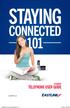 STAYING CONNECTED 101 STUDENT TELEPHONE USER GUIDE eastlink.ca 2 1.0 CALLING FEATURES & FUNCTIONS EastLink offers a variety of calling features and functions for your convenience. The following outlines
STAYING CONNECTED 101 STUDENT TELEPHONE USER GUIDE eastlink.ca 2 1.0 CALLING FEATURES & FUNCTIONS EastLink offers a variety of calling features and functions for your convenience. The following outlines
YOUR HOME PHONE. Horry Telephone Cooperative, Inc.
 YOUR HOME PHONE Horry Telephone Cooperative, Inc. CONTENTS Calling Features Anonymous Call Rejection page 4 Automatic Busy Redial page 4 Automatic Call Return page 5 Call Forwarding page 6 Call Forwarding
YOUR HOME PHONE Horry Telephone Cooperative, Inc. CONTENTS Calling Features Anonymous Call Rejection page 4 Automatic Busy Redial page 4 Automatic Call Return page 5 Call Forwarding page 6 Call Forwarding
Getting Started. Getting Started with Time Warner Cable Business Class. Voice Manager. A Guide for Administrators and Users
 Getting Started Getting Started with Time Warner Cable Business Class Voice Manager A Guide for Administrators and Users Table of Contents Table of Contents... 2 How to Use This Guide... 3 Administrators...
Getting Started Getting Started with Time Warner Cable Business Class Voice Manager A Guide for Administrators and Users Table of Contents Table of Contents... 2 How to Use This Guide... 3 Administrators...
using your voicemail system
 using your voicemail system facilities management bcit.ca/facilitiesmanagement/ services/telecom.shtml first time setup Logging into your mailbox for the first time 1. Dial 6777 or press the Message key
using your voicemail system facilities management bcit.ca/facilitiesmanagement/ services/telecom.shtml first time setup Logging into your mailbox for the first time 1. Dial 6777 or press the Message key
TOSHIBA. 1. While on a call, press the Cnf/Trn button. 2. Dial another station or outside number. 3. After the called party answers, press the
 Telephone User Instructions Your phone is programmed with a Direct Dial Number, which is. Your 4-digit extension is. You may also have a rollover line. If your first line is busy, calls to your main number
Telephone User Instructions Your phone is programmed with a Direct Dial Number, which is. Your 4-digit extension is. You may also have a rollover line. If your first line is busy, calls to your main number
Verizon VoIP Integrated Communications Package
 Verizon VoIP Integrated Communications Package Voice Mail User Guide For training/documentation, please visit us @ http://customertraining.verizonbusiness.com or call 1 800 622 1049 2009 Verizon. All Rights
Verizon VoIP Integrated Communications Package Voice Mail User Guide For training/documentation, please visit us @ http://customertraining.verizonbusiness.com or call 1 800 622 1049 2009 Verizon. All Rights
OmniTouch 8440 Messaging Software Quick Reference Guide. Messaging Services Telephone User Interface
 Quick Reference Guide Introduction Access to voice messaging is available: Via the Telephone User Interface The Telephone User Interface is accessible from any phone, whether internal or external to the
Quick Reference Guide Introduction Access to voice messaging is available: Via the Telephone User Interface The Telephone User Interface is accessible from any phone, whether internal or external to the
Audience This document is intended for current students, faculty, and staff who use Colgate University s campus voicemail system.
 Colgate University Voicemail Information System Summary This documentation describes how to access voicemail messages, and the most commonly used voicemail system features here at Colgate University. Audience
Colgate University Voicemail Information System Summary This documentation describes how to access voicemail messages, and the most commonly used voicemail system features here at Colgate University. Audience
VOICEMAIL USER GUIDE
 VOICEMAIL USER GUIDE 1 CONTENTS 1. Introduction... 3 1.1 What is voicemail?.. 3 1.2 Why do we use voicemail?.... 3 1.3 Features of voicemail.. 3 2. Steps to set up new voicemail box.. 4 2.1 Setup new voicemail
VOICEMAIL USER GUIDE 1 CONTENTS 1. Introduction... 3 1.1 What is voicemail?.. 3 1.2 Why do we use voicemail?.... 3 1.3 Features of voicemail.. 3 2. Steps to set up new voicemail box.. 4 2.1 Setup new voicemail
Frontier Message Center User Guide
 Frontier Message Center User Guide Communication solutions that fit your life today and tomorrow. www.frontieronline.com 180 South Clinton Avenue Rochester, NY 14646 RETURN SERVICE REQUESTED FTR16.1109
Frontier Message Center User Guide Communication solutions that fit your life today and tomorrow. www.frontieronline.com 180 South Clinton Avenue Rochester, NY 14646 RETURN SERVICE REQUESTED FTR16.1109
SPARK CALL MINDER GUIDELINES. spark.co.nz
 SPARK CALL MINDER GUIDELINES spark.co.nz How does it work? Whenever you can t answer calls your Call Minder will answer & callers can listen to your greeting and leave a message in your mailbox. Using
SPARK CALL MINDER GUIDELINES spark.co.nz How does it work? Whenever you can t answer calls your Call Minder will answer & callers can listen to your greeting and leave a message in your mailbox. Using
AVAYA Voicemail Messaging System
 The AVAYA Messaging System is similar to your previous voicemail system with a few added features. The phone will automatically route all incoming calls to your voicemail after the third ring or you may
The AVAYA Messaging System is similar to your previous voicemail system with a few added features. The phone will automatically route all incoming calls to your voicemail after the third ring or you may
Voice Mail User Guide
 Voice Mail User Guide ROR Xplus100 Flash Voice Mail Mailbox Owner s Guide Record of Revisions Record of Revisions Catalogue Number Release Date Supercedes Comments Initial Release October, 2007 Flash Voice
Voice Mail User Guide ROR Xplus100 Flash Voice Mail Mailbox Owner s Guide Record of Revisions Record of Revisions Catalogue Number Release Date Supercedes Comments Initial Release October, 2007 Flash Voice
Please let us know if you need anything. Our customer service number is 1-866-311-5900. We re always happy to help.
 Dear Valued Customer, We are proud to welcome you to the EvenLink s Crystal Clear Digital Phone service. Our network reliability, customer support and value pricing are a great combination. We appreciate
Dear Valued Customer, We are proud to welcome you to the EvenLink s Crystal Clear Digital Phone service. Our network reliability, customer support and value pricing are a great combination. We appreciate
RiOffice Users Manual
 RiOffice Users Manual Rio Networks 9/23/2009 Contents Available Services... 4 Core PBX Features... 4 Voicemail Features... 4 Call Center Features... 4 Call Features... 4 Using Your Phone... 5 Phone Layout...
RiOffice Users Manual Rio Networks 9/23/2009 Contents Available Services... 4 Core PBX Features... 4 Voicemail Features... 4 Call Center Features... 4 Call Features... 4 Using Your Phone... 5 Phone Layout...
