Concur's mobile app ipad
|
|
|
- Helen Malone
- 8 years ago
- Views:
Transcription
1 Introduction to... Concur's mobile app ipad Version December 2012 You can use Concur on your ipad to assist with your Expense and Travel needs. Because you are using your ipad, you can access your information in a cab, in a meeting, at the restaurant. Among other things you can enter out-of-pocket expenses real-time and take a picture of the associated receipt; create, edit, submit, delete, and check the status of your expense reports; and complete your expense report approvals. You can check your itinerary; book a flight, rental car, hotel, or taxi; and view directions and maps from your current location. Applies to these Concur solutions: Expense in Travel & Expense Travel Travel in Travel & Expense Invoice Travel Request This version shows the previous user interface. Though the home screen is different in the newest user interface, most procedures and processes remain the same. Videos are available in the training toolkit. Features... 2 Registration... 3 Logging On to Concur... 3 Trips... 4 View Itineraries... 4 Book a flight... 6 Book a Rental Car... 7 Book a Hotel... 8 Shortcut for Booking Car and Hotel... 9 Use Taxi Magic / MetrO / GateGuru Book Amtrak Direct Connect View Travel Agency Contact Information Expenses and Expense Reports List of Expenses (Expenses screen) List of Reports (Active Reports screen) Create a Quick Expense Attach Expenses (from the Expenses Screen) to a Report Delete an Expense from the Expenses Screen Add a Personal Car Mileage/Kilometer Expense Add a Company Car Expense Itemize an Expense on an Expense Report Add Attendees to an Expense on an Expense Report Additional Attendee Features Remove an Attendee from an Expense View and Edit an Expense on an Expense Report View and Edit the Report Summary (Report Header) Remove an Expense from an Expense Report Submit Your Report Create an Expense Report from the Active Reports Screen Delete an Expense Report from the Active Reports Screen Work with Receipts Approvals Expense Reports Invoice Travel Request Miscellaneous Save Login ID and Auto Login Turn Off Twitter Check In with Locate & Alert Version December 2012 Concur's mobile app ipad Page 1 of 33
2 Features If you use Travel, you can: View your itinerary Search for and book: Flight Hotel Rental car Amtrak Direct Connect Check your flight status using FlightTrack Check airport services and features with GateGuru View travel agency contact information Access Taxi Magic (available to US clients) Access MetrO (ground transportation) Map locations, obtain driving directions, view vendor details If you use Invoice, you can: Approve payment requests (if you are an approver) If you use Expense, you can: Add, edit, and delete out-of-pocket expenses Capture and upload receipt images View and edit downloaded card transactions Add attendees and itemizations to expenses Attach expenses to an expense report Create, view, edit, delete, and submit expense reports Approve or reject expense reports (if you are an approver) Access Taxi Magic (available to US clients) If you use Travel Request, you can: Approve travel requests (if you are an approver) If you use Locate & Alert, you can: Check in USER ROLES AND PERMISSIONS Users with the Travel User role can access the Travel-related features. Users with the Expense User role can access the Expense-related features. Users with the Expense approver role can approve expense reports. Users with the Invoice approver role can approve payment requests. Users with the Travel Request approver role can approve travel requests. Users of Locate & Alert can check-in. Version December 2012 Concur's mobile app ipad Page 2 of 33
3 Registration If you have any of the roles listed above, Mobile Registration appears on the Profile menu in the web version of Concur. NOTE: If your company uses Single Sign On (SSO) for Concur's mobile app, this page will be slightly different. 1) Create your mobile PIN. 2) To obtain the app, go to the App Store - Use these search terms: Concur, Concur Mobile, Cliqbook, travel, expense, hotel, taxi, receipt, hotel booking, business travel, expense report 3) Click Learn more to view demos and access other information. Logging On to Concur Once you have downloaded the Concur app, locate the Concur icon on your ipad. Start the application and log in with your mobile PIN. The Concur home screen appears. It provides your main menu, shows your Travel and Expense options, and more. NOTE: If your company uses Single Sign On (SSO) for Concur's mobile app, you may be directed to your company's mobile page where you log in with your regular company network credentials. The main menu appears at the bottom of the screen. The icons that appear depend on your company's configuration and your permissions. Version December 2012 Concur's mobile app ipad Page 3 of 33
4 Trips View Itineraries You can view information about any of your trips. 1) Select the current trip on the Concur home screen. 2) Scroll to view all segments of the itinerary. To see a list of all trips, select the Trips icon. Version December 2012 Concur's mobile app ipad Page 4 of 33
5 ADDITIONAL FLIGHT INFORMATION ON THE ITINERARY Version December 2012 Concur's mobile app ipad Page 5 of 33
6 Book a flight If your company's configuration allows you to book a flight on the mobile device, you can: Use the Book Air button on the home screen or Use the Travel icon on the menu (bottom of the screen) and then select Air 1) Enter the search criteria. 2) Complete all other required fields and questions. 3) Select Search. The search results are displayed by the number of stops and then carrier. 4) Select the carrier. If this option is available to you, select ON for Refundable Only so the search results include only refundable fares. Note the following: If you have one or more frequent flyer programs, they will appear here so you can select. Ghost cards are special credit cards used by some companies. If a ghost card is available to you in the web version of Concur, it will appear in the credit card list here, too. 6) Complete all other required fields and questions. 7) Select Reserve. 5) Select the flight. Select to sort the search results. Version December 2012 Concur's mobile app ipad Page 6 of 33
7 Book a Rental Car To search for and book rental cars: Use the Book Car button on the home screen or Use the Travel icon on the menu (bottom of the screen) and then select Car or Use the Book Car button on an itinerary NOTE: If you add a car from the itinerary, the airport and pick-up/drop-off dates are pre-populated. 1) Enter/Verify the location and dates, and then select your preference. 2) Complete all other required fields and questions. 3) Select Search. 4) Select the car type. 5) Complete all other required fields and questions. 6) Select Reserve. Change the sort order. Ghost cards are special credit cards used by some companies. If a ghost card is available to you in the web version of Concur, it will appear in the credit card list here, too. Version December 2012 Concur's mobile app ipad Page 7 of 33
8 Book a Hotel To search for and book hotel: Use the Book Hotel button on the home screen or Use the Travel icon on the menu (bottom of the screen) and then select Hotel or Use the Book Hotel button on an itinerary NOTE: If you add a hotel from the itinerary, the check-in/check-out dates are prepopulated. 4) Select a hotel. View the map. Ghost cards are special credit cards used by some companies. If a ghost card is available to you in the web version of Concur, it will appear in the credit card list here, too. 1) Enter/Verify the location and dates. 2) Complete all other required fields and questions. 3) Select Search. 5) Select a room. 6) Complete all other required fields and questions. 7) Select Reserve. Version December 2012 Concur's mobile app ipad Page 8 of 33
9 ADDITIONAL INFORMATION ABOUT HOTELS Change the sort order. You can cancel the hotel reservation from the itinerary. Select to review the cancellation policy. Shortcut for Booking Car and Hotel When you select Reserve when booking the flight, a confirmation message appears. Select OK. Then, select Add Car or Add Hotel. Version December 2012 Concur's mobile app ipad Page 9 of 33
10 Use Taxi Magic / MetrO / GateGuru You can: Use Taxi Magic to search for a taxi and reserve a taxi. NOTE: Since Taxi Magic is available only in the United States, the Taxi Magic option will appear on the Travel Apps menu for users with home addresses in the United States. Use MetrO to locate public transportation. MetrO is a free guide to public transport systems worldwide - with at least 400 cities included. Use GateGuru for information about airport amenities, food, shops, services, gates, ATMs, security, and more. To access these options: Use the Travel Apps menu on the Trips screen - or - Use the Apps button on the home screen Version December 2012 Concur's mobile app ipad Page 10 of 33
11 Book Amtrak Direct Connect Use the Rail icon to book rail if your company uses Amtrak Direct Connect. 3) Select the train. 1) Enter the search criteria. 2) Select Search. 4) Select the fare. The trip appears on your itinerary. 5) Select Reserve. Ghost cards are special credit cards used by some companies. If a ghost card is available to you in the web version of Concur, it will appear in the credit card list here, too. Version December 2012 Concur's mobile app ipad Page 11 of 33
12 View Travel Agency Contact Information You can access your agency information from the Trips screen. 1) Select Trips (at the bottom of the screen) to access the Trips screen. 2) Select to access the menu. 3) Select Travel Agency Info. Version December 2012 Concur's mobile app ipad Page 12 of 33
13 Expenses and Expense Reports List of Expenses (Expenses screen) Use the Expenses icon to access the Expenses screen. On the Expenses screen, you can: Add, view, edit, and delete Quick Expenses (expenses created on your ipad). NOTE: Quick Expenses are designed to be quick and easy. For more intricate expenses (car mileage/ kilometers, attendees, and itemizations), create the expense from an open expense report. View and make minimal edits to card transactions, which appear with the icon. Note the following: To make more extensive edits, edit the transaction once it is attached to an expense report. If you are allowed to delete card transactions in the web version of Concur, then you can delete them here, too. Attach expenses - both mobile and card - to a new or existing expense report. NOTE: The icon indicates that there is a receipt image attached. Select to view all expenses or only your corporate card transactions. Version December 2012 Concur's mobile app ipad Page 13 of 33
14 List of Reports (Active Reports screen) Use the Reports icon to access the Active Reports screen. On the Active Reports screen, reports are grouped by: Unsubmitted Reports, Submitted Reports, and Other Reports. On the Active Reports screen, you can: See the name, status, date, and amount of each report Delete a report Create a new report Open a report to: View and edit the report summary (report header) View and attach receipt images Add simple as well as more intricate expenses (car mileage/ kilometers, attendees, and itemizations) View, edit, and delete expenses Submit your report With a report open, use and at the top of the screen to navigate through your reports. Version December 2012 Concur's mobile app ipad Page 14 of 33
15 Create a Quick Expense To add a Quick Expense: Use the on the top of the Expenses screen - or - Use the Quick Expense button on the home screen To add a more intricate expense (car mileage/ kilometers, attendees, itemizations) - add the expense to an open expense report. 1) Select the date and the expense type. 2) Enter the remaining information. 3) Select Save. When done, the new expense appears on the Expenses screen. Version December 2012 Concur's mobile app ipad Page 15 of 33
16 Attach Expenses (from the Expenses Screen) to a Report You can attach expenses to an unsubmitted expense report or to a new expense report. 2) The expenses can now be selected using the to the left of each expense. Select the desired expenses. 3) Select Add to Report. 1) On the Expenses screen, select Add to Report. 4) Then: To create a new report, select at the top of the screen. - or - To add to an existing report, select the report. Delete an Expense from the Expenses Screen You can delete Quick Expenses from the Expenses screen. NOTE: If you are allowed to delete card transactions in the web version of Concur, then you can delete them here, too. 1) On the Expenses screen, select Edit. 2) The expenses can now be selected using the to the left of each expense. Select the desired expenses. 3) Select Delete. Version December 2012 Concur's mobile app ipad Page 16 of 33
17 Add a Personal Car Mileage/Kilometer Expense To add a personal car mileage expense: Use the Personal Car Mileage button on the home screen - or - Use Add New Expense on an open report Adding a variable-rate personal car mileage expense is the same, except depending on your company's configuration you may also be able to: Select a different vehicle. Enter the number of passengers. 1) When you select Personal Car Mileage on the home screen, you are prompted to create a new report or to select an existing report. 2) After you create a new report or select a report, the Add Car Mileage screens appears. 3) Enter the required information. 4) Select Save. The second way to create a personal car expense with a report open, select Add New Expense. Select the Personal Car Mileage expense type. (Your company may use a different expense type name.) The page refreshes, showing the Add Car Mileage screen. Add a Company Car Expense The steps to add a company car expense are the same as the second method for adding a personal car expense shown on the left side of this page With a report open, select Add New Expense. Select the Company Car Use expense type. (Your company may use a different expense type name.) The page refreshes, showing the Add Car Mileage screen. Version December 2012 Concur's mobile app ipad Page 17 of 33
18 Itemize an Expense on an Expense Report You can itemize an expense if the expense is attached to an expense report. 1) Open a report and open the expense to be itemized. 2) Select Itemize. 3) Enter the dates and rates and then complete the remaining fields. 4) Select Save. 5) Expense creates the expenses and indicates if there is a remaining amount to be itemized. If so, select at the top of the screen. 6) Itemize the remaining amount. 7) Select Save. The remaining amount equals zero. Version December 2012 Concur's mobile app ipad Page 18 of 33
19 Add Attendees to an Expense on an Expense Report You can add attendees to the expense if the expense is attached to an expense report. (Just like with the web version of Concur, only certain expense types require attendees.) You can: Select from the iphone contacts list Enter attendee information manually Search and select from your Favorite Attendees list; search for and select an attendee group; search and select from your company's attendee list; search and select from an external source (like Salesforce) 1) Open the report and open the expense. 2) Select Attendees. 3) Select at the top of the screen. If the expense already has attendees, they are all listed here. 4) Select the desired method. (Each method is described on the following pages.) Also, refer to Additional Attendee Features on the following pages. Version December 2012 Concur's mobile app ipad Page 19 of 33
20 ADD ATTENDEE - CONTACTS You can select from your phone's contact list if the attendee happens to be in your contact list. 1) Select Select from Contact. 2) Select the attendee from your contact list. 3) Enter the required attendee information. 4) Select Save. Version December 2012 Concur's mobile app ipad Page 20 of 33
21 ADD ATTENDEE - MANUALLY You can add an attendee by manually entering the appropriate information. 1) Select Add Attendee Manually. 2) Select the appropriate attendee type. 3) Complete the remaining fields. 4) Select Save. Version December 2012 Concur's mobile app ipad Page 21 of 33
22 ADD ATTENDEE - SEARCH You can search for: Attendees in your Favorite Attendees list Attendee groups Attendees in your company's attendee list Attendees from an external source (like Salesforce) For favorites or groups: 1) Select Search for Attendee. For your company's attendee list or to search in at external source: 1) Select Search for Attendee. 2) Using Quick Search, type part of the attendee's last name or the attendee group name. 3) Select the correct attendee or group from the search results. 2) Using Advanced Search, select the appropriate attendee type (or external source, if applicable). 3) Enter the search criteria. 4) Select Search. 5) Select the correct attendee from the search results. Version December 2012 Concur's mobile app ipad Page 22 of 33
23 Additional Attendee Features If your company is using these attendee-related features in the web version of Concur, then they are also available in the mobile app: You may or may not be able to view the attendee amounts the portion of an expense that is allotted to each attendee. You may or may not be able to edit attendee amounts the portion of the expense that is allotted to each attendee. You may or may not be able to enter a "count" of unnamed attendees. For example, assume you gave a holiday gift basket to a doctor's office that has 10 employees. Instead of listing all employees by name, you can enter the count of 10. You may or may not be able to enter "No Shows" which more accurately divides the expense amount among the actual participants. (Your field name may be something other than No Shows.) You may or may not be able to add a new attendee until you have searched through your favorites. When you add a new attendee, the system may check for duplicates. Remove an Attendee from an Expense To remove an attendee from an expense, swipe the attendee name; the Delete button appears. Version December 2012 Concur's mobile app ipad Page 23 of 33
24 View and Edit an Expense on an Expense Report If an expense is attached to an expense report, you can edit almost every field. 1) Open the report and open the expense. The Expense Details screen appears. 2) Make the desired changes. 3) Select Save. View and Edit the Report Summary (Report Header) You can view and edit the report header information. 1) Open the report. 2) Select Report Summary. 3) Make the desired changes. 4) Select Save. Version December 2012 Concur's mobile app ipad Page 24 of 33
25 Remove an Expense from an Expense Report To remove an expense from an expense report, swipe the expense; the Delete button appears. NOTE: If you delete a Quick Expense or an expense created from a card transaction, it is not really deleted; it is moved back to the "pool" of expenses on the Expenses screen. If you delete any other type of expense from an expense report, it is truly deleted. (This is consistent with the web version of Concur.) Submit Your Report When ready, select Submit. If you are allowed to select an approver before submitting an expense report, then you will be prompted to do so when you select Submit. Version December 2012 Concur's mobile app ipad Page 25 of 33
26 Create an Expense Report from the Active Reports Screen You can create a new expense report from the Active Reports screen (the expense report list). 2) Complete the Create Report screen. 3) Select Save. 1) Select the on the top of the screen. 4) On the open report, create a new expense or import from the expense list. Version December 2012 Concur's mobile app ipad Page 26 of 33
27 Delete an Expense Report from the Active Reports Screen You can delete unsubmitted expense reports from the Active Reports list by swiping the report. NOTE: If you delete a report that contains Quick Expenses or expenses created from card transactions, the Quick Expenses and card transaction expenses are not really deleted; they move back to the "pool" of expenses on the Expenses screen. (Any receipts associated with Quick Expenses or card transaction expenses remain as well.) Any other type of expense is truly deleted. (This is consistent with the web version of Concur.) 1) Swipe the unsubmitted report. 2) Select Delete. Version December 2012 Concur's mobile app ipad Page 27 of 33
28 Work with Receipts You can attach receipts to a report or to an individual expense. To attach to a report: 1) Open the report and select Attach Receipt. 2) Select either Attach via Photo Album or Receipt Store. To attach to an expense entry: 1) Open the report and open the expense entry. 2) Select Receipt. 3) Select either Attach via Photo Album or Receipt Store. Version December 2012 Concur's mobile app ipad Page 28 of 33
29 Approvals Expense Reports If you are an approver, use the Approvals icon to access the reports that require your approval. 2) View expense entry detail, attendee information (if any), itemizations (if any), exception information (if any), receipt images, and header details. 1) Open the expense report to be reviewed. Depending on your configuration, you may be able to bypass any remaining approvers and send the expense report directly to Accounting Review. If so, when you select Approve, another menu appears. Select one of these: Select Additional approver required to approve the report and send the report to the next approver in the workflow. Select Approve report to approve the report and send it directly to Accounting Review. 3) Select Approve Report or Send Back. If you select Send Back, you will be prompted to enter a comment. Version December 2012 Concur's mobile app ipad Page 29 of 33
30 Invoice If you are an Invoice approver, use the Invoice icon to access the payment requests that require your approval. 1) Open the request to be reviewed. 2) Review the summary (header) information, the line-item detail, images, and the vendor information. 3) Select Approve or Send Back. If you select Send Back, you will be prompted to enter a comment. Version December 2012 Concur's mobile app ipad Page 30 of 33
31 Travel Request If you are a Travel Request approver, use the Travel Req icon to access the travel requests that require your approval. 1) Open the travel request to be reviewed. 2) Review the summary (header) information, the segment detail, and the expected expenses information. 3) Select Approve or Send Back. If you select Send Back, you will be prompted to enter a comment. Version December 2012 Concur's mobile app ipad Page 31 of 33
32 Miscellaneous Save Login ID and Auto Login 2) Select Auto Login to have Concur log in automatically when you open the app. 3) Select Save User Name to have Concur remember and then provide your ID at login. NOTE: You must select Save User Name in order to use auto login. 1) On the home screen, select Settings. Turn Off Twitter On the home screen, select Settings. On the Settings screen, change the Show Twitter setting to OFF. Version December 2012 Concur's mobile app ipad Page 32 of 33
33 Check In with Locate & Alert Users who are enrolled in the Concur's Locate & Alert service will be able to check-in using the ipad. 1) Select Location Check on the home screen. 2) On the Location Check In screen: - Select your current location - Select the number of days remaining at that location - Indicate whether immediate assistance is required - Enter a comment, if desired 3) Select Check In. Version December 2012 Concur's mobile app ipad Page 33 of 33
Concur's mobile app iphone
 This version shows the previous user interface. Though the home screen is different in the newest user interface, most procedures and processes remain the same. Videos are available in the training toolkit.
This version shows the previous user interface. Though the home screen is different in the newest user interface, most procedures and processes remain the same. Videos are available in the training toolkit.
- CLIENT FAQ - June 27 2013. General Information and Requirements... 4. 1. How is Concur for Mobile useful?... 4
 Questions General Information and Requirements... 4 1. How is useful?... 4 2. Does the mobile app offer the same functionality as Concur's full-featured, web-based service?... 5 3. Why would a traveler
Questions General Information and Requirements... 4 1. How is useful?... 4 2. Does the mobile app offer the same functionality as Concur's full-featured, web-based service?... 5 3. Why would a traveler
Concur Travel and Expense Reporting. Mobile Application
 Questions General Information and Requirements... 3 1. How is Concur's mobile app useful?... 3 2. Does the mobile app offer the same functionality as Concur's full-featured, web-based service?... 3 3.
Questions General Information and Requirements... 3 1. How is Concur's mobile app useful?... 3 2. Does the mobile app offer the same functionality as Concur's full-featured, web-based service?... 3 3.
GEMS Program Concur Travel & Expense Quick-Start Guide
 GEMS Program Concur Travel & Expense Quick-Start Guide Your Guide to Booking Travel, and Creating, Submitting, and Approving Expense Reports http://gems.uchicago.edu Proprietary Statement This document
GEMS Program Concur Travel & Expense Quick-Start Guide Your Guide to Booking Travel, and Creating, Submitting, and Approving Expense Reports http://gems.uchicago.edu Proprietary Statement This document
QuickStart Guide Concur Premier: Travel and Expense
 QuickStart Guide Concur Premier: Travel and Expense Proprietary Statement This document contains proprietary information and data that is the exclusive property of Concur Technologies, Inc., Redmond, Washington.
QuickStart Guide Concur Premier: Travel and Expense Proprietary Statement This document contains proprietary information and data that is the exclusive property of Concur Technologies, Inc., Redmond, Washington.
American Express Online powered by Concur Travel. Helpful Hints: Tips & Tricks. Page 1 of 11
 American Express Online powered by Concur Travel Helpful Hints: Tips & Tricks Page 1 of 11 American Express Online powered by Cliqbook Helpful Hints: Tips & Tricks Flight Status...2 Adding a Travel Arranger...2
American Express Online powered by Concur Travel Helpful Hints: Tips & Tricks Page 1 of 11 American Express Online powered by Cliqbook Helpful Hints: Tips & Tricks Flight Status...2 Adding a Travel Arranger...2
Concur for Mobile Feat ur e List by Device Revised: June 12 2015
 Concur for Mobile Feat ur e List by Device Revised: June 12 2015 OTES: This document reflects calendar (not fiscal) quarters. Also, be aware that dates may change without notice. The bright yellow cells
Concur for Mobile Feat ur e List by Device Revised: June 12 2015 OTES: This document reflects calendar (not fiscal) quarters. Also, be aware that dates may change without notice. The bright yellow cells
How to create an Expense Report through iexpense in the iphone Mobile App
 How to create an Expense Report through iexpense in the iphone Mobile App 1. Before you can submit Expense Reports through the mobile app, you need to access iexpense through the web application to set
How to create an Expense Report through iexpense in the iphone Mobile App 1. Before you can submit Expense Reports through the mobile app, you need to access iexpense through the web application to set
Concur Expense QuickStart Guide. Concur Technologies Version 1.0
 Concur Expense QuickStart Guide Concur Technologies Version 1.0 August 22, 2014 Document Revision History Date Description Version Author 08/22/2014 Concur Expense QuickStart Guide 1.0 Concur Proprietary
Concur Expense QuickStart Guide Concur Technologies Version 1.0 August 22, 2014 Document Revision History Date Description Version Author 08/22/2014 Concur Expense QuickStart Guide 1.0 Concur Proprietary
Concur Mobile App Quick Overview
 Concur Mobile App Quick Overview Table of Contents Mobile app overview.....3 Registering for mobile app...3 Launching the mobile app....4 Using the mobile app....5 Information for delegates.7 Information
Concur Mobile App Quick Overview Table of Contents Mobile app overview.....3 Registering for mobile app...3 Launching the mobile app....4 Using the mobile app....5 Information for delegates.7 Information
Prepare and Submit your Planar Expense Report in 10 Easy Steps
 Prepare and Submit your Planar Expense Report in 10 Easy Steps Step 1: Update Internet Browser Settings Your browser should already be set up to use Concur, but the following steps will ensure that your
Prepare and Submit your Planar Expense Report in 10 Easy Steps Step 1: Update Internet Browser Settings Your browser should already be set up to use Concur, but the following steps will ensure that your
TeamWorks Travel and Expense
 TeamWorks Travel and Expense With Concur Technologies TTE System User Reference TABLE OF CONTENTS SECTION 1: GETTING STARTED... 6 Log on to TTE Travel & Expense... 6 SECTION 2: MY CONCUR... 6 Explore the
TeamWorks Travel and Expense With Concur Technologies TTE System User Reference TABLE OF CONTENTS SECTION 1: GETTING STARTED... 6 Log on to TTE Travel & Expense... 6 SECTION 2: MY CONCUR... 6 Explore the
Concur Travel & Expense Overview
 Concur Travel & Expense Overview What is Concur Travel & Expense? Concur Travel & Expense delivers One-Touch Business Travel TM integrating travel reservations & expense reporting data into one application
Concur Travel & Expense Overview What is Concur Travel & Expense? Concur Travel & Expense delivers One-Touch Business Travel TM integrating travel reservations & expense reporting data into one application
GetThere User Training. Student Guide
 GetThere User Training Student Guide Document Edition 4.9 (January 2016) 2009-2016 GetThere L.P. All rights reserved. This documentation is the confidential and proprietary intellectual property of the
GetThere User Training Student Guide Document Edition 4.9 (January 2016) 2009-2016 GetThere L.P. All rights reserved. This documentation is the confidential and proprietary intellectual property of the
Concur Expense Guide: Version 2
 Concur Expense Guide: Version 2 Welcome to Concur Expense...3 Log on to Concur...3 Explore the My Concur Page...4 Update Your Expense Profile...5 Step 1: Change Your Password...5 Step 2: Review Your Expense
Concur Expense Guide: Version 2 Welcome to Concur Expense...3 Log on to Concur...3 Explore the My Concur Page...4 Update Your Expense Profile...5 Step 1: Change Your Password...5 Step 2: Review Your Expense
Concur Expense Quick Reference Guide
 Content Section 1: Section 2: Section 3: Section 4: Section 4a: Section 4b: Section 4c: Getting Started, Login Explore My Concur tab Update Your Profile, Add an Expense Delegate Create a New Expense Report
Content Section 1: Section 2: Section 3: Section 4: Section 4a: Section 4b: Section 4c: Getting Started, Login Explore My Concur tab Update Your Profile, Add an Expense Delegate Create a New Expense Report
QuickStart Guide. Concur Expense
 QuickStart Guide Concur Expense PROPRIETARY STATEMENT This document contains proprietary information and data that is the exclusive property of Concur Technologies, Inc, Redmond, Washington If you are
QuickStart Guide Concur Expense PROPRIETARY STATEMENT This document contains proprietary information and data that is the exclusive property of Concur Technologies, Inc, Redmond, Washington If you are
Concur Travel Training California State University, Stanislaus Financial Services
 Concur Travel Training California State University, Stanislaus Financial Services Traveler and Delegate Handbook Lucero Mascorro Accounts Payable- Travel 1 TABLE OF CONTENTS GETTING STARTED 3 USE CONCUR
Concur Travel Training California State University, Stanislaus Financial Services Traveler and Delegate Handbook Lucero Mascorro Accounts Payable- Travel 1 TABLE OF CONTENTS GETTING STARTED 3 USE CONCUR
Profile. 2 On the Expense Settings menu on the left
 Section 1: Getting Started Step 1: Log on to Concur Expense 1 In the User Name field, enter your user name. 2 In the Password field, enter your password. 3 Click Login. If you are not sure how to start
Section 1: Getting Started Step 1: Log on to Concur Expense 1 In the User Name field, enter your user name. 2 In the Password field, enter your password. 3 Click Login. If you are not sure how to start
Q A. CWT To Go. Question Categories
 This is an interactive document. Click on each question category for a series of questions and answers to help you learn more about s features. Question Categories Overview: A General information Registration
This is an interactive document. Click on each question category for a series of questions and answers to help you learn more about s features. Question Categories Overview: A General information Registration
Concur Travel User Guide
 1) Home Tab Includes the Travel Wizard for travel searches, Alerts for unused ticket availability and profile expiration notices, Company Notes for information and resources and My Trips for Upcoming Trips
1) Home Tab Includes the Travel Wizard for travel searches, Alerts for unused ticket availability and profile expiration notices, Company Notes for information and resources and My Trips for Upcoming Trips
Quick Reference Card Booking Travel in Concur Travel and Expense
 This QRC provides the steps for travelers and/or their delegates to book travel and complete the Request Header in Concur Travel and Expense. Log In To Concur Go to the Employee Portal page. www.purdue.edu/employeeportal
This QRC provides the steps for travelers and/or their delegates to book travel and complete the Request Header in Concur Travel and Expense. Log In To Concur Go to the Employee Portal page. www.purdue.edu/employeeportal
Before using the Online Booking Tool, ensure all travel preferences have been updated. See Getting Started for more information.
 Once your Travel Request has been submitted and you have received an approved Trip Request number, you may book travel including flights, hotel, and car rentals using the Online Booking Tool in Concur;
Once your Travel Request has been submitted and you have received an approved Trip Request number, you may book travel including flights, hotel, and car rentals using the Online Booking Tool in Concur;
Q A. CWT To Go. Question Categories
 This is an interactive document. Click on each question category for a series of questions and answers to help you learn more about s features. Question Categories Overview: A General information Registration
This is an interactive document. Click on each question category for a series of questions and answers to help you learn more about s features. Question Categories Overview: A General information Registration
GA Travel & Expense System. FAQ s
 GA Travel & Expense System FAQ s TABLE OF CONTENTS Travel System Access... 7 1. How do I log in to the GA Travel & Expense System?... 7 2. What should I do if I need to travel and I don t have a vendor
GA Travel & Expense System FAQ s TABLE OF CONTENTS Travel System Access... 7 1. How do I log in to the GA Travel & Expense System?... 7 2. What should I do if I need to travel and I don t have a vendor
Travel Program Overview
 Travel Program Overview UCG Travel Department Assists Travelers Questions/issues Management reporting Policy monitoring Emergency tracking Travel supplier management Coordinate corporate savings programs
Travel Program Overview UCG Travel Department Assists Travelers Questions/issues Management reporting Policy monitoring Emergency tracking Travel supplier management Coordinate corporate savings programs
Concur Travel and Expense Integration. 2011 Concur, all rights reserved. Concur is a registered trademark of Concur Technologies, Inc.
 Concur Travel and Expense Integration Travel and Expense Integration This presentation shows the integration of Travel and Expense depicting the End to End Travel and Expense solution. These slides can
Concur Travel and Expense Integration Travel and Expense Integration This presentation shows the integration of Travel and Expense depicting the End to End Travel and Expense solution. These slides can
Schools CPD Online General User Guide Contents
 Schools CPD Online General User Guide Contents New user?...2 Access the Site...6 Managing your account in My CPD...8 Searching for events...14 Making a Booking on an Event...20 Tracking events you are
Schools CPD Online General User Guide Contents New user?...2 Access the Site...6 Managing your account in My CPD...8 Searching for events...14 Making a Booking on an Event...20 Tracking events you are
Travel Request and Expense Report Processing for Monthly Personal Car Mileage
 Travel Request and Expense Report Processing for Monthly Personal Car Mileage 1 Table of Contents Travel Request Overview... 3 Section 1: Create a New Travel Request for Monthly Personal Car Mileage...
Travel Request and Expense Report Processing for Monthly Personal Car Mileage 1 Table of Contents Travel Request Overview... 3 Section 1: Create a New Travel Request for Monthly Personal Car Mileage...
Completing your CTM Online - RESX Profile
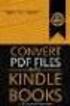 Completing your CTM Online - RESX Profile Your CTM Online profile information is used to complete online bookings and agent-assisted bookings. Note! Whether booking travel through Enterprise, or directly
Completing your CTM Online - RESX Profile Your CTM Online profile information is used to complete online bookings and agent-assisted bookings. Note! Whether booking travel through Enterprise, or directly
MOBILE APP INSTRUCTIONS
 MOBILE APP INSTRUCTIONS Overview The IIT 2013 Global Conference mobile app has been developed and brought to you by Sense Corp, a new breed management consulting firm. The app is available for the following
MOBILE APP INSTRUCTIONS Overview The IIT 2013 Global Conference mobile app has been developed and brought to you by Sense Corp, a new breed management consulting firm. The app is available for the following
Create an Expense Report: Detailed Guide
 Overview Creating expense reports is one of the primary functions of Concur. This Guide provides detailed instructions on how to create and submit an expense report. Log into Concur 1. Log into Concur:
Overview Creating expense reports is one of the primary functions of Concur. This Guide provides detailed instructions on how to create and submit an expense report. Log into Concur 1. Log into Concur:
CHAPTER 4. o Hotel Results 15 CHAPTER 5. o Car Results: Matrix & Options 19. o Ground and Limo Service 21. o Trip Purchasing & Booking 23
 User Manual - CTS Table of Contents CHAPTER 1 Log In 1 CHAPTER 4 Find a Hotel 15 Home Page 2 o Navigation Toolbar 2 o Search by Airport, Search by Address o Quick Trip Search 2 o Hotel Results 15 o Welcome
User Manual - CTS Table of Contents CHAPTER 1 Log In 1 CHAPTER 4 Find a Hotel 15 Home Page 2 o Navigation Toolbar 2 o Search by Airport, Search by Address o Quick Trip Search 2 o Hotel Results 15 o Welcome
CWT Traveler Assistant
 CWT Traveler Assistant Important Note: This document contains suggested answers to commonly asked questions. If these answers do not apply to your situation, or if you need further assistance, please contact
CWT Traveler Assistant Important Note: This document contains suggested answers to commonly asked questions. If these answers do not apply to your situation, or if you need further assistance, please contact
Concur Travel Reservation System
 Concur Travel Reservation System INDEX Request a Concur Account Log in Instructions Complete Your Personal Profile Change Password Create a Travel Reservation Change or Cancel Reservation Trip Awaiting
Concur Travel Reservation System INDEX Request a Concur Account Log in Instructions Complete Your Personal Profile Change Password Create a Travel Reservation Change or Cancel Reservation Trip Awaiting
Expense Report: Detailed Guide. The expense report process has three main steps
 Version: 5-24-2013 Expense Report: Detailed Guide The expense report process has three main steps STEP ONE: Creation and submittal of an expense report using Concur software 1. Select new Expense Report
Version: 5-24-2013 Expense Report: Detailed Guide The expense report process has three main steps STEP ONE: Creation and submittal of an expense report using Concur software 1. Select new Expense Report
How To Use My Concur
 Concur Travel & Expense Guide Aurora Finance: Concur Travel & Expense Guide The information contained in this document is subject to change without notice. Revised April 13, 2012 Published by Aurora Finance
Concur Travel & Expense Guide Aurora Finance: Concur Travel & Expense Guide The information contained in this document is subject to change without notice. Revised April 13, 2012 Published by Aurora Finance
American Express Online (AXO) Reference Guide For Saint Louis University
 American Express Online (AXO) Powered by Cliqbook Reference Guide For Saint Louis University July 2006 V1.4 0 Welcome to AXO / powered by Cliqbook. This is Saint Louis University s designated corporate
American Express Online (AXO) Powered by Cliqbook Reference Guide For Saint Louis University July 2006 V1.4 0 Welcome to AXO / powered by Cliqbook. This is Saint Louis University s designated corporate
Travel and Expense Management User Guide. Revised 02.04.15
 Travel and Expense Management User Guide Revised 02.04.15 2 Table of Contents Access TEM and Review Profile. 4 Submitting a Travel Authorization (TA).. 5 Intro and Login.. 5 Funding Change. 6 Itinerary..
Travel and Expense Management User Guide Revised 02.04.15 2 Table of Contents Access TEM and Review Profile. 4 Submitting a Travel Authorization (TA).. 5 Intro and Login.. 5 Funding Change. 6 Itinerary..
Salesforce ExactTarget Marketing Cloud Radian6 Mobile User Guide
 Salesforce ExactTarget Marketing Cloud Radian6 Mobile User Guide 7/14/2014 Table of Contents Get Started Download the Radian6 Mobile App Log In to Radian6 Mobile Set up a Quick Search Navigate the Quick
Salesforce ExactTarget Marketing Cloud Radian6 Mobile User Guide 7/14/2014 Table of Contents Get Started Download the Radian6 Mobile App Log In to Radian6 Mobile Set up a Quick Search Navigate the Quick
Quick Reference Card Review and Approve Expense Report in Concur Travel and Expense
 The following steps can be utilized in approving expense reports. Fiscal approvers will receive an e-mail notification when the traveler submits the report for approval. Log In To Concur Go to the Employee
The following steps can be utilized in approving expense reports. Fiscal approvers will receive an e-mail notification when the traveler submits the report for approval. Log In To Concur Go to the Employee
2013 Honeywell Users Group Americas Symposium. Mobile App Guide
 2013 Honeywell Users Group Americas Symposium Mobile App Guide Introduction Welcome to the 2013 Honeywell Users Group Americas Symposium. This year, we have replaced the printed agenda book with a mobile
2013 Honeywell Users Group Americas Symposium Mobile App Guide Introduction Welcome to the 2013 Honeywell Users Group Americas Symposium. This year, we have replaced the printed agenda book with a mobile
Concur Travel and Expense Frequently Asked Questions
 Topics: Concur Travel and Expense Frequently Asked Questions Travel Terminology... 1 Getting Started and General Information... 2-3 Travel Assistant Booking Travel for Others and One-Time Guests... 3-4
Topics: Concur Travel and Expense Frequently Asked Questions Travel Terminology... 1 Getting Started and General Information... 2-3 Travel Assistant Booking Travel for Others and One-Time Guests... 3-4
Online Booking Guide September 2014
 Online Booking Guide September 2014 Contents GetThere Supported Browser Versions... 3 Connectivity and Response Time... 4 Introduction... 4 Logging In... 5 Travel Arranger Homepage... 6 More Than 50 Travelers...
Online Booking Guide September 2014 Contents GetThere Supported Browser Versions... 3 Connectivity and Response Time... 4 Introduction... 4 Logging In... 5 Travel Arranger Homepage... 6 More Than 50 Travelers...
Travel Management System (TMS) FAQ s
 Table of Contents Your TMS (Concur) Profile... 3 How do I update my email address?... 3 How do I update my password?... 3 What is a DHS Redress Number in the Travel Preference section of the Profile?...
Table of Contents Your TMS (Concur) Profile... 3 How do I update my email address?... 3 How do I update my password?... 3 What is a DHS Redress Number in the Travel Preference section of the Profile?...
Concur Travel Frequently Asked Questions
 Concur Travel Frequently Asked Questions What is Concur Travel? Concur Travel is Kindred s travel booking system. It is an innovative interactive travel booking system used by company employees to make
Concur Travel Frequently Asked Questions What is Concur Travel? Concur Travel is Kindred s travel booking system. It is an innovative interactive travel booking system used by company employees to make
Get to know PayAnywhere.
 Get to know PayAnywhere. Hello there! Applying for PayAnywhere How do I get $5,000 free in transactions? PayAnywhere will waive processing fees up to $5000 for the first six months after account approval
Get to know PayAnywhere. Hello there! Applying for PayAnywhere How do I get $5,000 free in transactions? PayAnywhere will waive processing fees up to $5000 for the first six months after account approval
PA STATE SYSTEM OF HIGHER EDUCATION Shared Administrative System TM Travel Management Process for Prepaid Expenses
 What is considered a Prepaid Expense? 1. Any payment made directly to a third party prior to the actual trip; 2. Any reimbursement to the traveler prior to the actual trip; Some examples include: conference
What is considered a Prepaid Expense? 1. Any payment made directly to a third party prior to the actual trip; 2. Any reimbursement to the traveler prior to the actual trip; Some examples include: conference
Deltek Touch Time & Expense for GovCon. User Guide for Triumph
 Deltek Touch Time & Expense for GovCon User Guide for Triumph November 25, 2014 While Deltek has attempted to verify that the information in this document is accurate and complete, some typographical or
Deltek Touch Time & Expense for GovCon User Guide for Triumph November 25, 2014 While Deltek has attempted to verify that the information in this document is accurate and complete, some typographical or
Travel Booking Instructions for Kelly Services/Enbridge Travelers
 Travel Booking Instructions for Kelly Services/Enbridge Travelers Register your profile: Link to the online booking tool (Concur Travel) through Kelly s travel agency Carlson Wagonlit Travel: (control
Travel Booking Instructions for Kelly Services/Enbridge Travelers Register your profile: Link to the online booking tool (Concur Travel) through Kelly s travel agency Carlson Wagonlit Travel: (control
Expense Reimbursement System (ERS) Frequently Asked Questions
 Contents General Questions... 2 What is an Expense Reimbursement System (ERS)?... 2 What is Concur?... 2 Do I have to use the ERS?... 2 Why should I use the ERS?... 2 How do I log in to the ERS?... 2 Is
Contents General Questions... 2 What is an Expense Reimbursement System (ERS)?... 2 What is Concur?... 2 Do I have to use the ERS?... 2 Why should I use the ERS?... 2 How do I log in to the ERS?... 2 Is
YOUR GUIDE TO THE iphone MOBILE APP WITH 1st SOURCE
 YOUR GUIDE TO THE iphone MOBILE APP WITH 1st SOURCE Strong. Stable. Local. Personal. 10/12 Install, Sign On and View Account Balances 1. Visit the iphone App Store on your iphone and search for 1st Source
YOUR GUIDE TO THE iphone MOBILE APP WITH 1st SOURCE Strong. Stable. Local. Personal. 10/12 Install, Sign On and View Account Balances 1. Visit the iphone App Store on your iphone and search for 1st Source
Orbit Online Booking Tool User Guide 2015
 Orbit Online Booking Tool User Guide 2015 1 Login at: www.orbit.co.nz Click on LOGIN at the top right of the www.orbit.co.nz site to display username & password fields. Enter your username and password,
Orbit Online Booking Tool User Guide 2015 1 Login at: www.orbit.co.nz Click on LOGIN at the top right of the www.orbit.co.nz site to display username & password fields. Enter your username and password,
Eastern Washington University TEMS Employee Travel Guide
 This document describes university travel procedures using the Banner Travel and Expense Management System (TEMS). 1 This is a companion document to the TEMS User Guide, a stepby-step tutorial prepared
This document describes university travel procedures using the Banner Travel and Expense Management System (TEMS). 1 This is a companion document to the TEMS User Guide, a stepby-step tutorial prepared
LEARNING RESOURCE CENTRE GUIDE TO OFFICE 365
 LEARNING RESOURCE CENTRE GUIDE TO OFFICE 365 LEARNING RESOURCE CENTRE OCTOBER 2014/2015 Table of Contents Explanation of One Drive and Microsoft Office Online... 3 How to create a document and folder...
LEARNING RESOURCE CENTRE GUIDE TO OFFICE 365 LEARNING RESOURCE CENTRE OCTOBER 2014/2015 Table of Contents Explanation of One Drive and Microsoft Office Online... 3 How to create a document and folder...
1. Log on to Concur Travel & Expense
 1. Log on to Concur Travel & Expense Type in your employee identification number as your username. i.e. 3323@scu.edu Your generic password will be sent to you via e-mail. Click login. 1 2. Update Your
1. Log on to Concur Travel & Expense Type in your employee identification number as your username. i.e. 3323@scu.edu Your generic password will be sent to you via e-mail. Click login. 1 2. Update Your
User Guide. ERS Help Desk : 814-863-9713 or http://www.ers.psu.edu/assistance.cfm. Web site at: http://www.ers.psu.edu
 User Guide ERS Help Desk : 814-863-9713 or http://www.ers.psu.edu/assistance.cfm Web site at: http://www.ers.psu.edu Revised 2/18/2015 Table of Contents Introduction... 3 System Overview... 3 Section 1:
User Guide ERS Help Desk : 814-863-9713 or http://www.ers.psu.edu/assistance.cfm Web site at: http://www.ers.psu.edu Revised 2/18/2015 Table of Contents Introduction... 3 System Overview... 3 Section 1:
STX Beacon User Guide. Credit Card Processing Mobile Devices Mac & Windows OS
 STX Beacon User Guide Credit Card Processing Mobile Devices Mac & Windows OS Table of Contents 3 Process Electronic Payments via Mobile Terminals - ipad, iphone, Android 3 Mobile Terminals: Activate PaymentMate
STX Beacon User Guide Credit Card Processing Mobile Devices Mac & Windows OS Table of Contents 3 Process Electronic Payments via Mobile Terminals - ipad, iphone, Android 3 Mobile Terminals: Activate PaymentMate
- CLIENT FAQ - TripIt and TripIt Pro November 3 2011
 Questions General Information and Requirements... 5 1. What is TripIt?... 5 2. How does TripIt work?... 5 3. What is TripIt Pro?... 6 4. What's the difference between?... 6 5. How can I share trip information
Questions General Information and Requirements... 5 1. What is TripIt?... 5 2. How does TripIt work?... 5 3. What is TripIt Pro?... 6 4. What's the difference between?... 6 5. How can I share trip information
Within online customer support, you will find customer support contact information, a link to e-mail our corporate travel agents and online help.
 Tufts Traveler & Arranger Manual Spring 2006 GETTING HELP Corporate Travel Agents You may contact your custom agent or a corporate travel agent for help with the site, booking assistance or general support
Tufts Traveler & Arranger Manual Spring 2006 GETTING HELP Corporate Travel Agents You may contact your custom agent or a corporate travel agent for help with the site, booking assistance or general support
Concur Expense System. User Reference Guide
 Concur Expense System User Reference Guide February, 2009 Table of Contents HOW TO GET SETUP IN THE CONCUR EXPENSE SYSTEM... 1 LOG IN... 1 CHANGE YOUR PASSWORD... 1 VIEW AND EDIT YOUR PROFILE INFORMATION...
Concur Expense System User Reference Guide February, 2009 Table of Contents HOW TO GET SETUP IN THE CONCUR EXPENSE SYSTEM... 1 LOG IN... 1 CHANGE YOUR PASSWORD... 1 VIEW AND EDIT YOUR PROFILE INFORMATION...
QuickBooks Business Accounting Software 2013-2006 for Windows
 QuickBooks Business Accounting Software 2013-2006 for Windows Account Conversion Instructions for Web Connect to Direct Connect QuickBooks Business Accounting Software 2008 2010 for Windows Account Connect
QuickBooks Business Accounting Software 2013-2006 for Windows Account Conversion Instructions for Web Connect to Direct Connect QuickBooks Business Accounting Software 2008 2010 for Windows Account Connect
Access and Login. Single Sign On Reference. Signoff
 Access and Login To access single sign on, here are the steps: Step 1: type in the URL: postone.onelogin.com Step 2: Enter your Post student email in the username field Step 3: Enter your Post student
Access and Login To access single sign on, here are the steps: Step 1: type in the URL: postone.onelogin.com Step 2: Enter your Post student email in the username field Step 3: Enter your Post student
How To Use Sabre Online On A Mobile Or Tablet Device Or Tablet Or Tablet (For Android)
 SABRE ONLINE MOBILE AND TABLET USER GUIDE Date: 21 April 2015 SABRE Pacific Pty Ltd, Sydney, 2015 ACN 003 696 982 All rights reserved. No part of this publication may be reprinted, reproduced, stored in
SABRE ONLINE MOBILE AND TABLET USER GUIDE Date: 21 April 2015 SABRE Pacific Pty Ltd, Sydney, 2015 ACN 003 696 982 All rights reserved. No part of this publication may be reprinted, reproduced, stored in
Concur Quick Start Guide Instructions to create employee expense reports
 Concur Quick Start Guide Instructions to create employee expense reports Kindred Healthcare 0 Concur Quick Start Guide Kindred Healthcare Concur log in page: https://www.concursolutions.com New expense
Concur Quick Start Guide Instructions to create employee expense reports Kindred Healthcare 0 Concur Quick Start Guide Kindred Healthcare Concur log in page: https://www.concursolutions.com New expense
WELCOME TO REVEL SYSTEMS RETAIL SERVICE... 5 STARTING YOUR WORK... 6. Logging In to Your POS... 7. Refreshing the POS Settings...
 Retail Service User Guide. Page 2 of 81 Table of Contents WELCOME TO REVEL SYSTEMS RETAIL SERVICE... 5 STARTING YOUR WORK... 6 Logging In to Your POS... 7 Refreshing the POS Settings... 8 Clocking In and
Retail Service User Guide. Page 2 of 81 Table of Contents WELCOME TO REVEL SYSTEMS RETAIL SERVICE... 5 STARTING YOUR WORK... 6 Logging In to Your POS... 7 Refreshing the POS Settings... 8 Clocking In and
BOSTON COLLEGE Travel and Expense Presentation
 1 BC Travel Program Information and PeopleSoft Expense Report Workshop 2 AGENDA 1. University Travel Policy 2. Overview of Department Roles 3. Department Role Comparison 4. P1 Listing 5. Overview of PeopleSoft
1 BC Travel Program Information and PeopleSoft Expense Report Workshop 2 AGENDA 1. University Travel Policy 2. Overview of Department Roles 3. Department Role Comparison 4. P1 Listing 5. Overview of PeopleSoft
Database Program Instructions
 Database Program Instructions 1) Start your Comparative Rating software by double-clicking the icon on your desktop. 2) Click on the button on the Comparative Rating Software Main Menu. 3) A message Loading
Database Program Instructions 1) Start your Comparative Rating software by double-clicking the icon on your desktop. 2) Click on the button on the Comparative Rating Software Main Menu. 3) A message Loading
Verizon Cloud Desktop Application Help Guide Version 4.1 72
 Verizon Cloud Desktop Application Help Guide Version 4.1 72 CONTENTS I. Getting started... 4 A. Verizon Cloud... 4 B. Main navigation... 5 C. System requirements... 5 D. Installing the application... 6
Verizon Cloud Desktop Application Help Guide Version 4.1 72 CONTENTS I. Getting started... 4 A. Verizon Cloud... 4 B. Main navigation... 5 C. System requirements... 5 D. Installing the application... 6
NetSuite OpenAir Mobile for Android User Guide Version 1.3
 NetSuite OpenAir Mobile for Android User Guide Version 3 General Notices Attributions NetSuite OpenAir includes functionality provided by HighCharts JS software, which is owned by and licensed through
NetSuite OpenAir Mobile for Android User Guide Version 3 General Notices Attributions NetSuite OpenAir includes functionality provided by HighCharts JS software, which is owned by and licensed through
Welcome to CompanyBlue by JetBlue.
 Welcome to CompanyBlue by JetBlue. First we d like to thank you for considering CompanyBlue for your business travel needs. You ve recognized what a great fit JetBlue is for business travelers. JetBlue
Welcome to CompanyBlue by JetBlue. First we d like to thank you for considering CompanyBlue for your business travel needs. You ve recognized what a great fit JetBlue is for business travelers. JetBlue
ADP Mobile Solutions: Register to use the ADP Mobile App
 ADP Mobile Solutions: Register to use the ADP Mobile App **NOTE: Registering for an ADP account is only needed if you plan to use the Mobile app. You DO NOT need to register if you DO NOT plan to use the
ADP Mobile Solutions: Register to use the ADP Mobile App **NOTE: Registering for an ADP account is only needed if you plan to use the Mobile app. You DO NOT need to register if you DO NOT plan to use the
TeamWorks Travel & Expense System. FAQ s
 TeamWorks Travel & Expense System FAQ s TABLE OF CONTENTS Travel System Access... 7 1. How do I log in to the TeamWorks Travel & Expense System?... 7 2. What should I do if I need to travel and I don t
TeamWorks Travel & Expense System FAQ s TABLE OF CONTENTS Travel System Access... 7 1. How do I log in to the TeamWorks Travel & Expense System?... 7 2. What should I do if I need to travel and I don t
Guide to PanAm Agent and Online Booking Tool Services!
 Guide to PanAm Agent and Online Booking Tool Services Sections: 1. Getting Started with PanAm 2. Booking with An Agent 3. TripCase 4. Online Booking Tool - Logging In & Completing Your Profile 5. Book
Guide to PanAm Agent and Online Booking Tool Services Sections: 1. Getting Started with PanAm 2. Booking with An Agent 3. TripCase 4. Online Booking Tool - Logging In & Completing Your Profile 5. Book
How To Use Textbuster On Android (For Free) On A Cell Phone
 www.textbuster.com 1 Applications and Account Manager Dashboard User Guide For Android phones www.textbuster.com 2 Downloading the TextBuster applications After the TextBuster device is installed into
www.textbuster.com 1 Applications and Account Manager Dashboard User Guide For Android phones www.textbuster.com 2 Downloading the TextBuster applications After the TextBuster device is installed into
Business Mobile Deposit User Guide. 1.0 Registration
 1.0 Registration To register for Republic Bank s Business Mobile Deposit Service, visit the app store and download the FREE* Republic Bank Business Mobile Deposit application onto a smartphone (IPhone
1.0 Registration To register for Republic Bank s Business Mobile Deposit Service, visit the app store and download the FREE* Republic Bank Business Mobile Deposit application onto a smartphone (IPhone
Nationwide Marketing Storefront Guide
 Nationwide Marketing Storefront Guide Table of Contents I. Introduction... 2 Marketing Storefront Overview... 2 Benefits of Marketing Storefront... 2 Features of Marketing Storefront... 2 Accessing Marketing
Nationwide Marketing Storefront Guide Table of Contents I. Introduction... 2 Marketing Storefront Overview... 2 Benefits of Marketing Storefront... 2 Features of Marketing Storefront... 2 Accessing Marketing
eostar Expense Report Process
 eostar Expense Report Process 3/25/2015 Home of Rutherford and Associates [Type Client Name] eostar Proposal Contents 2 Table of Contents The eostar Expense Report Process... 3 Setting Up Access to Expense
eostar Expense Report Process 3/25/2015 Home of Rutherford and Associates [Type Client Name] eostar Proposal Contents 2 Table of Contents The eostar Expense Report Process... 3 Setting Up Access to Expense
University of Alaska Statewide Financial Systems User Documentation. BANNER TRAVEL AND EXPENSE MANAGEMENT TEM (Quick)
 University of Alaska Statewide Financial Systems User Documentation BANNER TRAVEL AND EXPENSE MANAGEMENT TEM (Quick) Travel and Expense Management Table of Contents 2 Table of Contents Table of Contents...
University of Alaska Statewide Financial Systems User Documentation BANNER TRAVEL AND EXPENSE MANAGEMENT TEM (Quick) Travel and Expense Management Table of Contents 2 Table of Contents Table of Contents...
ClickView app for iphone and ipad User manual for admins/teachers
 ClickView app for iphone and ipad User manual for admins/teachers Table of Contents How to download and install the ClickView app... 3 How to configure Single Sign-On (SSO) on the ClickView app... 5 How
ClickView app for iphone and ipad User manual for admins/teachers Table of Contents How to download and install the ClickView app... 3 How to configure Single Sign-On (SSO) on the ClickView app... 5 How
Telesystem Visual Voicemail ios/apple User Guide
 Telesystem Visual Voicemail ios/apple User Guide Visual Voicemail - ios/apple The Visual Voicemail app allows you to listen/delete/read your messages 1 from your ios device. Before downloading the app
Telesystem Visual Voicemail ios/apple User Guide Visual Voicemail - ios/apple The Visual Voicemail app allows you to listen/delete/read your messages 1 from your ios device. Before downloading the app
Claimants and Delegates
 User Guide Contents Chapter 1: Signing In... 1 Chapter 2: My Profile... 4 Chapter 3: Expense Reimbursements... 9 Chapter 4: Submitting Your Receipts... 17 Chapter 5: Advance Requests... 21 Chapter 6: Acting
User Guide Contents Chapter 1: Signing In... 1 Chapter 2: My Profile... 4 Chapter 3: Expense Reimbursements... 9 Chapter 4: Submitting Your Receipts... 17 Chapter 5: Advance Requests... 21 Chapter 6: Acting
Apple Bank Online Banking Guide
 Apple Bank Online Banking Guide 24/7 Banking Financial Management Funds Transfer Bill Payment Convenient, Easy to Use Secure Table of Contents Online Banking Overview - Convenient, Easy, Secure 1 Registration
Apple Bank Online Banking Guide 24/7 Banking Financial Management Funds Transfer Bill Payment Convenient, Easy to Use Secure Table of Contents Online Banking Overview - Convenient, Easy, Secure 1 Registration
ReadyTalk for Salesforce User Guide
 ReadyTalk for Salesforce User Guide Revised 11/8/2013 2 Contents Getting Started... 4 What is ReadyTalk for Salesforce?... 4 Installing and Configuring the AppExchange Application... 5 User Types and Settings...
ReadyTalk for Salesforce User Guide Revised 11/8/2013 2 Contents Getting Started... 4 What is ReadyTalk for Salesforce?... 4 Installing and Configuring the AppExchange Application... 5 User Types and Settings...
Travel Request. This document describes the functions used for Creating, Maintaining, Submitting and Approving Travel Requests and Expense Reports.
 Travel Request This document describes the functions used for Creating, Maintaining, Submitting and Approving Travel Requests and Expense Reports. In this document: Creating Travel Requests.......................................1
Travel Request This document describes the functions used for Creating, Maintaining, Submitting and Approving Travel Requests and Expense Reports. In this document: Creating Travel Requests.......................................1
Passes can be distributed in three ways: as an attachment to an email message, downloaded from a website, or through an app
 Passbook keeps your boarding passes, loyalty cards, retail coupons, movie tickets, and more all in one place on your iphone or ipod touch. No worrying about misplaced printouts. Or rifling through your
Passbook keeps your boarding passes, loyalty cards, retail coupons, movie tickets, and more all in one place on your iphone or ipod touch. No worrying about misplaced printouts. Or rifling through your
Pogo> User Guide. for iphone, ipad and ipod touch
 Pogo> User Guide for iphone, ipad and ipod touch Introduction to Pogo> This document provides detailed information on how best to use the Pogo> application to benefit your business. The intention is to
Pogo> User Guide for iphone, ipad and ipod touch Introduction to Pogo> This document provides detailed information on how best to use the Pogo> application to benefit your business. The intention is to
Quick Reference Guide Welcome TEST USER
 Welcome TEST USER HELP RETIREMENT MANAGER DEMO FEEDBACK VersionE_000 Getting Started This Retirement Manager participant website Quick Reference Guide will assist you to easily navigate and complete important
Welcome TEST USER HELP RETIREMENT MANAGER DEMO FEEDBACK VersionE_000 Getting Started This Retirement Manager participant website Quick Reference Guide will assist you to easily navigate and complete important
Table of Contents iphone Setup ipad Setup Android Phone Setup Windows Phone Setup
 IT Help Desk Location: Siebert 101 Phone: (208) 769-3280 Email: helpdesk@nic.edu Skype for Business (formerly Lync 2013) is collaboration software that can be used to communicate with NIC employees via
IT Help Desk Location: Siebert 101 Phone: (208) 769-3280 Email: helpdesk@nic.edu Skype for Business (formerly Lync 2013) is collaboration software that can be used to communicate with NIC employees via
Setting up Channel-21 Secure RSS CEP on
 Setting up Channel-21 Secure RSS CEP on Important Information About C21 CEP Podcasts itunes iphone / ipad Android Phone/Tablet Demo Videos Important Information about Channel-21 CEP Channel-21 Digital
Setting up Channel-21 Secure RSS CEP on Important Information About C21 CEP Podcasts itunes iphone / ipad Android Phone/Tablet Demo Videos Important Information about Channel-21 CEP Channel-21 Digital
United States Agency for International Development Bureau for Management Office of Chief Information Officer E2 Travel Management Service User Guide
 United States Agency for International Development Bureau for Management Office of Chief Information Officer E2 Travel Management Service User Guide Release 1.0 Revisions Release Number Author Comment
United States Agency for International Development Bureau for Management Office of Chief Information Officer E2 Travel Management Service User Guide Release 1.0 Revisions Release Number Author Comment
Universal Health Record Patient Access v2.2.4 User Guide
 Allscripts FollowMyHealth Universal Health Record Patient Access v2.2.4 User Guide Copyright 2015 Allscripts Healthcare, LLC and/or its affiliates. All Rights Reserved. www.allscripts.com Published Date:
Allscripts FollowMyHealth Universal Health Record Patient Access v2.2.4 User Guide Copyright 2015 Allscripts Healthcare, LLC and/or its affiliates. All Rights Reserved. www.allscripts.com Published Date:
ParishSOFT Remote Installation
 Table of Contents Setting up Remote Solution Windows 7 or Vista... 1 Connecting to ParishSOFT... 1 Accessing Your database... 3 Switching to your parish database... 4 Setting up Accounts for users... 5
Table of Contents Setting up Remote Solution Windows 7 or Vista... 1 Connecting to ParishSOFT... 1 Accessing Your database... 3 Switching to your parish database... 4 Setting up Accounts for users... 5
Using ESS - Guide to creating, submitting, and approving an expense report
 Using ESS - Guide to creating, submitting, and approving an expense report Copyright 2014-2015, R. James Holton, All rights reserved (8/13/2015) Introduction The purpose of this guide is to acquaint you
Using ESS - Guide to creating, submitting, and approving an expense report Copyright 2014-2015, R. James Holton, All rights reserved (8/13/2015) Introduction The purpose of this guide is to acquaint you
etravel Travel and Expense System Concur
 etravel Travel and Expense System Concur About Concur Concur is a leading provider of integrated travel and expense management solutions. Concur s adaptable Web-based and mobile solutions help companies
etravel Travel and Expense System Concur About Concur Concur is a leading provider of integrated travel and expense management solutions. Concur s adaptable Web-based and mobile solutions help companies
Concur - Create an Expense Report Last Updated: January 2015
 Concur Expense Report Expense reports are used to claim for individual reimbursements for staff, faculty, guest and students. This includes travel expenses (per diems) and/ or reimbursements for any out
Concur Expense Report Expense reports are used to claim for individual reimbursements for staff, faculty, guest and students. This includes travel expenses (per diems) and/ or reimbursements for any out
PCard Reconciliation. WVOasis. Things you will need: My Apps Password. Scanned image of signed receipts. Funding information
 PCard Reconciliation WVOasis Things you will need: My Apps Password Scanned image of signed receipts Funding information Go to the following website and bookmark: http://www.wvsao.gov Click on the myapps
PCard Reconciliation WVOasis Things you will need: My Apps Password Scanned image of signed receipts Funding information Go to the following website and bookmark: http://www.wvsao.gov Click on the myapps
Egnyte App for Android Quick Start Guide
 Egnyte App for Android Quick Start Guide Introduction Welcome to the Quick Start Guide for the Egnyte App for Android. This guide will explain how to: Access files. Download content for offline access.
Egnyte App for Android Quick Start Guide Introduction Welcome to the Quick Start Guide for the Egnyte App for Android. This guide will explain how to: Access files. Download content for offline access.
Amadeus Customer Extranet. Registration and Billing Services User Guide
 Amadeus Customer Extranet Registration and Billing Services User Guide Table of Contents Introduction... 3 Registration... 3 My Account... 4 Updates you can make as a Manager, Owner or Accountant...4 Turn
Amadeus Customer Extranet Registration and Billing Services User Guide Table of Contents Introduction... 3 Registration... 3 My Account... 4 Updates you can make as a Manager, Owner or Accountant...4 Turn
