Business Class Phone. User Guide
|
|
|
- Jayson Reeves
- 8 years ago
- Views:
Transcription
1 Business Class Phone User Guide
2
3 R Welcome! To Suddenlink Business Services At Suddenlink we want to help your business connect. This User Guide explains how to take advantage of the features available to you as a valued Suddenlink Business customer. If you have questions about your service, call our customer service team 24 hours a day 7 days a week at or visit: We re sure you will enjoy the benefits of these services. Plus our plans will save you money. One call. One bill. One company. Easy. User Guide 1
4 User Guide 2
5 R Suddenlink Business Class Phone User Guide User Guide 3
6 Contact Information Suddenlink Business Commercial Phone, Internet and Video Services Sales, Technical Support & Account Services Sales Hours of Operation Monday Friday 7:00 am 6:00 pm CST Technical Support Hours of Operation 24 hours a day, 7 days a week Visit for additional information about Suddenlink services and your account. User Guide 4
7 R Suddenlink Business Class Phone Quick Reference Guide Call Forwarding This service forwards all of your incoming calls to an alternative number selected, without ringing the your telephone first. 1. To Activate a. Listen for a dial tone then dial *72. b. Wait for confirmation tone, then dial the number to which to forward. c. Listen for the confirmation tones. d. Hang up the telephone. 2. To Deactivate a. Listen for a dial tone then dial *73. b. Wait for confirmation tone. c. Hang up the telephone. Note: Two short tones indicate that you have turned Call Forwarding off. Call Waiting This service notifies you that a second call is on the line and allows you to switch between the calls. The called party is notified by a tone when the call is waiting. When you hear a Call Waiting tone during a call, you have several options: 1. End the original call and answer the waiting call. Hang up the telephone and the new call will ring with the second caller. 2. Place the original call on hold and answer the waiting call. Press and release the hook switch to put the first person on hold and answer the second call. You can alternate between the two calls and both conversations will remain private. 3. Ignore the Call Waiting tone and use *69 Call Return to identify the second caller once you have finished the original call. 4. Ignore the Call Waiting tone and let the second call forward go to Voic (if selected). Notes about Call Waiting: If the first caller hangs up, you will automatically be connected to the waiting call within two seconds. Call Waiting allows you to have two people on your telephone at the same time one on hold and one to whom you are talking. A third caller will hear a busy signal (the call may forward to Voic or another number if those services are activated.) User Guide 5
8 Three-Way Calling: Three people at different telephone numbers can talk together at the same time, no matter who placed the first call. To add a third person to your call: 1. With the first person on the line, press and release the hook switch to put the call on hold. 2. Listen for three tones followed by a dial tone. 3. Dial the number of the third person. Once the person answers, you can talk privately before connecting the person on hold. 4. To bring the person on hold back into the conversation and complete the 3-Way call, press and release the hook switch for one second and all three of you will be connected. 5. To disconnect, have either person hang up and you can continue a 2-Way call. Notes about 3-Way Calling: You may use 3-Way Calling to add another person, no matter who placed the first call; however, if you hang up the other two people will also disconnect. When the 3-Way call includes long distance, you pay only for the call(s) you make. Note: If you get a busy signal or no answer when calling the third person, just press and release the hook switch twice to continue your original call. User Guide 6
9 R TABLE OF CONTENTS Universal Features... 9 provided on every line 911 Calling Call Trace Call Forwarding Remote Access to Call Forwarding Key Features Package...12 Caller ID Speed Calling 30 numbers Busy Line Redial 3 Way Calling Solutions Features Package...14 includes all Key features plus... Call Return Selective Call Acceptance Selective Call Forwarding Selective Call Rejection Call Forward on No Answer or Busy Call Waiting Call Waiting ID User Guide 7
10 Additional Features...17 Call Hold Call Pickup Group Call Transfer Make Set Busy Simultaneous Ring Anonymous Call Rejection Hunt Group Notification of Voic Extension Dialing Auto Attendant Account Codes Hot Line Warmline Line Voic Group Voic Line Functions...26 Directory Assistance-Dial 411 Calling the Operator International Long Distance Rates Billing Information User Guide 8
11 R Universal Features 911 Calling In the event of an emergency, dial 911. Call Trace When you get a harassing call, start the trace immediately. If you get another call before you begin, it s too late. 1. Hang up after receiving the call. Then immediately pick up again and listen for a dial tone. 2. Press *57 and listen for the announcement. 3. Write down the date and time you received the call. 4. Contact local law enforcement for further investigation if necessary. Call Forwarding This service forwards all of your incoming calls to an alternative number you ve selected, without ringing your telephone first. 1. To Activate a. Listen for a dial tone then dial *72. b. Wait for confirmation tone, then dial the number to forward calls to. c. Listen for the confirmation tones d. Hang up the telephone. 2. To Deactivate a. Listen for a dial tone then dial *73. b. Wait for confirmation tone. c. Hang up the telephone. Note: Two short tones indicate that you have turned Call Forwarding off. User Guide 9
12 Remote Access to Call Forwarding (RACF) You will be assigned a default PIN code to use with RACF (the default PIN for RACF is the last four digits of your Suddenlink telephone number). The PIN must be changed from your phone prior to the first use of RACF. PIN set up (must be completed from the phone to which the number is assigned) 1. Lift the handset 2. Dial *98. When prompted to designate the feature to change, dial *97# for RACF. 3. When prompted to enter your PIN code, dial your default PIN code 4. When prompted to enter new PIN code, enter a new PIN code up to 10 digits 5. When prompted to re-enter new PIN code, re-enter the new PIN code 6. Listen for confirmation announcement, then hang up You may now use the global access numbers depending on your location. RACF access numbers RACF# Amarillo TX Andrews TX Anna TX Arkadlphia AR Athens TX Aubrey TX Batesville AR Bay AR Big Spring TX Bull Shoals AR Bullhead City AZ Cabot AR Canyon TX Castlerock AZ Celina TX Clarksville AR Dallas TX Dardanelle AR De Ridder LA Deport TX Detroit TX Flagstaff AZ Flippin AR Forney TX Frisco TX Gainesvl TX Gassville AR Gladewater TX Grandsalin TX Gunter TX Gurdon AR Heber Spg AR Helena AR Henderson TX Iowa LA Jacksonvl AR Jacksonvl TX Jessievl AR Jonesboro AR Kingman AZ Krum TX Lake City AR Lake Havasu AZ Lakeview AR Lamar AR Leesville LA Lindl Swan TX Lk Charles LA Longview TX Mallard Point AR Malvern AR Marvell AR Mckinney TX Midland TX Midway AR Mineola TX Minerlwlls TX Mohave Vly AZ Morrilton AR Mtn Home AR Mt Vernon TX Mt. Pleasant TX Newport AR Paris TX Payson AZ Pilot Point TX Pittsburg TX Pocahontas AR Prosper TX Quitman TX Rockwall TX Royse City TX Russellvl AR Sanger TX Seagoville TX Sedona AZ Sulphur LA Sulphur Spg TX Terminal TX Terrell TX Tioga TX Tuckerman AR Tyler TX Walnut Rdg AR Whitehouse TX Whitesboro TX Winnsboro TX RACF# Abilene TX Agency MO Alexandria LA Alta CA Arcata CA Auburn CA Aurora MO Austin TX Avenue City MO Bastrop LA Belpre OH Benton LA Big Pine CA Bishop CA Blue Lake CA Bylthe CA Boonville MO Boyce LA Branson MO Brookfield MO Bryan TX Cannon Afb NM Carthage MO Chickasha OK Clfx Wemr CA Clovis, NM Conroe TX Cushing OK Diboll, TX Drumright OK Earp CA El Dorado AR Enid OK Ehrenberg AZ Eureka CA Farwell TX Ferndale CA Floydada TX Fortuna CA Gallipolis OH Georgetown TX Grambling LA Greenville MS Greenwood MS Grass Valley CA Haughton LA Helena MO Henryetta OK Highlandvl MO Homewood CA Hudson TX Huffman TX Humble TX Huntsville TX Hutto, TX Hydesville CA Indianola MS Jarrell TX Kmblng Ct MO Leander TX Loleta CA Lubbock TX Lufkin, TX Magnolia AR Many LA Marietta OH Marionville MO Mer Rouge LA Minden LA Monett MO Montgomery TX Muskogee OK User Guide 10
13 R RACF# continued Nacogdoches TX Natchitoches LA Neosho MO Nixa MO Okmulgee OK Osawatomie KS Ozark MO Paola KS Parker AZ Parker Dam AZ Pauls Vly OK Perkins OK Pierce City MO Plainview TX Pollock LA Porter TX Post TX Reeds Spg MO Rio Dell CA Rockwy Bch MO Ruston LA San Angelo TX San Antonio MO Savannah MO Seminole OK Shallowtr TX Shreveport LA Snyder TX Springhill KS St. Joseph MO Stillwater OK Sweetwater TX Texico NM Trenton MO Trinidad CA Truckee CA Tulia TX Urbana AR Verona MO Victoria TX Wagoner OK Waldo AR Wewoka Ok Willis TX Winnfield LA Wolfforth TX Woodrow TX Wynnewood OK Zwolle LA RACF# All Locations in: North Carolina, West Virginia, Virginia, Ohio, Kentucky To forward your calls 1. Dial the Remote Access to Call Forwarding phone number for your location provided. (See previous page.) 2. Dial your 10-digit telephone number, followed by your PIN. Then press #. 3. Press 72#. 4. Dial the forward-to number, including 1 + area code if required, and press #. 5. Follow the voice instructions to confirm or change the forward to number. To cancel Call Forwarding 1. Press 73#. 2. Listen for confirmation tones to indicate Call Forwarding is cancelled. When you are using Remote Access to Call Forwarding, you have three chances per call to enter your phone number and PIN. If you make an error on the third try, you are disconnected. Just hang up and try again. To change your PIN 1. Dial *98 to access the PIN change feature 2. When prompted to indicate the feature to change, Dial *97# for RACF. 3. When prompted to enter your PIN code, dial your current PIN code 4. When prompted to enter new PIN code, enter a new PIN code up to 10 digits 5. When prompted to re-enter new PIN code, Re-enter new PIN code 6. Listen for confirmation announcement, then hang up If you forget your PIN, call User Guide 11
14 Key Features Package Included with Unlimited Line. Optional with Basic Line. Caller ID Suddenlink Phone provides Caller ID. Customers will need to have the appropriate equipment. 1. Wait for one full ring. 2. Look at your Caller ID unit for the telephone number and/or name and number associated with the incoming call. Notes about Caller ID: A Caller ID display unit is a separate piece of equipment that is required for this service. Display units vary in design and features. If you have Call Waiting, Caller ID doesn t display information for any calls that come through when you re on the telephone unless you have Call Waiting ID on your line and compatible equipment. If your caller is using a privacy feature, the Caller ID display may read Private Number instead of the caller s name/number. Speed Calling numbers list size 30 To record speed dial numbers 1. Go off-hook and receive dial tone, press 75#. 2. At the second dial tone, press the two-digit Speed Calling code (20-49). 3. Dial the telephone number for that code. Include 1 + area code, if necessary. (The number can have up to 16 digits.) 4. Listen for confirmation tone, then hang up. To speed dial a call: At the dial tone, press the 2-digit Speed Calling code, followed by #. Busy Line Redial To redial the last number that you called, press *66. The Suddenlink phone system will continue to call the number until it is not busy and then ring you back to complete the call. Dial *86 to cancel the Busy Line Redial before the Suddenlink system rings you back. User Guide 12
15 R Three Way Calling Three people at different telephone numbers can talk together at the same time, no matter who placed the first call. To add a third person to your call: 1. With the first person on the line, press and release the hook switch to put the call on hold. 2. Listen for three tones followed by a dial tone. 3. Dial the number of the third person. Once the person answers, you can talk privately before connecting the person on hold. Note: If you get a busy signal or no answer when calling the third person, just press and release the hook switch twice to continue your original call. 4. To bring the person on hold back into the conversation and complete the 3-Way call, press and release the hook switch for one second and all three of you will be connected. 5. To disconnect, have either person hang up and you can continue a 2-Way call. Notes about 3-Way Calling: You may use 3-Way Calling to add another person, no matter who placed the first call; however, if you hang up the other two people will also disconnect. When the 3-Way call includes long distance, you pay only for the call(s) you make. Call Waiting does not work during a 3-Way call User Guide 13
16 Solutions Features Package This feature package is an option. Call Return 1. At the dial tone, press *69. The phone number, date and time of the last incoming call are announced. 2. To return the call, press 1. If you do not want to return the call, hang up. Selective Call Rejection, Forward, Acceptance To access Selective Call Rejection service, press *60. Follow the instructions. To access Selective Call Forwarding service, press *63. Follow the instructions. To access Selective Call Acceptance service, press *64. Follow the instructions. After accessing the Rejection, Forward or Acceptance service To turn your service on or off, press 3. To add a phone number to your list, Press #, Dial the number you want to add. Press #. To add the last number that called, press 01#. To review your list, press 1#. To remove a number right after you hear it (while reviewing your list), press 07*. To remove a number from the list, Press *. Dial the number you want to remove. Press *. To remove all entries, press 08*. To remove all private entries, press 09*. To review the instructions, press 0#. Call Forward on No Answer or Busy This service forwards all of your incoming calls to an alternative number selected if the line is busy, is not answered, or is busy and another call is waiting. 1. To Activate Call Forwarding No Answer a. Listen for a dial tone then dial *92. b. Wait for confirmation tone, and then dial the number to which calls will be forwarded. c. Listen for the confirmation tones. d. Hang up the telephone. User Guide 14
17 R 2. To Deactivate Call Forwarding No Answer a. Listen for a dial tone then dial *93. b. Wait for confirmation tone. c. Hang up the telephone. 3. To Change the amount of rings on Call Forwarding No Answer (Default four rings before line forwards) a. Listen for a dial tone then dial *94. b. Enter number of rings (2-9). c. Listen for confirmation tone. d. Hang up the telephone. 4. To Activate Call Forwarding Busy a. Listen for a dial tone then dial *90. b. Wait for confirmation tone, and then dial the number. to which calls will be forwarded. c. Listen for the confirmation tones. d. Hang up the telephone. 5. To Deactivate Call Forwarding Busy a. Listen for a dial tone then dial *91. b. Wait for confirmation tone. c. Hang up the telephone. User Guide 15
18 Call Waiting This service notifies you that a second call is on the line and allows you to switch between the calls. You are notified by a tone when the call is waiting. When you hear a Call Waiting tone during a call, you have several options: 1. End the original call and answer the waiting call. Hang up the telephone and the new call will ring with the second caller. 2. Place the original call on hold and answer the waiting call. Press and release the hook switch to put the first person on hold and answer the second call. You can alternate between the two calls and both conversations will remain private. 3. Ignore the Call Waiting tone and use *69 Call Return to identify the second caller once you have finished the original call. 4. Ignore the Call Waiting tone and let the second call go to Voic (if selected). 5. If the first caller hangs up, you will automatically be connected to the waiting call within two seconds. Call Waiting ID This service notifies a you that a second call is on the line (while providing identification of the calling party on the caller ID display) and allows the you to switch between the calls. The called party is notified by a tone when the call is waiting. When you hear a Call Waiting tone during a call, you have several options: 1. End the original call and answer the waiting call. Hang up the telephone and the new call will ring with the second caller. 2. Place the original call on hold and answer the waiting call. Press and release the hook switch to put the first person on hold and answer the second call. You can alternate between the two calls and both conversations will remain private. 3. Ignore the Call Waiting tone and use *69 Call Return to identify the second caller once you have finished the original call. 4. Ignore the Call Waiting tone and let the second call forward go to Voic (if selected). 5. If the first caller hangs up, you will automatically be connected to the waiting call within two seconds. User Guide 16
19 R Additional Features Call Hold Optional feature. This service can be used to put a caller on hold for up to 3 minutes. To Activate 1. While on a call flash hook and dial *32. You will hear dial tone 2. Hang up phone Pick up the phone to resume the call. A call may be left on hold for up to 3 minutes. Call Pickup Group Optional feature. Using this service, any member of a predefined group can answer calls to other members phones by dialing an access code. You hear a call ringing to another number and want to answer the call pick up the receiver and after hearing dial tone, dial access code *23 and immediately answer the call. Call Transfer This service transfers a call to another number. To transfer a call to another number: a) Press flash button (for phones with no flash button, tap the hook switch) to hear a 3-pulse confirmation tone. Then dial the number to which the call is to be transferred. Dial the number just as you would if directly calling it from your phone i.e., 7-digit, 10-digit, local, long distance. b) When you hear a ringback tone, press the flash button (for phones with no flash button, tap the hook switch) then hang up your receiver. Or, you may talk with the person to whom the call is being transferred, then press flash and hang up. User Guide 17
20 Make Set Busy This service temporarily makes your phone line appear to be busy for incoming calls. Your phone line can still be used to make outgoing calls. To Activate 1. Take the phone off hook 2. Dial the Make Set Busy activation code *25 3. Listen for confirmation tone 4. Hang up To Deactivate 1. Take the phone off hook 2. Dial the Make Set Busy deactivation code *26 3. Listen for confirmation tone 4. Hang up Simultaneous Ring This service rings multiple phones when the pilot (main) number is called, and any one of the phones can pick up the call. To Activate 1. Take the phone off hook 2. Dial *22 (SimRing feature code) 3. Listen to announcements and dial 3 to activate 4. Enter a number to be called and then dial * 5. The system will announce the number added 6. Hang up Setup must include 1+ dialing if you want to simultaneously ring a long distance number. Long distance numbers will accrue any long distance charges if the charges are applicable. To Add Phone Numbers to List 1. Take the phone off hook 2. Dial *22 (SimRing feature code) 3. Listen to announcements and dial # 4. Add number and listen for confirmation of number added 5. Hang up. User Guide 18
21 R To Remove a Number From List 1. Take the phone off hook 2. Dial *22 (SimRing feature code) 3. Listen to announcements and dial * 4. Then dial number to be removed 5. Listen for confirmation of number to be removed 6. Dial 1 to accept removal or 0 to reject removal 7. Hang up To Deactivate 1. Take the phone off hook 2. Dial *22 (SimRing feature code) 3. Listen to announcements and dial 3 to deactivate 4. Hang up Anonymous Call Rejection Reject calls from callers who have activated a blocking option to prevent the display of their name and phone number. All blocked calls will be intercepted by a recording that will give the callers information and options to complete their calls. To Activate 1. Press *77 To Deactivate 1. Press *87 Note: A recording confirmation tone will let you know if your anonymous call reject is ON or OFF. Hunt Group Optional Feature. Each line in a hunt group has a phone number. A caller dials the primary (or Pilot) number of the hunt group. Hunting starts at that number and continues through the group of lines, skipping busy lines and rings the first available number. If the call is not answered, it will be routed to Voic if that option has been ordered (press *99 plus the Hunt Group pilot number to retrieve voic s). Note: Features not compatible with Hunt Group: Call Waiting; Call Waiting ID. User Guide 19
22 Unified Messaging ( notification of Voic ) Optional feature. Unified messaging lets a user access stored voice messages either with a regular PC client or by telephone. The PC user can open and play back voice messages, if his/her PC has multimedia audio capability. To set up Unified Messaging: 1. Call Suddenlink customer service at: Give customer service the address to which you would like your voic sent. When notification of a voice message is received in your inbox at your PC, open the and then - if desired - open the attached.wav file to listen to the voice message. Be sure the audio on your PC is set to a volume level that you can hear the message playback. A copy of your voic message will remain in your voic box after retrieval from your notification. You will need to delete the message from both your inbox and your voic box as desired. Extension Dialing Optional feature. You can dial 4 digit extensions to reach other users in the same user group. 1. Person A is in the user group and their number is ( ) and user B ( ) is in the same group they are trying to reach. 2. User A picks up the receiver and dials 5001 to reach user B. 3. User B s phone rings and they answer the phone and speak to user A. Auto Attendant Optional feature. Auto Attendant service automatically answers incoming calls and responds to touch-tone input and voice recognition commands, allowing callers to transfer to a specific phone line within the called business and listen to announcements. Greetings and instructions are customizable by the customer. A primary menu with up to nine selections (use phone dial pad keys 1 though 9 ) is provided. Each of these selections can then go to a secondary menu with an additional number of selections up to 9. For each primary menu selection, you can select one of the following: a. Forward to a phone line b. Move to another menu item For each secondary menu selection, the user can select one of the following: a. Forward to a phone line b. Listen to a pre-recorded message c. List users, i.e. Press 1 for Roger Abraham, Press 2 for Clyde Baker, Press 3 for Lisa Cannon, etc. To add or change an Auto Attendant, please contact Suddenlink Business customer service. User Guide 20
23 R Recording Customized Messages Record Menu Greetings you will be given instructions and a number to call for recording your greetings and menus. When recording greetings, make sure you are in a quiet location with little background noise and use your handset rather than a speakerphone. Account Codes Optional feature. A code may be entered for the purpose of identifying a specific account to which a particular call should be associated. Your organization will determine the 4-digit codes assigned to specific accounts (clients, departments, employees, etc.). To use an Account Code: take the phone off hook and dial *96, listen for the 3-pulse confirmation tone. Enter the 4-digit account code you wish to use and listen for dial tone. Dial the number you are calling. Hotline Optional feature. This service immediately and automatically dials a specified number when the phone is taken off hook. To Activate or to Deactivate: This is not a customer controlled feature. Please contact Suddenlink customer service to add this feature. Note: Hotline can not be set to dial 911. Warm Line This service automatically dials a specified number after a time delay. You may set the telephone number to be dialed as well as activate and deactivate Warm Line. Dial *21 and when prompted enter the number you want the line to call. To use: Lift the handset and wait 18 seconds. The pre-designated number is automatically dialed. To prevent automatic dialing, begin dialing within 18 seconds after lifting the handset. Dial *21# to deactivate Warmline. User Guide 21
24 Voic Suddenlink provides Line Voic service. If any of your lines are equipped with Line Voic , use the following instructions. Setting up your Voic box You will need to set your Voic up before using it. Once set-up is complete, your Voic will be ready to receive messages. Personalizing your Voic box 1. From your own phone dial *99. When the automated voice answers, press *. 2. The Voic system will ask for your temporary password which is The Voic system will then prompt you to select a 4 digit password and to press the # key. Select a password that is easy to remember, but difficult for someone else to guess. Please note that your password cannot contain # or *. The Voic system will ask you to verify your password by entering it a second time and pressing the # key. 4. The Voic system will prompt you to set up your personal preferences including your personal greeting. 5. If you forget your password, call Suddenlink Customer Service at Retrieving Voic Messages From your Own Business Phone 1. Lift the handset of your phone. 2. A stutter dial tone means you have a message(s). 3. From your phone dial *99 and wait for your Voic to answer. 4. Enter your password after the system prompt. 5. The Voic system will tell you how many new messages you have. Using any Other Phone 1. Lift the handset of any touch-tone phone and listen for dial tone. 2. Dial your 7 or 10 digit phone number. 3. Wait for your call to go into the Voic system; you will hear your Voic greeting. 4. Press the * key. (If the Voic is on a Hunt Group, any line in that Hunt Group can retrieve a message by dialing *99 plus the Hunt Group pilot number (first line). 5. Enter your password. 6. The Voic system will tell you how many new Voic messages you have and play them. 7. Press the 1 key to listen to your archived messages. User Guide 22
25 R Managing your Voic Messages When you have finished listening to your Voic messages, there are several options available to manage them. The following directions describe these options. Saving a Voic Message Once you have listened to a message, you have the option of saving it. 1. If you want to save the message, press 9 immediately at the conclusion of the message. 2. The Voic system will save the message and begin playing the next message. Replaying a Voic Message Once you have listened to a message, you have the option of replaying it. 1. To replay a message, press 3 at any time during the message. 2. The Voic system will replay the message. Advancing (Skip) a Voic Message While you are listening to a message, you can advance the message. Press # to advance to the end of the message. Deleting a Voic Message Once you have listened to a message, you have the option to delete it. 1. If you wish to delete a message, press 7 at any time during the message. 2. The message will be erased. User Guide 23
26 Group Voic Group Voice Mail (GVM) supports multiple users sharing the same telephone number by providing each user with an individual mailbox. A greeting prompts the caller to select the particular user from a list of users mailboxes and then prompts the caller to leave a message in that chosen mailbox. Setting Up Your Group Voic Press *99 (if offsite see section Logging into Group Voic Extensions below) Enter the PIN of the extension you would like to set up followed by #. You will hear instructions to help you set up your PIN and record a greeting. Group Greeting (Must be recorded from the Master mailbox extension) At the main menu, Press 6 to modify Family Mailbox extensions. Press 1 to record a Main greeting (Group Greeting). Press * to return to the main menu. Press 2 to add an extension. The voic system will auto generate a temporary PIN. You will need to remember this PIN, as it will be different than our default temp PIN. Press 3 to remove and extension. Personal Greeting Press 2 to access the Greeting Menu, follow prompts. Press 1 to record Greeting. (This will be the Greeting for this extension mailbox). Name Greeting Press 2 to access the Greeting Menu, follow prompts. Press 3 for the Name Greeting. Press 5 to enable the Name Greeting. Logging into Group Voic Extensions- onsite Press *99 Enter the PIN of the extension mailbox you would like to access followed by #. User Guide 24
27 R Logging into Group Voic Extensions- Offsite Dial your phone number; wait for it to ring through to Voic . Select your mailbox extension by dialing the single digit mailbox extension number. Press * to enter into message retrieval mode. Enter the PIN of the extension mailbox you would like to access followed by #. Personal Options Summary At the main menu, press 4 - Personal Options. At the Personal Options menu, press 1 - Modify PIN. Enter your new PIN followed by #. To confirm the new PIN, press 1. Message Playback Options Managing your Voic Messages Saving a Voic Message If you want to save the message, press 9 immediately at the conclusion of the message. The Voic system will save the message and begin playing the next message. Replaying a Voic Message To replay a message, press 3 at any time during the message. The Voic system will replay the message. Advancing (Skip) a Voic Message While you are listening to a message, you can advance the message. Press # to advance to the end of the message. Deleting a Voic Message If you wish to delete a message, press 7 at any time during the message. User Guide 25
Note: You will not be notified when or how many calls have been rejected.
 Anonymous Call Rejection When you ve turned this service on, any callers who have blocked their number from your Caller ID display will hear an announcement that you do not accept anonymous calls. All
Anonymous Call Rejection When you ve turned this service on, any callers who have blocked their number from your Caller ID display will hear an announcement that you do not accept anonymous calls. All
For customers in IN, IL, OH, MI. wowforbusiness.com. Business Services PHONE FEATURES. User Guide BPGM.U.1506.R
 wowforbusiness.com Business Services PHONE FEATURES User Guide BPGM.U.1506.R Anonymous Call Rejection 1. It s easy to activate and start blocking anonymous calls. Simply lift the receiver and press *77.
wowforbusiness.com Business Services PHONE FEATURES User Guide BPGM.U.1506.R Anonymous Call Rejection 1. It s easy to activate and start blocking anonymous calls. Simply lift the receiver and press *77.
For customers in AL, FL, GA, KS, SC, TN. wowforbusiness.com. Business Services PHONE FEATURES. User Guide BPGS.U.1506.R
 wowforbusiness.com Business Services PHONE FEATURES User Guide BPGS.U.1506.R Anonymous Call Rejection 1. It s easy to activate and start blocking anonymous calls. Simply lift the receiver and press *77.
wowforbusiness.com Business Services PHONE FEATURES User Guide BPGS.U.1506.R Anonymous Call Rejection 1. It s easy to activate and start blocking anonymous calls. Simply lift the receiver and press *77.
Calling FEATURES. User s Guide. Call *123 or 336-463-5022 or visit yadtel.com
 Calling FEATURES User s Guide Call * or 6-6-50 or visit yadtel.com Table of Contents QUICK REFERENCE GUIDE... KEEP IN TOUCH Call Waiting.... 5 Cancel Call Waiting.... 5 Three-Way Calling.... 6 Usage Sensitive
Calling FEATURES User s Guide Call * or 6-6-50 or visit yadtel.com Table of Contents QUICK REFERENCE GUIDE... KEEP IN TOUCH Call Waiting.... 5 Cancel Call Waiting.... 5 Three-Way Calling.... 6 Usage Sensitive
Person Calling dials Main line number First additional number Second additional number
 Call Waiting While you re on a call, Call Waiting alerts you that you have another incoming call. s If two calls are on a line at one time, anyone calling will receive a busy signal. The Call Waiting beep
Call Waiting While you re on a call, Call Waiting alerts you that you have another incoming call. s If two calls are on a line at one time, anyone calling will receive a busy signal. The Call Waiting beep
Calling Features WABASH MUTUAL TELEPHONE COMPANY 419-942-1111
 Calling Features WABASH MUTUAL TELEPHONE COMPANY 419-942-1111 900 NUMBER BLOCKING FREE Blocks 900 or Premium calls from being made from your phone. ANONYMOUS CALL REJECTION $1.00 This service automatically
Calling Features WABASH MUTUAL TELEPHONE COMPANY 419-942-1111 900 NUMBER BLOCKING FREE Blocks 900 or Premium calls from being made from your phone. ANONYMOUS CALL REJECTION $1.00 This service automatically
Reject calls from callers who block their Caller ID information so their calls don't even ring on your line.
 Anonymous Call Rejection Reject calls from callers who block their Caller ID information so their calls don't even ring on your line. TO ACTIVATE ANONYMOUS CALL REJECTION 1. 2. Press *77 (on a rotary phone,
Anonymous Call Rejection Reject calls from callers who block their Caller ID information so their calls don't even ring on your line. TO ACTIVATE ANONYMOUS CALL REJECTION 1. 2. Press *77 (on a rotary phone,
YOUR HOME PHONE. Horry Telephone Cooperative, Inc.
 YOUR HOME PHONE Horry Telephone Cooperative, Inc. CONTENTS Calling Features Anonymous Call Rejection page 4 Automatic Busy Redial page 4 Automatic Call Return page 5 Call Forwarding page 6 Call Forwarding
YOUR HOME PHONE Horry Telephone Cooperative, Inc. CONTENTS Calling Features Anonymous Call Rejection page 4 Automatic Busy Redial page 4 Automatic Call Return page 5 Call Forwarding page 6 Call Forwarding
PHONE USER 1 GUIDE. Morristown (MUS) Local Customer Calling FROM: Morristown (Area Code 423): 307, 317, 318, 522, 581, 585, 586, 587
 PHONE USER 1 GUIDE Local Calling Area Windstream has defined the following local calling area. All calls to these areas are included in your local monthly charge. Calls outside of this area will be billed
PHONE USER 1 GUIDE Local Calling Area Windstream has defined the following local calling area. All calls to these areas are included in your local monthly charge. Calls outside of this area will be billed
Guide to Your Telephone Service
 Guide to Your Telephone Service OPTIONS AND FEATURES AVAILABLE WITH EPLUS BROADBAND TELEPHONE SERVICE 422-7500 Table of Contents Included in this guide is a comprehensive list of features and services
Guide to Your Telephone Service OPTIONS AND FEATURES AVAILABLE WITH EPLUS BROADBAND TELEPHONE SERVICE 422-7500 Table of Contents Included in this guide is a comprehensive list of features and services
Bristol: (276) 821-6200 Abingdon: (276) 698-3210 Toll Free: 877-835-1272 www.bvu-optinet.com
 Bristol: (276) 821-6200 Abingdon: (276) 698-3210 Toll Free: 877-835-1272 www.bvu-optinet.com TABLE OF CONTENTS Contact Information...1 Safety Line...1 Favorite Five...2 Caller ID...2 Call Forwarding...2
Bristol: (276) 821-6200 Abingdon: (276) 698-3210 Toll Free: 877-835-1272 www.bvu-optinet.com TABLE OF CONTENTS Contact Information...1 Safety Line...1 Favorite Five...2 Caller ID...2 Call Forwarding...2
Calling Features WABASH MUTUAL TELEPHONE COMPANY 419-942-1111
 Calling Features WABASH MUTUAL TELEPHONE COMPANY 419-942-1111 900 NUMBER BLOCKING FREE Blocks 900 or Premium calls from being made from your phone. ANONYMOUS CALL REJECTION $1.00 This service automatically
Calling Features WABASH MUTUAL TELEPHONE COMPANY 419-942-1111 900 NUMBER BLOCKING FREE Blocks 900 or Premium calls from being made from your phone. ANONYMOUS CALL REJECTION $1.00 This service automatically
For customers in AL, FL, GA, SC, TN. wowforbusiness.com. Business Services PHONE FEATURES. User Guide BPG.U.1303.O
 wowforbusiness.com Business Services PHONE FEATURES User Guide BPG.U.0.O ANONYMOUS CALL REJECTION. It s easy to activate and start blocking anonymous calls. Simply lift the receiver and press *.. When
wowforbusiness.com Business Services PHONE FEATURES User Guide BPG.U.0.O ANONYMOUS CALL REJECTION. It s easy to activate and start blocking anonymous calls. Simply lift the receiver and press *.. When
Business Phone Service. Calling Features & Instruction Guide
 Business Phone Service Calling Features & Instruction Guide HUNTING Hunting is a system that routes phone calls through your phone lines until an idle line is found. CALLER ID PER CALL BLOCKING (67) Pressing
Business Phone Service Calling Features & Instruction Guide HUNTING Hunting is a system that routes phone calls through your phone lines until an idle line is found. CALLER ID PER CALL BLOCKING (67) Pressing
Channel Guide. Satellite/Telco: Video Provider Channel 77 (SD), 577 (HD) Dish Network 444-453, 473-478* AT&T U-Verse 754-756 (SD), 1754-1756 (HD)*
 Channel Guide Satellite/Telco: Video Provider Channel DirecTV 677 (SD), 677-1 (HD) Dish Network 444-453, 473-478* AT&T U-Verse 754-756 (SD), 1754-1756 (HD)* Verizon Fios 77 (SD), 577 (HD) * - Channel locations
Channel Guide Satellite/Telco: Video Provider Channel DirecTV 677 (SD), 677-1 (HD) Dish Network 444-453, 473-478* AT&T U-Verse 754-756 (SD), 1754-1756 (HD)* Verizon Fios 77 (SD), 577 (HD) * - Channel locations
COMCAST DIGITAL VOICE USER GUIDE
 COMCAST DIGITAL VOICE USER GUIDE WELCOME TO COMCAST DIGITAL VOICE Go ahead. Pick up your phone. Call your neighbor. Your best friend across the country. Or your cousin in Europe. Now that you have Comcast
COMCAST DIGITAL VOICE USER GUIDE WELCOME TO COMCAST DIGITAL VOICE Go ahead. Pick up your phone. Call your neighbor. Your best friend across the country. Or your cousin in Europe. Now that you have Comcast
Anonymous Call Rejection Refuse calls from those who have blocked their numbers.
 How to Use Your Digital Voice Features Effective 01/12/15 To learn how to use your voice features, locate your service by selecting from the Quick Links that follow, or, you can find the same instructions
How to Use Your Digital Voice Features Effective 01/12/15 To learn how to use your voice features, locate your service by selecting from the Quick Links that follow, or, you can find the same instructions
CALL MANAGEMENT SERVICES. User Guide. 1 888 télébec telebec.com
 CALL MANAGEMENT SERVICES User Guide 888 télébec telebec.com QUICK REFERENCE Télébec Call Management Services - Important Codes Service Activation Cancellation Call Blocking 6 7 Call Forwarding 7 2 7 3
CALL MANAGEMENT SERVICES User Guide 888 télébec telebec.com QUICK REFERENCE Télébec Call Management Services - Important Codes Service Activation Cancellation Call Blocking 6 7 Call Forwarding 7 2 7 3
CALLING FEATURE USER GUIDE
 CALLING FEATURE USER GUIDE 1801 N Main St, in the Palace Mall ** Mitchell, SD 57301 Phone: (605) 990-1000 Fax: (605) 990-1010 Homepage: www.mitchelltelecom.com Calling Feature User Guide Mitchell Telecom
CALLING FEATURE USER GUIDE 1801 N Main St, in the Palace Mall ** Mitchell, SD 57301 Phone: (605) 990-1000 Fax: (605) 990-1010 Homepage: www.mitchelltelecom.com Calling Feature User Guide Mitchell Telecom
Business Telephone User Guide
 Business Telephone User Guide 1 Proud to provide Conway s Electric, Water, Cable, Internet and Telephone services. Welcome to Conway Corporation Business Telephone Service We take pride in providing superior
Business Telephone User Guide 1 Proud to provide Conway s Electric, Water, Cable, Internet and Telephone services. Welcome to Conway Corporation Business Telephone Service We take pride in providing superior
HPUG_1014. Shaw Home Phone. User Guide
 HPUG_1014 Shaw Home Phone. User Guide Hello. Welcome to the wonderful world of Shaw Home Phone. This tiny book tells you every detail you need to know to use all of your new phone features like a superstar.
HPUG_1014 Shaw Home Phone. User Guide Hello. Welcome to the wonderful world of Shaw Home Phone. This tiny book tells you every detail you need to know to use all of your new phone features like a superstar.
RESIDENTIAL PHONE FEATURES
 RESIDENTIAL PHONE FEATURES User Guide Athens-Dec 9/10 Caller ID The Telephone display screen will show you the caller s name and telephone number, usually after the first complete ring. The service also
RESIDENTIAL PHONE FEATURES User Guide Athens-Dec 9/10 Caller ID The Telephone display screen will show you the caller s name and telephone number, usually after the first complete ring. The service also
All Rights Reserved. Release 5.6, March 2009
 All Rights Reserved The use, disclosure, modification, transfer or transmittal of this work for any purpose, in any form, or by any means, without the written permission from IDT/Net2Phone is strictly
All Rights Reserved The use, disclosure, modification, transfer or transmittal of this work for any purpose, in any form, or by any means, without the written permission from IDT/Net2Phone is strictly
VIP (Traditional) Home Phone Calling Features
 VIP (Traditional) Home Phone Calling Features This document details each calling feature and its usage. Please note that this document applies only to our VIP Home Phone service for Kitchener-Waterloo,
VIP (Traditional) Home Phone Calling Features This document details each calling feature and its usage. Please note that this document applies only to our VIP Home Phone service for Kitchener-Waterloo,
Clear Choice Communications. Digital Voice Services User Guide
 Clear Choice Communications Digital Voice Services User Guide 2 P a g e * Feature Access Codes *62 Access Voicemail *72 Call Forwarding Always Activation *73 Call Forwarding Always Deactivation *90 Call
Clear Choice Communications Digital Voice Services User Guide 2 P a g e * Feature Access Codes *62 Access Voicemail *72 Call Forwarding Always Activation *73 Call Forwarding Always Deactivation *90 Call
www.metrocast.com/business
 www.metrocast.com/business All Rights Reserved The use, disclosure, modification, transfer or transmittal of this work for any purpose, in any form, or by any means, without the written permission from
www.metrocast.com/business All Rights Reserved The use, disclosure, modification, transfer or transmittal of this work for any purpose, in any form, or by any means, without the written permission from
To activate Anonymous Call Rejection: 1. Lift the receiver and listen for dial tone. 2. Dial *77. 3. Listen for confirmation tone, hang up.
 Anonymous Call Rejection Anonymous Call Rejection allows a customer to deny any calls from ringing the line if the calling party has blocked the identification number. The calling party receives a message
Anonymous Call Rejection Anonymous Call Rejection allows a customer to deny any calls from ringing the line if the calling party has blocked the identification number. The calling party receives a message
Custom Calling Features
 Quick Reference HOW TO USE: PRESS: Speed Calling 8 *74 Speed Calling 30 *75 Call Return *69 Repeat Dialing *66 Call Trace *57 Call Forwarding *72 Preferred Call Forwarding *63 Call Forwarding Remove Activation
Quick Reference HOW TO USE: PRESS: Speed Calling 8 *74 Speed Calling 30 *75 Call Return *69 Repeat Dialing *66 Call Trace *57 Call Forwarding *72 Preferred Call Forwarding *63 Call Forwarding Remove Activation
This service allows you to talk to the 3rd party before transferring the original called party to them. To use Attended Call transfer:
 Calling Features Attend Call Transfer Auto Redial Anonymous Call Rejection Call Blocking Call Forward Busy Line Call Forward Don't Answer Call Forwarding Remote Access Call Forwarding Universal Call Holding
Calling Features Attend Call Transfer Auto Redial Anonymous Call Rejection Call Blocking Call Forward Busy Line Call Forward Don't Answer Call Forwarding Remote Access Call Forwarding Universal Call Holding
Analog Business Phone User Guide
 Analog Business Phone User Guide Emergency To dial 911 for emergency service, you must dial the Outside Access Digit first (usually 9) + 911. Customer Service / Technical Support (919) 459-2300, option
Analog Business Phone User Guide Emergency To dial 911 for emergency service, you must dial the Outside Access Digit first (usually 9) + 911. Customer Service / Technical Support (919) 459-2300, option
Digital Voice Services User Guide
 Digital Voice Services User Guide 2 P a g e * Feature Access Codes *11 Broadworks Anywhere (pulling call to alternate phone) *62 Access Voicemail *72 Call Forwarding Always Activation *73 Call Forwarding
Digital Voice Services User Guide 2 P a g e * Feature Access Codes *11 Broadworks Anywhere (pulling call to alternate phone) *62 Access Voicemail *72 Call Forwarding Always Activation *73 Call Forwarding
Home Phone Features User Guide
 Home Phone Features User Guide You re sure when it s Sears Connect. TM Connect to the important things in life Sears Connect home phone service is a great way to stay connected to the important things
Home Phone Features User Guide You re sure when it s Sears Connect. TM Connect to the important things in life Sears Connect home phone service is a great way to stay connected to the important things
Digital Voice Services Residential User Guide
 Digital Voice Services Residential User Guide 2 P a g e * Feature Access Codes *11 Broadworks Anywhere (pulling call to alternate phone) *62 Access Voicemail *72 Call Forwarding Always Activation *73 Call
Digital Voice Services Residential User Guide 2 P a g e * Feature Access Codes *11 Broadworks Anywhere (pulling call to alternate phone) *62 Access Voicemail *72 Call Forwarding Always Activation *73 Call
Q (With a rotary dial phone, skip this step R70. Custom Calling Features. Call Waiting. Call Forwarding. Cancel Call Waiting. Long Distance Alert
 www.gctel.com Custom Calling Features There may be a charge for these services. Listen for two beeps. Call Forwarding is now discontinued. Call Forwarding This feature means your phone can transfer incoming
www.gctel.com Custom Calling Features There may be a charge for these services. Listen for two beeps. Call Forwarding is now discontinued. Call Forwarding This feature means your phone can transfer incoming
VoIP Services User Guide
 VoIP Services User Guide Table of Contents Overview of Services 3 Service Numbers 4 Line Services and Codes 5 Voice Mail 12 Overview of Services This guide is about Tera-Byte's VoIP services for residential
VoIP Services User Guide Table of Contents Overview of Services 3 Service Numbers 4 Line Services and Codes 5 Voice Mail 12 Overview of Services This guide is about Tera-Byte's VoIP services for residential
How To Use Fairpoint.Com On A Cell Phone On A Pc Or Landline Phone On An Iphone Or Ipad Or Ipa Or Ipo Or Cell Phone (For A Cell) On A Landline Or Cellphone On A
 Definition FairPoint Communications Hosted PBX is easy to use and manage. Hosted PBX is packed with a wide variety of useful standard, advanced and business group calling features, including voicemail.
Definition FairPoint Communications Hosted PBX is easy to use and manage. Hosted PBX is packed with a wide variety of useful standard, advanced and business group calling features, including voicemail.
Hosted PBX Calling Features and Voice Mail Guide
 Definition FairPoint Communications Hosted PBX is easy to use and manage. Hosted PBX is packed with a wide variety of useful standard, advanced and business group calling features, including voicemail.
Definition FairPoint Communications Hosted PBX is easy to use and manage. Hosted PBX is packed with a wide variety of useful standard, advanced and business group calling features, including voicemail.
Digital Telephone User Guide
 Digital Telephone User Guide 1 Proud to provide Conway s Electric, Water, Cable, Internet and Telephone services. Welcome to Conway Corporation Digital Telephone Service We take pride in providing superior
Digital Telephone User Guide 1 Proud to provide Conway s Electric, Water, Cable, Internet and Telephone services. Welcome to Conway Corporation Digital Telephone Service We take pride in providing superior
Time Warner Cable Business Class Phone User Guide
 Features of Business Class Phone Caller ID When you receive a call, the name and telephone number of the person calling you is shown on your Caller ID display screen. To use Caller ID: 1. When you receive
Features of Business Class Phone Caller ID When you receive a call, the name and telephone number of the person calling you is shown on your Caller ID display screen. To use Caller ID: 1. When you receive
BellSouth Complete Choice for Business plan
 BellSouth Complete Choice for Business plan BellSouth Complete Choice for Business plan Customized to your exact business needs Here s the all-in-one local calling plan where you can customize your local
BellSouth Complete Choice for Business plan BellSouth Complete Choice for Business plan Customized to your exact business needs Here s the all-in-one local calling plan where you can customize your local
Calling Features User Guide 1
 Calling Features User Guide 1 The services listed in this guide are for traditional telephone service and may not be available or work the same on other technologies. Call 611 from your Lumos Networks
Calling Features User Guide 1 The services listed in this guide are for traditional telephone service and may not be available or work the same on other technologies. Call 611 from your Lumos Networks
Table Of COnTenT. 1 Advanced Cable Communications. Contact Us...2. Welcome...3. Calling Features...4-11. Frequently Asked Questions...
 Table Of COnTenT Contact Us...2 Welcome...3 Calling Features...4-11 Frequently Asked Questions...12-17 Other Services...18 1 Advanced Cable Communications CONTACT US EMAIL US: info@advancedcable.net TelePHOne
Table Of COnTenT Contact Us...2 Welcome...3 Calling Features...4-11 Frequently Asked Questions...12-17 Other Services...18 1 Advanced Cable Communications CONTACT US EMAIL US: info@advancedcable.net TelePHOne
Call Answer Service. User Guide. outside front cover
 Call Answer Service User Guide outside front cover 204 225-9999 toll-free Call Answer access number from anywhere in Manitoba 1 866 GET-MSGS toll-free Call Answer access number from anywhere in Canada
Call Answer Service User Guide outside front cover 204 225-9999 toll-free Call Answer access number from anywhere in Manitoba 1 866 GET-MSGS toll-free Call Answer access number from anywhere in Canada
Bringing value back to voice. Your guide to LUS Fiber Phone
 Bringing value back to voice Your guide to LUS Fiber Phone 1 LUS Fiber puts Lafayette s premier fiber optic phone system right in your hand. You re about to discover the total phone-service satisfaction
Bringing value back to voice Your guide to LUS Fiber Phone 1 LUS Fiber puts Lafayette s premier fiber optic phone system right in your hand. You re about to discover the total phone-service satisfaction
WiLine Networks. Phone Feature Guide
 WiLine Networks Phone Feature Guide Copyright Disclaimer Trademarks and patents Copyright 2009, WiLine Networks All rights reserved. This document may not be copied or otherwise reproduced, in whole or
WiLine Networks Phone Feature Guide Copyright Disclaimer Trademarks and patents Copyright 2009, WiLine Networks All rights reserved. This document may not be copied or otherwise reproduced, in whole or
RING CYCLES ADMINISTRATIVE LINE FEATURES. AUTO DIAL Electronic Sets: 1. To program, press AUTO DIAL key 2. Dial number to be stored
 Telephone Instructions All Washington University residence halls, fraternities and administrative offices for the Danforth Campus share the same telephone system. All lines begin with the prefix 935 or
Telephone Instructions All Washington University residence halls, fraternities and administrative offices for the Danforth Campus share the same telephone system. All lines begin with the prefix 935 or
Calling Features User Guide
 Calling Features User Guide www.etczone.com 866-ETC-4YOU 1 SUNMAN BATESVILLE GREENSBURG BROOKVILLE LIBERTY (812) 623-2122 (812) 932-1000 (812) 222-1000 (765) 547-1000 (765) 223-1000 Today s fast-paced
Calling Features User Guide www.etczone.com 866-ETC-4YOU 1 SUNMAN BATESVILLE GREENSBURG BROOKVILLE LIBERTY (812) 623-2122 (812) 932-1000 (812) 222-1000 (765) 547-1000 (765) 223-1000 Today s fast-paced
CALL PRIVACY CONTINUED
 TOUCH TONE FEATURES Call Privacy Call Answer Call Answer Message Manager Call Display Call Waiting Visual Call Waiting Call Return Three-Way Calling Ident-A-Call Call Forwarding Call Blocking Call Screen
TOUCH TONE FEATURES Call Privacy Call Answer Call Answer Message Manager Call Display Call Waiting Visual Call Waiting Call Return Three-Way Calling Ident-A-Call Call Forwarding Call Blocking Call Screen
Commercial Telephone User Guide
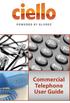 Commercial Telephone User Guide ing WELCOME Packages Welcome to Ciello. We are pleased to provide you with our quality service and support. We value relationships with our customers and look forward to
Commercial Telephone User Guide ing WELCOME Packages Welcome to Ciello. We are pleased to provide you with our quality service and support. We value relationships with our customers and look forward to
All Rights Reserved. Release 5.5, October 2008
 All Rights Reserved The use, disclosure, modification, transfer or transmittal of this work for any purpose, in any form, or by any means, without the written permission from IDT/Net2Phone is strictly
All Rights Reserved The use, disclosure, modification, transfer or transmittal of this work for any purpose, in any form, or by any means, without the written permission from IDT/Net2Phone is strictly
Cisco 7941 / 7961 IP Phone User Guide
 Cisco 7941 / 7961 IP Phone User Guide Emergency To dial 911 for emergency service, you must dial the Outside Access Digit first (usually 9) + 911. Customer Service / Technical Support (919) 459-2300, option
Cisco 7941 / 7961 IP Phone User Guide Emergency To dial 911 for emergency service, you must dial the Outside Access Digit first (usually 9) + 911. Customer Service / Technical Support (919) 459-2300, option
Contents. Note: Feature commands and/or functionality may vary dependent on the telephone equipment you choose to use with this product.
 Contents Address Book 4 Anonymous Call Rejection 5 Call Block 5 Call Forward 6-7 Call Hold 7 Call Log 8 Call Return 8 Call Waiting 9 Caller ID 10 Outbound Caller ID Block 10 Outbound Caller ID Deactivation
Contents Address Book 4 Anonymous Call Rejection 5 Call Block 5 Call Forward 6-7 Call Hold 7 Call Log 8 Call Return 8 Call Waiting 9 Caller ID 10 Outbound Caller ID Block 10 Outbound Caller ID Deactivation
Bringing value back to voice. Your Guide to Broadband for Business
 BROADBAND FOR BUSINESS Bringing value back to voice. Your Guide to Broadband for Business TELEPHONE Service 1 Business Phone Services from LUS Fiber connect you to affordability and opportunity. You re
BROADBAND FOR BUSINESS Bringing value back to voice. Your Guide to Broadband for Business TELEPHONE Service 1 Business Phone Services from LUS Fiber connect you to affordability and opportunity. You re
CUSTOM CALLING FEATURES
 CUSTOM CALLING FEATURES Anonymous Call Rejection (*77 & *87) Blocks a private or anonymous call from ringing onto your line. Callers who block their name and/or phone number from being displayed on a Caller
CUSTOM CALLING FEATURES Anonymous Call Rejection (*77 & *87) Blocks a private or anonymous call from ringing onto your line. Callers who block their name and/or phone number from being displayed on a Caller
Home Phone Quick Start Guide. Review these helpful instructions to understand your Midco home phone service and its many convenient features.
 Home Phone Quick Start Guide Review these helpful instructions to understand your Midco home phone service and its many convenient features. 1 Contents Equipment and Features.......................................................
Home Phone Quick Start Guide Review these helpful instructions to understand your Midco home phone service and its many convenient features. 1 Contents Equipment and Features.......................................................
BP_UserGuide_0113. Business Phone User Guide
 BP_UserGuide_0113 Business Phone User Guide Contents Welcome to Shaw Business Phone 2 Voicemail 6 Call Forward 7 Call Forward Busy 8 Call Forward No Answer 9 Call Waiting 10 Multi-line Hunting 12 Call
BP_UserGuide_0113 Business Phone User Guide Contents Welcome to Shaw Business Phone 2 Voicemail 6 Call Forward 7 Call Forward Busy 8 Call Forward No Answer 9 Call Waiting 10 Multi-line Hunting 12 Call
It s What We Do. Telephone Get Going Guide
 It s What We Do. Telephone Get Going Guide Welcome and Introduction Welcome to Astound telephone services brought to you by Astound Broadband! This Get Going Guide will familiarize you with our telephone
It s What We Do. Telephone Get Going Guide Welcome and Introduction Welcome to Astound telephone services brought to you by Astound Broadband! This Get Going Guide will familiarize you with our telephone
AVAYA VOICE OVER INTERNET PROTOCOL (VOIP) TELEPHONE USER MANUAL. Revised by Leeward CC IT October 2012. University of Hawaiʻi Community Colleges
 AVAYA VOICE OVER INTERNET PROTOCOL (VOIP) TELEPHONE USER MANUAL Revised by Leeward CC IT October 2012 University of Hawaiʻi Community Colleges Hawaiian Telecom Copyright 2012 Table of Contents PLACING
AVAYA VOICE OVER INTERNET PROTOCOL (VOIP) TELEPHONE USER MANUAL Revised by Leeward CC IT October 2012 University of Hawaiʻi Community Colleges Hawaiian Telecom Copyright 2012 Table of Contents PLACING
TalkBroadband TM Quick Feature Guide
 5-way Calling To include an additional party or parties to the current call: Flash (press quickly and release) the receiver button The call is placed on hold and you hear dial tone. Dial the phone number
5-way Calling To include an additional party or parties to the current call: Flash (press quickly and release) the receiver button The call is placed on hold and you hear dial tone. Dial the phone number
Anonymous Call Rejection
 Anonymous Call Rejection Don t waste time taking calls you don t want. Anonymous Call Rejection (ACR) allows you to block incoming calls from people who use *67 to block their phone number as well as calls
Anonymous Call Rejection Don t waste time taking calls you don t want. Anonymous Call Rejection (ACR) allows you to block incoming calls from people who use *67 to block their phone number as well as calls
User Guide Verizon CentraNet CustoPAK
 User Guide Verizon CentraNet CustoPAK Telephone Number Verizon Telephone Number Switch Type: GTD-5 5ESS DMS 100 DMS 10 2008 Verizon. All Rights Reserved. 3056-0708 Thank You for Selecting Verizon CentraNet
User Guide Verizon CentraNet CustoPAK Telephone Number Verizon Telephone Number Switch Type: GTD-5 5ESS DMS 100 DMS 10 2008 Verizon. All Rights Reserved. 3056-0708 Thank You for Selecting Verizon CentraNet
Office Voice User Guide. User Guide
 Office Voice User Guide User Guide Contents Anonymous Call Rejection 3 Call Block 3 Call Forward 4 Call Return 5 Call Waiting 5 Caller ID 6 Do Not Disturb 7 Find Me 7 Last Number Redial 8 Selective Call
Office Voice User Guide User Guide Contents Anonymous Call Rejection 3 Call Block 3 Call Forward 4 Call Return 5 Call Waiting 5 Caller ID 6 Do Not Disturb 7 Find Me 7 Last Number Redial 8 Selective Call
VOICE MAIL USER GUIDE NEVER MISS A MESSAGE. windstream.com 1.877.481.9463
 VOICE MAIL USER GUIDE NEVER MISS A MESSAGE windstream.com 1.877.481.9463 Windstream is a registered service mark of Windstream Corporation. 2009 Windstream Corporation WS VM-METAS 01/09 Table Of Contents
VOICE MAIL USER GUIDE NEVER MISS A MESSAGE windstream.com 1.877.481.9463 Windstream is a registered service mark of Windstream Corporation. 2009 Windstream Corporation WS VM-METAS 01/09 Table Of Contents
Anonymous Call Rejection
 Contents Anonymous Call Rejection 4 Call Block 5 Call Forward 6-7 Call Return 8 Call Waiting 9 Caller ID 10-11 Do Not Disturb 12 Find Me 13 Selective Call Forwarding 14 Speed Dial 15 Three-Way Calling
Contents Anonymous Call Rejection 4 Call Block 5 Call Forward 6-7 Call Return 8 Call Waiting 9 Caller ID 10-11 Do Not Disturb 12 Find Me 13 Selective Call Forwarding 14 Speed Dial 15 Three-Way Calling
Address Book. Store all of your contacts in your online Address Book.
 Contents Address Book 4 Anonymous Call Rejection 5 Call Block 5 Call Forward 6-7 Call Logs 7 Call Return 7 Call Waiting 8 Caller ID 9 Do Not Disturb 10 Find Me 11 Outbound Caller ID Block 9 Selective Call
Contents Address Book 4 Anonymous Call Rejection 5 Call Block 5 Call Forward 6-7 Call Logs 7 Call Return 7 Call Waiting 8 Caller ID 9 Do Not Disturb 10 Find Me 11 Outbound Caller ID Block 9 Selective Call
Calling Features User Guide
 CONNECTING OUR COMMUNITY WITH THE LATEST COMMUNICATIONS TECHNOLOGY West Central Calling Features User Guide 2 TABLE OF CONTENTS CALL FORWARDING SERVICES 4 4 4 4 Call Forwarding Call Forward Busy Call Forward
CONNECTING OUR COMMUNITY WITH THE LATEST COMMUNICATIONS TECHNOLOGY West Central Calling Features User Guide 2 TABLE OF CONTENTS CALL FORWARDING SERVICES 4 4 4 4 Call Forwarding Call Forward Busy Call Forward
Orbitel. Residential Digital Phone Service User s Guide
 Orbitel Residential Digital Phone Service User s Guide All Rights Reserved Copyright 2005 The use, disclosure, modification, transfer, or transmittal of this work for any purpose, in any form, or by any
Orbitel Residential Digital Phone Service User s Guide All Rights Reserved Copyright 2005 The use, disclosure, modification, transfer, or transmittal of this work for any purpose, in any form, or by any
We thank you for being our customer, we take pride in providing superior and reliable Commercial Voice services to our customers.
 Welcome to USA Communications Commercial Voice. We thank you for being our customer, we take pride in providing superior and reliable Commercial Voice services to our customers. This document should answer
Welcome to USA Communications Commercial Voice. We thank you for being our customer, we take pride in providing superior and reliable Commercial Voice services to our customers. This document should answer
Contents. WOW! Phone Reference Guide
 WOW! Phone Reference Guide Intro to WOW! Phone P-1 WOW! Phone Features P-1 Call Waiting P-1 Call Forwarding P-1 3-Way Calling P-1 Call Return P-1 Anonymous Call Rejection P-2 Caller ID P-2 Caller ID Block
WOW! Phone Reference Guide Intro to WOW! Phone P-1 WOW! Phone Features P-1 Call Waiting P-1 Call Forwarding P-1 3-Way Calling P-1 Call Return P-1 Anonymous Call Rejection P-2 Caller ID P-2 Caller ID Block
BP_UserGuide_1113. Business Phone User Guide
 BP_UserGuide_1113 Business Phone User Guide Contents Welcome to Shaw Business Phone 2 Voicemail 6 Call Forward 7 Call Forward Busy 8 Call Forward No Answer 9 Call Waiting 10 Multi-line Hunting 12 Call
BP_UserGuide_1113 Business Phone User Guide Contents Welcome to Shaw Business Phone 2 Voicemail 6 Call Forward 7 Call Forward Busy 8 Call Forward No Answer 9 Call Waiting 10 Multi-line Hunting 12 Call
Wightman s. Home Phone. Quick Reference Guide
 Wightman s Home Phone Quick Reference Guide Welcome to Wightman Telecom! We would like to thank you for making the decision to join Wightman Telecom as one of our valued customers. Our goal is to prove
Wightman s Home Phone Quick Reference Guide Welcome to Wightman Telecom! We would like to thank you for making the decision to join Wightman Telecom as one of our valued customers. Our goal is to prove
Electra Elite and InfoSet are registered trademarks of NEC America, Inc.
 reserves the right to change the specifications, functions, or features, at any time, without notice. has prepared this document for the use by its employees and customers. The information contained herein
reserves the right to change the specifications, functions, or features, at any time, without notice. has prepared this document for the use by its employees and customers. The information contained herein
How To Set Up Your Voice Mail On A Cell Phone
 How to Setup Your Voice Mail Enter your Voice mail access code (see below) from your home phone. Enter password (default is 0000) and press #. The voice mail prompts you to select your language preference.
How to Setup Your Voice Mail Enter your Voice mail access code (see below) from your home phone. Enter password (default is 0000) and press #. The voice mail prompts you to select your language preference.
Phone User Guide. Dear FiberNET Phone Customer,
 Phone User Guide Dear FiberNET Phone Customer, Thank you for choosing MUS FiberNET as your broadband services provider. As a FiberNET Telephone service user, you receive your local phone service from Windstream
Phone User Guide Dear FiberNET Phone Customer, Thank you for choosing MUS FiberNET as your broadband services provider. As a FiberNET Telephone service user, you receive your local phone service from Windstream
Call Waiting. Cancel Call Waiting
 PhoneFeatures 1 Call Waiting Cancel Call Waiting 2 Three-Way Calling Personal Ringing 3 Speed Calling Call Transfer 4 Call Hold Call Forwarding 5 Call Forwarding Don t Answer Call Forwarding Busy Line
PhoneFeatures 1 Call Waiting Cancel Call Waiting 2 Three-Way Calling Personal Ringing 3 Speed Calling Call Transfer 4 Call Hold Call Forwarding 5 Call Forwarding Don t Answer Call Forwarding Busy Line
Calling Features. Connected. Instructional Manual. Your pathway to the world
 Calling Features Instructional Manual Connected Your pathway to the world 328 W Main St New Auburn, WI 54757 Phone (715)237-2605 Web: www.citizens-tel.net Call Waiting Allows you to never have to miss
Calling Features Instructional Manual Connected Your pathway to the world 328 W Main St New Auburn, WI 54757 Phone (715)237-2605 Web: www.citizens-tel.net Call Waiting Allows you to never have to miss
Cisco IP Phone 7960 / 7940 Quick Reference Guide
 Cisco IP Phone 7960 / 7940 Quick Reference Guide CONTENTS CALLS... 5 Placing a Call... 5 Dialing... 5 Answering a Call... 5 Ending a Call... 5 Muting a Call... 5 Placing a Call on Hold... 5 TRANSFERS...
Cisco IP Phone 7960 / 7940 Quick Reference Guide CONTENTS CALLS... 5 Placing a Call... 5 Dialing... 5 Answering a Call... 5 Ending a Call... 5 Muting a Call... 5 Placing a Call on Hold... 5 TRANSFERS...
All Rights Reserved. Copyright 2009
 IMPORTANT NOTICE CONCERNING EMERGENCY 911 SERVICES Your service provider, not the manufacturer of the equipment, is responsible for the provision of phone services through this equipment. Any services
IMPORTANT NOTICE CONCERNING EMERGENCY 911 SERVICES Your service provider, not the manufacturer of the equipment, is responsible for the provision of phone services through this equipment. Any services
How To Use A Cell Phone On A Sim Sims 2.2 (Sprinting) And Sims 1 (Cell Phone) With A Sims 3.2.2 On A Iphone Or Ipod) With An Ipod
 LINKSYS SPA941 / SPA942 User Guide Emergency To dial 911 for emergency service, you must dial the Outside Access Digit first (usually 9) + 911. Customer Service / Technical Support (919) 459-2300, option
LINKSYS SPA941 / SPA942 User Guide Emergency To dial 911 for emergency service, you must dial the Outside Access Digit first (usually 9) + 911. Customer Service / Technical Support (919) 459-2300, option
Digital Phone @ Home Tutorial
 Digital Phone @ Home Tutorial 2 Table of Contents Quick Start Guide... 4 Making Phone Calls... 5 Voicemail Setup... 6 Setup instructions:... 6 To Check Messages:... 6 Quick Key Reference:... 6 Customer
Digital Phone @ Home Tutorial 2 Table of Contents Quick Start Guide... 4 Making Phone Calls... 5 Voicemail Setup... 6 Setup instructions:... 6 To Check Messages:... 6 Quick Key Reference:... 6 Customer
# $ %&' ( $" )% %! $" )$) %! &%& $'('!
 !!" # $ %&' ( $" )% %! $" )$) %! &%& $'('! Contents Anonymous Call Rejection 3 Call Block 3 Call Forward 4 Call Return 5 Call Waiting 5 Caller ID 6 Do Not Disturb 7 Find Me 7 Last Number Redial 8 Selective
!!" # $ %&' ( $" )% %! $" )$) %! &%& $'('! Contents Anonymous Call Rejection 3 Call Block 3 Call Forward 4 Call Return 5 Call Waiting 5 Caller ID 6 Do Not Disturb 7 Find Me 7 Last Number Redial 8 Selective
Table of Contents. Troubleshooting Guide... 24 Call Answer Quick Reference Chart... 28 Contacting Us... 29
 Table of Contents Introduction................................ Welcome to MTS Call Answer.................... Call Answer Features at a Glance................ 4 Basic Features.................................
Table of Contents Introduction................................ Welcome to MTS Call Answer.................... Call Answer Features at a Glance................ 4 Basic Features.................................
Verizon Business National Unified Messaging Service Enhanced Service Guide
 USER GUIDE Voice Verizon Business National Unified Messaging Service Enhanced Service Guide What Is Unified Messaging? Verizon Business National Unified Messaging Service is an interactive voicemail system
USER GUIDE Voice Verizon Business National Unified Messaging Service Enhanced Service Guide What Is Unified Messaging? Verizon Business National Unified Messaging Service is an interactive voicemail system
FEATURE & INFORMATION GUIDE
 FEATURE & INFORMATION GUIDE LOCAL PHONE Windstream is a registered service mark of Windstream Corporation. 2007 WindstreamCorporation WS F&I ENG 07/07 001519 English_F&I_Guide.indd 1-2 7/23/07 4:31:53
FEATURE & INFORMATION GUIDE LOCAL PHONE Windstream is a registered service mark of Windstream Corporation. 2007 WindstreamCorporation WS F&I ENG 07/07 001519 English_F&I_Guide.indd 1-2 7/23/07 4:31:53
TRANS-VIDEO PHONE SERVICE
 TRANS-VIDEO PHONE SERVICE FEATURE GUIDE telephone number username password Manage your account online at: www.trans-video.net/voice.html CONTENTS Address Book Anonymous Call Rejection Call Block Call Logs
TRANS-VIDEO PHONE SERVICE FEATURE GUIDE telephone number username password Manage your account online at: www.trans-video.net/voice.html CONTENTS Address Book Anonymous Call Rejection Call Block Call Logs
Calling Feature Instructions
 Rainier Connect Calling Feature Instructions Anonymous Call Rejection (*77) Call Forward Busy (*90) Call Forward No Answer (*92) Also known as Block the Blocker and Privacy Block it blocks private or anonymous
Rainier Connect Calling Feature Instructions Anonymous Call Rejection (*77) Call Forward Busy (*90) Call Forward No Answer (*92) Also known as Block the Blocker and Privacy Block it blocks private or anonymous
Home Phone Service Guide calling features and services tips and instructions
 Home Phone Service Guide calling features and services tips and instructions Primus Home Phone Service Inside your guide to Primus Home Phone Service Services included with Primus Home Phone Service: 911,
Home Phone Service Guide calling features and services tips and instructions Primus Home Phone Service Inside your guide to Primus Home Phone Service Services included with Primus Home Phone Service: 911,
3COM 35 SERIES IP PHONES QUICK REFERENCE-6W100
 3COM 35 SERIES IP PHONES QUICK REFERENCE-6W100 Your 3Com IP Phone must be configured to work in an IP network. Typically, your administrator assigns IP parameters, including an IP address, phone extension
3COM 35 SERIES IP PHONES QUICK REFERENCE-6W100 Your 3Com IP Phone must be configured to work in an IP network. Typically, your administrator assigns IP parameters, including an IP address, phone extension
ACN CALLING PLAN FEATURES ALABAMA GEORGIA FLORIDA KENTUCKY LOUISIANA NORTH CAROLINA SOUTH CAROLINA TENNESSEE
 ACN CALLING PLAN FEATURES ALABAMA GEORGIA FLORIDA KENTUCKY LOUISIANA NORTH CAROLINA SOUTH CAROLINA TENNESSEE USING YOUR NEW FEATURES ACN customers can select from a variety of calling features each designed
ACN CALLING PLAN FEATURES ALABAMA GEORGIA FLORIDA KENTUCKY LOUISIANA NORTH CAROLINA SOUTH CAROLINA TENNESSEE USING YOUR NEW FEATURES ACN customers can select from a variety of calling features each designed
Please let us know if you need anything. Our customer service number is 1-866-311-5900. We re always happy to help.
 Dear Valued Customer, We are proud to welcome you to the EvenLink s Crystal Clear Digital Phone service. Our network reliability, customer support and value pricing are a great combination. We appreciate
Dear Valued Customer, We are proud to welcome you to the EvenLink s Crystal Clear Digital Phone service. Our network reliability, customer support and value pricing are a great combination. We appreciate
Feature Reference. Features: Call Forwarding Call Waiting Conference Calling Outbound Caller ID Block Last Call Return VoiceMail
 Feature Reference This document will provide you with information on and how to use the following features of your phone service with Standard Broadband. Features: Call Forwarding Call Waiting Conference
Feature Reference This document will provide you with information on and how to use the following features of your phone service with Standard Broadband. Features: Call Forwarding Call Waiting Conference
Cisco IP Phone Models 7941 and 7945 Quick Reference Guide December 23, 2011
 Emergency Calls Dial 911 or 3 911 Cisco IP Phone Models 7941 and 7945 Quick Reference Guide December 23, 2011 Place a Call Lift handset (or press the Speaker button, the line button, or New Call soft key)
Emergency Calls Dial 911 or 3 911 Cisco IP Phone Models 7941 and 7945 Quick Reference Guide December 23, 2011 Place a Call Lift handset (or press the Speaker button, the line button, or New Call soft key)
RESIDENTIAL DIGITAL VOICE USER GUIDE
 WELCOME Welcome to USA Communications Digital Voice. We thank you for being our customer; we take pride in providing superior and reliable Residential Digital Voice services to our customers. This document
WELCOME Welcome to USA Communications Digital Voice. We thank you for being our customer; we take pride in providing superior and reliable Residential Digital Voice services to our customers. This document
YOUR BUSINESS PHONE IS NOW A BUSINESS TOOL. Welcome to Comcast Business Class Voice
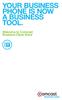 YOUR BUSINESS PHONE IS NOW A BUSINESS TOOL. Welcome to Comcast Business Class Voice Table of Contents Welcome to Comcast Business Class Voice........................................... 4 Messages Online
YOUR BUSINESS PHONE IS NOW A BUSINESS TOOL. Welcome to Comcast Business Class Voice Table of Contents Welcome to Comcast Business Class Voice........................................... 4 Messages Online
1 P a g e. Digital Voice Services Business User Guide
 1 P a g e Digital Voice Services Business User Guide Feature Access Codes *62 Voice Portal *86 Direct Voice Mail Retrieval *77 Anonymous Call Rejection Activation *87 Anonymous Call Rejection Deactivation
1 P a g e Digital Voice Services Business User Guide Feature Access Codes *62 Voice Portal *86 Direct Voice Mail Retrieval *77 Anonymous Call Rejection Activation *87 Anonymous Call Rejection Deactivation
Guide to Your Telephone Service
 Guide to Your Telephone Service OPTIONS AND FEATURES AVAILABLE WITH EPLUS BROADBAND TELEPHONE SERVICE 422-7500 Table of Contents Included in this guide is a comprehensive list of features and services
Guide to Your Telephone Service OPTIONS AND FEATURES AVAILABLE WITH EPLUS BROADBAND TELEPHONE SERVICE 422-7500 Table of Contents Included in this guide is a comprehensive list of features and services
Premium Digital Voice Solution. User Guide
 Premium Digital Voice Solution User Guide Table of Contents How to Log into Account Portal & Changing your Password 1 How to Download Toolbar 2 Utilizing Voice Mail 3 Feature Guide & How to Configure
Premium Digital Voice Solution User Guide Table of Contents How to Log into Account Portal & Changing your Password 1 How to Download Toolbar 2 Utilizing Voice Mail 3 Feature Guide & How to Configure
Telephone Users Guide. Equipment, Features & Voice Mail
 Telephone Users Guide Equipment, Features & Voice Mail TABLE OF CONTENTS WELCOME TO ARMSTRONG TELEPHONE Our Commitment to You Identifying Our Employees Dialing 911 - Your Safety Is Important HOW TO MAKE
Telephone Users Guide Equipment, Features & Voice Mail TABLE OF CONTENTS WELCOME TO ARMSTRONG TELEPHONE Our Commitment to You Identifying Our Employees Dialing 911 - Your Safety Is Important HOW TO MAKE
CISCO 7912 TELEPONE USER GUIDE
 Release 5.6.2 CISCO 7912 TELEPONE USER GUIDE WWW www.tekelec.com Tekelec, Inc. 3605 E. Plano Parkway, Suite 100 Plano, TX 75074 2005 Tekelec, Inc. All rights reserved. T100, T300, T6000, T7000, T8000,
Release 5.6.2 CISCO 7912 TELEPONE USER GUIDE WWW www.tekelec.com Tekelec, Inc. 3605 E. Plano Parkway, Suite 100 Plano, TX 75074 2005 Tekelec, Inc. All rights reserved. T100, T300, T6000, T7000, T8000,
Overview. Table of Contents. Telephone... 1 State of Kansas Voice Mail System CISCO Unity 3 Quick Reference... 7
 Overview This document introduces the State of Kansas Telephone and Voicemail Systems and gives instructions for the most commonly used features. Table of Contents Telephone... 1 State of Kansas Voice
Overview This document introduces the State of Kansas Telephone and Voicemail Systems and gives instructions for the most commonly used features. Table of Contents Telephone... 1 State of Kansas Voice
