Concord Fax Premier/Pro User Guide V.2 (2010)
|
|
|
- Meagan Lang
- 8 years ago
- Views:
Transcription
1 Concord Fax Premier/Pro User Guide V.2 (2010) Concord Technologies
2 Publication Notice The contents of this publication the specifications of this application are subject to change without notice. Concord reserves the right to make changes without notice to this publication, Concord software, and services, and shall not be responsible for any damages, consequential or otherwise, caused by reliance on the materials presented herein, including typographical errors. This is the Second edition of this publication. Version This guide describes Fax Premier Pro version 2.0 and revised June 11, Concord Fax Premier Pro User Guide Page 2
3 Contents Publication Notice... 2 Version... 2 Contents... 3 Introduction... 4 Signing up for Concord Services... 4 Concord Fax Premier Or Concord Fax Pro... 4 Setting Up Your Concord Fax Service... 5 Message Center... 5 Profile... 6 Contact Information... 7 Password... 7 Preferences... 8 Options... 8 Display Options... 9 Receiving Sending Phone Numbers Default Cover Page Creating a Quick Cover Page Cover Page Example Activity Reports Received Logs (Default) Sent Logs How To Send a Fax Using to Send a Fax Attaching Your Fax Document Setting Up Your Outbound fax Service Making Changes to Your Outbound Fax Service Validating Your Address Getting Help Contacting Concord Technologies Customer Service Concord Enhanced Fax Error Descriptions Concord Enhanced Fax Error Descriptions (cont) Concord Fax Premier Pro User Guide Page 3
4 INTRODUCTION Welcome to Concord Internet Faxing! This User Guide will provide you information and instructions on how to use your Concord Fax service. Our Concord Fax Premier and Concord Fax Pro services are a simple and cost effective way to send and receive all your faxes through the Internet, using your PC or mobile device. This User Guide explains: Signing up for Concord Fax services Configuring the Premier or Pro service Creating, sending and receiving all your faxes using the service Customer Support options Signing Up for Concord Fax Services Please visit the Concord to Fax / Fax to web sites to examine Fax Premier services at the following web page: This is the link to the Fax Premier Service Or, for Fax Pro: This is the link to the Fax Pro Service Connect directly to these links and sign up via the Web or call a Concord Representative at or to sign up for an account over the phone. Concord Fax Premier or Concord Fax Pro? Concord Fax Premier: (See web page for current pricing) Send and Receive faxes through your internet connection Receive faxes to your own toll-free number Local U.S. number available for international dialing access Access to your fax messages from anywhere via Receive incoming fax messages delivered to up to 5 different addresses Includes 50 Inbound fax pages and 50 Outbound pages per month free of charge Concord Fax Pro: (See web page for current pricing) Send and Receive faxes through your internet connection Receive faxes to your own toll-free number Local U.S. number available for international dialing access Access to your fax from anywhere via Receive incoming fax delivered to up to 5 different addresses Includes 150 Inbound fax pages and 150 Outbound fax pages per month free on charge Note:150 inbound and Outbound includes pages to/from USA & Canada only! Concord Fax Premier Pro User Guide Page 4
5 Setting Up Your Concord Fax Service Once you have activated a fax account with Concord, you must now sign into the Concord website and setup you fax service. From the home page click Login. This will bring you to a login screen show below. You will be prompted to enter a User ID and Password. Your User ID will be the 800 number provided to you at the time of signup for the fax service as well as the Password. If you do not have either the User ID or Password, please contact Concord Customer Support and we will provide you with your Login information. Message Center When logged into your Concord Fax account the main screen will default to your Profile. This is where you view all of your Contact Info and you can edit your Password. Also, if at any time you wish to close your account, this screen enables you to do that, as well. You will also be able to go to the other areas in your Profile, enabling you to adjust your Preferences and receive Activity Reports. For security reasons, we also suggest you Logout of your account when you are finished editing it. Concord Fax Premier Pro User Guide Page 5
6 Profile After logging in, the Profile area will be displayed. This page displays your contact information and also allows access to change your password. By default, you are greeted by the Profile area when you log in. Concord Fax Premier Pro User Guide Page 6
7 Contact Info When logged into your Fax Pro or Fax Premier account, the main screen will display customer contact information. To update your contact information, please do so in this area. You may also navigate to this area by selecting Contact Info under Profile in the menu bar located in the left-hand margin of this page. Password From this screen, you may verify and change the Password, or PIN that was issued to you. In order to change your password, enter the password originally assigned to you ( Current Password ) and then type in your new password in the New Password and Verify Password fields. After doing this, click on the Submit button to initiate the change. Passwords must be numeric and between 4 and 10 characters in length. Concord Fax Premier Pro User Guide Page 7
8 Preferences To edit your preferred settings for the Fax Pro or Fax Premier services, please click on Preferences in the menu area in the left hand margin of the screen. There are 5 choices to select from in the Preferences area: Options, Display Options, Receiving , Sending , and Activate PC. Options Under Options you may change the Fax file format that you receive faxes to either PDF or TIF format. You may change the Fax CSID (Call Subscriber ID). Your fax number is recommended, though some people choose to use the name of their business, or full name. It is unlawful to send a fax without a CSID. Below the Fax CSID field, there is a box to check if you would like to receive a notification when your faxes are sent. The Message Notification area allows you to designate which address you would like your notification delivered. (The sent fax notification address need not be the same address you use for sending and receiving messages) Be sure to press Update to implement your changes. (See screenshot of Options, above.) Concord Fax Premier Pro User Guide Page 8
9 Display Options The Display Options area provides you with the ability to change your time zone designation as well as the format for the date and time information that is printed on your fax header. These tools allow you completely customize the look and feel of your outbound fax messages. A sample of the date and time formats are displayed as choose from the corresponding drop-down menus. Be sure to press Update to implement your changes. Concord Fax Premier Pro User Guide Page 9
10 Receiving To add, remove, and editing the addresses you choose to receive your faxes, this is where you would look in your Concord account. The Fax Premier and Pro accounts allow you to have up to five (5) addresses which to have your fax messages forwarded. It can take up to two (2) minutes to add each additional address. Concord Fax Premier Pro User Guide Page 10
11 Sending In order to send a Fax using a valid address must be used. In the field below addresses may be added, edited or removed. After each new sending address is added, a validation request is generated and ed back to you at that address. In order to activate each new sending address, you will need to open this and click on the appropriate link in the of the body of the validation request. Only addresses that have been validated will be able to successfully send a fax message. You may select up to three (3) sending addresses. Concord Fax Premier Pro User Guide Page 11
12 Phone Numbers This section is for adding additional phone numbers. Select as many additional numbers as needed. Please note that additional pricing for local numbers can be found on the web page, as well as the additional Toll-Free numbers pricing, as shown below. (Pricing subject to change) After choosing Request additional numbers these fields appear. Concord Fax Premier Pro User Guide Page 12
13 Default Cover Page To utilize Concord s Cover Page feature you will need to select a cover page in the window below. To take advantage of the Concord Default cover page you should populate Available Cover Pages with Concord Default and then click Set Default. Creating a Quick Cover Page The new cover sheet fax feature for Fax Premier and Fax Pro is built into Concord s Faxing options and is designed to quickly enable our customers with the ability to send a fax in the body of their . It is an extremely basic fax cover page. To have a more attractive and customizable fax cover page you could simply attach a fax template to your s that you have customized to your needs. When sending a Cover Page fax through the body of your the To: field is the same as always, however the Subject line should contain the following:- %{cover} - Then if you want something in the Subject line after %{cover} you could put something following %{cover}. In the example below I put the following in the Subject line: %{cover}testing Cover Pages. [Then in the body of the I put the following] Dear Customer, If you have any additional questions regarding automatically generated Cover Pages, or other issues, Concord customer support is available Monday through Friday, from 6:00 am to 5:00 pm, Pacific Time at or You may also contact us via at service@concordfax.com and we will respond within one business day. Thank you for using Concord's faxing solutions. Best regards, Customer Support Concord Technologies Ph: Ext.220 Fax: service@concordfax.com Concord Fax Premier Pro User Guide Page 13
14 Cover Page Sample [Here is the sample of what the Concord automatically generated cover page looks like. (see below)] FYI There is NO preview feature in the automatically generated Concord Cover Page. Concord Fax Premier Pro User Guide Page 14
15 Activity Reports The Activity Reports feature allows you to monitor your activity up to 30 days. Using the Begin Date and End Date you can look back on your faxing activity. Received Logs: When you click on Activity Reports the default is Received Logs. Sent Logs: A sample of the type of information found in the Sent Logs is shown below. Concord Fax Premier Pro User Guide Page 15
16 How To Send a Fax Your outbound fax service may be setup through your . (Please keep in mind that your User ID is your 10-digit toll, or toll-free number!) Almost any program can send faxes. Not only programs such as Microsoft Outlook, Outlook Express and Lotus Notes, can send faxes. Hosted on-line services, like Yahoo, Hot Mail, and GMail are also able to send and receive faxes. Using to Send a Fax The typical message screen below is an example of sending a fax using an . All one needs to do is to follow these 3 steps to send a fax via in the US or Canada, or even Internationally. 1. Enter the number 1 for US and Canada s, or, 011 plus the Country Code for s outside of the US or Canada. For example, would be the number to enter for a UK fax (the Country Code for the UK is Follow the 1, or the 011 plus the Country Code, with the Fax Number of the person you are sending a fax. (Shown in the sample screen below as xxxxxxxxxx) 3. Follow the Fax Number You can send a fax to up to 5 fax numbers in a single following the 3 steps above for each number. Examples of sending a US fax with the number : @concordsend.com. An example of a Fax to the UK with the fax number : @concordsend.com Note: Never use any hyphens, spaces, or dashes between any parts of the fax number! Concord Fax Premier Pro User Guide Page 16
17 Attaching your Fax Document You will need to attach an electronic file to send as the fax. From your message screen you will need to insert or attach the document by browsing within your computer and selecting a file. You may attach up to a maximum of 5 files of almost any page length to each faxed . The following file types are supported:.tif/tiff (Tagged Image File Format).TXT (Plain Text).HTML(Hypertext Markup Language).RTF (Rich Text Format).DOC, DOCX (Microsoft Word Windows v.97, 2000, XP, 2003, 2007, 2010)(shown in the example above).xls, XLSX (Microsoft Excel Windows v.97, 2000, XP, 2003, 2007, 2010).PPT, PPTX (Microsoft PowerPoint Windows v.97, 2000, XP, 2003, 2007, 2010).PDF (Adobe Portable Document Format).JPG, VSD (Visio and JPEG).GIF (Graphics Interchange Format) @concordsend.com. Setting Up Your Outbound Fax Service To set up your Outbound Fax Service log into your account at with your password and your account s toll free or local Fax numbers. Then, follow the steps below. Select Preferences from the menu on the left side of your inbox. Select Sending . This will bring you to the setup window for your outbound fax service. Once you have entered the first address you want enabled for sending faxes you will be sent a confirmation to the same address prompting you to validate the request. You must validate the address before you will be able to send outbound faxes from that address! You are able to add up to 3 individual addresses for sending faxes. Making Changes to Your Outbound Fax Service You may enable Password Protection for each individual address or delete any or all of the addresses for outbound faxing. To delete an address, simply click the Delete option to the right of the address. Validating Your Address After adding any new address you will automatically be sent a Validation Request. After the request is sent please check the same for the validation , open it and click the link within Concord Fax Premier Pro User Guide Page 17
18 the to confirm the address is valid. To resend the request, click the Send button to the right of the newly added address. Getting Help This section explains how you can contact Concord Technologies Customer Service, for questions regarding your account or general questions on Concord services. Contacting Concord Technologies Customer Service Normal service hours are Monday Friday from 6:00 AM to 5:00 PM (Pacific Time). Telephone: +1 (206) or For written support, please either fax or your question to the number or address below and a representative will respond within one business day: Fax: +1 (206) or service@concordfax.com You can contact Concord Technologies Customer Service to: Subscribe to additional services o Internet Fax for Microsoft Office (IFOF) Inquire about billing and charges. Change your current account information. For example, if you want to switch your current credit card billing to another credit card, contact Customer Service. All account changes are subject to the appropriate credit approval. We recommend that you visit our web site at for frequently asked questions regarding our services. Concord Fax Premier Pro User Guide Page 18
19 Concord Enhanced Fax Error Descriptions Error Message Enhanced Error Description Busy "Busy" Indicates that the called number (phone line) is already in use or engaged. No Answer "No Answer" indicates that the line was not picked up (answered) by a fax machine or person before timing out. The timeout is sufficient to ensure at a minimum of 5-8 standard rings. Not a Fax Machine "Not a fax machine" indicates that a fax device has failed to answer the call. Specifically, fax tones or the fax signal from a remote machine has not been detected. This may for a number of reason including but not limited to, a wrong number, a machine not configured to automatically answer, or a device that has stopped answering because it is out of paper or has a paper jam. Voice Answer "Voice Answer" indicates that either a person or voic message answered the call. Fast Busy Fast Busy" indicates that there was no available path to the attempted fax number. This normally indicates that the destination is currently overloaded, or that there is an outage with the specific number or in the area attempted such as that due to a fibre cut. This can also be caused by severe weather conditions in the area of the destination. In most cases Fast Busy conditions are temporary, please verify the fax number you re trying to reach is valid and if so please try again later. Sit-Tone / Operator Msg "Sit-Tone / Operator Msg" indicates that the call was intercepted by the special situation information tones followed by an operator message, examples include "The number you have dialed is disconnected or is no longer in service. Please check the listing and try your call again.", "The number you have dialed has been changed the new number is XXX-XXX- XXXX", "All circuits are currently busy, please try your call again later". "Operator Msg" indicates the same issue however the special situation information tones were not detected. Concord Fax Premier Pro User Guide Page 19
20 Concord Enhanced Fax Error Descriptions (cont.) Error Message Negotiation Failed Enhanced Error Description Negotiation Failed indicates the call was answered by a fax device but during the initial training phase of the call, communication between the fax transmitter and the receiving fax device failed or the two devices could not agree on the parameters to be used for the call. This often indicates a phone line quality issue and may occur at the beginning of the fax transmission, or, during the fax transmission between pages on a multi-page fax. Transmission Failed "Transmission Failed indicates the receiving fax machine has answered and connected but the fax was not able to be fully and successfully transmitted. This can be caused by line quality issues, fax device issues, the sharing of phone line with other devices such as credit card processing terminals. Temporary conditions such as severe weather conditions in the destination area can also cause transmissions failures. Exceeded ECM Retransmit Exceeded ECM Retransmit indicates the call was answered by a fax device and connected using ECM or Error Correction Mode. Due to poor line quality or a poor connection for that specific call attempt the transmission of the fax required an excessive amount of data to be retransmitted to the receiving device to get acknowledgment of successful reception of the fax, the call was aborted to allow a retry or new attempt to get a better connection and to ensure the call duration did not ensure excessive overtime charges. Job Cancelled "Job Cancelled" indicates that the job or recipient number was cancelled or the set time for delivery expired. General Error "General Error" indicates that another uncommon error not listed above has occurred resulting in the failure to transmit your fax. Please retry the fax job or recipient again. If you get the same error again please contact Concord customer service for further assistance and investigation. Concord Fax Premier Pro User Guide Page 20
Concord Fax Online for Microsoft Office User Guide
 Concord Fax Online for Microsoft Office User Guide Version 2.2 October 2010 Table of Contents Introduction... 3 Getting Started: Enabling Internet Fax for Microsoft Office... 3 Establishing User Preferences...
Concord Fax Online for Microsoft Office User Guide Version 2.2 October 2010 Table of Contents Introduction... 3 Getting Started: Enabling Internet Fax for Microsoft Office... 3 Establishing User Preferences...
ClicktoFax Service Usage Manual
 ClicktoFax Service Usage Manual 1. Log in to Fax Service 2. Configure your account 3. Send a fax 4. Receive a fax/search for Faxes/View Faxes 5. Logout 6. Additional Support 1. Log into fax service: a.
ClicktoFax Service Usage Manual 1. Log in to Fax Service 2. Configure your account 3. Send a fax 4. Receive a fax/search for Faxes/View Faxes 5. Logout 6. Additional Support 1. Log into fax service: a.
My Account User Guide. Popfax.com login page. Easy, inexpensive Effective!
 Popfax.com login page You can access your Popfax account by going to https://www.popfax.com/index.php?pop=compte. You might want to bookmark this link. You will be asked to enter your Login (the email
Popfax.com login page You can access your Popfax account by going to https://www.popfax.com/index.php?pop=compte. You might want to bookmark this link. You will be asked to enter your Login (the email
Alteva Fax USER GUIDE
 Alteva Fax USER GUIDE 2015 Alteva, Inc. AFUG07092015 USER GUIDE 400 Market Street Suite 1100 PHONE 1.877.258.3722 SUPPORT 1.877.258.3828 Philadelphia, PA 19106 WEB www.alteva.com EMAIL info@alteva.com
Alteva Fax USER GUIDE 2015 Alteva, Inc. AFUG07092015 USER GUIDE 400 Market Street Suite 1100 PHONE 1.877.258.3722 SUPPORT 1.877.258.3828 Philadelphia, PA 19106 WEB www.alteva.com EMAIL info@alteva.com
Using Avaya Aura Messaging
 Using Avaya Aura Messaging Release 6.3.2 Issue 1 December 2014 Contents Chapter 1: Getting Started... 4 Messaging overview... 4 Prerequisites... 4 Accessing your mailbox from any phone... 4 Accessing the
Using Avaya Aura Messaging Release 6.3.2 Issue 1 December 2014 Contents Chapter 1: Getting Started... 4 Messaging overview... 4 Prerequisites... 4 Accessing your mailbox from any phone... 4 Accessing the
All Rights Reserved. Copyright 2009
 IMPORTANT NOTICE CONCERNING EMERGENCY 911 SERVICES Your service provider, not the manufacturer of the equipment, is responsible for the provision of phone services through this equipment. Any services
IMPORTANT NOTICE CONCERNING EMERGENCY 911 SERVICES Your service provider, not the manufacturer of the equipment, is responsible for the provision of phone services through this equipment. Any services
Orbitel. Residential Digital Phone Service User s Guide
 Orbitel Residential Digital Phone Service User s Guide All Rights Reserved Copyright 2005 The use, disclosure, modification, transfer, or transmittal of this work for any purpose, in any form, or by any
Orbitel Residential Digital Phone Service User s Guide All Rights Reserved Copyright 2005 The use, disclosure, modification, transfer, or transmittal of this work for any purpose, in any form, or by any
Business Internet Fax service from Bell User Guide
 Business Internet Fax service from Bell User Guide Table of contents Getting Started 3 Send and receive faxes through your email management software 3 Send a fax 3 Receive a fax 3 Internet Fax Management
Business Internet Fax service from Bell User Guide Table of contents Getting Started 3 Send and receive faxes through your email management software 3 Send a fax 3 Receive a fax 3 Internet Fax Management
Phone.com. Communicate Better
 1 Communicate Better - 1 / 16 - 2 Faxes Setting a Number to Receive Faxes Fax Notification Email Notification Text Message (SMS) notification Managing Faxes Viewing a Fax Downloading a Fax Viewing a Fax
1 Communicate Better - 1 / 16 - 2 Faxes Setting a Number to Receive Faxes Fax Notification Email Notification Text Message (SMS) notification Managing Faxes Viewing a Fax Downloading a Fax Viewing a Fax
Hosted Fax Service User Guide. Version 3.2 March, 2010 This document is subject to change without notice.
 Hosted Fax Service User Guide Version 3.2 March, 2010 This document is subject to change without notice. Table of Contents 1 Quick Start: Sending a Fax by Email... 3 2 Quick Start: Sending a Fax from Web
Hosted Fax Service User Guide Version 3.2 March, 2010 This document is subject to change without notice. Table of Contents 1 Quick Start: Sending a Fax by Email... 3 2 Quick Start: Sending a Fax from Web
Realfax Service User Manual Version 4
 Realfax Service User Manual Version 4 COMMUNICATE FROM EVERYWHERE TO EVERYWHERE Table of Contents Features and Benefits... 1 Using the Service... 2 How Realfax works... 2 Sending Faxes... 2 Receiving Faxes...
Realfax Service User Manual Version 4 COMMUNICATE FROM EVERYWHERE TO EVERYWHERE Table of Contents Features and Benefits... 1 Using the Service... 2 How Realfax works... 2 Sending Faxes... 2 Receiving Faxes...
 FaxTalk FaxCenter Pro Because your faxes are important! Version 8 Send. Receive. Manage. FaxTalk FaxCenter Pro Version 8 Because your faxes are important! Copyright 1992-2010 Thought Communications, Inc.
FaxTalk FaxCenter Pro Because your faxes are important! Version 8 Send. Receive. Manage. FaxTalk FaxCenter Pro Version 8 Because your faxes are important! Copyright 1992-2010 Thought Communications, Inc.
Welcome Page 2 Home 3 Inbox 5 Call Logs 6 Settings 7 Features 8 Address Book 13 Support 14
 Welcome Page 2 Home 3 Inbox 5 Call Logs 6 Settings 7 Features 8 Address Book 13 Support 14 Go to the Yak website at www.yak.ca, then click on the My Account button in the top right corner. This will prompt
Welcome Page 2 Home 3 Inbox 5 Call Logs 6 Settings 7 Features 8 Address Book 13 Support 14 Go to the Yak website at www.yak.ca, then click on the My Account button in the top right corner. This will prompt
Faxing with efax Corporate. A Guide for efax Corporate Users
 Faxing with efax Corporate A Guide for efax Corporate Users Contents 3 Welcome to efax Corporate 3 Getting Started 4 Receiving Faxes 4 Opening Faxes 5 Printing and Saving Faxes 5 Sending Faxes 5 Creating
Faxing with efax Corporate A Guide for efax Corporate Users Contents 3 Welcome to efax Corporate 3 Getting Started 4 Receiving Faxes 4 Opening Faxes 5 Printing and Saving Faxes 5 Sending Faxes 5 Creating
XPRESSIONS USER GUIDE
 XPRESSIONS USER GUIDE 1 WHAT IS XPRESSIONS? A voicemail system that enables access via the telephone or by PC/MAC. NOTE: Siemens no longer supports the current PhoneMail system. Xpressions is the replacement.
XPRESSIONS USER GUIDE 1 WHAT IS XPRESSIONS? A voicemail system that enables access via the telephone or by PC/MAC. NOTE: Siemens no longer supports the current PhoneMail system. Xpressions is the replacement.
AT&T ONLINE FAX USER GUIDE
 AT&T ONLINE FAX USER GUIDE Welcome to AT&T Website Solutions SM We are focused on providing you the very best service including all the tools necessary to establish and maintain your Online Fax service.
AT&T ONLINE FAX USER GUIDE Welcome to AT&T Website Solutions SM We are focused on providing you the very best service including all the tools necessary to establish and maintain your Online Fax service.
TelNet Digital Fax. Reference Guide..
 TelNet Digital Fax. Reference Guide.. LOGIN to the TelNet Digital Fax Web Portal 1) Set your Internet browser to https://fax.telnetww.com 2) Input your assigned Digital Fax username (typically your email
TelNet Digital Fax. Reference Guide.. LOGIN to the TelNet Digital Fax Web Portal 1) Set your Internet browser to https://fax.telnetww.com 2) Input your assigned Digital Fax username (typically your email
User Guide. Voice Services Self Care Portal. Logging In. Welcome to the Self Care Portal
 Logging In 1. From your Internet browser, enter the following URL: http://selfcare.ucc.ny.gov 2. Choose End User Self Care. 3. Enter your username and password: a. Username: Enter your LDAP user ID. (same
Logging In 1. From your Internet browser, enter the following URL: http://selfcare.ucc.ny.gov 2. Choose End User Self Care. 3. Enter your username and password: a. Username: Enter your LDAP user ID. (same
Feature Reference. Features: Call Forwarding Call Waiting Conference Calling Outbound Caller ID Block Last Call Return VoiceMail
 Feature Reference This document will provide you with information on and how to use the following features of your phone service with Standard Broadband. Features: Call Forwarding Call Waiting Conference
Feature Reference This document will provide you with information on and how to use the following features of your phone service with Standard Broadband. Features: Call Forwarding Call Waiting Conference
Install and Configure RelayFax
 RelayFax Network Fax Manager How To Quick Start Guide Install and Configure RelayFax Welcome to RelayFax Network Fax Manager. This guide is designed to help you quickly install and start using your RelayFax.
RelayFax Network Fax Manager How To Quick Start Guide Install and Configure RelayFax Welcome to RelayFax Network Fax Manager. This guide is designed to help you quickly install and start using your RelayFax.
User Guide View efax NEXT Video
 User Guide 2011 j2 Global Communications, Inc. All rights reserved. This manual, as well as the software described in it, is furnished under license and may be used or copied only in accordance with the
User Guide 2011 j2 Global Communications, Inc. All rights reserved. This manual, as well as the software described in it, is furnished under license and may be used or copied only in accordance with the
IPOne Phone System User Interface Guide
 IPOne Phone System User Interface Guide DoubleHorn Communications, LLC 1802 W. 6 th Street Austin, TX 78703 Main Office: 512-637-5200 Toll Free: 877-637-HORN (4676) DHC Support: Dial 611 IPOne Phone System
IPOne Phone System User Interface Guide DoubleHorn Communications, LLC 1802 W. 6 th Street Austin, TX 78703 Main Office: 512-637-5200 Toll Free: 877-637-HORN (4676) DHC Support: Dial 611 IPOne Phone System
Voicemail Plus User Guide
 Voicemail Plus User Guide Version: 2.0_US Revised: 25 September 2007 Notices Copyright 2007 Vonage. All rights reserved. No part of this documentation may be reproduced in any form or by any means or used
Voicemail Plus User Guide Version: 2.0_US Revised: 25 September 2007 Notices Copyright 2007 Vonage. All rights reserved. No part of this documentation may be reproduced in any form or by any means or used
Residential and Business
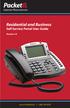 Internet Phone Service Residential and Business Self Service Portal User Guide Version 2.0 www.packet8.net 1.866.TRY.VOIP Contents Introduction to the Packet8 Self Service Portal... 3 How to use your new
Internet Phone Service Residential and Business Self Service Portal User Guide Version 2.0 www.packet8.net 1.866.TRY.VOIP Contents Introduction to the Packet8 Self Service Portal... 3 How to use your new
MyFaxCentral User Administration Guide
 faxing simplified. anytime. anywhere. MyFaxCentral User Administration Guide www.myfax.com MyFaxCentral Common Controls...1 Navigation Controls...1 Customize View...1 MyFaxCentral User Administration...2
faxing simplified. anytime. anywhere. MyFaxCentral User Administration Guide www.myfax.com MyFaxCentral Common Controls...1 Navigation Controls...1 Customize View...1 MyFaxCentral User Administration...2
Phone Routing Stepping Through the Basics
 Ng is Phone Routing Stepping Through the Basics Version 2.6 Contents What is Phone Routing?...3 Logging in to your Ifbyphone Account...3 Configuring Different Phone Routing Functions...4 How do I purchase
Ng is Phone Routing Stepping Through the Basics Version 2.6 Contents What is Phone Routing?...3 Logging in to your Ifbyphone Account...3 Configuring Different Phone Routing Functions...4 How do I purchase
faxing simplified. anytime. anywhere. MyFax User Guide www.myfax.com
 faxing simplified. anytime. anywhere. MyFax User Guide www.myfax.com Contents Contents... 1 Getting Started... 1 Setting up an account... 1 MyFax requirements... 1 Email requirements... 1 Web browser requirements...1
faxing simplified. anytime. anywhere. MyFax User Guide www.myfax.com Contents Contents... 1 Getting Started... 1 Setting up an account... 1 MyFax requirements... 1 Email requirements... 1 Web browser requirements...1
# $ %&' ( $" )% %! $" )$) %! &%& $'('!
 !!" # $ %&' ( $" )% %! $" )$) %! &%& $'('! Contents Anonymous Call Rejection 3 Call Block 3 Call Forward 4 Call Return 5 Call Waiting 5 Caller ID 6 Do Not Disturb 7 Find Me 7 Last Number Redial 8 Selective
!!" # $ %&' ( $" )% %! $" )$) %! &%& $'('! Contents Anonymous Call Rejection 3 Call Block 3 Call Forward 4 Call Return 5 Call Waiting 5 Caller ID 6 Do Not Disturb 7 Find Me 7 Last Number Redial 8 Selective
 FaxTalk Multiline Server Because your calls are important! Version 8 Multiline. Network Fax Server. FaxTalk Multiline Server Version 8 Because your calls are important! Copyright 1992-2010 Thought Communications,
FaxTalk Multiline Server Because your calls are important! Version 8 Multiline. Network Fax Server. FaxTalk Multiline Server Version 8 Because your calls are important! Copyright 1992-2010 Thought Communications,
Online Tools. CommPortal. Go to http://myphone.bayring.com. User Name: Your 10-digit telephone number (no dashes) Password: Your voice mail password
 CommPortal Go to http://myphone.bayring.com User Name: Your 10-digit telephone number (no dashes) Password: Your voice mail password Summary Click here to manage forwarding. Messages & Calls You can play
CommPortal Go to http://myphone.bayring.com User Name: Your 10-digit telephone number (no dashes) Password: Your voice mail password Summary Click here to manage forwarding. Messages & Calls You can play
All Rights Reserved. Copyright 2007
 All Rights Reserved Copyright 2007 The use, disclosure, modification, transfer, or transmittal of this work for any purpose, in any form, or by any means, without the written permission of the copyright
All Rights Reserved Copyright 2007 The use, disclosure, modification, transfer, or transmittal of this work for any purpose, in any form, or by any means, without the written permission of the copyright
XPRESSIONS WEB ASSISTANT QRG
 XPRESSIONS WEB ASSISTANT QRG The Xpressions Web Assistant is a user-friendly, web-based application for the individual configuration of your Xpressions mailbox. Clearly laid out Web pages allow each user
XPRESSIONS WEB ASSISTANT QRG The Xpressions Web Assistant is a user-friendly, web-based application for the individual configuration of your Xpressions mailbox. Clearly laid out Web pages allow each user
Clear Choice Communications. Digital Voice Services User Guide
 Clear Choice Communications Digital Voice Services User Guide 2 P a g e * Feature Access Codes *62 Access Voicemail *72 Call Forwarding Always Activation *73 Call Forwarding Always Deactivation *90 Call
Clear Choice Communications Digital Voice Services User Guide 2 P a g e * Feature Access Codes *62 Access Voicemail *72 Call Forwarding Always Activation *73 Call Forwarding Always Deactivation *90 Call
Email Signatures. Advanced User s Guide. Version 2.0
 Advanced User s Guide Version 2.0 Contents Email Signatures... 3 About the Documentation... 3 Ifbyphone on the Web... 3 Copying Click-to-XyZ Code... 4 Logging in to your ifbyphone Account... 4 Web-Based
Advanced User s Guide Version 2.0 Contents Email Signatures... 3 About the Documentation... 3 Ifbyphone on the Web... 3 Copying Click-to-XyZ Code... 4 Logging in to your ifbyphone Account... 4 Web-Based
VoIP Services User Guide
 VoIP Services User Guide Table of Contents Overview of Services 3 Service Numbers 4 Line Services and Codes 5 Voice Mail 12 Overview of Services This guide is about Tera-Byte's VoIP services for residential
VoIP Services User Guide Table of Contents Overview of Services 3 Service Numbers 4 Line Services and Codes 5 Voice Mail 12 Overview of Services This guide is about Tera-Byte's VoIP services for residential
Verizon Business National Unified Messaging Service Enhanced Service Guide
 USER GUIDE Voice Verizon Business National Unified Messaging Service Enhanced Service Guide What Is Unified Messaging? Verizon Business National Unified Messaging Service is an interactive voicemail system
USER GUIDE Voice Verizon Business National Unified Messaging Service Enhanced Service Guide What Is Unified Messaging? Verizon Business National Unified Messaging Service is an interactive voicemail system
Cisco Unity Express 8.5 Voice-Mail System User s Guide for Advanced Features
 Cisco Unity Express 8.5 Voice-Mail System User s Guide for Advanced Features First Published: January 18, 2011 This guide provides information about using some of the advanced voice-mail features of your
Cisco Unity Express 8.5 Voice-Mail System User s Guide for Advanced Features First Published: January 18, 2011 This guide provides information about using some of the advanced voice-mail features of your
UM8000 MAIL USER GUIDE
 UM8000 MAIL USER GUIDE INT-2076 (UNIV) Issue 1.0 INTRODUCTION Welcome to UM8000 Mail User Guide. The UM8000 Mail is a simple yet powerful voice messaging system that can greet your callers and record your
UM8000 MAIL USER GUIDE INT-2076 (UNIV) Issue 1.0 INTRODUCTION Welcome to UM8000 Mail User Guide. The UM8000 Mail is a simple yet powerful voice messaging system that can greet your callers and record your
User Guide. IntraLinks Courier Plug-in for Microsoft Outlook
 IntraLinks Courier Plug-in for Microsoft Outlook User Guide Copyright 2012 IntraLinks, Inc. Version 3.2 September 2012 IntraLinks 24/7/365 support US: 212 543 7800 UK: +44 (0) 20 7623 8500 See IntraLinks
IntraLinks Courier Plug-in for Microsoft Outlook User Guide Copyright 2012 IntraLinks, Inc. Version 3.2 September 2012 IntraLinks 24/7/365 support US: 212 543 7800 UK: +44 (0) 20 7623 8500 See IntraLinks
Baylor Secure Messaging. For Non-Baylor Users
 Baylor Secure Messaging For Non-Baylor Users TABLE OF CONTENTS SECTION ONE: GETTING STARTED...4 Receiving a Secure Message for the First Time...4 Password Configuration...5 Logging into Baylor Secure Messaging...7
Baylor Secure Messaging For Non-Baylor Users TABLE OF CONTENTS SECTION ONE: GETTING STARTED...4 Receiving a Secure Message for the First Time...4 Password Configuration...5 Logging into Baylor Secure Messaging...7
Desktop Fax. Administration and Fax Management User Guide
 Desktop Fax Administration and Fax Management User Guide Table of Contents Welcome to Desktop Fax... 0 Desktop Fax Management... 0 Login to Desktop Fax... 1 Navigation... 1 Getting Started with Desktop
Desktop Fax Administration and Fax Management User Guide Table of Contents Welcome to Desktop Fax... 0 Desktop Fax Management... 0 Login to Desktop Fax... 1 Navigation... 1 Getting Started with Desktop
Verizon Business National Unified Messaging Service Standard User Guide
 USER GUIDE Voice Verizon Business National Unified Messaging Service Standard User Guide What is Unified Messaging? Verizon Business National Unified Messaging Service is an interactive voicemail system
USER GUIDE Voice Verizon Business National Unified Messaging Service Standard User Guide What is Unified Messaging? Verizon Business National Unified Messaging Service is an interactive voicemail system
Empowered by Innovation. Setting Up and Using Fax Mail. P/N 1770087 July 2006 Printed in U.S.A.
 Empowered by Innovation Setting Up and Using Fax Mail P/N 1770087 July 2006 Printed in U.S.A. This manual has been developed by NEC Unified Solutions, Inc. It is intended for the use of its customers and
Empowered by Innovation Setting Up and Using Fax Mail P/N 1770087 July 2006 Printed in U.S.A. This manual has been developed by NEC Unified Solutions, Inc. It is intended for the use of its customers and
Digital Voice Services Residential User Guide
 Digital Voice Services Residential User Guide 2 P a g e * Feature Access Codes *11 Broadworks Anywhere (pulling call to alternate phone) *62 Access Voicemail *72 Call Forwarding Always Activation *73 Call
Digital Voice Services Residential User Guide 2 P a g e * Feature Access Codes *11 Broadworks Anywhere (pulling call to alternate phone) *62 Access Voicemail *72 Call Forwarding Always Activation *73 Call
10 Step 2 System Service Setup. 11 Step 3 RelayFax Server Setup. 11 Step 4 Company Name and CSID String. 12 Step 5 Fax and Voice Number
 Contents Before you Begin 2 RelayFax Server Setup RelayFax Desktop SMTP Client Setup Step 1 Begin Install 3 Step 1 Install RelayFax Desktop SMTP Client 10 Step 2 System Service Setup 4 Step 2 RelayFax
Contents Before you Begin 2 RelayFax Server Setup RelayFax Desktop SMTP Client Setup Step 1 Begin Install 3 Step 1 Install RelayFax Desktop SMTP Client 10 Step 2 System Service Setup 4 Step 2 RelayFax
Please let us know if you need anything. Our customer service number is 1-866-311-5900. We re always happy to help.
 Dear Valued Customer, We are proud to welcome you to the EvenLink s Crystal Clear Digital Phone service. Our network reliability, customer support and value pricing are a great combination. We appreciate
Dear Valued Customer, We are proud to welcome you to the EvenLink s Crystal Clear Digital Phone service. Our network reliability, customer support and value pricing are a great combination. We appreciate
Digital Voice Services User Guide
 Digital Voice Services User Guide 2 P a g e * Feature Access Codes *11 Broadworks Anywhere (pulling call to alternate phone) *62 Access Voicemail *72 Call Forwarding Always Activation *73 Call Forwarding
Digital Voice Services User Guide 2 P a g e * Feature Access Codes *11 Broadworks Anywhere (pulling call to alternate phone) *62 Access Voicemail *72 Call Forwarding Always Activation *73 Call Forwarding
vsuite Home Phone Feature Reference
 vsuite Home Phone Feature Reference Below is a list of features that are included with your new vsuite telephone service. Should you have any questions or problems with a feature please feel free to contact
vsuite Home Phone Feature Reference Below is a list of features that are included with your new vsuite telephone service. Should you have any questions or problems with a feature please feel free to contact
Hosted Fax Mail. Hosted Fax Mail. User Guide
 Hosted Fax Mail Hosted Fax Mail User Guide Contents 1 About this Guide... 2 2 Hosted Fax Mail... 3 3 Getting Started... 4 3.1 Logging On to the Web Portal... 4 4 Web Portal Mailbox... 6 4.1 Checking Messages
Hosted Fax Mail Hosted Fax Mail User Guide Contents 1 About this Guide... 2 2 Hosted Fax Mail... 3 3 Getting Started... 4 3.1 Logging On to the Web Portal... 4 4 Web Portal Mailbox... 6 4.1 Checking Messages
Virtual Fax User Guide
 Virtual Fax User Guide Contents Virtual Fax User Guide Chapter 1 - Getting Started... 1 Setting up an account... 1 Virtual Fax requirements... 1 Email requirements... 1 Web browser requirements...1 Chapter
Virtual Fax User Guide Contents Virtual Fax User Guide Chapter 1 - Getting Started... 1 Setting up an account... 1 Virtual Fax requirements... 1 Email requirements... 1 Web browser requirements...1 Chapter
Digital Telephone User Guide
 Digital Telephone User Guide 1 Proud to provide Conway s Electric, Water, Cable, Internet and Telephone services. Welcome to Conway Corporation Digital Telephone Service We take pride in providing superior
Digital Telephone User Guide 1 Proud to provide Conway s Electric, Water, Cable, Internet and Telephone services. Welcome to Conway Corporation Digital Telephone Service We take pride in providing superior
Virtual Phone System User Guide v4.7
 Virtual Phone System User Guide v4.7 169 Saxony Road, Suite 212 Encinitas, CA 92024 Phone & Fax: (800) 477-1477 Welcome! Thank you for choosing FreedomVoice. This User Guide is designed to help you understand
Virtual Phone System User Guide v4.7 169 Saxony Road, Suite 212 Encinitas, CA 92024 Phone & Fax: (800) 477-1477 Welcome! Thank you for choosing FreedomVoice. This User Guide is designed to help you understand
Vonage Voicemail Plus. User Guide
 Vonage Voicemail Plus User Guide Version:. Revised 08 DEC 006 Vonage documentation is considered proprietary and is made available for business operations and review by employees and regulatory agencies.
Vonage Voicemail Plus User Guide Version:. Revised 08 DEC 006 Vonage documentation is considered proprietary and is made available for business operations and review by employees and regulatory agencies.
CANADA SAVINGS BONDS WEB TRANSMISSION GUIDE 2014. csb.gc.ca PAYROLL SAVINGS PROGRAM 20$ 40$ 80$ 50 $ 30$ WEBGUIDE-14
 7 WEB TRANSMISSION GUIDE 204 CANADA SAVINGS BONDS csb.gc.ca PAYROLL SAVINGS PROGRAM 40$ 5$ 30$ 0$ 20$ 80$ 70$ 0$ What are you saving for? 50 $ 40$ 20 0$ 80$ 4 20$ 7 7 $ $ $ $ $ $ $ $ $ $ $ $ WEBGUIDE-4
7 WEB TRANSMISSION GUIDE 204 CANADA SAVINGS BONDS csb.gc.ca PAYROLL SAVINGS PROGRAM 40$ 5$ 30$ 0$ 20$ 80$ 70$ 0$ What are you saving for? 50 $ 40$ 20 0$ 80$ 4 20$ 7 7 $ $ $ $ $ $ $ $ $ $ $ $ WEBGUIDE-4
How To Use Freedomvoice On A Cell Phone Or Landline Phone On A Pc Or Mac Or Ipad Or Ipa Or Ipo Or Ipod Or Ipode Or Ipro Or Ipor Or Ipore Or Ipoe Or Ipob Or
 Virtual Phone System User Guide v5.4 169 Saxony Road, Suite 212 Encinitas, CA 92024 Phone & Fax: (800) 477-1477 Welcome! Thank you for choosing FreedomVoice. This User Guide is designed to help you understand
Virtual Phone System User Guide v5.4 169 Saxony Road, Suite 212 Encinitas, CA 92024 Phone & Fax: (800) 477-1477 Welcome! Thank you for choosing FreedomVoice. This User Guide is designed to help you understand
Quick Start Guide. Contents
 Quick Start Guide (Revision 1.5 Sept 23, 2015) Contents 1. Introduction Page. 2 2. Getting a fax number assigned Page. 3 3. Account settings Page. 4 4. Fax-to-Email settings Page. 5 5. Email-to-Fax settings
Quick Start Guide (Revision 1.5 Sept 23, 2015) Contents 1. Introduction Page. 2 2. Getting a fax number assigned Page. 3 3. Account settings Page. 4 4. Fax-to-Email settings Page. 5 5. Email-to-Fax settings
Getting Started with Loyola s New Voicemail System
 Getting Started with Loyola s New Voicemail System Loyola Moves to Microsoft This guide provides an introduction to Loyola s new unified messaging voicemail system, which went live in March 2014. Additional
Getting Started with Loyola s New Voicemail System Loyola Moves to Microsoft This guide provides an introduction to Loyola s new unified messaging voicemail system, which went live in March 2014. Additional
Quick Scan Features Setup Guide. Scan to E-mail Setup. See also: System Administration Guide: Contains details about E-mail setup.
 Quick Scan Features Setup Guide XE3024EN0-2 This guide includes instructions for: Scan to E-mail Setup on page 1 Scan to Mailbox Setup on page 6 Network Scanning Setup on page 9 Scan to PC Setup on page
Quick Scan Features Setup Guide XE3024EN0-2 This guide includes instructions for: Scan to E-mail Setup on page 1 Scan to Mailbox Setup on page 6 Network Scanning Setup on page 9 Scan to PC Setup on page
Enswitch Administrator Guide
 Enswitch Administrator Guide July 2012 Enswitch Administrator Guide 1 Contents 1 Introduction... 5 1.1 The Purpose of this Document...5 1.2 Features...5 1.3 Workflows...5 2 User Enrollment... 6 3 User
Enswitch Administrator Guide July 2012 Enswitch Administrator Guide 1 Contents 1 Introduction... 5 1.1 The Purpose of this Document...5 1.2 Features...5 1.3 Workflows...5 2 User Enrollment... 6 3 User
Vodafone Email Plus. User Guide for Windows Mobile
 Vodafone Email Plus User Guide for Windows Mobile 1 Table of Contents 1 INTRODUCTION... 4 2 INSTALLING VODAFONE EMAIL PLUS... 4 2.1 SETUP BY USING THE VODAFONE EMAIL PLUS ICON...5 2.2 SETUP BY DOWNLOADING
Vodafone Email Plus User Guide for Windows Mobile 1 Table of Contents 1 INTRODUCTION... 4 2 INSTALLING VODAFONE EMAIL PLUS... 4 2.1 SETUP BY USING THE VODAFONE EMAIL PLUS ICON...5 2.2 SETUP BY DOWNLOADING
Switchvox User Manual
 User Manual Digium, Inc. April 7, 2009 Contents What s New in SMB Version 4.0?....................... 4 Unified Communications............................................4 General Features..................................................4
User Manual Digium, Inc. April 7, 2009 Contents What s New in SMB Version 4.0?....................... 4 Unified Communications............................................4 General Features..................................................4
Outlook Profile Setup Guide Exchange 2010 Quick Start and Detailed Instructions
 HOSTING Administrator Control Panel / Quick Reference Guide Page 1 of 9 Outlook Profile Setup Guide Exchange 2010 Quick Start and Detailed Instructions Exchange 2010 Outlook Profile Setup Page 2 of 9 Exchange
HOSTING Administrator Control Panel / Quick Reference Guide Page 1 of 9 Outlook Profile Setup Guide Exchange 2010 Quick Start and Detailed Instructions Exchange 2010 Outlook Profile Setup Page 2 of 9 Exchange
Allworx Phone Functions
 Voicemail Shortcuts The following shortcuts are available while listening to a voicemail message: *1 REPLY to this message. *6 Play the NEXT message. *2 FORWARD this message. *7 REWIND the message 10 seconds.
Voicemail Shortcuts The following shortcuts are available while listening to a voicemail message: *1 REPLY to this message. *6 Play the NEXT message. *2 FORWARD this message. *7 REWIND the message 10 seconds.
Business Telephone User Guide
 Business Telephone User Guide 1 Proud to provide Conway s Electric, Water, Cable, Internet and Telephone services. Welcome to Conway Corporation Business Telephone Service We take pride in providing superior
Business Telephone User Guide 1 Proud to provide Conway s Electric, Water, Cable, Internet and Telephone services. Welcome to Conway Corporation Business Telephone Service We take pride in providing superior
Version 2.6. Virtual Receptionist Stepping Through the Basics
 Version 2.6 Virtual Receptionist Stepping Through the Basics Contents What is a Virtual Receptionist?...3 About the Documentation...3 Ifbyphone on the Web...3 Setting Up a Virtual Receptionist...4 Logging
Version 2.6 Virtual Receptionist Stepping Through the Basics Contents What is a Virtual Receptionist?...3 About the Documentation...3 Ifbyphone on the Web...3 Setting Up a Virtual Receptionist...4 Logging
Contents. WOW! Phone Reference Guide
 WOW! Phone Reference Guide Intro to WOW! Phone P-1 WOW! Phone Features P-1 Call Waiting P-1 Call Forwarding P-1 3-Way Calling P-1 Call Return P-1 Anonymous Call Rejection P-2 Caller ID P-2 Caller ID Block
WOW! Phone Reference Guide Intro to WOW! Phone P-1 WOW! Phone Features P-1 Call Waiting P-1 Call Forwarding P-1 3-Way Calling P-1 Call Return P-1 Anonymous Call Rejection P-2 Caller ID P-2 Caller ID Block
Web Portal User Guide
 Web Portal User Guide Fusion Hosted Voice Web Portal User Guide, Revision 2, September 2013 NCTC North Central 872 Highway 52 Bypass E Lafayette, TN 37083 615-666-2151 www.nctc.com Fusion Hosted Voice
Web Portal User Guide Fusion Hosted Voice Web Portal User Guide, Revision 2, September 2013 NCTC North Central 872 Highway 52 Bypass E Lafayette, TN 37083 615-666-2151 www.nctc.com Fusion Hosted Voice
<Insert Picture Here> Contact Center Anywhere: Interaction Manager (IM) Overview
 Contact Center Anywhere: Interaction Manager (IM) Overview What is Interaction Manager? Interaction Manager is the software that each call center agent uses to take and place customer
Contact Center Anywhere: Interaction Manager (IM) Overview What is Interaction Manager? Interaction Manager is the software that each call center agent uses to take and place customer
VoiceManager User Guide Release 2.0
 VoiceManager User Guide Release 2.0 Table of Contents 2013 by Cox Communications. All rights reserved. No part of this document may be reproduced or transmitted in any form or by any means, electronic,
VoiceManager User Guide Release 2.0 Table of Contents 2013 by Cox Communications. All rights reserved. No part of this document may be reproduced or transmitted in any form or by any means, electronic,
PrestoFax User Guide Version 3.0
 PrestoFax User Guide Version 3.0 Page 1 of 12 PrestoFax User Guide Table of Contents Incoming Faxes... 3 Outgoing Faxes... 3 PrestoFax Web Interface Instructions... 4 Logging into the PrestoFax Web Interface...
PrestoFax User Guide Version 3.0 Page 1 of 12 PrestoFax User Guide Table of Contents Incoming Faxes... 3 Outgoing Faxes... 3 PrestoFax Web Interface Instructions... 4 Logging into the PrestoFax Web Interface...
Verizon Collaboration Plug-In for Microsoft Outlook User Guide
 Verizon Collaboration Plug-In for Microsoft Outlook User Guide Version 4.11 Last Updated: July 2011 2011 Verizon. All Rights Reserved. The Verizon and Verizon Business names and logos and all other names,
Verizon Collaboration Plug-In for Microsoft Outlook User Guide Version 4.11 Last Updated: July 2011 2011 Verizon. All Rights Reserved. The Verizon and Verizon Business names and logos and all other names,
Rev. 1.0.3. www.telinta.com
 Rev. 1.0.3 Copyright Notice Copyright 2014-2015 Telinta Inc. No part of this document may be reproduced or transmitted in any form or by any means, electronic or mechanical, for any purpose, without the
Rev. 1.0.3 Copyright Notice Copyright 2014-2015 Telinta Inc. No part of this document may be reproduced or transmitted in any form or by any means, electronic or mechanical, for any purpose, without the
Voicemail. Advanced User s Guide. Version 2.0
 Advanced User s Guide Version 2.0 Contents Introduction to the Documentation... 3 About the Documentation... 3 Ifbyphone on the Web... 3 Logging in to your ifbyphone Account... 3 Setting Up a Voice Mailbox...
Advanced User s Guide Version 2.0 Contents Introduction to the Documentation... 3 About the Documentation... 3 Ifbyphone on the Web... 3 Logging in to your ifbyphone Account... 3 Setting Up a Voice Mailbox...
How To Use Touchtone.Com'S Digital Phone Service Web Portal User Guide (For Ip Phones) On A Pc Or Ip Phone (For A Cell Phone) On Pc Or Mac) On Your Ip Phone On A Mac Or Ip Cell Phone On
 Digital Phone Service Web Portal User Guide TouchTone provides subscribers an easy-to-use Web-based administrator portal to help manage your IP phone s features and call routing functions. In this document
Digital Phone Service Web Portal User Guide TouchTone provides subscribers an easy-to-use Web-based administrator portal to help manage your IP phone s features and call routing functions. In this document
Personalizing Your Individual Phone Line Setup For assistance, please call 1-800-453-2251 ext. 102.
 Personalizing Your Individual Phone Line Setup For assistance, please call 1-800-453-2251 ext. 102. With these instructions, you will: 1. Record your greeting. 2. Configure your 911 setting. 3. Learn how
Personalizing Your Individual Phone Line Setup For assistance, please call 1-800-453-2251 ext. 102. With these instructions, you will: 1. Record your greeting. 2. Configure your 911 setting. 3. Learn how
To access your mailbox by computer. For assistance, call:
 User Guide 2002 Active Voice, LLC. All rights reserved. First edition 2002. Repartee and TeLANophy are trademarks of Active Voice LLC. To access your mailbox by computer 1. Launch Mailbox Manager. 2. When
User Guide 2002 Active Voice, LLC. All rights reserved. First edition 2002. Repartee and TeLANophy are trademarks of Active Voice LLC. To access your mailbox by computer 1. Launch Mailbox Manager. 2. When
State of Michigan Data Exchange Gateway. Web-Interface Users Guide 12-07-2009
 State of Michigan Data Exchange Gateway Web-Interface Users Guide 12-07-2009 Page 1 of 21 Revision History: Revision # Date Author Change: 1 8-14-2009 Mattingly Original Release 1.1 8-31-2009 MM Pgs 4,
State of Michigan Data Exchange Gateway Web-Interface Users Guide 12-07-2009 Page 1 of 21 Revision History: Revision # Date Author Change: 1 8-14-2009 Mattingly Original Release 1.1 8-31-2009 MM Pgs 4,
Verizon VoIP Integrated Communications Package
 Verizon VoIP Integrated Communications Package Voice Mail User Guide For training/documentation, please visit us @ http://customertraining.verizonbusiness.com or call 1 800 622 1049 2009 Verizon. All Rights
Verizon VoIP Integrated Communications Package Voice Mail User Guide For training/documentation, please visit us @ http://customertraining.verizonbusiness.com or call 1 800 622 1049 2009 Verizon. All Rights
User manual Business Voice Digital Phone START + PRO
 User manual Business Voice Digital Phone START + PRO Version 1.1 This document and its contents are the property of upc cablecom GmbH. It may only be used within the scope of a service project carried
User manual Business Voice Digital Phone START + PRO Version 1.1 This document and its contents are the property of upc cablecom GmbH. It may only be used within the scope of a service project carried
User Guide. for the. Coral. Phone System. and. T3 Voice Mail System
 User Guide for the Coral Phone System and T3 Voice Mail System July 2010 Accessing Help on Using the Phone System Help Desk 581-4000 option 1 The following materials may be found on-line: The Coral User
User Guide for the Coral Phone System and T3 Voice Mail System July 2010 Accessing Help on Using the Phone System Help Desk 581-4000 option 1 The following materials may be found on-line: The Coral User
AT&T Online Fax User Guide Version 1.0
 AT&T Online Fax User Guide Version 1.0 Welcome to AT&T Website Solutions SM We are focused on providing you the very best web hosting service including all the tools necessary to establish and maintain
AT&T Online Fax User Guide Version 1.0 Welcome to AT&T Website Solutions SM We are focused on providing you the very best web hosting service including all the tools necessary to establish and maintain
Xpressions Web Assistant
 Xpressions Web Assistant Accessing your voicemail via the web Information Technology Services Outreach and Distance Learning Technologies 1 Copyright 2014 KSU Department of Information Technology Services
Xpressions Web Assistant Accessing your voicemail via the web Information Technology Services Outreach and Distance Learning Technologies 1 Copyright 2014 KSU Department of Information Technology Services
VoIP Phone Quick Start Guide
 VoIP Phone Quick Start Guide What is VoIP? VoIP stand for Voice over Internet Protocol. This means that instead of using traditional phone lines to transmit calls, VoIP phones use an Internet connection.
VoIP Phone Quick Start Guide What is VoIP? VoIP stand for Voice over Internet Protocol. This means that instead of using traditional phone lines to transmit calls, VoIP phones use an Internet connection.
Verizon Collaboration Plug-In for Microsoft Outlook User Guide
 Verizon Collaboration Plug-In for Microsoft Outlook User Guide Version 4.11 Last Updated: July 2011 2011 Verizon. All Rights Reserved. The Verizon and Verizon Business names and logos and all other names,
Verizon Collaboration Plug-In for Microsoft Outlook User Guide Version 4.11 Last Updated: July 2011 2011 Verizon. All Rights Reserved. The Verizon and Verizon Business names and logos and all other names,
Cisco IP Phone Models 7941 and 7945 Quick Reference Guide December 23, 2011
 Emergency Calls Dial 911 or 3 911 Cisco IP Phone Models 7941 and 7945 Quick Reference Guide December 23, 2011 Place a Call Lift handset (or press the Speaker button, the line button, or New Call soft key)
Emergency Calls Dial 911 or 3 911 Cisco IP Phone Models 7941 and 7945 Quick Reference Guide December 23, 2011 Place a Call Lift handset (or press the Speaker button, the line button, or New Call soft key)
ShoreTel Enterprise Contact Center 8 Using Agent Toolbar
 ShoreTel Enterprise Contact Center 8 Using Agent Toolbar November 2012 Legal Notices Document and Software Copyrights Copyright 1998-2012 by ShoreTel Inc., Sunnyvale, California, USA. All rights reserved.
ShoreTel Enterprise Contact Center 8 Using Agent Toolbar November 2012 Legal Notices Document and Software Copyrights Copyright 1998-2012 by ShoreTel Inc., Sunnyvale, California, USA. All rights reserved.
Cleo Streem Fax Users Guide. Version 7.1
 Cleo Streem Fax Users Guide Version 7.1 July 2015 RESTRICTED RIGHTS Use, duplication, or disclosure by the Government is subject to restrictions as set forth in subparagraph (C)(1)(ii) of the Rights in
Cleo Streem Fax Users Guide Version 7.1 July 2015 RESTRICTED RIGHTS Use, duplication, or disclosure by the Government is subject to restrictions as set forth in subparagraph (C)(1)(ii) of the Rights in
MightyCall Receptionist. Customers s Guide
 MightyCall Receptionist Customers s Guide MightyCall Receptionist: Customers s Guide Document version: 5.2.857.0.rev.19012 Copyright 2012 INFRATEL, Inc. This document contains instructions and recommendations
MightyCall Receptionist Customers s Guide MightyCall Receptionist: Customers s Guide Document version: 5.2.857.0.rev.19012 Copyright 2012 INFRATEL, Inc. This document contains instructions and recommendations
Cisco Linksys SPA 2102
 Cisco Linksys SPA 2102 Phone adapter with Router for your Internet calling 1 www.joip.com Home Phone Adapter 1. Introduction... 3 2. Signup... 4 3. Using the Linksys Phone Adapter as an ATA... 6 3. Using
Cisco Linksys SPA 2102 Phone adapter with Router for your Internet calling 1 www.joip.com Home Phone Adapter 1. Introduction... 3 2. Signup... 4 3. Using the Linksys Phone Adapter as an ATA... 6 3. Using
Grant Management System Training Guide Module 9 Notification Center Home Dashboard Ver 6.1 Updated: 2.13.2014
 Grant Management System Training Guide Module 9 Notification Center Home Dashboard Ver 6.1 Updated: 2.13.2014 Prepared by: Table of Contents Module 9: Notification Center on the Home Dashboard This module
Grant Management System Training Guide Module 9 Notification Center Home Dashboard Ver 6.1 Updated: 2.13.2014 Prepared by: Table of Contents Module 9: Notification Center on the Home Dashboard This module
UX Mail Fax Features. Empowered by Innovation. P/N 0913251 Rev 1, September 15, 2008 Printed in U.S.A. V4.21
 Empowered by Innovation UX Mail Fax Features P/N 0913251 Rev 1, September 15, 2008 Printed in U.S.A. V4.21 For additional resources, visit UX5000 on the web at http://www.necux5000.com. This manual has
Empowered by Innovation UX Mail Fax Features P/N 0913251 Rev 1, September 15, 2008 Printed in U.S.A. V4.21 For additional resources, visit UX5000 on the web at http://www.necux5000.com. This manual has
Digital Voice Services User Guide
 Digital Voice Services User Guide * Feature Access Codes *72 Call Forwarding Always Activation *73 Call Forwarding Always Deactivation *90 Call Forwarding Busy Activation *91 Call Forwarding Busy Deactivation
Digital Voice Services User Guide * Feature Access Codes *72 Call Forwarding Always Activation *73 Call Forwarding Always Deactivation *90 Call Forwarding Busy Activation *91 Call Forwarding Busy Deactivation
Wightman s. Home Phone. Quick Reference Guide
 Wightman s Home Phone Quick Reference Guide Welcome to Wightman Telecom! We would like to thank you for making the decision to join Wightman Telecom as one of our valued customers. Our goal is to prove
Wightman s Home Phone Quick Reference Guide Welcome to Wightman Telecom! We would like to thank you for making the decision to join Wightman Telecom as one of our valued customers. Our goal is to prove
VOICE MAIL USER GUIDE NEVER MISS A MESSAGE. windstream.com 1.877.481.9463
 VOICE MAIL USER GUIDE NEVER MISS A MESSAGE windstream.com 1.877.481.9463 Windstream is a registered service mark of Windstream Corporation. 2009 Windstream Corporation WS VM-METAS 01/09 Table Of Contents
VOICE MAIL USER GUIDE NEVER MISS A MESSAGE windstream.com 1.877.481.9463 Windstream is a registered service mark of Windstream Corporation. 2009 Windstream Corporation WS VM-METAS 01/09 Table Of Contents
V2.5. Reports (BETA) Version 2.8 Addendum
 V2.5 Reports (BETA) Version 2.8 Addendum Reports Version 2.8 Addendum The information contained herein describes the new Version 2.8 Reports and their functionality, thereby enabling you to effectively
V2.5 Reports (BETA) Version 2.8 Addendum Reports Version 2.8 Addendum The information contained herein describes the new Version 2.8 Reports and their functionality, thereby enabling you to effectively
Corporate Telephony Toolbar User Guide
 Corporate Telephony Toolbar User Guide 1 Table of Contents 1 Introduction...6 1.1 About Corporate Telephony Toolbar... 6 1.2 About This Guide... 6 1.3 Accessing The Toolbar... 6 1.4 First Time Login...
Corporate Telephony Toolbar User Guide 1 Table of Contents 1 Introduction...6 1.1 About Corporate Telephony Toolbar... 6 1.2 About This Guide... 6 1.3 Accessing The Toolbar... 6 1.4 First Time Login...
State of Illinois Central Management Services. Training provided to you by Netech Corporation
 State of Illinois Central Management Services Training provided to you by Netech Corporation The phone Basic Calling Functions Making calls, transferring calls Features Call Logs, Corporate Directory Video
State of Illinois Central Management Services Training provided to you by Netech Corporation The phone Basic Calling Functions Making calls, transferring calls Features Call Logs, Corporate Directory Video
UniCom with Office Communicator and Live Meeting. Quick Start Guide
 UniCom with Office Communicator and Live Meeting Quick Start Guide Table of Contents Understanding UniCom and Office Communicator... 1 What is UniCom?... 1 What Is Office Communicator?... 1 Who Can Use
UniCom with Office Communicator and Live Meeting Quick Start Guide Table of Contents Understanding UniCom and Office Communicator... 1 What is UniCom?... 1 What Is Office Communicator?... 1 Who Can Use
Shaw Business Hosted PBX user guide
 Shaw Business Hosted PBX user guide Contents 4 Welcome 5 AASTRA Hosted IP Phone 7 Handling Calls 9 Voicemail / Greetings 11 Voicemail / Playback Features 12 Additional Voicemail Features 13 Call Forward
Shaw Business Hosted PBX user guide Contents 4 Welcome 5 AASTRA Hosted IP Phone 7 Handling Calls 9 Voicemail / Greetings 11 Voicemail / Playback Features 12 Additional Voicemail Features 13 Call Forward
CALL 888.MY.SPHERE (697.7437) FOR MORE SUPPORT CALL
 FaxMail User Guide FaxMail User Guide» USING Vonage FAXMAIL... 3-5» SENDING FAXES... 3» RECEIVING FAXES... 4» NOTIFICATIONS... 5» APPENDICIES... 6-7» SUPPORTED FILE ATTACHMENTS... 6» E-MAIL SIGNATURES...
FaxMail User Guide FaxMail User Guide» USING Vonage FAXMAIL... 3-5» SENDING FAXES... 3» RECEIVING FAXES... 4» NOTIFICATIONS... 5» APPENDICIES... 6-7» SUPPORTED FILE ATTACHMENTS... 6» E-MAIL SIGNATURES...
