MightyCall Receptionist. Customers s Guide
|
|
|
- Terence Hutchinson
- 8 years ago
- Views:
Transcription
1 MightyCall Receptionist Customers s Guide
2 MightyCall Receptionist: Customers s Guide Document version: rev Copyright 2012 INFRATEL, Inc. This document contains instructions and recommendations on MightyCall Receptionist usage and maintenance. Infratel makes no warranty of any kind with regard to this document. All changes and additions to this guide published on the website of the company Infratel at: Infra CommSuite, Infra Call Center and MightyCall Receptionist are registered trademarks of INFRATEL. Other names mentioned in the text of this guide can be registered trademarks or brands of some companies.
3 Table of Contents 1. MightyCall Receptionist administration... 7 Subscribing to phone numbers... 7 Adding your own media files... 8 Configuring Receptionist... 8 Configuring the schedule How to add users Configuring call groups Configuring existing user Outbound number format's management Billing information notification template configuring Administrator's Call Log Adding Click Connect widget to web site Administrator's voic User Interface Personal settings Personal Receptionist Switching DND mode Managing a voic Managing call log Call management User's FAQ Customer's questions Index Copyright 2012 INFRATEL, Inc. 3
4 List of Figures 1.1. Subscribing to phone numbers Uploading your media files Creating new user account Configuring call groups Configuring existing user dialog Billing window Calls tab Click Connect code generation User profile configuring Personal audiofiles Managing call log Copyright 2012 INFRATEL, Inc. 4
5 List of Tables 1.1. Variables that can be used in notification templates Single call menu A menu with a call on hold Copyright 2012 INFRATEL, Inc. 5
6 List of Examples 2.1. Call management - making a conference Copyright 2012 INFRATEL, Inc. 6
7 Chapter 1. MightyCall Receptionist administration Subscribing to phone numbers Note Only system administrator or user of specific instance marked as administrator in POA (Parallels Operation Automation) has an access to this part of interface. 1. Go to Settings Numbers tab. Figure 1.1. Subscribing to phone numbers 2. Pick up local or toll free phone number. Select necessary region and state (or toll free number) from dropdown lists. If the phone number you would like to pick up must contain a word you can enter it in the field Vanity Search. Note If necessary you can click Get more numbers button to find other phone numbers. 3. Press Add number button. The selected number will be added on the Your Business Phone numbers panel. Note The quantity of phone numbers you can pick up depends on the number of pre-paid company public numbers. This quantity is displayed under the Your Business Phone numbers panel. See MightyCall Receptionist Hoster Guide for details. Copyright 2012 INFRATEL, Inc. 7
8 MightyCall Receptionist administration Adding your own media files If you are logged with hoster's administrator privileges you can Remove any selected number. The appropriate button is dispalayed accross each phone number on the Your Business Phone numbers panel. So, you can change the selected numbers. If you are logged in as customer's administrator please contact your hoster to change the selected phone numbers. To add media files go to Settings Media tab. In the bottom of the window select how you would like to add files. You can upload files from the computer, record via computer or record via phone. To upload files from the computer: Figure 1.2. Uploading your media files Click Choose a file and select the necessary file on the computer. It must be.wav,.mp3 or.wma file. Click Upload. You can playback the uploaded file. To complete operation click Complete button. The file will be displayed on the My media files panel. Now you can use it, for example, in Receptionist Rules. Configuring Receptionist Receptionist allows to configure system behavior when receving an incoming call. You can configure greetings to be played to subscriber, menu and call routing rules. To adjust the Receptionist: 1. Go to Receptionist tab. 2. Adjust the Default rule or add your own own. To add a new rule click Add new rule button. Copyright 2012 INFRATEL, Inc. 8
9 MightyCall Receptionist administration Note You can create an unlimited number of rules. Routing rules are picked one by one until the rule with matching conditions is found. If none matches, Default rule is used. 3. If necessary, enter Rule name. It's recommended to give informative names to the rules. 4. Configure When field. The rule can be applied to calls from any numbers or just from specified numbers. The list of phone numbers can also be defined on the Receptionist tab in Number-Based routing section. This section is available for all rules except for the Default one. Note In Number-Based routing section you can add phone numbers manually or import them from the text file. 5. Dials field allows to select external phone numbers for this rule. When an external subscriber calls to these numbers the rule is applied. Leave Any number if you will not use such Called ID routing. 6. at field enables to select if the rule will be applied at any time or just at business hours. You can configure the schedule at the same tab, Receptionist Business Hours section. Note If business hours node is specified, you must configure If call comes in the other time section. The settings and actions in this section are similar with corresponding opportunites of the main rule. 7. play - select audio file that will be played as a greeting. See Adding your own media files for more details and then - select the necessary action. The following actions are available. Disconnect - disconnect a call, Call group route a call to a specific calling group, Redirect to route a call to specific telephony user, Play audio play specified audio prompt, Leave voic to route a call to a voic of specified user, Forward to route a call to an arbitrary phone number. Enable voice menu allows to enable voice menu. If you enable IVR menu for current rule, the menu configurator appears. You should upload audio guide in Use the following audio guide field it is message that contains description of the menu items. This prompt is played after the main greeting. You can also upload a prompt that will be played if user enters invalid number. If you check Enable extensions dialer, system will allow caller to dial extension number of user when playing audio guide prompt. When caller dials a Copyright 2012 INFRATEL, Inc. 9
10 MightyCall Receptionist administration digit with this option turned on, system waits for 5 seconds for a next digit. If second and more digits are dialed, system will consider this an extension number. If no sequential digits are entered after the first one, system will execute configured IVR action. You can configure any of 6 actions for each of dial pad buttons (these actions are described earlier). If caller doesn t press any buttons during the playback of audio guide, system will execute an action, specified in On user timeout field. Configuring the schedule How to add users Tip To test your Receptionist click Test Receptionist button in the left top of the window. A test call to your business phone number will be initiated via Click Connect module. 1. To setup timetable for routing rules, open Receptionist tab and expand Receptionist Business Hours section. 2. There you can set working hours for your company and add holidays if necessary. This timetable will be used for automatic switching of system from working mode to afterhours mode. 3. You can also configure your time zone if necessary. To create new user account: 1. Go to Users tab. 2. In the left part of the interface click +Add new user button. 3. Configure properties of the account created. Figure 1.3. Creating new user account Copyright 2012 INFRATEL, Inc. 10
11 MightyCall Receptionist administration The following params are available: First Name and Last Name - user's first and last names. Account Login - this login will be used to enter to MightyCall interface. - this will be used to send notifications (for example, on voic received). After user account creation an welcome will be sent to this address. This will also contain a link to set user account paasword. Note After user account creation account's password is generated randomly. Extension - phone number to transfer calls to this user. Status - select user's current status. All calls to this user will be distributed according to rules configured for the selected state. User can change current status via his/her user interface. Role - Administrator and User roles are available. Administrator can manage other user accounts. See User interface chapter to learn more about user's possibilities. Forward to number - user's personal number to forward calls from extension. The number must be in form of international notation (for example, ). Configuring call groups 1. You can set up calling groups on Users Groups tab. Figure 1.4. Configuring call groups Copyright 2012 INFRATEL, Inc. 11
12 MightyCall Receptionist administration 2. Create or modify group, assigning it an extension number and users. 3. You can change calling mode for the group. There are two modes - phones of users can ring sequentially or simulteneously. In simulteneous mode the system will transfer a call to all users' phone numbers in group. The user who has picked up the phone first will be connected to the caller. In sequential mode the phones will be ringing according to the order in Users in this group list. 4. A user can enter several groups if necessary. 5. Groups can be dialed using assigned Extension number. Calls can be forwarded to groups based on Receptionist rules. You can also specify no answer Timeout (in seconds). If there is no answer during this timeout Action on call missed is executed. The following actions are available: Disconnect - disconnect a call, Redirect to route a call to specific telephony user, Play audio play specified audio prompt, Leave voic to route a call to a voic of specified user, Forward to route a call to an arbitrary phone number. The number must be in form of international notation (for example, ). Configuring existing user Go to Users tab and select a user you want to modify. Figure 1.5. Configuring existing user dialog Copyright 2012 INFRATEL, Inc. 12
13 MightyCall Receptionist administration The following params are available: First Name and Last Name - user's first and last names. Account Login - this login will be used to enter to MightyCall interface. - this will be used to send notifications (for example, on voic received). Note After user account creation account's password is generated randomly. An welcome is also sent to this address. This contains a link to set user account paasword. To reset user's password click Reset password link. Extension - phone number to transfer calls to this user. Status - select user's current status. All calls to this user will be distributed according to rules configured for the selected state. User can change current status via his/her user interface. Role - Administrator and User roles are available. Administrator can manage other user accounts. See User interface chapter to learn more about user's possibilities. Forward to number - user's personal number to forward calls from extension. The number must be in form of international notation (for example, ). If necessary, click Manage button to go into the user account. Top menu will change. See MightyCall Receptionist User's Guide for more details on these settings. Outbound number format's management To adjust phone number's format for outbound calls go to Settings tab and then select Other tab. This format will be used, for example, when an employee forwards incoming calls to his/her cell phone. The following parameters are available: Country code - specify country code, Area code enter area code (if exists), International prefix international prefix (if necessary), Long distance prefix long distance prefix (if necessary), Minimal local number length minimal length of phone number's local part, Maximal local number length maximum length of phone number's local part. Billing information To see information on prepaid minutes usage go to Settings Billing tab. The window also displays information on minutes usage forecast and recommendations. Copyright 2012 INFRATEL, Inc. 13
14 MightyCall Receptionist administration Figure 1.6. Billing window notification template configuring notification template will be used for message which will be sent to an employee. You can adjust templates for notifications for the following cases: when the voic has been received, when voic limit has been reached (limit for audiofiles storage), when a user has been created. To adjust template go to Settings tab and then select Notifications tab. From the dropdown list select the necessary template. The following parameters are available for each template: Subject template - template of subject. Message template - template of mail content. You may use embedded editor to adjust text display. Click Preview button to generate your preview. Note The following variables are available (the most frequently used ones): %StartTime% - date and time of the message; %Duration% - message duration; %CallerAddress% - caller ID (phone number); %CallerName% - name of the caller ('unknown' for external callers); %CalledAddress% - dialed number. See the following table for more information on templates and variables. Copyright 2012 INFRATEL, Inc. 14
15 MightyCall Receptionist administration Template New user welcome e- mail Voic limit reached Voic received Template usage (when notification is sent) New user account was created (inside a customer instance) Voic limit has been reached (limit for audiofiles storage) Voic has been received Variable %Customer_WebUiUrl% Variable usage Cusomer's web interface url %NewUser_DisplayName% Display name of the user created %NewUser_Extension% %NewUser_LoginName% %NewUser_Password% %Customer_WebUiUrl% %CalledUserName% %CallerAddress% %Customer_WebUiUrl% %CalledUserName% %StartTime% %CallerAddress% Extension number of the user created Customer's login name to MightyCall interface Customer's password to MightyCall interface Cusomer's web interface url User's display name CallerID or CallerID Name of a caller whose voic can not be saved due to voic limit reached Cusomer's web interface url User's display name Time when voic has been received CallerID or CallerID Name of a caller voic was received from Table 1.1. Variables that can be used in notification templates Administrator's Call Log Administrator of a customer instance can see all the calls that has been distributed to the instance. To open call log go to Calls tab. Copyright 2012 INFRATEL, Inc. 15
16 MightyCall Receptionist administration Figure 1.7. Calls tab 1. To search for the necessary records you can use Search Calls field. 2. Period From and To fields to select the necessary period the data will be displayed for. 3. You can define the necessary call type to show records - Inbound, Outbound, Missed and Connected Calls. 4. Click Export this call log link to export data to.csv file. Adding Click Connect widget to web site You can add Click Connect button to your web site. Your visitors will be able to call your company's phone number direct from the site page. Important These calls will be charged according your MightyCall service plan. To generate Click Connect code go to Click Connect tab and select the necessary business phone number. When a user clicks on Click Connect button, he\she is connected to this number. Specify Website widget code or button code and just copy\paste the code to your website \ signature. Copyright 2012 INFRATEL, Inc. 16
17 MightyCall Receptionist administration Figure 1.8. Click Connect code generation Administrator's voic Administrator can listen and manage his\her voic s on the Voic tab. This tab allows to search for the necessary voic s and download them to computer's hard disk. You can also select the necessary period the data will be displayed. Copyright 2012 INFRATEL, Inc. 17
18 Chapter 2. User Interface Personal settings To adjust your personal profile settings click on your login name in the left top part of the window. From the drop-down list select Profile command. On Your Personal Profile tab set a phone number where calls coming to that specific user will be forwarded to. Note Phone number must be in form of international notation (for example, ). Figure 2.1. User profile configuring Select your Time zone - it will be used when displaying call log and voic information. If necessary, you can change your personal information - such as Fisrt and Last names and . This address is used for any kind of system notifications (for example, when a new voic is received). You can change your account password from profile settings. To change password click on Change password link and enter current and new passwords. Personal Receptionist Personal receptionist allows to adjust call handling seetings and upload or record your personal greetings and messages. 1. Go to Receptionist tab. 2. Set action and prompts (is necessary) that will be used if user is not available. Copyright 2012 INFRATEL, Inc. 18
19 User Interface Figure 2.2. Personal audiofiles Tip You can use.wav,.wma or.mp3 files. 8 khz files are recommended for the best sound quality. To add your own audiofiles click Manage My Media Files link. You can upload audiofiles from computer or make recordings via computer or phone. 3. Define Send new Voic notifications via parameter - it allows to enable \disable voic notifications. When voic is received, message will be sent to user's mailbox. 4. Smart Call Settings section allows to enable\disable call screening and dial-by-name features. If call screening is enabled - when connecting to user, the system will speak the phone number or name of the caller. Dial-by-name feature provides a caller with an opportunity to reach a user by dialing his\her name instead of an extension number. Switching DND mode User can be switched to Do not disturb (DND) mode by pressing buttons on top of the page. You can adjust DND behavior on Personal profile Rules tab. Managing a voic 1. Go to the Voic tab. 2. Set filtering options for the voic list. 3. Listen, view or delete voic s. You can also mark specified voic s as read or unread if necessary. Copyright 2012 INFRATEL, Inc. 19
20 User Interface Managing call log Figure 2.3. Managing call log 1. Go to the Calls tab. Call management 2. Set filtering options for the call log list. A user can manage calls via telephony interface. To manage call press ## sequentially during a conversation. There are two kinds of menus that allows a user to manage calls. The first one will be played if a user have not any calls on hold. It allows to dial new phone number. The current call will be placed on hold. The second will be played if a user has a call on another line. Call management keys are listed in the following tables. Phone button Description ## Allows to dial a new phone number Table 2.1. Single call menu Phone button Description ## Plays a menu with available options. All the following keys must be entered after pressing ## key. 1 Complete call transfer. The call on the first line will be transfered to the subscriber on the second line. 2 Making conference Copyright 2012 INFRATEL, Inc. 20
21 User Interface Phone button Description 3 Disconnecting call on the second line 4 Return to the call on the first line 5 Return to the call on the second line Table 2.2. A menu with a call on hold Example 2.1. Call management - making a conference For example, you are talking with subscriber Michael Fox. To dial John Doe press # key twice. The conversation with Michael Fox will be placed on hold. Enter John Doe's phone number. To make a conference during the conversation with John Doe press # key twice again and then press 2. Copyright 2012 INFRATEL, Inc. 21
22 Chapter 3. User's FAQ Customer's questions 1. What is MightyCall Receptionist? MightyCall Receptionist is a virtual phone system that allows small business owners to get a company phone number, train an automated receptionist to handle calls, connect team members using their existing phones and allow website visitors to click to call directly from their website. 2. Does MightyCall Receptionist affect my phone service? No. MightyCall Receptionist is a system that is designed to enhance your existing phone service. Your cloud receptionist will only answer incoming calls and does not provide a dial tone for outbound calls. Therefore, you will maintain your existing telephone/mobile phone service with your existing provider. 3. What happens to my existing phone number once I get MightyCall Receptionist? MightyCall Receptionist is an overlay to your existing phone service plan. Your current phone number will not be affected by implementing MightyCall Receptionist and will also need to be maintained as your individual telephone service. 4. Can I use MightyCall Receptionist internationally? Currently, MightyCall Receptionist is available for US and Canadian customers. International capabilities will be added in the near future. 5. Do I need to sign a long-term contract? No. MightyCall Receptionist is a subscription-based, month-to-month virtual phone system. There are no long term contracts to sign and you can change subscription plans at any time. 6. How do I change my account settings? You can log into your MightyCall Receptionist account profile at any time using your account login information. 7. How do I change or cancel my subscription? You can change your plan settings by logging into your MightyCall Receptionist account profile using your account login information. 8. How do I ring multiple phones? With MightyCall Receptionist, you can ring multiple phones at the same time or ring them sequentially. To set this functionality, log into MightyCall Receptionist at MightyCall panel, go to the Settings tab, click Groups and then click +Add new group. Here, simply name your group, give it an extension, determine how long each step should ring for (this is the total ring time for simultaneous groups and the progression timer for sequential groups), choose to ring either sequentially or simultaneously and finally add users to this group. Groups can also be assigned as ring-in destinations (found in Receptionist) or as single-digit translations from an auto-attendant (found in Receptionist when you enable a menu). Copyright 2012 INFRATEL, Inc. 22
23 User's FAQ 9. How can I set my business hours? With MightyCall Receptionist, you can change how your phones operate during business hours after hours. To set this functionality, log into MightyCall Receptionist at MightyCall panel, go to the Receptionist tab, expand Receptionist Business Hours tab and establish when you are open. You also need to configure system behavior on non-working hours within the Receptionist tab. 10. I need to set how incoming calls are handled. How do I do this? To set this functionality, log into MightyCall Receptionist at MightyCall panel and go to Receptionist tab. Here you can assign an action (for example, to forward calls to extension) or enable a menu. You can also specify rules for Caller ID-based forwarding. For more details, please see Configuring Receptionist. 11. How do I set where calls to my extension go? To set this functionality, log into MightyCall Receptionist at MightyCall panel and in the right upper part of the window click on the your account's name. In pop up menu select Profile command. Here, specify the Primary Forwarding Number: field value. 12. How do I set-up my main auto-attendant and a separate after-hours attendant? To set this functionality, log into MightyCall Receptionist at MightyCall panel and go to Receptionist tab. Here, you can build the rule you need. 13. How to add an extension? To set this functionality, log into MightyCall Receptionist at MightyCall panel and go to Users tab. Here, click +Add new user. Assign a user name, , extension and default forward to position. 14. I'd like to record my own greeting. How can I do this? To set this functionality, log into MightyCall Receptionist at MightyCall panel and go to the Settings Media tab. You can upload files from your computer or record the necessary file via computer or via phone. 15. How do I check my voic ? To check voic , log into MightyCall Receptionist at MightyCall panel and go to Voic tab. This tab allows you to view, manage and listen to your voic s. Note, you will also be notified of new voic s by How do I view call logs? To check voic , log into MightyCall Receptionist at MightyCall panel and go to Calls tab. Here, you will see a list of calls to your number or extension. 17. How do I set specific call-handling rules for my extension? To set this functionality, log into MightyCall Receptionist at MightyCall panel and click on Receptionist. Here you can change how calls are routed for your extension under the following conditions: DND, Busy and No Answer and select custom greetings for each condition. 18. How do I select Do-Not-Disturb mode for my extension? Copyright 2012 INFRATEL, Inc. 23
24 User's FAQ To set this functionality, log into MightyCall Receptionist at MightyCall panel and at the top of the Receptionist page is a toggle for Available and Do Not Disturb. Toggle to Do-Not-Disturb when you don t want to be disturbed. Unless you have changed the setting, default behavior sends calls straight to voic . Copyright 2012 INFRATEL, Inc. 24
25 Index C Call groups, 11, 12 Call log customer administrator's call log, 15 Caller ID, 14 Click Connect widget, 16 E template, 14 template variables, 14 P Parallels Operation Automation, 7 Phone numbers's format outbound calls, 13 R Receptionist, 8 S Schedule, 10 U User add, 10, 11, 13 call forward, 18 call log, 20 call management, 20 DND, 19 , 11, 11, 13, 13 notification, 19 login, 11, 11, 13, 13 personal audiofiles, 18 personal profile, 18 properties configuration, 12 role, 11, 13 status, 11, 13 time zone, 18 voic , 19 Copyright 2012 INFRATEL, Inc. 25
Feature Reference. Features: Call Forwarding Call Waiting Conference Calling Outbound Caller ID Block Last Call Return VoiceMail
 Feature Reference This document will provide you with information on and how to use the following features of your phone service with Standard Broadband. Features: Call Forwarding Call Waiting Conference
Feature Reference This document will provide you with information on and how to use the following features of your phone service with Standard Broadband. Features: Call Forwarding Call Waiting Conference
CUSTOMER CONFIGURATION AUTO ATTENDANT ADMINISTRATOR S GUIDE
 CUSTOMER CONFIGURATION AUTO ATTENDANT ADMINISTRATOR S GUIDE Primus Business Services AAAG10-2013 Table of Contents Overview... 3 What is an Auto Attendant?... 3 Features... 4 Options... 6 Global Options...
CUSTOMER CONFIGURATION AUTO ATTENDANT ADMINISTRATOR S GUIDE Primus Business Services AAAG10-2013 Table of Contents Overview... 3 What is an Auto Attendant?... 3 Features... 4 Options... 6 Global Options...
Contents 1. Setting up your Phone Phone Setup Phone Usage 2. User Portal 3. Softphone for your computer 4. Faxing
 User Guide 1 Contents 1. Setting up your Phone Phone Setup Phone setup instructions Recording Voicemail Greeting and Voicemail Menu Testing tools Phone Usage Call Transfer, Call Forwarding and Do Not Disturb
User Guide 1 Contents 1. Setting up your Phone Phone Setup Phone setup instructions Recording Voicemail Greeting and Voicemail Menu Testing tools Phone Usage Call Transfer, Call Forwarding and Do Not Disturb
# $ %&' ( $" )% %! $" )$) %! &%& $'('!
 !!" # $ %&' ( $" )% %! $" )$) %! &%& $'('! Contents Anonymous Call Rejection 3 Call Block 3 Call Forward 4 Call Return 5 Call Waiting 5 Caller ID 6 Do Not Disturb 7 Find Me 7 Last Number Redial 8 Selective
!!" # $ %&' ( $" )% %! $" )$) %! &%& $'('! Contents Anonymous Call Rejection 3 Call Block 3 Call Forward 4 Call Return 5 Call Waiting 5 Caller ID 6 Do Not Disturb 7 Find Me 7 Last Number Redial 8 Selective
Xpressions Web Assistant
 Xpressions Web Assistant Accessing your voicemail via the web Information Technology Services Outreach and Distance Learning Technologies 1 Copyright 2014 KSU Department of Information Technology Services
Xpressions Web Assistant Accessing your voicemail via the web Information Technology Services Outreach and Distance Learning Technologies 1 Copyright 2014 KSU Department of Information Technology Services
My Account Quick Start
 My Account Quick Start for Verizon Business Digital Voice Service Guide for Office System Administrators Accessing My Account Phone Assignment Defining the User Site Services Auto Attendant Voice Portal
My Account Quick Start for Verizon Business Digital Voice Service Guide for Office System Administrators Accessing My Account Phone Assignment Defining the User Site Services Auto Attendant Voice Portal
Verizon Collaboration Plug-In for Microsoft Outlook User Guide
 Verizon Collaboration Plug-In for Microsoft Outlook User Guide Version 4.11 Last Updated: July 2011 2011 Verizon. All Rights Reserved. The Verizon and Verizon Business names and logos and all other names,
Verizon Collaboration Plug-In for Microsoft Outlook User Guide Version 4.11 Last Updated: July 2011 2011 Verizon. All Rights Reserved. The Verizon and Verizon Business names and logos and all other names,
RiOffice Users Manual
 RiOffice Users Manual Rio Networks 9/23/2009 Contents Available Services... 4 Core PBX Features... 4 Voicemail Features... 4 Call Center Features... 4 Call Features... 4 Using Your Phone... 5 Phone Layout...
RiOffice Users Manual Rio Networks 9/23/2009 Contents Available Services... 4 Core PBX Features... 4 Voicemail Features... 4 Call Center Features... 4 Call Features... 4 Using Your Phone... 5 Phone Layout...
PBX Administrator Guide
 DDev8.10 1 PBX Administrator Guide URL for the site is https://hostedpbx.voxnetinc.com/login.php Enter you Username E mail address Enter your Password - Your extension The HOME page opens Here you can
DDev8.10 1 PBX Administrator Guide URL for the site is https://hostedpbx.voxnetinc.com/login.php Enter you Username E mail address Enter your Password - Your extension The HOME page opens Here you can
How To Use Touchtone.Com'S Digital Phone Service Web Portal User Guide (For Ip Phones) On A Pc Or Ip Phone (For A Cell Phone) On Pc Or Mac) On Your Ip Phone On A Mac Or Ip Cell Phone On
 Digital Phone Service Web Portal User Guide TouchTone provides subscribers an easy-to-use Web-based administrator portal to help manage your IP phone s features and call routing functions. In this document
Digital Phone Service Web Portal User Guide TouchTone provides subscribers an easy-to-use Web-based administrator portal to help manage your IP phone s features and call routing functions. In this document
IPOne Phone System User Interface Guide
 IPOne Phone System User Interface Guide DoubleHorn Communications, LLC 1802 W. 6 th Street Austin, TX 78703 Main Office: 512-637-5200 Toll Free: 877-637-HORN (4676) DHC Support: Dial 611 IPOne Phone System
IPOne Phone System User Interface Guide DoubleHorn Communications, LLC 1802 W. 6 th Street Austin, TX 78703 Main Office: 512-637-5200 Toll Free: 877-637-HORN (4676) DHC Support: Dial 611 IPOne Phone System
Phone Routing Stepping Through the Basics
 Ng is Phone Routing Stepping Through the Basics Version 2.6 Contents What is Phone Routing?...3 Logging in to your Ifbyphone Account...3 Configuring Different Phone Routing Functions...4 How do I purchase
Ng is Phone Routing Stepping Through the Basics Version 2.6 Contents What is Phone Routing?...3 Logging in to your Ifbyphone Account...3 Configuring Different Phone Routing Functions...4 How do I purchase
Verizon Collaboration Plug-In for Microsoft Outlook User Guide
 Verizon Collaboration Plug-In for Microsoft Outlook User Guide Version 4.11 Last Updated: July 2011 2011 Verizon. All Rights Reserved. The Verizon and Verizon Business names and logos and all other names,
Verizon Collaboration Plug-In for Microsoft Outlook User Guide Version 4.11 Last Updated: July 2011 2011 Verizon. All Rights Reserved. The Verizon and Verizon Business names and logos and all other names,
ConnectDirect User Guide
 ConnectDirect User Guide For questions contact ConnectMe Customer Service Email: custsvc@connectmevoice.com Phone: 800-743-1208 Ext. 2 Page 1 Contents... 1 SECTION 1: Introduction... 4 SECTION 2: Login
ConnectDirect User Guide For questions contact ConnectMe Customer Service Email: custsvc@connectmevoice.com Phone: 800-743-1208 Ext. 2 Page 1 Contents... 1 SECTION 1: Introduction... 4 SECTION 2: Login
vsuite Home Phone Feature Reference
 vsuite Home Phone Feature Reference Below is a list of features that are included with your new vsuite telephone service. Should you have any questions or problems with a feature please feel free to contact
vsuite Home Phone Feature Reference Below is a list of features that are included with your new vsuite telephone service. Should you have any questions or problems with a feature please feel free to contact
Enswitch Administrator Guide
 Enswitch Administrator Guide July 2012 Enswitch Administrator Guide 1 Contents 1 Introduction... 5 1.1 The Purpose of this Document...5 1.2 Features...5 1.3 Workflows...5 2 User Enrollment... 6 3 User
Enswitch Administrator Guide July 2012 Enswitch Administrator Guide 1 Contents 1 Introduction... 5 1.1 The Purpose of this Document...5 1.2 Features...5 1.3 Workflows...5 2 User Enrollment... 6 3 User
ADMINISTRATOR GUIDE Call Queuing Administrator Guide V 2.0. 8x8 Call Queuing. Administrator Guide. Version 2.0 February 2011
 8x8 Call Queuing Administrator Guide Version 2.0 February 2011 Table of Contents Introduction...3 How an 8x8 Call Queue Works...4 Example: Primary and Secondary Queue Extension Group...4 Getting Started...5
8x8 Call Queuing Administrator Guide Version 2.0 February 2011 Table of Contents Introduction...3 How an 8x8 Call Queue Works...4 Example: Primary and Secondary Queue Extension Group...4 Getting Started...5
TalkBroadband TM Quick Feature Guide
 5-way Calling To include an additional party or parties to the current call: Flash (press quickly and release) the receiver button The call is placed on hold and you hear dial tone. Dial the phone number
5-way Calling To include an additional party or parties to the current call: Flash (press quickly and release) the receiver button The call is placed on hold and you hear dial tone. Dial the phone number
BUSINESS PHONE USER S MANUAL
 Wire your business for success Find great business services inside. BUSINESS PHONE USER S MANUAL INSIDE: - PHONE PLANS - HOW TO ACCESS YOUR FEATURES ONLINE CLICK BUSINESS.CABLEONE.NET TODAY! BUSINESS CARE
Wire your business for success Find great business services inside. BUSINESS PHONE USER S MANUAL INSIDE: - PHONE PLANS - HOW TO ACCESS YOUR FEATURES ONLINE CLICK BUSINESS.CABLEONE.NET TODAY! BUSINESS CARE
How To Use Freedomvoice On A Cell Phone Or Landline Phone On A Pc Or Mac Or Ipad Or Ipa Or Ipo Or Ipod Or Ipode Or Ipro Or Ipor Or Ipore Or Ipoe Or Ipob Or
 Virtual Phone System User Guide v5.4 169 Saxony Road, Suite 212 Encinitas, CA 92024 Phone & Fax: (800) 477-1477 Welcome! Thank you for choosing FreedomVoice. This User Guide is designed to help you understand
Virtual Phone System User Guide v5.4 169 Saxony Road, Suite 212 Encinitas, CA 92024 Phone & Fax: (800) 477-1477 Welcome! Thank you for choosing FreedomVoice. This User Guide is designed to help you understand
Rev. 1.0.3. www.telinta.com
 Rev. 1.0.3 Copyright Notice Copyright 2014-2015 Telinta Inc. No part of this document may be reproduced or transmitted in any form or by any means, electronic or mechanical, for any purpose, without the
Rev. 1.0.3 Copyright Notice Copyright 2014-2015 Telinta Inc. No part of this document may be reproduced or transmitted in any form or by any means, electronic or mechanical, for any purpose, without the
Virtual Phone System User Guide v4.7
 Virtual Phone System User Guide v4.7 169 Saxony Road, Suite 212 Encinitas, CA 92024 Phone & Fax: (800) 477-1477 Welcome! Thank you for choosing FreedomVoice. This User Guide is designed to help you understand
Virtual Phone System User Guide v4.7 169 Saxony Road, Suite 212 Encinitas, CA 92024 Phone & Fax: (800) 477-1477 Welcome! Thank you for choosing FreedomVoice. This User Guide is designed to help you understand
PrettyMay Call Center for Skype
 PrettyMay Call Center for Skype User Guide Released 4i Copyright 2005-2010 PrettyMay Team. All Rights Reserved www.prettymay.net 1 Contents Preface... 4 How to use this guide... 5 Finding Out What s New...
PrettyMay Call Center for Skype User Guide Released 4i Copyright 2005-2010 PrettyMay Team. All Rights Reserved www.prettymay.net 1 Contents Preface... 4 How to use this guide... 5 Finding Out What s New...
User Guide. Updated 1-1-11
 User Guide Updated 1-1-11 1 Contents 1. Setting up your Phone Phone Setup o Phone setup instructions o Recording Voicemail Greeting and Voicemail Menu o Testing tools Phone Usage o Call Transfer, Call
User Guide Updated 1-1-11 1 Contents 1. Setting up your Phone Phone Setup o Phone setup instructions o Recording Voicemail Greeting and Voicemail Menu o Testing tools Phone Usage o Call Transfer, Call
Auto Attendant or IVR Setup Guide DigiCloud IP PBX Solution
 Auto Attendant or IVR Setup Guide DigiCloud IP PBX Solution Auto Attendant DigiCloud Auto Attendant is a flexible utility designed to greet callers and transfer them either to an existing DigiCloudSwitch
Auto Attendant or IVR Setup Guide DigiCloud IP PBX Solution Auto Attendant DigiCloud Auto Attendant is a flexible utility designed to greet callers and transfer them either to an existing DigiCloudSwitch
Orbitel. Residential Digital Phone Service User s Guide
 Orbitel Residential Digital Phone Service User s Guide All Rights Reserved Copyright 2005 The use, disclosure, modification, transfer, or transmittal of this work for any purpose, in any form, or by any
Orbitel Residential Digital Phone Service User s Guide All Rights Reserved Copyright 2005 The use, disclosure, modification, transfer, or transmittal of this work for any purpose, in any form, or by any
Voice Mail with E-Forward Online User Guide
 Voice Mail with E-Forward Online User Guide Check voice messages from any phone, your e-mail or online! Discover the ultimate convenience of managing your home and family life using Ponderosa Voice Mail
Voice Mail with E-Forward Online User Guide Check voice messages from any phone, your e-mail or online! Discover the ultimate convenience of managing your home and family life using Ponderosa Voice Mail
Wave IP 2.0 SP1. Wave ViewPoint User Guide
 Wave IP 2.0 SP1 Wave ViewPoint User Guide 2011 by Vertical Communications, Inc. All rights reserved. Vertical Communications and the Vertical Communications logo and combinations thereof and Vertical ViewPoint
Wave IP 2.0 SP1 Wave ViewPoint User Guide 2011 by Vertical Communications, Inc. All rights reserved. Vertical Communications and the Vertical Communications logo and combinations thereof and Vertical ViewPoint
Voicemail Plus User Guide
 Voicemail Plus User Guide Version: 2.0_US Revised: 25 September 2007 Notices Copyright 2007 Vonage. All rights reserved. No part of this documentation may be reproduced in any form or by any means or used
Voicemail Plus User Guide Version: 2.0_US Revised: 25 September 2007 Notices Copyright 2007 Vonage. All rights reserved. No part of this documentation may be reproduced in any form or by any means or used
3COM 35 SERIES IP PHONES QUICK REFERENCE-6W100
 3COM 35 SERIES IP PHONES QUICK REFERENCE-6W100 Your 3Com IP Phone must be configured to work in an IP network. Typically, your administrator assigns IP parameters, including an IP address, phone extension
3COM 35 SERIES IP PHONES QUICK REFERENCE-6W100 Your 3Com IP Phone must be configured to work in an IP network. Typically, your administrator assigns IP parameters, including an IP address, phone extension
VoIP Services User Guide
 VoIP Services User Guide Table of Contents Overview of Services 3 Service Numbers 4 Line Services and Codes 5 Voice Mail 12 Overview of Services This guide is about Tera-Byte's VoIP services for residential
VoIP Services User Guide Table of Contents Overview of Services 3 Service Numbers 4 Line Services and Codes 5 Voice Mail 12 Overview of Services This guide is about Tera-Byte's VoIP services for residential
Find Me Call Forwarding
 Find Me Call Forwarding Find Me forwards phone calls in sequence or simultaneously between your office, cell and home phone, remote sales agents or stores in unique locations based on your office schedule.
Find Me Call Forwarding Find Me forwards phone calls in sequence or simultaneously between your office, cell and home phone, remote sales agents or stores in unique locations based on your office schedule.
Web Portal User Guide
 Web Portal User Guide Fusion Hosted Voice Web Portal User Guide, Revision 2, September 2013 NCTC North Central 872 Highway 52 Bypass E Lafayette, TN 37083 615-666-2151 www.nctc.com Fusion Hosted Voice
Web Portal User Guide Fusion Hosted Voice Web Portal User Guide, Revision 2, September 2013 NCTC North Central 872 Highway 52 Bypass E Lafayette, TN 37083 615-666-2151 www.nctc.com Fusion Hosted Voice
UM8000 Voicemail System Administration Guide
 UM8000 Voicemail System Administration Guide CUSTOMER INFORMATION: Phone System (SV8100) IP Address: User Name: Password: Voicemail (UM8000) IP Address: Login ID: Password: Logging into the Voice Mail
UM8000 Voicemail System Administration Guide CUSTOMER INFORMATION: Phone System (SV8100) IP Address: User Name: Password: Voicemail (UM8000) IP Address: Login ID: Password: Logging into the Voice Mail
SNAPCOMM USER GUIDE SETTING UP EMERGENCY E911. Powered by ConnectMevoice INTRODUCTION YOUR PHONE NUMBER AND ACCESS CODE
 SNAPCOMM USER GUIDE Powered by ConnectMevoice INTRODUCTION Welcome to SnapComm phone system. You have just subscribed to the most powerful Hosted Internet Phone and unified messaging service on the market
SNAPCOMM USER GUIDE Powered by ConnectMevoice INTRODUCTION Welcome to SnapComm phone system. You have just subscribed to the most powerful Hosted Internet Phone and unified messaging service on the market
Getting Started. Getting Started with Time Warner Cable Business Class. Voice Manager. A Guide for Administrators and Users
 Getting Started Getting Started with Time Warner Cable Business Class Voice Manager A Guide for Administrators and Users Table of Contents Table of Contents... 2 How to Use This Guide... 3 Administrators...
Getting Started Getting Started with Time Warner Cable Business Class Voice Manager A Guide for Administrators and Users Table of Contents Table of Contents... 2 How to Use This Guide... 3 Administrators...
Personal Call Manager User Guide. BCM Business Communications Manager
 Personal Call Manager User Guide BCM Business Communications Manager Document Status: Standard Document Version: 04.01 Document Number: NN40010-104 Date: August 2008 Copyright Nortel Networks 2005 2008
Personal Call Manager User Guide BCM Business Communications Manager Document Status: Standard Document Version: 04.01 Document Number: NN40010-104 Date: August 2008 Copyright Nortel Networks 2005 2008
Digital Voice Services Residential User Guide
 Digital Voice Services Residential User Guide 2 P a g e * Feature Access Codes *11 Broadworks Anywhere (pulling call to alternate phone) *62 Access Voicemail *72 Call Forwarding Always Activation *73 Call
Digital Voice Services Residential User Guide 2 P a g e * Feature Access Codes *11 Broadworks Anywhere (pulling call to alternate phone) *62 Access Voicemail *72 Call Forwarding Always Activation *73 Call
How to Configure Auto Attendants
 How to Configure Auto Attendants An Auto Attendant is an automated attendant or receptionist that answers the main company phone number; and provides a personalized greeting and menu options to callers.
How to Configure Auto Attendants An Auto Attendant is an automated attendant or receptionist that answers the main company phone number; and provides a personalized greeting and menu options to callers.
Extension Manual. User portal, Dial codes & Voice mail for 3CX Phone System Version 7.0
 Extension Manual User portal, Dial codes & Voice mail for 3CX Phone System Version 7.0 Copyright 2006-2008, 3CX ltd. http:// E-mail: info@3cx.com Information in this document is subject to change without
Extension Manual User portal, Dial codes & Voice mail for 3CX Phone System Version 7.0 Copyright 2006-2008, 3CX ltd. http:// E-mail: info@3cx.com Information in this document is subject to change without
Using Avaya Aura Messaging
 Using Avaya Aura Messaging Release 6.3.2 Issue 1 December 2014 Contents Chapter 1: Getting Started... 4 Messaging overview... 4 Prerequisites... 4 Accessing your mailbox from any phone... 4 Accessing the
Using Avaya Aura Messaging Release 6.3.2 Issue 1 December 2014 Contents Chapter 1: Getting Started... 4 Messaging overview... 4 Prerequisites... 4 Accessing your mailbox from any phone... 4 Accessing the
Hosted IP-PBX Phone System
 Administrator Guide Hosted IP-PBX Phone System Business Voice Systems Metro Connection Services Commercial DirecTV Managed Services Data Center Business Voice Systems Metro Broadband Services Data Center
Administrator Guide Hosted IP-PBX Phone System Business Voice Systems Metro Connection Services Commercial DirecTV Managed Services Data Center Business Voice Systems Metro Broadband Services Data Center
VoiceManager User Guide Release 2.0
 VoiceManager User Guide Release 2.0 Table of Contents 2013 by Cox Communications. All rights reserved. No part of this document may be reproduced or transmitted in any form or by any means, electronic,
VoiceManager User Guide Release 2.0 Table of Contents 2013 by Cox Communications. All rights reserved. No part of this document may be reproduced or transmitted in any form or by any means, electronic,
XPRESSIONS WEB ASSISTANT QRG
 XPRESSIONS WEB ASSISTANT QRG The Xpressions Web Assistant is a user-friendly, web-based application for the individual configuration of your Xpressions mailbox. Clearly laid out Web pages allow each user
XPRESSIONS WEB ASSISTANT QRG The Xpressions Web Assistant is a user-friendly, web-based application for the individual configuration of your Xpressions mailbox. Clearly laid out Web pages allow each user
Assistant-Enterprise Toolbar Go to http://www.vc3.com/support/pages/voiceadvantage-guides.aspx to access the toolbar download.
 Assistant-Enterprise Toolbar Go to http://www.vc3.com/support/pages/voiceadvantage-guides.aspx to access the toolbar download. Assistant Enterprise Toolbar in Internet Explorer: Assistant Enterprise Toolbar
Assistant-Enterprise Toolbar Go to http://www.vc3.com/support/pages/voiceadvantage-guides.aspx to access the toolbar download. Assistant Enterprise Toolbar in Internet Explorer: Assistant Enterprise Toolbar
Extension Manual User portal, Dial codes & Voice mail for 3CX Phone System Version 6.0
 Extension Manual User portal, Dial codes & Voice mail for 3CX Phone System Version 6.0 Copyright 2006-2008, 3CX ltd. http://www.3cx.com E-mail: info@3cx.com Information in this document is subject to change
Extension Manual User portal, Dial codes & Voice mail for 3CX Phone System Version 6.0 Copyright 2006-2008, 3CX ltd. http://www.3cx.com E-mail: info@3cx.com Information in this document is subject to change
Password: Your voice mail password
 CommPortal Go to http://myphone.bayring.com Number: Your 10-digit telephone number (no dashes) Password: Your voice mail password Dashboard The dashboard provides a way to quickly access some of your key
CommPortal Go to http://myphone.bayring.com Number: Your 10-digit telephone number (no dashes) Password: Your voice mail password Dashboard The dashboard provides a way to quickly access some of your key
8x8 Virtual Office Mobile User Guide for ios
 8x8 User Guide for ios Works with iphone, ipad and ipod Touch Version 3.0, August 2012 The Champion For Business Communications Table of Contents Introduction...3 Features...3 Technical Requirements...4
8x8 User Guide for ios Works with iphone, ipad and ipod Touch Version 3.0, August 2012 The Champion For Business Communications Table of Contents Introduction...3 Features...3 Technical Requirements...4
<Insert Picture Here> Contact Center Anywhere: Interaction Manager (IM) Overview
 Contact Center Anywhere: Interaction Manager (IM) Overview What is Interaction Manager? Interaction Manager is the software that each call center agent uses to take and place customer
Contact Center Anywhere: Interaction Manager (IM) Overview What is Interaction Manager? Interaction Manager is the software that each call center agent uses to take and place customer
Version 2.6. Virtual Receptionist Stepping Through the Basics
 Version 2.6 Virtual Receptionist Stepping Through the Basics Contents What is a Virtual Receptionist?...3 About the Documentation...3 Ifbyphone on the Web...3 Setting Up a Virtual Receptionist...4 Logging
Version 2.6 Virtual Receptionist Stepping Through the Basics Contents What is a Virtual Receptionist?...3 About the Documentation...3 Ifbyphone on the Web...3 Setting Up a Virtual Receptionist...4 Logging
NEXTLEVEL INTERNET. NextLevel Voice User Guide
 NEXTLEVEL INTERNET NextLevel Voice User Guide N E X T L E V E L I N T E R N E T NextLevel Voice User Guide NextLevel Internet P.O. Box 502661 San Diego, CA 92150 Sales 858-836-0703 Support 858-836-0700
NEXTLEVEL INTERNET NextLevel Voice User Guide N E X T L E V E L I N T E R N E T NextLevel Voice User Guide NextLevel Internet P.O. Box 502661 San Diego, CA 92150 Sales 858-836-0703 Support 858-836-0700
TELUS Business ConnectTM. User Guide
 TELUS Business ConnectTM User Guide TELUS Business Connect User Guide Table of Contents Table of Contents 3 Part - Getting Started 4 Introduction 5 Overview 6 Messages 7 Call Log 8 Contacts 9 User Settings
TELUS Business ConnectTM User Guide TELUS Business Connect User Guide Table of Contents Table of Contents 3 Part - Getting Started 4 Introduction 5 Overview 6 Messages 7 Call Log 8 Contacts 9 User Settings
Table of Contents INTRODUCTION... 5 ADMINISTRATION... 6 MANAGING ACD GROUPS... 8
 WorldSmart ACD Help Table of Contents INTRODUCTION... 5 OVERVIEW... 5 WHO CAN CREATE AND MANAGE ACD... 5 ADMINISTRATION... 6 CREATING A NEW GROUP... 6 ASSIGN PHONE NUMBER... 7 MANAGING ACD GROUPS... 8
WorldSmart ACD Help Table of Contents INTRODUCTION... 5 OVERVIEW... 5 WHO CAN CREATE AND MANAGE ACD... 5 ADMINISTRATION... 6 CREATING A NEW GROUP... 6 ASSIGN PHONE NUMBER... 7 MANAGING ACD GROUPS... 8
Hosted Voice Business Group Administrator Quick Start Guide
 Hosted Voice Business Group Administrator Quick Start Guide 2 Get Started with EarthLink! This easy-to-use guide consists of a series of brief instructions designed to help you configure your new service.
Hosted Voice Business Group Administrator Quick Start Guide 2 Get Started with EarthLink! This easy-to-use guide consists of a series of brief instructions designed to help you configure your new service.
Virtual Office Account Manager Phone System Setup Guide. 8x8 Virtual Office Phone System Setup Guide
 8x8 Virtual Office Version 1.1, October 2011 Contents Introduction...3 System Requirements...4 Supported Operating Systems....4 Required Plug-ins....4 Supported Browsers....4 Required Firewall Ports...4
8x8 Virtual Office Version 1.1, October 2011 Contents Introduction...3 System Requirements...4 Supported Operating Systems....4 Required Plug-ins....4 Supported Browsers....4 Required Firewall Ports...4
REINVENTING COMMUNICATIONS. User s Guide !!!!!!!!!!!!!!!!!!!!!!!!!!!!!!!! User s Guide
 " $%&'()*+),$(,$- %&).$,./0)11111111111111111111111111111111111111223 %++(--0,4$5(,./0)6(&7)8$%'222111111111111111111111111229,%/04%$0,4$5(7)8$%'111111111111111111111111111111122: 5);(7%4(1111111111111111111111111111111111111111
" $%&'()*+),$(,$- %&).$,./0)11111111111111111111111111111111111111223 %++(--0,4$5(,./0)6(&7)8$%'222111111111111111111111111229,%/04%$0,4$5(7)8$%'111111111111111111111111111111122: 5);(7%4(1111111111111111111111111111111111111111
BP_UserGuide_0113. Business Phone User Guide
 BP_UserGuide_0113 Business Phone User Guide Contents Welcome to Shaw Business Phone 2 Voicemail 6 Call Forward 7 Call Forward Busy 8 Call Forward No Answer 9 Call Waiting 10 Multi-line Hunting 12 Call
BP_UserGuide_0113 Business Phone User Guide Contents Welcome to Shaw Business Phone 2 Voicemail 6 Call Forward 7 Call Forward Busy 8 Call Forward No Answer 9 Call Waiting 10 Multi-line Hunting 12 Call
All Rights Reserved. Copyright 2009
 IMPORTANT NOTICE CONCERNING EMERGENCY 911 SERVICES Your service provider, not the manufacturer of the equipment, is responsible for the provision of phone services through this equipment. Any services
IMPORTANT NOTICE CONCERNING EMERGENCY 911 SERVICES Your service provider, not the manufacturer of the equipment, is responsible for the provision of phone services through this equipment. Any services
Yeastar Technology Co., Ltd.
 MyPBX U100 & U200 Extension User s Guide Version: V1.0 Yeastar Technology Co., Ltd. Date: 25 th February, 2014 Yeastar Technology Co., Ltd.(www.yeastar.com) 1/8 Contents INTRODUCTION... 3 1. MYPBX USER
MyPBX U100 & U200 Extension User s Guide Version: V1.0 Yeastar Technology Co., Ltd. Date: 25 th February, 2014 Yeastar Technology Co., Ltd.(www.yeastar.com) 1/8 Contents INTRODUCTION... 3 1. MYPBX USER
OSSmosis Administrator Portal
 OSSmosis Administrator Portal USER GUIDE TM 989 Old Eagle School Road Suite 315 Wayne, PA 19087 USA 610.964.8000 www.evolveip.net Release 1.0 Document Version 1.0 Copyright Notice Copyright 2010 Evolve
OSSmosis Administrator Portal USER GUIDE TM 989 Old Eagle School Road Suite 315 Wayne, PA 19087 USA 610.964.8000 www.evolveip.net Release 1.0 Document Version 1.0 Copyright Notice Copyright 2010 Evolve
Graphical LCD. Dial. Line 1. Menu. Messages TUV 7 8 9 OPER. Dial Pad Volume Up/Down
 User Guide. Thank you for choosing our Cloud9 hosted phone solution. This user guide will provide everything you need to know in how to use your new system with the Polycom Soundpoint 331/335 desktop phone
User Guide. Thank you for choosing our Cloud9 hosted phone solution. This user guide will provide everything you need to know in how to use your new system with the Polycom Soundpoint 331/335 desktop phone
Digital Voice Services User Guide
 Digital Voice Services User Guide 2 P a g e * Feature Access Codes *11 Broadworks Anywhere (pulling call to alternate phone) *62 Access Voicemail *72 Call Forwarding Always Activation *73 Call Forwarding
Digital Voice Services User Guide 2 P a g e * Feature Access Codes *11 Broadworks Anywhere (pulling call to alternate phone) *62 Access Voicemail *72 Call Forwarding Always Activation *73 Call Forwarding
HPUG_1014. Shaw Home Phone. User Guide
 HPUG_1014 Shaw Home Phone. User Guide Hello. Welcome to the wonderful world of Shaw Home Phone. This tiny book tells you every detail you need to know to use all of your new phone features like a superstar.
HPUG_1014 Shaw Home Phone. User Guide Hello. Welcome to the wonderful world of Shaw Home Phone. This tiny book tells you every detail you need to know to use all of your new phone features like a superstar.
BP_UserGuide_1113. Business Phone User Guide
 BP_UserGuide_1113 Business Phone User Guide Contents Welcome to Shaw Business Phone 2 Voicemail 6 Call Forward 7 Call Forward Busy 8 Call Forward No Answer 9 Call Waiting 10 Multi-line Hunting 12 Call
BP_UserGuide_1113 Business Phone User Guide Contents Welcome to Shaw Business Phone 2 Voicemail 6 Call Forward 7 Call Forward Busy 8 Call Forward No Answer 9 Call Waiting 10 Multi-line Hunting 12 Call
HPBX User Guide. Version 2.0.60 V ISIT W IGHTMAN. CA
 HPBX User Guide Version 2.0.60 V ISIT W IGHTMAN. CA Table of Contents CALL FEATURES... 4 Placing a Call... 4 Receiving a Call... 4 Call Forwarding... 4 Recording a Call... 4 Parking a Call... 5 Do Not
HPBX User Guide Version 2.0.60 V ISIT W IGHTMAN. CA Table of Contents CALL FEATURES... 4 Placing a Call... 4 Receiving a Call... 4 Call Forwarding... 4 Recording a Call... 4 Parking a Call... 5 Do Not
NEXTLEVEL INTERNET. NextLevel Voice Office Manager Guide
 NEXTLEVEL INTERNET NextLevel Voice Office Manager Guide N E X T L E V E L I N T E R N E T NextLevel Voice Office Manager Guide NextLevel Internet P.O. Box 502661 San Diego, CA 92150 Sales 858-836-0703
NEXTLEVEL INTERNET NextLevel Voice Office Manager Guide N E X T L E V E L I N T E R N E T NextLevel Voice Office Manager Guide NextLevel Internet P.O. Box 502661 San Diego, CA 92150 Sales 858-836-0703
VIP (Traditional) Home Phone Calling Features
 VIP (Traditional) Home Phone Calling Features This document details each calling feature and its usage. Please note that this document applies only to our VIP Home Phone service for Kitchener-Waterloo,
VIP (Traditional) Home Phone Calling Features This document details each calling feature and its usage. Please note that this document applies only to our VIP Home Phone service for Kitchener-Waterloo,
Start-up Guide for Call Queue Managers. Call Queue Manager Guide
 Start-up Guide for Call Queue Managers Call Queue Manager Guide Table of Contents Welcome to RingCentral Office@Hand from AT&T... 3 Overview Page... 5 Messages Page...5 Call Log Page... 6 Contacts Page...7
Start-up Guide for Call Queue Managers Call Queue Manager Guide Table of Contents Welcome to RingCentral Office@Hand from AT&T... 3 Overview Page... 5 Messages Page...5 Call Log Page... 6 Contacts Page...7
TOSHIBA. 1. While on a call, press the Cnf/Trn button. 2. Dial another station or outside number. 3. After the called party answers, press the
 Telephone User Instructions Your phone is programmed with a Direct Dial Number, which is. Your 4-digit extension is. You may also have a rollover line. If your first line is busy, calls to your main number
Telephone User Instructions Your phone is programmed with a Direct Dial Number, which is. Your 4-digit extension is. You may also have a rollover line. If your first line is busy, calls to your main number
Contents How do I gain access to the Horizon website... 2 Logging in as the End User... 2 How do I customise my Dashboard?... 2 How do I initially
 Contents How do I gain access to the Horizon website... 2 Logging in as the End User... 2 How do I customise my Dashboard?... 2 How do I initially configure my user access?... 2 The Dashboard... 3 How
Contents How do I gain access to the Horizon website... 2 Logging in as the End User... 2 How do I customise my Dashboard?... 2 How do I initially configure my user access?... 2 The Dashboard... 3 How
Residential and Business
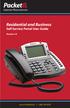 Internet Phone Service Residential and Business Self Service Portal User Guide Version 2.0 www.packet8.net 1.866.TRY.VOIP Contents Introduction to the Packet8 Self Service Portal... 3 How to use your new
Internet Phone Service Residential and Business Self Service Portal User Guide Version 2.0 www.packet8.net 1.866.TRY.VOIP Contents Introduction to the Packet8 Self Service Portal... 3 How to use your new
BetterVoice Platform User Guide
 BetterVoice Platform User Guide Table of Contents: 1. Call Continuity..... pg 1 2. Call Groups..... pg 2 3. Call Queues... pg 5 4. Caller ID... pg 9 5. Company Call Recording... pg 12 6. Conference Bridge......
BetterVoice Platform User Guide Table of Contents: 1. Call Continuity..... pg 1 2. Call Groups..... pg 2 3. Call Queues... pg 5 4. Caller ID... pg 9 5. Company Call Recording... pg 12 6. Conference Bridge......
FortiVoice. Version 7.00 User Guide
 FortiVoice Version 7.00 User Guide FortiVoice Version 7.00 User Guide Revision 2 28 October 2011 Copyright 2011 Fortinet, Inc. All rights reserved. Contents and terms are subject to change by Fortinet
FortiVoice Version 7.00 User Guide FortiVoice Version 7.00 User Guide Revision 2 28 October 2011 Copyright 2011 Fortinet, Inc. All rights reserved. Contents and terms are subject to change by Fortinet
VoIP Aastra 6739i User Guide
 VoIP Aastra 6739i User Guide University of Calgary Network Services Contents Voicemail... 3 Access: From your office... 3 Access: From any phone... 3 Voice Mail Options... 3 Access: Internet... 5 Calling
VoIP Aastra 6739i User Guide University of Calgary Network Services Contents Voicemail... 3 Access: From your office... 3 Access: From any phone... 3 Voice Mail Options... 3 Access: Internet... 5 Calling
Communicator for Mac Help
 Communicator for Mac Help About the ShoreTel Communicator Introduction to the ShoreTel Communicator for Mac ShoreTel Communicator elements Learn about the window layout, panels, icons, buttons and notifications
Communicator for Mac Help About the ShoreTel Communicator Introduction to the ShoreTel Communicator for Mac ShoreTel Communicator elements Learn about the window layout, panels, icons, buttons and notifications
Hosted VoIP Phone System. Admin Portal User Guide for. Enterprise Administrators
 Hosted VoIP Phone System Admin Portal User Guide for Enterprise Administrators Contents Table of Figures... 3 1 About this Guide... 4 2 Accessing the Hosted VoIP Phone System Administration Portal... 5
Hosted VoIP Phone System Admin Portal User Guide for Enterprise Administrators Contents Table of Figures... 3 1 About this Guide... 4 2 Accessing the Hosted VoIP Phone System Administration Portal... 5
Features & User Guide
 & User Guide Welcome to RCN Hosted Voice Thank you for choosing RCN Hosted Voice as your new telephone system. By partnering with RCN Business Services, you now have access to incredible state-of-the-art
& User Guide Welcome to RCN Hosted Voice Thank you for choosing RCN Hosted Voice as your new telephone system. By partnering with RCN Business Services, you now have access to incredible state-of-the-art
XO Hosted PBX. XO Hosted PBX. MyPhone Portal User Guide. Document version: 2.02. Issue date: 17 May 2013
 XO Hosted PBX MyPhone Portal User Guide Document version: 2.02 Issue date: 17 May 2013 Table of Contents Table of Contents... i About this Document... 1 Accessing MyPhone... 1 The MyPhone User Interface...
XO Hosted PBX MyPhone Portal User Guide Document version: 2.02 Issue date: 17 May 2013 Table of Contents Table of Contents... i About this Document... 1 Accessing MyPhone... 1 The MyPhone User Interface...
Hosted VoIP Phone System. Admin Portal User Guide for. Call Center Administration
 Hosted VoIP Phone System Admin Portal User Guide for Call Center Administration Contents Table of Figures... 4 1 About this Guide... 6 2 Accessing the Hosted VoIP Phone System Administration Portal...
Hosted VoIP Phone System Admin Portal User Guide for Call Center Administration Contents Table of Figures... 4 1 About this Guide... 6 2 Accessing the Hosted VoIP Phone System Administration Portal...
RCN BUSINESS PHONE with Call Manager. Features & User Guide
 RCN BUSINESS PHONE with & User Guide Welcome to RCN Business Phone with Thank you for choosing RCN Business Phone as your new telephone system. By partnering with RCN Business Services, you now have access
RCN BUSINESS PHONE with & User Guide Welcome to RCN Business Phone with Thank you for choosing RCN Business Phone as your new telephone system. By partnering with RCN Business Services, you now have access
Digital Telephone User Guide
 Digital Telephone User Guide 1 Proud to provide Conway s Electric, Water, Cable, Internet and Telephone services. Welcome to Conway Corporation Digital Telephone Service We take pride in providing superior
Digital Telephone User Guide 1 Proud to provide Conway s Electric, Water, Cable, Internet and Telephone services. Welcome to Conway Corporation Digital Telephone Service We take pride in providing superior
NGT Hosted Digital Voice. User Guide
 NGT Hosted Digital Voice User Guide December 2009 Getting Started Making Calls Using Your NGT Hosted Digital Voice service Domestic Dial as you normally would. You can also reference your local telephone
NGT Hosted Digital Voice User Guide December 2009 Getting Started Making Calls Using Your NGT Hosted Digital Voice service Domestic Dial as you normally would. You can also reference your local telephone
Business Telephone User Guide
 Business Telephone User Guide 1 Proud to provide Conway s Electric, Water, Cable, Internet and Telephone services. Welcome to Conway Corporation Business Telephone Service We take pride in providing superior
Business Telephone User Guide 1 Proud to provide Conway s Electric, Water, Cable, Internet and Telephone services. Welcome to Conway Corporation Business Telephone Service We take pride in providing superior
Cloud VOIP Features. * DTA may have limited features
 Cloud VOIP Features * * DTA may have limited features Cloud VOIP Features Crexendo s Cloud VOIP features available to customers who purchase a Crexendo 200 or Crexendo 300 plan. The Crexendo DTA plan is
Cloud VOIP Features * * DTA may have limited features Cloud VOIP Features Crexendo s Cloud VOIP features available to customers who purchase a Crexendo 200 or Crexendo 300 plan. The Crexendo DTA plan is
one Managing your PBX Administrator ACCESSING YOUR PBX ACCOUNT CHECKING ACCOUNT ACTIVITY
 one Managing your PBX Administrator ACCESSING YOUR PBX ACCOUNT Navigate to https://portal.priorityonenet.com/ and log in to the PriorityOne portal account. If you would like your web browser to keep you
one Managing your PBX Administrator ACCESSING YOUR PBX ACCOUNT Navigate to https://portal.priorityonenet.com/ and log in to the PriorityOne portal account. If you would like your web browser to keep you
Auto Attendant User Guide
 Auto Attendant User Guide Specifications subject to change without notice. Facilities described may or may not be supported by your network. This documentation refers to software version 14.183 for hardware
Auto Attendant User Guide Specifications subject to change without notice. Facilities described may or may not be supported by your network. This documentation refers to software version 14.183 for hardware
GCI VOICE. Auto-Attendant Voicemail User Interface Onboarding Guide. gci.com/business 08.17.15
 GCI VOICE Auto-Attendant Voicemail User Interface Onboarding Guide gci.com/business 08.17.15 2 Note: Please do not attempt to setup or change your Auto-Attendant feature by calling in to the MediaBox.
GCI VOICE Auto-Attendant Voicemail User Interface Onboarding Guide gci.com/business 08.17.15 2 Note: Please do not attempt to setup or change your Auto-Attendant feature by calling in to the MediaBox.
How To Use A Voicenet Premium Hosted Pbx On A Cell Phone (For A Simplon) On A Simpson Or Ipa Or Ipbx (For An Ipb) On An Ipa (For Simpson)
 voicenet premium hosted pbx administrator s guide Welcome This document is for the Voicenet Premium Hosted PBX Service. This guide will help you to get the best out of your system and get it setup and
voicenet premium hosted pbx administrator s guide Welcome This document is for the Voicenet Premium Hosted PBX Service. This guide will help you to get the best out of your system and get it setup and
PC Dialer Manual. Make low cost Internet calls from your PC
 PC Dialer Manual Make low cost Internet calls from your PC PC Dialer 1. Introduction... 2 2. Signup... 3 3. Download & Setup... 5 4. Making Calls & Features... 6 4.1. Calling:... 6 4.2. Get to know the
PC Dialer Manual Make low cost Internet calls from your PC PC Dialer 1. Introduction... 2 2. Signup... 3 3. Download & Setup... 5 4. Making Calls & Features... 6 4.1. Calling:... 6 4.2. Get to know the
Phone.com. Communicate Better
 1 Communicate Better - 1 / 30 - 2 Extensions Destinations tell how to route incoming calls to specific Extensions. The Manage Extensions section displays every extension in your system. Extension Management
1 Communicate Better - 1 / 30 - 2 Extensions Destinations tell how to route incoming calls to specific Extensions. The Manage Extensions section displays every extension in your system. Extension Management
Cisco IP Phone Models 7941 and 7945 Quick Reference Guide December 23, 2011
 Emergency Calls Dial 911 or 3 911 Cisco IP Phone Models 7941 and 7945 Quick Reference Guide December 23, 2011 Place a Call Lift handset (or press the Speaker button, the line button, or New Call soft key)
Emergency Calls Dial 911 or 3 911 Cisco IP Phone Models 7941 and 7945 Quick Reference Guide December 23, 2011 Place a Call Lift handset (or press the Speaker button, the line button, or New Call soft key)
Virtual Receptionist Manual
 Virtual Receptionist Manual This manual is meant to be a guide to help you set up your PhoneFusion One Virtual Receptionist phone number, and some tips and shortcuts for some of your favorite features.
Virtual Receptionist Manual This manual is meant to be a guide to help you set up your PhoneFusion One Virtual Receptionist phone number, and some tips and shortcuts for some of your favorite features.
Online Tools. CommPortal. Go to http://myphone.bayring.com. User Name: Your 10-digit telephone number (no dashes) Password: Your voice mail password
 CommPortal Go to http://myphone.bayring.com User Name: Your 10-digit telephone number (no dashes) Password: Your voice mail password Dashboard The dashboard provides a way to quickly access some of your
CommPortal Go to http://myphone.bayring.com User Name: Your 10-digit telephone number (no dashes) Password: Your voice mail password Dashboard The dashboard provides a way to quickly access some of your
Clear Choice Communications. Digital Voice Services User Guide
 Clear Choice Communications Digital Voice Services User Guide 2 P a g e * Feature Access Codes *62 Access Voicemail *72 Call Forwarding Always Activation *73 Call Forwarding Always Deactivation *90 Call
Clear Choice Communications Digital Voice Services User Guide 2 P a g e * Feature Access Codes *62 Access Voicemail *72 Call Forwarding Always Activation *73 Call Forwarding Always Deactivation *90 Call
OmniTouch 8440 Messaging Software Quick Reference Guide. Messaging Services Telephone User Interface
 Quick Reference Guide Introduction Access to voice messaging is available: Via the Telephone User Interface The Telephone User Interface is accessible from any phone, whether internal or external to the
Quick Reference Guide Introduction Access to voice messaging is available: Via the Telephone User Interface The Telephone User Interface is accessible from any phone, whether internal or external to the
itelecenter Virtual PBX Extension User Guide
 itelecenter Virtual PBX Extension User Guide Version 13 October 2011 COANetwork 2011 itelecenter Virtual PBX Extension User s Manual A Virtual PBX Extension can be set up for you by your itelecenter Administrator.
itelecenter Virtual PBX Extension User Guide Version 13 October 2011 COANetwork 2011 itelecenter Virtual PBX Extension User s Manual A Virtual PBX Extension can be set up for you by your itelecenter Administrator.
Microsoft Lync Basic Voice Training
 Microsoft Lync Basic Voice Training Objectives This course covers basic voice features of the Lync client: Devices Make a Call Answer a Call Manage a Call Missed Calls and Voicemails 2 Make a Phone Call
Microsoft Lync Basic Voice Training Objectives This course covers basic voice features of the Lync client: Devices Make a Call Answer a Call Manage a Call Missed Calls and Voicemails 2 Make a Phone Call
Digital Phone - User Manual
 Digital Phone - User Manual The following are simple instructions and suggestions on how to better utilize your Digital Phone service from Micrologic. Should you need further assistance, do not hesitate
Digital Phone - User Manual The following are simple instructions and suggestions on how to better utilize your Digital Phone service from Micrologic. Should you need further assistance, do not hesitate
End User Training Guide
 End User Training Guide Everything You Need to Get Started on Vonage Business Solutions End User Portal This guide will give you a comprehensive look at the Vonage Business Solutions online user interface
End User Training Guide Everything You Need to Get Started on Vonage Business Solutions End User Portal This guide will give you a comprehensive look at the Vonage Business Solutions online user interface
UM8000 MAIL USER GUIDE
 UM8000 MAIL USER GUIDE INT-2076 (UNIV) Issue 1.0 INTRODUCTION Welcome to UM8000 Mail User Guide. The UM8000 Mail is a simple yet powerful voice messaging system that can greet your callers and record your
UM8000 MAIL USER GUIDE INT-2076 (UNIV) Issue 1.0 INTRODUCTION Welcome to UM8000 Mail User Guide. The UM8000 Mail is a simple yet powerful voice messaging system that can greet your callers and record your
