Connecting to Your Church s Online Giving Website
|
|
|
- Wendy Long
- 8 years ago
- Views:
Transcription
1 User Guide for Donors Connecting to Your Church s Online Giving Website 1. Open a Web browser application (for example, Microsoft Internet Explorer 8.0 or later, Mozilla Firefox 2.5 or later, Google Chrome, and Safari for Mac). If desired, you can open a second browser window and connect to another organization s website at the same time. 2. Do one of the following: Go to the church s website and click the link to their Online Giving page. OR If the church gave you the URL of its Online Giving page, type or copy this URL into your browser s address field. Your website opens to your church s Welcome page, similar to the one shown in Figure 1: The Welcome page you see may differ from the one shown in Figure 1. The Watch Help Video! link appears on every Web page that provides video assistance View answers to questions frequently asked about Online Giving Contact a church staff member by phone or Log in to your account Retrieve a forgotten User ID or password Register for a personal Online Giving account Give a gift without creating a personal Online Giving account Figure 1. Welcome Page 4
2 Getting Started 3. If desired, add the website to your list of frequently visited sites. Firefox users: select Bookmarks > Bookmark this Page Internet Explorer users: select Favorites > Add to Favorites. Chrome users: click (located in the address bar) and give the site a name. Safari users: display the Menu bar, and then select Bookmarks > Add Bookmark. 4. Do one of the following: If you want to make a quick give contribution, go to "Creating an Online Giving Account", which follows. If you want to set up a personal Online Giving account, go to Creating an Online Giving Account on page 5. Creating an Online Giving Account Creating a user account is a one-time process, which consists of creating a user ID and password. It takes just a few minutes to complete the setup of your account. Then, whenever you want to give a gift, change your schedule for ongoing contributions, or view your giving history, you can log in and manage your account. To create a new account, follow these steps: 1. On the Welcome page (Figure 1), click the Create New Account link or the Sign up for a New Account link. The New User Account Registration page is displayed: Figure 2. Creating a New User Account 5
3 User Guide for Donors 2. Complete the Login, Personal Information, and Address fields on the form. Descriptions and requirements for these fields are provided in Table 1 on page 7. The asterisk (*) indicates a required field. 3. At the bottom of the form, in the Enter the code as shown box, type the verification code that you see in the box to the left. The verification code helps to deter automated spam and enhance security against unauthorized account access. You are prompted to enter a verification code on any page in the application that requires you to supply personal information or change credit card or bank account information. After you enter the code correctly, the application allows you to continue. If you have difficulty reading the code shown, click the Show another code link. The application displays a new code for you. 4. When done, click. After we validate the request, we will send you an containing your User ID and Password. The also includes the address for your church s Online Giving website. Follow the instructions included in the . that you must reply to the to activate your account. To go to the Online Giving website, you can select the link or copy the entire URL and paste it into the Web browser s address field. 6
4 Required Information for a New Account Online Giving Getting Started Table 1 describes the information required for the fields on the New User Account Registration page (shown in Figure 2). Table 1: New User Account Registration Fields Login Information User ID* Required. Case Sensitive. Your User ID must contain no fewer than 6 and no more than 35 characters. You can use any combination of upper- and lowercase letters, any numbers, and any of the following special keyboard characters: the ampersand (&), exclamation point (!), asterisk (*), the at (@) symbol, and the period (.). If you want, you can use your address as your User ID, For example, dmiller@parishsoft.com. Password* Confirm Password* Registration Code Required. Case Sensitive. Your password must contain no fewer than 8 and no more than 16 characters. You can use any combination of upper- and lowercase letters, any numbers, and any of the following special keyboard characters: the ampersand (&), exclamation point (!), asterisk (*), the at (@) symbol, and the period (.). Required. Case Sensitive. Enter your Password exactly as you did in the Password field. The Registration Code provides administrator-level access to church staff. Personal Information First Name*/Last Name* Address* Phone Required. Enter your complete address. The Online Giving system restricts users to one account per address. Multiple accounts with the same address are not permitted. Recommended but not required. Address Information Address 1* City/State* and Zip* Required Address 2 Optional. 7
5 User Guide for Donors Logging in to Your Account After you receive your login credentials, log in to your account using the following procedure: 1. On the Welcome screen, enter your User ID and Password in the Existing User Login section (Figure 3): 2. Click. Figure 3. User Login Your Home page is displayed. Figure 4 shows the information contained on your Home page: Name of your church. About Online Giving provides special links to information about Online Giving Contact Us provides contact information so you can connect to your church office. Your login name and Sign Out link. Manage My Account provides five iconmarked links that enable you to manage your contributions, payment methods, and your personal information. Your name appears here to identify your Home page. My Giving Snapshot shows your all-time giving total and year-to-date (Given YTD) total. My Recent Gifts shows your last five contributions. Figure 4. Your Home Page 8
6 Giving Gifts Logging Out of Your Account As a security measure, you should always log out of your account at the end of each Online Giving account session. As an extra precaution, close the browser s window before leaving the computer. 1. Click the Sign Out link in the upper-right corner of any page. Your church s Welcome page (Figure 1) is displayed. 2. Close your browser s window. To do this, click. Giving Gifts There are many ways to give. This section describes two methods of giving: Quick Give Regular Gifts and Pledges Quick Give The Quick Give method does not require you to register for an online giving account. The process takes just minutes to complete. First, you will complete a short personal information form. Then, you will specify a contribution amount, specify a payment method, and submit your gift. The Quick Give method is available only if the church s Online Giving site enables (turns on) the quick give feature. The following procedure assumes that the feature is enabled. 1. In the Quick Give section, located on the Welcome page (see Figure 1 on page 4), click the here link. The Welcome to Quick Give! page (Figure 5) is displayed: Figure 5. Welcome to Quick Give! Page 9
7 User Guide for Donors 2. Read the Welcome to Quick Give! introduction. Then, do one of the following: If you want to create an Online Giving account, click the Create Account link or the Sign up for a New Account link (see Figure 1 on page 4). Then, exit this procedure and complete the process for creating an account. Instructions for creating an account are under Creating an Online Giving Account on page 5. OR If you want to make a one-time quick give donation, click the Continue Quick Give link. The personal and gift information form is displayed, as shown in the following illustration: 3. Enter your personal and address information. s All fields marked with an asterisk (*) indicate required information. The personal information and financial details that you enter on this form are protected and remain secure. The system does not retain this information. 10
8 Giving Gifts 4. In the Gift Information section, do the following: a. Select the fund and enter the dollar amount of your contribution. b. Select a payment method (Credit Card or Bank Account). Then, click the Add link and supply account details. When done, click and gift information form. to save the information and return to the personal that when you return to the form, the Add link is replaced with the Unlock link. If you need to change your payment method or payment method details, click the Unlock link. The Unlock link then changes the Edit link. Select a new payment method or click the Edit link to make changes to you payment method details. When done, click the information and return to the form. to save c. (optional) If you are using a credit card and want to help offset the fee incurred by the church, check the box to add a $3.00 gift to your contribution. d. If the fund allows giving on behalf of (OBO), check the box and select the organization that you want to give the gift on behalf of. 5. (optional) If you want to include a note or special instructions regarding the use of your donation, type your note in the Special Instructions box. 6. At the bottom of the form, in the Enter the code as shown box, type the verification code that you see in the box to the left. The verification code helps to deter automated spam and enhance security against unauthorized account access. You are prompted to enter a verification code on any page in the application that requires you to supply personal information or change credit card or bank account information. After you enter the code correctly, the application allows you to continue. If you have difficulty reading the code shown, click the Show another code link. The application displays a new code for you. 7. When you are finished, click. The Confirmation window is displayed. 11
9 User Guide for Donors 8. Review your personal and payment information to make sure that it is accurate. Then, do one of the following: If the details of your gift are correct, click. After you click, the button is deactivated until your gift is processed. If certain information is not correct, click, make the necessary changes, and then click to return to the Confirmation window. Click to submit your contribution. The transaction is processed immediately. A receipt is displayed to inform you that your gift was processed. A copy of the receipt is also sent to the address you provided in your personal information. Giving Regular Gifts Online The process of giving regular gifts online consists of two main steps: 1. Specify your method of payment. 2. Give a gift to the fund of your choice. Detailed instructions for each step are given in this section. Step 1: Specify Your Method of Payment Before you can give a gift, you need to specify how you will pay for your gift. You church determines which payment methods can be used to pay for gifts; that is, whether you can use a bank account, a credit card, or both. To specify the type of payment, follow these steps: 1. On your Home page (Figure 4) or from the Manage My Account link, select the My Payment Methods option: The Manage My Payment Methods page (Figure 6) is displayed. This page has two sections. The section on the left lists all of your accounts. This section is empty the first time you log in. After you add your payment methods, you will see them listed in this section. 12
10 Giving Gifts The right section contains links you use to add a new account. Your church determines which links you see here. For example, if your church does not accept credit cards as a payment method, you will not see the Add New Credit Card link. The lower-right section also includes links to help you manage your accounts. These links are described in detail later in this manual. s Any accounts that are set up for giving are displayed on the tabs on the left. After you add your accounts, simply select the desired tab to see the name of the account. The links you see may differ because your church determines which payment methods are available. 2. On the right, select the desired link: Figure 6. Manage My Payment Methods Page Your church determines the payment methods it accepts so the Add New Credit Card option may not be shown on your Payment Methods page. Add New Credit Card Add New Bank Account 13
Online Giving User Guide for Church Members
 User Guide for Church Members Pub 111, February 2011 2009-2011 ParishSOFT LLC, all rights reserved. ParishSOFT grants licensed users the right to unlimited duplication of this publication for internal
User Guide for Church Members Pub 111, February 2011 2009-2011 ParishSOFT LLC, all rights reserved. ParishSOFT grants licensed users the right to unlimited duplication of this publication for internal
New Online Banking Guide for FIRST time Login
 New Online Banking Guide for FIRST time Login Step 1: Login Enter your existing Online Banking User ID and Password. Click Log-In. Step 2: Accepting terms and Conditions to Proceed Click on See the terms
New Online Banking Guide for FIRST time Login Step 1: Login Enter your existing Online Banking User ID and Password. Click Log-In. Step 2: Accepting terms and Conditions to Proceed Click on See the terms
PaymentNet Federal Card Solutions Cardholder FAQs
 PaymentNet Federal Card Solutions It s easy to find the answers to your questions about PaymentNet! June 2014 Frequently Asked Questions First Time Login How do I obtain my login information?... 2 How
PaymentNet Federal Card Solutions It s easy to find the answers to your questions about PaymentNet! June 2014 Frequently Asked Questions First Time Login How do I obtain my login information?... 2 How
Quick Start Guide to Logging in to Online Banking
 Quick Start Guide to Logging in to Online Banking Log In to Internet Banking: Note: The first time you log in you are required to use your Customer ID. Your Customer ID is the primary account holder s
Quick Start Guide to Logging in to Online Banking Log In to Internet Banking: Note: The first time you log in you are required to use your Customer ID. Your Customer ID is the primary account holder s
Harris Teeter Job Application Assistance
 Harris Teeter Job Application Assistance Contents Application site... 2 Basic Job Search Page... 3 Job Titles... 3 Browsers... 4 Applying to a Requisition... 5 Forgot User Name and Forgot Password... 6
Harris Teeter Job Application Assistance Contents Application site... 2 Basic Job Search Page... 3 Job Titles... 3 Browsers... 4 Applying to a Requisition... 5 Forgot User Name and Forgot Password... 6
Registration & Payment FAQs
 Registration & Payment FAQs Welcome to Progress Residential and RentProgress.com! This information packet will guide you through the registration process so that you can easily: Pay your rent online (including
Registration & Payment FAQs Welcome to Progress Residential and RentProgress.com! This information packet will guide you through the registration process so that you can easily: Pay your rent online (including
Optimal Browser Settings for Internet Explorer Running on Microsoft Windows
 Optimal Browser Settings for Internet Explorer Running on Microsoft Windows If you have Internet Explorer 7 or 8: Each time you log in to our web site, it evaluates whether you are using the same computer
Optimal Browser Settings for Internet Explorer Running on Microsoft Windows If you have Internet Explorer 7 or 8: Each time you log in to our web site, it evaluates whether you are using the same computer
Student Instructions for Registration and Login
 Student Instructions for Registration and Login Before you go online to register be sure you have: - A valid e-mail address - The MyMathLab Course ID from your instructor - A student access code, which
Student Instructions for Registration and Login Before you go online to register be sure you have: - A valid e-mail address - The MyMathLab Course ID from your instructor - A student access code, which
Provider Express Obtaining Login Access. Information for Network Providers
 Provider Express Obtaining Login Access Information for Network Providers November 2013 Objectives This presentation will review the following features: How to Log in to Provider Express Retrieve a forgotten
Provider Express Obtaining Login Access Information for Network Providers November 2013 Objectives This presentation will review the following features: How to Log in to Provider Express Retrieve a forgotten
Instructions to Sign On and Off of Self Service Applications. Internet Explorer 9 (IE9) Users: Turn Off Compatibility View:
 Instructions to Sign On and Off of Self Service Applications NOTE: Internet Explorer 7 and 8 are the only supported Browsers for the PeopleSoft Student Self Service applications. If you experience technical
Instructions to Sign On and Off of Self Service Applications NOTE: Internet Explorer 7 and 8 are the only supported Browsers for the PeopleSoft Student Self Service applications. If you experience technical
New Mexico Health Alert Network (HAN) NM HAN USER GUIDE NEW MEXICO DEPARTMENT OF HEALTH
 New Mexico Health Alert Network (HAN) NM HAN USER GUIDE NEW MEXICO DEPARTMENT OF HEALTH April 2015 (This page intentionally left blank.) Purpose The New Mexico Department of Health s Health Alert Network
New Mexico Health Alert Network (HAN) NM HAN USER GUIDE NEW MEXICO DEPARTMENT OF HEALTH April 2015 (This page intentionally left blank.) Purpose The New Mexico Department of Health s Health Alert Network
1. Right click using your mouse on the desktop and select New Shortcut.
 offers 3 login page styles: Standard Login, List Login or Quick Time Punch. Each login page can be saved as a shortcut to your desktop or as a bookmark for easy fast login access. For quicker access to
offers 3 login page styles: Standard Login, List Login or Quick Time Punch. Each login page can be saved as a shortcut to your desktop or as a bookmark for easy fast login access. For quicker access to
New Participant Digital Certificate Enrollment Procedure
 New Participant Digital Certificate Enrollment Procedure Now that your account has been setup in the ETS system, you need to access it. As this is a secure site, a digital certificate will be required
New Participant Digital Certificate Enrollment Procedure Now that your account has been setup in the ETS system, you need to access it. As this is a secure site, a digital certificate will be required
Add Title. Single Sign-On Registration
 Add Title Single Sign-On Registration Registration Instructions for Single Sign-On (SSO) Create SSO User ID Create SSO Password Subscribing to CHAMPS Accessing CHAMPS Step 1: Open your web browser (e.g.
Add Title Single Sign-On Registration Registration Instructions for Single Sign-On (SSO) Create SSO User ID Create SSO Password Subscribing to CHAMPS Accessing CHAMPS Step 1: Open your web browser (e.g.
DDN CUSTOMER SUPPORT COMMUNITY QUICK START GUIDE
 DDN CUSTOMER SUPPORT COMMUNITY QUICK START GUIDE March 10, 2015 v2 Contents Getting an Account Logging In Creating a New Case Updating an Existing Case Using the Knowledgebase Welcome to the DDN Customer
DDN CUSTOMER SUPPORT COMMUNITY QUICK START GUIDE March 10, 2015 v2 Contents Getting an Account Logging In Creating a New Case Updating an Existing Case Using the Knowledgebase Welcome to the DDN Customer
Access the TAX Training Web Site
 Register for TAX Training TAX s Learning Management System (LMS) is a Web-based application that delivers self-study training topics to your desktop, as well as tracks your progress through the training.
Register for TAX Training TAX s Learning Management System (LMS) is a Web-based application that delivers self-study training topics to your desktop, as well as tracks your progress through the training.
Access the DSSTraining Web Site
 Register in the VDSS Knowledge Center Non-State Employee Users The DSS Knowledge Center Learning Management System (LMS) is a Web-based application that delivers self-study training topics to your desktop,
Register in the VDSS Knowledge Center Non-State Employee Users The DSS Knowledge Center Learning Management System (LMS) is a Web-based application that delivers self-study training topics to your desktop,
How to Use Boston Private Bank s Secure Mail Service
 1. ONE-TIME REGISTRATION PROCESS Prior to using the Secure Mail service for the first time, a user must initially register with the service by completing steps A thru E below: A. When a Secure Mail encrypted
1. ONE-TIME REGISTRATION PROCESS Prior to using the Secure Mail service for the first time, a user must initially register with the service by completing steps A thru E below: A. When a Secure Mail encrypted
Online Application Help
 Online Application Help (Note that if you hold the Control button and click the underlined headers on the first page, the links will take you to the header-specific sections of the document. At the end
Online Application Help (Note that if you hold the Control button and click the underlined headers on the first page, the links will take you to the header-specific sections of the document. At the end
XEN Web Portal Instructions
 XEN Web Portal Instructions Hi Everyone! Please use this document for help on accessing the new BearCom Xen Web Portal This document contains instructions for users of Internet Explorer, Firefox, Chrome
XEN Web Portal Instructions Hi Everyone! Please use this document for help on accessing the new BearCom Xen Web Portal This document contains instructions for users of Internet Explorer, Firefox, Chrome
7. In the boxed unlabeled field, enter the last 4 digits of your Social Security number.
 CREATE YOUR MYVIEW LOGIN To access myview while ensuring security, you will be given an encrypted access key token. You will use this token the first time you log into myview. Once you have successfully
CREATE YOUR MYVIEW LOGIN To access myview while ensuring security, you will be given an encrypted access key token. You will use this token the first time you log into myview. Once you have successfully
User Manual 03/12/2014. A collaborative effort by
 User Manual 03/12/2014 A USER GUIDE DESIGNED TO HELP CREATE AND MAINTAIN PERSONAL ACCOUNTS IN mynhdoe, THE NH DEPARTMENT OF EDUCATION SINGLE SIGN-ON SYSTEM FOR ACCESSING SECURE APPLICATIONS A collaborative
User Manual 03/12/2014 A USER GUIDE DESIGNED TO HELP CREATE AND MAINTAIN PERSONAL ACCOUNTS IN mynhdoe, THE NH DEPARTMENT OF EDUCATION SINGLE SIGN-ON SYSTEM FOR ACCESSING SECURE APPLICATIONS A collaborative
Non- UW User Account Creation Procedure for the UW School of Social Work s (SSW) Web Application STAR
 Non- UW User Account Creation Procedure for the UW School of Social Work s (SSW) Web Application STAR Welcome to the UW School of Social Work s (SSW) online data management tool called System To Administrate
Non- UW User Account Creation Procedure for the UW School of Social Work s (SSW) Web Application STAR Welcome to the UW School of Social Work s (SSW) online data management tool called System To Administrate
The UC Learning Center: Disabling Pop-Up Blockers
 The UC Learning Center: Disabling Pop-Up Blockers In order to launch online courses within the UC Learning Center all pop-up blockers must be turned off. This guide will walk you through disabling pop-up
The UC Learning Center: Disabling Pop-Up Blockers In order to launch online courses within the UC Learning Center all pop-up blockers must be turned off. This guide will walk you through disabling pop-up
Accessing engagedrilling
 GE Oil & Gas Accessing engagedrilling Reference Guide v2.0 Publication Number DEE-737 1 Contents Accessing engagedrilling 1 Requesting a GE Single Sign On User Account 1 Requesting Access to engagedrilling
GE Oil & Gas Accessing engagedrilling Reference Guide v2.0 Publication Number DEE-737 1 Contents Accessing engagedrilling 1 Requesting a GE Single Sign On User Account 1 Requesting Access to engagedrilling
Online Payment Parent Portal Users Guide
 Online Payment Parent Portal Users Guide 2015/2016 Acorn www.sturgeon.ab.ca Contents Parent Portal Overview 3 Creating a Parent Account 4 Understanding the Fees Summary Page 7 Understanding the Student
Online Payment Parent Portal Users Guide 2015/2016 Acorn www.sturgeon.ab.ca Contents Parent Portal Overview 3 Creating a Parent Account 4 Understanding the Fees Summary Page 7 Understanding the Student
Published by Murphy & Company, Inc. 13610 Barrett Office Dr Suite 206 St. Louis, MO 63012 www.mcompany.com
 Published by Murphy & Company, Inc. 60 Barrett Office Dr Suite 06 St. Louis, MO 60 www.mcompany.com 007-05 Murphy & Company, Inc. Microsoft, Windows, Excel, and Internet Explorer are registered trademarks
Published by Murphy & Company, Inc. 60 Barrett Office Dr Suite 06 St. Louis, MO 60 www.mcompany.com 007-05 Murphy & Company, Inc. Microsoft, Windows, Excel, and Internet Explorer are registered trademarks
PDF Bookmarks Help Page: When clicking on a Bookmark and Nothing Happens (or sometimes 'File Not Found' Error)
 PDF Bookmarks Help Page: When clicking on a Bookmark and Nothing Happens (or sometimes 'File Not Found' Error) Causes: Part 1: Acrobat or Adobe Reader has not been enabled to display PDFs in your Browser.
PDF Bookmarks Help Page: When clicking on a Bookmark and Nothing Happens (or sometimes 'File Not Found' Error) Causes: Part 1: Acrobat or Adobe Reader has not been enabled to display PDFs in your Browser.
NOTE: New directions for accessing the Parent Portal using Single Sign On
 NOTE: New directions for accessing the Parent Portal using Single Sign On PROCESS STEPS SCREEN SHOTS Launch a web browser (Internet Explorer, Safari, or FireFox) and go to PowerSchool Parent Portal URL:
NOTE: New directions for accessing the Parent Portal using Single Sign On PROCESS STEPS SCREEN SHOTS Launch a web browser (Internet Explorer, Safari, or FireFox) and go to PowerSchool Parent Portal URL:
Using Internet Archive: A guide created by the Digital POWRR Project
 June 2014 1 Internet Archive is a way to archive public domain materials free of charge. It is important to have multiple backups of digital files in case of unexpected loss of originals. Table of Contents
June 2014 1 Internet Archive is a way to archive public domain materials free of charge. It is important to have multiple backups of digital files in case of unexpected loss of originals. Table of Contents
HHS Accelerator: Account Creation and Access
 HHS Accelerator: Account Creation and Access Table of Contents HHS Accelerator System Requirements Overview... 3 HHS Accelerator System Compatible Internet Browsers... 3 Enabling JavaScript... 3 Valid
HHS Accelerator: Account Creation and Access Table of Contents HHS Accelerator System Requirements Overview... 3 HHS Accelerator System Compatible Internet Browsers... 3 Enabling JavaScript... 3 Valid
EASTPOINTE SECURE E MAIL SYSTEM SETUP INSTRUCTIONS
 EASTPOINTE SECURE E MAIL SYSTEM SETUP INSTRUCTIONS In order to send and receive protected health information (PHI) on consumers between Eastpointe and your provider agency you will need to do the following.
EASTPOINTE SECURE E MAIL SYSTEM SETUP INSTRUCTIONS In order to send and receive protected health information (PHI) on consumers between Eastpointe and your provider agency you will need to do the following.
f. Expand the term to see the courses in which you are enrolled by clicking on the + sign to the left of the semester.
 ecollege FAQ s Note: The only courses that appear in ecollege are online or web-enhanced courses. Face to Face courses, with no online component, will NOT appear in ecollege. 1. How do I access my ecollege
ecollege FAQ s Note: The only courses that appear in ecollege are online or web-enhanced courses. Face to Face courses, with no online component, will NOT appear in ecollege. 1. How do I access my ecollege
PARENT PORTAL: Proxy Management
 PARENT PORTAL: Proxy Management Updated by Enrollment Management 8-2015 Table of Contents Welcome to MySRU 3 Home Tab 4 Proxy Management Student Giving Authorization 5 Student: Add Proxy 6 Student: Begin
PARENT PORTAL: Proxy Management Updated by Enrollment Management 8-2015 Table of Contents Welcome to MySRU 3 Home Tab 4 Proxy Management Student Giving Authorization 5 Student: Add Proxy 6 Student: Begin
Secure File Transfer Help Guide
 Secure File Transfer Help Guide Establish a Secure File Transfer Account When a package is sent to your email address, you will receive an email from the sender that includes a link to instructions to
Secure File Transfer Help Guide Establish a Secure File Transfer Account When a package is sent to your email address, you will receive an email from the sender that includes a link to instructions to
HOW TO USE OIT EMAIL VIA THE WEB
 HOW TO USE OIT EMAIL VIA THE WEB A) Logging into your MyOIT account which includes your email account 1) Open a browser such as Firefox, Chrome or Safari. Please do not use Internet Explorer. 2) In the
HOW TO USE OIT EMAIL VIA THE WEB A) Logging into your MyOIT account which includes your email account 1) Open a browser such as Firefox, Chrome or Safari. Please do not use Internet Explorer. 2) In the
25LIVE REFERENCE GUIDE
 25LIVE REFERENCE GUIDE Use this 25Live Reference Guide to request an event room at Lower Columbia College. Included in this Reference Guide are the following topics: Login to 25Live Overview of the 25Live
25LIVE REFERENCE GUIDE Use this 25Live Reference Guide to request an event room at Lower Columbia College. Included in this Reference Guide are the following topics: Login to 25Live Overview of the 25Live
Completing Part 2 of the Online Application
 Congratulations and welcome to Safeway, Inc.! Please refer to the instructions below for completing the documentation required as part of the onboarding process. The software requires the use of one of
Congratulations and welcome to Safeway, Inc.! Please refer to the instructions below for completing the documentation required as part of the onboarding process. The software requires the use of one of
WATERS Water Act TDL Electronic Review System
 WATERS Water Act TDL Electronic Review System https://waters.aew.alberta.ca/ Guide for External Users September 2013 System Requirements Web Browser: Internet Explorer 7.0 or higher and Firefox 3.5 or
WATERS Water Act TDL Electronic Review System https://waters.aew.alberta.ca/ Guide for External Users September 2013 System Requirements Web Browser: Internet Explorer 7.0 or higher and Firefox 3.5 or
Accessing New York State's Vendor Self Service (esupplier) Transcript
 Accessing New York State's Vendor Self Service (esupplier) Transcript Welcome to Accessing New York State s Vendor Self Service (esupplier). This information session has been created by the Bureau of State
Accessing New York State's Vendor Self Service (esupplier) Transcript Welcome to Accessing New York State s Vendor Self Service (esupplier). This information session has been created by the Bureau of State
First Time Users: Setting Up Your Account ADP Online Payroll Instructions
 First Time Users: Setting Up Your Account ADP Online Payroll Instructions Log onto: https://workforcenow.adp.com (must type exactly) There is also a link on the NWSRA.org website: Click on Staff/Volunteers
First Time Users: Setting Up Your Account ADP Online Payroll Instructions Log onto: https://workforcenow.adp.com (must type exactly) There is also a link on the NWSRA.org website: Click on Staff/Volunteers
Law School Computing Services User Memo
 Law School Computing Services User Memo Accessing and Using Shared No. 37 7/28/2015 Email Accounts in Outlook Overview: Many Law School departments and organizations use shared email accounts. Shared email
Law School Computing Services User Memo Accessing and Using Shared No. 37 7/28/2015 Email Accounts in Outlook Overview: Many Law School departments and organizations use shared email accounts. Shared email
MHS Secure Member Portal Registration Process
 MHS Secure Member Portal Registration Process Access your health information online, 24/7! The MHS secure member portal contains many familyfriendly features. Members can view all family members enrolled
MHS Secure Member Portal Registration Process Access your health information online, 24/7! The MHS secure member portal contains many familyfriendly features. Members can view all family members enrolled
Secure Email Portal. A Step-by-Step Guide for Using KRS ZixCorp Secure Email Solution
 Secure Email Portal User Manual A Step-by-Step Guide for Using KRS ZixCorp Secure Email Solution This manual can be found online at https://kyret.ky.gov in the Agency Employers Employer Publications section.
Secure Email Portal User Manual A Step-by-Step Guide for Using KRS ZixCorp Secure Email Solution This manual can be found online at https://kyret.ky.gov in the Agency Employers Employer Publications section.
Security Upgrade FAQs
 Security Upgrade FAQs Your online security is important to us. Soon, we ll be upgrading your online banking experience to include a new security service, which is known in the online security industry
Security Upgrade FAQs Your online security is important to us. Soon, we ll be upgrading your online banking experience to include a new security service, which is known in the online security industry
!"#$ Stonington Public Schools Parents Guide for InfoSnap Online Enrollment. for Returning. Students. August. Online Enrollment.
 Stonington Public Schools Parents Guide for InfoSnap Online Enrollment for Returning Students August!"#$ Explains how to complete Returning Student Enrollment forms Online through the PowerSchool Parent
Stonington Public Schools Parents Guide for InfoSnap Online Enrollment for Returning Students August!"#$ Explains how to complete Returning Student Enrollment forms Online through the PowerSchool Parent
Setting up an account and logging in using Design & Print Online. Opening a saved project
 Setting up an account and logging in using Design & Print Online Opening a saved project 1 of 7 Account Set-Up & Login 1. On the Design and Print Online home page click on the Click to start Design & Print
Setting up an account and logging in using Design & Print Online Opening a saved project 1 of 7 Account Set-Up & Login 1. On the Design and Print Online home page click on the Click to start Design & Print
City of Lincoln Emergency Alarm Registration
 City of Lincoln Emergency Alarm Registration Contents New Emergency Alarm Registration... 2 Online Account Services... 7 Logging in... 7 Forgotten passwords... 7 Making Payments... 8 Viewing False Alarms...
City of Lincoln Emergency Alarm Registration Contents New Emergency Alarm Registration... 2 Online Account Services... 7 Logging in... 7 Forgotten passwords... 7 Making Payments... 8 Viewing False Alarms...
PERSONAL DEVELOPMENT SERIES
 PERSONAL DEVELOPMENT SERIES GUIDE TO USING THE LEARNING MANAGEMENT SYSTEM Welcome Thank you for choosing the Judgment Index Personal Development Series of courses as a resource for your personal and professional
PERSONAL DEVELOPMENT SERIES GUIDE TO USING THE LEARNING MANAGEMENT SYSTEM Welcome Thank you for choosing the Judgment Index Personal Development Series of courses as a resource for your personal and professional
Instructions for installing Citrix Receiver
 Instructions for installing Citrix Receiver Remote Access End User Reference Guide for Access to SJLinked Version 1.0 4/21/2014 Contents Introduction... 2 Installing Citrix Receiver for Windows... 3 Before
Instructions for installing Citrix Receiver Remote Access End User Reference Guide for Access to SJLinked Version 1.0 4/21/2014 Contents Introduction... 2 Installing Citrix Receiver for Windows... 3 Before
Global UGRAD Program
 Application Instructions for Global UGRAD 2016-2017 Portal Step-by-Step I. REGISTERING FOR THE PROGRAM Google Chrome and Mozilla Firefox work best when completing the UGRAD application. We do NOT recommend
Application Instructions for Global UGRAD 2016-2017 Portal Step-by-Step I. REGISTERING FOR THE PROGRAM Google Chrome and Mozilla Firefox work best when completing the UGRAD application. We do NOT recommend
Ride to Farm Pledge and Team Setup Instructions for Riders
 Ride to Farm Pledge and Team Setup Instructions for Riders Thank you for your support of Ride to Farm! As a participant, you receive your very own personal fundraising page. This is your place; your space
Ride to Farm Pledge and Team Setup Instructions for Riders Thank you for your support of Ride to Farm! As a participant, you receive your very own personal fundraising page. This is your place; your space
Single Sign-On (SSO) for Applications
 Single Sign-On (SSO) for Applications User Guide October 2008 1 Contents Introduction... 3 Overview... 3 Extra Information... 3 1. Registering for an SSO Account... 4 SSO Registration... 4 2. Configuring
Single Sign-On (SSO) for Applications User Guide October 2008 1 Contents Introduction... 3 Overview... 3 Extra Information... 3 1. Registering for an SSO Account... 4 SSO Registration... 4 2. Configuring
Installing Citrix for Mac
 Installing Citrix for Mac 1) Go to: http://receiver.citrix.com. 2) Click on Download Receiver. 3) On the bottom left hand corner of your computer screen, the Citrix Download should appear. Click on that
Installing Citrix for Mac 1) Go to: http://receiver.citrix.com. 2) Click on Download Receiver. 3) On the bottom left hand corner of your computer screen, the Citrix Download should appear. Click on that
Registering at the Securemail site
 Registering at the Securemail site Before using the Secure Mail service for the first time, you must perform a one-time service registration by completing the following steps. 1. When a Secure Mail is
Registering at the Securemail site Before using the Secure Mail service for the first time, you must perform a one-time service registration by completing the following steps. 1. When a Secure Mail is
FAQs: Resident Services Account
 FAQs: Resident Services Account Welcome to Progress Residential and RentProgress.com! This information packet will guide you through the registration process so that you can easily: Pay your rent online
FAQs: Resident Services Account Welcome to Progress Residential and RentProgress.com! This information packet will guide you through the registration process so that you can easily: Pay your rent online
Bookmarking the Authorized Servicer Portal (Adding to Favorites)
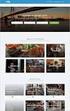 Authorized Servicer Portal User Guide for SONY North America (SNA) Table of Contents Bookmarking the Authorized Servicer Portal (Adding to Favorites)... 2 Bookmark link locations... 2 How to check your
Authorized Servicer Portal User Guide for SONY North America (SNA) Table of Contents Bookmarking the Authorized Servicer Portal (Adding to Favorites)... 2 Bookmark link locations... 2 How to check your
Frequently Asked Questions for logging in to Online Banking
 Frequently Asked Questions for logging in to Online Banking Why don t I recognize any of the phone numbers on the Secure Code page? I can t remember my password; can I reset it myself? I know I have the
Frequently Asked Questions for logging in to Online Banking Why don t I recognize any of the phone numbers on the Secure Code page? I can t remember my password; can I reset it myself? I know I have the
Provider Portal Manual Electronic Claims:
 Provider Portal Manual Electronic Claims: Site Registration Site Navigation Site Training FAQs Introduction and Overview... 1 Section I Prerequisites... 2 Section II Creating an Account... 2 Section III
Provider Portal Manual Electronic Claims: Site Registration Site Navigation Site Training FAQs Introduction and Overview... 1 Section I Prerequisites... 2 Section II Creating an Account... 2 Section III
Online Payslip Self-Service User Guide. Midlands, Midwest and Northwest Payroll Regions
 Online Payslip Self-Service User Guide Midlands, Midwest and Northwest Payroll Regions 1. Registration... 2 2. Activating your Online Payslip Account... 3 3. Logging In... 4 4. View Your Payslip... 5 4.1.
Online Payslip Self-Service User Guide Midlands, Midwest and Northwest Payroll Regions 1. Registration... 2 2. Activating your Online Payslip Account... 3 3. Logging In... 4 4. View Your Payslip... 5 4.1.
PORTLANDDIOCESE.ORG Email - How to Connect Table of Contents
 1 PORTLANDDIOCESE.ORG Email - How to Connect Table of Contents Email Access via a Web Browser... 2 Email Client Setup... 3 Outlook 2013 for Windows... 3 Outlook for Mac 2011... 4 Mac OS X 10.6+... 4 iphone
1 PORTLANDDIOCESE.ORG Email - How to Connect Table of Contents Email Access via a Web Browser... 2 Email Client Setup... 3 Outlook 2013 for Windows... 3 Outlook for Mac 2011... 4 Mac OS X 10.6+... 4 iphone
How to use Google Cloud Print
 How to use Google Cloud Print 1 You can use your Canon printer for Google Cloud Print, following the procedures explained below. In Google Cloud Print, you will be able to print from anywhere you like
How to use Google Cloud Print 1 You can use your Canon printer for Google Cloud Print, following the procedures explained below. In Google Cloud Print, you will be able to print from anywhere you like
Junos Pulse VPN Client Installation
 Junos Pulse VPN Client Installation Windows 7 Installation p 2-6 Windows 8.1 Installation p 7-11 Macintosh version 10.6 and greater p 12-17 *This vpn appliance is to replace the Legacy SP vpn client Cisco
Junos Pulse VPN Client Installation Windows 7 Installation p 2-6 Windows 8.1 Installation p 7-11 Macintosh version 10.6 and greater p 12-17 *This vpn appliance is to replace the Legacy SP vpn client Cisco
User guide. Business Email
 User guide Business Email June 2013 Contents Introduction 3 Logging on to the UC Management Centre User Interface 3 Exchange User Summary 4 Downloading Outlook 5 Outlook Configuration 6 Configuring Outlook
User guide Business Email June 2013 Contents Introduction 3 Logging on to the UC Management Centre User Interface 3 Exchange User Summary 4 Downloading Outlook 5 Outlook Configuration 6 Configuring Outlook
QuickBooks Mac 2014 Getting Started Guide
 QuickBooks Mac 2014 Getting Started Guide Financial Institution Support - OFX Connectivity Group Table of Contents QUICKBOOKS 2014 FOR MAC GETTING STARTED GUIDE... 3 ABOUT THIS GUIDE... 3 QUICKBOOKS 2014
QuickBooks Mac 2014 Getting Started Guide Financial Institution Support - OFX Connectivity Group Table of Contents QUICKBOOKS 2014 FOR MAC GETTING STARTED GUIDE... 3 ABOUT THIS GUIDE... 3 QUICKBOOKS 2014
Faith Lutheran College, Redlands. Install and Setup Office 365
 Faith Lutheran College, Redlands Install and Setup Office 365 Table of Contents Install Office 365... 3 Set up my current Office desktop programs to work with Office 365 for business... 4 Connect your
Faith Lutheran College, Redlands Install and Setup Office 365 Table of Contents Install Office 365... 3 Set up my current Office desktop programs to work with Office 365 for business... 4 Connect your
ACT State Testing Online Services Tutorial
 ACT State Testing Online Services Tutorial Back-up Test Supervisor Version Released July, 2009 2009 by ACT, Inc., All rights reserved. Back-up Test Supervisor Online Profile Form Introduction The Back-up
ACT State Testing Online Services Tutorial Back-up Test Supervisor Version Released July, 2009 2009 by ACT, Inc., All rights reserved. Back-up Test Supervisor Online Profile Form Introduction The Back-up
Emdeon ecashiering Manual. February 22, 2010
 Emdeon ecashiering Manual February 22, 2010 Purpose... 4 Objectives... 4 Special Symbol... 4 Introduction to Emdeon ecashiering... 5 ecashiering Access... 5 Suggested ecashiering System Roles... 5 ecashiering
Emdeon ecashiering Manual February 22, 2010 Purpose... 4 Objectives... 4 Special Symbol... 4 Introduction to Emdeon ecashiering... 5 ecashiering Access... 5 Suggested ecashiering System Roles... 5 ecashiering
Install and End User Reference Guide for Direct Access to Citrix Applications
 Install and End User Reference Guide for Direct Access to Citrix Applications Version 1.0 7/26/2013 This remote access end user reference guide provides an overview of how to install Citrix receiver (a
Install and End User Reference Guide for Direct Access to Citrix Applications Version 1.0 7/26/2013 This remote access end user reference guide provides an overview of how to install Citrix receiver (a
Recommended Browser Setting for MySBU Portal
 The MySBU portal is built using Microsoft s SharePoint technology framework, therefore, for the best viewing experience, Southwest Baptist University recommends the use of Microsoft s Internet Explorer,
The MySBU portal is built using Microsoft s SharePoint technology framework, therefore, for the best viewing experience, Southwest Baptist University recommends the use of Microsoft s Internet Explorer,
Quickstart Guide. Pro Online. Suite
 Quickstart Guide Pro Online Suite Welcome to Midland States Bank Pro Online Suite. Let s get started. You will access your Midland Pro Online account through www.midlandsb.com. Hover your mouse over Sign
Quickstart Guide Pro Online Suite Welcome to Midland States Bank Pro Online Suite. Let s get started. You will access your Midland Pro Online account through www.midlandsb.com. Hover your mouse over Sign
isupplygw Site Login Troubleshooting
 Site Login Troubleshooting Tips User name is administrator s email address Password requirements: o Passwords must be at least 8 characters long and can be as long as 30 characters. o Passwords must contain
Site Login Troubleshooting Tips User name is administrator s email address Password requirements: o Passwords must be at least 8 characters long and can be as long as 30 characters. o Passwords must contain
8x8 Click2Pop User Guide
 USER GUIDE 8x8 User Guide Getting Started with April 2014 Contents Introduction... 3 What s new.... 3 8x8.... 3 Here is how works...4 8x8 Click2Connect.... 4 Requirements.... 4 Installation on Microsoft
USER GUIDE 8x8 User Guide Getting Started with April 2014 Contents Introduction... 3 What s new.... 3 8x8.... 3 Here is how works...4 8x8 Click2Connect.... 4 Requirements.... 4 Installation on Microsoft
PORTLANDDIOCESE.ORG Email - How to Connect Table of Contents
 1 PORTLANDDIOCESE.ORG Email - How to Connect Table of Contents Email Access via a Web Browser... 2 Email Client Setup... 3 Outlook 2007, 2010 & 2013 for Windows... 3 Outlook for Mac 2011... 5 Mac OS X
1 PORTLANDDIOCESE.ORG Email - How to Connect Table of Contents Email Access via a Web Browser... 2 Email Client Setup... 3 Outlook 2007, 2010 & 2013 for Windows... 3 Outlook for Mac 2011... 5 Mac OS X
Document Management Portal User Guide
 Document Management Portal User Guide Introduction to AHP s Client Portal Andrews Hooper Pavlik PLC (AHP) uses a portal system designed and hosted by Thomson Reuters. The application is known as NetClient
Document Management Portal User Guide Introduction to AHP s Client Portal Andrews Hooper Pavlik PLC (AHP) uses a portal system designed and hosted by Thomson Reuters. The application is known as NetClient
CUNY TUMBLEWEED (SECURE TRANSPORT) USER GUIDE
 CUNY TUMBLEWEED (SECURE TRANSPORT) USER GUIDE INTRODUCTION Tumbleweed (Secure Transport) is used to provide secure file transfer of critical business files, financial transactions and sensitive data such
CUNY TUMBLEWEED (SECURE TRANSPORT) USER GUIDE INTRODUCTION Tumbleweed (Secure Transport) is used to provide secure file transfer of critical business files, financial transactions and sensitive data such
External Account Creation and Upload Instructions for the Local Government (LG) Audit Report Collection System
 External Account Creation and Upload Instructions for the Local Government (LG) Audit Report Collection System In order to submit data for any Department of Audits and Accounts (DOAA) web application,
External Account Creation and Upload Instructions for the Local Government (LG) Audit Report Collection System In order to submit data for any Department of Audits and Accounts (DOAA) web application,
Access and Login. Single Sign On Reference. Signoff
 Access and Login To access single sign on, here are the steps: Step 1: type in the URL: postone.onelogin.com Step 2: Enter your Post student email in the username field Step 3: Enter your Post student
Access and Login To access single sign on, here are the steps: Step 1: type in the URL: postone.onelogin.com Step 2: Enter your Post student email in the username field Step 3: Enter your Post student
Somalia Online Projects System
 Somalia Online Projects System CHF DATABASE Main steps 1. Partner registration. This is upon submission of the partners profile (certificate of registration, contact details, board of directors details,
Somalia Online Projects System CHF DATABASE Main steps 1. Partner registration. This is upon submission of the partners profile (certificate of registration, contact details, board of directors details,
Understanding PowerSchool Parent Portal with Single Sign-On
 nderstanding PowerSchool Parent Portal with Single Sign-On The Power of the application comes from understanding what it can do and how it can help you participate in your child s education. Introduction
nderstanding PowerSchool Parent Portal with Single Sign-On The Power of the application comes from understanding what it can do and how it can help you participate in your child s education. Introduction
Akita International University Online Application System. Usage Manual
 Akita International University Online Application System Usage Manual Please Check the Following Before You Begin To Access the System: Ensure you are using one of the following Operating Systems (OS)
Akita International University Online Application System Usage Manual Please Check the Following Before You Begin To Access the System: Ensure you are using one of the following Operating Systems (OS)
Windows and MAC User Handbook Remote and Secure Connection Version 1.01 09/19/2013. User Handbook
 Windows and MAC User Handbook How to Connect Your PC or MAC Remotely and Securely to Your U.S. Department of Commerce Account Developed for You by the Office of IT Services (OITS)/IT Service Desk *** For
Windows and MAC User Handbook How to Connect Your PC or MAC Remotely and Securely to Your U.S. Department of Commerce Account Developed for You by the Office of IT Services (OITS)/IT Service Desk *** For
Creating an Apple ID Account Using the Internet on a Desktop or Laptop Computer
 Creating an Apple ID Account Using the Internet on a Desktop or Laptop Computer An Apple ID account is required to complete the device setup and to purchase apps. Your Apple ID is used for almost everything
Creating an Apple ID Account Using the Internet on a Desktop or Laptop Computer An Apple ID account is required to complete the device setup and to purchase apps. Your Apple ID is used for almost everything
Getting Started. Getting Started with Time Warner Cable Business Class. Voice Manager. A Guide for Administrators and Users
 Getting Started Getting Started with Time Warner Cable Business Class Voice Manager A Guide for Administrators and Users Table of Contents Table of Contents... 2 How to Use This Guide... 3 Administrators...
Getting Started Getting Started with Time Warner Cable Business Class Voice Manager A Guide for Administrators and Users Table of Contents Table of Contents... 2 How to Use This Guide... 3 Administrators...
dotmailer for Salesforce Installation Guide Winter 2015 Version 2.30.1
 for Salesforce Installation Guide Winter 2015 Version 2.30.1 Page 1 CONTENTS 1 Introduction 2 Browser support 2 Self-Installation Steps 2 Checks 3 Package Download and Installation 4 Users for Email Automation
for Salesforce Installation Guide Winter 2015 Version 2.30.1 Page 1 CONTENTS 1 Introduction 2 Browser support 2 Self-Installation Steps 2 Checks 3 Package Download and Installation 4 Users for Email Automation
Cypress Connexion HELP Guide www.cypressconnexion.com
 Welcome to Cypress Connexion your one-stop-shop for accessing and managing your Cypress Communications account online, at your convenience. The following guide will provide you with helpful information
Welcome to Cypress Connexion your one-stop-shop for accessing and managing your Cypress Communications account online, at your convenience. The following guide will provide you with helpful information
Personal and Small Business Login Guide
 Personal and Small Business Login Guide Let s Get Started: 1. From our home page at www.americanbusinessbank.com, in the upper left hand corner under the heading PERSONAL & SMALL BUSINESS, enter your current
Personal and Small Business Login Guide Let s Get Started: 1. From our home page at www.americanbusinessbank.com, in the upper left hand corner under the heading PERSONAL & SMALL BUSINESS, enter your current
Guide to Training Teachers on the Co-op Dashboard
 Guide to Training Teachers on the Co-op Dashboard https://www.hourrepublic.com Hour Republic is a tool used by (i) students to track co-op hours, activities, skills and more, and (ii) teachers to monitor
Guide to Training Teachers on the Co-op Dashboard https://www.hourrepublic.com Hour Republic is a tool used by (i) students to track co-op hours, activities, skills and more, and (ii) teachers to monitor
Setting up an Apple ID
 Setting up an Apple ID SETUP GUIDE: This setup guide was created for Albany Creek State High school to be used only for the purpose of assisting school staff and students in setting up and configuring
Setting up an Apple ID SETUP GUIDE: This setup guide was created for Albany Creek State High school to be used only for the purpose of assisting school staff and students in setting up and configuring
PowerSchool Parent Portal with Single Sign-On
 PowerSchool Parent Portal with Single Sign-On The Power of the application comes from understanding what it can do and how it can help you participate in your child s education. Introduction PowerSchool
PowerSchool Parent Portal with Single Sign-On The Power of the application comes from understanding what it can do and how it can help you participate in your child s education. Introduction PowerSchool
EXPRESSPATH PROVIDER PORTAL USER GUIDE AUGUST 2013
 EXPRESSPATH PROVIDER PORTAL USER GUIDE AUGUST 2013 2013-2020 Express Scripts, Inc. All rights reserved. No part of this publication may be reproduced or transmitted in any form or by any means, electronic
EXPRESSPATH PROVIDER PORTAL USER GUIDE AUGUST 2013 2013-2020 Express Scripts, Inc. All rights reserved. No part of this publication may be reproduced or transmitted in any form or by any means, electronic
Business Software Solutions. Business Plus Accounting Touch POS Quick Start Guide
 Business Software Solutions Business Plus Accounting Touch POS Quick Start Guide Contents Initial System Startup... 3 Defining Employees... 4 Creating Your Sales Menu... 5 Adding Product Information to
Business Software Solutions Business Plus Accounting Touch POS Quick Start Guide Contents Initial System Startup... 3 Defining Employees... 4 Creating Your Sales Menu... 5 Adding Product Information to
USER GUIDE CALIFORNIA DIRECT. AXESSON 100 ENTERPRISE WAY, SUITE C-110 SCOTTS VALLEY, CA 95066 (831) 600-3750 cadirect@axesson.com
 USER GUIDE CALIFORNIA DIRECT Brought to you by AXESSON 100 ENTERPRISE WAY, SUITE C-110 SCOTTS VALLEY, CA 95066 (831) 600-3750 cadirect@axesson.com www.axesson.com www.californidirect.org cadirect@axesson.com
USER GUIDE CALIFORNIA DIRECT Brought to you by AXESSON 100 ENTERPRISE WAY, SUITE C-110 SCOTTS VALLEY, CA 95066 (831) 600-3750 cadirect@axesson.com www.axesson.com www.californidirect.org cadirect@axesson.com
Getting Started. Powerpay Version 4.1
 Getting Started Powerpay Version 4.1 Contents Opening Powerpay... 5 Before you open Powerpay... 5 Opening Powerpay for the first time... 5 Log on to Powerpay for the first time... 6 Password restrictions
Getting Started Powerpay Version 4.1 Contents Opening Powerpay... 5 Before you open Powerpay... 5 Opening Powerpay for the first time... 5 Log on to Powerpay for the first time... 6 Password restrictions
Website Administration Security Guide
 Website Administration Security Guide September 2012 TABLE OF CONTENTS Introduction... 1 General Overview... 1 System Requirements... 1 Important Administrator Terms... 2 Security Services Administration...
Website Administration Security Guide September 2012 TABLE OF CONTENTS Introduction... 1 General Overview... 1 System Requirements... 1 Important Administrator Terms... 2 Security Services Administration...
SJC Password Self-Service System FAQ 2012
 The San Jacinto College Password Self-Service System enables students to reset their password quickly and conveniently online. By utilizing this service, you can change your password and gain access to
The San Jacinto College Password Self-Service System enables students to reset their password quickly and conveniently online. By utilizing this service, you can change your password and gain access to
Using the Educator Dashboard
 Reference Guide Using the Educator Dashboard What s Inside How to Create Accounts Get to Know the Educator Dashboard How to Manage Licenses and Create Educators How to Give Accommodations to Students First
Reference Guide Using the Educator Dashboard What s Inside How to Create Accounts Get to Know the Educator Dashboard How to Manage Licenses and Create Educators How to Give Accommodations to Students First
Remote Access End User Reference Guide for Access to SJLinked Version 1.0 3/11/2014
 Remote Access End User Reference Guide for Access to SJLinked Version 1.0 3/11/2014 Contents Introduction... 2 Installing Citrix Receiver for Windows... 3 Before You Begin... 3 System Requirements... 3
Remote Access End User Reference Guide for Access to SJLinked Version 1.0 3/11/2014 Contents Introduction... 2 Installing Citrix Receiver for Windows... 3 Before You Begin... 3 System Requirements... 3
LARS Online Registration Instructions for CNAs (LARS Louisiana Registration System for CNA s)
 LARS Online Registration Instructions for CNAs (LARS Louisiana Registration System for CNA s) Effective 8-15-2010, certified nurse aides working in nursing homes and in hospital based skilled units (SNF)
LARS Online Registration Instructions for CNAs (LARS Louisiana Registration System for CNA s) Effective 8-15-2010, certified nurse aides working in nursing homes and in hospital based skilled units (SNF)
