Setting up Business Banking Online
|
|
|
- William Wheeler
- 8 years ago
- Views:
Transcription
1 Setting up Business Banking Online
2 Step-by-step Company Administrator Guide This guide will show you all the important tasks you need to complete as a Company Administrator before you can begin using Business Banking Online. In the following guide, all parties relating to your Business Banking Online registration, such as the Primary Client, any Additional Linked Company and/ or the Principal, are referred to as the company.
3 Contents page At a glance 2 Your role as Company Administrator 2 The Welcome Kit 3 Getting started 3 Logging on to the Administration menu 4 Set your company s Daily Transaction Limit 5 How to set the Daily Transaction Limit and edit your company details 6 Selecting a User Role 8 Establish the limit for each Authorised User 9 Create new Users and assign levels of access 10 How to create a new User and assign levels of access 10 Edit an existing User 12 How to tailor User access 13 Adding Payroll or Telegraphic Transfer access to a User 13 Reset Passwords 15 How to reset a Password 15 Processing payments 16 How to process payments 16 We re here to help 17 1
4 At a glance Business Banking Online offers you one of the widest range of transactions and services in the electronic business banking market. Features at your fingertips include the ability to: Pay creditors, employees or others in Australia Pay funds overseas by Telegraphic Transfer Import direct entry file payments directly from your accounts payable or payroll systems View and print your transaction history for up to 14 months Quickprint your favourite transaction history report Export transaction history in customised formats to your existing financial management system View and export transaction data for EFTPOS and BPAY merchants Schedule your payments Pay and schedule bill payments via BPAY Obtain another level of security with an Authentication Device required to Authorise payments Audit log facility to track all access Have optional two to sign on Authorisation of payments and on administration tasks Have optional A and B signatories Enjoy flexible User access including the ability to View, Create or Authorise. Registered to BPAY Pty Ltd ABN Your role as Company Administrator As Company Administrator, your role is instrumental to how your company will operate the Business Banking Online system. If you are the only Company Administrator that has been nominated by your company, you will be able to perform all administration functions outlined in this guide unassisted. If your company has elected two Company Administrators to act jointly, then both Company Administrators are required to confirm any changes made in the set-up of your company and its Users. If you have also applied to be an Authorised User, you will have a dual responsibility within the system; maintaining the administration of your company and its Users as well as having the ability to Authorise payments. What you can do as Company Administrator: Create new Users Assign levels of access to Users Edit the set-up of existing Users Reset forgotten or deactivated Passwords for Users Set and maintain payment limits for Authorised Users View and edit your company details Establish and maintain the company Daily Transaction Limit. The following pages will give you easy step-by-step instructions on how to perform these tasks. 2
5 The Welcome Kit This kit contains a letter detailing your User ID and Password that will allow you to log on to Business Banking Online. The Password provided is temporary for security reasons, and you will be prompted to change it when you log on to ensure security and privacy is maintained. If you have also applied to have Authorised access enabling you to Authorise payments, you should receive an Authentication Device within a week from the date you receive the Welcome Kit. The Authentication Device is a security token that is required to electronically sign or authenticate each payment you make using the system. The Authentication Device password/passphrase is a unique alphanumeric code that must be used in conjunction with the Authentication Device. When you are ready to Authorise payments, the system will prompt you to use your Authentication Device. If you have not received any of the above, please contact our Business Banking Online Helpdesk on , 8am 8pm, Monday to Friday, 9am - 5pm Saturday. Summary User ID and Password to be used when you log on to Business Banking Online An Authentication Device can only be utilised by a User with Authorised access. Must be used together to electronically sign or authenticate each payment made through the system. Getting started The following steps explain what you need to do the first time you log on to Business Banking Online as a Company Administrator. Users without Administration access will not be able to access this menu. You can also use this guide at any time for the ongoing maintenance of your company and Users within Business Banking Online. What you will need to complete before transacting with Business Banking Online Step 1. Logging on to the Administration menu Step 2. Set your company s Daily Transaction Limit Step 3. Create new Users and assign levels of access. Tip: The Password on your letter is only valid for thirty days. Ensure you log on before this time to avoid your Password expiring. 3
6 Logging on to the Administration menu Accessing the Business Banking Online log on From the Bank of Melbourne home page located at bankofmelbourne.com.au, select Business Banking Online in the Online Services menu. Click Log on. If you would like to view our support material, select Learn More. Business Banking Online log on box A log on box will be presented. Enter your User ID and Password provided to you in your Welcome Kit. Mark the Administration Log in box at the bottom left of the screen. Click on the Log in button. The Administration menu You are now in the Administration menu of Business Banking Online. Instructions on using the various menu options are detailed in further sections of this guide. Once you have updated all necessary changes, click on either the Quit menu option in the menu on the left hand side, or the cross in the top right corner to close the window. 4
7 Set your company s Daily Transaction Limit As Company Administrator, you have access to set and maintain your company s Daily Transaction Limit at any time. The amount you set today does not have to be the limit in place permanently. You can amend the company limit at any time using your Company Administrator access. What is a company Daily Transaction Limit? A company Daily Transaction Limit is the total amount of payments allowed to be processed by your company using Business Banking Online within any given day. You know your business, so you set the limit. Example: A company set with a Daily Transaction Limit of $50,000: Today s transactions Submitted Status 1st transaction $10,000 BPAY Successful 2nd transaction $15,000 RTGS Successful 3rd transaction $20,000 DE Successful 4th transaction $10,000 TT Unsuccessful Last transaction declined because limit has been exceeded by $5,000 What happens if the Daily Transaction Limit is exceeded? If a transaction is submitted that will take the accumulated total of payments above the Daily Transaction Limit amount that has been set, an error message will be presented. As Company Administrator, you are able to log into the Administration menu immediately and change the limit to enable you to re-submit the payment successfully. Note: A company has a Daily Transaction Limit of $0 by default. The Company Administrator needs to change this to the desired amount. 5
8 How to set the Daily Transaction Limit and edit your company details Administration menu After logging into the Administration menu the Company Maintenance screen will be presented. It will display all the details that have been registered for your company. If you would like a copy, click on the Print button found at the bottom of the screen. Select Edit Company Select Edit Company from the Administration menu on the left of the screen. Edit company details All fields that appear white may be edited. Grey fields can only be maintained by Bank of Melbourne and may require supporting documentation before being changed. Edit your company address and contact details if required. Edit the Password Expiry Time field as required. The Password Expiry Time refers to the period of time that will elapse between changing Passwords for Users. It can be set at 30, 60 or 90 days, e.g. if the field was set to 30, the system would prompt the User to change their password at log on every 30 days. 6
9 Set the company s Daily Transaction Limit The Daily Transaction Limit field will determine the total amount of payments that can be submitted through Business Banking Online on any given day. Select an amount that is sure to cover the typical daily amount that would be paid out by your company. As Company Administrator, you can change this amount at any time. Any amendments made to the company Daily Transaction Limit take effect immediately. Update amendments Once you have completed amending all necessary fields, click on the Update Company button found at the bottom of the screen. The View Company screen will be displayed, with the amendments applied. 7
10 Selecting a User Role As the Company Administrator, you will need to assign a Role for each User you create. This will determine their level of access when using Business Banking Online. You may also modify a User s access at any time. You may also wish to assign different levels of access for particular accounts for the same User. For further details on how to do this, refer to How to tailor User access. The following glossary is a guide on the various Roles available and the level of access they each provide. Admin SAM This User: May amend the company details and set the company s Daily Transaction Limit May create and edit other Users, assign Roles and levels of access as well as set Authorisation Limits for Users with the Authorise Role Also has access to the Sub-Accounting Module (SAM), which is only available with approval from us. Admin Authorise This User: May amend the company details and set the company s Daily Transaction Limit May create and edit other Users, assign Roles and levels of access as well as set Authorisation Limits for Users with the Authorise Role May also Authorise payments May also Create and View transactions Must use an Authentication Device to Authorise payments. Admin Authorise SAM This User: Has the same access as outlined in the Admin Authorise Role Also has access to the Sub Accounting Module (SAM), which is only available with approval from us. Admin Only This User: May amend the company details and set the company s Daily Transaction Limit May create and edit other Users, assign Roles and levels of access as well as set Authorisation Limits for Users with the Authorise Role Is not able to access account information, or to View, Create or Authorise any transactions. Authorise This User: Can Authorise payments May also Create and View transactions Must use an Authentication Device to Authorise payments. 8
11 Authorise SAM This User: Has the same access as outlined above in the Authorise Role Also has access to the Sub Accounting Module (SAM), which is only available with approval from us. Create This User: Can only Create or prepare a payment Cannot Authorise payments May also View transactions. No Access This User will have No Access to accounts or workflow This Role may be used for tailoring a User s access to allow activity on some accounts and No Access on others. View This User: Can only View transactions and accounts Will not be able to Create or Authorise a payment. Establish the limit for each Authorised User Each member of your company that has applied to be an Authorised User must be set a maximum amount that they will be allowed to Authorise per payment. The Authorisation Limit for new users is preset to $0. As the Company Administrator, you will need to change this amount to the desired limit before payments can be Authorised in the system. Refer to the steps in How to Create new Users and assign levels of access to find out how. How does the Authorisation Limit work with the company s Daily Transaction Limit? For each payment a User cannot exceed their Authorisation Limit. The User can therefore Authorise separate payments throughout the day for any amounts up to their limit. The total accumulated payments that have been Authorised by all Users in the system cannot exceed the company s Daily Transaction Limit. Example: A company has a Daily Transaction Limit of $100,000 An Authorised User has an Authorisation Limit of $20,000 per payment The User can Authorise separate payments with a value up to $20,000 each, and up to the total value of no more than $100,000 on any given day. 9
12 Create new Users and assign levels of access As the Company Administrator, you were set up as a User as part of the initial application process. If you have also applied to be an Authorised User then you will have a dual role which includes administration of your company and Users as well as Authorising payments. The following steps show you how to create new Users as well as check your own access. You may add to your own access or amend it at any time. You will be able to deactivate Users when they are out of the office for a period of time or delete their access if they no longer require it. How to create a new User and assign levels of access Maintain User list After logging on to the Administration menu, select Maintain Users menu on the left. Add a new User A list of your company s Users will be displayed. From the User List, select New at the top of the screen, and click on Add. A new page will appear to allow you to fill in the new User s details Tip: If subsequent staff from your company are required to authorise payments, they will need to complete the Authorised User - Authentication Device Application form and lodge it with us. You must set them up as a User of the system, selecting Authorise as their role. We will issue them with their own Authentication Device security token which will enable them to begin Authorising payments. 10
13 Enter User details Enter the individual s details in each field. The Date of Birth, Licence No, Question and Answer fields are used only by the Helpdesk to identify a User prior to assisting with their query. Select a Role for the User from the drop down list. For assistance in selecting an appropriate Role refer to Selecting a User Role. If selecting the Role of Authorise for a new User, the Authorised User - Authentication Device Application form must be completed and submitted to your local branch. The new User will then receive their own Authentication Device, which will enable them to Authorise payments in the system. The individual will also have to undergo an identification check. Your local branch can assist you with this and you can download the form by visiting bankofmelbourne.com.au/bbo/apply Set an appropriate Authorisation Limit only for those Users that have Authorise in their User Role. This limit determines to what value they are allowed to Authorise per transaction. This field should be left zero for all other Users who will not be Authorising transactions for the company. Once completed click on Save New User. Confirm and Activate Once saved, the new User s details will appear in a new screen, along with their User ID and system-generated Password to allow the new User to log on. Tip: Record the User ID and Password immediately, as this is the only time it is made available. Click on Print found at the bottom of the screen if you would like to retain a copy. Once you have recorded this information click on Activate User found at the bottom of the page. The User cannot log on unless you activate them. Note: The Password is case sensitive. On the User s first log on, they will be prompted to change their systemgenerated Password. Their new Password must be 8 characters long and contain at least one alpha and one numerical character. 11
14 Edit an existing User Maintain User list After logging on to the Administration menu select Maintain Users. A list of your company s Users will be displayed. Select a User From the User List displayed click on the Modify button next to the User you wish to edit. Edit Click on Edit User to amend the User details. This includes changing the contact details, question, answer, User Role and Authorisation Limit fields. Click on Access to tailor a User s access for a particular account. To do this refer to How to Tailor User Access. Click on Delete User to remove the User from the system entirely. Tip: If you are deleting an Authorised User, contact the Helpdesk to have their Authentication Device revoked to ensure it can no longer be used to Authorise payments. Once all amendments have been made, click on Update User to save your changes. Click on Previous to return to the User List. 12
15 How to tailor User access The overall Role of a User is the one you select when creating the User for the first time. The Role you select should indicate the User s main responsibility within the company. For example, a staff member who has the authority to make payments should be initially set up with the Role of Authorise. Further tailoring of a User s access allows you to make exceptions to the User s overall Role already selected, by adding or taking away access on particular accounts. For instance, you may wish the same Authorised User to also have access to process Payroll from only one particular account, and have No Access to another account. The following section shows you examples of how to achieve tailored User access to ensure your Users are set up with the appropriate levels of access to meet your company s needs. Adding Payroll or Telegraphic Transfer access to a User Maintain User list After logging on to the Administration menu select Maintain Users from the menu. A list of your company s Users will be displayed. Select User From the User List displayed, click on the Modify button next to the User you wish to give Telegraphic Transfer or Payroll access. Move to the User Access list Click on the Access button to move to the User Access list Tip: Each User involved in Creating and Authorising the payment will require this amendment to their User Role. That includes Users that will only Create and/or Authorise these types of transactions. 13
16 Add access The overall User Role will be displayed for this User. You may now give the User additional access on a particular account in this section. Click on Add. Select account and specific access Select the account that the User will be making Payroll or Telegraphic Transfer payments from. To select more than one account, hold down the Ctrl key on your keyboard and click over the accounts required with your mouse. From the drop down box below, entitled Role Name, select Payroll or Telegraphic Transfer (whichever access this User will require). Once selected, click on Save New Access. If more than one Role is required for this User, repeat the process. Confirmation The access that was selected for this User on the selected account(s) has now been added. Click on Previous to view the new tailored access for this User. Example In this example, the User has an overall role of Authority. This means they can Authorise payments from all accounts that have been registered with Business Banking Online. This User also has additional access that allows them to Create and Authorise Telegraphic Transfers from the single account that has been selected by the Company Administrator. 14
17 Reset Passwords As the Company Administrator, you have the ability to reset a User s Password if forgotten or deactivated. A User would become deactivated if they made three unsuccessful log on attempts. If you have lost your Authentication Device or have forgotten your passwords, you should call the Helpdesk for assistance. Supporting documentation may be required for security reasons. As Company Administrator, you do not have access to reset a User s Authentication Device password/passphrase from the Administration Menu. How to reset a Password Maintain User list After logging on to the Administration menu, select Maintain Users from the menu. A list of your company s Users will be displayed. Select a User From the User List displayed, click on the Modify button next to the User requiring the reset. Reset Password The company User Maintenance screen will be presented. Click on Reset Password to receive a new system-generated temporary Password for this User. New Password The system will display the new Password at the top of the screen. Remember to record the Password now, as it will not be retrievable after this point. The User must now log on to the system using this system-generated Password, which is case sensitive. The User will be immediately prompted to change this Password to maintain privacy. 15
18 Processing payments At this point you have completed the administration functions required to set up your company and Users and you are ready to begin using Business Banking Online. At a glance When you first begin using Business Banking Online, follow the log on instructions on page 7 but do not mark the Administration Log in box. The first screen presented will contain all the information and menus required to begin your work. Here are some of the features available: 1. Make a payment 2. Report on balances, transactions, User access and more 3. Switch over to the Administration menu without logging out 4. One-click print of history from a preset account and date range 5. Import payroll and creditor files from other software 6. View, Edit and Authorise your payments using your Authentication Device 7. The accounts you can access to make transfers and payments from 8. Real time balances of your accounts How to process payments All transactions are processed in the system using a very simple workflow. Central to this workflow that holds active transactions is the Work In Progress screen. Three distinct steps will allow you to complete your transactions. 1. Create You prepare the transaction. This includes selecting which one of your accounts you wish to pay from, the amount, where the funds are being paid to and adding details of the payment. Preparing would also include importing a direct entry file from another system, e.g. payroll files from a payroll system. 2. Authorise Users with Authorised access can select the transactions already created from the Work In Progress screen and use their Authentication Device to Authorise each payment. For companies that have elected two to sign, two Users with Authorised access are required to each perform this task. 3. Submit Once electronically signed by the Authoriser(s), the transaction is then submitted for payment to Bank of Melbourne. Create Authorise Submitted Import Bank 16
19 We re here to help We have a range of step-by-step guides available online to assist you with making payments, accessing reports and a whole lot more. Simply click on the question mark icon found at the top right of your screen to get help while you work. Alternatively, our experienced Helpdesk team can ensure you get the most out of Business Banking Online. Call them on , 8am 8pm (EST), Monday to Friday, 9am 5pm (EST) Saturday or bbonline@bankofmelbourne.com.au 17
20 Talk to us. Call am 8pm (EST) Monday to Friday, 9am 5pm (EST) Saturday or visit bankofmelbourne.com.au/bbo Business Banking Online (BBO) is issued by Westpac Banking Corporation ABN AFSL and Australian credit licence Before acquiring or deciding to hold BBO, you should read the Product Disclosure Statement, available on request at any branch or by phoning , and ensure that the product is appropriate for you. This information has been prepared without taking account of your objectives, financial situation or needs. Because of this you should, before acting on this information, consider its appropriateness, having regard to your objectives, financial situation and needs. Fees and charges are payable. Terms and conditions apply and are available on request. Subject to system maintenance and availability. Bank of Melbourne A Division of Westpac Banking Corporation ABN AFSL and Australian credit licence BOM /14
MyState Business Internet Banking User Guide
 MyState Business Internet Banking User Guide 1 Welcome to MyState Business Internet Banking The following links and information will help you make the most of your MyState Business Internet Banking. Contents
MyState Business Internet Banking User Guide 1 Welcome to MyState Business Internet Banking The following links and information will help you make the most of your MyState Business Internet Banking. Contents
MyState Internet Banking User Guide
 MyState Internet Banking User Guide MyState Internet Banking User Manual 1 Welcome to MyState Internet Banking The following links and information will help you make the most of your MyState Internet Banking.
MyState Internet Banking User Guide MyState Internet Banking User Manual 1 Welcome to MyState Internet Banking The following links and information will help you make the most of your MyState Internet Banking.
Our website Internet Banking
 Our website Internet Banking A safe and efficient way of accessing your People s Choice Credit Union accounts, paying bills and transferring money. 1 Contents 1. Security, system requirements and cookies...3
Our website Internet Banking A safe and efficient way of accessing your People s Choice Credit Union accounts, paying bills and transferring money. 1 Contents 1. Security, system requirements and cookies...3
Online Banking & User administration
 Online Banking & User administration Westpac Live helps you to tailor your Online Banking to suit the financial needs of your business. INTRODUCTION USER ADMINISTRATION FEATURES ACCOUNT ACCESS BILLING
Online Banking & User administration Westpac Live helps you to tailor your Online Banking to suit the financial needs of your business. INTRODUCTION USER ADMINISTRATION FEATURES ACCOUNT ACCESS BILLING
Our website Internet Banking
 Our website Internet Banking A safe and efficient way of accessing your People s Choice Credit Union accounts, paying bills and transferring money. 1 Contents 1. Security, system requirements and cookies...3
Our website Internet Banking A safe and efficient way of accessing your People s Choice Credit Union accounts, paying bills and transferring money. 1 Contents 1. Security, system requirements and cookies...3
BT Online Employer Easy User Guide. November 2010
 BT Online Employer Easy User Guide November 2010 Contents I Introduction 3 Getting started 3 Register for BTOE 3 Login to BTOE 3 If you forget your password 4 Where to get help in BTOE? 4 Manage your BT
BT Online Employer Easy User Guide November 2010 Contents I Introduction 3 Getting started 3 Register for BTOE 3 Login to BTOE 3 If you forget your password 4 Where to get help in BTOE? 4 Manage your BT
Macquarie online banking guide. Macquarie Cash Management Account
 Macquarie online banking guide Macquarie Cash Management Account Contents Welcome Accessing online banking for the first time Home 3 Managing your profile 4 Managing your accounts 5 Transaction history
Macquarie online banking guide Macquarie Cash Management Account Contents Welcome Accessing online banking for the first time Home 3 Managing your profile 4 Managing your accounts 5 Transaction history
ANZ Internet Banking for Business. Customer User Guide 03.13
 ANZ Internet Banking for Business Customer User Guide 03.13 Contents Viewing your accounts and activity 3 Logging on to ANZ Internet Banking for Business 3 Viewing account activity 3 Downloading account
ANZ Internet Banking for Business Customer User Guide 03.13 Contents Viewing your accounts and activity 3 Logging on to ANZ Internet Banking for Business 3 Viewing account activity 3 Downloading account
onecard Smart Data OnLine Getting Started Guide for Program Administrators
 Smart Data OnLine Getting Started Guide for Program Administrators Table of contents Introduction 3 Login 4 Company site configuration 6 Set-up Tasks 7 Creating a reporting structure 9 Cost allocation
Smart Data OnLine Getting Started Guide for Program Administrators Table of contents Introduction 3 Login 4 Company site configuration 6 Set-up Tasks 7 Creating a reporting structure 9 Cost allocation
Westpac Live Quick Reference Guides
 Westpac Live Quick Reference Guides Accounts Overview How do I conduct a transaction search? How do I generate an online service fees report? How do I look up a merchant for a transaction? How do I dispute
Westpac Live Quick Reference Guides Accounts Overview How do I conduct a transaction search? How do I generate an online service fees report? How do I look up a merchant for a transaction? How do I dispute
iphone and Android Apps Guide iphone and Android Apps Guide
 iphone and Android Apps Guide A safe and efficient way of accessing your People s Choice Credit Union accounts, paying bills and transferring money. 1 Contents. 1. Mobile Banking using the People s Choice
iphone and Android Apps Guide A safe and efficient way of accessing your People s Choice Credit Union accounts, paying bills and transferring money. 1 Contents. 1. Mobile Banking using the People s Choice
How To Use Transact Online Pension Fund Online
 IOOF Transact User guide Table of Contents What is Transact? 3 Navigating Transact 3 Employee maintenance 6 Member data remediation 12 Remediating the data 14 Contributions 18 General functions & notifications
IOOF Transact User guide Table of Contents What is Transact? 3 Navigating Transact 3 Employee maintenance 6 Member data remediation 12 Remediating the data 14 Contributions 18 General functions & notifications
TRANS-TASMAN ANZ TRANSACTIVE AUSTRALIA AND NEW ZEALAND 01.2012. Simplifying and connecting your transaction banking across Australia and New Zealand
 TRANS-TASMAN ANZ TRANSACTIVE User GUIDE AUSTRALIA AND NEW ZEALAND 01.2012 Simplifying and connecting your transaction banking across Australia and New Zealand contents Notes...4 Introduction to the ANZ
TRANS-TASMAN ANZ TRANSACTIVE User GUIDE AUSTRALIA AND NEW ZEALAND 01.2012 Simplifying and connecting your transaction banking across Australia and New Zealand contents Notes...4 Introduction to the ANZ
Business Internet Banking
 Business Internet Banking user guide COMMERCIAL BANKING Business Internet Banking / USER GUIDE 1 Dear Customer, Thank you for choosing Business Internet Banking (BIB) from HSBC to conduct your business
Business Internet Banking user guide COMMERCIAL BANKING Business Internet Banking / USER GUIDE 1 Dear Customer, Thank you for choosing Business Internet Banking (BIB) from HSBC to conduct your business
10 Step Guide to Getting Started with BOI Business On Line. Business On Line. 10 Step Guide to Getting Started. A BOL Setup Guide. v.
 Business On Line 10 Step Guide to Getting Started A BOL Setup Guide v.11/13 This Document is published by Bank of Ireland, and both it, and its contents, are the property of Bank of Ireland. Page 1 of
Business On Line 10 Step Guide to Getting Started A BOL Setup Guide v.11/13 This Document is published by Bank of Ireland, and both it, and its contents, are the property of Bank of Ireland. Page 1 of
YOUR GUIDE TO THE iphone MOBILE APP WITH 1st SOURCE
 YOUR GUIDE TO THE iphone MOBILE APP WITH 1st SOURCE Strong. Stable. Local. Personal. 10/12 Install, Sign On and View Account Balances 1. Visit the iphone App Store on your iphone and search for 1st Source
YOUR GUIDE TO THE iphone MOBILE APP WITH 1st SOURCE Strong. Stable. Local. Personal. 10/12 Install, Sign On and View Account Balances 1. Visit the iphone App Store on your iphone and search for 1st Source
Phone and Internet Banking. Keeping you in touch with your money
 Phone and Internet Banking Keeping you in touch with your money Easy access, flexible banking by phone and internet At Suncorp Bank we offer easy to access Phone, Mobile Phone and Internet Banking, 24
Phone and Internet Banking Keeping you in touch with your money Easy access, flexible banking by phone and internet At Suncorp Bank we offer easy to access Phone, Mobile Phone and Internet Banking, 24
Business Internet Banking
 Business Internet Banking Online banking for your business Set-up Business / User guide Version 10 January 2014 Contents 1 Introduction 3 2 Technical Requirements 3 3 Before You Begin - You Will Need 4
Business Internet Banking Online banking for your business Set-up Business / User guide Version 10 January 2014 Contents 1 Introduction 3 2 Technical Requirements 3 3 Before You Begin - You Will Need 4
Barclaycard Spend Management Training Guide. December 2010
 Barclaycard Spend Management Training Guide December 2010 About this Guide The following slides are intended to assist with cardholder and manager (approver) Barclaycard Spend Management training. The
Barclaycard Spend Management Training Guide December 2010 About this Guide The following slides are intended to assist with cardholder and manager (approver) Barclaycard Spend Management training. The
A guide to Internet Banking
 A guide to Internet Banking 1 www.beyondbank.com.au Contents Getting Started Register for Internet Banking 3 Log in to Internet Banking 4 Using Internet Banking for the First Time 5 Setting up your Internet
A guide to Internet Banking 1 www.beyondbank.com.au Contents Getting Started Register for Internet Banking 3 Log in to Internet Banking 4 Using Internet Banking for the First Time 5 Setting up your Internet
ANZ Secure Gateway Virtual Terminal QUICK REFERENCE GUIDE NOVEMBER 2015
 ANZ Secure Gateway Virtual Terminal QUICK REFERENCE GUIDE NOVEMBER 2015 2 Contents Welcome 3 1. Getting Started 4 1.1 Virtual Terminal Activation 4 2. Configuring the Virtual Terminal 7 2.1 General Settings
ANZ Secure Gateway Virtual Terminal QUICK REFERENCE GUIDE NOVEMBER 2015 2 Contents Welcome 3 1. Getting Started 4 1.1 Virtual Terminal Activation 4 2. Configuring the Virtual Terminal 7 2.1 General Settings
Quick Reference Guide
 Quick Reference Guide Business Internet Banking COMMERCIAL BANKING 3 Summary of Business Internet Banking functionalities Utilities Authorisation module Access and security controls Cash Management Account
Quick Reference Guide Business Internet Banking COMMERCIAL BANKING 3 Summary of Business Internet Banking functionalities Utilities Authorisation module Access and security controls Cash Management Account
Business Banking Online application
 Business Banking Online application This application will register you to Business Banking Online and allow you to: Access accounts held by ONE company or business entity Process Credit Direct Entry file
Business Banking Online application This application will register you to Business Banking Online and allow you to: Access accounts held by ONE company or business entity Process Credit Direct Entry file
account multiple solutions
 Start Guide Salary Payments for Sage VIP Payroll & HR 1 Our easy to use guide will get you up and running in no time! Sage Pay allows you to seamlessly transfer your salary payments from Sage VIP Payroll
Start Guide Salary Payments for Sage VIP Payroll & HR 1 Our easy to use guide will get you up and running in no time! Sage Pay allows you to seamlessly transfer your salary payments from Sage VIP Payroll
Apple Bank Online Banking Guide
 Apple Bank Online Banking Guide 24/7 Banking Financial Management Funds Transfer Bill Payment Convenient, Easy to Use Secure Table of Contents Online Banking Overview - Convenient, Easy, Secure 1 Registration
Apple Bank Online Banking Guide 24/7 Banking Financial Management Funds Transfer Bill Payment Convenient, Easy to Use Secure Table of Contents Online Banking Overview - Convenient, Easy, Secure 1 Registration
MLC Wrap and Navigator Investor Online. A guide to accessing your account online
 MLC Wrap and Navigator Investor Online A guide to accessing your account online This guide will help you set up online access to your account and help you navigate your Investor Online site. Contents What
MLC Wrap and Navigator Investor Online A guide to accessing your account online This guide will help you set up online access to your account and help you navigate your Investor Online site. Contents What
10 Step Guide to Getting Started with BOI Business On Line. Business On Line. 10 Step Guide to Getting Started. A BOL Setup Guide. ROI Only. v.
 Business On Line 10 Step Guide to Getting Started A BOL Setup Guide ROI Only v.01/14 This Document is published by Bank of Ireland, and both it, and its contents, are the property of Bank of Ireland. Page
Business On Line 10 Step Guide to Getting Started A BOL Setup Guide ROI Only v.01/14 This Document is published by Bank of Ireland, and both it, and its contents, are the property of Bank of Ireland. Page
Online Business Banking
 bankwest.com.au Online Business Banking Product Disclosure Statement This Product Disclosure Statement (PDS) applies to Online Business Banking. It consists of two sections: section one is the Product
bankwest.com.au Online Business Banking Product Disclosure Statement This Product Disclosure Statement (PDS) applies to Online Business Banking. It consists of two sections: section one is the Product
How To Create An Overseas Telegraphic Transfer
 VELOCITY@OCBC 2.0 BUSINESS INTERNET BANKING USER GUIDE 1 of 131 1 Contents 1. Log in to Velocity@ocbc 2.0 4 2. View Trade Finance portfolio 12 3. View and download a bank statement 15 4. Create a Letter
VELOCITY@OCBC 2.0 BUSINESS INTERNET BANKING USER GUIDE 1 of 131 1 Contents 1. Log in to Velocity@ocbc 2.0 4 2. View Trade Finance portfolio 12 3. View and download a bank statement 15 4. Create a Letter
Telstra Wholesale Digital Certificates
 Telstra Wholesale Digital Certificates LinxOnline User Guide Issue Number 2, 31 July 2007 Version 2, 31 July 2007 TW Digital Certificate Management User Guide Copyright 2007, Telstra Corporation Limited.
Telstra Wholesale Digital Certificates LinxOnline User Guide Issue Number 2, 31 July 2007 Version 2, 31 July 2007 TW Digital Certificate Management User Guide Copyright 2007, Telstra Corporation Limited.
Supply Chain Finance WinFinance
 Supply Chain Finance WinFinance Customer User Guide Westpac Banking Corporation 2009 This document is copyright protected. Apart from any fair dealing for the purpose of private study, research criticism
Supply Chain Finance WinFinance Customer User Guide Westpac Banking Corporation 2009 This document is copyright protected. Apart from any fair dealing for the purpose of private study, research criticism
1 INTRODUCTION... 5 1.1 WHAT IS AUSTRAC ONLINE?... 5 1.2 WHO IS EXPECTED TO USE AUSTRAC ONLINE?... 5 2 HELP... 6
 Contents 1 INTRODUCTION... 5 1.1 WHAT IS AUSTRAC ONLINE?... 5 1.2 WHO IS EXPECTED TO USE AUSTRAC ONLINE?... 5 2 HELP... 6 2.1 THE HELP ICON... 6 2.2 WHO CAN HELP ME WITH AUSTRAC ONLINE?... 6 2.3 WHAT IF
Contents 1 INTRODUCTION... 5 1.1 WHAT IS AUSTRAC ONLINE?... 5 1.2 WHO IS EXPECTED TO USE AUSTRAC ONLINE?... 5 2 HELP... 6 2.1 THE HELP ICON... 6 2.2 WHO CAN HELP ME WITH AUSTRAC ONLINE?... 6 2.3 WHAT IF
Provider OnLine. Log-In Guide
 Provider OnLine Log-In Guide Table of Contents 1 LOG-IN ACCESS... 3 1.1 ENTERING THE USER ID AND PASSWORD... 4 1.2 OVERVIEW AND PURPOSE OF TRICIPHER... 5 1.2.1 Log-in for Users Who Are Active, But Not
Provider OnLine Log-In Guide Table of Contents 1 LOG-IN ACCESS... 3 1.1 ENTERING THE USER ID AND PASSWORD... 4 1.2 OVERVIEW AND PURPOSE OF TRICIPHER... 5 1.2.1 Log-in for Users Who Are Active, But Not
Quick Start Guide to Logging in to Online Banking
 Quick Start Guide to Logging in to Online Banking Log In to Internet Banking: Note: The first time you log in you are required to use your Customer ID. Your Customer ID is the primary account holder s
Quick Start Guide to Logging in to Online Banking Log In to Internet Banking: Note: The first time you log in you are required to use your Customer ID. Your Customer ID is the primary account holder s
Helping you trade your way
 Helping you trade your way 2 3 4 5 7 8 10 Enhance your investing and trading performance with Westpac Broking Make fast, easy orders Stay in control Pay for trades whichever way suits you Discover what
Helping you trade your way 2 3 4 5 7 8 10 Enhance your investing and trading performance with Westpac Broking Make fast, easy orders Stay in control Pay for trades whichever way suits you Discover what
Business Banking Online application.
 Business Banking Online application. This application will register you to Business Banking Online and allow you to: Access accounts held by ONE company or business entity Process Credit Direct Entry file
Business Banking Online application. This application will register you to Business Banking Online and allow you to: Access accounts held by ONE company or business entity Process Credit Direct Entry file
COUNT ONLINE BROKING USER GUIDE
 Welcome to the Count Online Broking website, offering market-leading functionality to help you get more from your online trading and investing: Powerful charting giving you valuable insight into client
Welcome to the Count Online Broking website, offering market-leading functionality to help you get more from your online trading and investing: Powerful charting giving you valuable insight into client
Suncorp Wealth Cash Management Account Product Information Document
 Suncorp Wealth Cash Management Account Product Information Document This document contains information about the Suncorp Wealth Cash Management Account. This document must be read in conjunction with the
Suncorp Wealth Cash Management Account Product Information Document This document contains information about the Suncorp Wealth Cash Management Account. This document must be read in conjunction with the
Tyro EFTPOS. Managing your Merchant Portal. To logon to Tyro s Merchant Portal, go to https://merchant.tyro.com.
 Tyro EFTPOS Managing your Merchant Portal To logon to Tyro s Merchant Portal, go to https://merchant.tyro.com. Tyro has e-mailed the password and logon details to the administration e-mail address that
Tyro EFTPOS Managing your Merchant Portal To logon to Tyro s Merchant Portal, go to https://merchant.tyro.com. Tyro has e-mailed the password and logon details to the administration e-mail address that
Making payments. Move money between your accounts
 Making payments 16 December 2015 With easy and convenient ways to make and manage your payments, you can stay in control of your business finances. TRANSFERS PAYMENTS APPROVALS LIMITS & SECURITY PAYEES
Making payments 16 December 2015 With easy and convenient ways to make and manage your payments, you can stay in control of your business finances. TRANSFERS PAYMENTS APPROVALS LIMITS & SECURITY PAYEES
CSOS Certificate Support Guide. Version: 1.1 Published: October 1, 2006 Publisher: CSOS Certification Authority
 Version: 1.1 Published: October 1, 2006 Publisher: CSOS Certification Authority Document Revision History Version # Revision Sections Summary of Changes Initials Date Affected 1.0 4/27/2006 All Version
Version: 1.1 Published: October 1, 2006 Publisher: CSOS Certification Authority Document Revision History Version # Revision Sections Summary of Changes Initials Date Affected 1.0 4/27/2006 All Version
Kallidus User Guide. Step-by-step instructions for administrators of the Eversheds Learning Management System (LMS)
 Kallidus User Guide Step-by-step instructions for administrators of the Eversheds Learning Management System (LMS) Overview... 3 User support... 3 Administrator support... 3 Courses... 4 Course deadline...
Kallidus User Guide Step-by-step instructions for administrators of the Eversheds Learning Management System (LMS) Overview... 3 User support... 3 Administrator support... 3 Courses... 4 Course deadline...
GRS Advantage Website User Reference Guide
 GRS Advantage Website User Reference Guide This document describes how to use the GRS Advantage Website. Table of Contents GRS Advantage Website... 2 Accessing the Website... 2 Requesting Access to the
GRS Advantage Website User Reference Guide This document describes how to use the GRS Advantage Website. Table of Contents GRS Advantage Website... 2 Accessing the Website... 2 Requesting Access to the
Your Merchant Home Page... 2. Your Daily Terminal Reports... 4. View individual Card Transactions... 5
 Tyro EFTPOS Merchant Portal Guide Managing your Merchant Portal To logon to Tyro s Merchant Portal, go to https://merchant.tyro.com. Tyro has e-mailed the password and logon details to the administration
Tyro EFTPOS Merchant Portal Guide Managing your Merchant Portal To logon to Tyro s Merchant Portal, go to https://merchant.tyro.com. Tyro has e-mailed the password and logon details to the administration
Lending Fees & Charges
 Lending Fees & Charges Effective Date: 1 July 2015 All credit fees and charges to any credit facilities regulated by the National Credit Code will be set out in the financial table of your credit contract.
Lending Fees & Charges Effective Date: 1 July 2015 All credit fees and charges to any credit facilities regulated by the National Credit Code will be set out in the financial table of your credit contract.
Account Activity. Transfers/Bill Pay. Maintenance/Services. Business Entitlements. Business ACH Payments
 Online Banking Frequently Asked Questions What s changed? Account Activity Transfers/Bill Pay Maintenance/Services Business Entitlements 1 2 3..4..5 Business ACH Payments..6 We are excited to share our
Online Banking Frequently Asked Questions What s changed? Account Activity Transfers/Bill Pay Maintenance/Services Business Entitlements 1 2 3..4..5 Business ACH Payments..6 We are excited to share our
Application Installation/Setup
 Application Installation/Setup Q: Who is allowed to use the iphone or Android Mobile Banking Applications? A: Any customer with personal accounts may access the App. The customer must also be in good standing
Application Installation/Setup Q: Who is allowed to use the iphone or Android Mobile Banking Applications? A: Any customer with personal accounts may access the App. The customer must also be in good standing
CitiDirect BE. Getting Started Kit. Solution Corporate and Public Sector Clients in Singapore. Welcome to CitiDirect BE!
 SM CitiDirect BE Getting Started Kit Solution Corporate and Public Sector Clients in Singapore Welcome to CitiDirect BE! CitiDirect BE is the evolution of CitiDirect Online Banking (CitiDirect). New user-friendly
SM CitiDirect BE Getting Started Kit Solution Corporate and Public Sector Clients in Singapore Welcome to CitiDirect BE! CitiDirect BE is the evolution of CitiDirect Online Banking (CitiDirect). New user-friendly
Quote. Apply. Start writing CommInsure annuities in two easy steps. CALQ and online application. Adviser use only July, 2015INSERT
 Quote. Apply. Start writing CommInsure annuities in two easy steps CALQ and online application Adviser use only July, 2015INSERT Contents Before you start: CommInsure Adviser site... 3 Quoting with CALQ...
Quote. Apply. Start writing CommInsure annuities in two easy steps CALQ and online application Adviser use only July, 2015INSERT Contents Before you start: CommInsure Adviser site... 3 Quoting with CALQ...
global currency card travel card save that could you money overseas smarts Proudly supported by Westpac
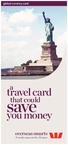 global currency card a travel card save that could you money overseas smarts Proudly supported by Westpac Think local, shop global Introducing the Global Currency Card. It s the re-loadable prepaid Visa
global currency card a travel card save that could you money overseas smarts Proudly supported by Westpac Think local, shop global Introducing the Global Currency Card. It s the re-loadable prepaid Visa
INVESTOR PORTFOLIO SERVICE (IPS) ONLINE
 INVESTOR PORTFOLIO SERVICE (IPS) online user guide HELPING HAND. It s important to keep a close eye on your investments, so we do all we can to lend a helping hand. That s why we ve put together this step-by-step
INVESTOR PORTFOLIO SERVICE (IPS) online user guide HELPING HAND. It s important to keep a close eye on your investments, so we do all we can to lend a helping hand. That s why we ve put together this step-by-step
RBC Wealth Management
 Contents 1. Introduction 2 1.1 What is in this Online Services Guide? 2 1.2 Why choose Online Services? 2 1.3 E-Services 2 1.4 Getting started 2 2. Logging in and out 3 2.1 How to find the login screen
Contents 1. Introduction 2 1.1 What is in this Online Services Guide? 2 1.2 Why choose Online Services? 2 1.3 E-Services 2 1.4 Getting started 2 2. Logging in and out 3 2.1 How to find the login screen
Business Manager Company Administrator s Guide Peoples Bank Customer Support 800.584.8859
 Peoples Bank Business Manager Company Administrator s Guide Peoples Bank Customer Support 800.584.8859 Revised 08/2012 Table of Contents About Business Manager... 4 Overview... 4 Access Business Manager...
Peoples Bank Business Manager Company Administrator s Guide Peoples Bank Customer Support 800.584.8859 Revised 08/2012 Table of Contents About Business Manager... 4 Overview... 4 Access Business Manager...
Quickstart Guide. Pro Online. Suite
 Quickstart Guide Pro Online Suite Welcome to Midland States Bank Pro Online Suite. Let s get started. You will access your Midland Pro Online account through www.midlandsb.com. Hover your mouse over Sign
Quickstart Guide Pro Online Suite Welcome to Midland States Bank Pro Online Suite. Let s get started. You will access your Midland Pro Online account through www.midlandsb.com. Hover your mouse over Sign
Upay User Guide. www.upay.co.uk
 Upay User Guide www.upay.co.uk Uniware Systems Ltd 84/85 Riverside 3 Sir Thomas Longley Road Rochester Kent ME2 4BH T: 0844 800 6200 F: 01634 292840 www.uniware.co.uk www.epos-consumables.com Welcome to
Upay User Guide www.upay.co.uk Uniware Systems Ltd 84/85 Riverside 3 Sir Thomas Longley Road Rochester Kent ME2 4BH T: 0844 800 6200 F: 01634 292840 www.uniware.co.uk www.epos-consumables.com Welcome to
ANZ Mobile Phone Banking
 ANZ Mobile Phone Banking Convenient banking Funds anytime, at Your Fingertips anywhere Introducing ANZ Mobile Phone Banking ANZ now offers you another way to manage your accounts ANZ Mobile Phone Banking.
ANZ Mobile Phone Banking Convenient banking Funds anytime, at Your Fingertips anywhere Introducing ANZ Mobile Phone Banking ANZ now offers you another way to manage your accounts ANZ Mobile Phone Banking.
Quick Reference Guide Welcome TEST USER
 Welcome TEST USER HELP RETIREMENT MANAGER DEMO FEEDBACK VersionE_000 Getting Started This Retirement Manager participant website Quick Reference Guide will assist you to easily navigate and complete important
Welcome TEST USER HELP RETIREMENT MANAGER DEMO FEEDBACK VersionE_000 Getting Started This Retirement Manager participant website Quick Reference Guide will assist you to easily navigate and complete important
Adviser Guide. Best of the Best 2015 Fund Manager by Money Magazine. July 2015. BEST FUND MANAGER Russell Investments selected as the
 Adviser Guide July 2015 BEST FUND MANAGER Russell Investments selected as the 2015 Best of the Best 2015 Fund Manager by Money Magazine. Russell iq Super At a glance CLIENT SEARCH NEW INVESTOR ACCOUNT
Adviser Guide July 2015 BEST FUND MANAGER Russell Investments selected as the 2015 Best of the Best 2015 Fund Manager by Money Magazine. Russell iq Super At a glance CLIENT SEARCH NEW INVESTOR ACCOUNT
www.maybank2u.com.sg
 User Guide for BIB Online Remittances www.maybank2u.com.sg No part of this document may be reproduced, stored in a retrieval system of transmitted in any form or by any means. Electronic, mechanical, chemical,
User Guide for BIB Online Remittances www.maybank2u.com.sg No part of this document may be reproduced, stored in a retrieval system of transmitted in any form or by any means. Electronic, mechanical, chemical,
Guide to Heritage Credit Card Products
 Guide to Heritage Credit Card Products Effective 1 June 2015 Talk to us today. 2 Guide to Heritage Credit Card Products Contents Introduction... 8 Welcome to Heritage... 8 About this Guide... 8 We re here
Guide to Heritage Credit Card Products Effective 1 June 2015 Talk to us today. 2 Guide to Heritage Credit Card Products Contents Introduction... 8 Welcome to Heritage... 8 About this Guide... 8 We re here
Account Activity. Transfers/Bill Pay. Maintenance/Services. Business Entitlements. Business ACH Payments
 Online Banking Frequently Asked Questions What s changed? Account Activity Transfers/Bill Pay 1 2 3 Maintenance/Services Business Entitlements Business ACH Payments..4..5..6 We are excited to share our
Online Banking Frequently Asked Questions What s changed? Account Activity Transfers/Bill Pay 1 2 3 Maintenance/Services Business Entitlements Business ACH Payments..4..5..6 We are excited to share our
NAB EFTPOS User Guide. for Countertop & Mobile Terminals
 NAB EFTPOS User Guide for Countertop & Mobile Terminals About your NAB EFTPOS Terminal NAB EFTPOS Mobile NAB EFTPOS Countertoptop Table of Contents Getting to know your NAB EFTPOS VeriFone terminal...5
NAB EFTPOS User Guide for Countertop & Mobile Terminals About your NAB EFTPOS Terminal NAB EFTPOS Mobile NAB EFTPOS Countertoptop Table of Contents Getting to know your NAB EFTPOS VeriFone terminal...5
RITS Training. Accessing RITS Password Administration Certificate Administration
 RITS Training Accessing RITS Password Administration Certificate Administration Contents Accessing RITS Setting up your PC Network and internet access to RITS Connectivity testing Security features Logging
RITS Training Accessing RITS Password Administration Certificate Administration Contents Accessing RITS Setting up your PC Network and internet access to RITS Connectivity testing Security features Logging
Customer Management Services (CMS)
 Customer Management Services (CMS) Customer User Manual Version 1.2 April 2009 Page 1 of 23 Table of Contents 1 AN INTRODUCTION TO CMS... 3 2 GETTING STARTED WITH CMS... 4 ONLINE HELP... 4 ACCESSING CMS...
Customer Management Services (CMS) Customer User Manual Version 1.2 April 2009 Page 1 of 23 Table of Contents 1 AN INTRODUCTION TO CMS... 3 2 GETTING STARTED WITH CMS... 4 ONLINE HELP... 4 ACCESSING CMS...
ANZ TRANSACTIVE MOBILE for ipad
 ANZ TRANSACTIVE MOBILE for ipad SIMPLIFYING AND CONNECTING YOUR TRANSACTION BANKING ACROSS AUSTRALIA AND NEW ZEALAND QUICK REFERENCE GUIDE May 2014 GETTING STARTED Please ensure your ANZ Transactive Administrator
ANZ TRANSACTIVE MOBILE for ipad SIMPLIFYING AND CONNECTING YOUR TRANSACTION BANKING ACROSS AUSTRALIA AND NEW ZEALAND QUICK REFERENCE GUIDE May 2014 GETTING STARTED Please ensure your ANZ Transactive Administrator
Oracle FLEXCUBE Security Management System User Manual Release 5.0.2.0.0 Part No E52129-01
 Oracle FLEXCUBE Security Management System User Manual Release 5.0.2.0.0 Part No E52129-01 Security Management System User Manual Table of Contents (index) 1. SMS... 3 1.1. 7011 - Event Log Inquiry...
Oracle FLEXCUBE Security Management System User Manual Release 5.0.2.0.0 Part No E52129-01 Security Management System User Manual Table of Contents (index) 1. SMS... 3 1.1. 7011 - Event Log Inquiry...
Schools CPD Online General User Guide Contents
 Schools CPD Online General User Guide Contents New user?...2 Access the Site...6 Managing your account in My CPD...8 Searching for events...14 Making a Booking on an Event...20 Tracking events you are
Schools CPD Online General User Guide Contents New user?...2 Access the Site...6 Managing your account in My CPD...8 Searching for events...14 Making a Booking on an Event...20 Tracking events you are
Getting started on Bankline: administrators guide
 Getting started on Bankline: administrators guide This guide explains what happens next, and what you need to do to start using Bankline as an administrator Your role as an administrator Administrator
Getting started on Bankline: administrators guide This guide explains what happens next, and what you need to do to start using Bankline as an administrator Your role as an administrator Administrator
Provider Express Obtaining Login Access. Information for Network Providers
 Provider Express Obtaining Login Access Information for Network Providers November 2013 Objectives This presentation will review the following features: How to Log in to Provider Express Retrieve a forgotten
Provider Express Obtaining Login Access Information for Network Providers November 2013 Objectives This presentation will review the following features: How to Log in to Provider Express Retrieve a forgotten
COMMSEC ADVISER SERVICES USER GUIDE
 COMMSEC ADVISER SERVICES USER GUIDE Welcome to the CommSec Adviser Services trading website, offering market-leading functionality to help you get more from your online trading and investing: Powerful
COMMSEC ADVISER SERVICES USER GUIDE Welcome to the CommSec Adviser Services trading website, offering market-leading functionality to help you get more from your online trading and investing: Powerful
PayWay. User Guide. Westpac Banking Corporation ABN 33 007 457 141
 PayWay User Guide Westpac Banking Corporation ABN 33 007 457 141 Table of Contents 1 Introduction... 4 2 Quick Start... 6 2.1 Setting Up Your Facility... 6 2.2 Overview of Menu and PayWay Features... 7
PayWay User Guide Westpac Banking Corporation ABN 33 007 457 141 Table of Contents 1 Introduction... 4 2 Quick Start... 6 2.1 Setting Up Your Facility... 6 2.2 Overview of Menu and PayWay Features... 7
Business Online Banking & Bill Pay Guide to Getting Started
 Business Online Banking & Bill Pay Guide to Getting Started What s Inside Contents Security at Vectra Bank... 4 Getting Started Online... 5 Welcome to Vectra Bank Business Online Banking. Whether you re
Business Online Banking & Bill Pay Guide to Getting Started What s Inside Contents Security at Vectra Bank... 4 Getting Started Online... 5 Welcome to Vectra Bank Business Online Banking. Whether you re
DOMAIN CENTRAL HOSTING EMAIL
 Welcome to our hosting services, we have created the following documents to help you get up and running as quickly as possible. If at any stage you encounter difficulties, you are welcome to send a help
Welcome to our hosting services, we have created the following documents to help you get up and running as quickly as possible. If at any stage you encounter difficulties, you are welcome to send a help
BUSINESS ONLINE BANKING QUICK GUIDE For Company System Administrators
 BUSINESS ONLINE BANKING QUICK GUIDE For Company System Administrators Introduction At Mercantil Commercebank, we are committed to safeguarding your identity online with the best technology available. This
BUSINESS ONLINE BANKING QUICK GUIDE For Company System Administrators Introduction At Mercantil Commercebank, we are committed to safeguarding your identity online with the best technology available. This
NHSP:Online. Uploading Agency Rates. NHSP:Online. Agency Rates Admin V2.2 Issued December 2012 Page 1 of 31
 Uploading Agency Rates Page 1 of 31 Contents Page 1.0 Getting Started...3 2.0 Notifications...6 3.0 Downloading a Blank Template...7 4.0 Filling out your rates template...8 5.0 Uploading your completed
Uploading Agency Rates Page 1 of 31 Contents Page 1.0 Getting Started...3 2.0 Notifications...6 3.0 Downloading a Blank Template...7 4.0 Filling out your rates template...8 5.0 Uploading your completed
ANZ TRANSACTIVE - MOBILE FREQUENTLY ASKED QUESTIONS OCTOBER 2015
 OCTOBER 2015 Please refer to the Frequently Asked Questions below for further information relating to ANZ Transactive - Mobile. SELECT A QUESTION: About ANZ Transactive - Mobile 1. What is the Mobile App?
OCTOBER 2015 Please refer to the Frequently Asked Questions below for further information relating to ANZ Transactive - Mobile. SELECT A QUESTION: About ANZ Transactive - Mobile 1. What is the Mobile App?
User Guidelines for QFES e-lodgement
 Guidelines to assist with electronically registering, submitting, receiving and viewing applications for QFES Referral Agency Advice under the Sustainable Planning Act 2009. State of Queensland (Queensland
Guidelines to assist with electronically registering, submitting, receiving and viewing applications for QFES Referral Agency Advice under the Sustainable Planning Act 2009. State of Queensland (Queensland
Welcome to Business Internet Banking
 Welcome to Business Internet Banking Member FDIC Table of Contents Logging On to Business Internet Banking. 3 Viewing Balances. 6 Viewing Transaction Information. 7 Issuing Stop Payments. 9 Viewing estatements.
Welcome to Business Internet Banking Member FDIC Table of Contents Logging On to Business Internet Banking. 3 Viewing Balances. 6 Viewing Transaction Information. 7 Issuing Stop Payments. 9 Viewing estatements.
Isle of Wight NHS Trust IT Induction
 Isle of Wight NHS Trust IT Induction 1 Welcome to the Isle of Wight NHS PCT, this Induction aims to introduce you to the organisations computer network, and how to make the best use of it for your role.
Isle of Wight NHS Trust IT Induction 1 Welcome to the Isle of Wight NHS PCT, this Induction aims to introduce you to the organisations computer network, and how to make the best use of it for your role.
Online Banking Quick Reference Guide
 1 Page 2 Set Up and Access to Online Banking 2 How do I set up Online Banking? 2 How do I sign in to Online Banking? Online Banking Quick Reference Guide 3 Security 3 How do I change User ID? 3 What should
1 Page 2 Set Up and Access to Online Banking 2 How do I set up Online Banking? 2 How do I sign in to Online Banking? Online Banking Quick Reference Guide 3 Security 3 How do I change User ID? 3 What should
Service Desk Menu. User Guide. Concerto Support Services Ltd Stuart Cripps 1/30/2013
 Service Desk Menu User Guide Concerto Support Services Ltd Stuart Cripps 1/30/2013 Contents Getting Started... 3 Logging In... 4 Assigning to your favourites... 5 Service Desk Menu Introduction... 6 Service
Service Desk Menu User Guide Concerto Support Services Ltd Stuart Cripps 1/30/2013 Contents Getting Started... 3 Logging In... 4 Assigning to your favourites... 5 Service Desk Menu Introduction... 6 Service
Basic ebusiness Banking User Guide
 Basic ebusiness Banking User Guide 1 Welcome: Welcome to Chemical Bank s ebusiness Banking system. With ebusiness Banking, you can access your accounts 24-hours a day, seven days a week; anywhere an Internet
Basic ebusiness Banking User Guide 1 Welcome: Welcome to Chemical Bank s ebusiness Banking system. With ebusiness Banking, you can access your accounts 24-hours a day, seven days a week; anywhere an Internet
A QUICK AND EASY GUIDE TO CITY NATIONAL BUSINESS ONLINE
 A QUICK AND EASY GUIDE TO CITY NATIONAL BUSINESS ONLINE WELCOME Welcome to City National Business Online, available to you 24 hours a day, seven days a week. This guide will help you navigate the Business
A QUICK AND EASY GUIDE TO CITY NATIONAL BUSINESS ONLINE WELCOME Welcome to City National Business Online, available to you 24 hours a day, seven days a week. This guide will help you navigate the Business
Transactional and Savings Accounts. Combined Product Disclosure Statement and Financial Services Guide
 Transactional and Savings Accounts Combined Product Disclosure Statement and Financial Services Guide Transaction and Savings Accounts Combined Product Disclosure Statement and Financial Services Guide
Transactional and Savings Accounts Combined Product Disclosure Statement and Financial Services Guide Transaction and Savings Accounts Combined Product Disclosure Statement and Financial Services Guide
SANTANDER ONLINE CORPORATE BANKING ACCOUNT REPORTING Your guide to getting started
 SANTANDER ONLINE CORPORATE BANKING ACCOUNT REPORTING Your guide to getting started FUELLING BUSINESS AMBITION September 2013 Contents Welcome 03 How to get started 04 Administrator role 05 Managing users
SANTANDER ONLINE CORPORATE BANKING ACCOUNT REPORTING Your guide to getting started FUELLING BUSINESS AMBITION September 2013 Contents Welcome 03 How to get started 04 Administrator role 05 Managing users
Department of Supply & Services (CIMS) RSA Web Express User Guide v1.2
 Department of Supply & Services (CIMS) RSA Web Express User Guide v1.2 Created: May 22, 2008 Updated: April 23, 2009 The RSA Web Express web express web site automates functions required to deploy hardware
Department of Supply & Services (CIMS) RSA Web Express User Guide v1.2 Created: May 22, 2008 Updated: April 23, 2009 The RSA Web Express web express web site automates functions required to deploy hardware
Click on Grant Guidelines for Empowering YOUth Initiatives Round 1. This will provide you with further details on this Approach to the Market.
 360Pro Applicants Quick Reference Guide For help or issues related to access to 360Pro or 360Pro functions, please direct your queries to the Employment Services Purchasing Hotline (espurchasing@employment.gov.au).
360Pro Applicants Quick Reference Guide For help or issues related to access to 360Pro or 360Pro functions, please direct your queries to the Employment Services Purchasing Hotline (espurchasing@employment.gov.au).
HR21 Employee & Manager Self Service. Employee User Guide
 West Lothian Council HR21 Employee & Manager Self Service Employee User Guide HR Services January 2015 Version 8 Data Label: Public Page 1 of 23 Contents 1. WHAT IS HR21... 3 2. PASSWORD PROTECTION...
West Lothian Council HR21 Employee & Manager Self Service Employee User Guide HR Services January 2015 Version 8 Data Label: Public Page 1 of 23 Contents 1. WHAT IS HR21... 3 2. PASSWORD PROTECTION...
How do I contact someone if my question is not answered in this FAQ?
 Help Where may I find the answers to my Internet Banking questions? How do I contact someone if my question is not answered in this FAQ? Enrolling How do I enroll in Internet Banking? Logging In How do
Help Where may I find the answers to my Internet Banking questions? How do I contact someone if my question is not answered in this FAQ? Enrolling How do I enroll in Internet Banking? Logging In How do
Resource Online User Guide JUNE 2013
 Resource Online User Guide JUNE 2013 CHASE PAYMENTECH SOLUTIONS MAKES NO WARRANTY OF ANY KIND, EITHER EXPRESSED OR IMPLIED, WITH REGARD TO THIS MATERIAL, INCLUDING, BUT NOT LIMITED TO, THE IMPLIED WARRANTIES
Resource Online User Guide JUNE 2013 CHASE PAYMENTECH SOLUTIONS MAKES NO WARRANTY OF ANY KIND, EITHER EXPRESSED OR IMPLIED, WITH REGARD TO THIS MATERIAL, INCLUDING, BUT NOT LIMITED TO, THE IMPLIED WARRANTIES
- you are now in Infocado-
 Accessing Infocado Below is a step by step guide to accessing Infocado. 1. Go to website www.avocado.org.au 2. Click on the Industry tab at the top of the screen, wait for the new screen to appear then
Accessing Infocado Below is a step by step guide to accessing Infocado. 1. Go to website www.avocado.org.au 2. Click on the Industry tab at the top of the screen, wait for the new screen to appear then
Customer User Guide. Self Service CUSTOMER USER GUIDE VERSION 1
 Customer User Guide Self Service CUSTOMER USER GUIDE VERSION 1 CONTENTS 1 How to use this guide... 3 1.1 Confidentiality... 3 1.2 Purpose of this guide... 3 1.3 What s new and what s changed... 3 1.4 User
Customer User Guide Self Service CUSTOMER USER GUIDE VERSION 1 CONTENTS 1 How to use this guide... 3 1.1 Confidentiality... 3 1.2 Purpose of this guide... 3 1.3 What s new and what s changed... 3 1.4 User
Reset Virtual Gateway Password Job Aid
 Summary of Job Aid In order to access a Virtual Gateway s business service, you must first log on to the Virtual Gateway (VG). From the Virtual Gateway s website (www.mass.gov/vg), click Logon to Virtual
Summary of Job Aid In order to access a Virtual Gateway s business service, you must first log on to the Virtual Gateway (VG). From the Virtual Gateway s website (www.mass.gov/vg), click Logon to Virtual
Single Sign On Customer Administrator User Guide
 Table of Contents 1 INTRODUCTION... 3 1.1 FUNCTIONS OF A SYSTEM ADMINISTRATOR (SA) WHICH IS ALSO KNOWN AS CUSTOMER ADMINISTRATOR... 3 1.2 SETUP OF SYSTEM ADMINISTRATOR... 3 1.2.1 Single Control Administration...
Table of Contents 1 INTRODUCTION... 3 1.1 FUNCTIONS OF A SYSTEM ADMINISTRATOR (SA) WHICH IS ALSO KNOWN AS CUSTOMER ADMINISTRATOR... 3 1.2 SETUP OF SYSTEM ADMINISTRATOR... 3 1.2.1 Single Control Administration...
Electronic Submission System (ESS) User Guide
 Qatar Financial Centre Regulatory Authority (QFCRA) Electronic Submission System (ESS) User Guide Version 1.5 Dated 05-Jan-2015 Table of Contents Introduction... 3 1. Who can have access to the Electronic
Qatar Financial Centre Regulatory Authority (QFCRA) Electronic Submission System (ESS) User Guide Version 1.5 Dated 05-Jan-2015 Table of Contents Introduction... 3 1. Who can have access to the Electronic
Enswitch Administrator Guide
 Enswitch Administrator Guide July 2012 Enswitch Administrator Guide 1 Contents 1 Introduction... 5 1.1 The Purpose of this Document...5 1.2 Features...5 1.3 Workflows...5 2 User Enrollment... 6 3 User
Enswitch Administrator Guide July 2012 Enswitch Administrator Guide 1 Contents 1 Introduction... 5 1.1 The Purpose of this Document...5 1.2 Features...5 1.3 Workflows...5 2 User Enrollment... 6 3 User
USER MANUAL CDX/OTAQ FUELS REPORTING SYSTEM- PHASE II FOR. Prepared for U.S. Environmental Protection Agency
 USER MANUAL FOR CDX/OTAQ FUELS REPORTING SYSTEM- PHASE II Prepared for U.S. Environmental Protection Agency Contract Number: GS00T99ALD0203 Task Order Number: T038 MINIMUM USER SYSTEM REQUIREMENTS E-mail
USER MANUAL FOR CDX/OTAQ FUELS REPORTING SYSTEM- PHASE II Prepared for U.S. Environmental Protection Agency Contract Number: GS00T99ALD0203 Task Order Number: T038 MINIMUM USER SYSTEM REQUIREMENTS E-mail
How To Get A Suncorp Bank Account
 Suncorp Bank Personal Deposit Accounts Product Information Document This document contains information on Suncorp Bank Personal Deposit Accounts Kids Savings Account, Everyday Basics Account, Everyday
Suncorp Bank Personal Deposit Accounts Product Information Document This document contains information on Suncorp Bank Personal Deposit Accounts Kids Savings Account, Everyday Basics Account, Everyday
ANZ egate Merchant Administration. Quick Reference Guide
 ANZ egate Merchant Administration Quick Reference Guide Purpose The purpose of this Quick Reference Guide is to provide the user with a quick reference to using the ANZ egate Merchant Administration. We
ANZ egate Merchant Administration Quick Reference Guide Purpose The purpose of this Quick Reference Guide is to provide the user with a quick reference to using the ANZ egate Merchant Administration. We
