ANZ egate Merchant Administration. Quick Reference Guide
|
|
|
- Hester Pearson
- 8 years ago
- Views:
Transcription
1 ANZ egate Merchant Administration Quick Reference Guide
2 Purpose The purpose of this Quick Reference Guide is to provide the user with a quick reference to using the ANZ egate Merchant Administration. We STRONGLY recommend that you read the ANZ egate Merchant Administration User Manual which covers all features relating to ANZ egate and best practices in addition to this Quick Reference Guide. Questions Related Information The ANZ egate Merchant Administration User Manual provides additional information to the subjects in this Quick Reference Guide. Copyright This material may not be duplicated, published or disclosed in whole or in part without the prior written permission of ANZ. If you have any further questions regarding this or associated documents, please contact ANZ egate Help Desk (numbers listed below). Australian Merchants Postal: ANZ egate Help Desk Locked Bag 10 Collins Street West Melbourne, Victoria 8007 Telephone: Facsimile: (03) ANZeGate@anz.com New Zealand Merchants Postal: ANZ egate Support EftPOS New Zealand Limited 69 Tory Street PO Box 3457 Wellington New Zealand Telephone: , option 2 (Technical Support) Facsimile: is@eftpos.co.nz ANZ egate is a registered trademark of Australia and New Zealand Banking Group Limited ABN
3 Contents What is ANZ egate? 4 2. Access to ANZ egate 4 3. Logging into ANZ egate 4 4. Creating an Operator 5 5. Resetting an Operator ID password 7 6. Performing a Transaction 8 7. Searching for Transactions Order Search Financial Transaction Search Refunding Transactions Merchant Reports 15
4 1. What is ANZ egate? ANZ egate is an electronic payment service that enables businesses to securely accept and process customer payments by credit or charge card via a website or call centre. ANZ egate can also be integrated into Interactive Voice Response (IVR) applications. 2. Access to ANZ egate There are two types of access available on the ANZ egate System: (i) Test (ii) Production By default, merchants are initially set-up with Test access so they have a chance to get used to the system in a safe environment. Merchants will only be enabled to the live system once they have contacted the ANZ egate Help Desk and confirmed that they have conducted appropriate testing and are satisfied with the results. Note: The Test and Production systems are identical to each other, however, they do not share data. If you create users in the Test environment, they will not appear in the Production environment. When logging onto the Test system, your Merchant ID is prefixed by the word TEST. Examples of the same Merchant ID in the two different scenarios are featured below: Test Merchant ID: TESTANZMERCHANT Production Merchant ID: ANZMERCHANT 3. Logging into ANZ egate 1. Direct your Internet Browser to the ANZ egate Homepage which is located at 2. The page below will appear: 3. Login to the ANZ egate Merchant Administration System by using your supplied Merchant ID and Operator ID. If this is the first time you are logging in, the password will be set by the person nominated by your company as the Administrator. If you are the Administrator, you will need to contact the ANZ egate Help Desk for assistance. 4. Click on the login button. At this point, you will be prompted to change your Password. Note: The Operator ID Administrator within ANZ egate Merchant Administration is the top-level and the only Operator created initially. It is advisable to keep this Operator for Operator Administration purposes only rather than utilising it as a working account. This is the only Operator within ANZ egate Merchant Administration that is not removable and consequently provides the only access should all other Operators be disabled. Only a Manager or Supervisor should be able to access to this Operator ID.
5 As the top-level Operator, the Administrator user is also the first to log onto ANZ egate Merchant Administration so the process will be slightly different for an Administrator than other users. The ANZ egate Help Desk will provide the Administrator Operator password to the nominated Administrator/Supervisor at your business who will be responsible for creating the Operators and allocating privileges accordingly. For further information on setting up Operators in Merchant Administration, please refer to Section 4: Creating an Operator section in this document Creating an Operator This function can only be performed by the initial Operator ID Administrator or another Operator that has been assigned the privilege Perform Operator Administration. 1. After logging in, select Admin from the top panel*. 2. Select Operators from the side Panel*. *If either of these options (Admin or Operators) are not available, the Operator ID you are using is not enabled with the Perform Operator Administration privilege. You will need to refer to the person at your company/site who is the Administrator for ANZ egate. If you do not know who this is or that person has left your company, you will need to contact the ANZ egate Help Desk for assistance.
6 3. Click on Create a new Merchant Administration Operator option. 4. Input Operator ID and assign privileges as per the following table and click on the Submit button. 5. If Operator has been created correctly, it will return you to the Operator List screen. If there has been an error, it will display an error message beside the incorrect field(s). Correct the errors and click on the Submit button. Field Name Merch ID Operator ID Operator Name Displays your ANZ egate Merchant ID. Enter Operator ID. This field is case-sensitive and may include numerics. Name of Operator for Display purposes only. May enter title or position description of new Operator that will be displayed in the Operator List screen. Not a required field. Password Enter initial password for Operator (minimum of 8 characters) and must include at least 1 non-alpha character (case-sensitive). Confirm password Re-enter password as confirmation. Operator Locked out Selecting this field will disable an Operator. This field will be enabled if the Operator has locked himself out by entering an incorrect password five times. Change their own password Must Change Password at next login Perform MOTO transaction Perform Purchase Transaction Modify Merchant Configuration Perform Operator Administration View Report Pages Enable Advanced Merchant Administration Allows the Operator to change their password. It is recommended that all Operators should have this privilege. Forces the Operator to change their password upon next login. Should be selected whenever creating another person as Operator. Allows Operator to process a transaction via the Create Order screen in Merchant Administration. Refers to a function that is not currently available. Only applicable to Merchants using the VPC interface to link ANZ egate to a payments page on the Internet or Call Centre application. Allows developers and IT staff to view access codes required for software integration. Enables the Operator to create new, delete or modify other Operators and reset their password. This should normally be reserved for Managers/Supervisors. Enables the Operator to view the Reports screen which shows daily settlement details. Special feature to create a virtual Operator ID to be used in API programming features. Enabling this feature will prevent the Operator ID from being used to log into Merchant Administration. This privilege should only be enabled in consultation with the ANZ egate Help Desk.
7 5. Resetting an Operator ID password Please note that if an Operator is unable to login to the ANZ egate Merchant Administration website, you should check that they do not have the CAPs lock key on as both the Operator ID and password are case-sensitive (but not the Merchant ID). If ANZ egate Merchant Administration does not accept any of the details entered, it will display the following message on screen: Please review any messages below and/or check your login details. The system was unable to log you in with the supplied details. Please check your credentials and try again. If the Operator attempts an incorrect password 5 times, they will be locked out and unable to access ANZ egate Merchant Administration until the password has been reset. This function can only be performed by the initial Operator ID Administrator (as described on page 4 of this document) or other Operator that has been assigned the privilege Perform Operator Administration. The ANZ egate Help Desk can only reset the Super User Operator ID Administrator. The process to follow includes: 1. Select Admin from across the top and Operators on the left bar. This will display the Operator list screen as show below: 6 7
8 2. Click on Change Password. This will display the Change Operator Password screen as show below: 3. Enter and Confirm new password Enter the new password in the New Password box (minimum of 8 characters of which at least 1 must be a non-alpha). Re-enter the password in the Confirm New Password box and click on the Submit button. If this is successful, you will be returned to the Operator List screen on the previous page. If the password you entered does not meet the password requirements, an error message will be displayed detailing the problem. Please note the error message, enter a correct password and re-submit. When the password has been successfully reset, you will be returned to the Operator List screen. For added security, we recommend that you force the Operator to reset his/her password upon their next login. To do this, click on the Edit button beside the relevant Operator ID. Under the Security Privileges, select Must Change Password at Next Login and submit. This will force the Operator to change the password when they login. 6. Performing a Transaction 1. Click on the Orders button at the top of the page. You should now see the words Create Order on the left-hand side of your screen as shown below:
9 2. Click on the words Create Order. This will display the Create Order screen as shown below: The below table explains the input fields on the Create Order screen Field Name Order Reference Amount Cardholder Name Card No Expiry Date Card Security Code Airline Ticket No. Transaction Source Transaction Subtype Text field that can be used for anything that you choose ie. Reference Number, Order Number etc (maximum 34 characters). Total value of the transaction. Provides ability for Merchant to store a cardholder name for later reference (optional field). Credit card number. Expiry date of the credit card being used. Not a mandatory field. This is the additional 3 digit Security Code printed on the back of the Credit Card. This code must not be recorded on any system or paper record. Despite its name, this is a generic text field that can be used for any purpose you choose ie. Reference Number, Order Number etc (maximum 15 characters). Source of the transaction as selected by the Merchant. The different options are Internet, Telephone Order, Mail Order and Default. These options will only be shown if the Merchant is configured with the appropriate privileges. The subtype of the transaction as selected by the Merchant. The different options are Single, Recurring and Instalment. These options will only be shown if the Merchant is configured with the appropriate privileges. 4. Press the Submit button to process the transaction. A typical result example is shown in the screen below:
10 5. If the result returned was not the expected result (ie. information may have been incorrectly typed; card may have the wrong expiry etc), pressing the New Transaction with Current Data button will return you to the previous screen without processing the transaction where you can correct the information before re submitting the transaction. Click on the New Transaction with Default Data button which will display the Create Order screen ready for input of new transaction details. Even if you do not have a further transaction to process, you should select this to clear the current card details from the screen. 7. Searching for Transactions 1. Click on the Search button at the top of the page. The screen below will appear: 2. You will notice two options on the left-hand side of the screen. Below are the options and their descriptions: Option Order Search: Financial Transactions: Only displays the original purchase transaction by the cardholder. Financial Transactions will display the original purchase transaction and all subsequent actions that are performed i.e. Refunds. Order Search is useful as it will display the order number beside the transactions. Financial Transactions Search allows searches on the basis of Settlement date and can be used to produce a list of transactions that comprise the daily Settlement amount to your account. 8. Order Search 1. Click on the heading Order Search on the left-hand side to view the screen below:
11 10 11 Search Options From: To: Order ID: Order Reference: Card Number: Outstanding Authorisations: Acquirer ID*: Merchant Transaction Source: Transaction Success: Number of Results to Display on Each Page: Start date/time of search period. End date/time of search period. Transaction number allocated by ANZ egate (previously referred to as the Shopping or Financial Transaction Number). Order Reference as submitted by you. This value can only be searched by the full number ie. partial string search will not work. Full search only. Obtains a complete history of the transaction attempts with a card. This is useful in the case of customer disputes as it provides a complete history of transaction attempts with the card. Not applicable to most Merchants. This allows Merchants set up for Pre-authorisation / Completion mode to query the list of transactions that are authorised but not completed. Restricts search to AMEX or Diners Cards if you are enabled to process these Card Types. Searches based on the source of a transaction. Please refer to the ANZ egate Help Desk for more information relating to this topic. Searches between Successful or Declined transactions. Determines how many transactions will be displayed on each page. If left blank, a default value of 20 transactions per page will be used but this can be increased to view more. * Acquirer ID identifies the organisation that processed the card and credited your bank account with the proceeds. For MasterCard and Visa, this is ANZ Vision Plus. If you accept AMEX and/ or Diners Cards, this will be ANZ AMEX or ANZ Diners. 2. There are different ways to search for specific transactions depending on the type or volume of information you wish to search. The simplest way to search for transactions is by date range. This screen automatically defaults to the current day. 3. Change Date Range and enter or select other options for Search and click on the Submit button. Results will be displayed as per the screen shown below:
12 Column Heading Acquirer ID: Order ID: Order Reference: Amount: Date: Response Code: Status: Indicates whether the transaction is with a Bank Settled Card (ie. MasterCard or Visa) or AMEX/Diners Card. This is the Transaction number allocated by ANZ egate (previously referred to as the Shopping or Financial Transaction Number). This is the same value as Transaction ID in Financial Transaction Search. This is the Order Reference value that is entered in the Order Screen. For transactions submitted via a website, it is the value of the Order Info field. Amount of the transaction. Date and time transaction was processed according to the time zone set by the ANZ egate Help Desk. Result of transaction. Status of transaction (similar to Response Code). As above, a list of transactions for the date range will be displayed. Click on the Order ID to display more in-depth detail about the transaction as shown below: 9. Financial Transaction Search 1. Click on the heading Financial Transaction Search in the left hand column and the screen below will appear:
13 12 13 Search Options From: To: Transaction ID: Batch Number: RRN: Transaction Type: Payment Method: Transaction State: Number of Results to Display on Each Page: Start Date/time of search period. End Date/time of search period. This is the Transaction number allocated by ANZ egate (previously referred to as the Shopping or Financial Transaction Number). This is the same value as Order ID in Order Search. This is the Settlement Date of the transaction in YYYYMMDD format*. RRN is allocated by the ANZ egate system and can be used as a receipt number. This value is not always unique. Please refer to the ANZ egate Help Desk team for further information. Allows you to restrict search by Transaction Type. Normal options are Purchase or Refund only. Not applicable. Allows you to select between Successful or Declined transactions. Determines how many transactions will be displayed on each page. If left blank, a default value of 20 will be used but this can be increased to view more than 20 transactions per page. * To search on a Settlement Date, you will need to change the from date to the day before Settlement to capture transactions after Settlement time on the previous day. Version: January Change Date range and enter or select other options for Search. Click on the Submit button to display results as per the following screen: 3. As shown above, a list of transactions meeting that Search Criteria will be displayed showing: Column Heading Acquirer ID: Transaction ID: Merchant Transaction Ref: Transaction Type: Amount: Date: Response Code: This identifies the organisation that processed the card and credited your bank account with the proceeds. For Mastercard and Visa, this is ANZ Vision Plus. For AMEX and/or Diners, this will be ANZ AMEX or ANZ Diners. This is the Transaction number allocated by ANZ egate (previously referred to as the Shopping or Financial Transaction Number). This is the same value as Order ID in Order Search. This is a Reference value that is assigned by the Merchant for online transactions. This is not used for transactions submitted via the Order Screen. Allows you to restrict search by Transaction Type. Normal options are Purchase or Refund only. Amount of Transaction. Date and time transaction was processed according to the time zone set by the ANZ egate Help Desk. Result of transaction.
14 10. Refunding Transactions 1. Follow steps 1 to 3 of the Order Search section of this document. 2. From the Order List on Order Search screen as shown above, click on the Order ID. This will direct you to the Order Details screen shown below: 3. The screen above shows an Action section with a Refund Amount selection. Note: Refunds can only be performed against a transaction that has already been processed. The ANZ egate system defaults to the amount that was originally processed (less any previous Refunds). The system will accept partial Refunds of an amount but will not allow you to Refund more than the original purchase amount. The ANZ egate system also keeps track of all maintenance done against the original transaction. 4. Click on the Refund button to process the Refund. Note: If you are only Refunding a partial amount of the original purchase amount, change the dollar amount in the Refund Amount input box above the Refund button and then click the Refund button.
15 11. Merchant Reports The Reports function within ANZ egate Merchant Administration provides the merchant with the ability to generate daily, weekly, monthly or yearly reports. Reports also include total balances of transactions for the date range specified. These reports may also be printed from the browser screen. All totals are generated on Settlement Date basis so they should match the daily settlement amounts credited to your bank account. This makes these reports extremely useful in reconciling your bank account. 1. Click on the Reports button at the top of the page. This will display the page as shown below Notice that there is now an option Gateway Reports listed on the left hand side. 2. Click on the heading Gateway Reports on the left-hand column to display the screen below: 3. As you can see above, there are three main search criteria that you can use to search: (i) Date range (ii) Time interval (iii) Acquirer You can also use a combination of these three options (Date Range, Time Interval and Acquirer). In general, the time interval should be left on daily to obtain your daily Settlement totals. Other options can be used for Transaction statistics totals. Note: Since these amounts are based on daily Settlement totals, it is updated as an end of day function. As a result, amounts for a particular day will not be viewable until the next morning.
16 4. Click on the Search button on the bottom right-hand side of the screen. Results of this search are: Column Heading Date: Acquirer ID: Merchant ID: No of Transactions: No of Settlements Total Authorisations: Total Captures: Total Purchases: Total Refunds: Settlement Date. This identifies the organisation that processed the card and credited your bank account with the proceeds. For Mastercard and Visa, this is ANZ Vision Plus. For AMEX and/or Diners, this will be ANZ AMEX or ANZ Diners. Displays your ANZ egate Merchant ID Total number of Approved Transactions for the search period. Not Used. Total approved Pre-Authorisation transactions. Only applicable to customers using this mode. Total approved capture transactions. Only applicable to customers using this mode. Total of Approved Purchases for the search period*. Total of Approved Refunds for the search period*. * We will debit/credit your bank account for the net total of these amounts ie. Total Purchases less Total Refunds. ANZ Merchant Services hopes that you find ANZ egate adds value to your business needs by enabling you to securely accept and process customer payments by credit or charge card via a website, call centre or IVR applications. If you have any further queries about anything in this Quick Reference Guide, please contact the ANZ egate Help Desk on (Australia) or (New Zealand).
17 anz.com Australia and New Zealand Banking Group Limited (ANZ) ABN Item No W354077
MiGS Merchant Administration User Manual. MiGS User Manual
 MiGS Merchant Administration User Manual MiGS User Manual June 2006 MasterCard International Copyright The information contained in this manual is proprietary and confidential to MasterCard International
MiGS Merchant Administration User Manual MiGS User Manual June 2006 MasterCard International Copyright The information contained in this manual is proprietary and confidential to MasterCard International
Internet Payment Gateway
 Internet Payment Gateway Merchant Administration Console Merchant Services TABLE OF CONTENTS Introduction to the Merchant Administration Console... 5 Console Overview... 5 Login Conditions... 5 Merchant
Internet Payment Gateway Merchant Administration Console Merchant Services TABLE OF CONTENTS Introduction to the Merchant Administration Console... 5 Console Overview... 5 Login Conditions... 5 Merchant
ANZ Secure Gateway Virtual Terminal QUICK REFERENCE GUIDE NOVEMBER 2015
 ANZ Secure Gateway Virtual Terminal QUICK REFERENCE GUIDE NOVEMBER 2015 2 Contents Welcome 3 1. Getting Started 4 1.1 Virtual Terminal Activation 4 2. Configuring the Virtual Terminal 7 2.1 General Settings
ANZ Secure Gateway Virtual Terminal QUICK REFERENCE GUIDE NOVEMBER 2015 2 Contents Welcome 3 1. Getting Started 4 1.1 Virtual Terminal Activation 4 2. Configuring the Virtual Terminal 7 2.1 General Settings
ANZ egate Virtual Payment Client
 ANZ egate Virtual Payment Client Integration Notes Contents Purpose of notes 3 For enquiries and support 3 Contents of ANZ egate kit 3 Sample Codes 3 Bank Hosted, Merchant Hosted and Merchant Hosted with
ANZ egate Virtual Payment Client Integration Notes Contents Purpose of notes 3 For enquiries and support 3 Contents of ANZ egate kit 3 Sample Codes 3 Bank Hosted, Merchant Hosted and Merchant Hosted with
MiGS Merchant Administration Guide. July 2013 Software version: MR 29
 MiGS Merchant Administration Guide July 2013 Software version: MR 29 Copyright MasterCard and its vendors own the intellectual property in this Manual exclusively. You acknowledge that you must not perform
MiGS Merchant Administration Guide July 2013 Software version: MR 29 Copyright MasterCard and its vendors own the intellectual property in this Manual exclusively. You acknowledge that you must not perform
Merchant Administration
 Merchant Administration User Guide Version 4.2.0 For TNSPay 4.2 Disclaimer Copyright 2010 TNS Payment Technologies Pty Ltd ("TNS"). All rights reserved. This document is provided by TNS on the basis that
Merchant Administration User Guide Version 4.2.0 For TNSPay 4.2 Disclaimer Copyright 2010 TNS Payment Technologies Pty Ltd ("TNS"). All rights reserved. This document is provided by TNS on the basis that
PAYLINE USER GUIDE LOGGING INTO PAYLINE PROCESSING A PURCHASE
 Payline User Guide PAYLINE USER GUIDE Payline is a web-based payment management client that can be used to process credit card transactions manually, process refunds, set up recurring payments and generate
Payline User Guide PAYLINE USER GUIDE Payline is a web-based payment management client that can be used to process credit card transactions manually, process refunds, set up recurring payments and generate
Merchant Operating Guide
 PB 1 Merchant Operating Guide ANZ FastPay MOBILE PAYMENT SOLUTION Contents 1. Welcome 4 1.1 Merchant Agreement 4 1.2 Contact Details 4 1.3 How to get started 4 1.4 Authorisation 4 1.4.1 Authorisation Declined
PB 1 Merchant Operating Guide ANZ FastPay MOBILE PAYMENT SOLUTION Contents 1. Welcome 4 1.1 Merchant Agreement 4 1.2 Contact Details 4 1.3 How to get started 4 1.4 Authorisation 4 1.4.1 Authorisation Declined
Refer to the Integration Guides for the Connect solution and the Web Service API for integration instructions and issues.
 Contents 1 Introduction 4 2 Processing Transactions 5 2.1 Transaction Terminology 5 2.2 Using Your Web Browser as a Virtual Point of Sale Machine 6 2.2.1 Processing Sale transactions 6 2.2.2 Selecting
Contents 1 Introduction 4 2 Processing Transactions 5 2.1 Transaction Terminology 5 2.2 Using Your Web Browser as a Virtual Point of Sale Machine 6 2.2.1 Processing Sale transactions 6 2.2.2 Selecting
PayWay. User Guide. Westpac Banking Corporation ABN 33 007 457 141
 PayWay User Guide Westpac Banking Corporation ABN 33 007 457 141 Table of Contents 1 Introduction... 4 2 Quick Start... 6 2.1 Setting Up Your Facility... 6 2.2 Overview of Menu and PayWay Features... 7
PayWay User Guide Westpac Banking Corporation ABN 33 007 457 141 Table of Contents 1 Introduction... 4 2 Quick Start... 6 2.1 Setting Up Your Facility... 6 2.2 Overview of Menu and PayWay Features... 7
Merchant User Manual PAYMENT GATEWAY
 PAYMENT GATEWAY Document Version 1304301 Copyright 2013 epaymentamerica, Inc. All Rights Reserved Table of Contents Introduction... 4 Overview... 5 Ch 1: Beginning to Use EPA Gateway.. 6 Logon as a Merchant...6
PAYMENT GATEWAY Document Version 1304301 Copyright 2013 epaymentamerica, Inc. All Rights Reserved Table of Contents Introduction... 4 Overview... 5 Ch 1: Beginning to Use EPA Gateway.. 6 Logon as a Merchant...6
Quick Reference Guide PAYMENT GATEWAY (Virtual Terminal)
 PAYMENT GATEWAY (Virtual Terminal) Document Version 131227 Copyright 2013 epaymentamerica, Inc. All Rights Reserved Logging in to the Virtual Terminal 1. Open your internet browser; We strongly recommend
PAYMENT GATEWAY (Virtual Terminal) Document Version 131227 Copyright 2013 epaymentamerica, Inc. All Rights Reserved Logging in to the Virtual Terminal 1. Open your internet browser; We strongly recommend
Bank and SecurePay Response Codes
 Bank and SecurePay s Last updated: 19/07/2013 Bank s for Credit Card Transactions APPROVED 00 Approved 08 Honour with ID 11 Approved VIP (not used) 16 Approved, Update Track 3 (not used) 77 Approved (ANZ
Bank and SecurePay s Last updated: 19/07/2013 Bank s for Credit Card Transactions APPROVED 00 Approved 08 Honour with ID 11 Approved VIP (not used) 16 Approved, Update Track 3 (not used) 77 Approved (ANZ
Virtual Terminal Introduction and User Instructions
 Virtual Terminal Introduction and User Instructions Trine Commerce Systems, Inc. 2613 Wilson Street Austin, TX 78704 512-586-2736 legal@trinecs.com techsupport@trinecs.com Legal Notice All content of this
Virtual Terminal Introduction and User Instructions Trine Commerce Systems, Inc. 2613 Wilson Street Austin, TX 78704 512-586-2736 legal@trinecs.com techsupport@trinecs.com Legal Notice All content of this
Mail & Telephone Order Payments Service (WorldAccess) Guide. Version 4.3 February 2014 Business Gateway
 Mail & Telephone Order Payments Service (WorldAccess) Guide Version 4.3 February 2014 Business Gateway Table Of Contents About this Guide... 1 Update History... 1 Copyright... 1 Introduction... 2 What
Mail & Telephone Order Payments Service (WorldAccess) Guide Version 4.3 February 2014 Business Gateway Table Of Contents About this Guide... 1 Update History... 1 Copyright... 1 Introduction... 2 What
REDFIN Document Version 2.07.0415-a
 REDFIN NETWORK PAYMENT GATEWAY Document Version 2.07.0415-a Copyright 2001-08 Secured Financial Network, Inc. All Rights Reserved Table of Contents Introduction...4 Overview...5 Ch 1: Beginning to Use
REDFIN NETWORK PAYMENT GATEWAY Document Version 2.07.0415-a Copyright 2001-08 Secured Financial Network, Inc. All Rights Reserved Table of Contents Introduction...4 Overview...5 Ch 1: Beginning to Use
Virtual Terminal User s Guide
 Virtual Terminal User s Guide For Professional Use Only Currently only available in English. A usage Professional Uniquement Disponible en Anglais uniquement pour l instant. Last updated: June 2008 PayPal
Virtual Terminal User s Guide For Professional Use Only Currently only available in English. A usage Professional Uniquement Disponible en Anglais uniquement pour l instant. Last updated: June 2008 PayPal
Cardsave Gateway from Worldpay Merchant Management System User guide
 Cardsave Gateway from Worldpay Merchant Management System User guide Cardsave a division of Worldpay Contents Setting up & Responsibilities... 3 Logging-In... 4 First Time Login -Changing your Password...
Cardsave Gateway from Worldpay Merchant Management System User guide Cardsave a division of Worldpay Contents Setting up & Responsibilities... 3 Logging-In... 4 First Time Login -Changing your Password...
Virtual Terminal & Online Portal
 Authipay Gateway Virtual Terminal & Online Portal User Guide Version 5 (EMEA) Virtual Terminal & Online Portal User Guide Version 5 (EMEA) CONTENTS 1 Introduction... 5 2 Processing Transactions... 6 2.1
Authipay Gateway Virtual Terminal & Online Portal User Guide Version 5 (EMEA) Virtual Terminal & Online Portal User Guide Version 5 (EMEA) CONTENTS 1 Introduction... 5 2 Processing Transactions... 6 2.1
Skipjack VPOS User Guide
 Skipjack VPOS User Guide Skipjack 2230 Park Avenue Cincinnati, OH 45206 www.skipjack.com User Guide Table of Contents Click on a topic below to view its contents. Logging in to Your Account p. 3 Launch
Skipjack VPOS User Guide Skipjack 2230 Park Avenue Cincinnati, OH 45206 www.skipjack.com User Guide Table of Contents Click on a topic below to view its contents. Logging in to Your Account p. 3 Launch
PAYLINE USER GUIDE. 1 Logging into Payline. 2 - Processing a Purchase
 PAYLINE USER GUIDE Payline is a web-based payment management client that can be used to process credit card transactions manually, process refunds, set up recurring payments and generate reports to name
PAYLINE USER GUIDE Payline is a web-based payment management client that can be used to process credit card transactions manually, process refunds, set up recurring payments and generate reports to name
My Sage Pay User Manual
 My Sage Pay User Manual Page 1 of 32 Contents 01. About this guide..4 02. Getting started.4 Online help Accessing My Sage Pay Test Servers Live Servers The Administrator account Creating user accounts
My Sage Pay User Manual Page 1 of 32 Contents 01. About this guide..4 02. Getting started.4 Online help Accessing My Sage Pay Test Servers Live Servers The Administrator account Creating user accounts
Product Name: ANZ egate Connect Version: 2.1.9 Document Type: Help doc Author: Milople Inc.
 Product Name: ANZ egate Connect Version: 2.1.9 Document Type: Help doc Author: Milople Inc. https://www.milople.com/magento-extensions/anz-egate-connect.html Table of Content 1. Installation and Un-installation
Product Name: ANZ egate Connect Version: 2.1.9 Document Type: Help doc Author: Milople Inc. https://www.milople.com/magento-extensions/anz-egate-connect.html Table of Content 1. Installation and Un-installation
MySagePay. User Manual. Page 1 of 48
 MySagePay User Manual Page 1 of 48 Contents About this guide... 4 Getting started... 5 Online help... 5 Accessing MySagePay... 5 Supported browsers... 5 The Administrator account... 5 Creating user accounts...
MySagePay User Manual Page 1 of 48 Contents About this guide... 4 Getting started... 5 Online help... 5 Accessing MySagePay... 5 Supported browsers... 5 The Administrator account... 5 Creating user accounts...
Credit Card Overview & Processing Guide entrée Version 3
 Credit Card Overview & Processing Guide entrée Version 3 2000-2016 NECS, Inc. All Rights Reserved. I entrée V3 Credit Card Processing Guide Table of Contents Chapter I V3 Credit Card Overview 1 1 Obtain...
Credit Card Overview & Processing Guide entrée Version 3 2000-2016 NECS, Inc. All Rights Reserved. I entrée V3 Credit Card Processing Guide Table of Contents Chapter I V3 Credit Card Overview 1 1 Obtain...
The Wells Fargo Payment Gateway Business Center. User Guide
 The Wells Fargo Payment Gateway Business Center User Guide Contents 1 Introduction 1 About the Wells Fargo Payment Gateway service Business Center 1 About this guide 2 Access the Business Center 2 Log
The Wells Fargo Payment Gateway Business Center User Guide Contents 1 Introduction 1 About the Wells Fargo Payment Gateway service Business Center 1 About this guide 2 Access the Business Center 2 Log
Merchant Interface Guide. Version 4.0 December 2011 Business Gateway
 Merchant Interface Guide Version 4.0 December 2011 Business Gateway Merchant Interface Guide Table of Contents About this Guide... 4 Update History... 4 Copyright... 4 Introduction... 5 What is the Merchant
Merchant Interface Guide Version 4.0 December 2011 Business Gateway Merchant Interface Guide Table of Contents About this Guide... 4 Update History... 4 Copyright... 4 Introduction... 5 What is the Merchant
EFTPOS PLUS & EFTPOS MOBILE
 INGENICO 5110 & 7910 TERMINAL SUPPLEMENTARY TERMINAL OPERATOR GUIDE v2.59 PLUS & MOBILE EPEMV2.59.0408 Commonwealth Bank of Australia ABN 48 123 123 124 Contents IMPORTANT NOTES...2 MOBILE USING THE TERMINAL...3
INGENICO 5110 & 7910 TERMINAL SUPPLEMENTARY TERMINAL OPERATOR GUIDE v2.59 PLUS & MOBILE EPEMV2.59.0408 Commonwealth Bank of Australia ABN 48 123 123 124 Contents IMPORTANT NOTES...2 MOBILE USING THE TERMINAL...3
Integrated EFTPOS User Guide
 business Integrated EFTPOS User Guide www.bendigobank.com.au Table of contents Keypad layout....3 Debit card purchase...4 Credit and charge card purchase...5 Processing a tip (restaurants only)...6 Pre-authorisation
business Integrated EFTPOS User Guide www.bendigobank.com.au Table of contents Keypad layout....3 Debit card purchase...4 Credit and charge card purchase...5 Processing a tip (restaurants only)...6 Pre-authorisation
Virtual Terminal User s Guide
 Virtual Terminal User s Guide For Professional Use Only Currently only available in English. A usage Professional Uniquement Disponible en Anglais uniquement pour l instant. Last updated: June 2009 PayPal
Virtual Terminal User s Guide For Professional Use Only Currently only available in English. A usage Professional Uniquement Disponible en Anglais uniquement pour l instant. Last updated: June 2009 PayPal
TRAINING GUIDE. TRAVEL AND EXPENSE CARD US Bank Access OnLine
 TRAINING GUIDE TRAVEL AND EXPENSE CARD US Bank Access OnLine Prepared by: Procurement Services October 2015 Table of Contents Introduction... 2 Logging on to Access Online... 2 Menus Available for Cardholders...
TRAINING GUIDE TRAVEL AND EXPENSE CARD US Bank Access OnLine Prepared by: Procurement Services October 2015 Table of Contents Introduction... 2 Logging on to Access Online... 2 Menus Available for Cardholders...
First Data Global Gateway Virtual Terminal User Manual. Version 1.0
 First Data Global Gateway Virtual Terminal User Manual Version 1.0 Table of Contents 1 Introduction 5 1.1 First Data Global Gateway Virtual Terminal Overview 5 1.1.1 Processing Transactions 5 1.1.2 Managing
First Data Global Gateway Virtual Terminal User Manual Version 1.0 Table of Contents 1 Introduction 5 1.1 First Data Global Gateway Virtual Terminal Overview 5 1.1.1 Processing Transactions 5 1.1.2 Managing
Merchant Interface Online Help Files
 Merchant Interface Online Help Files REGAL t e c h n o l o g i e s t h e f u t u r e o f p a y m e n t s Table of Contents Merchant Interface Online Help Files... 1 Tools... 2 Virtual Terminal... 7 Submit
Merchant Interface Online Help Files REGAL t e c h n o l o g i e s t h e f u t u r e o f p a y m e n t s Table of Contents Merchant Interface Online Help Files... 1 Tools... 2 Virtual Terminal... 7 Submit
Secure Link Internet Merchant Services
 Secure Link Internet Merchant Services The Future of Credit Card Processing Today Website Quick Reference Guide Version 1.0 1 Table of Contents User Login. 3 VPOS (Virtual Point Of Sale). 4-6 (How to Process
Secure Link Internet Merchant Services The Future of Credit Card Processing Today Website Quick Reference Guide Version 1.0 1 Table of Contents User Login. 3 VPOS (Virtual Point Of Sale). 4-6 (How to Process
Programming for the Netregistry E-commerce Gateway
 Commercial in Confidence Programming for the Netregistry E-commerce Gateway Commercial and in Confidence Copyright 2013 - Netregistry Group Ltd 1 This work is copyright. Other than as permitted by law,
Commercial in Confidence Programming for the Netregistry E-commerce Gateway Commercial and in Confidence Copyright 2013 - Netregistry Group Ltd 1 This work is copyright. Other than as permitted by law,
Table of Contents. Revision 2.0-2 -
 Table of Contents Introduction...3 Payment Processing: How it Works...4 Immediate Transaction Processing...5 Delayed Transaction Processing...7 Delayed Transaction Processing: Phase 1 - Authorization...7
Table of Contents Introduction...3 Payment Processing: How it Works...4 Immediate Transaction Processing...5 Delayed Transaction Processing...7 Delayed Transaction Processing: Phase 1 - Authorization...7
An introduction to CashFlows and the provision of on-line card acceptance services we provide to Young Enterprise companies
 An introduction to CashFlows and the provision of on-line card acceptance services we provide to Young Enterprise companies Q. What is CashFlows? A. CashFlows is a Financial Services company that provides
An introduction to CashFlows and the provision of on-line card acceptance services we provide to Young Enterprise companies Q. What is CashFlows? A. CashFlows is a Financial Services company that provides
Elavon Payment Gateway- Reporting User Guide
 Elavon Payment Gateway- Reporting User Guide Version: v1.1 Contents 1 About This Guide... 4 1.1 Purpose... 4 1.2 Audience... 4 1.3 Prerequisites... 4 1.4 Related Documents... 4 1.5 Terminology... 4 1.6
Elavon Payment Gateway- Reporting User Guide Version: v1.1 Contents 1 About This Guide... 4 1.1 Purpose... 4 1.2 Audience... 4 1.3 Prerequisites... 4 1.4 Related Documents... 4 1.5 Terminology... 4 1.6
USER GUIDE. Rev 9/05
 USER GUIDE Rev 9/05 Document Change History Contents Contents About This Guide ii Document Change History iii Section : Transaction Central - CHAPTER : Getting Started...-3 CHAPTER 2: Credit Card Transactions...-9
USER GUIDE Rev 9/05 Document Change History Contents Contents About This Guide ii Document Change History iii Section : Transaction Central - CHAPTER : Getting Started...-3 CHAPTER 2: Credit Card Transactions...-9
Tyro EFTPOS. Managing your Merchant Portal. To logon to Tyro s Merchant Portal, go to https://merchant.tyro.com.
 Tyro EFTPOS Managing your Merchant Portal To logon to Tyro s Merchant Portal, go to https://merchant.tyro.com. Tyro has e-mailed the password and logon details to the administration e-mail address that
Tyro EFTPOS Managing your Merchant Portal To logon to Tyro s Merchant Portal, go to https://merchant.tyro.com. Tyro has e-mailed the password and logon details to the administration e-mail address that
Merchant User Manual
 PIVOTAL PAYMENTS PAYMENT SERVER Document Version 2.07.0415 Copyright 2007-2008 Pivotal Payments Inc. All Rights Reserved. Visit us at: www.pivotalpayments.com Merchant User Manual Congratulations on the
PIVOTAL PAYMENTS PAYMENT SERVER Document Version 2.07.0415 Copyright 2007-2008 Pivotal Payments Inc. All Rights Reserved. Visit us at: www.pivotalpayments.com Merchant User Manual Congratulations on the
Provider OnLine. Log-In Guide
 Provider OnLine Log-In Guide Table of Contents 1 LOG-IN ACCESS... 3 1.1 ENTERING THE USER ID AND PASSWORD... 4 1.2 OVERVIEW AND PURPOSE OF TRICIPHER... 5 1.2.1 Log-in for Users Who Are Active, But Not
Provider OnLine Log-In Guide Table of Contents 1 LOG-IN ACCESS... 3 1.1 ENTERING THE USER ID AND PASSWORD... 4 1.2 OVERVIEW AND PURPOSE OF TRICIPHER... 5 1.2.1 Log-in for Users Who Are Active, But Not
Your Merchant Home Page... 2. Your Daily Terminal Reports... 4. View individual Card Transactions... 5
 Tyro EFTPOS Merchant Portal Guide Managing your Merchant Portal To logon to Tyro s Merchant Portal, go to https://merchant.tyro.com. Tyro has e-mailed the password and logon details to the administration
Tyro EFTPOS Merchant Portal Guide Managing your Merchant Portal To logon to Tyro s Merchant Portal, go to https://merchant.tyro.com. Tyro has e-mailed the password and logon details to the administration
Wind River Financial iprocess Setup Guide for Android Devices
 Wind River Financial iprocess Setup Guide for Android Devices Contents: iprocess account setup 2 Installing iprocess on your Android device 3 Configuring the iprocess app 8 Attaching the iprocess card
Wind River Financial iprocess Setup Guide for Android Devices Contents: iprocess account setup 2 Installing iprocess on your Android device 3 Configuring the iprocess app 8 Attaching the iprocess card
Mobile PayWay. User guide
 Mobile PayWay User guide The following help desks and authorisation centres are available to you 24 hours a day, 7 days a week. St.George Electronic Banking Service Centre Service and Sales Support Help
Mobile PayWay User guide The following help desks and authorisation centres are available to you 24 hours a day, 7 days a week. St.George Electronic Banking Service Centre Service and Sales Support Help
Online Statements. About this guide. Important information
 Online Statements About this guide This guide shows you how to: View online statements, including CommBiz Activity Statements (Billing summaries) and online statements for Transaction Accounts, Credit
Online Statements About this guide This guide shows you how to: View online statements, including CommBiz Activity Statements (Billing summaries) and online statements for Transaction Accounts, Credit
A: This will depend on a number of factors. Things to consider and discuss with a member of our ANZ Merchant Services team are:
 1 ANZ egate FAQ s Contents Section 1 General information: page 1 Section 2 Technical information for ANZ egate Merchants: page 5 November 2010 Section 1 General information Q: What is ANZ egate? A: ANZ
1 ANZ egate FAQ s Contents Section 1 General information: page 1 Section 2 Technical information for ANZ egate Merchants: page 5 November 2010 Section 1 General information Q: What is ANZ egate? A: ANZ
Wind River Financial iprocess Setup Guide for IOS Devices
 Wind River Financial iprocess Setup Guide for IOS Devices (Requires ios 4.3 or later. Compatible with iphone, ipad, and ipod touch. This app is optimized for iphone 5.) Table of Contents (Clickable Links):
Wind River Financial iprocess Setup Guide for IOS Devices (Requires ios 4.3 or later. Compatible with iphone, ipad, and ipod touch. This app is optimized for iphone 5.) Table of Contents (Clickable Links):
Virtual Terminal User s Guide
 Virtual Terminal User s Guide For Professional Use Only Currently only available in English. A usage Professional Uniquement Disponible en Anglais uniquement pour l instant. Last updated: August 2009 PayPal
Virtual Terminal User s Guide For Professional Use Only Currently only available in English. A usage Professional Uniquement Disponible en Anglais uniquement pour l instant. Last updated: August 2009 PayPal
Last Modified June 2008
 Payment Gateway Virtual Terminal Last Modified June 2008 E-Business the easy way! Website: www.vcs.co.za Contact: +27 (0) 11 257 6222 E-mail: sales@vcs.co.za Virtual Card Services (Pty) Ltd Registration
Payment Gateway Virtual Terminal Last Modified June 2008 E-Business the easy way! Website: www.vcs.co.za Contact: +27 (0) 11 257 6222 E-mail: sales@vcs.co.za Virtual Card Services (Pty) Ltd Registration
Merchant e-solutions Payment Gateway Back Office User Guide. Merchant e-solutions January 2011 Version 2.5
 Merchant e-solutions Payment Gateway Back Office User Guide Merchant e-solutions January 2011 Version 2.5 This publication is for information purposes only and its content does not represent a contract
Merchant e-solutions Payment Gateway Back Office User Guide Merchant e-solutions January 2011 Version 2.5 This publication is for information purposes only and its content does not represent a contract
Merchant Account Service
 QuickBooks Online Edition Feature Guide Merchant Account Service C o n t e n t s Introduction............................. 2 What is a merchant account?.................. 2 What types of credit cards can
QuickBooks Online Edition Feature Guide Merchant Account Service C o n t e n t s Introduction............................. 2 What is a merchant account?.................. 2 What types of credit cards can
MiGS Virtual Payment Client Integration Guide. July 2011 Software version: MR 27
 MiGS Virtual Payment Client Integration Guide July 2011 Software version: MR 27 Copyright MasterCard and its vendors own the intellectual property in this Manual exclusively. You acknowledge that you must
MiGS Virtual Payment Client Integration Guide July 2011 Software version: MR 27 Copyright MasterCard and its vendors own the intellectual property in this Manual exclusively. You acknowledge that you must
GATEWAY CONFIGURATION GUIDE. PowerCharge
 GATEWAY CONFIGURATION GUIDE PowerCharge Table of Contents Overview... 3 eprocessing Networks Configuration... 3 Beanstream Configuration... 5 BeanStream Merchant ID... 5 BeanStream Transaction Username
GATEWAY CONFIGURATION GUIDE PowerCharge Table of Contents Overview... 3 eprocessing Networks Configuration... 3 Beanstream Configuration... 5 BeanStream Merchant ID... 5 BeanStream Transaction Username
Office Depot Merchant Services Mobile Application User Guide
 Office Depot Merchant Services Mobile Application User Guide Table of Contents Product Overview... 3 Downloading Office Depot Merchant Services Application... 4 Welcome Emails... 5 Create New Account Office
Office Depot Merchant Services Mobile Application User Guide Table of Contents Product Overview... 3 Downloading Office Depot Merchant Services Application... 4 Welcome Emails... 5 Create New Account Office
a) Galileo FeeNett reads information already entered by you into the PNR this minimises double entry and any risk of errors.
 Galileo FeeNett Frequently Asked Questions 1. What is Galileo FeeNett (GFNT)? This is a tool developed by Galileo Southern Cross and enett to enable consultants to charge a customer s credit/charge card
Galileo FeeNett Frequently Asked Questions 1. What is Galileo FeeNett (GFNT)? This is a tool developed by Galileo Southern Cross and enett to enable consultants to charge a customer s credit/charge card
It is most commonly used by organizations that require a cost effective, quick, simple process for accepting credit card payments.
 0 Payline 1 Overview Payline is a web-based client that can be used to process credit card transactions manually, process refunds, set up recurring payments and generate reports to name a few of its functions.
0 Payline 1 Overview Payline is a web-based client that can be used to process credit card transactions manually, process refunds, set up recurring payments and generate reports to name a few of its functions.
Dues & Billing. Dues & Billing. I. Dues and Billing Overview. Welcome to Dues and Billing!
 Dues & Billing I. Dues and Billing Overview Welcome to Dues and Billing! This feature allows you to create batches of invoices and specify members as recipients. The current functionality allows you to
Dues & Billing I. Dues and Billing Overview Welcome to Dues and Billing! This feature allows you to create batches of invoices and specify members as recipients. The current functionality allows you to
Skipjack Merchant User Guide. Quick Guide. (a supplement to the Merchant User Guide)
 Skipjack Merchant User Guide Quick Guide (a supplement to the Merchant User Guide) COPYRIGHT INFORMATION Evolve Adaptive Technology and Skipjack Financial Services are registered trademarks of the Bradley-Madison
Skipjack Merchant User Guide Quick Guide (a supplement to the Merchant User Guide) COPYRIGHT INFORMATION Evolve Adaptive Technology and Skipjack Financial Services are registered trademarks of the Bradley-Madison
Merchant Interface Online Help Files
 Merchant Interface Online Help Files Table of Contents Merchant Interface Online Help Files... 5 Tools... 6 Virtual Terminal... 7 Submit a Credit Card Charge... 7 Submit a Credit Card Refund... 9 Submit
Merchant Interface Online Help Files Table of Contents Merchant Interface Online Help Files... 5 Tools... 6 Virtual Terminal... 7 Submit a Credit Card Charge... 7 Submit a Credit Card Refund... 9 Submit
Your guide to epdq moto
 Your guide to epdq moto Contents Introduction Login details for epdq Back Office Configuration, Advanced and Operations Taking a payment Payment response Authorised transactions View transactions Downloading
Your guide to epdq moto Contents Introduction Login details for epdq Back Office Configuration, Advanced and Operations Taking a payment Payment response Authorised transactions View transactions Downloading
Financial Services Guide & Product Disclosure Statement
 Financial Services Guide & Product Disclosure Statement v1.4 Effective as at 29 April 2015 About This Document This combined Financial Services Guide (FSG) is designed to help you decide whether to use
Financial Services Guide & Product Disclosure Statement v1.4 Effective as at 29 April 2015 About This Document This combined Financial Services Guide (FSG) is designed to help you decide whether to use
Conexa enabler. Administration Manual. Version 1.1 November 2007
 Conexa enabler System Conexa enabler Administration Manual Version 1.1 November 2007 Level 2, 75 Queen St, PO Box 7170, Wellesley St, Auckland, New Zealand. Conexa enabler Administration 1 of 28 Version
Conexa enabler System Conexa enabler Administration Manual Version 1.1 November 2007 Level 2, 75 Queen St, PO Box 7170, Wellesley St, Auckland, New Zealand. Conexa enabler Administration 1 of 28 Version
First Data Merchant Solutions Virtual Terminal & Manager
 First Data Merchant Solutions Virtual Terminal & Manager User Guide Version 2.2 firstdatams.co.uk First Data Merchant Solutions is a trading name of First Data Europe Limited, a private limited company
First Data Merchant Solutions Virtual Terminal & Manager User Guide Version 2.2 firstdatams.co.uk First Data Merchant Solutions is a trading name of First Data Europe Limited, a private limited company
PAYware Mobile. BlackBerry User Guide
 PAYware Mobile BlackBerry User Guide Notice Copyright June 2011, VeriFone Systems, Inc. All rights reserved. VeriFone, the VeriFone logo, PAYware, PAYware Mobile, PAYware Connect, and VeriShield Protect
PAYware Mobile BlackBerry User Guide Notice Copyright June 2011, VeriFone Systems, Inc. All rights reserved. VeriFone, the VeriFone logo, PAYware, PAYware Mobile, PAYware Connect, and VeriShield Protect
1.4.27 RECURRING CREDIT CARDS POLICY
 1.4.27 RECURRING CREDIT CARDS POLICY Effective 06/01/04 Revised 04/11/11 OBJECTIVE Standardize the processing of automatic charges to a donor s credit card as a payment option. The donor must submit a
1.4.27 RECURRING CREDIT CARDS POLICY Effective 06/01/04 Revised 04/11/11 OBJECTIVE Standardize the processing of automatic charges to a donor s credit card as a payment option. The donor must submit a
GSPAY Merchant Manual
 GSPAY Merchant Manual Version 1.6.2 Last Updated: 4 March 2013 All material contained herein is Copyright GSPAY LIMITED. Please report any errors or omissions in this documentation to the GSPAY support
GSPAY Merchant Manual Version 1.6.2 Last Updated: 4 March 2013 All material contained herein is Copyright GSPAY LIMITED. Please report any errors or omissions in this documentation to the GSPAY support
Virtual Terminal User Guide
 Payment solutions for online commerce Virtual Terminal User Guide Copyright PayPoint.net 2010 This document contains the proprietary information of PayPoint.net and may not be reproduced in any form or
Payment solutions for online commerce Virtual Terminal User Guide Copyright PayPoint.net 2010 This document contains the proprietary information of PayPoint.net and may not be reproduced in any form or
Mobile PayWay User guide
 Mobile PayWay User guide Phone numbers Westpac Merchant Business Solutions Help Desk Service, Sales and Support Card reader difficulties Westpac Key Auth Service Cardholder Behaving Suspiciously Note:
Mobile PayWay User guide Phone numbers Westpac Merchant Business Solutions Help Desk Service, Sales and Support Card reader difficulties Westpac Key Auth Service Cardholder Behaving Suspiciously Note:
The DirectOne E-Commerce System
 The DirectOne E-Commerce System SecurePay Pty. Ltd. Level 4, 20 Queen St Melbourne 3000 Australia November 05 Contents INTRODUCTION 3 WELCOME TO THE DIRECTONE E-COMMERCE SYSTEM 3 AN OVERVIEW OF E-COMMERCE
The DirectOne E-Commerce System SecurePay Pty. Ltd. Level 4, 20 Queen St Melbourne 3000 Australia November 05 Contents INTRODUCTION 3 WELCOME TO THE DIRECTONE E-COMMERCE SYSTEM 3 AN OVERVIEW OF E-COMMERCE
I. Simplifying Payment Processing. II. Authorizing Your Transactions Correctly page 6
 Welcome to PaySimple! Congratulations on choosing PaySimple for all your payment processing needs! You will quickly notice that billing and collections is transformed into an effortless process. With PaySimple,
Welcome to PaySimple! Congratulations on choosing PaySimple for all your payment processing needs! You will quickly notice that billing and collections is transformed into an effortless process. With PaySimple,
NAB EFTPOS User Guide. for Countertop & Mobile Terminals
 NAB EFTPOS User Guide for Countertop & Mobile Terminals About your NAB EFTPOS Terminal NAB EFTPOS Mobile NAB EFTPOS Countertoptop Table of Contents Getting to know your NAB EFTPOS VeriFone terminal...5
NAB EFTPOS User Guide for Countertop & Mobile Terminals About your NAB EFTPOS Terminal NAB EFTPOS Mobile NAB EFTPOS Countertoptop Table of Contents Getting to know your NAB EFTPOS VeriFone terminal...5
Alpha e-pay v2 Merchant User Manual (v1.9)
 Alpha e-pay v2 Merchant User Manual (v1.9) Overview NOTE: Alpha e-pay, Alpha Bank s e-commerce solution, is currently using the DeltaPAY e- commerce platform. Therefore, Alpha e-pay and DeltaPAY are used
Alpha e-pay v2 Merchant User Manual (v1.9) Overview NOTE: Alpha e-pay, Alpha Bank s e-commerce solution, is currently using the DeltaPAY e- commerce platform. Therefore, Alpha e-pay and DeltaPAY are used
Setup Guide for PrestaShop and BlueSnap
 Setup Guide for PrestaShop and BlueSnap This manual is meant to show you how to connect your PrestaShop store with your newly created BlueSnap account. It will show step-by-step instructions. For any further
Setup Guide for PrestaShop and BlueSnap This manual is meant to show you how to connect your PrestaShop store with your newly created BlueSnap account. It will show step-by-step instructions. For any further
How to complete the Secure Internet Site Declaration (SISD) form
 1 How to complete the Secure Internet Site Declaration (SISD) form The following instructions are designed to assist you in completing the SISD form that forms part of your Merchant application. Once completed,
1 How to complete the Secure Internet Site Declaration (SISD) form The following instructions are designed to assist you in completing the SISD form that forms part of your Merchant application. Once completed,
Volume PLANETAUTHORIZE PAYMENT GATEWAY. vtiger CRM Payment Module. User Guide
 Volume 2 PLANETAUTHORIZE PAYMENT GATEWAY vtiger CRM Payment Module User Guide S A L E M A N A G E R M E R C H A N T S E R V I C E S User Guide and Installation Procedures Information in this document,
Volume 2 PLANETAUTHORIZE PAYMENT GATEWAY vtiger CRM Payment Module User Guide S A L E M A N A G E R M E R C H A N T S E R V I C E S User Guide and Installation Procedures Information in this document,
CyberSource EBC for MIT Clubs Transcript
 CyberSource EBC for MIT Clubs Transcript... 1 1. INTRODUCTION... 2 2. OVERVIEW... 4 3. NAVIGATING CYBERSOURCE EBC... 7 4. SEARCH FOR AND VIEW TRANSACTIONS... 10 5. VOID TRANSACTIONS... 17 6. MANAGE SOFT
CyberSource EBC for MIT Clubs Transcript... 1 1. INTRODUCTION... 2 2. OVERVIEW... 4 3. NAVIGATING CYBERSOURCE EBC... 7 4. SEARCH FOR AND VIEW TRANSACTIONS... 10 5. VOID TRANSACTIONS... 17 6. MANAGE SOFT
NETBANX Back Office User s Guide
 NETBANX Back Office User s Guide January 2014 This manual and accompanying electronic media are proprietary products of Optimal Payments plc. They are to be used only by licensed users of the product.
NETBANX Back Office User s Guide January 2014 This manual and accompanying electronic media are proprietary products of Optimal Payments plc. They are to be used only by licensed users of the product.
ANZ Credit Cards CONDITIONS OF USE 20.07.2015 CONSUMER CREDIT CARDS
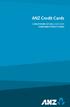 ANZ Credit Cards CONDITIONS OF USE 20.07.2015 CONSUMER CREDIT CARDS Containing terms and conditions for: ANZ Consumer Credit Cards ANZ Internet Banking ANZ Phone Banking ANZ Mobile Banking BPAY ANZ Contacts
ANZ Credit Cards CONDITIONS OF USE 20.07.2015 CONSUMER CREDIT CARDS Containing terms and conditions for: ANZ Consumer Credit Cards ANZ Internet Banking ANZ Phone Banking ANZ Mobile Banking BPAY ANZ Contacts
Merchant Integration Guide
 Merchant Integration Guide Card Not Present Transactions Authorize.Net Customer Support support@authorize.net Authorize.Net LLC 071708 Authorize.Net LLC ( Authorize.Net ) has made efforts to ensure the
Merchant Integration Guide Card Not Present Transactions Authorize.Net Customer Support support@authorize.net Authorize.Net LLC 071708 Authorize.Net LLC ( Authorize.Net ) has made efforts to ensure the
CreditLine (4.30A) Click on the chapter titles below to view them: 1: Getting Started. 2: CreditLine Configuration
 26/10/2015 CreditLine (4.30A) Click on the chapter titles below to view them: 1: Getting Started 2: CreditLine Configuration 3: Converting To Open GI/UPG Mode (CreditLine Plus) 4: Processing Credit Card
26/10/2015 CreditLine (4.30A) Click on the chapter titles below to view them: 1: Getting Started 2: CreditLine Configuration 3: Converting To Open GI/UPG Mode (CreditLine Plus) 4: Processing Credit Card
MasterCard In tern et Gateway Service (MIGS)
 MasterCard Internet Gateway Service Master Card Inter nati onal MasterCard In tern et Gateway Service (MIGS) Virtual Payment Client Integration Guide Prepared By: Patrick Hayes Department: Principal Consultant,
MasterCard Internet Gateway Service Master Card Inter nati onal MasterCard In tern et Gateway Service (MIGS) Virtual Payment Client Integration Guide Prepared By: Patrick Hayes Department: Principal Consultant,
Merchant Interface User Guide
 Business Gateway and Corporate Gateway Merchant Interface User Guide V5.0 May 2014 Use this guide to: Understand the Merchant Interface and the functionality it provides Learn how to use the Merchant Interface
Business Gateway and Corporate Gateway Merchant Interface User Guide V5.0 May 2014 Use this guide to: Understand the Merchant Interface and the functionality it provides Learn how to use the Merchant Interface
Recurring Payments Service (FuturePay) Guide. Version 4.2 April 2013 Business Gateway
 Recurring Payments Service (FuturePay) Guide Version 4.2 April 2013 Business Gateway Table Of Contents About this Guide... 4 Update History... 4 Copyright... 4 Introduction... 5 Enable the Service... 6
Recurring Payments Service (FuturePay) Guide Version 4.2 April 2013 Business Gateway Table Of Contents About this Guide... 4 Update History... 4 Copyright... 4 Introduction... 5 Enable the Service... 6
Virtual Terminal User Manual for Direct Users
 Virtual Terminal User Manual for Direct Users Table of Contents 1 Introduction... 3 2 Logging In & password maintenance... 4 3 Setting up Sub-Users... 7 4 Navigation... 10 5 Virtual Terminal Profile Page...
Virtual Terminal User Manual for Direct Users Table of Contents 1 Introduction... 3 2 Logging In & password maintenance... 4 3 Setting up Sub-Users... 7 4 Navigation... 10 5 Virtual Terminal Profile Page...
Payment Collection Gateway V+POS. User Guide 00-35-3483NSB
 Payment Collection Gateway V+POS User Guide 00-35-3483NSB This manual contains proprietary and confidential information of Bank of America and was prepared by the staff of Bank of America. This user guide
Payment Collection Gateway V+POS User Guide 00-35-3483NSB This manual contains proprietary and confidential information of Bank of America and was prepared by the staff of Bank of America. This user guide
First Data Merchant Solutions EMEA Payment Gateway
 ` First Data Merchant Solutions EMEA Payment Gateway Virtual Terminal & Online Portal User Guide Version 2.1 firstdatams.co.uk First Data Merchant Solutions is a trading name of First Data Europe Limited,
` First Data Merchant Solutions EMEA Payment Gateway Virtual Terminal & Online Portal User Guide Version 2.1 firstdatams.co.uk First Data Merchant Solutions is a trading name of First Data Europe Limited,
E-commerce Guide Payment Processing. Designing Your Online Store. By Neto E-commerce Solutions Pty Ltd. Page 1
 E-commerce Guide Payment Processing By Neto E-commerce Solutions Pty Ltd Designing Your Online Store Copyright Neto E-commerce Solutions 2012 www.neto.com.au Page 1 Processing Payments If you are running
E-commerce Guide Payment Processing By Neto E-commerce Solutions Pty Ltd Designing Your Online Store Copyright Neto E-commerce Solutions 2012 www.neto.com.au Page 1 Processing Payments If you are running
Quick Shopping Cart QuickBooks Integration
 Quick Shopping Cart QuickBooks Integration Installing and Configuring QuickBooks This guide walks you through setting up the Intuit QuickBooks Merchant Service (QBMS) payment gateway (where available)
Quick Shopping Cart QuickBooks Integration Installing and Configuring QuickBooks This guide walks you through setting up the Intuit QuickBooks Merchant Service (QBMS) payment gateway (where available)
SPECIAL TERMS AND CONDITIONS PLEASE CONSIDER PRIOR TO PAYMENT
 SPECIAL TERMS AND CONDITIONS PLEASE CONSIDER PRIOR TO PAYMENT Australian customers only. The National Solar Safety Check (Service) involves an onsite visit and report by an Accredited Master Electricians
SPECIAL TERMS AND CONDITIONS PLEASE CONSIDER PRIOR TO PAYMENT Australian customers only. The National Solar Safety Check (Service) involves an onsite visit and report by an Accredited Master Electricians
e-connections Merchant Online Account Access User Guide
 e-connections Merchant Online Account Access User Guide 04/2010 1 e-connections User Guide Table of Contents Initial Logon. 4-5 Terms of Use... 6 Password, Personal Assurance Message And Security Answers..
e-connections Merchant Online Account Access User Guide 04/2010 1 e-connections User Guide Table of Contents Initial Logon. 4-5 Terms of Use... 6 Password, Personal Assurance Message And Security Answers..
Supply Chain Finance WinFinance
 Supply Chain Finance WinFinance Customer User Guide Westpac Banking Corporation 2009 This document is copyright protected. Apart from any fair dealing for the purpose of private study, research criticism
Supply Chain Finance WinFinance Customer User Guide Westpac Banking Corporation 2009 This document is copyright protected. Apart from any fair dealing for the purpose of private study, research criticism
Table of Contents. 1 Access to Awards Website 2. 2 Wine Registration Home Page 3. 3 Login 4. 4 Creating New User Account 4
 Table of Contents 1 Access to Awards Website 2 2 Wine Registration Home Page 3 3 Login 4 4 Creating New User Account 4 5 Authorizing a New User to a Company 6 6 Enter and Edit Wines 8 7 Searching for a
Table of Contents 1 Access to Awards Website 2 2 Wine Registration Home Page 3 3 Login 4 4 Creating New User Account 4 5 Authorizing a New User to a Company 6 6 Enter and Edit Wines 8 7 Searching for a
How To Use Anz Credit Card
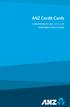 ANZ Credit Cards CONDITIONS OF USE 25.05.2015 CONSUMER CREDIT CARDS Containing terms and conditions for: ANZ Consumer Credit Cards ANZ Internet Banking ANZ Phone Banking ANZ Mobile Banking BPAY ANZ Contacts
ANZ Credit Cards CONDITIONS OF USE 25.05.2015 CONSUMER CREDIT CARDS Containing terms and conditions for: ANZ Consumer Credit Cards ANZ Internet Banking ANZ Phone Banking ANZ Mobile Banking BPAY ANZ Contacts
itransact Gateway Fast Start Guide
 itransact Gateway Fast Start Guide itransact Gateway Fast Start Guide Table of Contents 1. Version and Legal Information... 1 2.... 2 Quick Setup... 2 The Card Setup... 2 Order Form Setup... 3 Simple
itransact Gateway Fast Start Guide itransact Gateway Fast Start Guide Table of Contents 1. Version and Legal Information... 1 2.... 2 Quick Setup... 2 The Card Setup... 2 Order Form Setup... 3 Simple
Authorize.net FAQs. How do I change the email addresses associated with my account, if I do not have User Administration?
 How do I Edit My Merchant Profile to update my business information? To edit your business information as listed in the Merchant Profile of your account: 1: Login to your Merchant Interface at https://account.authorize.net.
How do I Edit My Merchant Profile to update my business information? To edit your business information as listed in the Merchant Profile of your account: 1: Login to your Merchant Interface at https://account.authorize.net.
Setup Guide for Magento and BlueSnap
 Setup Guide for Magento and BlueSnap This manual is meant to show you how to connect your Magento store with your newly created BlueSnap account. It will show step-by-step instructions. For any further
Setup Guide for Magento and BlueSnap This manual is meant to show you how to connect your Magento store with your newly created BlueSnap account. It will show step-by-step instructions. For any further
Merchant Card Processing Procedures
 Merchant Card Processing Procedures In order to process merchant card payments, NU departments must adhere to the NU Merchant Card Processing Policy and its related procedures. This document contains the
Merchant Card Processing Procedures In order to process merchant card payments, NU departments must adhere to the NU Merchant Card Processing Policy and its related procedures. This document contains the
How To Use Transact Online Pension Fund Online
 IOOF Transact User guide Table of Contents What is Transact? 3 Navigating Transact 3 Employee maintenance 6 Member data remediation 12 Remediating the data 14 Contributions 18 General functions & notifications
IOOF Transact User guide Table of Contents What is Transact? 3 Navigating Transact 3 Employee maintenance 6 Member data remediation 12 Remediating the data 14 Contributions 18 General functions & notifications
