Car Accounting Self Service (CASS) User Guide
|
|
|
- Tamsin Ford
- 8 years ago
- Views:
Transcription
1 Car Accounting Self Service (CASS) User Guide 7001 Weston Parkway, Suite 200 Cary, North Carolina Copyright 2015 Railinc. All Rights Reserved. Last Updated: June 2015
2 Car Accounting Self Service User Guide Table of Contents Learning about Car Accounting Self Service... 1 Overview... 1 System Requirements... 2 Accessing Railinc Customer Support... 2 Getting Started... 3 Registering to Use Railinc SSO... 3 Requesting Access to CASS... 3 Logging In... 4 Logging Out... 5 Searching for Events... 6 Searching for Car Hire Liability File Records Creating Liability Acceptance Messages Creating a New LAM Creating a LAM from an Existing Event Viewing Message History Working with Reports Haulage Agreements Report TOL Rule 5 Liability Limits Report DDCT Dismantled Equipment Report Accessing CASS System Documentation Glossary Index Car Accounting Self Service User Guide i Revised June 2015
3 Car Accounting Self Service User Guide List of Exhibits Exhibit 1. User Roles and Tasks... 3 Exhibit 2. CASS Request Permission... 4 Exhibit 3. Railinc Welcome Page... 4 Exhibit 4. Railinc Launch Pad... 5 Exhibit 5. Car Accounting Self Service (CASS) Home Page... 5 Exhibit 6. Search Previous/Next 90 Days Arrows... 6 Exhibit 7. Event Search Page... 6 Exhibit 8. Event Search Page (with results)... 7 Exhibit 9. Message: No records found for search criteria provided... 7 Exhibit 10. Movement Event Types Legend... 8 Exhibit 11. Event Details Pop-Up (Haulage)... 9 Exhibit 12. Event Details Pop-Up (LCS Evaluated)... 9 Exhibit 13. Event Details Pop-Up (Suppressed) Exhibit 14. Event Details Pop-Up (TOL5) Exhibit 15. Event Details Pop-Up (TOL15) Exhibit 16. Event Details Pop-Up (Rule 4) Exhibit 17. CHLF Search Page Exhibit 18. CHLF Search Page (with results and event information expanded) Exhibit 19. Create LAM Exhibit 20. Create LAM (preview displayed) Exhibit 21. Event Details (for the event to be used as the basis for the new LAM) Exhibit 22. Message History Exhibit 23. LAM Message History (showing results) Exhibit 24.Haulage Agreements Report Search Exhibit 25. Haulage Agreements Report Exhibit 26. Report Download Confirmation Exhibit 27. Haulage Agreements Report (downloaded in spreadsheet application) Exhibit 28. TOL Rule 5 Liability Limits (select a carrier) Exhibit 29. TOL Rule 5 Liability Limits Report Exhibit 30. TOL Rule 5 Liability Limits Report (downloaded in spreadsheet application) Exhibit 31. DDCT Dismantled Equipment (select a carrier) Exhibit 32. DDCT Dismantled Equipment Report Exhibit 33. DDCT Dismantled Equipment Report (downloaded in spreadsheet application) Exhibit 34. CASS System Documentation Exhibit 35. CASS User Guide PDF Car Accounting Self Service User Guide ii Revised June 2015
4 Learning about Car Accounting Self Service Learning about Car Accounting Self Service Overview Car Accounting Self Service (CASS) enables railroad car accountants to search for events on a single piece of equipment. It provides a window into the Liability Continuity System (LCS) so that the car accountant can see the same events that LCS uses to determine car hire liability, and includes the ability to search Car Hire Liability File (CHLF) records for a single piece of equipment. CASS has specific features to help car accountants with decisions, and it highlights certain events to show that they impact liability. CASS also gives car accountants the ability to submit Liability Acceptance Messages (LAM), which enable a railroad to assume liability for a railcar. CASS contains information pertinent to Car Hire Rules, particularly Rules 4, 5, and 15. It also supports Car Service Rules and Car Service Directives as defined in AAR Circular OT-10. This document describes how to use CASS through the following major sections: Getting Started on page 3 describes how to access and log in to the system. Searching for Events on page 6 describes how to search for car movement events. Searching for Car Hire Liability File Records on page 12 describes how to search a CHLF for a single car s liability file records, including cycle data with time and mileage payments for a month. Creating Liability Acceptance Messages on page 14 describes how a railroad can create a message to accept car hire liability. Viewing Message History on page 17 describes how to view the history of car hire Liability Acceptance Messages associated with your railroad. Working with Reports on page 18 describes how to use the CASS reports. Accessing CASS System Documentation on page 22 describes how to download online versions of this user guide and other related documents. A glossary and index follow the major sections. For additional information, refer to the following documents or contact the Railinc Customer Support Center (see Accessing Railinc Customer Support on page 2): Train II User Manual provides reference material and message formats for TRAIN messaging CHDX User Guide describes the Car Hire Data Exchange process Car Accounting Self Service User Guide 1 Revised June 2015
5 Learning about Car Accounting Self Service System Requirements For information about the system requirements of Railinc web applications and for information about downloading compatible web browsers and file viewers, refer to the Railinc UI Dictionary. Accessing Railinc Customer Support The Railinc Customer Support Center provides reliable, timely, and high-level support for Railinc customers. Representatives are available to answer calls and respond to s from 7:00 a.m. to 7:00 p.m. Eastern time, Monday through Friday, and provide on-call support via pager for all other hours to ensure support 24 hours a day, 7 days a week. Contact us toll-free by phone at 877- RAILINC ( ) or send an directly to csc@railinc.com. Car Accounting Self Service User Guide 2 Revised June 2015
6 Getting Started Getting Started The CASS application uses Railinc Single Sign On (SSO) to manage permissions. To access SSO, view the Railinc portal at The SSO log in is located at the upper right of the page. Registering to Use Railinc SSO Each CASS user must register to use Railinc Single Sign On. If you are not already registered, refer to the Railinc Single Sign On User Guide for more information. Once you have completed SSO registration, request access to CASS within SSO. Requesting Access to CASS After you receive authorization to use Railinc SSO, you must request general access to CASS by following instructions in the Railinc Single Sign On User Guide. Your level of access and authorization for CASS is determined when you request access through Railinc Single Sign On. Exhibit 1 shows a complete list of CASS roles as seen in SSO. Exhibit 1. User Roles and Tasks Task CASS CHLF V2.0 User CASS Company Administration CASS Event Query CASS LAM Creation Description This role enables Car Hire Liability File (CHLF) recipients to search a CHLF for a single car s liability file records, including cycle data with time and mileage payments for a month. Users must request access under any mark for which they receive a CHLF. This role is for the company administrator of the requesting company. This is the person responsible for approving access to CASS for their company. This role includes the CASS LAM Creation role and the CASS Event Query role. This role is for the CASS user who only has access to Event Query. This role is for the CASS user who creates Liability Acceptance Messages. This role includes CASS Event Query access. Your assigned user role determines what functions you can perform. User roles are assigned by Railinc or by your company administrator through the Single Sign On interface (see Exhibit 2). Car Accounting Self Service User Guide 3 Revised June 2015
7 Getting Started Exhibit 2. CASS Request Permission Once you receive notification of access to CASS, you can log on and begin using CASS. Logging In Use the following procedure to log into CASS: 1. Open your internet browser. 2. Enter the following URL: The Railinc Welcome page is displayed (Exhibit 3). Exhibit 3. Railinc Welcome Page Car Accounting Self Service User Guide 4 Revised June 2015
8 Getting Started 3. In the Account Access panel, enter your User ID and Password. Select Sign In. The Railinc Launch Pad is displayed (Exhibit 4). Exhibit 4. Railinc Launch Pad 4. Under Your Applications, select Car Accounting Self Service. The Car Accounting Self Service (CASS) Home page is displayed (Exhibit 5). Exhibit 5. Car Accounting Self Service (CASS) Home Page Continue by selecting one of the following CASS menu options: Search Messages Reports Documentation Search for events or Car Hire Liability Files (CHLFs) for records for a single car. Create new messages and search message history. Access reports for Haulage Agreements, TOL Rule 5 Liability Limits, and DDCT Dismantled Equipment. Retrieve support documentation. Logging Out Select the Sign Out link to end a CASS session. Car Accounting Self Service User Guide 5 Revised June 2015
9 Searching for Events Searching for Events CASS enables users to search for events by entering a single car and a start and end date range into search criteria. A search returns all events for up to a 90 day date range. CASS provides access to two years of event data. From a successful search results screen, additional options exist to view full record details, to download a CSV version of displayed events, or to create a LAM based on the displayed movement event. NOTE: Once initial search criteria has been entered, CASS allows users to perform a search for the records either 90 days before or 90 days after the entered From and To Dates. This is done by using the double arrows that bookend the Search button (Exhibit 6). Exhibit 6. Search Previous/Next 90 Days Arrows Use the following procedure to search for events: 1. From the CASS Home Page (Exhibit 5), select Search > Event Search. The Event Search page is displayed (Exhibit 7). Exhibit 7. Event Search Page 2. Complete the following fields: Equipment Initial Equipment Number From Date (MM/DD/YYYY) To Date (MM/DD/YYYY) 3. Select Search or the Enter key to initiate the search. If results are found, they are displayed in the right panel (Exhibit 8). Select Reset if the search fields and results need to be cleared. Car Accounting Self Service User Guide 6 Revised June 2015
10 Searching for Events Exhibit 8. Event Search Page (with results) 4. Optionally, filter results by using the available spaces above appropriate column headings. Type in all or part of a filter criteria and results are dynamically updated. You can filter on multiple values using a comma. Use the reset all filters button to clear all filter data. 5. If when performing a search, no results are returned for the specified search parameters, a message appears (Exhibit 9). Select Yes to search for events within two years of current date using the From Date of the original search. Exhibit 9. Message: No records found for search criteria provided 6. Perform one of the following steps: a. To view a legend of movement event types: Select the Legend button. The movement event types legend is displayed (Exhibit 10). Select Legend again to hide it. Car Accounting Self Service User Guide 7 Revised June 2015
11 Searching for Events Exhibit 10. Movement Event Types Legend b. To download the displayed events as a CSV: Select Download CSV to download all displayed events in CSV format. Select the check box that you agree to the terms of use in the pop-up window and select Accept. Select to either open or download the events in CSV format. c. To view details of the movement event and/or create a LAM from that event: Double-click a selected movement event to view its details. The Event Details pop-up is displayed, which differs slightly based on event type. The following exhibits show examples of each event type: Haulage (see Exhibit 11) LCS Evaluated (see Exhibit 12) Suppressed (see Exhibit 13) TOL5 (see Exhibit 14) TOL15 (see Exhibit 15) Rule 4 (see Exhibit 16) From an event details pop-up, you can select Create LAM to create a LAM based on the displayed event (see Creating a LAM from an Existing Event on page 15). Car Accounting Self Service User Guide 8 Revised June 2015
12 Searching for Events Exhibit 11. Event Details Pop-Up (Haulage) Exhibit 12. Event Details Pop-Up (LCS Evaluated) Car Accounting Self Service User Guide 9 Revised June 2015
13 Searching for Events Exhibit 13. Event Details Pop-Up (Suppressed) Exhibit 14. Event Details Pop-Up (TOL5) Car Accounting Self Service User Guide 10 Revised June 2015
14 Searching for Events Exhibit 15. Event Details Pop-Up (TOL15) Exhibit 16. Event Details Pop-Up (Rule 4) Car Accounting Self Service User Guide 11 Revised June 2015
15 Searching for Car Hire Liability File Records Searching for Car Hire Liability File Records CHLF Search enables users to search a Car Hire Liability File (CHLF) for a single car s liability file records, including cycle data with time and mileage payments for a month. Notes: 1. CHLF Search is an optional feature that is only available to users who subscribe to the Car Hire Liability File. If you already subscribe to the CHLF but do not have access to this feature in CASS, request access to the CASS CHLF V2.0 User role through SSO as described in Requesting Access to CASS on page 3. If you would like to subscribe to the CHLF, contact the Railinc Customer Support Center at RAILINC ( ) or csc@railinc.com. 2. To learn more about the Car Hire Liability File, refer to the CHLF User Guide, which describes the format of this file. See Accessing CASS System Documentation on page 22 to access this document. Use the following procedure to perform a CHLF Search: 1. From the CASS Home Page, select Search > CHLF Search. The CHLF Search page is displayed (Exhibit 17). Exhibit 17. CHLF Search Page 2. Complete the following fields: Equip Initial Equip Number Mark CHLF File Enter the equipment initials Enter the equipment number Choose the mark. Marks listed in the drop-down match your SSO permissions and should correspond with your main mark as a CHLF participant. You can see all your system equipment and foreign equipment on your line. If you are an agent, you can see equipment for any mark for which you are the agent. Select a CHLF file. You can choose from the most recent Periodic Estimate, the last Monthly Estimate, or any Actual File within the past two years. 3. Select Search or press the Enter key to initiate the search. If results are found, they are displayed as shown in Exhibit 18. Select Reset if you want to clear the search fields and results. Car Accounting Self Service User Guide 12 Revised June 2015
16 Searching for Car Hire Liability File Records Exhibit 18. CHLF Search Page (with results and event information expanded) The results show the activity of the car for the month, including each interchange and loaded or empty cycle break where the mark selected was in possession of the car, liable for car hire, or the car owner or lessee. If you are the car owner or lessee, the results show all activity from hour 0 to the end of the month. In addition to interchanges and cycle breaks, the results also include mileage, rate, and waybill information. If the cycle is subject to Rule 4, the results also include STCC information. The CHLF Search Summary section at the top right of the CHLF Search Results displays owner, lessee, and car type information from Umler, as well as aggregate car accounting information for the car during the selected month. For users who represent the owner or lessee, the CHLF Search Summary section displays a total of hours and miles receivable. For users who represent the user road, the CHLF Search Summary section displays a total of hours and miles payable. To view event information for the selected car during a listed cycle, select the arrow icon to the left of the possession road mark. Event information is displayed beneath the cycle information using the same format as the Event Search page (see Exhibit 18). See Searching for Events on page 6 for a description of the Event Search page. Select the Legend button at the bottom right of the page to view a legend of movement event types. The Movement Event Types Legend is displayed (Exhibit 10). Select Legend again to hide it. 4. You can download all the displayed liability file records as a CSV file. Select Download CSV at the bottom right of the page. Select the checkbox to agree to the terms of use in the pop-up window and then select Accept. Choose to either open the file or download the file in CSV format. 5. In addition, you can double-click a listed cycle to display a popup window containing detailed mileage information for that cycle. This window displays the start and end time for the cycle used by the Railinc mileage accumulation process, and includes the SPLCs reported in event data during the cycle and the miles between those SPLCs. Car Accounting Self Service User Guide 13 Revised June 2015
17 Creating Liability Acceptance Messages Creating Liability Acceptance Messages CASS allows the creation of a Liability Acceptance Message (LAM) within 120 hours (5 days) of the current time based on Eastern Time. The CASS user is able to submit LAMs for any railroad they may have permission. The permissions are determined by the Mark table from the home page. All Marks that have a check in the Operating Marks column are available to select in the Submitting Road field on LAM creation. See one of the following sections to create a LAM: Creating a New LAM on page 14 Creating a LAM from an Existing Event on page 15 Creating a New LAM Use the following procedure to create a new Liability Acceptance Message: 1. From the CASS Home Page (Exhibit 5), select Create Message. The Create LAM page is displayed (Exhibit 19). Exhibit 19. Create LAM 2. Complete the available input fields. 3. Optionally, select Preview to preview the message content (Exhibit 20). Select Preview again to hide the preview panel. Car Accounting Self Service User Guide 14 Revised June 2015
18 Creating Liability Acceptance Messages Exhibit 20. Create LAM (preview displayed) 4. Select Submit or the Enter key to submit the message. If all rules pass, a confirmation message is displayed. Creating a LAM from an Existing Event Use the following procedure to create a Liability Acceptance Message from an existing movement event: 1. Complete the process of searching for an existing event (see Searching for Events on page 6). 2. Double-click the event that you want to use as the basis for the new LAM. The Event Details Pop-Up is displayed (Exhibit 21). Exhibit 21. Event Details (for the event to be used as the basis for the new LAM) Car Accounting Self Service User Guide 15 Revised June 2015
19 Creating Liability Acceptance Messages 3. From an Event Details Pop-Up, select Create LAM. The Create LAM page is displayed with fields pre-filled for Equipment Initial, Equipment Number, Event Time, From Road, and Status. 4. Complete the remaining input fields for Submitting Road and Location SPLC. Modify the pre-filled fields if needed. 5. Complete the creation process as described in Creating a New LAM on page 14. Car Accounting Self Service User Guide 16 Revised June 2015
20 Viewing Message History Viewing Message History Once a LAM is submitted, the message appears in the Message History page. The Message History page gives the CASS user an option for 7, 60 or 90 days of message history. The messages are displayed based on company permission and not by individual submitters. The message can be in one of three statuses. Submitted This status indicates that a LAM has been submitted but has not reached the Event Repository at Railinc. If a message remains in this status there has been an issue with the LAM processing. Posted This status advises that the message has been posted to the Event Repository at Railinc. When a LAM reaches this status the LAM can also be viewed as an event using the Event Search in CASS. LCS Evaluated This status should occur 120 hours (5 days) after a LAM event has been posted. This indicates that LCS has evaluated the event. An Event Search can be performed to see the results of LCS. Use the following procedure to view message history: 1. From the CASS Home Page (Exhibit 5), select Messages > LAM History. The LAM Message History page is displayed (Exhibit 22). Exhibit 22. Message History 2. Use the View drop-down to select to select the duration of messages in the last 7 days, the last 30 days or the last 60 days. 3. Select View History or the Enter key. The Message History page is displayed with search results (Exhibit 23). Exhibit 23. LAM Message History (showing results) 4. Optionally, filter results by using the available spaces above appropriate column headings. Type in all or part of a filter criteria and results are dynamically updated. You can filter on multiple values using a comma. Use the reset all filters button to clear all filter data. 5. To download the displayed events as a CSV: Select Download CSV in order to download all displayed events in CSV format. Select that you agree to the terms of use in the pop-up window and select Accept. Select to either open or download the events in CSV format. Car Accounting Self Service User Guide 17 Revised June 2015
21 Working with Reports Working with Reports CASS provides the following reports to assist users. Each of these reports can be exported as a spreadsheet. Haulage Agreements Report This report shows your current haulage agreements so you can verify your haulage setups with other carriers. Haulage agreements are displayed when the Selected Railroad Mark is listed as Carrier 1, Carrier 2 or Car Hire Liable. TOL Rule 5 Liability Limits This report shows the agreed limit between the Switch Carrier and the Line Haul Carrier. DDCT Dismantled Equipment Report This report shows all of your cars that have moved to DEAD status. DEAD denotes that a car has been designated for dismantling. Note: To add or expire haulage agreements please contact csc@railinc.com. Haulage Agreements Report Use the following procedure to view and export the Haulage Agreements Report: 1. From the CASS Home Page (Exhibit 5), select Reports > Haulage Agreements. The Haulage Agreements Reports Search page is displayed (Exhibit 24). Exhibit 24.Haulage Agreements Report Search 2. Select the appropriate carrier from the drop-down and select Search. The Haulage Agreements Report for the selected carrier is displayed (Exhibit 25). Exhibit 25. Haulage Agreements Report Car Accounting Self Service User Guide 18 Revised June 2015
22 Working with Reports 3. As necessary, type an entry in the column heading to filter the report results. You can use the reset icon to remove any filters and relist the full results. 4. Select Download CSV to download the unfiltered Haulage Agreements Report. A confirmation message is displayed (Exhibit 26). Exhibit 26. Report Download Confirmation 5. Select the checkbox to agree to the Terms of Service. Select the Accept button. The Haulage Agreements Report opens in your local spreadsheet application (Exhibit 27). Exhibit 27. Haulage Agreements Report (downloaded in spreadsheet application) 6. As necessary, use the tools within the spreadsheet application to filter, analyze, and save the data. TOL Rule 5 Liability Limits Report Use the following procedure to view and export the TOL Rule 5 Liability Limits Report: 1. From the CASS Home Page (Exhibit 5), select Reports > TOL Rule 5 Liability Limits. The TOL Rule 5 Liability Limits Reports Search page is displayed (Exhibit 28). Exhibit 28. TOL Rule 5 Liability Limits (select a carrier) 2. Select the appropriate carrier from the drop-down and select Search. The TOL Rule 5 Liability Limits Report for the selected carrier is displayed (Exhibit 29). Car Accounting Self Service User Guide 19 Revised June 2015
23 Working with Reports Exhibit 29. TOL Rule 5 Liability Limits Report 3. As necessary, type an entry in the column heading to filter the report results. You can use the reset icon to remove any filters and relist the full results. 4. Select Download CSV to download the unfiltered TOL Rule 5 Liability Limits Report. A confirmation message is displayed (Exhibit 26). 5. Select the checkbox to agree to the Terms of Service. Select the Accept button. The TOL Rule 5 Liability Limits Report opens in your local spreadsheet application (Exhibit 30). Exhibit 30. TOL Rule 5 Liability Limits Report (downloaded in spreadsheet application) 6. As necessary, use the tools within the spreadsheet application to filter, analyze, and save the data. DDCT Dismantled Equipment Report Use the following procedure to view and export the Damaged and Defective Car Tracking (DDCT) Dismantled Equipment Report: 1. From the CASS Home Page (Exhibit 5), select Reports > DDCT Dismantled Equipment. The DDCT Dismantled Equipment Report page with the option to select a carrier is displayed (Exhibit 31). Exhibit 31. DDCT Dismantled Equipment (select a carrier) Car Accounting Self Service User Guide 20 Revised June 2015
24 Working with Reports 2. Select the appropriate carrier from the drop-down and select Search. The DDCT Dismantled Equipment Report for the selected carrier is displayed (Exhibit 29). Exhibit 32. DDCT Dismantled Equipment Report 3. As necessary, type an entry in the column heading to filter the report results. You can use the reset icon to remove any filters and relist the full results. 4. Select Download CSV to download the unfiltered DDCT Dismantled Equipment Report. A confirmation message is displayed (Exhibit 26). 5. Select the checkbox to agree to the Terms of Service. Select the Accept button. The DDCT Dismantled Equipment Report opens in your local spreadsheet application (Exhibit 30). Exhibit 33. DDCT Dismantled Equipment Report (downloaded in spreadsheet application) 6. As necessary, use the tools within the spreadsheet application to filter, analyze, and save the data. Car Accounting Self Service User Guide 21 Revised June 2015
25 Accessing CASS System Documentation Accessing CASS System Documentation The Documentation menu item enables users to download the latest version of the CASS User Guide (this document), the CHLF User Guide (describes the layout of the Car Hire Liability File), and the FAQ (a list of frequently asked questions). Select the Documentation menu item. The Documentation page opens, providing links to download CASS system documents (Exhibit 34). Exhibit 34. CASS System Documentation To download a document, select the corresponding link. The document PDF opens in Adobe Acrobat (see Exhibit 35). Exhibit 35. CASS User Guide PDF Use the tools within Acrobat to print or save the document. Car Accounting Self Service User Guide 22 Revised June 2015
26 Glossary Glossary AAR Association of American Railroads. Car Hire Car Hire is a usage charge paid to car owners by railroads for the use of freight cars and appurtenances. CHARM Car Hire Accounting Rate Master. A file that contains all car hire rates currently in effect for each individual piece of equipment. An updated and complete CHARM file is produced each month. CHLF A text format data file that contains railcar hire information. It provides LCS interchange information as well as loaded and empty cycle breaks, and Rule 4, Rule 5, and Rule 15 Transfers of Liability, Haulage, and Suppression. CHRNSS Car Hire Rate Negotiation Self Service. A Railinc application that provides users with a convenient, single access point to participate in negotiations related to car hire. ECB Empty Cycle Break. LAM Liability Acceptance Message. A message that enables a railroad to assume liability for a railcar. LCB Loaded Cycle Break. LCS Liability Continuity System. A system that uses industry approved rules to assess interchange and car movement events reported by carriers to determine car hire liability. LCS provides data to end users via the TRAINII system (TRAIN 61, 62, 63, and 69). There is no direct user interface with LCS. Refer to the TRAINII User Manual for additional information. To obtain a copy of this document contact the Railinc Customer Support Center (see Accessing Railinc Customer Support on page 2). Mark A two-to-four-letter abbreviation for a railroad, shipper, lease agent, shop, etc. Rate Indicator CHARM rate indicator codes. B BFO rate on market cars. D Post arbitration-period rate on market cars. L Spot bilateral rate on non-market equipment. M Market rate on market cars. N Post BFO-period rate on market cars. O Default rate on market cars. R Arbitrated Rate Rates set through the arbitration process. S Spot market rate on market cars. U Base rate on non-market equipment. V Special bilateral rate on non-market equipment. W Bilateral rate on non-market equipment. Z Special market rate on market equipment. Refer to Car Hire Deprescription Rail-Cards Business Rules for additional information. Car Accounting Self Service User Guide 23 Revised June 2015
27 Glossary Rate Source C, NL, or AO. C - CHARM; NL - Not Liable (the user can see the record because they are in possession of the car but they are not car hire liable); AO - Appurtenance Only (the user can see the record because they are the rack owner or the rack lessee but are not the flat owner or the flat lessee). RCH Railroad Clearinghouse. A centralized process for administering and transferring funds among railroads. SCAC Standard Carrier Alpha Code. A two-to-four-letter code used to identify transportation companies. SPLC Standard Point Location Code. A six- to nine-digit numeric code used to specify the physical location of a station. STCC Standard Transportation Commodity Code. A seven-digit numeric code used to identify a commodity on waybills and other shipping documents. Umler System for tracking the physical characteristics, transportation management, and pool assignments of virtually every piece of rail equipment in North America. Car Accounting Self Service User Guide 24 Revised June 2015
28 Index Index AAR, 1 accessing CASS, 3 car activity information, 13 Car Hire Liability File, 12 Car Hire Rules, 1 car type, 13 CASS computer requirements, 16 Customer Support Center, 2 getting started, 3 logging in, 4 logging out, 5 menu options, 5 overview, 1 reports, 18 requesting access, 3 roles and permissions, 3 searching for Car Hire Liability File records, 12 searching for events, 6 system documentation, 22 viewing message history, 17 CASS FAQ, 22 CASS User Guide, 22 CHLF, 12 CHLF User Guide, 22 company admin role, 3 computer requirements, 16 contacting Railinc, 2 creating a Liability Acceptance Message, 14 CSV download, 8, 13 Customer Support Center, 2 DDCT Dismantled Equipment Report, 18 documentation, 22 downloading events, 8 empty cycle break, 13 Equipment Initial, 14 Equipment Number, 14 event query only role, 3 Event Time, 14 events, 6 FAQ, 22 frequently asked questions, 22 From Road, 14 glossary, 23 haulage, 8 Haulage Agreements Report, 18 LAM, 1, 14 LAM creation role, 3 LAM message history, 17 LCS, 1 legend of event types, 7 Liability Acceptance Message, 1, 14 Liability Continuity System, 1 loaded cycle break, 13 Location SPLC, 14 logging in, 4 logging out, 5 menu options, 5 message history, 17 mileage information, 13 movement events, 6 overview, 1 Railinc Single Sign On, 3 Railinc, contacting the Customer Support Center, 2 rate information, 13 reports DDCT Dismantled Equipment Report, 18 Haulage Agreements Report, 18 TOL Rule 5 Liability Limits Report, 18 Rule 4, 8 searching for events, 6 Single Sign On, 3 SPLC, 14 SSO, 3 Status, 14 STCC, 13 Submitting Road, 14 suppressed, 8 TOL Rule 5 Liability Limits Report, 18 TOL15, 8 TOL5, 8 types of movement events, 7 Umler, 13 user guide, 22 user roles and permissions, 3 viewing aggregate car accounting information, 13 viewing detailed mileage information, 13 viewing event information for a cycle, 13 viewing message history, 17 viewing monthly car activity, 13 waybill information, 13 Car Accounting Self Service User Guide 25 Revised June 2015
Freight Loss Data Exchange (FLDX) User Guide
 Freight Loss Data Exchange (FLDX) User Guide 7001 Weston Parkway, Suite 200 Cary, North Carolina 27513 2015 Railinc Corp. All Rights Reserved. Last Updated: April 2015 Table of Contents Welcome to FLDX...
Freight Loss Data Exchange (FLDX) User Guide 7001 Weston Parkway, Suite 200 Cary, North Carolina 27513 2015 Railinc Corp. All Rights Reserved. Last Updated: April 2015 Table of Contents Welcome to FLDX...
2015 Price List. 2014 Railinc Corp. All rights reserved.
 2015 Price List Railinc Corporation 7001 Weston Parkway, Suite 200 Cary, North Carolina 27513 Telephone: 877.724.5462 Email: csc@railinc.com www.railinc.com 2014 Railinc Corp. All rights reserved. Version
2015 Price List Railinc Corporation 7001 Weston Parkway, Suite 200 Cary, North Carolina 27513 Telephone: 877.724.5462 Email: csc@railinc.com www.railinc.com 2014 Railinc Corp. All rights reserved. Version
Single Sign On and Launch Pad User Guide
 Single Sign On and Launch Pad User Guide 7001 Weston Parkway, Suite 200 Cary, North Carolina 27513 2014 Railinc Corp. All Rights Reserved. Last Updated: March 2014 SSO/Launch Pad User Guide SSO/Launch
Single Sign On and Launch Pad User Guide 7001 Weston Parkway, Suite 200 Cary, North Carolina 27513 2014 Railinc Corp. All Rights Reserved. Last Updated: March 2014 SSO/Launch Pad User Guide SSO/Launch
Revised May 30, 2013
 GUIDE FOR RAILROADS Revised May 30, 2013 The purpose of this document is to provide useful information about rules and standards promulgated by the AAR and services provided by AAR and its two subsidiaries,
GUIDE FOR RAILROADS Revised May 30, 2013 The purpose of this document is to provide useful information about rules and standards promulgated by the AAR and services provided by AAR and its two subsidiaries,
Single Sign On and Launch Pad Administrator Guide
 Single Sign On and Launch Pad Administrator Guide 7001 Weston Parkway, Suite 200 Cary, North Carolina 27513 2013 Railinc Corp. All Rights Reserved. Last Updated: April 2013 SSO/Launch Pad Admin Guide Revised
Single Sign On and Launch Pad Administrator Guide 7001 Weston Parkway, Suite 200 Cary, North Carolina 27513 2013 Railinc Corp. All Rights Reserved. Last Updated: April 2013 SSO/Launch Pad Admin Guide Revised
The United States Office Of Personnel Management eopf Human Resources Specialist Training Manual for eopf Version 4.0.
 The United States Office Of Personnel Management eopf Human Resources Specialist Training Manual for eopf Version 4.0. Copyright 1994-2007 by Northrop Grumman. All rights reserved. Northrop Grumman, the
The United States Office Of Personnel Management eopf Human Resources Specialist Training Manual for eopf Version 4.0. Copyright 1994-2007 by Northrop Grumman. All rights reserved. Northrop Grumman, the
MyFaxCentral User Administration Guide
 faxing simplified. anytime. anywhere. MyFaxCentral User Administration Guide www.myfax.com MyFaxCentral Common Controls...1 Navigation Controls...1 Customize View...1 MyFaxCentral User Administration...2
faxing simplified. anytime. anywhere. MyFaxCentral User Administration Guide www.myfax.com MyFaxCentral Common Controls...1 Navigation Controls...1 Customize View...1 MyFaxCentral User Administration...2
ecommerce Application Directory
 ecommerce Application Directory 1 Vision The accessns provides NS ecommerce customers with a single, Webbased interface providing user-friendly informational applications. Goal Our goal is to provide an
ecommerce Application Directory 1 Vision The accessns provides NS ecommerce customers with a single, Webbased interface providing user-friendly informational applications. Goal Our goal is to provide an
Brokerage Payment System (BPS) User Manual
 Brokerage Payment System (BPS) User Manual December 2011 Global Operations Education 1 Table of Contents 1.0 ACCESSING BPS...5 2.0 LOGGING INTO BPS...6 3.0 BPS HOME PAGE...7 4.0 FIRMS...8 5.0 BROKERS...10
Brokerage Payment System (BPS) User Manual December 2011 Global Operations Education 1 Table of Contents 1.0 ACCESSING BPS...5 2.0 LOGGING INTO BPS...6 3.0 BPS HOME PAGE...7 4.0 FIRMS...8 5.0 BROKERS...10
eopf Release E Administrator Training Manual
 eopf Release E Administrator Training Manual i The United States Office Of Personnel Management eopf Administrator Training Manual for eopf v5 eopf Version 4.1, July 2007, March 2008, March 2009; eopf
eopf Release E Administrator Training Manual i The United States Office Of Personnel Management eopf Administrator Training Manual for eopf v5 eopf Version 4.1, July 2007, March 2008, March 2009; eopf
Scotia Bill Payment Remittance Reporting Service
 Payment Services Getting Started Scotia Bill Payment Remittance Reporting Service July 2010 Table of Contents 1 Registration & Login...........................................................3 a. Your
Payment Services Getting Started Scotia Bill Payment Remittance Reporting Service July 2010 Table of Contents 1 Registration & Login...........................................................3 a. Your
Does the GC have an online document management solution?
 This FAQ contains: Web File Services definition Access web file services Create a WFS folder Upload a document Email a link to a document folder Create WFS subscription Cancel existing subscription Create
This FAQ contains: Web File Services definition Access web file services Create a WFS folder Upload a document Email a link to a document folder Create WFS subscription Cancel existing subscription Create
Recruiter s Resource Guide
 Recruiter s Resource Guide First Edition 1.29.2015 Contents Section One Recruiting... 3 Accessing Team Georgia Careers... 4 My Setup Preferences... 5 Creating a Requisition... 6 Approving a Requisition...
Recruiter s Resource Guide First Edition 1.29.2015 Contents Section One Recruiting... 3 Accessing Team Georgia Careers... 4 My Setup Preferences... 5 Creating a Requisition... 6 Approving a Requisition...
Quantum View sm Manage User Guide
 Quantum View sm Manage User Guide Version 1.0 January 2004 Copyright 2004 United Parcel Service of America. UPS, the UPS brandmark, and the color brown are trademarks of United Parcel Service of America,
Quantum View sm Manage User Guide Version 1.0 January 2004 Copyright 2004 United Parcel Service of America. UPS, the UPS brandmark, and the color brown are trademarks of United Parcel Service of America,
ONLINE MERCHANT PORTAL USER GUIDE
 ONLINE MERCHANT PORTAL USER GUIDE MARCH 2015 Content 1. Introduction... 3 1.1. Payments History... 3 2. Getting Started... 4 2.1. Registration... 4 2.2. Logging into Your Account... 6 3. Home Page... 7
ONLINE MERCHANT PORTAL USER GUIDE MARCH 2015 Content 1. Introduction... 3 1.1. Payments History... 3 2. Getting Started... 4 2.1. Registration... 4 2.2. Logging into Your Account... 6 3. Home Page... 7
Resolve Disputes User Guide
 Resolve Disputes User Guide Online Merchant Services Copyright Statement Copyright 2012 by American Express Travel Related Services Company, Inc. All rights reserved. No part of this document may be reproduced
Resolve Disputes User Guide Online Merchant Services Copyright Statement Copyright 2012 by American Express Travel Related Services Company, Inc. All rights reserved. No part of this document may be reproduced
View Payments. User Guide. Online Merchant Services
 View Payments User Guide Online Merchant Services Copyright Statement Copyright 2010 by American Express Company. All rights reserved. No part of this document may be reproduced in any form or by any electronic
View Payments User Guide Online Merchant Services Copyright Statement Copyright 2010 by American Express Company. All rights reserved. No part of this document may be reproduced in any form or by any electronic
TimeValue Software Due Date Tracking and Task Management Software
 User s Guide TM TimeValue Software Due Date Tracking and Task Management Software File In Time Software User s Guide Copyright TimeValue Software, Inc. (a California Corporation) 1992-2010. All rights
User s Guide TM TimeValue Software Due Date Tracking and Task Management Software File In Time Software User s Guide Copyright TimeValue Software, Inc. (a California Corporation) 1992-2010. All rights
Qualtrics Survey Tool
 Qualtrics Survey Tool This page left blank intentionally. Table of Contents Overview... 5 Uses for Qualtrics Surveys:... 5 Accessing Qualtrics... 5 My Surveys Tab... 5 Survey Controls... 5 Creating New
Qualtrics Survey Tool This page left blank intentionally. Table of Contents Overview... 5 Uses for Qualtrics Surveys:... 5 Accessing Qualtrics... 5 My Surveys Tab... 5 Survey Controls... 5 Creating New
Novell ZENworks Asset Management 7.5
 Novell ZENworks Asset Management 7.5 w w w. n o v e l l. c o m October 2006 USING THE WEB CONSOLE Table Of Contents Getting Started with ZENworks Asset Management Web Console... 1 How to Get Started...
Novell ZENworks Asset Management 7.5 w w w. n o v e l l. c o m October 2006 USING THE WEB CONSOLE Table Of Contents Getting Started with ZENworks Asset Management Web Console... 1 How to Get Started...
WTI Email Marketing Tool
 WTI Email Marketing Tool Procedure Guide September 24, 2010 WTI Email Marketing Tool Table of Contents Table of Contents... 1 Purpose of the Tool... 2 Subscribing to Receive WTI Emails... 2 Figure 1: Training
WTI Email Marketing Tool Procedure Guide September 24, 2010 WTI Email Marketing Tool Table of Contents Table of Contents... 1 Purpose of the Tool... 2 Subscribing to Receive WTI Emails... 2 Figure 1: Training
DarwiNet Client Level
 DarwiNet Client Level Table Of Contents Welcome to the Help area for your online payroll system.... 1 Getting Started... 3 Welcome to the Help area for your online payroll system.... 3 Logging In... 4
DarwiNet Client Level Table Of Contents Welcome to the Help area for your online payroll system.... 1 Getting Started... 3 Welcome to the Help area for your online payroll system.... 3 Logging In... 4
DocAve 6 Service Pack 1 Job Monitor
 DocAve 6 Service Pack 1 Job Monitor Reference Guide Revision C Issued September 2012 1 Table of Contents About Job Monitor... 4 Submitting Documentation Feedback to AvePoint... 4 Before You Begin... 5
DocAve 6 Service Pack 1 Job Monitor Reference Guide Revision C Issued September 2012 1 Table of Contents About Job Monitor... 4 Submitting Documentation Feedback to AvePoint... 4 Before You Begin... 5
Metaswitch Hosted IP PBX. Administrator Guide. Version 7.2 Issue 1 30 Sep 2010. Document Number VPM-531-0100
 Metaswitch Hosted IP PBX Administrator Guide Version 7.2 Issue 1 30 Sep 2010 Document Number VPM-531-0100 Metaswitch Hosted IP PBX Administrator Guide CONFIDENTIAL Notices Copyright 2010 Metaswitch Networks.
Metaswitch Hosted IP PBX Administrator Guide Version 7.2 Issue 1 30 Sep 2010 Document Number VPM-531-0100 Metaswitch Hosted IP PBX Administrator Guide CONFIDENTIAL Notices Copyright 2010 Metaswitch Networks.
HELPDESK SYSTEM (HDS) USER MANUAL
 HELPDESK SYSTEM (HDS) USER MANUAL Release No.: 2.0 prepared by OMESTI Berhad. TABLE OF CONTENTS 1.0 HOW TO ACCESS THE HELPDESK SYSTEM (HDS)... 1 2.0 HOW TO REGISTER NEW USER... 2 3.0 HOW TO RECOVER PASSWORD...
HELPDESK SYSTEM (HDS) USER MANUAL Release No.: 2.0 prepared by OMESTI Berhad. TABLE OF CONTENTS 1.0 HOW TO ACCESS THE HELPDESK SYSTEM (HDS)... 1 2.0 HOW TO REGISTER NEW USER... 2 3.0 HOW TO RECOVER PASSWORD...
Macquarie online banking guide. Macquarie Cash Management Account
 Macquarie online banking guide Macquarie Cash Management Account Contents Welcome Accessing online banking for the first time Home 3 Managing your profile 4 Managing your accounts 5 Transaction history
Macquarie online banking guide Macquarie Cash Management Account Contents Welcome Accessing online banking for the first time Home 3 Managing your profile 4 Managing your accounts 5 Transaction history
Introduction to Client Online. Factoring Guide
 Introduction to Client Online Factoring Guide Contents Introduction 3 Preparing for Go live 3 If you have any questions 4 Logging In 5 Welcome Screen 6 Navigation 7 Navigation continued 8 Viewing Your
Introduction to Client Online Factoring Guide Contents Introduction 3 Preparing for Go live 3 If you have any questions 4 Logging In 5 Welcome Screen 6 Navigation 7 Navigation continued 8 Viewing Your
Defining & Selling Strategic Change Programs at Railinc
 1 Defining & Selling Strategic Change Programs at Railinc 2 What Strategic Change Program? Rules and Process Modernization (RPM) 5 year Program Total Investment ~ $5.5m 5 Business Units (34 product lines)
1 Defining & Selling Strategic Change Programs at Railinc 2 What Strategic Change Program? Rules and Process Modernization (RPM) 5 year Program Total Investment ~ $5.5m 5 Business Units (34 product lines)
Infoview XIR3. User Guide. 1 of 20
 Infoview XIR3 User Guide 1 of 20 1. WHAT IS INFOVIEW?...3 2. LOGGING IN TO INFOVIEW...4 3. NAVIGATING THE INFOVIEW ENVIRONMENT...5 3.1. Home Page... 5 3.2. The Header Panel... 5 3.3. Workspace Panel...
Infoview XIR3 User Guide 1 of 20 1. WHAT IS INFOVIEW?...3 2. LOGGING IN TO INFOVIEW...4 3. NAVIGATING THE INFOVIEW ENVIRONMENT...5 3.1. Home Page... 5 3.2. The Header Panel... 5 3.3. Workspace Panel...
The United States Office Of Personnel Management eopf System Administrator Training Manual for eopf Version 4.0.
 The United States Office Of Personnel Management eopf System Administrator Training Manual for eopf Version 4.0. Copyright 1994-2007 by Northrop Grumman. All rights reserved. Northrop Grumman, the Northrop
The United States Office Of Personnel Management eopf System Administrator Training Manual for eopf Version 4.0. Copyright 1994-2007 by Northrop Grumman. All rights reserved. Northrop Grumman, the Northrop
How To Create An Overseas Telegraphic Transfer
 VELOCITY@OCBC 2.0 BUSINESS INTERNET BANKING USER GUIDE 1 of 131 1 Contents 1. Log in to Velocity@ocbc 2.0 4 2. View Trade Finance portfolio 12 3. View and download a bank statement 15 4. Create a Letter
VELOCITY@OCBC 2.0 BUSINESS INTERNET BANKING USER GUIDE 1 of 131 1 Contents 1. Log in to Velocity@ocbc 2.0 4 2. View Trade Finance portfolio 12 3. View and download a bank statement 15 4. Create a Letter
CASE MANAGEMENT PORTAL 2.0. User Guide
 CASE MANAGEMENT PORTAL 2.0 User Guide Table of contents CMP LOGIN SCREEN... 1 HOME PAGE... 2 LIST OF TABS... 3 MAIN TAB... 4 PARTY FILINGS TAB... 5 ADMIN DOCUMENTS TAB... 6 ADMIN DOCUMENTS TAB MESSAGE
CASE MANAGEMENT PORTAL 2.0 User Guide Table of contents CMP LOGIN SCREEN... 1 HOME PAGE... 2 LIST OF TABS... 3 MAIN TAB... 4 PARTY FILINGS TAB... 5 ADMIN DOCUMENTS TAB... 6 ADMIN DOCUMENTS TAB MESSAGE
Residential and Business
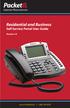 Internet Phone Service Residential and Business Self Service Portal User Guide Version 2.0 www.packet8.net 1.866.TRY.VOIP Contents Introduction to the Packet8 Self Service Portal... 3 How to use your new
Internet Phone Service Residential and Business Self Service Portal User Guide Version 2.0 www.packet8.net 1.866.TRY.VOIP Contents Introduction to the Packet8 Self Service Portal... 3 How to use your new
Us ing the Order To Cas h (OTC) Dashboard
 Us ing the Order To Cas h (OTC) Dashboard Table Of Contents G etting S tarted... 1 Basic User Tasks... 3 Viewing the Dashboard... 3 Configuring and Viewing Dashboard Preferences... 6 Configuring User
Us ing the Order To Cas h (OTC) Dashboard Table Of Contents G etting S tarted... 1 Basic User Tasks... 3 Viewing the Dashboard... 3 Configuring and Viewing Dashboard Preferences... 6 Configuring User
Table of Contents. Contents. Introduction. The Main Menu...1 The Fleet Manager...3. Notification Popups...15 Service Calendar...16
 Contents I Table of Contents 1 2 3 4 5 6 7 8 9 10 11 12 Introduction...1 The Main Menu...1 The Fleet Manager...3 Step #1 - Establishing...6 Locations/Categories Step #2 - Defining...8 Your PM schedules
Contents I Table of Contents 1 2 3 4 5 6 7 8 9 10 11 12 Introduction...1 The Main Menu...1 The Fleet Manager...3 Step #1 - Establishing...6 Locations/Categories Step #2 - Defining...8 Your PM schedules
Web Portal User Guide
 Web Portal User Guide Fusion Hosted Voice Web Portal User Guide, Revision 2, September 2013 NCTC North Central 872 Highway 52 Bypass E Lafayette, TN 37083 615-666-2151 www.nctc.com Fusion Hosted Voice
Web Portal User Guide Fusion Hosted Voice Web Portal User Guide, Revision 2, September 2013 NCTC North Central 872 Highway 52 Bypass E Lafayette, TN 37083 615-666-2151 www.nctc.com Fusion Hosted Voice
Software Application Tutorial
 Software Application Tutorial Copyright 2005, Software Application Training Unit, West Chester University. No Portion of this document may be reproduced without the written permission of the authors. For
Software Application Tutorial Copyright 2005, Software Application Training Unit, West Chester University. No Portion of this document may be reproduced without the written permission of the authors. For
How To Set Up Total Recall Web On A Microsoft Memorybook 2.5.2.2 (For A Microtron)
 Total Recall Web Web Module Manual and Customer Quick Reference Guides COPYRIGHT NOTICE Copyright 1994-2009 by DHS Associates, Inc. All Rights Reserved. All TOTAL RECALL, TOTAL RECALL SQL, TOTAL RECALL
Total Recall Web Web Module Manual and Customer Quick Reference Guides COPYRIGHT NOTICE Copyright 1994-2009 by DHS Associates, Inc. All Rights Reserved. All TOTAL RECALL, TOTAL RECALL SQL, TOTAL RECALL
SWIFT Data Warehouse Frequently Asked Questions & Glossary of Terms
 Page 1 of 30 SWIFT Data Warehouse Frequently Asked Questions & Glossary of Terms This FAQ is organized into the following categories of questions: Access and Security focus is on how users access the SWIFT
Page 1 of 30 SWIFT Data Warehouse Frequently Asked Questions & Glossary of Terms This FAQ is organized into the following categories of questions: Access and Security focus is on how users access the SWIFT
Resource Online User Guide JUNE 2013
 Resource Online User Guide JUNE 2013 CHASE PAYMENTECH SOLUTIONS MAKES NO WARRANTY OF ANY KIND, EITHER EXPRESSED OR IMPLIED, WITH REGARD TO THIS MATERIAL, INCLUDING, BUT NOT LIMITED TO, THE IMPLIED WARRANTIES
Resource Online User Guide JUNE 2013 CHASE PAYMENTECH SOLUTIONS MAKES NO WARRANTY OF ANY KIND, EITHER EXPRESSED OR IMPLIED, WITH REGARD TO THIS MATERIAL, INCLUDING, BUT NOT LIMITED TO, THE IMPLIED WARRANTIES
Optum Patient Portal. 70 Royal Little Drive. Providence, RI 02904. Copyright 2002-2013 Optum. All rights reserved. Updated: 3/7/13
 Optum Patient Portal 70 Royal Little Drive Providence, RI 02904 Copyright 2002-2013 Optum. All rights reserved. Updated: 3/7/13 Table of Contents 1 Patient Portal Activation...1 1.1 Pre-register a Patient...1
Optum Patient Portal 70 Royal Little Drive Providence, RI 02904 Copyright 2002-2013 Optum. All rights reserved. Updated: 3/7/13 Table of Contents 1 Patient Portal Activation...1 1.1 Pre-register a Patient...1
Custom Reporting System User Guide
 Citibank Custom Reporting System User Guide April 2012 Version 8.1.1 Transaction Services Citibank Custom Reporting System User Guide Table of Contents Table of Contents User Guide Overview...2 Subscribe
Citibank Custom Reporting System User Guide April 2012 Version 8.1.1 Transaction Services Citibank Custom Reporting System User Guide Table of Contents Table of Contents User Guide Overview...2 Subscribe
Friends Asking Friends 2.94. New Features Guide
 Friends Asking Friends 2.94 New Features Guide 8/10/2012 Friends Asking Friends 2.94 Friends Asking Friends US 2012 Blackbaud, Inc. This publication, or any part thereof, may not be reproduced or transmitted
Friends Asking Friends 2.94 New Features Guide 8/10/2012 Friends Asking Friends 2.94 Friends Asking Friends US 2012 Blackbaud, Inc. This publication, or any part thereof, may not be reproduced or transmitted
Secure File Transfer Guest User Guide Updated: 5/8/14
 Secure File Transfer Guest User Guide Updated: 5/8/14 TABLE OF CONTENTS INTRODUCTION... 3 ACCESS SECURE FILE TRANSFER TOOL... 3 REGISTRATION... 4 SELF REGISTERING... 4 REGISTER VIA AN INVITATION SENT BY
Secure File Transfer Guest User Guide Updated: 5/8/14 TABLE OF CONTENTS INTRODUCTION... 3 ACCESS SECURE FILE TRANSFER TOOL... 3 REGISTRATION... 4 SELF REGISTERING... 4 REGISTER VIA AN INVITATION SENT BY
How To Use Thecontinuus Provider Portal
 PROVIDER PORTAL USER GUIDE OCTOBER 13, 2014 TOGETHER ADMINISTRATION OFFICE phone: 608-647-4729 toll free: 1-877-376-6113 fax: 608-647-4754 web: www.continuus.org email: info@continuus.org CONTENTS System
PROVIDER PORTAL USER GUIDE OCTOBER 13, 2014 TOGETHER ADMINISTRATION OFFICE phone: 608-647-4729 toll free: 1-877-376-6113 fax: 608-647-4754 web: www.continuus.org email: info@continuus.org CONTENTS System
2) Log in using the Email Address and Password provided in your confirmation email
 Welcome to HR Classroom! The following will show you how to use your HR Classroom admin account, including setting up Training Groups, inserting Policies, and generating Trainee Reports. 1) Logging into
Welcome to HR Classroom! The following will show you how to use your HR Classroom admin account, including setting up Training Groups, inserting Policies, and generating Trainee Reports. 1) Logging into
WebSphere Business Monitor V6.2 Business space dashboards
 Copyright IBM Corporation 2009 All rights reserved IBM WEBSPHERE BUSINESS MONITOR 6.2 LAB EXERCISE WebSphere Business Monitor V6.2 What this exercise is about... 2 Lab requirements... 2 What you should
Copyright IBM Corporation 2009 All rights reserved IBM WEBSPHERE BUSINESS MONITOR 6.2 LAB EXERCISE WebSphere Business Monitor V6.2 What this exercise is about... 2 Lab requirements... 2 What you should
Volume Licensing Service Center User Guide
 Volume Licensing Service Center User Guide MICROSOFT VOLUME LICENSING FEBRUARY 2015 What s New License Summary has been improved with expanded search capabilities Contents What s New... 1 Overview of the
Volume Licensing Service Center User Guide MICROSOFT VOLUME LICENSING FEBRUARY 2015 What s New License Summary has been improved with expanded search capabilities Contents What s New... 1 Overview of the
CBHI Export/File Import to MS Excel Reference Guide
 Executive Office of Health and Human Services Virtual Gateway CBHI Export/File Import to MS Excel Reference Guide February 2015 R3.0 v1 CBHI Export/File Import to MS Excel Reference Guide Table of Contents
Executive Office of Health and Human Services Virtual Gateway CBHI Export/File Import to MS Excel Reference Guide February 2015 R3.0 v1 CBHI Export/File Import to MS Excel Reference Guide Table of Contents
Paymentnet User Guide
 Paymentnet User Guide Paymentnet An internet based management and reporting tool for Purchasing Card transactions Developed, maintained, and upgraded by JP Morgan Chase Kip Smalligan x13211 is the Paymentnet
Paymentnet User Guide Paymentnet An internet based management and reporting tool for Purchasing Card transactions Developed, maintained, and upgraded by JP Morgan Chase Kip Smalligan x13211 is the Paymentnet
WebSphere Business Monitor V7.0 Business space dashboards
 Copyright IBM Corporation 2010 All rights reserved IBM WEBSPHERE BUSINESS MONITOR 7.0 LAB EXERCISE WebSphere Business Monitor V7.0 What this exercise is about... 2 Lab requirements... 2 What you should
Copyright IBM Corporation 2010 All rights reserved IBM WEBSPHERE BUSINESS MONITOR 7.0 LAB EXERCISE WebSphere Business Monitor V7.0 What this exercise is about... 2 Lab requirements... 2 What you should
RGILink User s Guide
 RGILink User s Guide 1 Table of Contents 1. Introduction... 3 1.1 Introduction to RGILink... 3 2. Getting Started with RGILink... 3 2.1 New User Registration... 3 2.2 Login... 3 2.3 Forgot password...
RGILink User s Guide 1 Table of Contents 1. Introduction... 3 1.1 Introduction to RGILink... 3 2. Getting Started with RGILink... 3 2.1 New User Registration... 3 2.2 Login... 3 2.3 Forgot password...
Hosted PBX. Administrator Guide_Metaswitch. Version 7.2 Issue 1 29 Nov 2010
 Hosted PBX Administrator Guide_Metaswitch Version 7.2 Issue 1 29 Nov 2010 XACT COMMUNICATIONS 560 e. 3 RD STREET, SUITE 202 LEXINGTON, KY 40508 888.747.9228 Notices Copyright 2010 Xact Communications.
Hosted PBX Administrator Guide_Metaswitch Version 7.2 Issue 1 29 Nov 2010 XACT COMMUNICATIONS 560 e. 3 RD STREET, SUITE 202 LEXINGTON, KY 40508 888.747.9228 Notices Copyright 2010 Xact Communications.
Online Bill Payment & Presentment User Guide
 Table of Contents Alerts and Notifications... 4 Add an email Notification...4 Cancel an email Notification...5 Automatic Payments... 6 Add a Standard Automatic Payment Rule...6 Add an Automatic Payment
Table of Contents Alerts and Notifications... 4 Add an email Notification...4 Cancel an email Notification...5 Automatic Payments... 6 Add a Standard Automatic Payment Rule...6 Add an Automatic Payment
Diners Club Corporate Account Manager
 Diners Club Corporate Account Manager The Diners Club Corporate Account Manager is designed to give Account Administrators 24-hour access to quickly and easily manage their accounts online. This document
Diners Club Corporate Account Manager The Diners Club Corporate Account Manager is designed to give Account Administrators 24-hour access to quickly and easily manage their accounts online. This document
CentreSuite Expense Management Cardholder USER GUIDE
 CentreSuite Expense Management Cardholder USER GUIDE CentreSuite Expense Management Cardholder User Guide Table of Contents 3 First Time User Log On 6 Quick Links From Your Home Screen 7 Statements 9 Reviewing
CentreSuite Expense Management Cardholder USER GUIDE CentreSuite Expense Management Cardholder User Guide Table of Contents 3 First Time User Log On 6 Quick Links From Your Home Screen 7 Statements 9 Reviewing
SUCCESSFACTORS LEARNING USER OVERVIEW REFERENCE GUIDE
 SUCCESSFACTORS LEARNING USER OVERVIEW REFERENCE GUIDE SuccessFactors, Inc. 4401 Wilson Boulevard, Suite 400 Arlington, VA 22203 Tel: (703) 678-0000 www.successfactors.com Confidential and Proprietary For
SUCCESSFACTORS LEARNING USER OVERVIEW REFERENCE GUIDE SuccessFactors, Inc. 4401 Wilson Boulevard, Suite 400 Arlington, VA 22203 Tel: (703) 678-0000 www.successfactors.com Confidential and Proprietary For
AT&T Business Messaging Account Management
 AT&T Business Messaging Account Management Admin User Guide December 2015 1 Copyright 2015 AT&T Intellectual Property. All rights reserved. AT&T, the AT&T logo and all other AT&T marks contained herein
AT&T Business Messaging Account Management Admin User Guide December 2015 1 Copyright 2015 AT&T Intellectual Property. All rights reserved. AT&T, the AT&T logo and all other AT&T marks contained herein
Drake Hosted User Guide
 Drake Hosted User Guide Last Revision Date: 11/23/2015 Support.DrakeSoftware.com (828) 524-8020 Drake Hosted User Guide Copyright The Drake Hosted User Guide, Drake Tax Software, and any other related
Drake Hosted User Guide Last Revision Date: 11/23/2015 Support.DrakeSoftware.com (828) 524-8020 Drake Hosted User Guide Copyright The Drake Hosted User Guide, Drake Tax Software, and any other related
Discoverer Training Guide
 Discoverer Training Guide Learning objectives Understand what Discoverer is Login and Log out procedures Run a report Select parameters for reports Change report formats Export a report and choose different
Discoverer Training Guide Learning objectives Understand what Discoverer is Login and Log out procedures Run a report Select parameters for reports Change report formats Export a report and choose different
OLIVIA123 FOR ADMINISTRATORS. User Guide
 OLIVIA123 FOR ADMINISTRATORS User Guide August 2014 OLIVIA123 for Administrators Contents OLIVIA123 Basic Functions... 1 Registration... 1 New Users... 1 Login... 1 Update Details... 1 Change Password...
OLIVIA123 FOR ADMINISTRATORS User Guide August 2014 OLIVIA123 for Administrators Contents OLIVIA123 Basic Functions... 1 Registration... 1 New Users... 1 Login... 1 Update Details... 1 Change Password...
Frontier Tandem. Administrator User Guide. Version 2.4 January 28, 2013
 Frontier Tandem Administrator User Guide Version 2.4 January 28, 2013 About This Document 1 Version 7.3 Jan 28, 2013 Frontier Tandem Administrator Guide CONFIDENTIAL About This Document The Frontier Small
Frontier Tandem Administrator User Guide Version 2.4 January 28, 2013 About This Document 1 Version 7.3 Jan 28, 2013 Frontier Tandem Administrator Guide CONFIDENTIAL About This Document The Frontier Small
Reporting User Guide. Version Oct 2011 Page 1 of 65
 Version Oct 2011 Page 1 of 65 Table of Contents Purpose...3 1. Quick Balances...3 1.1. Quick Balances Setup...3 2. Scheduled Statement Reporting...5 2.1. Scheduled Daily Operating Account Statement...5
Version Oct 2011 Page 1 of 65 Table of Contents Purpose...3 1. Quick Balances...3 1.1. Quick Balances Setup...3 2. Scheduled Statement Reporting...5 2.1. Scheduled Daily Operating Account Statement...5
Alpha e-pay v2 Merchant User Manual (v1.9)
 Alpha e-pay v2 Merchant User Manual (v1.9) Overview NOTE: Alpha e-pay, Alpha Bank s e-commerce solution, is currently using the DeltaPAY e- commerce platform. Therefore, Alpha e-pay and DeltaPAY are used
Alpha e-pay v2 Merchant User Manual (v1.9) Overview NOTE: Alpha e-pay, Alpha Bank s e-commerce solution, is currently using the DeltaPAY e- commerce platform. Therefore, Alpha e-pay and DeltaPAY are used
Decision Support AITS University Administration. EDDIE 4.1 User Guide
 Decision Support AITS University Administration EDDIE 4.1 User Guide 2 P a g e EDDIE (BI Launch Pad) 4.1 User Guide Contents Introduction to EDDIE... 4 Log into EDDIE... 4 Overview of EDDIE Homepage...
Decision Support AITS University Administration EDDIE 4.1 User Guide 2 P a g e EDDIE (BI Launch Pad) 4.1 User Guide Contents Introduction to EDDIE... 4 Log into EDDIE... 4 Overview of EDDIE Homepage...
SecureAnywhereTM Web Security Service
 SecureAnywhereTM Web Security Service This document provides a general overview of the Webroot SecureAnywhere Web Security Service Partner Management Portal. Webroot Partners such as Managed Service Providers
SecureAnywhereTM Web Security Service This document provides a general overview of the Webroot SecureAnywhere Web Security Service Partner Management Portal. Webroot Partners such as Managed Service Providers
Hosted VoIP Phone System. Admin Portal User Guide for. Call Center Administration
 Hosted VoIP Phone System Admin Portal User Guide for Call Center Administration Contents Table of Figures... 4 1 About this Guide... 6 2 Accessing the Hosted VoIP Phone System Administration Portal...
Hosted VoIP Phone System Admin Portal User Guide for Call Center Administration Contents Table of Figures... 4 1 About this Guide... 6 2 Accessing the Hosted VoIP Phone System Administration Portal...
Web Site Customer Service
 Web Site Customer Service Copyright 2005-2006, 2010 NCS Pearson, Inc., a Pearson Education business. All rights reserved. Pearson, the Pearson VUE logo, and VUE are trademarks, in the U.S. and/or other
Web Site Customer Service Copyright 2005-2006, 2010 NCS Pearson, Inc., a Pearson Education business. All rights reserved. Pearson, the Pearson VUE logo, and VUE are trademarks, in the U.S. and/or other
Table of Contents. Contents. Introduction. The Main Menu...1 The Fleet Manager...3. Step #2 - PM Schedule...8
 Contents I Table of Contents 1 2 3 4 5 6 7 8 9 10 11 12 13 Introduction...1 The Main Menu...1 The Fleet Manager...3 Step #1 - Establishing...6 Locations/Departments Step #2 - PM Schedule...8 Setup Step
Contents I Table of Contents 1 2 3 4 5 6 7 8 9 10 11 12 13 Introduction...1 The Main Menu...1 The Fleet Manager...3 Step #1 - Establishing...6 Locations/Departments Step #2 - PM Schedule...8 Setup Step
Ohio Electronic Child Care Provider Website (PWeb) User Guide
 Ohio Electronic Child Care Provider Website (PWeb) User Guide Table of Contents 1.0 Introduction... 5 1.1 About This Guide... 5 1.2 About the Ohio Electronic Child Care Provider Website... 5 2.0 Provider
Ohio Electronic Child Care Provider Website (PWeb) User Guide Table of Contents 1.0 Introduction... 5 1.1 About This Guide... 5 1.2 About the Ohio Electronic Child Care Provider Website... 5 2.0 Provider
INFORMATION SERVICES TECHNOLOGY GUIDE RHS STUDENT EMPLOYMENT WEB APPLICATION
 Overview The RHS Student Employment Web Application provides a central system where MSU students can apply for RHS jobs and where RHS Administrators can review and process those applications. System Access
Overview The RHS Student Employment Web Application provides a central system where MSU students can apply for RHS jobs and where RHS Administrators can review and process those applications. System Access
CIRCULAR LETTER NO. 2263 ONLINE CERTIFICATE OF INSURANCE TOOL ASSIGNED RISK POOL POLICIES
 September 11, 2015 CIRCULAR LETTER NO. 2263 To All Members and Subscribers of the WCRIBMA: ONLINE CERTIFICATE OF INSURANCE TOOL ASSIGNED RISK POOL POLICIES The WCRIBMA is pleased to announce the availability
September 11, 2015 CIRCULAR LETTER NO. 2263 To All Members and Subscribers of the WCRIBMA: ONLINE CERTIFICATE OF INSURANCE TOOL ASSIGNED RISK POOL POLICIES The WCRIBMA is pleased to announce the availability
HOW TO ACCESS THE CANADIAN MAINLINE INVOICES AND REPORTING
 HOW TO ACCESS THE CANADIAN MAINLINE INVOICES AND REPORTING To access the invoices and associated reporting information on the Canadian Mainline system via the web you will need: Internet Browser, Adobe
HOW TO ACCESS THE CANADIAN MAINLINE INVOICES AND REPORTING To access the invoices and associated reporting information on the Canadian Mainline system via the web you will need: Internet Browser, Adobe
OneSourceFax Customer Guide
 OneSourceFax Customer Guide General Information Billing: OneSourceFax Plan Features Monthly Charge OneSourceFax 150 Unlimited Faxes to Numbers in your Local Calling Area $12.95 150 Nationwide Long Distance
OneSourceFax Customer Guide General Information Billing: OneSourceFax Plan Features Monthly Charge OneSourceFax 150 Unlimited Faxes to Numbers in your Local Calling Area $12.95 150 Nationwide Long Distance
TRUST Online u s e r g u i d e v e r s i o n 8. 4 O c t o b e r 2 0 1 3
 TRUSTOnline u s e r g u i d e version 8.4 October 2013 TABLE of CONTENTS Access Trust Online... 1 Login to Trust Online... 1 Enhanced Authentication Login... 3 Select an Account... 5 Locate an Account...
TRUSTOnline u s e r g u i d e version 8.4 October 2013 TABLE of CONTENTS Access Trust Online... 1 Login to Trust Online... 1 Enhanced Authentication Login... 3 Select an Account... 5 Locate an Account...
MathXL Getting Started Guide for Instructors
 MathXL Getting Started Guide for Instructors Copyright Notice Copyright 2013 by Pearson Education. All rights reserved. No part of the contents of this book may be reproduced or transmitted in any form
MathXL Getting Started Guide for Instructors Copyright Notice Copyright 2013 by Pearson Education. All rights reserved. No part of the contents of this book may be reproduced or transmitted in any form
Mail Merge: Create Mailing Labels Using Excel Data and Filtering the Contents in the Data
 Mail Merge: Create Mailing Labels Using Excel Data and Filtering the Contents in the Data Prior to starting this, please save the.csv file that you exported as an excel file (example: xxxx.csv will now
Mail Merge: Create Mailing Labels Using Excel Data and Filtering the Contents in the Data Prior to starting this, please save the.csv file that you exported as an excel file (example: xxxx.csv will now
Table of Contents. Table of Contents
 Table of Contents Setup Instructions... 1 Step 1: Download the Required Components... 1 Step 2: Install and Run the Online Backup Module... 3 Step 3: Sign-Up to the Online Backup Service... 4 Step 4: Configure
Table of Contents Setup Instructions... 1 Step 1: Download the Required Components... 1 Step 2: Install and Run the Online Backup Module... 3 Step 3: Sign-Up to the Online Backup Service... 4 Step 4: Configure
Lytecube Technologies. EnCircle Automation. User Guide
 Lytecube Technologies EnCircle Automation User Guide Lytecube Technologies 1/1/2009 Contents Installation... 3 Using Encircle... 3 Launching EnCircle as a desktop application... 3 Logon Screen... 3 EnCircle
Lytecube Technologies EnCircle Automation User Guide Lytecube Technologies 1/1/2009 Contents Installation... 3 Using Encircle... 3 Launching EnCircle as a desktop application... 3 Logon Screen... 3 EnCircle
Despatch Manager Online
 Despatch Manager Online Shipper User Training Guide July 2014 Version 1.2 Version 27/07/14 RMDMO Helpdesk 08456 047267 Contents Using the DMO Shipping System... 4 Where to Start... 4 The DMO Shipping System...
Despatch Manager Online Shipper User Training Guide July 2014 Version 1.2 Version 27/07/14 RMDMO Helpdesk 08456 047267 Contents Using the DMO Shipping System... 4 Where to Start... 4 The DMO Shipping System...
April 2010. 2007, 2008, 2009, 2010 GXS, Inc. All Rights Reserved.
 April 2010 2007, 2008, 2009, 2010 GXS, Inc. All Rights Reserved. Licenses and Trademarks All product names are copyrights and registered trademarks/tradenames of their respective owners. Information in
April 2010 2007, 2008, 2009, 2010 GXS, Inc. All Rights Reserved. Licenses and Trademarks All product names are copyrights and registered trademarks/tradenames of their respective owners. Information in
Wireless Web Portal ISO User Guide
 Wireless Web Portal ISO User Guide 2 87 1 Pu llman S tree t, Sa nta An a, C A 927 05 P ho ne. 94 9.4 86.03 20 F a x. 949.4 86.03 33 www. e xa d igm.com Copyright ExaDigm, Inc. All Rights Reserved. Printed
Wireless Web Portal ISO User Guide 2 87 1 Pu llman S tree t, Sa nta An a, C A 927 05 P ho ne. 94 9.4 86.03 20 F a x. 949.4 86.03 33 www. e xa d igm.com Copyright ExaDigm, Inc. All Rights Reserved. Printed
Site Administrator Guide
 Site Administrator Guide Trademark Notice Blackboard, the Blackboard logos, and the unique trade dress of Blackboard are the trademarks, service marks, trade dress and logos of Blackboard, Inc. All other
Site Administrator Guide Trademark Notice Blackboard, the Blackboard logos, and the unique trade dress of Blackboard are the trademarks, service marks, trade dress and logos of Blackboard, Inc. All other
BIG LOTS VENDOR COMPLIANCE WEB PORTAL USER GUIDE - VENDOR 300 PHILLIPI RD. COLUMBUS, OH 43228
 BIG LOTS VENDOR COMPLIANCE WEB PORTAL USER GUIDE - VENDOR 300 PHILLIPI RD. COLUMBUS, OH 43228 Contents Getting Started...4 Tips for Using Actionable Intelligence... 4 Logging into Actionable Intelligence...
BIG LOTS VENDOR COMPLIANCE WEB PORTAL USER GUIDE - VENDOR 300 PHILLIPI RD. COLUMBUS, OH 43228 Contents Getting Started...4 Tips for Using Actionable Intelligence... 4 Logging into Actionable Intelligence...
COLLABORATION NAVIGATING CMiC
 Reference Guide covers the following items: How to login Launching applications and their typical action buttons Querying & filtering log views Export log views to Excel User Profile Update info / Change
Reference Guide covers the following items: How to login Launching applications and their typical action buttons Querying & filtering log views Export log views to Excel User Profile Update info / Change
UC Learning Center: Learner Guide
 UC Learning Center: Learner Guide Updated 3/11/2015 Introduction The UC Learning Center is the web-based learning management system (LMS) used across the University of California, for system wide training
UC Learning Center: Learner Guide Updated 3/11/2015 Introduction The UC Learning Center is the web-based learning management system (LMS) used across the University of California, for system wide training
Center for Faculty Development and Support. Gmail Overview
 Center for Faculty Development and Support Gmail Overview Table of Contents Gmail Overview... 1 Overview... 3 Learning Objectives... 3 Access Gmail Account... 3 Compose Mail... 4 Read and Reply Mail...
Center for Faculty Development and Support Gmail Overview Table of Contents Gmail Overview... 1 Overview... 3 Learning Objectives... 3 Access Gmail Account... 3 Compose Mail... 4 Read and Reply Mail...
IMS Self Service Portal Customer Guide
 IMS Self Service Portal Customer Guide Version 3 April, 2013 Table of Contents How to log onto the IMS Self Service Portal: 4 How to Submit a My Services using the IMS Self Service Portal: 5 How to Submit
IMS Self Service Portal Customer Guide Version 3 April, 2013 Table of Contents How to log onto the IMS Self Service Portal: 4 How to Submit a My Services using the IMS Self Service Portal: 5 How to Submit
EASA Airworthiness Directives publishing tool 2008 EASA
 EASA Airworthiness Directives publishing tool 2 EASA Airworthiness Directives publishing tool Table of Contents 3 Part I Introduction 1 Welcome... 3 NEW: Safety... Information Bulletin NEW: Foreign...
EASA Airworthiness Directives publishing tool 2 EASA Airworthiness Directives publishing tool Table of Contents 3 Part I Introduction 1 Welcome... 3 NEW: Safety... Information Bulletin NEW: Foreign...
Guarantee Trust Life Insurance Company. Agent Portal www.gtlic.com. Agent Portal Guide
 Guarantee Trust Life Insurance Company Agent Portal www.gtlic.com Agent Portal Guide Rev. 3/2014 Table of Contents Log in to Agent Portal... 3 Obtain Quote... 4 Print Quote... 5 Save and Retrieve Quote...
Guarantee Trust Life Insurance Company Agent Portal www.gtlic.com Agent Portal Guide Rev. 3/2014 Table of Contents Log in to Agent Portal... 3 Obtain Quote... 4 Print Quote... 5 Save and Retrieve Quote...
VALUE LINE INVESTMENT SURVEY ONLINE USER S GUIDE VALUE LINE INVESTMENT SURVEY ONLINE. User s Guide
 VALUE LINE INVESTMENT SURVEY ONLINE User s Guide Welcome to Value Line Investment Survey Online. This user guide will show you everything you need to know to access and utilize the wealth of information
VALUE LINE INVESTMENT SURVEY ONLINE User s Guide Welcome to Value Line Investment Survey Online. This user guide will show you everything you need to know to access and utilize the wealth of information
Using Webmail. Document Updated: 11/10. Technical Manual: User Guide. The Webmail Window. Logging In to Webmail. Displaying and Hiding the Full Header
 Using Webmail Technical Manual: User Guide Webmail is supported in the following browsers: Windows Internet Explorer 6, Internet Explorer 7, Firefox 2, and Firefox 3 Mac OSX Safari 2, Safari 3, Firefox
Using Webmail Technical Manual: User Guide Webmail is supported in the following browsers: Windows Internet Explorer 6, Internet Explorer 7, Firefox 2, and Firefox 3 Mac OSX Safari 2, Safari 3, Firefox
Using the SimNet Course Manager
 Using the SimNet Course Manager Using the SimNet Course Manager Contents Overview...3 Requirements...3 Navigation...3 Action Menus...3 Sorting Lists...4 Expanding and Collapsing Sections...4 Instructor
Using the SimNet Course Manager Using the SimNet Course Manager Contents Overview...3 Requirements...3 Navigation...3 Action Menus...3 Sorting Lists...4 Expanding and Collapsing Sections...4 Instructor
Email Marketing. User Guide. July 2012. Welcome to AT&T Website Solutions SM
 July 2012 Email Marketing User Guide Welcome to AT&T Website Solutions SM We are focused on providing you the very best web hosting service including all the tools necessary to establish and maintain a
July 2012 Email Marketing User Guide Welcome to AT&T Website Solutions SM We are focused on providing you the very best web hosting service including all the tools necessary to establish and maintain a
Onboarding for Administrators
 Welcome! This resource will walk you through the quick and easy steps for configuring your Paylocity Onboarding module and managing events. Login Launch Events Complete Tasks Create Records Configure Events
Welcome! This resource will walk you through the quick and easy steps for configuring your Paylocity Onboarding module and managing events. Login Launch Events Complete Tasks Create Records Configure Events
Account Information Services
 Account Information Services User guide web application Account Information Services (User guide) 13 January 2014 Classification: Open Version 7.0 Copyright Equens SE and/or its subsidiaries. All rights
Account Information Services User guide web application Account Information Services (User guide) 13 January 2014 Classification: Open Version 7.0 Copyright Equens SE and/or its subsidiaries. All rights
American Express @ Work Reporting for Post Travel (Core)
 AMERICAN EXPRESS CORPORATE TRAVEL American Express @ Work Reporting for Post Travel (Core) User Guide Prepared by: Global Product Development From American Express Last Revised: January 2004 Copyright
AMERICAN EXPRESS CORPORATE TRAVEL American Express @ Work Reporting for Post Travel (Core) User Guide Prepared by: Global Product Development From American Express Last Revised: January 2004 Copyright
Single Sign On (SSO) Implementation Manual. For Connect 5 & MyConnect Sites
 Single Sign On (SSO) Implementation Manual For Connect 5 & MyConnect Sites Version 6 Release 5.7 September 2013 1 What is Blackboard Connect Single Sign On?... 3 How it Works... 3 Drawbacks to Using Single
Single Sign On (SSO) Implementation Manual For Connect 5 & MyConnect Sites Version 6 Release 5.7 September 2013 1 What is Blackboard Connect Single Sign On?... 3 How it Works... 3 Drawbacks to Using Single
Using Webmail. Technical Manual: User Guide. Document Updated: 1/07. The Webmail Window. Displaying and Hiding the Full Header.
 Using Webmail Technical Manual: User Guide The Webmail Window To save an attachment: 1. Click once on the attachment name. Or, if there are multiple attachments, click the Save icon to save all attachments
Using Webmail Technical Manual: User Guide The Webmail Window To save an attachment: 1. Click once on the attachment name. Or, if there are multiple attachments, click the Save icon to save all attachments
FedEx Ship Manager TM
 FedEx Ship Manager TM Quick Reference Guide Your Meter Number: Technical Support: 1.877.339.2774 FedEx Ship Manager Installation Instructions FedEx Ship Manager is a desktop shipping solution that automates
FedEx Ship Manager TM Quick Reference Guide Your Meter Number: Technical Support: 1.877.339.2774 FedEx Ship Manager Installation Instructions FedEx Ship Manager is a desktop shipping solution that automates
