BUDGET CHALLENGE personal finance simulation
|
|
|
- Rudolph Spencer
- 8 years ago
- Views:
Transcription
1 BUDGET CHALLENGE personal finance simulation Teacher Manual Last updated: 8/28/ _Teacher manual_ Page 1
2 Teacher Manual Welcome Letter... 4 What is Budget Challenge?... 5 Getting a Teacher Account... 6 Getting a Teacher Account and Creating a Class (H&R Block sponsored)... 6 Getting a Teacher Account for Paid simulations and setting up a class (not sponsored) Teacher Account Functionality Logging In Teacher Home: Main Page Registration: Class codes and Registration status Engagement Quiz Results Resources: Videos, Document library and Credit Card Spending Virtual Tour (Paid BC Simulations only) Blog Graphs Step-by Step Guide for Registering the Students Technical Requirements What to do as Teacher: Finding the Class Code How to tell when your class is ready for simulation start What to do as Student: Creating a Student Account Confirming a Student Account Student Vendor selections Vendor selections functionality Late-Adds Troubleshooting during registration and during the start of the simulation How to Play the Game Metrics, Scores and How to Win: _Teacher manual_ Page 2
3 Leaderboard Score Engagement Score Real World Ready Simulation Start and Leaderboard: Money Management Tasks During the Simulation Scoring and Grading To perform well, students must Rules for Students: Vendor Information Available to Students in the FAQs Cable Auto Insurance Auto Loan: Cell Phone Credit Card Gas & Electric Renter s Insurance Rent Student Loan Bank Employer K Document Version Control _Teacher manual_ Page 3
4 Welcome Letter Dear Teachers, Hello and thank you for choosing Budget Challenge for your class! We are Dave and Palmira (the Co-founders of Budget Challenge) and are thrilled to have you join our Road Rest for Personal Finance. Our program is designed to help teachers and parents get students financially Real-World Ready. As our business has grown and the realism of our hands-on simulation has improved, we have made continued efforts to improve communications with teachers. To that end, we have compiled this manual to assist all teachers using our program- from first-timers to seasoned gurus. It is a collection of step-by-step navigation tips, lessons learned from fellow teachers, and advice on how to use the program that we have developed along the way. We are thrilled to announce that H&R Block will be sponsoring some of the simulations in The functionality for all users is the same with some minor exceptions. The biggest difference for users is the website entry point for the user will be logging into. H&R Block Budget Challenge users login at Regular Budget Challenge users login at Any other differences will be called out in this manual. As always, we are just a call, , or blog post away. So if there is anything you need clarification on or would like to discuss, please feel free to reach out. Any new information will be posted on the teacher blog and then integrated into the next version of the teacher manual in the next revision. Thank you again for all of your support, Dave and Palmira Buten 2014_Teacher manual_ Page 4
5 What is Budget Challenge? Budget Challenge uses patented simulation technology and modern financial tools such as online banking and electronic bill-pay to immerse students into the financial life of a recent college graduate who has been in working for at least six months. Each student gets a regular paycheck, a checking account, a 401k savings account, and bills to pay throughout the 9-16 week simulation. All participants compete to best manage the same scenario. This means they receive the same gross biweekly paycheck from their employer, but the net pay will vary depending on their choice to save money directly into a 401K plan. Financial commitments include: rent, renter s insurance, car loan, car insurance, cell phone, gas & electric utilities, cable, credit card, and student loan. These bills expose students to a wide array of terms and conditions like billing frequency, fees, penalties, and interest rates. Bill amounts are based on national averages. Practical, yet non-prescriptive, Budget Challenge allows students to go through the actions of using funds to pay for recurring and unexpected bills, compelling them to budget, save, and plan for potential scenarios they can encounter in reality. Experiencing the consequences of their actions all while operating in a safe environment allows students to learn for themselves what most adults have had to learn the hard way. To keep things fun and engaging, students receive a score and class rank nightly to compete against their classmates. Students can also compete as a group against other classes around the country. Budget Challenge is typically used to enhance existing course curriculum. Teachers are free to leverage the scenario in the classroom with other activities. Ideas for enhancing the scenario include: preparing a budget, calculating how much you can afford to save each month, keeping a check register, reconciling the bank account, submitting an insurance claim, filling out a 1040 tax form, practicing customer service negotiation by attempting to get a fee waived, assessing total spend on fees, and extrapolating their retirement fund based on their current savings rate, to name a few. After playing the game, we hope students have gained a new perspective on: the importance of budgeting and tracking of payments, the importance of timing of cash flow and scheduling checks, an understanding of the rules for using a checking account and online bill-pay, an understanding of how to use a 401K and the advantages of saving for retirement early on, an understanding of how to read a bill and account statements an understanding of how to negotiate with customer service, and an understanding of how to budget for unexpected events. During the school year, we will release curriculum and turn-key lessons aligned to financial literacy national standards and common core state standards. It is important to encourage students to play the game as they would in real-life. The more they invest in playing the game, the more they will learn. This game is automated to set the scenario and enforce the contractual rules for each of the faux vendors. However, it does not electronically hound students to pay their bills or save more money into their 401K. Beyond the courtesy bill notifications, it merely shows them the consequences of playing a certain way. The game still relies on the teacher as a coach to provide the moral support needed to get students to stay motivated (especially when they make a costly mistake or when they for whatever reason become disengaged). The Budget Challenge Team in turn is here to help support the teacher as well as individual students. 2014_Teacher manual_ Page 5
6 Getting a Teacher Account Getting a Teacher Account and Creating a Class (H&R Block sponsored) ***These are free simulations with an H&R Block contest/prizes for grades 9-12.*** 1) Register for teacher account on _Teacher manual_ Page 6
7 2) Go to your inbox and look for the confirmation message. Open it and confirm your account by clicking on the Authorize and Login link in the body of message. Your account won t be activated until you complete this step. If you do not see the in your inbox, please check your Spam/Junk folder and move the message to your inbox. After you click on the link, the computer will automatically open a browser window and log into your teacher account for the first time. Note: When you want to access your teacher account after this step, you will need to login using the username and password you created at (not _Teacher manual_ Page 7
8 3) Next, build your own class with any of the available simulations sponsored by H&R Block using the class builder tool located on Create a Class page. Enter your class details A. Teacher: auto-populates with your name B. School: auto-populates with the school information you provided during registration for your Teacher account. C. Course Date Range: Select the simulation dates you want your class to participate in D. Class Size: Enter the number of students that will be in this class E. Team Name: Enter the team name that will be displayed on the public interschool leaderboard F. Grade Level: Enter the grade level of the majority of the students in this class G. Subject: Enter the subject name that more closely matches the class you teach H. Click Submit to create the class. This will generate a Registration Code for you to provide the students in this particular class. I. Repeat steps A-H until you have created a class registration code for each of the classes you want to participate. 2014_Teacher manual_ Page 8
9 Student registration begins 2 weeks prior to the simulation start date at Students must finish setting up accounts and vendor selections by 10 pm on the simulation start date. Please Note: To be eligible for the classroom grants, teachers must have a class of at least 10 students. Classes with less than 10 students are allowed to participate and those students are eligible for individual student scholarships. It is only the classroom grants that have the class size requirement. TeTeach er 2014_Teacher manual_ NameTT Page 9
10 Get Prepared for Student Registration The materials you need to review prior to registration are visible on Teacher Home> Resources and Teacher Home>Registration. We suggest that you do the following before conducting registration with your students: Watch the longer (9.5 min video) before working with your students in class. This video demonstrates the functionality in the system for teachers, students, and parents. Download the Registration PowerPoint presentation and enter the class code in the corresponding slide. Do a test registration from a school computer using a student account to verify that the website and is accessible to students. Verify that every student has a working address. During student registration, we suggest that you: Show the shorter 2.5 minute video to the students. Use the Registration PowerPoint to guide the students in setting up their individual accounts Allow the students time to make their vendor selections, which must be completed by 10 PM on start date. 2014_Teacher manual_ Page 10
11 Getting a Teacher Account for Paid simulations and setting up a class (not sponsored) Budget Challenge is a roles-based system. The roles assigned to your account determine the views you have access to. The account you created on our website for the Virtual Tour (pre-teacher account) will become your teacher account as soon as we create a class and assign it to your account. Teachers can have multiple classes assigned to them, but each class may only have one teacher. If there will be multiple teachers using Budget Challenge at your school, each teacher will need to sign-up for the Virtual Tour in order for each teacher to have a separate account with a username and password of their choice. To sign-up for the Virtual Tour and create a new pre-teacher account: Go to Click on How It Works and then select Virtual Tour Sign-up from the menu. Fill out the form, submit, and follow the directions to confirm your account. The account will be activated only after you click on the confirmation link. Once you have the pre-teacher/virtual Tour account, you will be able to see more information about the game, view our demo video, and access the downloadable registration forms. To Enroll and Set-up your class: Complete the Enrollment form (teacher and principal signatures required) and Set-up sheet available for download on the Virtual Tour page. The Calendar of Simulations for the current school year will be visible in that same section as well. Only 1 Enrollment form needed per school. A set-up sheet is needed for each simulation start/end dates. So if you have more than one class playing at the same time, we only need one set up sheet. But if you have classes starting and ending on different dates, please use a separate set-up sheet for each start/end date combination. Fax the completed documents to We will you the class registration codes and on-boarding instructions as soon as we complete the set-up. Once we assign the classes to your account, you will gain access to all the teacher views. 2014_Teacher manual_ Page 11
12 Teacher Account Functionality Regardless of whether you are participating in the H&R Block Budget Challenge or the non-sponsored simulations, the teacher functionality is the same. The biggest difference is which website you go to for logging in. Any other minor differences will be called out in this manual. Logging In Teachers participating in the H&R Block Budget Challenge login at: Teachers participating in the non-sponsored Budget Challenge login at: Teacher Home: Main Page Once logged in, all Teacher accounts will default to the Teacher Home Main page. This page contains the most frequently used views for Leaderboards, Real-World Ready Stats, Quiz Results, Information packets, Schedule of events and Class lists. All of these are class specific, so you will have to select the correct class to view. For H&R Block sponsored classes, you will have to ability to create the class name of your choice. For non-sponsored classes, the naming convention for is: F14_School_School_Teamname for fall classes and S15_School_Teamname for spring. 2014_Teacher manual_ Page 12
13 To access the main menu for the Teacher Home tab, just click on the tab for Teacher Home itself. The main menu includes: Registration Create a Class: HRB only Resources Leaderboard Engagement Quiz Results Real-World Ready Virtual Tour: BC only Teacher Help Desk Registration: Class codes and Registration status During the registration period for your class, please go to Teacher Home>Registration. The top section will show a list of all the classes you have in registration, along with the number of student licenses assigned for this class, the number of students that have completed registration (ready to launch) and the specific class code. This is the code you will need to provide your students when they register for their accounts. This code will link the student account to the correct leaderboard. To view the status details of a class in registration, use the drop-down to select the class. The view will update to show the list of registrants in that class in 3 categories: started an account (red), confirmed their (yellow), and completed selections and ready for launch (green). 2014_Teacher manual_ Page 13
14 This registration list is very helpful because it contains the usernames, and addresses used for each account created within that class code, including accounts that are only partially registered and may need help with trouble-shooting issues. Note: The class lists (on the main teacher home page) are populated at the launch of the simulation only with students that have completed the vendor selections (green). Accounts that are have incomplete registration (yellow and red) are treated as abandoned accounts and do not participate in simulation unless vendor selections are completed later on. For more information on how to complete a registration after the start of the game, see the Late Add section. Once students have made a choice on each tab for vendor selections, all the tabs will turn green and their account is ready to go. Engagement We want all students to actively participate in the game because we believe in learning by doing. Even if students lose some points due to mistakes, we can still tell when students are trying and learning. There is a huge correlation between sticking with it and getting better as time goes on during the game. That is why we developed the engagement score. Student Engagement = Logging in regularly x Paying bills on time x Taking weekly quizzes Logging in regularly= Logging in within the last 5 days Paying bills on time = No late fees incurred within the last 3 days Quizzes = Taking all available quizzes before they close Each of these three dimensions are measured as a 1 = yes and 0= no for each day. All three dimensions need to be equal to 1 to get engagement to be 1 (=100% engaged for the day). If any of the dimensions are 0, then the student is not fully engaged for that day. Class engagement = total # engaged students that day / total # students in the class. Daily engagement vs. Average Engagement: The system calculates engagement for each student and class daily. It also calculates the cumulative average engagement for each student and class over the course of the simulation. Quiz Results Quizzes are typically available to students for a week duration each. They are usually 3-5 questions about practical aspects of a personal finance topic. We do not provide curriculum for pre-study for the quizzes. Instead, we allow the quizzes to be open for several days so that students can look at the questions and seek out the answers on their own. Students are free to search the Internet, ask parents/teachers, or look in any reference material. As long as they do not Submit their quiz, they can access it multiple times. Once the quiz is submitted or the close date has passed, that particular quiz is removed from the Student Home page for that particular student. The quiz results section uses a drill-down method to show teachers the quiz results for a particular class. First select the class, then quiz, then select the individual question to see who in your class answered correctly vs. incorrectly. 2014_Teacher manual_ Page 14
15 Resources: Videos, Document library and Credit Card Spending The Resources section contains downloadable documents that can be used by the teacher throughout the simulation, videos that can be shared with the class during Registration, and a graph depicting the credit card spending. Credit card expenditures are based on information from a study conducted by the Department of Labor s that specifically researched spending breakdown for consumers in the US. The graph included can be shown to the students. Credit card expenses are the same for all participants within each simulation. This controls the fairness of the game, while still giving the students a glimpse of how quickly purchases add up on a credit card for daily living. Virtual Tour (Paid BC Simulations only) Created to give users access to see how the simulation works, we have included a video demonstration that can also be used by teachers as a reference on specific site navigation and functionality. Prospective teachers who have registered online to view the Virtual Tour also gain access to downloadable files for the Enrollment Form, Calendar, and Set-up sheet. For H&R Block Budget Challenge Teachers, please refer to the Teacher Home> Resources page for the videos and downloadable documents. Blog The Budget Challenge Blog will provide teachers with the tips, tools, and resources to bring learning to life using Budget Challenge. Brian Page authors our blog. Brian is an established national leader in financial education. Graphs The graphs allow teachers to see more information about each individual s performance. Savings vs. Fees Fees by Type Points Earned Summary Points Lost Summary 401K Contribution by Paycheck 2014_Teacher manual_ Page 15
16 Step-by Step Guide for Registering the Students Technical Requirements 1. Each student will need an individual address. Note: if the s are administered by the school, please make sure that they will be allowed to receive s from our domain You can do a self-serve test of the functionality by using the Tester located at Teacher Home>Registration. 2. Students will need to be able to access our website and their account. a. For students in H&R Block Budget Challenge: b. For students in regular Budget Challenge: 3. It is useful to conduct student registration as a group. If you need to reserve a computer lab, you will need 1-2 class periods for account creation and finalizing vendor selections. Note: Students must complete registration (including vendor selections) by 9 pm on the start date of the simulation. Late completions can participate, but join the game already in progress. Please see the section on Late Adds for more details. 4. To keep up with the game, students should aim to login 2 or more times per week. There is a free mobile app for students who would like to access the simulation on the go. It works for both H&RB Budget Challenge simulations and regular Budget Challenge. 2014_Teacher manual_ Page 16
17 What to do as Teacher: The materials you need to review prior to registration are visible on Teacher Home> Resources and Teacher Home>Registration. We suggest that you do the following before conducting registration with your students: Watch the longer (9.5 min video) before working with your students in class. That longer video demonstrates the functionality in the system for teachers, students, and parents. Download the Registration PowerPoint presentation and enter the class code in the corresponding slide. Do a test registration from a school computer using a student account to verify that the website and is accessible to students. Verify that every student has a working address. During student registration, we suggest that you: Show the shorter 2.5 minute video to the students. Use the Registration PowerPoint to guide the students in setting up their individual accounts Allow the students time to make their vendor selections, which must be completed by 10 PM on start date. Finding the Class Code Login to your teacher account. Click on the Teacher Home Tab and select Registration from the drop-down menu. In the Registration section, you will see the list of classes associated with your teacher account, the registration code for each class., the number of students that have completed registration in each class and the total number of licenses purchased for each class. Provide the class code to your group of students to begin registration. How to tell when your class is ready for simulation start During the registration period for your class, it is important to make sure everyone completes the vendor selections in order to be ready for the launch of the simulation. The game will only include student accounts that have completed vendor selections since there is no auto-complete for this portion of the game. These accounts will be listed in the Green Ready to Launch category. 2014_Teacher manual_ Page 17
18 To view your class status, go to Teacher Home>Registration. To view the status details of a class in registration, use the drop-down to select the class. The view will update to show the list of registrants in that class in 3 categories: started an account (red), confirmed their (yellow) completed selections (green) This registration list is very helpful because it contains the usernames, and addresses used for each account created within that class code, including accounts that are only partially registered and may need help with trouble-shooting issues. Note: The class lists (on the main teacher home page) are populated at the launch of the simulation only with students that have completed the vendor selections (green). Accounts that are have incomplete registration (yellow and red) are treated as abandoned accounts and do not participate in simulation unless vendor selections are completed later on. For more information on how to complete a registration after the start of the game, see the Late Add section. Once students have made a choice on each tab for vendor selections, all the tabs will turn green and their account is ready to start the simulation. 2014_Teacher manual_ Page 18
19 What to do as Student: Creating a Student Account Students must go to our website to register o H&R Block Budget Challenge participants go to: o Budget Challenge (non-sponsored) participants go to: Click Register For H&R Block Budget Challenge participants, it will look like this. Students have 2 places where they can click to Register. For non-sponsored Budget Challenge participants, it will look like this. Enter the class code provided by the teacher. Click Validate Code 2014_Teacher manual_ Page 19
20 Fill in the personal information o Username: 7-13 characters, no spaces, no special characters o Password: 7-13 characters, no spaces, case-sensitive o Please have students double-check the address before submitting. This is where the confirmation and all Budget Challenge notifications will be sent to. o The address will auto populate with the school s address. This will be the address that will show on invoices issued to students. For H&R Block sponsored classes, the address will default to the school address you entered during the teacher registration process. Confirming a Student Account Upon submitting the form, the system sends a confirmation via . The student must click the Activate and Login link within the . Follow the prompt in the new browser window that opens automatically. It will say Click here to go to the next step. After this initial activation, the username and password will work to login directly from the Home>Login screen. However, if the link is not clicked to complete the confirmation step, the account will not be activated and the username/password combination will not work. Student Vendor selections Vendor selection is the most important part of registration and an invaluable part of the game. The purpose of this registration exercise is to allow students to use all available resources (teachers, parents, peers, books, Internet) to practice making a budget. We want them to use the information on the vendor selections tabs and the information packet to evaluate trade-offs across product choices within each vendor category, learn about new vocabulary, and other financial concepts (ex. 401K and insurance). Once they have a budget, it is helpful for them to define a method for tracking their spending during the game (ex. check register, spreadsheet, or updating the budget). We suggest allocating as much time as possible during registration for vendor selections. It is up to you how much involvement you want to have in providing a specific budgeting tool or methods to the students. However, over the years we have found that teachers that require some form or tracking of money during the game get the best results. Registration is open for 2 weeks. Visit our blog for suggestions of how to use the vendor selection process as a teaching tool. 2014_Teacher manual_ Page 20
21 Vendor selections functionality During registration, the Student home tab has the following screens visible: o How to play: overview, rules of the game, tips, and key skills o Information packet: fine print for each vendor and employment offer letter o Vendor selections: fine print in a table format for making product selections When choices are made on each tab, the tab turns from red to green as a visual cue. When all of the vendor selection tabs are green, then the student is ready for the simulation start. Choices are saved upon each selection and changes are accepted until the start of the simulation. Choices must be completed on every tab by 9PM on the start date in order for the student s account to participate in the simulation. The table displayed after making a selection will show the terms and conditions for the bill including: o Amount o Bill Frequency o Day the month bill is issued o Number of days until due o Grace Period o Fees After the start of the game, there are only 2 variables that can be changed. o The checking account type can be changed, but only for a full monthly cycle. o The 401K contribution % can be changed for each paycheck. Note: The 401K plan will no longer be able to be changed as in prior years. This is to mimic the concept of openenrollment. Students that complete the vendor selections late can enter the game, but they incur a late penalty and are not eligible to win any of the H&R Block prizes, if they are participating in the H&R Block Budget Challenge simulations. 2014_Teacher manual_ Page 21
22 Late-Adds When students join a simulation late it can present some challenges to the contest element of the game because these students will not receive all of the other bills (and sometimes paychecks) as other students. Maintaining the fairness in our competitions is a priority, so we have enhanced and automated our late-add process. NEW FOR FALL 2014 Late-add students will automatically be added to the simulation on the evening they complete their vendor selections. Late-adds will have cash adjustments made to their bank balance to compensate for any missed bills or paychecks. Late-adds will incur a 150 point penalty on their score. This is the same penalty as any late payment. Important: Students added late to a simulation will not be eligible to win any of the H&R Block Budget Challenge prizes. 2014_Teacher manual_ Page 22
23 Troubleshooting during registration and during the start of the simulation What to do if the confirmation does not arrive to student s inbox Have the student check their Spam folder. a. If the is there, have the student move it to the Inbox. That will prevent future s from Budget Challenge to go to the spam folder. b. If students leave in in the spam folder, our s will continue to go there, even if they click the link within the . Within your teacher account, go to the Registration section and view the details for this student s class. Verify if there is a typo in the address provided. This may be the cause for the to be lost if it is getting sent to the wrong address. If this is the case, the student will need to reregister. What to do if the student does not receive the notifications for bills or customer service inquiries during the simulation Students should check the Spam folder and move any Budget Challenge s to the Inbox. That will prevent future s from Budget Challenge to continue being filtered to Spam. Another way to prevent s from going to Spam is to have the students add all of the vendor addresses to their contacts list. This will signal to the provider that these s are expected and should go directly to the Inbox. Customer Service and Technical Support Replies will come from: support@budgetchallenge.freshdesk.com Teacher Support s will come from: Support@BCsim.com The vendor addresses and other notifications s are: SuburbanCity@BudgetChallenge.com WidgetEngineering@BudgetChallenge.com VistaVue@BudgetChallenge.com AutoRex@BudgetChallenge.com Zippys@BudgetChallenge.com Thumbsprain@BudgetChallenge.com Minutes4Less@BudgetChallenge.com SurgeCard@BudgetChallenge.com Lots-o-watts@BudgetChallenge.com SafePlace@BudgetChallenge.com Riptide@BudgetChallenge.com Support@BCSim.com Notifications@BudgetChallenge.com 2014_Teacher manual_ Page 23
24 How to Play the Game Once the simulation starts, students will receive courtesy bill notifications via and other scenario information. Student responsibilities include: 1) Reviewing and paying bills on time 2) Saving money into the 401(k) via direct paycheck contribution 3) Answering quizzes/surveys 4) Contacting customer service via for any issue resolution. Every participant is managing the same overall scenario. We have constrained a number of variables in order to be able to make it a competition with rankings. We compare performance and provide a consistent score to each student nightly. The initial choices for each budget category allow for some flexibility for student input. However, the greatest differentiator in the score will be students performance in the 4 areas of responsibility (listed above). Metrics, Scores and How to Win: There are several performance metrics tracked during the game: Leaderboard score Engagement Score Real World Ready Score These metrics will be used to evaluate participants individual performance as well as combined with their classmates to evaluate class average performance. Leaderboard Score Score = Savings (Fees & late penalties) + (Quizzes & Surveys) Students earn a point per dollar saved in the 401(k) account or earned in interest. (Includes 401(k) employer match and monthly interest earned on 401(k) or checking account.) Students lose a point per dollar in fees incurred. There is an extra 150 point penalty on the score for every late fee incurred. Quizzes can be taken weekly to earn extra points. To get the points for each question, the answers must be correct. Surveys are provided throughout the game to gather your feedback. To get the points, make sure to answer all of the questions, even the open ended questions. 2014_Teacher manual_ Page 24
25 Engagement Score We want all students to actively participate in the game because we believe in learning by doing. Even if you lose some points due to mistakes, we can still tell when you are trying and learning. There is a huge correlation between sticking with it and getting better as time goes on during the game. That is why we developed the engagement score. Student Engagement = Logging in regularly x Paying bills on time x Taking weekly quizzes Logging in regularly= Logging in within the last 5 days Paying bills on time = No late fees incurred within the last 3 days Quizzes = Taking all available quizzes before they close Each of these three dimensions are measured as a 1 = yes and 0= no for each day. All three dimensions need to be equal to 1 to get engagement to be 1 (=100% engaged for the day). If any of the dimensions are 0, then the student is not fully engaged for that day. Class engagement = total # engaged students that day / total # students in the class. Daily engagement vs. Average Engagement: The system calculates engagement for each student and class daily. It also calculates the cumulative average engagement for each student and class over the course of the simulation. 2014_Teacher manual_ Page 25
26 Real World Ready To compare scores across simulations, we have developed the Real World Ready Score that measure Behavior, Knowledge and Skill as a percentage of target scores. Real World Ready score = Behavior score + Knowledge score + Skill score Behavior is equal to the student s cumulative engagement score for the simulation. Target = 100% In layman s terms: As long as the student logs in at least once every 5 days, pays bills on time, and attempts all the available quizzes, the target is achievable. Knowledge is equal to the student s percentage of correct answers on quizzes. Target = 100% In layman s terms: Sum of all points for correct answers on quizzes / Total quiz points available. Skill is equal to the leaderboard score as a percent of the target score. Target = 50% of the maximum potential score for that simulation. The target is less than the actual max score because participants do not have the benefit of perfect information going into the game. The simulation has unexpected events (as does real life) and it is unrealistic to expect anyone to solve such a complex math problem with that uncertainty built into the scenario. Please note that since the target is 50% of the potential score, it is possible to achieve a Skill score up to 200% In layman s terms: Leaderboard score / Half of max score Max Real World Ready score = 100% Behavior + 100% Knowledge + 200% Skill = 400% Legend >= 85% of Target <85% & >65% of Target <= 65% of Target 2014_Teacher manual_ Page 26
27 Simulation Start and Leaderboard: Upon the start of the simulation, students gain additional views. The Student home tab gets pages for the Bank, Employer, 401K, and Leaderboard (on the Main Student Home tab). There is also an additional tab for Vendors added which houses a page for each of the faux vendors in the simulation. The leaderboard is updated nightly after all transactions are processed for the day. Students can click on the View button next to their name on the leaderboard list to see any transaction that has impacted their score. Teachers can access the view button for all students in their class. 2014_Teacher manual_ Page 27
28 Money Management Tasks During the Simulation Notifications about new bills and other scenario information will be sent to students via throughout the simulation. Below are step-by-step instructions for the students on how to accomplish common tasks in the system. (The information in this section can be downloaded in a one-page, printer-friendly format to provide to students at Teacher Home>Resources> BC_QuickTips.) To View a Bill: Login using username and password Click on the Vendors Tab > then select the vendor you wish to see In the Account Activity table, click on View Invoice hyperlink next to the Invoice (bill) you want to see. The newest transactions are sorted to the top, but all history is kept in the table. The bill/invoice will open in the applet below the account activity table. Jot down the due date and amount due to have it handy when you issue a check. To exit the bill, click the Close button. To Issue a Check Go to the Student Home Tab> Bank >Online Bill Pay Click Select next to the payee you wish to send a check Enter amount and using the calendar icon select the delivery date of the check. Note: There is a 2 day processing window for checks, so today s date and tomorrow s date will not be able to be selected. Sundays and holidays are also blocked out. Memo is optional. Click Pay Bill The check will appear in the Pending Checks Queue for a limited amount of time. While in the pending queue, you may review the check amount, payee, and delivery date of the check If you see a mistake, you must delete the check and start a new one. To View a Paycheck Go to the Student Home Tab> Employer Click on the View hyperlink next to the Paycheck you wish to see. There is a 1 day hold for funds availability at the bank. This means paycheck funds are available for use the day AFTER the deposit. To Change 401K Contribution Percent Go to Student Home> 401K Use the fields in the 401K Account Change section to select the desired contribution %. The middle section of the window will populate with your changes. Make sure to click Save to submit the request. After you do, it will show the effective date when your request will go through. If you click Cancel, it will not save the request. To withdraw a change request that was saved, click Clear Request. 2014_Teacher manual_ Page 28
29 To Change Bank Account Type Go to Student Home> Bank Scroll to the section called Account Change. Using the radio buttons select the new account type. The middle section of the window will populate with your new account type. Make sure to click Save to submit the request. After you do, it will show the effective date when your request will go through. If you click Cancel, it will not save the request. To withdraw a change request that was saved, click Clear Request. To Contact a Vendor for Customer Service Students may contact the faux vendors in the simulation by clicking on the link at the bottom of every vendor page. Teachers are copied on all responses to give the teacher visibility into the question asked and response provided. Help desk responses will come from support@budgetchallenge.freshdesk.com. If your account filters or uses a spam folder, please add this address to your 'approved contacts list so you will see our response when we send it. 2014_Teacher manual_ Page 29
30 Scoring and Grading Since Budget Challenge is a competition, the class rank of the entire class will be displayed throughout the duration of the simulation. Class rank is based on score and is updated nightly. Within in each class, the highest score wins. Within the interschool competition, the highest class average wins. Savings Fees & Penalites Quiz / Survey Score Each student will start with the same starting score of 500 points. This is equal to the initial balance in the 401K of $500. Scores are increased by 1 point per dollar saved into the 401K (including the employer match) or for any interest earned on the checking account or 401K savings account. Students can also earn points by taking quizzes and surveys. Scores are reduced by 1 point per dollar incurred in fees. There is an additional 150 point penalty for each time a bill is not paid on time. This is because late payments are serious errors that can impact a person's credit score and can have other consequences not able to be reproduced in a simulation. To perform well, students must Pay bills on time and minimize fees Save money for retirement Negotiate with customer service Students can control the amount of savings that go into their 401k adjusting the 401k contribution percent of future paychecks. Fees to avoid/minimize are: late fees (and additional 150 point penalty) below minimum balance fees per-check fees NSF fees returned check fees over-credit-limit fees finance charges negative-balance fees overdraft protection fees balance transfer fees During the game, there may be instances where we plant errors to test whether students are reviewing their bills and statements. If a student finds an error or has an inquiry, they can contact Customer Service to resolve the issue. We allow each student to request a one-time courtesy late fee waiver during the game. This must be requested in a timely and professional manner via the customer service form 2014_Teacher manual_ Page 30
31 accessible via the link at the bottom of every vendor page. For further information about our scoring model, visit our blog. Rules for Students: Pay every bill on time. In addition to any applicable vendor fees, each late/missing payment incurs a 150 point loss on the score Do not share login information with other students It is OK to discuss the course materials with other students, parents, and teachers. Mistakes are OK. They may cost points in this simulation, but better here than in the real world. Students may request a one-time courtesy late fee waiver through customer service. They will receive a credit for the full amount of the fee, but only half of the late penalty will be waived. If you have a question or want to dispute a charge on a bill, please contact the vendor directly using the link provided at the bottom of every Vendor page. 2014_Teacher manual_ Page 31
32 Vendor Information Available to Students in the FAQs Cable Cable and/or Internet is meant to represent a small luxury in the budget. Students often ask if they can opt-out of this service. The answer for the game is 'no' and here's why. The purpose of the game is to compare each student's performance in managing the same budget in order to save the most money, while still meeting all of the financial commitments (bills), and minimizing transaction costs by following the terms and conditions for all of the contracts. This year, Thumbsprain is offering Basic Cable, High Speed Internet, and a bundle called The Works that includes cable, Internet, and landline phone with voic . If you dislike these 3 options, you still need to pick one, but in your own mind, you can think of a small luxury you would pay for with the same amount of money, like a hobby, gym membership, or going out with friends. The price for The Works bundle is $148. The price of $74 assumes you have chosen the two bedroom apartment option and you have a roommate. If your roommate moves out, you would be responsible for the full $148, until you find a new roommate. Auto Insurance Unexpected events like a car crash can occur during the simulation. If a car crash happens, the same scenario will apply to everyone playing in the same simulation. In the case of a car crash, you will receive an notification of the scenario and an additional bill for the deductible. The bill for the premium will go out on the regular schedule. Please make sure that the deductible is affordable for your budget. The Insurance Deductible is the amount of the damages that the policy holder needs to pay first, before the policy pays the rest. For example, you are in an accident with $3,000 in damages and the deductible is $1,000. You would file a claim and get a bill for the $1,000 deductible. Once you pay the deductible, then the insurance company will send $3,000 (your $1,000 and their $2,000) to the auto-repair shop that is fixing the car(s). Auto Loan: You ll need a car to get to work and the only way you can afford one is to take out a loan and pay for it over the upcoming years. Please choose one of these two fine products at Zippy s. Note: Zippy's is a unique type of lender because they house both a credit union and a bank. In real life, lenders are either one or the other. In this simulation, they are combined only to illustrate product differences. A car loan is a type of consumer loan in which the good being bought is used as collateral to secure the loan. If you stop paying a car loan, the lending institution can repossess the car. Given that Budget Challenge is a simulation and we can t really come take a car away from you, we have devised a scoring formula that adds an additional penalty for any bill that is not paid by the due date. Additional real-life consequences like repossession, credit damage, among others are covered by this extra penalty. 2014_Teacher manual_ Page 32
33 Cell Phone As a renter, there are some bills that are included in the rent (like water, snow removal, and maintenance of common areas of the apartment complex). However, other bills are the responsibility of the tenant like gas, electric, and phone. For the Budget Challenge scenario, you will have a cell phone from Minutes4Less. If you choose to live with a roommate and you select The Works bundle from Thumbsprain Cable, you have the option to have a landline phone to share in addition to your cellphone. However, to keep the budget fair for all participants, the cell phone is required and the landline is a luxury only available to those sharing an apartment with a roommate. If you choose the cell phone plan that has a charge for the phone device, that charge will appear on the first bill in addition to the service charges. Credit Card The credit card contains all the day-to-day purchases in your budget, like groceries, small household furnishings, entertainment, medical/pharmacy costs, etc. Over the years, we have received much feedback from participants about the individual line items. We have modeled the charges that appear on the credit card to match the results of research conducted by the US Department of Labor that investigated what average Americans spend money on. If you see a line item that would not necessarily be your choice, at least you can have the peace of mind that the charges that are occurring on the credit card are representative of the breakdown of expenses incurred by the average American. To keep the game fair, the charges appearing on the credit card are controlled by Budget Challenge. This means all participants have the same expenses on each day. Here are some other rules to keep in mind for the credit card bill: There will be between $500 and $600 of new charges each month. The individual charges will appear on a daily basis, but you do not have to send a check for each one. A bill will be generated at the end of the billing cycle and you will get an to remind you to look at the bill. The amount on the bill is what you owe at the close of the monthly cycle. This is the only bill in the simulation that allows a partial payment. The minimum payment required is $15 between the date the bill is issued and the date it is due. You have to make the minimum payment to avoid getting a late fee. If you carry a balance (ex. you don't pay the entire bill), a finance fee will be added to your balance. You can make multiple payments. The credit limit is $1000. If you go over, there is an over credit limit fee. Additionally, if you go over the credit limit and you had overdraft protection on your checking account, the ODP will stop working until your account has available credit to use for cash advances. However, even if you are over the credit limit, the charges controlled by Budget Challenge will continue to appear. 2014_Teacher manual_ Page 33
34 Gas & Electric As a renter, there are some bills that are included in the rent (like water, snow removal, and maintenance of common areas of the apartment complex). However, other bills are the responsibility of the tenant like gas, electric, and phone. The Standard Meter-based plan is will have variable charges based on usage amount. Keep in mind the timeframe of your simulation as seasonality is built into the system. The Level Billing plan will have the same charges each month as it averages out the cost for the full year and divides it equally across all months. Renter s Insurance Why do you need renter's insurance? The answer is simple. Renters face the same risk as homeowners in cases of disasters striking their residence. Your landlord probably has an insurance policy that will cover the building, but this policy will only cover the building and not the contents. Renter's insurance is to protect your belongings, should you suffer from loss or damage. Fortunately, because the cost of your belongings is much less than the cost of the building, renter's insurance is quite a bit more affordable than normal homeowners insurance. Renter's insurance with liability coverage will cover your belongings in the case of fire, theft, and destruction (except flooding). It will also provide some coverage for injuries to visitors that occur in and around your apartment due to unsafe conditions. Renter's insurance with liability coverage, plus living expense coverage, and sewer or drain back-up coverage: This policy has the same benefits as the renter s insurance with liability coverage plus coverage due to sewer/drain back-up. It also covers reasonable living expenses for accommodations if your apartment is not suitable for living for period of time following the unexpected event (for example, fire, flooding, roof collapse, sewer/drain back-up, etc.). If there is an unexpected event in the simulation, it will affect all participants playing in the same simulation. Rent Housing is a very important part of your budget. Consequences for not paying a mortgage or rent are very punitive in the real world. Therefore, the Budget Challenge game will mirror that importance. Take this bill very seriously and pay it on time, every time. Vista Vue will send a rent bill on the 8th of the month and rent is due 7 days later. Rent must be received by the due date. If the due date happens to land on a Sunday or holiday, be sure that it arrives by the prior business day. Otherwise, it will be considered late and fees will apply. There is no grace period on this bill, no exceptions. 2014_Teacher manual_ Page 34
Budget Challenge is an award-winning and patented program for young people to EXPERIENCE how to manage money in a
 Budget Challenge is an award-winning and patented program for young people to EXPERIENCE how to manage money in a real life setting. We use a Learning-By-Doing approach to put students in the driver s
Budget Challenge is an award-winning and patented program for young people to EXPERIENCE how to manage money in a real life setting. We use a Learning-By-Doing approach to put students in the driver s
Online Banking & Bill Pay. Quick Start Guide. Step-by-step instructions PLUS easy-to-read screen shots and helpful tips.
 Online Banking & Bill Pay Quick Start Guide Step-by-step instructions PLUS easy-to-read screen shots and helpful tips. Welcome -- Online System Security Welcome to Online Banking and Bill Pay! Whether
Online Banking & Bill Pay Quick Start Guide Step-by-step instructions PLUS easy-to-read screen shots and helpful tips. Welcome -- Online System Security Welcome to Online Banking and Bill Pay! Whether
Metavante Bill Payment User s Guide May 21, 2002. Version 3.2.4 1
 Metavante Bill Payment User s Guide May 21, 2002. Version 3.2.4 1 CHAPTER 1. BILL PAYMENT OVERVIEW... 3 Accessing Bill Payment For New Users... 5 To access Bill Payment from Internet Banking:... 5 To access
Metavante Bill Payment User s Guide May 21, 2002. Version 3.2.4 1 CHAPTER 1. BILL PAYMENT OVERVIEW... 3 Accessing Bill Payment For New Users... 5 To access Bill Payment from Internet Banking:... 5 To access
Online Banking Application
 Online Banking Application In this Agreement the words you and your mean each person who signs this Application. The words we, us and our mean ALABAMA TEACHERS CREDIT UNION. The word PIN means your Personal
Online Banking Application In this Agreement the words you and your mean each person who signs this Application. The words we, us and our mean ALABAMA TEACHERS CREDIT UNION. The word PIN means your Personal
How To Pay Bills In Fidelity Billpay
 Fidelity BillPay Help Fidelity Investments December 9, 2014 - 2 - Getting Started With Fidelity BillPay Welcome to Fidelity BillPay! You can use Fidelity BillPay to set up and pay your bills, quickly,
Fidelity BillPay Help Fidelity Investments December 9, 2014 - 2 - Getting Started With Fidelity BillPay Welcome to Fidelity BillPay! You can use Fidelity BillPay to set up and pay your bills, quickly,
MathXL Getting Started Guide for Instructors
 MathXL Getting Started Guide for Instructors Copyright Notice Copyright 2013 by Pearson Education. All rights reserved. No part of the contents of this book may be reproduced or transmitted in any form
MathXL Getting Started Guide for Instructors Copyright Notice Copyright 2013 by Pearson Education. All rights reserved. No part of the contents of this book may be reproduced or transmitted in any form
Student Toolkit PEAK Classroom
 Student Toolkit PEAK Classroom CONTENTS (click to jump to) WELCOME... 2 Accessing Your Homeroom... 2 GLOBAL NAVIGATION MENU... 4 Posts... 4 Updates... 5 My Grades... 6 Calendar... 7 PEAK CLASSROOM... 9
Student Toolkit PEAK Classroom CONTENTS (click to jump to) WELCOME... 2 Accessing Your Homeroom... 2 GLOBAL NAVIGATION MENU... 4 Posts... 4 Updates... 5 My Grades... 6 Calendar... 7 PEAK CLASSROOM... 9
GLOBAL EXPRESS PAYMENT CENTER
 GLOBAL EXPRESS PAYMENT CENTER USER GUIDE V1.4 EFFECTIVE 05/14/15 TABLE OF CONTENTS 03 Get Started Set Up Terminal Required Step by Admin Set Up Users Required Step by Admin Set Up Receipt Explore Dashboard
GLOBAL EXPRESS PAYMENT CENTER USER GUIDE V1.4 EFFECTIVE 05/14/15 TABLE OF CONTENTS 03 Get Started Set Up Terminal Required Step by Admin Set Up Users Required Step by Admin Set Up Receipt Explore Dashboard
Virtual Classroom Student Guide
 Virtual Classroom Student Guide Table of Contents Overview 3 Grade Weights 3 Finding Help 3 Virtual Classroom Login 4 Virtual Classroom Lobby 5 The Course Map 6 Activities in the Virtual Classroom 7 Vocabulary
Virtual Classroom Student Guide Table of Contents Overview 3 Grade Weights 3 Finding Help 3 Virtual Classroom Login 4 Virtual Classroom Lobby 5 The Course Map 6 Activities in the Virtual Classroom 7 Vocabulary
Easy-claim. + Oranges have long been. Operating guide for providers. September 2012
 Easy-claim Operating guide for providers + Oranges have long been popular as a rich source of vitamin C that can help ward off colds, assist healing and bolster the immune system. September 2012 Copyright
Easy-claim Operating guide for providers + Oranges have long been popular as a rich source of vitamin C that can help ward off colds, assist healing and bolster the immune system. September 2012 Copyright
Microsoft Windows SharePoint
 Microsoft Windows SharePoint SharePoint Basics Introduction What is Microsoft SharePoint? SharePoint is a tool to connect people and information. It provides a central site for sharing information with
Microsoft Windows SharePoint SharePoint Basics Introduction What is Microsoft SharePoint? SharePoint is a tool to connect people and information. It provides a central site for sharing information with
An Introduction to K12 s Online School (OLS)
 An Introduction to K12 s Online School (OLS) 1 Introducing the Online School (OLS)... 6 Logging In... 6 OLS Home page... 8 My Account Menu... 9 To Edit Basic Account Information for Yourself... 9 Tip:
An Introduction to K12 s Online School (OLS) 1 Introducing the Online School (OLS)... 6 Logging In... 6 OLS Home page... 8 My Account Menu... 9 To Edit Basic Account Information for Yourself... 9 Tip:
Celly FAQ. inbox cells people help. celly help. Common Support Questions. celly company. General. celly @ school. policies. About Cells.
 Celly FAQ Common Support Questions inbox cells people help How do I change my username? How do I change the phone number on my Celly account? How do I set my password/reset my password? How can I mass
Celly FAQ Common Support Questions inbox cells people help How do I change my username? How do I change the phone number on my Celly account? How do I set my password/reset my password? How can I mass
Online Services User Guide
 Online Services User Guide Welcome to online banking! Whether you re online or using a mobile device, access your accounts whenever and wherever it s convenient for you. Log In: BankMidwest.com Online
Online Services User Guide Welcome to online banking! Whether you re online or using a mobile device, access your accounts whenever and wherever it s convenient for you. Log In: BankMidwest.com Online
U S E R S G U I D E Last Modified: 12/06/2012 1
 USER S GUIDE Last Modified: 12/06/2012 1 Contents 2 Welcome 3 User Service Activation 4 Introduction 4 Purpose 5 Key Features 6 Activate 8 Using the System 8 Login 9 Credit Sale 10 For Swipe Capable Devices
USER S GUIDE Last Modified: 12/06/2012 1 Contents 2 Welcome 3 User Service Activation 4 Introduction 4 Purpose 5 Key Features 6 Activate 8 Using the System 8 Login 9 Credit Sale 10 For Swipe Capable Devices
JA ECONOMICS FOR SUCCESS (2012 Version)
 JA ECONOMICS FOR SUCCESS (2012 Version) Important Notes: Reference Working with Students page before teaching. Session 1 When giving directions to students, please provide oral and written explanation
JA ECONOMICS FOR SUCCESS (2012 Version) Important Notes: Reference Working with Students page before teaching. Session 1 When giving directions to students, please provide oral and written explanation
MySchoolBucks Parent User Guide
 MySchoolBucks Parent User Guide Table of Contents MySchoolBucks Parent User Guide... 3 Creating a Parent Account in MySchoolBucks... 4 Adding a Student... 5 Adding a Student on a New Account... 5 Adding
MySchoolBucks Parent User Guide Table of Contents MySchoolBucks Parent User Guide... 3 Creating a Parent Account in MySchoolBucks... 4 Adding a Student... 5 Adding a Student on a New Account... 5 Adding
Learning Management System (LMS) Guide for Administrators
 Learning Management System (LMS) Guide for Administrators www.corelearningonline.com Contents Core Learning Online LMS Guide for Administrators Overview...2 Section 1: Administrator Permissions...3 Assigning
Learning Management System (LMS) Guide for Administrators www.corelearningonline.com Contents Core Learning Online LMS Guide for Administrators Overview...2 Section 1: Administrator Permissions...3 Assigning
HealthyCT Online Bill Pay
 HealthyCT Online Bill Pay User Guide for Enrollment and Online Payments Table of Contents I. Enrollment Process: On-line Bill Pay Page 1 II. Payment Process- Pay Your HealthyCT Bill Online A. One-Time
HealthyCT Online Bill Pay User Guide for Enrollment and Online Payments Table of Contents I. Enrollment Process: On-line Bill Pay Page 1 II. Payment Process- Pay Your HealthyCT Bill Online A. One-Time
What does the First Mobile app do for me? What else can I do with the mobile banking app beyond the basics? Why should I use the mobile banking app?
 What does the First Mobile app do for me? What else can I do with the mobile banking app beyond the basics? Why should I use the mobile banking app? How do I sign up to use mobile banking? What type of
What does the First Mobile app do for me? What else can I do with the mobile banking app beyond the basics? Why should I use the mobile banking app? How do I sign up to use mobile banking? What type of
First Security Bank. Retail User Guide. First Security Bank - Retail User Guide
 First Security Bank Retail User Guide Rev: 09/23/2015 UUX Support Overview About the Unified User Experience (UUX) Hardware and software requirements Exploring the Accounts page Accounts The Menu The Sidebar
First Security Bank Retail User Guide Rev: 09/23/2015 UUX Support Overview About the Unified User Experience (UUX) Hardware and software requirements Exploring the Accounts page Accounts The Menu The Sidebar
7.1 Transfers... 7.2 Cancellations & Refunds.. 8 - Net Rate Module for Agent Processing...
 OPERATOR USER MANUAL 2008 TABLE OF CONTENTS 1- Registration 1.1 Open Website... 1.2 Registration Type. 1.3 Welcome Page. 1.4 Log In Page.. 1.5 Company Information Page 1.6 Registration Confirmation Page.
OPERATOR USER MANUAL 2008 TABLE OF CONTENTS 1- Registration 1.1 Open Website... 1.2 Registration Type. 1.3 Welcome Page. 1.4 Log In Page.. 1.5 Company Information Page 1.6 Registration Confirmation Page.
Bill Payment Frequently Asked Questions (FAQ)
 Bill Payment Frequently Asked Questions (FAQ) Q. Novice Mode, what is it and how can I turn it On/Off? A. The Novice Mode provides an extra level of on-screen help tips. This mode is designed for less
Bill Payment Frequently Asked Questions (FAQ) Q. Novice Mode, what is it and how can I turn it On/Off? A. The Novice Mode provides an extra level of on-screen help tips. This mode is designed for less
Online Banking Agreement & Disclosure
 Online Banking Agreement & Disclosure This Agreement provides information about the CITIZENS FIRST Online Banking service and contains the disclosures required by the Electronic Funds Transfer Act, as
Online Banking Agreement & Disclosure This Agreement provides information about the CITIZENS FIRST Online Banking service and contains the disclosures required by the Electronic Funds Transfer Act, as
efiletexas.gov Review Queue User Guide
 efiletexas.gov Review Queue User Guide EFS-TF-200-3194 v.4 February 2014 Copyright and Confidentiality Copyright 2014 Tyler Technologies, Inc. All rights reserved. All documentation, source programs, object
efiletexas.gov Review Queue User Guide EFS-TF-200-3194 v.4 February 2014 Copyright and Confidentiality Copyright 2014 Tyler Technologies, Inc. All rights reserved. All documentation, source programs, object
Online Bank Services Agreement and Disclosure Statement INTRODUCTION GENERAL AGREEMENT AND DISCLOSURE
 Online Bank Services Agreement and Disclosure Statement INTRODUCTION Welcome to Sierra Vista Bank, and thank you for selecting this Internet banking product. In this publication, we give you important
Online Bank Services Agreement and Disclosure Statement INTRODUCTION Welcome to Sierra Vista Bank, and thank you for selecting this Internet banking product. In this publication, we give you important
Redstone Federal Credit Union Answers to Frequently Asked Questions Online Banking
 Redstone Federal Credit Union Answers to Frequently Asked Questions Online Banking Getting Started How do I sign-up for online banking? Visit our website homepage (www.redfcu.org) and click the Sign up
Redstone Federal Credit Union Answers to Frequently Asked Questions Online Banking Getting Started How do I sign-up for online banking? Visit our website homepage (www.redfcu.org) and click the Sign up
MathXL Getting Started Guide for Students
 MathXL Getting Started Guide for Students Copyright Notice Copyright 2013 by Pearson Education. All rights reserved. No part of the contents of this book may be reproduced or transmitted in any form or
MathXL Getting Started Guide for Students Copyright Notice Copyright 2013 by Pearson Education. All rights reserved. No part of the contents of this book may be reproduced or transmitted in any form or
Welcome to e2020! Included in this Guide. Tips to Help You Succeed with e2020. Focus on 3 Things: Space, Time, Productivity
 Welcome to e2020! Your success with your e2020 courses is very important to everyone: you, your parents, your teachers and e2020. In hopes of helping you achieve that success, we ve created this QuickStart
Welcome to e2020! Your success with your e2020 courses is very important to everyone: you, your parents, your teachers and e2020. In hopes of helping you achieve that success, we ve created this QuickStart
HSA EMPLOYER RESOURCE GUIDE. Fifth Third Bank Health Savings Account Revision 3
 HSA EMPLOYER RESOURCE GUIDE Fifth Third Bank Health Savings Account Revision 3 CONTENTS Welcome... 3 About Your HSA... 4 Benefits to You... 4 Benefits to Your Employees... 4 Your HSA Implementation Checklist...
HSA EMPLOYER RESOURCE GUIDE Fifth Third Bank Health Savings Account Revision 3 CONTENTS Welcome... 3 About Your HSA... 4 Benefits to You... 4 Benefits to Your Employees... 4 Your HSA Implementation Checklist...
Downloading and using the Old National Mobile App for iphone and Android
 Downloading and using the Old National Mobile App for iphone and Android The Old National Mobile App makes it simple for users of iphone and Android TM smartphones to quickly access their accounts. From
Downloading and using the Old National Mobile App for iphone and Android The Old National Mobile App makes it simple for users of iphone and Android TM smartphones to quickly access their accounts. From
ONLINE BANKING DISCLOSURE/AGREEMENT
 ONLINE BANKING DISCLOSURE/AGREEMENT Rev 4/10 YOUR ACCEPTANCE OF THESE TERMS OF USE - ONLINE BANKING ("ONLINE BANKING TERMS") Meridian Bank requires all visitors who access its Online Banking to follow
ONLINE BANKING DISCLOSURE/AGREEMENT Rev 4/10 YOUR ACCEPTANCE OF THESE TERMS OF USE - ONLINE BANKING ("ONLINE BANKING TERMS") Meridian Bank requires all visitors who access its Online Banking to follow
How do I get good credit?
 Slide 1 Credit The information provided in this e-course is intended for educational purposes only and does not constitute specific advice for you as an individual. When evaluating your particular needs,
Slide 1 Credit The information provided in this e-course is intended for educational purposes only and does not constitute specific advice for you as an individual. When evaluating your particular needs,
efiletexas.gov Court Administrator User Guide
 efiletexas.gov Court Administrator User Guide EFS-TX-200-3191 v.4 February 2014 Copyright and Confidentiality Copyright 2014 Tyler Technologies, Inc. All rights reserved. All documentation, source programs,
efiletexas.gov Court Administrator User Guide EFS-TX-200-3191 v.4 February 2014 Copyright and Confidentiality Copyright 2014 Tyler Technologies, Inc. All rights reserved. All documentation, source programs,
U N I V E R S I TY. FormFire Broker Guides and Training Videos. FormFire Broker Guides. Welcome and Introduction Guide - Click to view
 F O R M F I R E U N I V E R S I TY FormFire Broker Guides and Training Videos FormFire Broker Guides Welcome and Introduction Guide - Click to view 1. New Broker Setup Guide - Click to view 2. Adding Clients
F O R M F I R E U N I V E R S I TY FormFire Broker Guides and Training Videos FormFire Broker Guides Welcome and Introduction Guide - Click to view 1. New Broker Setup Guide - Click to view 2. Adding Clients
STEPfwd Quick Start Guide
 CERT/Software Engineering Institute June 2016 http://www.sei.cmu.edu Table of Contents Welcome to STEPfwd! 3 Becoming a Registered User of STEPfwd 4 Learning the Home Page Layout 5 Understanding My View
CERT/Software Engineering Institute June 2016 http://www.sei.cmu.edu Table of Contents Welcome to STEPfwd! 3 Becoming a Registered User of STEPfwd 4 Learning the Home Page Layout 5 Understanding My View
Using Credit to Your Advantage.
 Using Credit to Your Advantage. Topic Overview. The Using Credit To Your Advantage topic will provide participants with all the basic information they need to understand credit what it is and how to make
Using Credit to Your Advantage. Topic Overview. The Using Credit To Your Advantage topic will provide participants with all the basic information they need to understand credit what it is and how to make
Edline Manual Teacher Guide Version: September 2011
 Edline Manual Teacher Guide Version: September 2011 Copyright Statements: Edline software is a trademark of Edline. Copyright 2011. Microsoft Windows names and logos are registered trademarks of the Microsoft
Edline Manual Teacher Guide Version: September 2011 Copyright Statements: Edline software is a trademark of Edline. Copyright 2011. Microsoft Windows names and logos are registered trademarks of the Microsoft
Online Banking User Guide
 TABLE OF CONTENTS TABLE OF CONTENTS... 1 INTRODUCTION... 4 QUICK REFERENCE... 4 LOG ON... 4 SECURITY PROFILE... 4 ENTITLEMENTS... 4 LOG ON... 5 ENTER YOUR USERNAME... 5 REVIEW SECURE IMAGE AND PHRASE,
TABLE OF CONTENTS TABLE OF CONTENTS... 1 INTRODUCTION... 4 QUICK REFERENCE... 4 LOG ON... 4 SECURITY PROFILE... 4 ENTITLEMENTS... 4 LOG ON... 5 ENTER YOUR USERNAME... 5 REVIEW SECURE IMAGE AND PHRASE,
Dayforce HCM Employee Access Employee Guide
 Dayforce HCM Employee Access Employee Guide Contents Employee Tasks... 2 Dayforce HCM Login... 2 Tool Bar Buttons... 3 Time Entry 4 Time Clock Entry 4 Hours Entry..6 Time In/Out Manually Entered..7 Salaried
Dayforce HCM Employee Access Employee Guide Contents Employee Tasks... 2 Dayforce HCM Login... 2 Tool Bar Buttons... 3 Time Entry 4 Time Clock Entry 4 Hours Entry..6 Time In/Out Manually Entered..7 Salaried
Mechanics Bank Mobile Banking Mobile Finance Manager (MFM) Application Windows Mobile Phone Installation
 Mechanics Bank Mobile Banking Mobile Finance Manager (MFM) Application Windows Mobile Phone Installation Thank you for your interest in Mechanics Bank Mobile Banking. This guide will help you get started
Mechanics Bank Mobile Banking Mobile Finance Manager (MFM) Application Windows Mobile Phone Installation Thank you for your interest in Mechanics Bank Mobile Banking. This guide will help you get started
South Side Bank s Bill Pay User Guide
 South Side Bank s Bill Pay User Guide Welcome to South Side Bank s Bill Pay Service. The monthly cost for South Side Bank s Bill Pay Service is $6.95. This fee, however, is waived as long as at least one
South Side Bank s Bill Pay User Guide Welcome to South Side Bank s Bill Pay Service. The monthly cost for South Side Bank s Bill Pay Service is $6.95. This fee, however, is waived as long as at least one
User Guide. A guide to online services available through Sircon for Education Providers. DOC CX 08/13/10 02/02 v5
 User Guide A guide to online services available through Sircon for Education Providers DOC CX 08/13/10 02/02 v5 Contents Contents Contents... 2 Introduction... 4 About this Guide... 4 Getting Started...
User Guide A guide to online services available through Sircon for Education Providers DOC CX 08/13/10 02/02 v5 Contents Contents Contents... 2 Introduction... 4 About this Guide... 4 Getting Started...
Microsoft Project Server 2010 Project Manager s Guide for Project Web App
 Microsoft Project Server 2010 Project Manager s Guide for Project Web App Copyright This document is provided as-is. Information and views expressed in this document, including URL and other Internet Web
Microsoft Project Server 2010 Project Manager s Guide for Project Web App Copyright This document is provided as-is. Information and views expressed in this document, including URL and other Internet Web
The Citrix service is now available to faculty and staff at Cypress College.
 Hello Everyone, The Citrix service is now available to faculty and staff at Cypress College. The Citrix product will allow you to run Microsoft Windows applications through the web as if you were running
Hello Everyone, The Citrix service is now available to faculty and staff at Cypress College. The Citrix product will allow you to run Microsoft Windows applications through the web as if you were running
A SMART WAY TO PAY. AN EASY WAY TO SAVE. Fifth Third Bank Health Savings Account
 A SMART WAY TO PAY. AN EASY WAY TO SAVE. Fifth Third Bank Health Savings Account Contents Welcome 3 Getting Started 4 Logging in for the First Time 4 Forget your Username or Password? 4 Home Page 5 Make
A SMART WAY TO PAY. AN EASY WAY TO SAVE. Fifth Third Bank Health Savings Account Contents Welcome 3 Getting Started 4 Logging in for the First Time 4 Forget your Username or Password? 4 Home Page 5 Make
ewebextra OfficeMate Integration User s Guide
 ewebextra OfficeMate Integration User s Guide September 2013 2013 Eyefinity, Inc. All rights reserved. Eyefinity, OfficeMate, ewebextra, and ExamWRITER are registered trademarks of Eyefinity, Inc. All
ewebextra OfficeMate Integration User s Guide September 2013 2013 Eyefinity, Inc. All rights reserved. Eyefinity, OfficeMate, ewebextra, and ExamWRITER are registered trademarks of Eyefinity, Inc. All
How to Use TeamSnap for Coaches
 How to Use TeamSnap for Coaches This is a set of directions for coaches in North Park Little League on how to use TeamSnap to help manage their teams. TeamSnap helps us: Organize the roster and allow parents
How to Use TeamSnap for Coaches This is a set of directions for coaches in North Park Little League on how to use TeamSnap to help manage their teams. TeamSnap helps us: Organize the roster and allow parents
If you re reading this appendix, you ve probably decided to use Intuit s Basic or
 Running Payroll with an Intuit Payroll Service APPENDIX D If you re reading this appendix, you ve probably decided to use Intuit s Basic or Enhanced Payroll service. (Pages 416 417 of QuickBooks 2015:
Running Payroll with an Intuit Payroll Service APPENDIX D If you re reading this appendix, you ve probably decided to use Intuit s Basic or Enhanced Payroll service. (Pages 416 417 of QuickBooks 2015:
Our FAQ s will help you find answers to many basic Online Banking questions. Choose a category below:
 Frequently Asked Questions Our FAQ s will help you find answers to many basic Online Banking questions. Choose a category below: Getting started and Enrollment OMB Connect Online Banking Features Transfer
Frequently Asked Questions Our FAQ s will help you find answers to many basic Online Banking questions. Choose a category below: Getting started and Enrollment OMB Connect Online Banking Features Transfer
Time & Attendance Supervisor Basics for ADP Workforce Now. Automatic Data Processing, LLC ES Canada
 Time & Attendance Supervisor Basics for ADP Workforce Now Automatic Data Processing, LLC ES Canada ADP s Trademarks The ADP Logo, ADP, ADP Workforce Now and IN THE BUSINESS OF YOUR SUCCESS are registered
Time & Attendance Supervisor Basics for ADP Workforce Now Automatic Data Processing, LLC ES Canada ADP s Trademarks The ADP Logo, ADP, ADP Workforce Now and IN THE BUSINESS OF YOUR SUCCESS are registered
ACCESSING THE RESIDENT PORTAL
 ACCESSING THE RESIDENT PORTAL STEP 1: Visit myaspenheights.com & select the I m a Student option STEP 2: In the top right corner of the screen, click Resident Log-in STEP 3: Select the location of your
ACCESSING THE RESIDENT PORTAL STEP 1: Visit myaspenheights.com & select the I m a Student option STEP 2: In the top right corner of the screen, click Resident Log-in STEP 3: Select the location of your
Unleash the Power of e-learning
 Unleash the Power of e-learning Version 1.5 November 2011 Edition 2002-2011 Page2 Table of Contents ADMINISTRATOR MENU... 3 USER ACCOUNTS... 4 CREATING USER ACCOUNTS... 4 MODIFYING USER ACCOUNTS... 7 DELETING
Unleash the Power of e-learning Version 1.5 November 2011 Edition 2002-2011 Page2 Table of Contents ADMINISTRATOR MENU... 3 USER ACCOUNTS... 4 CREATING USER ACCOUNTS... 4 MODIFYING USER ACCOUNTS... 7 DELETING
Mobile Banking Applications Premier Members Mobile User Guide
 Mobile Banking Applications Premier Members Mobile User Guide 1.0 P REMIER MEMBERS MOBILE BASICS Mobile Banking allows the user to access their account information via mobile smartphone or tablet either
Mobile Banking Applications Premier Members Mobile User Guide 1.0 P REMIER MEMBERS MOBILE BASICS Mobile Banking allows the user to access their account information via mobile smartphone or tablet either
OSP User Guide. 1 P a g e
 Online School Payments (OSP) User Guide February, 2014 OSP User Guide Table of Contents Overview...3 Site Information...3 Login to Portal...4 Activity Setup...6 OSP Activity Setup Form...6 Add Activity...7
Online School Payments (OSP) User Guide February, 2014 OSP User Guide Table of Contents Overview...3 Site Information...3 Login to Portal...4 Activity Setup...6 OSP Activity Setup Form...6 Add Activity...7
HealthyCT Online Bill Pay
 HealthyCT Online Bill Pay User Guide for Enrollment and Online Payments Copyright 2015 by HealthyCT, Inc. All rights reserved. No part of this document may be reproduced or transmitted by any means, electronic
HealthyCT Online Bill Pay User Guide for Enrollment and Online Payments Copyright 2015 by HealthyCT, Inc. All rights reserved. No part of this document may be reproduced or transmitted by any means, electronic
Apple Bank Online Banking Guide
 Apple Bank Online Banking Guide 24/7 Banking Financial Management Funds Transfer Bill Payment Convenient, Easy to Use Secure Table of Contents Online Banking Overview - Convenient, Easy, Secure 1 Registration
Apple Bank Online Banking Guide 24/7 Banking Financial Management Funds Transfer Bill Payment Convenient, Easy to Use Secure Table of Contents Online Banking Overview - Convenient, Easy, Secure 1 Registration
TABLE OF CONTENTS. Introduction 3. General Guidelines for Successful Account Management 3. Managing Your Checking Account. 1.
 TABLE OF CONTENTS Introduction 3 General Guidelines for Successful Account Management 3 Managing Your Checking Account 1. Check Register 2. Planning 3. Recording Your Transactions 4. Balancing Your Account
TABLE OF CONTENTS Introduction 3 General Guidelines for Successful Account Management 3 Managing Your Checking Account 1. Check Register 2. Planning 3. Recording Your Transactions 4. Balancing Your Account
Budget Main Window (Single Bank Account) Budget Main Window (Multiple Bank Accounts)
 Budget Main Window (Single Bank Account) Budget Main Window (Multiple Bank Accounts) Page 1 of 136 Using Budget Help Budget has extensive help features. To get help use Budget's Help > Budget Help menu
Budget Main Window (Single Bank Account) Budget Main Window (Multiple Bank Accounts) Page 1 of 136 Using Budget Help Budget has extensive help features. To get help use Budget's Help > Budget Help menu
Getting Started Guide For Students
 Blackboard Learn 9.1 Getting Started Guide For Students Created by the Oregon Tech Online staff Opening Blackboard Web Address: Login to MyOIT or go directly to Blackboard at http://online.oit.edu Username
Blackboard Learn 9.1 Getting Started Guide For Students Created by the Oregon Tech Online staff Opening Blackboard Web Address: Login to MyOIT or go directly to Blackboard at http://online.oit.edu Username
DIBELS Data System Data Management for Literacy and Math Assessments Contents
 DIBELS Data System Data Management for Literacy and Math Assessments Contents Introduction... 2 Getting Started... 2 System Security... 2 Help...3 Main Menu... 3 Setting up a New Account... 4 Setting up
DIBELS Data System Data Management for Literacy and Math Assessments Contents Introduction... 2 Getting Started... 2 System Security... 2 Help...3 Main Menu... 3 Setting up a New Account... 4 Setting up
If you re reading this appendix, you ve probably decided to use Intuit s Basic or
 Running Payroll with an Intuit Payroll Service APPENDIX D If you re reading this appendix, you ve probably decided to use Intuit s Basic or Enhanced Payroll service. (Page 419 of QuickBooks 2016: The Missing
Running Payroll with an Intuit Payroll Service APPENDIX D If you re reading this appendix, you ve probably decided to use Intuit s Basic or Enhanced Payroll service. (Page 419 of QuickBooks 2016: The Missing
FedConnect. Ready, Set, Go! Now includes highlights of FedConnect 2! Version 2
 FedConnect Ready, Set, Go! Now includes highlights of FedConnect 2! Version 2 New Features in FedConnect 2... 3 Using FedConnect Registering... 4 Signing In... 9 Navigating FedConnect... 12 Searching Public
FedConnect Ready, Set, Go! Now includes highlights of FedConnect 2! Version 2 New Features in FedConnect 2... 3 Using FedConnect Registering... 4 Signing In... 9 Navigating FedConnect... 12 Searching Public
Client s Guide to Enhanced Banking Services
 Client s Guide to Enhanced Banking Services FCB IS UPGRADING OUR TECHNOLOGY SYSTEMS TO PROVIDE OUR CLIENTS WITH A BETTER BANKING EXPERIENCE. UPGRADES WILL TAKE PLACE THE WEEKEND OF OCTOBER 11-14. THIS
Client s Guide to Enhanced Banking Services FCB IS UPGRADING OUR TECHNOLOGY SYSTEMS TO PROVIDE OUR CLIENTS WITH A BETTER BANKING EXPERIENCE. UPGRADES WILL TAKE PLACE THE WEEKEND OF OCTOBER 11-14. THIS
Online Bill Payment & Presentment User Guide
 Table of Contents Alerts and Notifications... 4 Add an email Notification...4 Cancel an email Notification...5 Automatic Payments... 6 Add a Standard Automatic Payment Rule...6 Add an Automatic Payment
Table of Contents Alerts and Notifications... 4 Add an email Notification...4 Cancel an email Notification...5 Automatic Payments... 6 Add a Standard Automatic Payment Rule...6 Add an Automatic Payment
Angel Learning Management System
 Angel Learning Management System Introductory Tutorial for Students 2008-2009 Academic Year Center for Distance and Professional Education, (800) 222-4978 distance@wsu.edu Introduction Welcome to Angel!
Angel Learning Management System Introductory Tutorial for Students 2008-2009 Academic Year Center for Distance and Professional Education, (800) 222-4978 distance@wsu.edu Introduction Welcome to Angel!
Checkout User Guide. Salesforce, Spring '12. @salesforcedocs
 Checkout User Guide Salesforce, Spring '12 @salesforcedocs Last updated: July 7, 2015 Copyright 2000 2015 salesforce.com, inc. All rights reserved. Salesforce is a registered trademark of salesforce.com,
Checkout User Guide Salesforce, Spring '12 @salesforcedocs Last updated: July 7, 2015 Copyright 2000 2015 salesforce.com, inc. All rights reserved. Salesforce is a registered trademark of salesforce.com,
ewebextra OfficeMate Integration User s Guide
 ewebextra OfficeMate Integration User s Guide April 2014 2014 Eyefinity, Inc. All rights reserved. Eyefinity, OfficeMate, ewebextra, and ExamWRITER are registered trademarks of Eyefinity, Inc. All other
ewebextra OfficeMate Integration User s Guide April 2014 2014 Eyefinity, Inc. All rights reserved. Eyefinity, OfficeMate, ewebextra, and ExamWRITER are registered trademarks of Eyefinity, Inc. All other
LoanTek User Guide. The A to Z Guide to your LoanTek account. LoanTek, Inc. LoanTek Top 50 Mortgage Service Provider Mortgage Executive Magazine
 LoanTek User Guide The A to Z Guide to your LoanTek account LoanTek, Inc LoanTek Top 50 Mortgage Service Provider Mortgage Executive Magazine 1 Contents Getting Started... 1 Logging into your LoanTek account...
LoanTek User Guide The A to Z Guide to your LoanTek account LoanTek, Inc LoanTek Top 50 Mortgage Service Provider Mortgage Executive Magazine 1 Contents Getting Started... 1 Logging into your LoanTek account...
ClockWork Online Test Booking Manual. TechnoPro Computer Solutions Inc. 2013
 ClockWork Online Test Booking Manual TechnoPro Computer Solutions Inc. 2013 Table of Contents Scenario and Assumptions... 5 What are Your Test Centre Rules/Processes?... 6 Add a Test Booking Form for Assets...
ClockWork Online Test Booking Manual TechnoPro Computer Solutions Inc. 2013 Table of Contents Scenario and Assumptions... 5 What are Your Test Centre Rules/Processes?... 6 Add a Test Booking Form for Assets...
Casey State Bank Online Banking Agreement and Disclosure
 Casey State Bank Online Banking Agreement and Disclosure Please carefully read this entire agreement and keep a copy for your records. By pressing the I ACCEPT button, you agree to the terms and conditions
Casey State Bank Online Banking Agreement and Disclosure Please carefully read this entire agreement and keep a copy for your records. By pressing the I ACCEPT button, you agree to the terms and conditions
Member FAQ Premier Members Mobile Banking
 Member FAQ Premier Members Mobile Banking 1.1 General Questions 1. What is Mobile Banking Premier Members Mobile? Premier Members Mobile allows members to access their accounts (checking, savings, certificates,
Member FAQ Premier Members Mobile Banking 1.1 General Questions 1. What is Mobile Banking Premier Members Mobile? Premier Members Mobile allows members to access their accounts (checking, savings, certificates,
COX BUSINESS ONLINE BACKUP
 COX BUSINESS ONLINE BACKUP Quick start Guide www.cox.com Services and features not available in all areas and package options vary by market. Rates and speeds vary by market. Number of users and network
COX BUSINESS ONLINE BACKUP Quick start Guide www.cox.com Services and features not available in all areas and package options vary by market. Rates and speeds vary by market. Number of users and network
First United Bank. Mobile Banking Enrollment and FAQs
 First United Bank Mobile Banking Enrollment and FAQs Mobile Banking Enrollment & FAQs MOBILE DEVICE MINIMUM REQUIREMENTS Apple: Apple iphone 4.3 or higher Apple ipod Touch 4.3 or higher Apple ipod 4.3
First United Bank Mobile Banking Enrollment and FAQs Mobile Banking Enrollment & FAQs MOBILE DEVICE MINIMUM REQUIREMENTS Apple: Apple iphone 4.3 or higher Apple ipod Touch 4.3 or higher Apple ipod 4.3
Merchant Center User Guide
 Merchant Center User Guide Logging In The Merchant Center is the online management tool for your Groupon promotions. You can track redemption, read customer comments, and view customer demographic information.
Merchant Center User Guide Logging In The Merchant Center is the online management tool for your Groupon promotions. You can track redemption, read customer comments, and view customer demographic information.
Property Manager V7.0 User Guide
 Property Manager V7.0 User Guide www.propertymanageronline.com Contents 1. Overview of Property Manager 2. Quick Start 3. Property Details 4. Tenants 5. Landlord Accounts 6. Letting Agent Accounts 7. Property
Property Manager V7.0 User Guide www.propertymanageronline.com Contents 1. Overview of Property Manager 2. Quick Start 3. Property Details 4. Tenants 5. Landlord Accounts 6. Letting Agent Accounts 7. Property
Web Payroll. User Guide. 2013 Payroll Solutions, Inc & www.payrollmadeeasy.com
 Web Payroll User Guide 2013 Payroll Solutions, Inc & www.payrollmadeeasy.com Overview Introduction This web-based system was designed to give our clients more access and control of their payroll operations
Web Payroll User Guide 2013 Payroll Solutions, Inc & www.payrollmadeeasy.com Overview Introduction This web-based system was designed to give our clients more access and control of their payroll operations
esd Mobile Student User Guide v. 4.2.0
 esd Mobile Student User Guide v. 4.2.0 Copyright 2002-2014 eschooldata, LLC All rights reserved. TABLE OF CONTENTS Overview... 3 Logging In... 3 Navigating esd Mobile Student... 5 Home Tab... 7 Students
esd Mobile Student User Guide v. 4.2.0 Copyright 2002-2014 eschooldata, LLC All rights reserved. TABLE OF CONTENTS Overview... 3 Logging In... 3 Navigating esd Mobile Student... 5 Home Tab... 7 Students
WEBSITE USER GUIDE. Undebt.it User Guide. May 2015. Version 1.0
 WEBSITE USER GUIDE Undebt.it User Guide May 2015 Version 1.0 USER GUIDE Undebt.it is an online, mobile-friendly debt management tool There are various payment methods which can be very effective ways to
WEBSITE USER GUIDE Undebt.it User Guide May 2015 Version 1.0 USER GUIDE Undebt.it is an online, mobile-friendly debt management tool There are various payment methods which can be very effective ways to
MANAGER SELF SERVICE USER GUIDE
 MANAGER SELF SERVICE USER GUIDE FEBRUARY 2016 Contents Note: If using this guide electronically the contents are hyperlinked to each section. Introduction... 2 Using This Manual... 2 Signing in to Workday...
MANAGER SELF SERVICE USER GUIDE FEBRUARY 2016 Contents Note: If using this guide electronically the contents are hyperlinked to each section. Introduction... 2 Using This Manual... 2 Signing in to Workday...
Next Generation Dashboard Guide
 Next Generation Dashboard Guide For use with READ 180 Next Generation, System 44 Next Generation, FASTT Math Next Generation, iread, MATH 180, and Scholastic Achievement Manager (SAM) version 2.0.2 or
Next Generation Dashboard Guide For use with READ 180 Next Generation, System 44 Next Generation, FASTT Math Next Generation, iread, MATH 180, and Scholastic Achievement Manager (SAM) version 2.0.2 or
Introduction to K12 s Online High School
 Introduction to K12 s Online High School Introduction to the Online High School... 4 Logging In... 4 The Student Dashboard... 6 Class Connect... 7 My Account... 7 To Edit Basic Account Information... 7
Introduction to K12 s Online High School Introduction to the Online High School... 4 Logging In... 4 The Student Dashboard... 6 Class Connect... 7 My Account... 7 To Edit Basic Account Information... 7
Intellect Platform - The Workflow Engine Basic HelpDesk Troubleticket System - A102
 Intellect Platform - The Workflow Engine Basic HelpDesk Troubleticket System - A102 Interneer, Inc. Updated on 2/22/2012 Created by Erika Keresztyen Fahey 2 Workflow - A102 - Basic HelpDesk Ticketing System
Intellect Platform - The Workflow Engine Basic HelpDesk Troubleticket System - A102 Interneer, Inc. Updated on 2/22/2012 Created by Erika Keresztyen Fahey 2 Workflow - A102 - Basic HelpDesk Ticketing System
Member FAQ. General Information: Security:
 General Information: Security: Why did you change Robins Federal Online Banking? Great question! We listened to an overwhelming response from you, our members that we needed to make these changes. We are
General Information: Security: Why did you change Robins Federal Online Banking? Great question! We listened to an overwhelming response from you, our members that we needed to make these changes. We are
MINISTRY MOBILIZER. Paperless Risk Management Solution. Client Manual
 MINISTRY MOBILIZER Paperless Risk Management Solution Client Manual April 2015 Ministry Mobilizer Paperless Risk Management Solution Ministry Mobilizer requires no technical expertise. If you can use the
MINISTRY MOBILIZER Paperless Risk Management Solution Client Manual April 2015 Ministry Mobilizer Paperless Risk Management Solution Ministry Mobilizer requires no technical expertise. If you can use the
Getting Started with Blackboard A Guide for Students
 Getting Started with Blackboard A Guide for Students Contents Your Account... 3 Accessing Blackboard... 3 Browser Issues When Connecting from Outside the Network... 4 The Blackboard Environment... 5 Tabs...
Getting Started with Blackboard A Guide for Students Contents Your Account... 3 Accessing Blackboard... 3 Browser Issues When Connecting from Outside the Network... 4 The Blackboard Environment... 5 Tabs...
Florida Interim Assessment Item Bank and Test Platform (IBTP) Pilot 2 Toolkit
 Florida Interim Assessment Item Bank and Test Platform (IBTP) Pilot 2 Toolkit Table of Contents Florida Interim Assessment Item Bank and Test Platform (IBTP) Overview... 3 Tested Subjects and Grade Levels...
Florida Interim Assessment Item Bank and Test Platform (IBTP) Pilot 2 Toolkit Table of Contents Florida Interim Assessment Item Bank and Test Platform (IBTP) Overview... 3 Tested Subjects and Grade Levels...
eservices Self Service Help for Students
 eservices Self Service Help for Students This document covers how to perform several common tasks in eservices. How To: Find Login ID and Use Password Change Password Browse Schedule & Course Catalog Enroll
eservices Self Service Help for Students This document covers how to perform several common tasks in eservices. How To: Find Login ID and Use Password Change Password Browse Schedule & Course Catalog Enroll
Monarch. Teacher User Guide for v4.0
 Monarch Teacher User Guide for v4.0 Released 08/2015 Monarch Teacher User Guide for v4.0 Released 08/2015 2015 Monarch, Alpha Omega Publications, a division of Glynlyon, Inc. All rights reserved. Confidential
Monarch Teacher User Guide for v4.0 Released 08/2015 Monarch Teacher User Guide for v4.0 Released 08/2015 2015 Monarch, Alpha Omega Publications, a division of Glynlyon, Inc. All rights reserved. Confidential
Moneyspire Help Manual. 2015 Moneyspire Inc. All rights reserved.
 Moneyspire Help Manual 2015 Moneyspire Inc. All rights reserved. Getting Started Getting started with Moneyspire is easy. When you first start the program, you will be greeted with the welcome screen.
Moneyspire Help Manual 2015 Moneyspire Inc. All rights reserved. Getting Started Getting started with Moneyspire is easy. When you first start the program, you will be greeted with the welcome screen.
M-F: 7:00AM 1:00AM ET (800)704-7237 7:00 AM 12:00AM ET
 Agent Guide LeadRouter Customer Service (800)704-7237 Help@LeadRouter.com M-F: 7:00AM 1:00AM ET Weekends: 7:00 AM 12:00AM ET Version 1.4 May 2012 Contents What is LeadRouter?... 4 The LeadRouter Approach...
Agent Guide LeadRouter Customer Service (800)704-7237 Help@LeadRouter.com M-F: 7:00AM 1:00AM ET Weekends: 7:00 AM 12:00AM ET Version 1.4 May 2012 Contents What is LeadRouter?... 4 The LeadRouter Approach...
CITY OF BURLINGTON PUBLIC SCHOOLS MICROSOFT EXCHANGE 2010 OUTLOOK WEB APP USERS GUIDE
 CITY OF BURLINGTON PUBLIC SCHOOLS MICROSOFT EXCHANGE 2010 OUTLOOK WEB APP USERS GUIDE INTRODUCTION You can access your email account from any workstation at your school using Outlook Web Access (OWA),
CITY OF BURLINGTON PUBLIC SCHOOLS MICROSOFT EXCHANGE 2010 OUTLOOK WEB APP USERS GUIDE INTRODUCTION You can access your email account from any workstation at your school using Outlook Web Access (OWA),
SnoPAY FREQUENTLY ASKED QUESTIONS
 SnoPAY FREQUENTLY ASKED QUESTIONS GENERAL QUESTIONS What is SnoPAY? SnoPAY allows you to view and pay your bills anywhere you have Internet access anytime you want, within the United States and Canada.
SnoPAY FREQUENTLY ASKED QUESTIONS GENERAL QUESTIONS What is SnoPAY? SnoPAY allows you to view and pay your bills anywhere you have Internet access anytime you want, within the United States and Canada.
MECnet Portal: Using Web Based Email
 DRAFT User s Manual MECnet Portal: Using Web Based Email MECnet is a division of Merrimack Education Center, a non profit organization DRAFT MECnet Portal Quick Reference Guide To access your mail, use
DRAFT User s Manual MECnet Portal: Using Web Based Email MECnet is a division of Merrimack Education Center, a non profit organization DRAFT MECnet Portal Quick Reference Guide To access your mail, use
efunds User Guide For School Office Employees
 efunds User Guide For School Office Employees Table of Contents Introduction & Login Procedure... 1 Welcome to efunds: Main Screen... 3 General Ledger... 3 Receive Money... 3 Pay Bills... 3 Bank Reconciliation...
efunds User Guide For School Office Employees Table of Contents Introduction & Login Procedure... 1 Welcome to efunds: Main Screen... 3 General Ledger... 3 Receive Money... 3 Pay Bills... 3 Bank Reconciliation...
PAYROLL Getting Started Guide. Quick Start Guide
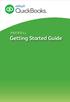 PAYROLL Getting Started Guide Quick Start Guide PAYROLL Getting Started Guide Welcome to Intuit QuickBooks Payroll Intuit QuickBooks Payroll gives you the tools you need to efficiently manage your payroll.
PAYROLL Getting Started Guide Quick Start Guide PAYROLL Getting Started Guide Welcome to Intuit QuickBooks Payroll Intuit QuickBooks Payroll gives you the tools you need to efficiently manage your payroll.
Online and Mobile Banking User Guide and FAQs
 Online and Mobile Banking User Guide and FAQs First Time Online Banking Enrollment... 1 Enhanced Multi-Factor Authentication emfa... 2 Browser Compatibility... 8 edocuments... 9 Summary/Home... 9 Alerts...12
Online and Mobile Banking User Guide and FAQs First Time Online Banking Enrollment... 1 Enhanced Multi-Factor Authentication emfa... 2 Browser Compatibility... 8 edocuments... 9 Summary/Home... 9 Alerts...12
DarwiNet Client Level
 DarwiNet Client Level Table Of Contents Welcome to the Help area for your online payroll system.... 1 Getting Started... 3 Welcome to the Help area for your online payroll system.... 3 Logging In... 4
DarwiNet Client Level Table Of Contents Welcome to the Help area for your online payroll system.... 1 Getting Started... 3 Welcome to the Help area for your online payroll system.... 3 Logging In... 4
2013 EDITION. V-Camp Student. Guide. INTERACTIVE GUIDE Use the buttons shown below to navigate throughout this interactive PDF BACK
 V-Camp Student Guide INTERACTIVE GUIDE Use the buttons shown below to navigate throughout this interactive PDF BACK 03 EDITION V-Camp Student Guide Table of Contents Unit : Table of Contents...iii How
V-Camp Student Guide INTERACTIVE GUIDE Use the buttons shown below to navigate throughout this interactive PDF BACK 03 EDITION V-Camp Student Guide Table of Contents Unit : Table of Contents...iii How
