RETAILER POLICY & PROCEDURES MANUAL FOR EBT PROGRAM USING OMNI 3200 POS DEVICES
|
|
|
- Camron Todd
- 8 years ago
- Views:
Transcription
1 RETAILER POLICY & PROCEDURES MANUAL FOR EBT PROGRAM USING OMNI 3200 POS DEVICES Retailer Customer Service Call Center Refer to the Quick Reference Guide provided with your POS device
2
3 Table of Contents Introduction...2 Welcome to the Electronic Benefits Transfer (EBT) Program... 2 I. How to Use this Manual...3 Format and Organization... 3 Where to Call for Help... 3 II. Overview of the EBT Program...4 EBT Program Purpose... 4 How goebt Supports the Retailer... 4 EBT Program General Policies and Guidelines... 4 III. Supplemental Nutrition Assistance Program (SNAP)...6 U.S. Department of Agriculture Food and Nutrition Service EBT Program Regulations... 6 IV. The EBT Card & Personal Identification Number (PIN)...7 The EBT Card... 7 Personal Identification Number (PIN)... 7 V. Point-Of-Sale (POS) Equipment...8 Requirements and Description... 8 VI. Retailer Service / Customer Service Call Center...9 Retailer Customer Service Call Center Telephone Numbers... 9 Manual Voucher Authorization... 9 VII. EBT Cardholder Relations...10 Service Confidentiality VIII. Signage, Supplies and Record Retention...11 Signage...11 Supplies for Exempt EBT-Only POS Equipment Retailers...11 Record Retention...11 i
4 IX. Manual Voucher Processing Procedures...12 When to Process a Manual Voucher Transaction Manual Voucher Description Completing a Manual Voucher Transaction Processing a Manual EBT Transaction Declared Emergency Authorization X. Automated Clearing House (ACH)...18 What Is ACH? When are ACH Credits Available at the Bank? How Will a Retailer Know if the Amount of the ACH Credit is Correct? What if a Retailer Changes Banks, Bank Account Numbers, or TPPs? XI. Maintenance & Troubleshooting EBT-Only Terminals...19 Daily Preparation Printing on the OMNI 3200SE Maintaining the OMNI 3200SE POS Device Troubleshooting Error Messages XII. POS Device Administrative Functions...30 Add Clerk Delete Clerk Change Clerk Password Settle/Clear Voucher Transaction Clerk Totals Report POS Device Totals Report Retailer Totals Report Shift Totals Report Reset Shift Totals Reprint Last Receipt Set/Reset Training Mode Print and Reset Retailer Receipt Copies Print and Reset Receipt Copies Print Terminal Configuration Communication Test ii
5 XIII. EBT-Only POS Terminal Transactions...38 Logon POS Device/Clerk Logoff Clerk/POS Device Logoff Clerk/POS Device - Receipt SNAP Benefit Purchase - Card Swipe SNAP Benefit Purchase Receipts SNAP Benefit Purchase - Manual Entry SNAP Benefit Return - Card Swipe SNAP Benefit Return Receipts SNAP Benefit Return - Manual Entry Balance Inquiry - Card Swipe Balance Inquiry Receipt Balance Inquiry - Manual Entry Void Last Transaction Void Last Transaction Receipt XIV. Frequently Asked Questions...58 XV. Glossary of EBT Program and Related Terms...60 iii
6 Introduction Welcome to the Electronic Benefits Transfer (EBT) Program goebt is an authorized provider for EBT transaction processing services to implement and deliver Supplemental Nutrition Assistance Program (SNAP) and/ or cash benefits electronically. goebt has partnered with Xerox for settlement deposits, tax reporting and manual voucher clearing. The program follows federal regulations adopted by the United States Department of Agriculture (USDA) Food and Nutrition Service (FNS) for administering SNAP benefits. The EBT Program provides qualified recipients with electronic access to SNAP and/or cash benefits through Point-of-Sale (POS) devices using EBT cards with personal identification numbers (PINs). goebt has designed this EBT Retailer Policy and Procedures Manual to provide the information needed to understand and participate in the EBT program. Retailers who qualify for State/Commonwealth provided EBT-Only equipment will receive this manual. Retailers who have enrolled in goebt will receive this manual. All retailers who participate in the EBT Program will follow procedures presented in the appropriate manual. Note: The Agricultural Act of 2014, also known as the Farm Bill, drastically changed the practice of deploying State/Commonwealth-provided POS equipment to retailers. Only retailers falling into certain select business categories, as defined by FNS, qualify for State/Commonwealth-provided POS equipment. These retailers are referred to as exempt retailers. These business types are limited to: (AD) Drug and Alcohol Treatment Facilities (BC) Non-profit food buying cooperatives (BW) Shelters for Battered Women and Children (CD) Communal Dining Facilities (DF) Direct Marketing Farmer (FM) Farmers Markets (GL) Group Living arrangements (HP) Homeless Meal Providers (MC) Military Commissaries (MD) Meal Delivery Services (SC) Senior Citizens Center/Residential Building For more information on the Agricultural Act of 2014, refer to Title IV Nutrition, Subtitle A, at the URL listed below. 2
7 I. How to Use this Manual Format and Organization This manual is designed to provide needed information to retailers so that they are able to participate and understand the EBT Program. The Manual is designed in two primary sections, the first containing policies and procedures and the second containing EBT-only transaction instructions. Participating retailers may not discriminate against EBT customers in any way. Food stamp and public assistance program customers are an important part of the customer population and must be treated with the same level of courtesy and respect that any other customer receives. Where to Call for Help RETAILER ASSISTANCE General Assistance (all Retailers) Manual Voucher Approval (all Retailers) EBT-Only Retailer Equipment and Settlement Commercial Retailer Equipment and Settlement CUSTOMER ASSISTANCE Cardholder Customer Service Refer to the Quick Reference Guide for information Contact your TPP or corporate Help Desk The toll-free Cardholder Customer Service telephone number is on the back of the EBT card 3
8 II. Overview of the EBT Program EBT Program Purpose The purpose of EBT is to provide an efficient system for the distribution of SNAP. The system uses the existing electronic infrastructure to deliver benefits quickly and safely to EBT cardholders. How goebt Supports the Retailer goebt provides the necessary training and assistance to qualified FNSauthorized retailers: To clarify EBT program policies and procedures, to address training issues and to request other assistance and information, To provide manual voucher approval for all retailers, and customers, To provide assistance with equipment or settlement issues for qualified EBT-Only retailers. Retailers who own or lease their POS equipment should call their respective Third Party Processor s (TPP s) Help Desk for assistance with equipment or settlement issues. EBT Program General Policies and Guidelines The following program policies and guidelines apply to all retailers who choose to participate in the EBT program. a) EBT retailers must comply with the U.S. Department of Agriculture s Food and Nutrition Service (FNS/SNAP) Regulations. The FNS/SNAP regulations remain in effect under the EBT Program. b) Retailers must make those records available for an audit upon request of representatives of Xerox or authorized state and federal government agencies during the retailers normal business hours. In addition, upon written notice from Xerox, a retailer must deliver the requested EBT related documents for review within 14 business days. c) Retailers may not enter a customer s PIN for them. Customers must enter his/her own PIN. d) EBT-only retailers must give EBT cardholders a printed POS device receipt for each transaction in addition to the normal cash register receipt. (Some TPPs integrated systems may produce a single cash register/ebt receipt.) When using manual vouchers, retailers must give EBT cardholders their copy of the manual voucher. 4
9 e) Retailers are asked to place an EBT Accepted Here decal, provided in your welcome kit, in the front window or on the entrance door to inform EBT cardholders they can use their cards at this location. f) EBT-only retailers must report settlement bank account changes to Xerox in writing, 14 days prior to the effective date for the new account. g) Retailers must return all State-Issued EBT-Only equipment if leaving the EBT Program or opting to use a TPP. Retailers must call the Retailer Customer Service Call Center for procedures regarding the return of the equipment. h) In addition to processing transactions for in state EBT customers using their EBT Cards, retailers are also required to process transactions for out-of-state customers, who use their state s EBT card. 5
10 III. Supplemental Nutrition Assistance Program (SNAP) U.S. Department of Agriculture Food & Nutrition Service EBT Program Regulations Retailers must continue to follow the EBT Program regulations as issued by the FNS, under the EBT SNAP Program. Eligible Food Purchases The following is a review of those food categories that can be purchased with SNAP benefits: (a) Any food intended to be eaten at home by people, including snacks, beverages, and seasonings. (b) Seeds and plants to grow food (not flowers or birdseed). (c) Cold prepared items, such as salads and sandwiches, intended to be eaten at home. (d) Food purchased cold, then heated in the store and consumed outside the store. Ineligible Food Purchases Funds in the EBT cardholder s SNAP benefit account cannot be used to purchase the following items: (a) Alcoholic beverages and cigarettes/tobacco products. (b) Hot foods ready to eat. (c) Hot or cold food to be eaten at a lunch counter, in a dining area, or anywhere else in the store. (d) Vitamins or medicines. (e) Pet foods. (f) Any non-food items such as tissues, soaps, or other household goods. (g) Deposit fees for any returnable bottle or can. At no time may a retailer exchange food stamp benefits for cash. Information for this section was taken from the FNS SNAP Program Training Guide for Retailers published by the FNS. For a copy of this Guide, contact the Food and Nutrition Services Office in your area. 6
11 IV. The EBT Card & Personal Identification Number (PIN) The EBT Card The EBT card allows a cardholder to use SNAP benefits at FNS-authorized retailers through POS devices. An EBT cardholder can also obtain the current SNAP benefit account balance by referring to his/her last receipt, doing a balance inquiry at a POS device or ATM, or by calling the EBT Cardholder Customer Service telephone number located on the back of the EBT card. The EBT card is a plastic card the same size as credit, debit, or ATM cards. The EBT cardholder s Primary Account Number (PAN) is located on the face of the card. The back of the card contains the EBT cardholder s signature and a magnetic stripe that contains the information needed to process an EBT transaction through the POS device. The EBT cardholder uses the same card month after month. In addition to processing transactions for in-state EBT cardholders, retailers are also required to process transactions for EBT cardholders from other states. Personal Identification Number (PIN) The PIN is a four-digit confidential number used in conjunction with the EBT card to ensure only an authorized person accesses the benefit account. The system considers a PIN to be an electronic signature. The retailer is not responsible for verifying identity, or the signature on the back of the EBT card for POS transactions. Thus, the retailer assumes no liability for performing an EBT transaction as long as the EBT cardholder enters a correct PIN and the EBT system authorizes the transaction. Retailers will not be asked to confiscate EBT cards for any reason. The retailer should report suspected fraud issues to FNS. If an EBT cardholder enters an incorrect PIN three times within a 24 hour period, his/her card is suspended. The PIN is reset after midnight of the last invalid PIN attempt. If the EBT cardholder does not remember the PIN, the EBT cardholder should call the Cardholder Customer Service telephone number located on the back of the card for instructions. If a card is lost or damaged, the EBT cardholder must report it immediately to the Cardholder Customer Service telephone number. 7
12 V. Point-Of-Sale (POS) Equipment Requirements and Description The EBT-only device transactions section only provides instructions for operating EBT-only equipment. All other retailers should use the Operations Manual provided by their TPP. Combination Terminal / Printer The POS device is an electronic transaction terminal capable of data input, processing, and high-speed transmittal of EBT transactions. The POS device communicates with the host computer via a standard analog telephone line to obtain transaction authorizations for EBT transactions and other necessary retailer functions. The POS device consists of a magnetic-stripe card reader, a multi-line read-out screen for displaying data input prompts and messages, and a thermal paper printer for receipts. All EBT cardholder transactions require the entry of the card number by swipe or manual entry, the retailer choosing the type of transaction (sale, refund, or balance inquiry) and entering the appropriate amount for the transaction. A complete step-by-step discussion of every transaction can be found in the EBT-Only Device Transactions section found at the end of this manual. PIN pad The PIN pad is connected to the POS device by a coiled expansion-cord that allows EBT cardholders to enter their four-digit PIN in as much privacy as possible during checkout in the retail store. The PIN pad provides a visual response in the form of a star (*) after each entry is made on the pad, but for security the actual entry will not be visible. The PIN pad is a secure device providing protection for the EBT cardholder s PIN from the instant each number is pressed throughout the entire transaction. The EBT cardholder-entered PIN must match the PIN on record to complete the transaction. 8
13 VI. Retailer Service / Customer Service Call Center Retailer Customer Service Call Center Telephone Numbers All retailers should call the Retailer Customer Service Call Center for EBT policy and other general EBT information. All retailers should call the Retailer Customer Service Call Center for manual voucher authorizations. EBT-only retailers should call the Retailer Customer Service Call Center for settlement issues and questions. Retailers may initiate a correction request (adjustment) and may from time to time be called upon to respond to an issuer-initiated correction request. Retailers should call the Retailer Customer Service Call Center for help and guidance in processing these requests. EBT-only retailers should call the Retailer Customer Service Call Center for POS processing or equipment failure and other related problems and issues. Retailers must return all EBT-only equipment if leaving the EBT Program or opting to use a TPP. Retailers must call the Retailer Customer Service Call Center for procedures to return equipment. Retailers who own or lease their own POS equipment should call the TPP who drives their POS equipment for POS processing, supply, equipment failure, or settlement issues and problems at the telephone number supplied by their TPP or equipment provider. Manual Voucher Authorization The Automated Response Unit (ARU) will answer calls to the Xerox Retailer Customer Service Call Center for manual voucher authorization. The ARU offers computerized assistance to retailers for manual voucher authorization requests. If calling to obtain a manual voucher authorization number, retailers can work directly with the ARU when accepting manual vouchers. For any problem or concern other than for a manual voucher authorization number, retailers must speak to a Customer Service Representative (CSR). 9
14 VII. EBT Cardholder Relations Service Retailers must accept EBT cards from other states. All states operate an EBT system which is interoperable with other state s EBT systems. EBT cardholders should receive the same level of courtesy and respect that any other customer receives. EBT cardholders using their card for SNAP benefits may use manufacturers coupons like other customers as long as the items purchased are FNS/SNAPeligible food items. An EBT cardholder must receive a POS transaction receipt for every transaction processed with an EBT card. The receipt provides the EBT cardholder with valuable information, such as his/her account balance. Therefore, when the register receipt is separate from the POS receipt, remember to give the EBT cardholder the receipt along with the cash register receipt for every transaction. The Cardholder Customer Service telephone number is located on the back of the EBT card. Confidentiality All information about EBT cardholders and transactions is confidential. Retailers may not give out information such as EBT card numbers, purchase amounts, or account balances to anyone not associated with the administration of the EBT Program. The confidentiality section in the retailer agreements reiterates this requirement. If an investigator, auditor, or law enforcement official requests EBT information, retailers must ask the official for identification. Retailers must then call the Retailer Customer Service Call Center for further instructions. The state agency in charge of EBT determines if information is to be released. 10
15 VIII. Signage, Supplies and Record Retention Signage Your goebt starter kit will contain window decals and a banner. goebt provides retailers with the decals to be placed on either the front entrance door or on the front window to inform EBT cardholders that their store accepts EBT cards. The banner may be placed outside or in a window. Additional EBT signage may be ordered through the com website, or you can call the goebt Customer Service Call Center at and an agent can assist you with your order. goebt Signage Door Decal_MECH_C.indd 4 3/18/15 1:25 PM Supplies for Exempt EBT-Only POS Equipment Retailers Xerox provides an initial supply of printer paper rolls for the EBT-only retailers. Retailers may obtain subsequent supplies of printer thermal paper rolls from any general office supply store as needed. The POS device can use either of the following types of replacement paper: CRM High-grade thermal paper, 2-1/4 inch (57 mm) wide roll CRM Medium-grade thermal paper, 2-1/4 inch (57 mm) wide roll Record Retention FNS strongly urges retailers to maintain and preserve all financial records for a period of not less than six (6) months following the EBT benefit redemption. FNS also recommends that financial records involving matters of litigation will be kept for a period of not less than six (6) months following the termination of the litigation. For EBT-only retailers, relevant financial records may include: POS terminal transaction tape. The retailer copy of manual vouchers. Retailers using TPPs are urged to retain copies of the summary reports initiated by the TPP s system for a period of six (6) months, as well. Retailers must make these records available for an audit upon request of representatives of Xerox or authorized state and federal government agencies during the retailer s normal business hours. 11
16 IX. Manual Voucher Processing Procedures When to Process a Manual Voucher A retailer will use the manual transaction process when electronic authorization for an EBT SNAP benefit transaction is not available. For example, a retailer may process a manual transaction if: a) POS equipment is not functioning b) The host computer is down and cannot accept communication from the retailer s POS device or TPP c) The retailer is a non-electronic retailer d) Telephone line is out of service When the system or the equipment is not working, retailers can still conduct SNAP benefit transactions. Retailers must properly complete a manual voucher, including the EBT cardholder s signature on the manual voucher. The EBT cardholder s signature is substituted for the cardholder s PIN. A retailer must always obtain an approval number from the Retailer Customer Service Call Center prior to dispensing the purchased goods. This approval confirms the availability of funds and places a hold on the EBT cardholder s funds for the approved amount. The retailer must record the approval number on the manual voucher. Retailers may use cellular telephones to call for authorization if regular telephones are not available. Retailers receive credit for manual voucher transactions by performing a POS Manual Voucher Clear transaction. Once the POS device is working or the system is available, the retailer must complete a Manual Voucher Clear transaction on the POS device to complete the transaction. If a Manual Voucher Clear transaction is not processed, the retailer will not be paid for the food items sold. Retailers processing out-of-state manual vouchers should call the Retailer Customer Service Call Center telephone number on the back of the EBT card for authorization. If the Retailer Customer Service Call Center telephone number does not appear on the back of the EBT card, the retailer should call the Cardholder Customer Service telephone number located on the back of the EBT card to obtain the Retailer Customer Service Call Center telephone number for that State. 12
17 Retailers must properly complete a manual voucher, including the EBT cardholder s signature on the manual voucher. The EBT cardholder s signature is substituted for the cardholder s PIN. A retailer must always obtain an approval number from the Retailer Customer Service Call Center prior to handing over the purchased goods. This approval confirms the availability of the funds and places a hold on the EBT cardholder s funds for the approved dollar amount. The retailer must record the approval number on the manual voucher. 13
18 Manual Voucher Description Xerox issues manual vouchers for use in processing EBT SNAP benefit transactions. Retailers may only use manual vouchers for SNAP benefit purchase or return transactions. There is no cost to EBT-only retailers for manual vouchers. A sample manual voucher and instructions on completing the required information follow. Manual vouchers may not always look exactly the same, although they contain the same information: OFFLINE FOOD STAMP VOUCHER Important! Vouchers must be entered or cleared on the POS device within 15 days of customer sale or funds will not be reimbursed. Food Stamp regulations prohibit representation of this voucher by retailer if voice authorization is denied. Fill in the form as follows: 1. Print the cardholder s EBT card number. 2. Print the EBT cardholder s name. 3. Print the store name. 4. Print the store address. 5. Print city, state and zip code. 6. Check ( ) reason for using manual voucher. 7. Print your seven-digit FNS authorization number. 8. Print the amount of the transaction. Retailer cannot alter this amount after the approval call. 9. Check ( ) type of transaction. 10. Call the Retailer Customer Service Call Center for manual voucher authorization number. 11. Print the manual voucher approval number here. This is the received from the ARU or Customer Service Representative (CSR). 12. Cardholder signs here. Only authorized persons may sign the voucher. 13. Retailer (checker or front-end supervisor) signs the manual voucher. 14. Print the date of the transaction. 15. Give a copy of voucher to cardholder. Give the cardholder the top (white) copy of the voucher and keep the bottom (buff) copy for your records. Federal Regulations require that copies be kept for three years. 14
19 Completing a Manual Voucher Transaction Retailers must perform a Manual Voucher Clear transaction when the EBT system becomes available. This initiates the ACH payment. The manual voucher must clear within 10 calendar days after the date of telephone authorization. If the retailer does not clear the manual voucher within 10 calendar days after receiving telephone authorization, the authorization number expires. If a Manual Voucher Clear transaction is not processed, the retailer will not be paid for the food items sold. The EBT system will not release funds to the retailer s financial institution until the retailer performs a Manual Voucher Clear transaction on a POS device. If the retailer does not complete the manual voucher properly, the retailer cannot use it in the future as a document of evidence to settle potential disputes with the EBT cardholder or Xerox. Xerox provides the initial supply of manual vouchers with the EBT store signage. Retailers must use an original manual voucher form; therefore, a retailer should ensure there are a sufficient number of manual vouchers available at the retail location. Retailers may not use photocopies of manual vouchers. Retailers must call the Retailer Customer Service Call Center to receive more vouchers. Voucher supplies are provided free of charge to the retailer. Processing a Manual EBT Transaction Retailers should follow the procedures outlined below when processing a manual EBT transaction. Step 1: Step 2: Calculate the amount of the sale and ask the EBT cardholder to present his/her EBT card. Complete all sections of the manual voucher except for the authorization number, the amount, and the signatures. Complete the authorization number, authorized transaction amount, and the signatures after the telephone call to the Retailer Customer Service Call Center. Have the total amount of the purchase available before calling the Retailer Customer Service Call Center. The caller must provide the ARU or the CSR with the exact dollar amount of the purchase or refund. 15
20 Step 3: Place the telephone call to the Retailer Customer Service Call Center. The ARU prompts the caller to enter the following information on the telephone keypad: Retailer s FNS Authorization Number EBT Card Number Transaction Type Exact Amount of the Transaction Voucher Number If the retailer needs additional assistance, he/she can speak with a Customer Service Representative (CSR). Step 4A: If the purchase is approved, write the authorization number on the manual voucher, fill in the exact authorized purchase amount, obtain the cardholder s signature, and ensure that the cashier signs the voucher. Be sure to fill in all blanks and make certain all signatures are on the voucher. OR Step 4B: If the transaction is denied, the retailer cannot finish completing the manual voucher. If the purchase is denied because of Non- Sufficient Funds (NSF), the retailer should request assistance from a CSR. The CSR will provide directions for completing the purchase. There are two options: 1) The EBT cardholder can pay the difference between the amount of the purchase and the amount available in the SNAP benefit account; or 2) the EBT cardholder can reduce the amount of the purchase to a total equal to or less than the account balance. The total purchase amount on the manual voucher cannot exceed the amount of benefits available in the EBT cardholder SNAP benefit account. Step 5: Step 6: Give the EBT cardholder the top (white) copy of the manual voucher. The second copy of the manual voucher is the retailer s copy. Retailers should complete a Manual Voucher Clear Transaction when the EBT equipment becomes operational. 16
21 Note: Retailers are urged to keep their copy of the manual voucher for six (6) months. Important Reminders: Retailer must complete the manual voucher and obtain the EBT cardholder s signature and the cashier s signature at the time of the sale. Retailer must call the Retailer Customer Service Call Center for an authorization number. The voucher cannot be paid without an authorization number. The retailer must clear manual vouchers within 15 days on his/ her POS equipment or the retailer will not be reimbursed. Declared Emergency Authorization In the event the host system is not working to issue authorization numbers and an emergency has been declared by the state agency, a message is placed on the ARU to inform retailers of the situation. In this limited circumstance, retailers are reimbursed for a manual voucher transaction without an authorization number. The ARU message informs the retailer of the amount per sale that is authorized. Retailers are not reimbursed for manual voucher transactions that are over the authorization amount. 17
22 X. Automated Clearing House (ACH) What Is ACH? ACH stands for Automated Clearing House. It is the way retailers are paid. Funds are settled directly to a retailer s designated retail bank account for all approved transactions. If the EBT-only retailer wants to change the bank account that ACH settlement is sent to, the retailer must notify the Retailer Customer Service Call Center or access the retailer portal at: to obtain a Retailer Settlement Authorization Form. When are ACH Credits Available at the Bank? The system generates an ACH credit immediately following system cut-off each afternoon based on the retailer business day. The Xerox system has a system cut-off time of 3:30 p.m. Eastern Standard Time (EST). Retailers have selected a POS device cut-off time on the signed EBT agreement. If the selected cut-off time is after the system cut-off time, the ACH is sent the next business day. The funds are sent to the retailer s bank on a daily basis and become available based upon the individual bank s rules. How Will a Retailer Know if the Amount of the ACH Credit is Correct? The credit a retailer receives through ACH corresponds to the transaction total for the retailer business day. If the cut-off time specified to the EBT system ends after 3:30 p.m. (EST), the ACH reimbursement amount is for the prior business day. Individual bank policies also determine when ACH credit/debit is applied. This could delay a retailer s ACH reimbursement by an additional day after the respective business day. If a reimbursement credit does not arrive at a retailer s bank within three banking days of the respective retail business day, the retailer should first contact his/her bank to determine if all ACH credits have been posted for that day. The retailer can then call the Retailer Customer Service Call Center. A representative will research and help resolve the problem. What if a Retailer Changes Banks, Bank Account Numbers, or TPPs? It is critical that the EBT system has the correct and up-to-date banking information for all EBT-only retailers. If the bank account is not current, the retailer cannot be paid. Contact the goebt Retailer Contracts department or go to to download the Retailer Bank Change Form and fax or per the instructions on the form. 18
23 XI. Maintenance & Troubleshooting EBT-Only Terminals This section provides troubleshooting guidelines to help with installation and configuration of the OMNI 3200SE terminal. If during normal, day-to-day operation of the OMNI 3200SE terminal, minor malfunctions occur, please read through these troubleshooting examples. This section also contains typical examples of malfunctions that can occur while operating the POS equipment and lists steps to take to resolve them. Internal Thermal Printer Power Indicator (On/Off) Paper Roll Cover Release Magnetic Card Reader Terminal Display Red CANCEL Key Yellow BACKSPACE Key Green FUNC/ENTER Key 19
24 Daily Preparation Check the POS terminal every day so it is ready when the store opens. 1. Make sure power switch is on. 2. Check all cable connections on the back of the terminal including the PIN pad, telephone line and power pack cable. A moving arrow should appear on the PIN pad. 3. Make sure the POS device screen displays initial screen prompts. 4. Check the printer s paper supply. Replace if low. Printing on the OMNI 3200SE A fast, quiet thermal printer is built in to the OMNI 3200SE. Because the printer receives power directly from the POS device, there are no additional cables to connect. About Thermal Printer Paper The OMNI 3200SE can use either of the following types of replacement paper: CRM High-grade thermal paper, 2-1/4 inch (57 mm) wide roll CRM Medium-grade thermal paper, 2-1/4 inch (57 mm) wide roll The OMNI 3200SE printer uses single-ply, thermal-sensitive roll paper that is 2-1/4 inches (57 millimeters) wide and about 82 feet (25 meters) long. Before you can process transactions, you must load a paper roll into the printer unit. This procedure is described in this section. CAUTION: Because impact, friction, temperature, humidity, light, and oil affect the coloring and storage characteristics of thermal paper, handle this type of paper carefully. Never load a roll of paper that has any folds, wrinkles, tears, or holes at edges or in the printing area. For best results, cut the leading edge of the paper, instead of tearing it, before feeding it into the printer. 20
25 Installing a Paper Roll 1. Turn on the terminal. The green LED indicator will blink on and off, indicating that the printer needs paper. 2. Press the button on the side of the terminal to unlatch the paper roll cover, then rotate the cover up and back (as shown below). 3. Remove partial rolls of paper in the printer tray by lifting up. 4. Loosen the glued leading edge of the paper or remove the protective strip from the new roll of paper and cut a straight edge across its leading end. 5. Hold the roll so the paper feeds from the bottom of the roll. 6. Drop the paper roll into the printer tray, leaving about two inches of the paper sticking up past the serrated metal tear strip (as shown below). 7. Close the paper roll cover by gently pressing directly on the cover until it clicks shut. Allow a small amount of paper to extend outside the cover. CAUTION: To prevent damage to the print roller on the paper roll cover, always close the cover by gently pressing down on the paper roll cover. 21
26 Maintaining the OMNI 3200SE POS Device The POS device has no user-maintainable parts. Cleaning the Terminal To properly maintain a OMNI 3200SE terminal, clean it regularly to remove dust, accumulations of dirt or grease, and fingerprints. To clean the terminal, use a clean cloth slightly dampened with water and a drop or two of mild soap. For stubborn stains, use alcohol or an alcohol-based cleaner. CAUTION: Never use thinner, trichloroethylene, or ketone-based solvents - they may deteriorate plastic or rubber parts. Do not spray cleaners or other solutions directly onto the keypad or LCD screen. Cleaning the Printer Every few months, check and thoroughly clean the printer: Be sure the POS device is connected to a power source. 2. Open the roll paper cover. (See Installing a Paper Roll) 3. Lift out the paper roll from the paper roll cradle, if necessary. 4. Tip the terminal and tap it to remove any dirt, dust, or bits of paper present in the printer compartment. 5. Re-install the paper roll or install a new roll. (See Installing a Paper Roll) Troubleshooting This section provides troubleshooting guidelines to help with installation and configuration of the VeriFone POS device. If during normal, day-to-day operation of the VeriFone POS device, minor malfunctions occur, please read through these troubleshooting examples. This section also contains typical examples of malfunctions that can occur while operating the VeriFone POS device and lists steps to take to resolve them. Terminal Display Does Not Show Correct or Readable Information Check all cable connections and verify that each cable line is properly connected. Check the electrical outlet. The power pack connectors may be loose or the outlet may not be supplying power. The power cord must be locked in position for the POS device to work. If the problem persists, contact the Retailer Customer Service Call Center.
27 Terminal Does Not Dial Out If the terminal does not dial out: Check the telephone line connections. Check that the telephone line is working by plugging it into a working telephone and listening for a dial tone. If there is a dial tone and the problem persists call the Retailer Customer Service Call Center. If there is still no dial tone, replace the telephone cable that connects the POS device with a cable that is working correctly. If there is still no dial tone, call the telephone company for repair. Printer Does Not Print If the printer does not work properly: Check all POS device power connections. The green power-on indicator light must be on. Check that the paper roll cover is properly latched. If the green power-on indicator is blinking on and off, the printer is out of paper. Open the paper roll cover and install a new roll of printer paper. Printer Paper Jam If paper jams inside the printer: Press the button on the side of the POS device to unlatch the paper roll cover, then open the cover. Remove the damaged paper from the paper roll and clear the feed mechanism. Install a roll of printer paper as described in Installing a Paper Roll. If the problem persists, it may be due to poor paper quality. Install a new roll of higher-quality paper. PIN pad Does Not Work Check all PIN pad cable connections. Try a different magnetic stripe card to ensure the problem is not a defective card. If the problem persists, contact the Retailer Customer Service Call Center. 23
28 POS Device Transactions Do Not Work There are several reasons why the POS device may not process transactions. Use the following steps to troubleshoot failures. The cause of the problem may be the card reader: Perform transactions with several cards to ensure the problem is not a defective card. Make sure you are swiping cards properly. With the OMNI 3200SE card reader, the black magnetic stripe on the card should face down and in, toward the keypad. Process a transaction manually using the keypad instead of using the card reader. - If the manual transaction works, contact the Retailer Customer Service Call Center to have the POS device replaced. - If the manually-keyed transaction does not work, check the telephone line using another telephone base unit or another POS device. - Disconnect the telephone line from the back of the POS device and connect it to a working telephone to check for a dial tone. If there is no dial tone, replace the telephone cable. (See POS Device Does Not Dial Out) Terminal Key Pad Does Not Work Check the display panel. If it displays the wrong character, or nothing at all when pressing a key, follow the steps outlined in POS Device Display Does Not Show Correct or Readable Information. If pressing a function key does not perform the expected action, refer to POS Device Administrative Functions to be sure the data is entered correctly. If the problem persists, contact the Retailer Customer Service Call Center. Note: If the POS device routinely cannot scan cards, then the device may need repair or replacement. 24
29 Error Messages If the POS device has a problem with a transaction, it will show an error message on the screen. The following chart explains the most common messages. Code Error Msg Reason Resolution A1 A2 A3 A4 A5 A6 Incorrect Voucher ID Incorrect Apprvl Code Amount Exceeds Auth Call Retailer Help Desk Call Retailer Help Desk Vchr Already Cleared When performing a Manual Voucher Clear transaction, an incorrect seven-digit Voucher ID number was entered. When performing a Manual Voucher Clear transaction, an incorrect seven-digit Voucher ID number was entered. When performing a Manual Voucher Clear transaction, the dollar amount that was entered is greater than the original Manual Voucher authorization amount. When performing a Manual Voucher Clear transaction, the EBT system was unable to complete the transaction with the information provided. When performing a Manual Voucher Clear transaction, the EBT system was unable to complete the transaction with the information provided. When performing a Manual Voucher Clear transaction, the EBT system determined that the Manual Voucher number entered has already been cleared and processed. Re-enter the Manual Voucher Clear transaction, verify that all entries are correct. If the problem persists, call the Retail Helpline. Re-enter the Manual Voucher Clear transaction, verify that all entries are correct. If the problem persists, call the Retail Helpline. Re-enter the Manual Voucher Clear transaction, verify that all entries are correct. If the problem persists, call the Retail Helpline. Call the Retail Helpline with the error code. Call the Retail Helpline with the error code. This Manual Voucher has already been cleared and processed. (Cont.) 25
30 Error Messages (Cont d) Code Error Msg Reason Resolution C1 F2 F7 S5 O2 O3 Lost Comm With Host Operator Aborted Out of Memory PIN Not Selected Invalid FNS Status Call Retailer Help Desk 13 Invalid Amount A communication error has occurred during the transfer of information between the store s equipment and the EBT system resulting in a canceled transaction. The operator/clerk canceled the transaction before it was transmitted. The device memory has been depleted due to the accumulation of stored Retailer Copies of transactions. A PIN has not been assigned to this customer s card. The EBT system is unable to process transactions using the current FNS number. The merchant ID number is invalid and does not match the FNS number. An incorrect dollar amount was entered. The transaction did not complete processing and has been canceled. Re-enter the transaction. If the problem persists, call the Retailer Helpline. Re-enter the transaction if desired. Perform a Print and Reset Copies procedure to clear the device memory. Give the customer the receipt with the error code and instruct the customer to call the Cardholder customer service telephone number located on the back of his/her EBT card. Retailer calls the local FNS office to verify that the FNS number is active. If the FNS number is verified as being active, call the Retailer Helpline with the error code. Call the Retailer Helpline. Re-enter the transaction. 26
31 Error Messages (Cont d) Code Error Msg Reason Resolution 14 Invalid Card Number 19 Re-Enter Transaction 30 Format Error-Retry 31 Invalid Card Type 41 Call Client Help Desk 42 Call Client Help Desk 43 Call Client Help Desk An invalid card number was entered. The transaction did not complete processing and has been canceled. The transaction did not complete processing and has been canceled. The transaction did not complete processing and has been canceled. The card used for this transaction is not a valid EBT card or is not interoperable with the EBT system. This transaction did not complete processing and has been canceled. This transaction did not complete processing and has been canceled. This transaction did not complete processing and has been canceled. Re-enter the transaction. If the problem persists, give the EBT cardholder the receipt with the error code and instruct the cardholder to call the Cardholder customer service telephone number located on the back of his/her card. Re-enter the transaction. Re-enter the transaction. Inform the EBT cardholder that his/her card will not process a transaction through the EBT system. Give the EBT cardholder the receipt with the error code and instruct the cardholder to call the Cardholder customer service telephone number located on the back of his/her card. Give the EBT cardholder the receipt with the error code and instruct the cardholder to call the Cardholder customer service telephone number located on the back of his/her card. Give the EBT cardholder the receipt with the error code and instruct the cardholder to call the Cardholder customer service telephone number located on the back of his/her card. (Cont.) 27
32 Error Messages (Cont d) Code Error Msg Reason Resolution 51 Insufficient Funds 52 Call Client Help Desk 55 Invalid PIN-Retry 56 Card Not Found 61 Return Exceeds Limit The amount of this transaction exceeds the balance in the EBT cardholder s account, resulting in a canceled transaction. This transaction did not complete processing and has been canceled. The EBT cardholder entered an invalid PIN. An incorrect card number was entered. This transaction did not complete processing and was canceled. The dollar amount entered on this SNAP Return transaction exceeds a return limit established for the EBT cardholder s benefit authorization. Re-enter the transaction for an amount that is equal to or less than the balance that is shown on the customer receipt. Give the EBT cardholder the receipt with the error code and instruct the cardholder to call the Cardholder customer service telephone number located on the back of his/ her card. Instruct the EBT cardholder to re-enter his/her PIN number. Inform the cardholder that he/she is allowed only three attempts at entering his/her PIN. After the fourth attempt, the account will be inaccessible until the next day. Give the EBT cardholder the receipt with the error code and instruct the cardholder to call the Cardholder customer service telephone number located on the back of his/ her card. Give the EBT cardholder the receipt with the error code and instruct the cardholder to call the Cardholder customer service telephone number located on the back of his/ her card. 28
33 Error Messages (Cont d) Code Error Msg Reason Resolution 75 PIN Tries Exceeded 80 Voucher Expired 90 Authorizer Unavailable 92 Tran Dest Not Found 96 System Error-Retry (XX) Call Retailer Help Desk The EBT cardholder has entered his/her PIN incorrectly more than three times resulting in a canceled transaction. The account is now inaccessible until the next day. An attempt was made to do a Manual Voucher Clear transaction on an expired manual voucher. While processing an Outof-State EBT card, the authorizing state s EBT system was found to be unavailable resulting in a canceled transaction. While processing an Outof-State EBT card, the authorizing state s EBT system was found to not be interoperable with the EBT system resulting in a canceled transaction. This transaction did not complete processing and has been canceled due to an EBT host system error. Note: If the retailer encounters an error code not found on this list, call the Retailer Helpline for an explanation. (XX will be the two-digit error code.) Give the EBT cardholder the receipt with the error code and instruct the cardholder to call the Cardholder customer service telephone number located on the back of his/ her card. All manual vouchers must be cleared through the POS equipment within 15 days of telephone authorization. Instruct the EBT cardholder to try using his/her card again at a later time. Instruct the EBT cardholder to call the Cardholder customer service telephone number located on the back of his/her card. Re-enter the transaction. If the problem persists, call the Retailer Helpline with the error code. Call the Retailer Helpline. 29
34 XII. POS Device Administrative Functions Add Clerk Purpose Allows the retailer to add a new clerk, with the clerk s own password, to the online EBT host system s list of POS device users. NOTE: When adding Clerk IDs and Passwords the retailer must choose whether the Clerk ID being added will be a Supervisor or Regular. Supervisor IDs are allowed to perform all Retailer Administrative Options. Regular IDs are restricted in the Retailer Administrative Options they may perform. Transaction Steps Select Retailer Options, then page down to Clerk Maintenance from main screen. 2. POS device displays the currently logged on Clerk ID, if any. 3. Select Add Clerk. 4. Device prompts for Supervisor ID and password before continuing (4-8 characters). 5. Device prompts for clerk type, Regular or Supervisor. 6. Device prompts for new Clerk ID. 7. Enter new Clerk ID. 8. Device prompts for new Clerk s password (4-8 characters). 9. Enter new Clerk password. 10. Device prompts for Password to be re-entered for verification. 11. Re-enter password if password does not match, then device returns to step 8 and prompts for password again. 12. Device sends Add Clerk request to the EBT host system. 13. Device prints receipt indicating result of Add Clerk request. Delete Clerk Purpose Allows the retailer to delete a clerk and password from the online EBT host system s list of terminal users. Transaction Steps 1. Select Retailer Options, then page down to Clerk Maintenance from main screen. 2. Device displays the currently logged on Clerk ID, if any. 3. Select Delete Clerk.
35 4. Device prompts for Supervisor ID and Password before continuing. 5. Device prompts for Clerk ID to delete. 6. Device asks are you sure yes/no. 7. Device sends Delete Clerk request to the EBT host system. 8. A screen appears saying Delete Clerk Approved. 9. Device prints receipt indicating result of Delete Clerk request. Change Clerk Password Purpose Allows the clerk to change his/her logon password at the EBT host system. A supervisor can override the password change prompts during steps 4-7 if the clerk has forgotten his/her password. Transaction Steps 1. Select Retailer Options, then page down to Clerk Maintenance from main screen. 2. Device will display the currently logged on Clerk ID, if any. 3. Clerk selects Change Password. 4. Device prompts for Clerk ID for password change. You also have the option to leave the field blank for the current clerk. 5. Enter Clerk ID. The system prompts for a Supervisor ID and password if a supervisor is not logged in. 6. Device prompts for original password (must be 4-8 characters). 7. Enter old password. You may also leave this field blank if it is not known. 8. Device prompts for Supervisor ID and password before continuing. 9. Device prompts for new password (4-8 characters). 10. Enter new password. 11. Device prompts for new password to be re-entered for verification. If new password does not match, then Device returns to step 8 and prompts for new password again. 12. Device sends Change Clerk Password request to host system. 13. Device prints receipt indicating result of Change Clerk Password request. 14. If the change fails, the POS device will print a receipt with the result Denied - E1 reason invalid User ID/Pwd. 31
Vermont WIC. Xerox WIC Retailer Manual. WIC Retailer Help Desk 1-855-769-8857
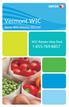 Xerox WIC Retailer Manual WIC Retailer Help Desk 1-855-769-8857 Table of Contents Introduction...2 I. How to Use this Manual...3 Format and Organization... 3 II. Overview of the WIC Program...4 III. The
Xerox WIC Retailer Manual WIC Retailer Help Desk 1-855-769-8857 Table of Contents Introduction...2 I. How to Use this Manual...3 Format and Organization... 3 II. Overview of the WIC Program...4 III. The
Alabama 1-866-316-5450. Provider POS Device User Manual. Where to call for POS device troubleshooting:
 Alabama Provider POS Device User Manual Where to call for POS device troubleshooting: 1-866-316-5450 Contents I. General Information... 4 II. Glossary... 5 III. Help Desks... 6 Provider Help Desk... 6
Alabama Provider POS Device User Manual Where to call for POS device troubleshooting: 1-866-316-5450 Contents I. General Information... 4 II. Glossary... 5 III. Help Desks... 6 Provider Help Desk... 6
Virginia ECC. Vendor POS User Manual. Vendor Help Desk: 1-877-918-2776 Cardholder Call Center: 1-877-918-2322
 Virginia ECC Vendor POS User Manual Vendor Help Desk: 1-877-918-2776 Cardholder Call Center: 1-877-918-2322 Contents I. General Information... 4 II. Glossary... 5 III. Call Centers... 6 Vendor Help Line...
Virginia ECC Vendor POS User Manual Vendor Help Desk: 1-877-918-2776 Cardholder Call Center: 1-877-918-2322 Contents I. General Information... 4 II. Glossary... 5 III. Call Centers... 6 Vendor Help Line...
POS Terminal Error Codes
 POS SCREEN AND/OR RECEIPT ERROR MESSAGE REASON RESOLUTION POS ERROR CODE # Amount Exceeds Auth transaction, the dollar amount entered is larger then the dollar amount from the original voice XEROX EBT
POS SCREEN AND/OR RECEIPT ERROR MESSAGE REASON RESOLUTION POS ERROR CODE # Amount Exceeds Auth transaction, the dollar amount entered is larger then the dollar amount from the original voice XEROX EBT
Ingenico QUICK REFERENCE GUIDE
 QUICK REFERENCE GUIDE Ingenico This Quick Reference Guide will guide you through understanding your terminal s functionality and navigation, and will help you with troubleshooting. INDUSTRY Retail and
QUICK REFERENCE GUIDE Ingenico This Quick Reference Guide will guide you through understanding your terminal s functionality and navigation, and will help you with troubleshooting. INDUSTRY Retail and
EFTPOS Merchant Facilities Quick Reference Guide (VX520/VX680)
 EFTPOS Merchant Facilities Quick Reference Guide (VX520/VX680) How to Use this Guide This handy Quick Reference Guide has been designed to give you step-by-step, easy-to-follow instructions on how to correctly
EFTPOS Merchant Facilities Quick Reference Guide (VX520/VX680) How to Use this Guide This handy Quick Reference Guide has been designed to give you step-by-step, easy-to-follow instructions on how to correctly
Virginia EBT. Customer Service. A safe and easy way to use your SNAP benefits. 1-866-281-2448 24 hours a day, 7 days a week. www.ebt.acs-inc.
 Virginia EBT A safe and easy way to use your SNAP benefits. Customer Service 1-866-281-2448 24 hours a day, 7 days a week www.ebt.acs-inc.com TTY (Relay Service for Hearing/Speech Impaired) 1-800-828-1120
Virginia EBT A safe and easy way to use your SNAP benefits. Customer Service 1-866-281-2448 24 hours a day, 7 days a week www.ebt.acs-inc.com TTY (Relay Service for Hearing/Speech Impaired) 1-800-828-1120
Colorado. Provider POS Device User Manual 1-877-779-1932. Where to call for POS device troubleshooting: Version: 2.0
 Colorado Provider POS Device User Manual Where to call for POS device troubleshooting: 1-877-779-1932 Version: 2.0 Provider POS Device User Manual Table of Contents Section Page 1.0 General Information
Colorado Provider POS Device User Manual Where to call for POS device troubleshooting: 1-877-779-1932 Version: 2.0 Provider POS Device User Manual Table of Contents Section Page 1.0 General Information
EFTPOS Merchant Facilities Quick Reference Guide
 EFTPOS Merchant Facilities Quick Reference Guide How to Use this Guide This handy Quick Reference Guide has been designed to give you step-by-step, easy-to-follow instructions on how to correctly use your
EFTPOS Merchant Facilities Quick Reference Guide How to Use this Guide This handy Quick Reference Guide has been designed to give you step-by-step, easy-to-follow instructions on how to correctly use your
Texas Child Care. POS Operations Manual
 Texas Child Care POS Operations Manual Contents I. General Information... 2 II. Glossary... 3 III. Help Desks... 4 Child Care Provider Help Desk... 4 Client Help... 4 Provider Help Referrals and Payments...
Texas Child Care POS Operations Manual Contents I. General Information... 2 II. Glossary... 3 III. Help Desks... 4 Child Care Provider Help Desk... 4 Client Help... 4 Provider Help Referrals and Payments...
FUTURE PROOF TERMINAL QUICK REFERENCE GUIDE. Review this Quick Reference Guide to. learn how to run a sale, settle your batch
 QUICK REFERENCE GUIDE FUTURE PROOF TERMINAL Review this Quick Reference Guide to learn how to run a sale, settle your batch and troubleshoot terminal responses. INDUSTRY Retail and Restaurant APPLICATION
QUICK REFERENCE GUIDE FUTURE PROOF TERMINAL Review this Quick Reference Guide to learn how to run a sale, settle your batch and troubleshoot terminal responses. INDUSTRY Retail and Restaurant APPLICATION
VX 520 Assembly and Installation
 1 The Medi-Cal Point of Service () system was designed and implemented by Xerox State Healthcare, LLC (Xerox) in conjunction with the Department of Health Care Services (DHCS). The device with internal
1 The Medi-Cal Point of Service () system was designed and implemented by Xerox State Healthcare, LLC (Xerox) in conjunction with the Department of Health Care Services (DHCS). The device with internal
VeriFone Omni VeriFone V x
 QUICK REFERENCE GUIDE VeriFone Omni VeriFone V x This Quick Reference Guide will guide you through understanding your terminal s functionality and navigation, and will help you with troubleshooting. INDUSTRY
QUICK REFERENCE GUIDE VeriFone Omni VeriFone V x This Quick Reference Guide will guide you through understanding your terminal s functionality and navigation, and will help you with troubleshooting. INDUSTRY
Hoosier Works for Child Care PROVIDER OPERATIONS MANUAL
 Hoosier Works for Child Care PROVIDER OPERATIONS MANUAL Revised 1/14/2011 Table of Contents GENERAL INFORMATION... 3 GLOSSARY... 4 HELP DESKS... 5 KEYBOARD LAYOUT... 6 CHILD NAME AND CHILD NUMBER... 7
Hoosier Works for Child Care PROVIDER OPERATIONS MANUAL Revised 1/14/2011 Table of Contents GENERAL INFORMATION... 3 GLOSSARY... 4 HELP DESKS... 5 KEYBOARD LAYOUT... 6 CHILD NAME AND CHILD NUMBER... 7
POS/Internet Help Desk: 1-800-541-5555
 1 This section addresses problems that may arise while using the device. In all cases, if the prescribed procedures do not correct the problem, call the /Internet Help Desk at 1-800-427-1295 for assistance.
1 This section addresses problems that may arise while using the device. In all cases, if the prescribed procedures do not correct the problem, call the /Internet Help Desk at 1-800-427-1295 for assistance.
Integrated EFTPOS User Guide
 business Integrated EFTPOS User Guide www.bendigobank.com.au Table of contents Keypad layout....3 Debit card purchase...4 Credit and charge card purchase...5 Processing a tip (restaurants only)...6 Pre-authorisation
business Integrated EFTPOS User Guide www.bendigobank.com.au Table of contents Keypad layout....3 Debit card purchase...4 Credit and charge card purchase...5 Processing a tip (restaurants only)...6 Pre-authorisation
A safe and easy way to use your food assistance stamp benefits! benefits!
 The Electronic Benefits Transfer (EBT) OHIO DIRECTION CARD A safe and easy way to use your food assistance stamp benefits! benefits! Frequently Asked Questions about EBT for Ohio Direction Cardholders
The Electronic Benefits Transfer (EBT) OHIO DIRECTION CARD A safe and easy way to use your food assistance stamp benefits! benefits! Frequently Asked Questions about EBT for Ohio Direction Cardholders
support@greatergiving.com 866-269-8151 Greater Giving 2014 Cashiering Entering Payments Banking the Event During
 Please return this guide with the rest of the equipment. Before the Event During the Event After the Event Return Equipment Equipment Setup Training Check-in Cashiering Entering Payments Banking Posting
Please return this guide with the rest of the equipment. Before the Event During the Event After the Event Return Equipment Equipment Setup Training Check-in Cashiering Entering Payments Banking Posting
Ohio Electronic Child Care (Ohio ECC) Provider User Manual
 Ohio Electronic Child Care (Ohio ECC) Provider User Manual Contents 1. General Information... 4 2. Glossary... 5 3. Helplines and Other Resources... 7 Ohio ECC Provider Helpline... 7 Ohio ECC Caretaker
Ohio Electronic Child Care (Ohio ECC) Provider User Manual Contents 1. General Information... 4 2. Glossary... 5 3. Helplines and Other Resources... 7 Ohio ECC Provider Helpline... 7 Ohio ECC Caretaker
VERIFONE VX QUICK REFERENCE GUIDE. Review this Quick Reference Guide to. learn how to run a sale, settle your batch
 QUICK REFERENCE GUIDE VERIFONE VX Review this Quick Reference Guide to learn how to run a sale, settle your batch and troubleshoot terminal responses. INDUSTRY Retail and Restaurant APPLICATION Chase Paymentech
QUICK REFERENCE GUIDE VERIFONE VX Review this Quick Reference Guide to learn how to run a sale, settle your batch and troubleshoot terminal responses. INDUSTRY Retail and Restaurant APPLICATION Chase Paymentech
CREDIT CARD PROCESSING GLOSSARY OF TERMS
 CREDIT CARD PROCESSING GLOSSARY OF TERMS 3DES A highly secure encryption system that encrypts data 3 times, using 3 64-bit keys, for an overall encryption key length of 192 bits. Also called triple DES.
CREDIT CARD PROCESSING GLOSSARY OF TERMS 3DES A highly secure encryption system that encrypts data 3 times, using 3 64-bit keys, for an overall encryption key length of 192 bits. Also called triple DES.
Verifone User Guide. VX 820 VX 680.
 Verifone User Guide. VX 820 VX 680. Table of contents. Terminal layout 3 Purchase transactions 4 Purchase transactions Restaurants only. 5 Pre-authorisation 7 Processing a void transaction 8 Processing
Verifone User Guide. VX 820 VX 680. Table of contents. Terminal layout 3 Purchase transactions 4 Purchase transactions Restaurants only. 5 Pre-authorisation 7 Processing a void transaction 8 Processing
Credit & Debit Application
 USER MANUAL ALL TERMINAL PRODUCTS Credit & Debit Application Magic Models: C5, X5, X8, M3, M8 V Series Models: V5, V8, V9, V8 Plus, V9 Plus 1 Dejavoo Systems Instruction Manual V429.12 Instruction Manual
USER MANUAL ALL TERMINAL PRODUCTS Credit & Debit Application Magic Models: C5, X5, X8, M3, M8 V Series Models: V5, V8, V9, V8 Plus, V9 Plus 1 Dejavoo Systems Instruction Manual V429.12 Instruction Manual
Credit & Debit Application
 USER MANUAL ALL TERMINAL PRODUCTS Credit & Debit Application Instruction Manual V525.15 Dejavoo Systems Instruction Manual V525.15 1 ABOUT THIS MANUAL This manual provides basic instructions for user of
USER MANUAL ALL TERMINAL PRODUCTS Credit & Debit Application Instruction Manual V525.15 Dejavoo Systems Instruction Manual V525.15 1 ABOUT THIS MANUAL This manual provides basic instructions for user of
United States Department of Agriculture SNAP. The Supplemental Nutrition Assistance Program. Training Guide for Retailers
 United States Department of Agriculture SNAP The Supplemental Nutrition Assistance Program Training Guide for Retailers Note to Retailers: For general Supplemental Nutrition Assistance Program (SNAP) information,
United States Department of Agriculture SNAP The Supplemental Nutrition Assistance Program Training Guide for Retailers Note to Retailers: For general Supplemental Nutrition Assistance Program (SNAP) information,
Equinox T4200 Series QUICK REFERENCE GUIDE
 QUICK REFERENCE GUIDE Equinox T4200 Series This Quick Reference Guide will guide you through understanding your terminal s functionality and navigation, and will help you with troubleshooting. INDUSTRY
QUICK REFERENCE GUIDE Equinox T4200 Series This Quick Reference Guide will guide you through understanding your terminal s functionality and navigation, and will help you with troubleshooting. INDUSTRY
Your Louisiana Purchase Card
 Your Louisiana Purchase Card 5044 7600 0000 0000 JOHN Q PUBLIC WELCOME TO LOUISIANA ELECTRONIC BENEFIT TRANSFER (EBT) AND THE LOUISIANA PURCHASE CARD THE SAFE, CONVENIENT AND EASY WAY FOR YOU TO USE YOUR
Your Louisiana Purchase Card 5044 7600 0000 0000 JOHN Q PUBLIC WELCOME TO LOUISIANA ELECTRONIC BENEFIT TRANSFER (EBT) AND THE LOUISIANA PURCHASE CARD THE SAFE, CONVENIENT AND EASY WAY FOR YOU TO USE YOUR
Sync Guide. Sync Overview. Before the Event. During the Event. After the Event. Greater Giving Event Software
 Sync Guide Sync Overview Timeline Equipment Terms + This guide will instruct you on how to transfer data between Greater Giving Event Software and Auctionpay Master terminal Before, During and After your
Sync Guide Sync Overview Timeline Equipment Terms + This guide will instruct you on how to transfer data between Greater Giving Event Software and Auctionpay Master terminal Before, During and After your
Terminal Guide. Ingenico ICT220, ICT250, IWL220 & IWL250 Retail & Restaurant POS
 Terminal Guide Ingenico ICT220, ICT250, IWL220 & IWL250 Retail & Restaurant POS This Quick Reference Guide will guide you through understanding your terminal s functionality, for both countertop and wireless
Terminal Guide Ingenico ICT220, ICT250, IWL220 & IWL250 Retail & Restaurant POS This Quick Reference Guide will guide you through understanding your terminal s functionality, for both countertop and wireless
VX-670 Series APACS 40 User Guide
 VX-670 Series APACS 40 User Guide 2006 VeriFone. All rights reserved. VeriFone, the VeriFone logo, Vx are either trademarks or registered trademarks of VeriFone. No part of the contents of this document
VX-670 Series APACS 40 User Guide 2006 VeriFone. All rights reserved. VeriFone, the VeriFone logo, Vx are either trademarks or registered trademarks of VeriFone. No part of the contents of this document
CALIFORNIA ELECTRONIC BENEFIT TRANSFER (EBT) CARD
 CALIFORNIA ELECTRONIC BENEFIT TRANSFER (EBT) CARD 5077 1900 0000 0000 JOHN P CARDHOLDER 123456789012345 The easy, safe, and convenient way to receive your food stamp and cash benefits. Keep this pamphlet
CALIFORNIA ELECTRONIC BENEFIT TRANSFER (EBT) CARD 5077 1900 0000 0000 JOHN P CARDHOLDER 123456789012345 The easy, safe, and convenient way to receive your food stamp and cash benefits. Keep this pamphlet
Verifone Terminal FAQs (version D413):
 Verifone Terminal FAQs (version D413): Processing Transactions: 1. Why can t I find the product that I want to sell? To view your products on your terminal: a. Enter your clerk ID b. Choose the product
Verifone Terminal FAQs (version D413): Processing Transactions: 1. Why can t I find the product that I want to sell? To view your products on your terminal: a. Enter your clerk ID b. Choose the product
Redwood Merchant Services. Merchant Processing Terminology
 ACH - Automated Clearing House for member banks to process electronic payments or withdrawals. (Credits or debits to a bank account) through the Federal Reserve Bank. Acquiring Bank - Licensed Visa/MasterCard
ACH - Automated Clearing House for member banks to process electronic payments or withdrawals. (Credits or debits to a bank account) through the Federal Reserve Bank. Acquiring Bank - Licensed Visa/MasterCard
Credit & Debit Application
 USER MANUAL ALL TERMINAL PRODUCTS Credit & Debit Application Magic Models: C5, X5, X8, M3, M8 V Series Models: V5, V8, V9, V8 Plus, V9 Plus 1 Dejavoo Systems Instruction Manual V429.12 Instruction Manual
USER MANUAL ALL TERMINAL PRODUCTS Credit & Debit Application Magic Models: C5, X5, X8, M3, M8 V Series Models: V5, V8, V9, V8 Plus, V9 Plus 1 Dejavoo Systems Instruction Manual V429.12 Instruction Manual
S80 Users Manual v1.00.01 PAX Technology, Inc. All Rights Reserved.
 General Information S80 Users Manual v1.00.01 PAX Technology, Inc. All Rights Reserved. Preface Preface S80 Users Manual Version: v1.00.01 Status: [ ]Draft [ ]Release [ ]Modify Copyright 2013, PAX Technology,
General Information S80 Users Manual v1.00.01 PAX Technology, Inc. All Rights Reserved. Preface Preface S80 Users Manual Version: v1.00.01 Status: [ ]Draft [ ]Release [ ]Modify Copyright 2013, PAX Technology,
VX 520 Troubleshooting
 1 This section addresses problems that may arise while using the VX 520 Point of Service () device. In all cases, if the prescribed procedures do not correct the problem, call the /Internet Help Desk at
1 This section addresses problems that may arise while using the VX 520 Point of Service () device. In all cases, if the prescribed procedures do not correct the problem, call the /Internet Help Desk at
EFTPOS Merchant Facilities Quick Reference Guide (T4220/M4230)
 EFTPOS Merchant Facilities Quick Reference Guide (T4220/M4230) How to Use this Guide This handy Quick Reference Guide has been designed to give you step-by-step, easy-to-follow instructions on how to correctly
EFTPOS Merchant Facilities Quick Reference Guide (T4220/M4230) How to Use this Guide This handy Quick Reference Guide has been designed to give you step-by-step, easy-to-follow instructions on how to correctly
Using Your Terminal. Moneris Vx810 Duet
 Using Your Terminal Moneris Vx810 Duet Need help? Call 1-866-319-7450 Record your Moneris merchant number here: 2 Contents Moneris Vx810 Duet... 2 Optional devices............................... 4 Card
Using Your Terminal Moneris Vx810 Duet Need help? Call 1-866-319-7450 Record your Moneris merchant number here: 2 Contents Moneris Vx810 Duet... 2 Optional devices............................... 4 Card
Wireless epay Configuration and User Guide (Jave version)
 Wireless epay Configuration and User Guide (Jave version) INDEX 1 Section 1 - Installing Cradle/Card Reader to Phone... Page 04 Section 2 - Settings... Page 06 Section 3 - Starting and Login in to Wireless
Wireless epay Configuration and User Guide (Jave version) INDEX 1 Section 1 - Installing Cradle/Card Reader to Phone... Page 04 Section 2 - Settings... Page 06 Section 3 - Starting and Login in to Wireless
EFTPOS PLUS & EFTPOS MOBILE
 INGENICO 5110 & 7910 TERMINAL SUPPLEMENTARY TERMINAL OPERATOR GUIDE v2.59 PLUS & MOBILE EPEMV2.59.0408 Commonwealth Bank of Australia ABN 48 123 123 124 Contents IMPORTANT NOTES...2 MOBILE USING THE TERMINAL...3
INGENICO 5110 & 7910 TERMINAL SUPPLEMENTARY TERMINAL OPERATOR GUIDE v2.59 PLUS & MOBILE EPEMV2.59.0408 Commonwealth Bank of Australia ABN 48 123 123 124 Contents IMPORTANT NOTES...2 MOBILE USING THE TERMINAL...3
Eagle POS Procedure Guide For Epicor Bankcard Processing
 Eagle POS Procedure Guide For Epicor Bankcard Processing Table of Contents Introduction... 3 1 Transactions using a Swiped Bankcard... 3 Basic Swiped Credit Card Sale & Return transaction... 3 Sales &
Eagle POS Procedure Guide For Epicor Bankcard Processing Table of Contents Introduction... 3 1 Transactions using a Swiped Bankcard... 3 Basic Swiped Credit Card Sale & Return transaction... 3 Sales &
MobileMerchant Application Guide
 MobileMerchant Application Guide United Kingdom Ireland Version 6 Android: Google Play is a trademark of Google Inc. Apple: Apple, the Apple logo, iphone and ipad are trademarks of Apple Inc., registered
MobileMerchant Application Guide United Kingdom Ireland Version 6 Android: Google Play is a trademark of Google Inc. Apple: Apple, the Apple logo, iphone and ipad are trademarks of Apple Inc., registered
Clark Brands Payment Methods Manual. First Data Locations
 Clark Brands Payment Methods Manual First Data Locations Table of Contents Introduction... 3 Valid Card Types... 3 Authorization Numbers, Merchant ID Numbers and Request for Copy Fax Numbers... 4 Other
Clark Brands Payment Methods Manual First Data Locations Table of Contents Introduction... 3 Valid Card Types... 3 Authorization Numbers, Merchant ID Numbers and Request for Copy Fax Numbers... 4 Other
Table of Contents. www.scholastic.com/bookfairs/easyscan
 Quick Start Guide Table of Contents Equipment Setup and Break-Down 1-2 Processing a Sale 3 Payment Types 3 Tax Change 3 Scanning Items 4 Price Checks 4 Voids 4 Returns 4 Reprints 4 Gift Certificates 5
Quick Start Guide Table of Contents Equipment Setup and Break-Down 1-2 Processing a Sale 3 Payment Types 3 Tax Change 3 Scanning Items 4 Price Checks 4 Voids 4 Returns 4 Reprints 4 Gift Certificates 5
NAB EFTPOS User Guide. for Countertop & Mobile Terminals
 NAB EFTPOS User Guide for Countertop & Mobile Terminals About your NAB EFTPOS Terminal NAB EFTPOS Mobile NAB EFTPOS Countertoptop Table of Contents Getting to know your NAB EFTPOS VeriFone terminal...5
NAB EFTPOS User Guide for Countertop & Mobile Terminals About your NAB EFTPOS Terminal NAB EFTPOS Mobile NAB EFTPOS Countertoptop Table of Contents Getting to know your NAB EFTPOS VeriFone terminal...5
Electronic Payment System User s Guide (EPS)
 Electronic Payment System User s Guide (EPS) Version 3.03 Questions or Comments? Please contact the OMC Support Center Page 1 of 46 CREDIT CARD TRANSACTIONS (OVERVIEW)...4 CUSTOMER PAYMENT PROCESS...5
Electronic Payment System User s Guide (EPS) Version 3.03 Questions or Comments? Please contact the OMC Support Center Page 1 of 46 CREDIT CARD TRANSACTIONS (OVERVIEW)...4 CUSTOMER PAYMENT PROCESS...5
Pocket Verifier Smartphone Edition Release Version 1 User Guide and Tutorial for Windows Mobile 5 Smartphone Motorola Q Samsung i320
 Pocket Verifier Smartphone Edition Release Version 1 User Guide and Tutorial for Windows Mobile 5 Smartphone Motorola Q Samsung i320 Copyright 2006, Advanced Merchant Solutions Inc. All rights reserved.
Pocket Verifier Smartphone Edition Release Version 1 User Guide and Tutorial for Windows Mobile 5 Smartphone Motorola Q Samsung i320 Copyright 2006, Advanced Merchant Solutions Inc. All rights reserved.
AIB Merchant Services AIB Merchant Services Quick Reference Guide Ingenico
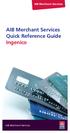 AIB Merchant Services AIB Merchant Services Quick Reference Guide Ingenico AIB Merchant Services AIBMS Quick Reference Guide This quick reference guide has been designed to answer the most common queries
AIB Merchant Services AIB Merchant Services Quick Reference Guide Ingenico AIB Merchant Services AIBMS Quick Reference Guide This quick reference guide has been designed to answer the most common queries
2 Scroll button 8 Power button
 PAX User Guide. 1 Table of contents. Keypad layout 3 Debit card purchase 4 Credit and charge card purchase 5 Processing a purchase when tipping is enabled 6 Processing a purchase with cash out when tipping
PAX User Guide. 1 Table of contents. Keypad layout 3 Debit card purchase 4 Credit and charge card purchase 5 Processing a purchase when tipping is enabled 6 Processing a purchase with cash out when tipping
S90 Portable Terminal User Manual
 General Information S90 Portable Terminal User Manual V1.00.01 PAX Technology, Inc. All Rights Reserved. Preface Preface BroadPOS Terminal for S90 V1.00.01 User Manual Version: V20120308 Document No: BT
General Information S90 Portable Terminal User Manual V1.00.01 PAX Technology, Inc. All Rights Reserved. Preface Preface BroadPOS Terminal for S90 V1.00.01 User Manual Version: V20120308 Document No: BT
Mobile PayWay. User guide
 Mobile PayWay User guide The following help desks and authorisation centres are available to you 24 hours a day, 7 days a week. St.George Electronic Banking Service Centre Service and Sales Support Help
Mobile PayWay User guide The following help desks and authorisation centres are available to you 24 hours a day, 7 days a week. St.George Electronic Banking Service Centre Service and Sales Support Help
Leo (for any device) User Guide. 1. Important information to protect your business
 User Guide 1. Important information to protect your business The following steps should be followed at all times to protect you and your customers from fraud. You must ensure that the software application
User Guide 1. Important information to protect your business The following steps should be followed at all times to protect you and your customers from fraud. You must ensure that the software application
Mobile PayWay User guide
 Mobile PayWay User guide Phone numbers Westpac Merchant Business Solutions Help Desk Service, Sales and Support Card reader difficulties Westpac Key Auth Service Cardholder Behaving Suspiciously Note:
Mobile PayWay User guide Phone numbers Westpac Merchant Business Solutions Help Desk Service, Sales and Support Card reader difficulties Westpac Key Auth Service Cardholder Behaving Suspiciously Note:
Table of Contents. www.scholastic.com/bookfairs/easyscan
 Quick Start Guide Table of Contents Equipment Setup and Break-Down 1-2 Processing a Sale 3 Payment Types 3 Tax Change 3 Scanning Items 4 Price Checks 4 Voids 4 Returns 4 Reprints 4 Gift Certificates 5
Quick Start Guide Table of Contents Equipment Setup and Break-Down 1-2 Processing a Sale 3 Payment Types 3 Tax Change 3 Scanning Items 4 Price Checks 4 Voids 4 Returns 4 Reprints 4 Gift Certificates 5
Omni 3200SE/3210SE. Installation Guide. p`=rmmm fkqbdo^qba moldo^jj^_ib mfkm^a. sbof`bkqob ^mmif^k`b= prfqb. qul=tloh_bk`e
 ^mmif`^qflk= Omni 3200SE/3210SE Installation Guide p`=rmmm fkqbdo^qba moldo^jj^_ib mfkm^a sbof`bkqob ^mmif^k`b= j^k^dbjbkq prfqb qul=tloh_bk`e absbilmjbkq bksfolkjbkq VeriFone Part Number 22876, Revision
^mmif`^qflk= Omni 3200SE/3210SE Installation Guide p`=rmmm fkqbdo^qba moldo^jj^_ib mfkm^a sbof`bkqob ^mmif^k`b= j^k^dbjbkq prfqb qul=tloh_bk`e absbilmjbkq bksfolkjbkq VeriFone Part Number 22876, Revision
Full Dial Download to a Terminal with NO Existing Applications (The terminal will display DOWNLOAD NEEDED/*GO FILE NOT FOUND )
 5/29/2007 Full Dial Download to a Terminal with Existing Applications (The terminal will display the SoftPay menu or a VMAC menu that includes Comm Server.) 1 2 Press F2+F4 to enter system mode. Enter
5/29/2007 Full Dial Download to a Terminal with Existing Applications (The terminal will display the SoftPay menu or a VMAC menu that includes Comm Server.) 1 2 Press F2+F4 to enter system mode. Enter
Moneris HiSpeed 6200 OPERATING MANUAL For Credit, Chip and Debit Card Processing
 Moneris HiSpeed 6200 OPERATING MANUAL For Credit, Chip and Debit Card Processing Software Version: 3.17 Documentation Version: 1.05a Documentation Date: October 31, 2005 Copyright Moneris Solutions, 2005.
Moneris HiSpeed 6200 OPERATING MANUAL For Credit, Chip and Debit Card Processing Software Version: 3.17 Documentation Version: 1.05a Documentation Date: October 31, 2005 Copyright Moneris Solutions, 2005.
Quick Reference Guide
 First National Bank - a division of FirstRand Bank Limited. An Authorised Financial Services and Credit Provider (NCRCP20). Merchant Services Making card transaction faster. Quick Reference Guide Gemalto
First National Bank - a division of FirstRand Bank Limited. An Authorised Financial Services and Credit Provider (NCRCP20). Merchant Services Making card transaction faster. Quick Reference Guide Gemalto
Dear Valued Merchant,
 Dear Valued Merchant, Welcome to Central Payment thank you for becoming our client. We are committed to providing our merchants with outstanding customer service and superior products. It is our company
Dear Valued Merchant, Welcome to Central Payment thank you for becoming our client. We are committed to providing our merchants with outstanding customer service and superior products. It is our company
New Jersey ECC. IVR User Manual. Provider Help Desk: 1-877-516-5776. Parent Help Desk: 1-800-997-3333
 New Jersey ECC IVR User Manual Provider Help Desk: 1-877-516-5776 Parent Help Desk: 1-800-997-3333 Contents I. General Information...4 II. Glossary...5 III. Call Centers...6 Provider Help Line...6 Cardholder
New Jersey ECC IVR User Manual Provider Help Desk: 1-877-516-5776 Parent Help Desk: 1-800-997-3333 Contents I. General Information...4 II. Glossary...5 III. Call Centers...6 Provider Help Line...6 Cardholder
EMV Chip and PIN. Improving the Security of Federal Financial Transactions. Ian W. Macoy, AAP August 17, 2015
 EMV Chip and PIN Improving the Security of Federal Financial Transactions Ian W. Macoy, AAP August 17, 2015 Agenda 1. Executive Order 13681 2. What Is EMV? 3. Federal Agency Payment Card Acceptance Environment
EMV Chip and PIN Improving the Security of Federal Financial Transactions Ian W. Macoy, AAP August 17, 2015 Agenda 1. Executive Order 13681 2. What Is EMV? 3. Federal Agency Payment Card Acceptance Environment
County Social Services Electronic Benefit Transfer (EBT) Policies and Procedures Service Chapter 435-05
 County Social Services Electronic Benefit Transfer (EBT) Policies and Procedures Service Chapter 435-05 600 East Boulevard Dept. 325 Bismarck, ND 58505-0250 Table of Contents County Social Services Electronic
County Social Services Electronic Benefit Transfer (EBT) Policies and Procedures Service Chapter 435-05 600 East Boulevard Dept. 325 Bismarck, ND 58505-0250 Table of Contents County Social Services Electronic
Balance Inquiry (Food Stamp or Cash Account) Use this function to obtain a cardholder s Account balance. Touch EBT. Touch desired option.
 Food Stamp (FS) Sale Use this function to perform a FS Sale transaction. REFUND VOUCH EBT TYPE? FOOD STAMP CASH BENEFIT EBT APPROVED ##### Swipe card or key account number and touch Touch Food Stamp Key
Food Stamp (FS) Sale Use this function to perform a FS Sale transaction. REFUND VOUCH EBT TYPE? FOOD STAMP CASH BENEFIT EBT APPROVED ##### Swipe card or key account number and touch Touch Food Stamp Key
CREDIT CARD PAYMENTS ARE NOT ACCEPTED FOR STUDENT TUITION PAYMENTS
 Basic Credit Card Processing Procedures The following is intended to provide basic procedures that departments or units can use as a starting point to develop specific procedures for their department or
Basic Credit Card Processing Procedures The following is intended to provide basic procedures that departments or units can use as a starting point to develop specific procedures for their department or
The easy way to accept EFTPOS, Visa and MasterCard payments on the spot. Mobile Users... 2. Charging your PayClip. 2. Downloading the PayClip app.
 PayClip User Guide The easy way to accept EFTPOS, Visa and MasterCard payments on the spot. Contents Getting started made easy 2 Information for Merchants....................................................2
PayClip User Guide The easy way to accept EFTPOS, Visa and MasterCard payments on the spot. Contents Getting started made easy 2 Information for Merchants....................................................2
POS: Manager Manual Version: 01/01/2012
 Version: 01/01/2012 Table of Contents Getting Started 3 3 3 3 Post a Credit Card Transaction 8 System Time... Connectivity Indicator Light. Sign-in Pad Clock In / Out. Declare Tips. Close Day.. Halo Community
Version: 01/01/2012 Table of Contents Getting Started 3 3 3 3 Post a Credit Card Transaction 8 System Time... Connectivity Indicator Light. Sign-in Pad Clock In / Out. Declare Tips. Close Day.. Halo Community
Merchant Guide to the Visa Address Verification Service
 Merchant Guide to the Visa Address Verification Service Merchant Guide to the Visa Address Verification Service TABLE OF CONTENTS Table of Contents Merchant Guide to the Visa Address Verification Service
Merchant Guide to the Visa Address Verification Service Merchant Guide to the Visa Address Verification Service TABLE OF CONTENTS Table of Contents Merchant Guide to the Visa Address Verification Service
Credit Card Transaction Guide
 Credit Card Transaction Guide I. BASIC TRANSACTIONS A. AUTOMATIC PURCHASE - SEE SALE ON THE CHEAT SHEET. This applies to cards that have a readable magnetic stripe. SWIPE CARD THROUGH SLOT KEY IN THE LAST
Credit Card Transaction Guide I. BASIC TRANSACTIONS A. AUTOMATIC PURCHASE - SEE SALE ON THE CHEAT SHEET. This applies to cards that have a readable magnetic stripe. SWIPE CARD THROUGH SLOT KEY IN THE LAST
Version 6.0 USER MANUAL
 X-Charge Version 6.0 USER MANUAL X-Charge Version 6.0 10/10/2005 User Manual 4 Copyright 2005 by CAM Commerce Solutions, Inc. All rights reserved worldwide. This manual, as well as the software described
X-Charge Version 6.0 USER MANUAL X-Charge Version 6.0 10/10/2005 User Manual 4 Copyright 2005 by CAM Commerce Solutions, Inc. All rights reserved worldwide. This manual, as well as the software described
Welcome to WAPPoint. Spectra
 Welcome to WAPPoint. This Guide will help you to understand how to use your WAPPoint Machine Terminal. Please Select Machine Type. Nedbank Terminals have the same menu structure Nedbank Spectra Gemalto
Welcome to WAPPoint. This Guide will help you to understand how to use your WAPPoint Machine Terminal. Please Select Machine Type. Nedbank Terminals have the same menu structure Nedbank Spectra Gemalto
SNAP EBT Third Party Processor (TPP) List and Guidance to Retailers
 SNAP EBT Third Party Processor (TPP) List and Guidance to Retailers Updated as of September 23, 2015 The list below provides Third Party Processor options for SNAP authorized retailers who may not know
SNAP EBT Third Party Processor (TPP) List and Guidance to Retailers Updated as of September 23, 2015 The list below provides Third Party Processor options for SNAP authorized retailers who may not know
Policies and Procedures
 Policies and Procedures Provided by PROGuard The following are policies and procedures which need to be enforced to ensure PCI DSS compliance. In order to answer yes to the questions and pass the SAQ,
Policies and Procedures Provided by PROGuard The following are policies and procedures which need to be enforced to ensure PCI DSS compliance. In order to answer yes to the questions and pass the SAQ,
CHARGE Anywhere. Mobile POS. User s Guide
 CHARGE Anywhere Palm Treo Mobile POS User s Guide 1 PURPOSE... 4 2 SCOPE... 4 3 DEFINITIONS... 4 3.1 Quick Sale... 4 3.2 Sale... 4 3.3 Auth Only... 4 3.4 Force... 4 3.5 Void... 4 3.6 Retry... 4 3.7 Return...
CHARGE Anywhere Palm Treo Mobile POS User s Guide 1 PURPOSE... 4 2 SCOPE... 4 3 DEFINITIONS... 4 3.1 Quick Sale... 4 3.2 Sale... 4 3.3 Auth Only... 4 3.4 Force... 4 3.5 Void... 4 3.6 Retry... 4 3.7 Return...
Complete all required information on pages 1, 2, 3.
 APPLICATION AND AGREEMENT FOR BENEFITS REDEMPTION QUEST RULES Merchant, Non Exempt Agreement for Benefits Redemption THIS AGREEMENT ("Agreement") between Fidelity Information Services, LLC. an Arkansas
APPLICATION AND AGREEMENT FOR BENEFITS REDEMPTION QUEST RULES Merchant, Non Exempt Agreement for Benefits Redemption THIS AGREEMENT ("Agreement") between Fidelity Information Services, LLC. an Arkansas
V x 810 DUET. Reference Guide
 V x 810 DUET Reference Guide Copyright Statement Copyright 2010 by Amex Bank of Canada. All rights reserved. No part of this document may be reproduced in any form or by any electronic or mechanical means,
V x 810 DUET Reference Guide Copyright Statement Copyright 2010 by Amex Bank of Canada. All rights reserved. No part of this document may be reproduced in any form or by any electronic or mechanical means,
ES&S AutoMARK. Pre-Election Day Checklist
 ES&S AutoMARK Pre-Election Day Checklist Rear Access Door Touch Screen Monitor Lid Compact Flash Access Door Lid Latches Key-Operated Mode Switch Keypad Ballot Feed Tray ADA Port Headphone Jacks 1 Checking
ES&S AutoMARK Pre-Election Day Checklist Rear Access Door Touch Screen Monitor Lid Compact Flash Access Door Lid Latches Key-Operated Mode Switch Keypad Ballot Feed Tray ADA Port Headphone Jacks 1 Checking
THE QUICK GUIDE FOR NEDBANK MERCHANTS
 THE QUICK GUIDE FOR NEDBANK MERCHANTS Handy phone numbers Merchant helpdesk 0860 114 966 Visa/MasterCard authorisation 0860 321 222 American Express authorisation 0860 321 555 Diners Club authorisation
THE QUICK GUIDE FOR NEDBANK MERCHANTS Handy phone numbers Merchant helpdesk 0860 114 966 Visa/MasterCard authorisation 0860 321 222 American Express authorisation 0860 321 555 Diners Club authorisation
Cleveland State University Purchasing Card Policy and Procedure Revised June 2014. Program Overview
 Cleveland State University Purchasing Card Policy and Procedure Revised June 2014 Purpose This policy describes the proper use of a Cleveland State University (the University) purchasing card. It is in
Cleveland State University Purchasing Card Policy and Procedure Revised June 2014 Purpose This policy describes the proper use of a Cleveland State University (the University) purchasing card. It is in
RevTrak Software Training Guide
 RevTrak Software Training Guide Introduction: There should be two icons on your desktop: 1. This is the shortcut for the regular RevTrak Software. 2. This is the shortcut for RevTrak Express. If you do
RevTrak Software Training Guide Introduction: There should be two icons on your desktop: 1. This is the shortcut for the regular RevTrak Software. 2. This is the shortcut for RevTrak Express. If you do
Visa Reloadable Frequently Asked Questions. EMV Travel Card
 Visa Reloadable Frequently Asked Questions EMV Travel Card How does the International Prepaid Card work? The International Prepaid Card is a reloadable prepaid Visa debit card, which means you can spend
Visa Reloadable Frequently Asked Questions EMV Travel Card How does the International Prepaid Card work? The International Prepaid Card is a reloadable prepaid Visa debit card, which means you can spend
Virginia Tax Refund Debit Card Frequently Asked Questions for the Virginia Banking Community
 Virginia Tax Refund Debit Card Frequently Asked Questions for the Virginia Banking Community Background and Scope Effective January 2013, tax refunds will be issued through a direct bank deposit or through
Virginia Tax Refund Debit Card Frequently Asked Questions for the Virginia Banking Community Background and Scope Effective January 2013, tax refunds will be issued through a direct bank deposit or through
PCI Data Security. Information Services & Cash Management. Contents
 PCI Data Security Information Services & Cash Management This self-directed learning module contains information you are expected to know to protect yourself, our patients, and our guests. Target Audience:
PCI Data Security Information Services & Cash Management This self-directed learning module contains information you are expected to know to protect yourself, our patients, and our guests. Target Audience:
Ohio Electronic Child Care (Ohio ECC)
 Ohio Electronic Child Care (Ohio ECC) Provider Informational Session Ohio Department of Job & Family Services 1 Welcome!! Telephone Conference Number: 1.866.916.0521 Passcode: 336 538 9# Once you dial-in
Ohio Electronic Child Care (Ohio ECC) Provider Informational Session Ohio Department of Job & Family Services 1 Welcome!! Telephone Conference Number: 1.866.916.0521 Passcode: 336 538 9# Once you dial-in
CALIFORNIA ELECTRONIC BENEFIT TRANSFER (EBT) CARD
 CALIFORNIA ELECTRONIC BENEFIT TRANSFER (EBT) CARD Customer Service 24 hours a day/7 days a week 1-877-328-9677 or the Client Website www.ebt.ca.gov TTY: 1-800-735-2929 (Telecommunications Relay Service
CALIFORNIA ELECTRONIC BENEFIT TRANSFER (EBT) CARD Customer Service 24 hours a day/7 days a week 1-877-328-9677 or the Client Website www.ebt.ca.gov TTY: 1-800-735-2929 (Telecommunications Relay Service
VX 680 USER GUIDE. 001 Rev 1. VeriFone www.verifone.com
 VX 680 USER GUIDE 001 Rev 1. VeriFone www.verifone.com W2P VX 680 KEYPAD SIGNAL STRENGTH BATTERY STRENGTH MOVEABLE HIGHLIGHT TO SELECT OPTIONS UP AND DOWN ARROW BUTTONS DISPLAY ON MULTI- OPTION SELECTION
VX 680 USER GUIDE 001 Rev 1. VeriFone www.verifone.com W2P VX 680 KEYPAD SIGNAL STRENGTH BATTERY STRENGTH MOVEABLE HIGHLIGHT TO SELECT OPTIONS UP AND DOWN ARROW BUTTONS DISPLAY ON MULTI- OPTION SELECTION
Virginia ECC. IVR User Manual. Vendor Help Desk: 1-877-918-2776 Parent Help Desk: 1-877-918-2322
 Virginia ECC IVR User Manual Vendor Help Desk: 1-877-918-2776 Parent Help Desk: 1-877-918-2322 Contents I. General Information... 2 II. Glossary... 3 III. Call Centers... 4 Vendor Help Line... 4 Cardholder
Virginia ECC IVR User Manual Vendor Help Desk: 1-877-918-2776 Parent Help Desk: 1-877-918-2322 Contents I. General Information... 2 II. Glossary... 3 III. Call Centers... 4 Vendor Help Line... 4 Cardholder
Q. 4 Can I receive email, or text or voice mail messages letting me know when benefits are deposited to my EBT card?
 Nebraska EBT / Electronic Benefits Transfer Questions & Answers Q. 1 What is Nebraska EBT? A. 1 The Nebraska Electronic Benefits Transfer (EBT) system allows Supplemental Nutrition Assistance Program (SNAP)
Nebraska EBT / Electronic Benefits Transfer Questions & Answers Q. 1 What is Nebraska EBT? A. 1 The Nebraska Electronic Benefits Transfer (EBT) system allows Supplemental Nutrition Assistance Program (SNAP)
PaySaber User Guide - 1.0.11
 PaySaber User Guide - 1.0.11 Operating & Storage Precautions Please follow the precautions below to enjoy and maintain the full performance of the PaySaber. 1. Before using the PaySaber for the first time,
PaySaber User Guide - 1.0.11 Operating & Storage Precautions Please follow the precautions below to enjoy and maintain the full performance of the PaySaber. 1. Before using the PaySaber for the first time,
46 Appendix F8: myths & facts about calfresh
 APPENDIX F8: Myths & Facts About CalFresh Myth: You have to give stamps to the cashier at the grocery store in order to use CalFresh benefits. Fact: The CalFresh Program no longer uses paper stamps or
APPENDIX F8: Myths & Facts About CalFresh Myth: You have to give stamps to the cashier at the grocery store in order to use CalFresh benefits. Fact: The CalFresh Program no longer uses paper stamps or
Merchant Operating Guide
 PB 1 Merchant Operating Guide ANZ FastPay MOBILE PAYMENT SOLUTION Contents 1. Welcome 4 1.1 Merchant Agreement 4 1.2 Contact Details 4 1.3 How to get started 4 1.4 Authorisation 4 1.4.1 Authorisation Declined
PB 1 Merchant Operating Guide ANZ FastPay MOBILE PAYMENT SOLUTION Contents 1. Welcome 4 1.1 Merchant Agreement 4 1.2 Contact Details 4 1.3 How to get started 4 1.4 Authorisation 4 1.4.1 Authorisation Declined
I. Simplifying Payment Processing. II. Authorizing Your Transactions Correctly page 6
 Welcome to PaySimple! Congratulations on choosing PaySimple for all your payment processing needs! You will quickly notice that billing and collections is transformed into an effortless process. With PaySimple,
Welcome to PaySimple! Congratulations on choosing PaySimple for all your payment processing needs! You will quickly notice that billing and collections is transformed into an effortless process. With PaySimple,
Merchant On The Move Android Professional Edition User Guide and Tutorial
 Merchant On The Move Android Professional Edition User Guide and Tutorial Copyright (c) 2010 Primary Merchant Solutions Inc All rights reserved Merchant On The Move for Android p. 1 Requirements Merchant
Merchant On The Move Android Professional Edition User Guide and Tutorial Copyright (c) 2010 Primary Merchant Solutions Inc All rights reserved Merchant On The Move for Android p. 1 Requirements Merchant
Using Your Terminal for UnionPay Cards (05/15)
 Using Your Terminal for UnionPay Cards (05/15) Contents IMPORTANT: READ FIRST... 2 UnionPay overview... 3 How to identify UnionPay cards... 4 Card entry and card verification methods... 5 Processing UnionPay
Using Your Terminal for UnionPay Cards (05/15) Contents IMPORTANT: READ FIRST... 2 UnionPay overview... 3 How to identify UnionPay cards... 4 Card entry and card verification methods... 5 Processing UnionPay
XD1000 Terminal User s Guide
 XD1000 Terminal User s Guide Printer compartment Holds the printer head mechanism and large capacity paper roll. Printer cover release Press button to release the printer cover and refill the paper roll.
XD1000 Terminal User s Guide Printer compartment Holds the printer head mechanism and large capacity paper roll. Printer cover release Press button to release the printer cover and refill the paper roll.
A complete guide to your EFTPOS Terminal.
 A complete guide to your EFTPOS Terminal. EFTPOS Terminal User Guide. Phone Numbers Westpac Merchant Business Solutions Help Desk Service, Sales and Support Terminal Difficulties Stationery Orders Manual
A complete guide to your EFTPOS Terminal. EFTPOS Terminal User Guide. Phone Numbers Westpac Merchant Business Solutions Help Desk Service, Sales and Support Terminal Difficulties Stationery Orders Manual
POLICY & PROCEDURE DOCUMENT NUMBER: 3.3101. DIVISION: Finance & Administration. TITLE: Policy & Procedures for Credit Card Merchants
 POLICY & PROCEDURE DOCUMENT NUMBER: 3.3101 DIVISION: Finance & Administration TITLE: Policy & Procedures for Credit Card Merchants DATE: October 24, 2011 Authorized by: K. Ann Mead, VP for Finance & Administration
POLICY & PROCEDURE DOCUMENT NUMBER: 3.3101 DIVISION: Finance & Administration TITLE: Policy & Procedures for Credit Card Merchants DATE: October 24, 2011 Authorized by: K. Ann Mead, VP for Finance & Administration
Getting Started. Quick Reference Guide for Payment Processing
 Getting Started Quick Reference Guide for Payment Processing In today s competitive landscape, you have many choices when it comes to selecting your payments provider, and we appreciate your business.
Getting Started Quick Reference Guide for Payment Processing In today s competitive landscape, you have many choices when it comes to selecting your payments provider, and we appreciate your business.
Fiscal Service EMV Education Series EMV-Compliant Point-of-Sale Card Acceptance for Federal Agencies. Fiscal Service / Vantiv July 27, 2015
 Fiscal Service EMV Education Series EMV-Compliant Point-of-Sale Card Acceptance for Federal Agencies Fiscal Service / Vantiv July 27, 2015 Disclaimer: This communication, including any content herein and/or
Fiscal Service EMV Education Series EMV-Compliant Point-of-Sale Card Acceptance for Federal Agencies Fiscal Service / Vantiv July 27, 2015 Disclaimer: This communication, including any content herein and/or
FrontDesk Installation And Configuration
 Chapter 2 FrontDesk Installation And Configuration FrontDesk v4.1.25 FrontDesk Software Install Online Software Activation Installing State Related Databases Setting up a Workstation Internet Transfer
Chapter 2 FrontDesk Installation And Configuration FrontDesk v4.1.25 FrontDesk Software Install Online Software Activation Installing State Related Databases Setting up a Workstation Internet Transfer
Merchant Payment Card Processing Guidelines
 Merchant Payment Card Processing Guidelines The following is intended to provide guidance that departments or units can use to help develop specific procedures for their department or unit. If you have
Merchant Payment Card Processing Guidelines The following is intended to provide guidance that departments or units can use to help develop specific procedures for their department or unit. If you have
