Quick Reference Guide
|
|
|
- Gregory Jefferson
- 8 years ago
- Views:
Transcription
1 First National Bank - a division of FirstRand Bank Limited. An Authorised Financial Services and Credit Provider (NCRCP20). Merchant Services Making card transaction faster. Quick Reference Guide Gemalto MagIC³ RETAIL Merchant Services Helpdesk Contact Number Bloemfontein Western Cape (CT) KwaZulu Natal (DBN) Gauteng (JHB) Eastern Cape (PE) Pretoria Merchant Services Authorisation Centres Bloemfontein Western Cape (CT) KwaZulu Natal (DBN) Gauteng (JHB) Eastern Cape (PE) Pretoria
2 Merchant Services quick reference guide This guide has been designed to assist you with the different functions and transaction flows that are available on your Terminal. Note: randomised 4 digit number In our continuous efforts to fight fraud we have introduced the randomised 4 digit process to all transaction flows. This means that when you swipe the customers card the terminal will, as an added security feature, prompt you to enter a randomly selected 4 digits of the card number, as it appears on the card, on the terminal. You will not be able to proceed with the transaction until the correct 4 digits requested, have been entered correctly. Purchase: Swipe customer card Select the purchase option and press enter Type in Amount Debit Card Choose account Credit Card Enter randomised 4 digits of customer s card To confirm Amount, press Enter Debit Card Cardholder types in PIN Slips Print To confirm signature, press Enter If signature differ, press cancel Supervisor Card & PIN will be required and the transaction will be reversed 2 Slips will print. Please ensure that the cardholder sign the merchant slip. Hand the cardholder slip to the client Notes on the purchase transaction: The device dials out if over the floor limit and will come back with a response: Approve, Decline, Please Call etc The device will print an approved or declined slip It the transaction is approved, merchant copy prints Request cardholder to sign the slip Check if the signature at the back of the card matches the signature on the signed voucher Only the owner of the card is allowed to purchase on the card Purchase Budget facility (The purchase Amount must be over R200) Swipe customer card Select Purchase
3 Type in Amount Select Budget Type in number of months (3-60) Enter randomised 4 digits of customer card requested Unique referencing This option can be enabled on your terminal for the primary purpose of linking a particular sale to the card that was used for payment. This number can be added to the transaction flow of the transaction, but no validation will take place. The number can be an invoice, membership, student, prescription, order, policy or any kind of number that is used for internal reconciliation purposes. Note: The number will print on the slips but will not reflect on the cardholder s statement. (Refer to Supervisor Menu later in the guide) Option screen will appear Scroll down to enable Press cancel x 3 Purchase with a reference number: Swipe card Select retail Select purchase Enter a ref number Enter a generic number Enter purchase Amount Select cheque or savings on the pad Terminal prints customers copy for signature. Purchase with Alpha s included in the reference number: Steps to enable the unique ref number: Press menu x1 Select APP Operation Menu will appear Select supervisor menu Enter supervisor number Press 01 Enter supervisor Select terminal option 2 Select option 5 Number option Swipe card Select retail Select purchase Enter Alpha (Same as cell phone ) Enter purchase Amount Select cheque or savings on pad Terminal prints customers copy for signature. Options reflecting on screen when
4 adding a reference number: SP Space between the alphas BS back space if you need to remove an incorrect alpha Num Number Upp Upper case Alphas Low Lower case Alphas If you have a reference number with 2 different alphas that are on the same key, you will need to press the first alpha and then the second alpha. Steps to disable the unique ref number: Press menu x1 Scroll down to APP Operation Menu will appear Select supervisor menu Enter supervisor number Press 01 Enter supervisor Select terminal option 2 Scroll to option 5 number option Option screen will appear Scroll down to disable Press cancel X3 Reprint transaction slip Press menu x1 Scroll down to APP Operation Menu will appear Select 1 Reprint Slip Terminal will prompt you to enter a Sequence Number If you wish to reprint the very last transaction, press Enter If you wish to reprint a transaction of earlier in the day, Enter the sequence number of that transaction, Press Enter Slip prints Please note that only transactions that have not been banked can be reprinted Balance enquiry (Only allowed on certain Debit Cards) Swipe customer card Scroll down to number 8 - Balance Enquiry Choose Account Cardholder must type in their PIN Terminal will dial out for processing Slip prints for customer only Refund (Not allowed on Debit Cards refund in cash) Swipe customer card Scroll down to number 5 Refund Type in Amount Enter randomised 4 digits of customers card number
5 type in PIN Slip prints To confirm signature, press Enter If signature differs, press Cancel, Supervisor Card and PIN will be required again and transaction will be void Reversal Important Notes: A Reversal can only be done before the terminal has banked A Debit Card transaction can only be reversed if it is the very last transaction on the terminal Swipe customers card Scroll down to number 4 Reverse Last Tran type in PIN Slip prints Authorisation override The override function is used when the terminal displayed a Please Call message and an authorisation code was obtained from the Authorisation Call Centre. Auth override Purchase (Not available on Debit Cards) Swipe Customer s Card Scroll down to number 7 - Auth Override Type in Amount Enter randomised 4 digits from card as requested key in PIN Key in Authorisation Code received from Call Centre Slip will print To confirm signature, press Enter If signature differs press Cancel, Supervisor Card and PIN will be required and the transaction will be reversed Auth override Budget (Not available on Debit Cards) Amount must be over R200 Swipe Customer s Card Scroll down to number 7 - Auth Override Type in Amount Select Budget Enter number of months (3-60) Enter randomised 4 digits requested from card as requested key in PIN Key in Authorisation Code
6 received from Call Centre Slip will print To confirm signature, press Enter If signature differs press Cancel, Supervisor Card and PIN will be required and the transaction will be reversed Manual / key entered transactions Important Notes: This is not a standard feature open to all merchants This functionality is available only to merchants that have applied for this facility from FNB Merchant Services. Activation will only take place once the required documentation and agreements are in place, and training has been provided. Manual Entry allows a merchant to perform transactions without a card being present or if the card presented is damaged. Please note that manual entry transactions are categorised as high risk and should only be performed as an exception. Please note that in all instances where a manual transaction takes place, a legible imprint of the card must be made on the slip itself or preferably on the sales booklets provided for this specific reason. If a cardholder disputes a transaction and FNB Merchant Services requests the voucher from you, the merchant, and the slip and imprint is not available and legible, it could lead to a financial loss to your business Keep manual transactions to a minimum to help protect you from fraudulent activities. Do not accept a letter or a fax authorising card use. In all instances insist that both the cardholder and the card is present at the time of the transaction. Do not split transactions to avoid authorisations. These transactions will be returned to you. FNB Merchant Services utilise Bytes Technologies as our installation and repairs partner. Please note that these technicians are not allowed to perform manual transactions. Please contact the FNB Merchant Services helpdesk for assistance in this regard. Manual purchase / sale (See important notes above) Not available on Debit Cards Press 00 Choose 1 Purchase Type in Amount Terminal will display: Swipe Card or Enter-Manual
7 Choose Enter Manual key in PIN Key in Card Number (PAN number) Press enter Key in Expiry Date Terminal will prompt: CVV2 avail Enter CVV number printed on the signature panel on the back of the card The terminal will always dial out to obtain authorisation Slips print Manual purchase / sale Override The override function is available only on retail. Pres 00 Scroll down to number 3 Retail Scroll down to number 7 auth override Select Product Type in Amount Type in Quantity To add another product press Enter To continue with transaction press Cancel Terminal will prompt: Swipe card or ENTER- Manual Press Cancel key in PIN Key in customers card number Key in Expiry Date Key in the CVV (three digits printed on signature panel on the back of the card) Authorisation only Important Note: Applicable to Credit Cards The Auth Only function is not meant to be a financial transaction and will not bank with the sales transactions. This function is mostly utilised in the Travel and Entertainment Industry for reservation of funds, until such time as the final transaction is processed When an Auth only is performed the terminal will always dial out for an authorisation code. Please call the Merchant Services Helpdesk should you need assistance in this regard. Important: Do not perform on a Debit Card as the amount will be debited from the cardholder s account balance instead of just reserving funds.
8 Auth only Purchase / Budget Swipe Customer Card Select Auth Only Type in Amount If prompted Select Straight or Budget If Budget is selected, key in number of months (3-60) Enter randomised 4 digit numbers of customers card The device will dial out Slip will print approved / declined If approved the authorisation code will print on the merchant and customer copy Supervisor menu Each merchant is allocated with Supervisor Cards and /or PIN s upon installation of the Terminal. Supervisor intervention is required when any transaction besides the standard sale needs to be performed. The terminal will prompt for Supervisor Card to be swiped. This is a security measure and these cards must be kept safe and secure. Access should be restricted authorised personnel only. Supervisor options Supervisor Card an appropriate batch of cards with PIN s (Personal Identification Numbers) are systematically allocated to your merchant number and will be handed to the merchant at the time that installation takes place. Replacement cards are available on request. (Conditions apply) New cards will be activated by a consultant visiting your premises Supervisor Number and PIN A unique Number and is allocated per supervisor / manager. (Secondary Option) Basic steps: key in PIN Select required Option from menu Follow the terminal prompts Supervisor menu options available: (Always follow the terminal prompts)
9 CARD CHECK TERMINAL OPTIONS GET PARAMETERS CASH LIMIT SUPERVISOR OPTIONS NUMBER OPTIONS GET PARAMETERS REMIT (MANUAL BANKING) PRINT TOTALS PRINT REPORTS TERMINAL SET-UP TEST COMMS GET SESSION KEYS BIN CHECK Card check Check validity of card details as displayed on the card. A normal sale performs the same function. Terminal options Cashier Options Waiter Options Cashier Options (This function can be used to link a cashier to a transaction or when shifts close) Cashier Prompt (Disabled / Enabled) Must enable before adding and deleting cashiers Print Cashier #s This option will print a list of cashier numbers loaded Add Cashier Enter Cashier Number Enter Cashier PIN Confirm PIN Delete Cashier Enter Cashier Number Confirm cashier no Waiter Options (Enables restaurants to link waiters to specific transactions and end-of-day totals) Waiter Prompt (Disabled / Enabled) Tip / Waiter Disable Tip / Waiter Enable Tip Only Enabled Print Waiter # s This option will print a list of waiter numbers loaded Add Waiter Enter Waiter Number Enter Waiter PIN Confirm PIN Delete Waiter Enter Waiter Number Confirm Waiter no Restaurant Purchase / Sale Credit Card Swipe Customer Card Select option 1 Purchase Type in Meal Amount
10 Type in Tip Amount Terminal will request randomised 4 digits to be key entered To confirm Amount (Meal & Tip) Press Enter Slip prints Confirm signature If signature differs press Cancel, Supervisor Card and PIN will be required and the transaction will be reversed Restaurant Purchase / Sale Debit Card Swipe Customer Card Select 1 Purchase Type in Meal Amount Type in Tip Amount Choose Account: Cheque or Savings Cardholder requested to enter PIN To confirm Amount (Meal & Tip) Press Enter Slip prints Confirm signature If signature differs press Cancel, Supervisor Card and PIN will be required and the transaction will be reversed Restaurant Pro Forma Slip Tip mode needs to be enabled to utilise this option This can be used to print and Invoice for the customer, plus allow a space for the tip, before payment. This is not a financial transaction. Steps: Press Menu Choose APP Operation menu will appear Scroll down to Pro Forma Slip option Type in Amount Slip prints This is now taken to the patron s table to add in a tip amount The transaction must now be completed on the terminal Cash limit Not applicable to your terminal Supervisor options Go to Terminal Set-up; supervisors needs to be enabled first) Print Details Load Supervisor Card
11 Load Supervisor PIN Delete Supervisor Change Master PIN How to activate or deactivate the Supervisor Number and PIN option: Activate: How to load a Supervisor Number Press Menu x1 Select APP Operation menu will appear Select Supervisor menu Enter Supervisor no - or swipe supervisor card & Enter Enter Supervisor PIN Select Terminal options Select Supervisor card Enter Supervisor no Enter supervisor PIN - Press enter Select load supervisor card - Press enter Supervisor #? - Enter supervisor number and Press Enter Security level? - Enter level ( 1 or 2) Press Enter Supervisor #? Enter Supervisor PIN press enter Confirm - Press Enter De-Activate: You must delete the supervisor that you want to change first and load the supervisor again with a different PIN Press Menu x1 Select APP Select Supervisor menu Enter Supervisor no - or swipe supervisor card & Enter Enter Supervisor PIN Select Terminal options Select Supervisor card Enter Supervisor no Enter supervisor PIN - Press enter Select delete supervisor card - Press enter Supervisor #? Enter the supervisor number that you want to delete Confirm supervisor no to delete Press enter Number options (Refer to UNIQUE REFERENCING earlier in guide) This is used to add additional information to a transaction slip such as an invoice number, seat number, IATA number etc Get parameters If the terminal was unable to successfully upload parameters then the terminal will prompt the merchant to do so. You may not be able to perform any transactions until this is done.
12 key in PIN Select Get Parameters Terminal will dial out and update Remit (manual banking) If the terminal was unable to successfully bank all transactions in memory it will prompt the merchant to Remit (bank) the terminal. Always ensure that the terminal has banked before starting a new day. key in PIN Select Remit Terminal will attempt to dial out and bank Ensure that you receive a batch slip indicating the totals banked NB: If you are unable to perform this function please contact the Merchant Services Helpdesk. Print totals Current Totals This is the amount on the terminal that still needs to be banked Cumulative Totals This is the amount of all the transactions since installation or since the last clearing the totals After printing the totals the terminal will prompt you to Clear Totals : Press Enter to delete or to press Cancel Can only be used if Cashiers are Enabled Cashier Accumulative Can only be used if Cashiers are Enabled Cashier Shift Can only be used if Cashiers are Enabled Waiter Tips Can only be used if Cashiers are Enabled Print reports Transaction Slip Reprint Banking Slip The following options will mostly be used by Merchant Services Consultants or Bytes Technicians: Terminal set-up AM Modem Config Print Set-up Enable Supervisors (Please contact Merchant Services Helpdesk for assistance) Test Comms Reboot Test comms Get session keys BIN check General Chip and PIN card transactions Chip and PIN cards are the same size and shape as Casher Current
13 traditional credit and debit cards. The only difference is that a chip is embedded on the front of the card Please note that signature based cards are still an acceptable method of payment until further notice The Transaction Flow: The Chip and PIN card is inserted in the Chip Reader available on your terminal and not swiped like magnetic stripe cards. If you swiped the card, the terminal will prompt you to insert the card. Insert the card as far as it will go into the chip reader slot with the chip closest to the terminal NB: Always leave the card in the reader until the transaction is complete The client will be requested to Enter their PIN Remember to give them privacy and never Enter the PIN on their behalf If they forgot their PIN please ask them to contact their bank for a replacement. You, as the merchant, cannot assist them in this regard. Ask for another card or an alternative means of payment. Once the transaction is complete then the terminal will prompt you to remove the card. The terminal will print two slips as normal. The merchant copy must still be signed by the cardholder. All other transaction flows follow the same principle as traditional cards. Remember: Just follow the terminal prompts Note: Chip and PIN cards can be accepted in the Travel and Entertainment Industry. Fraud Ensure that your establishment received Fraud training and an educational brochure upon installation of the terminal. Further training is available on request. Tips: Place the Fraud brochure within reach for quick reference While you are waiting for a transaction to process do a security check of the card features as explained in the Fraud brochure Check that the card is signed and that it matches the signature on the slip Never process a transaction on instruction of a fax or telephone call Do not accept an authorisation code from a cardholder. Always obtain it via the
14 Terminal or the 24 Hour Authorisation Centre The card and cardholder must be present at the time of the transaction Always make an imprint of the pertaining card if a manual or key entered transaction took place Code 10 Call the Authorisation Centre immediately and ask for a Code 10 if: You believe you have a counterfeit or altered card The presenter Enter of the card acts suspicious The signature on the back of the card and the slip does not match at all The account number on the printed slip is different than that of the embossed card The customer does not have his/her card with him and insists on buying with a card number only. Try and retain the card if possible Do not attempt to detain the user if this will risk injury The Authorisation Centre will guide you through the appropriate security checks Merchants will be paid a reward for each recovered hot or stolen card the Merchant Services Helpdesk: Check Terminal is plugged into the power point Check power point is working Check that the communications method such as the telephone line or radio pad cables are plugged in and in working order Printer Problems: How to insert the Tally Roll. Ensure that there is paper in the terminal Ensure that the paper is inserted the right way round Ensure that the paper roll is inserted securely Only use FNB Merchant Services approved paper rolls When to report a faulty terminal: Terminal is dead Terminal starts up continuously Terminal checks files continuously Screen flashing continuously Screen displays Config Corrupt Terminal struck by lightning Keyboard faulty or nonresponsive Magnetic stripe reader does not work at all Terminal problems What to check before contacting Very Important:
15 Do not disconnect the terminal from its power source or communications channel Do not switch the terminal off - software, memory or transactions may be lost Terminal did not bank If a terminal was unable to bank, a slip will print stating: Unsuccessful Banking Please remit Use the Supervisor Card to bank: Swipe Supervisor Card and type in PIN Select Remit on the menu Terminal did not download hotcards or parameters sucessfully If a terminal was unable to receive the latest parameter and hot card downloads a slip will print indicating: Unsuccessful Params/Hotcards Please update Use the Supervisor Card to update otherwise all transactions will go online except refunds and overrides Swipe Supervisor Card Key in PIN Select Update Params Installations and repairs The cost of repairs is included in the monthly rental* FNB Merchant Services s accredited installation and repairs partner is Bytes Technologies The Bytes technician must identify himself before being allowed to install or repair terminals at your premises Neither FNB Merchant Services nor Bytes are responsible for the communications method chosen by the merchant. Any problems or queries must be directed at the communications channel such as Telkom, a RadioPad or GPRS Service provider *Conditions apply Insurance of terminal/s Terminal Rental Fees does NOT include insurance of the terminal Ensure that all terminals are insured for fire, theft etc. No replacement terminal will be issued without insurance Ensure that you are aware
16 of the insurance amount applicable to your terminal Vandalised Equipment: Please note that there may be a cost recovery from the merchant for vandalised terminals, stolen or missing power supplies or attachments etc. General merchant notes Important points to remember: Ensure that your terminal banks on a daily basis and that the funds reflect on your bank statement Ensure that you receive and check your merchant statement on a monthly basis Please inform us of any changes in your business, for example new telephone, fax or contact details, change in banking details, new owners etc For any fee or rate queries please refer to your FNB Merchant Agreement or contact the Merchant Services Helpdesk for assistance Acceptance information or query resolution on Diners Club, American Express and Fleet Companies must be referred to them directly Bytes technicians are instructed to successfully complete installations, training and repairs of terminals only. No other tasks may be performed by them. Please contact the Merchant Services Helpdesk. Very important Voucher requests: From time to time you may receive a request for a copy of a transaction slip/voucher. The request will reach you via fax or . (This is why it is very important to ensure that your contact details are always kept up to date) Please ensure that you respond within the requested time frames Ensure that the slip/ voucher is clear and correct. This will enable us to respond to the bank who issued the query Failure to supply signed clear copies of vouchers/ slips may lead to a financial loss to your business.
EFTPOS Merchant Facilities Quick Reference Guide
 EFTPOS Merchant Facilities Quick Reference Guide How to Use this Guide This handy Quick Reference Guide has been designed to give you step-by-step, easy-to-follow instructions on how to correctly use your
EFTPOS Merchant Facilities Quick Reference Guide How to Use this Guide This handy Quick Reference Guide has been designed to give you step-by-step, easy-to-follow instructions on how to correctly use your
EFTPOS Merchant Facilities Quick Reference Guide (T4220/M4230)
 EFTPOS Merchant Facilities Quick Reference Guide (T4220/M4230) How to Use this Guide This handy Quick Reference Guide has been designed to give you step-by-step, easy-to-follow instructions on how to correctly
EFTPOS Merchant Facilities Quick Reference Guide (T4220/M4230) How to Use this Guide This handy Quick Reference Guide has been designed to give you step-by-step, easy-to-follow instructions on how to correctly
Welcome to WAPPoint. Spectra
 Welcome to WAPPoint. This Guide will help you to understand how to use your WAPPoint Machine Terminal. Please Select Machine Type. Nedbank Terminals have the same menu structure Nedbank Spectra Gemalto
Welcome to WAPPoint. This Guide will help you to understand how to use your WAPPoint Machine Terminal. Please Select Machine Type. Nedbank Terminals have the same menu structure Nedbank Spectra Gemalto
NAB EFTPOS User Guide. for Countertop & Mobile Terminals
 NAB EFTPOS User Guide for Countertop & Mobile Terminals About your NAB EFTPOS Terminal NAB EFTPOS Mobile NAB EFTPOS Countertoptop Table of Contents Getting to know your NAB EFTPOS VeriFone terminal...5
NAB EFTPOS User Guide for Countertop & Mobile Terminals About your NAB EFTPOS Terminal NAB EFTPOS Mobile NAB EFTPOS Countertoptop Table of Contents Getting to know your NAB EFTPOS VeriFone terminal...5
Integrated EFTPOS User Guide
 business Integrated EFTPOS User Guide www.bendigobank.com.au Table of contents Keypad layout....3 Debit card purchase...4 Credit and charge card purchase...5 Processing a tip (restaurants only)...6 Pre-authorisation
business Integrated EFTPOS User Guide www.bendigobank.com.au Table of contents Keypad layout....3 Debit card purchase...4 Credit and charge card purchase...5 Processing a tip (restaurants only)...6 Pre-authorisation
2 Scroll button 8 Power button
 PAX User Guide. 1 Table of contents. Keypad layout 3 Debit card purchase 4 Credit and charge card purchase 5 Processing a purchase when tipping is enabled 6 Processing a purchase with cash out when tipping
PAX User Guide. 1 Table of contents. Keypad layout 3 Debit card purchase 4 Credit and charge card purchase 5 Processing a purchase when tipping is enabled 6 Processing a purchase with cash out when tipping
EFTPOS Merchant Facilities Quick Reference Guide (VX520/VX680)
 EFTPOS Merchant Facilities Quick Reference Guide (VX520/VX680) How to Use this Guide This handy Quick Reference Guide has been designed to give you step-by-step, easy-to-follow instructions on how to correctly
EFTPOS Merchant Facilities Quick Reference Guide (VX520/VX680) How to Use this Guide This handy Quick Reference Guide has been designed to give you step-by-step, easy-to-follow instructions on how to correctly
THE QUICK GUIDE FOR NEDBANK MERCHANTS
 THE QUICK GUIDE FOR NEDBANK MERCHANTS Handy phone numbers Merchant helpdesk 0860 114 966 Visa/MasterCard authorisation 0860 321 222 American Express authorisation 0860 321 555 Diners Club authorisation
THE QUICK GUIDE FOR NEDBANK MERCHANTS Handy phone numbers Merchant helpdesk 0860 114 966 Visa/MasterCard authorisation 0860 321 222 American Express authorisation 0860 321 555 Diners Club authorisation
Moneris HiSpeed 6200 OPERATING MANUAL For Credit, Chip and Debit Card Processing
 Moneris HiSpeed 6200 OPERATING MANUAL For Credit, Chip and Debit Card Processing Software Version: 3.17 Documentation Version: 1.05a Documentation Date: October 31, 2005 Copyright Moneris Solutions, 2005.
Moneris HiSpeed 6200 OPERATING MANUAL For Credit, Chip and Debit Card Processing Software Version: 3.17 Documentation Version: 1.05a Documentation Date: October 31, 2005 Copyright Moneris Solutions, 2005.
EFTPOS Professional Hypercom Mobile User Guide.
 EFTPOS Professional Hypercom Mobile User Guide. Phone Numbers Westpac Merchant Business Solutions Help Desk Service, Sales and Support Terminal Difficulties Stationery Orders Manual Credit Card Authorisations
EFTPOS Professional Hypercom Mobile User Guide. Phone Numbers Westpac Merchant Business Solutions Help Desk Service, Sales and Support Terminal Difficulties Stationery Orders Manual Credit Card Authorisations
Verifone User Guide. VX 820 VX 680.
 Verifone User Guide. VX 820 VX 680. Table of contents. Terminal layout 3 Purchase transactions 4 Purchase transactions Restaurants only. 5 Pre-authorisation 7 Processing a void transaction 8 Processing
Verifone User Guide. VX 820 VX 680. Table of contents. Terminal layout 3 Purchase transactions 4 Purchase transactions Restaurants only. 5 Pre-authorisation 7 Processing a void transaction 8 Processing
A complete guide to your EFTPOS Terminal.
 A complete guide to your EFTPOS Terminal. EFTPOS Terminal User Guide. Phone Numbers Westpac Merchant Business Solutions Help Desk Service, Sales and Support Terminal Difficulties Stationery Orders Manual
A complete guide to your EFTPOS Terminal. EFTPOS Terminal User Guide. Phone Numbers Westpac Merchant Business Solutions Help Desk Service, Sales and Support Terminal Difficulties Stationery Orders Manual
AIB Merchant Services AIB Merchant Services Quick Reference Guide Ingenico
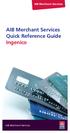 AIB Merchant Services AIB Merchant Services Quick Reference Guide Ingenico AIB Merchant Services AIBMS Quick Reference Guide This quick reference guide has been designed to answer the most common queries
AIB Merchant Services AIB Merchant Services Quick Reference Guide Ingenico AIB Merchant Services AIBMS Quick Reference Guide This quick reference guide has been designed to answer the most common queries
Quick set-up and fast facts guide
 BCD112079FCTB23 04/06/2013 23:19 Page 1 C M Y K Banking How to print a transaction log Banking must be carried out at the end of each business day. Just follow these simple steps: To help with reconciliation
BCD112079FCTB23 04/06/2013 23:19 Page 1 C M Y K Banking How to print a transaction log Banking must be carried out at the end of each business day. Just follow these simple steps: To help with reconciliation
Credit & Debit Application
 USER MANUAL ALL TERMINAL PRODUCTS Credit & Debit Application Magic Models: C5, X5, X8, M3, M8 V Series Models: V5, V8, V9, V8 Plus, V9 Plus 1 Dejavoo Systems Instruction Manual V429.12 Instruction Manual
USER MANUAL ALL TERMINAL PRODUCTS Credit & Debit Application Magic Models: C5, X5, X8, M3, M8 V Series Models: V5, V8, V9, V8 Plus, V9 Plus 1 Dejavoo Systems Instruction Manual V429.12 Instruction Manual
EFTPOS 1. User guide
 EFTPOS 1 User guide Contact Details Westpac Merchant Helpdesk Service, Sales and Support Terminal Difficulties Stationary Orders Cardholder Behaving Suspiciously Note: If one of our operators asks you
EFTPOS 1 User guide Contact Details Westpac Merchant Helpdesk Service, Sales and Support Terminal Difficulties Stationary Orders Cardholder Behaving Suspiciously Note: If one of our operators asks you
How to use your terminal
 ict/iwl Terminal How to use your terminal The basics Chip and PIN cards Insert the card with the chip facing up and towards the terminal. If the card has been inserted the wrong way or there is a problem
ict/iwl Terminal How to use your terminal The basics Chip and PIN cards Insert the card with the chip facing up and towards the terminal. If the card has been inserted the wrong way or there is a problem
EFTPOS PLUS & EFTPOS MOBILE
 INGENICO 5110 & 7910 TERMINAL SUPPLEMENTARY TERMINAL OPERATOR GUIDE v2.59 PLUS & MOBILE EPEMV2.59.0408 Commonwealth Bank of Australia ABN 48 123 123 124 Contents IMPORTANT NOTES...2 MOBILE USING THE TERMINAL...3
INGENICO 5110 & 7910 TERMINAL SUPPLEMENTARY TERMINAL OPERATOR GUIDE v2.59 PLUS & MOBILE EPEMV2.59.0408 Commonwealth Bank of Australia ABN 48 123 123 124 Contents IMPORTANT NOTES...2 MOBILE USING THE TERMINAL...3
Credit & Debit Application
 USER MANUAL ALL TERMINAL PRODUCTS Credit & Debit Application Magic Models: C5, X5, X8, M3, M8 V Series Models: V5, V8, V9, V8 Plus, V9 Plus 1 Dejavoo Systems Instruction Manual V429.12 Instruction Manual
USER MANUAL ALL TERMINAL PRODUCTS Credit & Debit Application Magic Models: C5, X5, X8, M3, M8 V Series Models: V5, V8, V9, V8 Plus, V9 Plus 1 Dejavoo Systems Instruction Manual V429.12 Instruction Manual
FUTURE PROOF TERMINAL QUICK REFERENCE GUIDE. Review this Quick Reference Guide to. learn how to run a sale, settle your batch
 QUICK REFERENCE GUIDE FUTURE PROOF TERMINAL Review this Quick Reference Guide to learn how to run a sale, settle your batch and troubleshoot terminal responses. INDUSTRY Retail and Restaurant APPLICATION
QUICK REFERENCE GUIDE FUTURE PROOF TERMINAL Review this Quick Reference Guide to learn how to run a sale, settle your batch and troubleshoot terminal responses. INDUSTRY Retail and Restaurant APPLICATION
VX-670 Series APACS 40 User Guide
 VX-670 Series APACS 40 User Guide 2006 VeriFone. All rights reserved. VeriFone, the VeriFone logo, Vx are either trademarks or registered trademarks of VeriFone. No part of the contents of this document
VX-670 Series APACS 40 User Guide 2006 VeriFone. All rights reserved. VeriFone, the VeriFone logo, Vx are either trademarks or registered trademarks of VeriFone. No part of the contents of this document
PC-EFTPOS i3070 Merchant Operating Guide
 PC-EFTPOS i3070 Merchant Operating Guide Phone Numbers THE FOLLOWING HELP DESKS AND AUTHORISATION CENTRES ARE AVAILABLE TO YOU 24 HOURS A DAY, 7 DAYS A WEEK. Bank of Melbourne Electronic Banking Service
PC-EFTPOS i3070 Merchant Operating Guide Phone Numbers THE FOLLOWING HELP DESKS AND AUTHORISATION CENTRES ARE AVAILABLE TO YOU 24 HOURS A DAY, 7 DAYS A WEEK. Bank of Melbourne Electronic Banking Service
POS User Guide MagIC 3 X-Series
 POS User Guide MagIC 3 X-Series Table of Contents I. Overview 2 2. Transaction Menu 3 2.1 PURCHASE 3 2.2 REVERSAL 3 2.3 AUTHORIZATION 5 2.4 ADVICE 9 2.5 11 2.6 CASH ADVANCE 13 2.7 RECONCILIATION 15 2.8
POS User Guide MagIC 3 X-Series Table of Contents I. Overview 2 2. Transaction Menu 3 2.1 PURCHASE 3 2.2 REVERSAL 3 2.3 AUTHORIZATION 5 2.4 ADVICE 9 2.5 11 2.6 CASH ADVANCE 13 2.7 RECONCILIATION 15 2.8
Leo (for any device) User Guide. 1. Important information to protect your business
 User Guide 1. Important information to protect your business The following steps should be followed at all times to protect you and your customers from fraud. You must ensure that the software application
User Guide 1. Important information to protect your business The following steps should be followed at all times to protect you and your customers from fraud. You must ensure that the software application
PROTECT YOUR BUSINESS FROM LOSSES WHILE ACCEPTING CREDIT CARDS
 PROTECT YOUR BUSINESS FROM LOSSES WHILE ACCEPTING CREDIT CARDS TABLE OF CONTENTS Introduction...1 Preventing Fraud in a Card-Present Environment...2 How to Reduce Chargebacks in a Card-Present Environment...4
PROTECT YOUR BUSINESS FROM LOSSES WHILE ACCEPTING CREDIT CARDS TABLE OF CONTENTS Introduction...1 Preventing Fraud in a Card-Present Environment...2 How to Reduce Chargebacks in a Card-Present Environment...4
Clark Brands Payment Methods Manual. First Data Locations
 Clark Brands Payment Methods Manual First Data Locations Table of Contents Introduction... 3 Valid Card Types... 3 Authorization Numbers, Merchant ID Numbers and Request for Copy Fax Numbers... 4 Other
Clark Brands Payment Methods Manual First Data Locations Table of Contents Introduction... 3 Valid Card Types... 3 Authorization Numbers, Merchant ID Numbers and Request for Copy Fax Numbers... 4 Other
Merchant Operating Guide EFTPOS
 Merchant Operating Guide EFTPOS 5 June 2009 PHONE NUMBERS Merchant Help Desk Service and Support Terminal Difficulties KeyAuth - Manual Card Authorisations (Visa and MasterCard) 1800 068 427 1300 302 226
Merchant Operating Guide EFTPOS 5 June 2009 PHONE NUMBERS Merchant Help Desk Service and Support Terminal Difficulties KeyAuth - Manual Card Authorisations (Visa and MasterCard) 1800 068 427 1300 302 226
Quick IWL255 Merchant Operator Guide
 Quick IWL255 Merchant Operator Guide Easy loading printer IWL255 Terminal Features Integrated contactless reader USB connector Magnetic card reader Navigation keys Smart card reader Key Functions Power
Quick IWL255 Merchant Operator Guide Easy loading printer IWL255 Terminal Features Integrated contactless reader USB connector Magnetic card reader Navigation keys Smart card reader Key Functions Power
Credit Card Transaction Guide
 Credit Card Transaction Guide I. BASIC TRANSACTIONS A. AUTOMATIC PURCHASE - SEE SALE ON THE CHEAT SHEET. This applies to cards that have a readable magnetic stripe. SWIPE CARD THROUGH SLOT KEY IN THE LAST
Credit Card Transaction Guide I. BASIC TRANSACTIONS A. AUTOMATIC PURCHASE - SEE SALE ON THE CHEAT SHEET. This applies to cards that have a readable magnetic stripe. SWIPE CARD THROUGH SLOT KEY IN THE LAST
Quick Reference Guide. ict200 Series
 Quick Reference Guide ict200 Series Hotkey Support Pressing one of the numeric keys (0-9) from the Idle Screen will take the user directly to certain pre-assigned transactions or tasks. Should any of those
Quick Reference Guide ict200 Series Hotkey Support Pressing one of the numeric keys (0-9) from the Idle Screen will take the user directly to certain pre-assigned transactions or tasks. Should any of those
Quick Merchant Operator Guide IPP350
 Quick Merchant Operator Guide IPP350 IPP350 Terminal Features USB PORT Location INTEGRATED CONTACTLESS reader MAGNETIC STRIP reader Yellow OPTION buttons ALPHANUMERIC keys MENU button Red CANCEL button
Quick Merchant Operator Guide IPP350 IPP350 Terminal Features USB PORT Location INTEGRATED CONTACTLESS reader MAGNETIC STRIP reader Yellow OPTION buttons ALPHANUMERIC keys MENU button Red CANCEL button
How to connect your D210 using Bluetooth. How to connect your D210 using GPRS (SIM Card)
 D210 En User Guide Content 3 Introduction 3 Scope 3 Related Documentation 4 Internet Connectivity 4 Using D210 with Mobile Phone 5 Using D210 with wireless (Wi-Fi) router 6 Using D210 with GPRS (requires
D210 En User Guide Content 3 Introduction 3 Scope 3 Related Documentation 4 Internet Connectivity 4 Using D210 with Mobile Phone 5 Using D210 with wireless (Wi-Fi) router 6 Using D210 with GPRS (requires
Quick Merchant Operator Guide Emmy
 Quick Merchant Operator Guide Emmy 1. Emmy Terminal Features ❶ ❶ Magnetic Strip Reader ❿ Bluetooth is not connected ❷ Integrated Contactless Reader ❷ ❿ Bluetooth is connected and ready ❸ Battery Indicator
Quick Merchant Operator Guide Emmy 1. Emmy Terminal Features ❶ ❶ Magnetic Strip Reader ❿ Bluetooth is not connected ❷ Integrated Contactless Reader ❷ ❿ Bluetooth is connected and ready ❸ Battery Indicator
Card Sales & Refunds Quick Guide VeriFone Vx520
 Card s & Refunds Quick Guide VeriFone Vx520 1. Chip & PIN s 2. Contactless (Where active) 3. Card Not Present (CNP) s 4. Refund Process 5. Receipts For full details, also refer to your main Vx520 User
Card s & Refunds Quick Guide VeriFone Vx520 1. Chip & PIN s 2. Contactless (Where active) 3. Card Not Present (CNP) s 4. Refund Process 5. Receipts For full details, also refer to your main Vx520 User
EFT930 Mobile GPRS Terminal. Quick Reference Guide
 EFT930 Mobile GPRS Terminal Quick Reference Guide 0 123 Send Mobile GPRS Terminal INDEX PAGE Glossary of Terms 2 Getting Started 3 Terminal Layout 4 Till Rolls 5 Changing Your Passwords 6 Taking Card Payments
EFT930 Mobile GPRS Terminal Quick Reference Guide 0 123 Send Mobile GPRS Terminal INDEX PAGE Glossary of Terms 2 Getting Started 3 Terminal Layout 4 Till Rolls 5 Changing Your Passwords 6 Taking Card Payments
HSBC Visa Debit Card. Making the most of your card. HSBC Customer Service Centre. Go to hsbc.com.au/debit
 HSBC Customer Service Centre Go to hsbc.com.au/debit Call 1300 308 008 from Australia +61 2 9005 8131 from Overseas 24 hours a day, 7 days a week ^Visa Zero Liability subject to investigation of unauthorised
HSBC Customer Service Centre Go to hsbc.com.au/debit Call 1300 308 008 from Australia +61 2 9005 8131 from Overseas 24 hours a day, 7 days a week ^Visa Zero Liability subject to investigation of unauthorised
Shell Card Merchant Operating Guide ANZ SHELL POS Turbo TM 2
 Shell Acquiring Shell Card Merchant Operating Guide ANZ SHELL POS Turbo TM 2 Shell Helpdesk: 13 16 18 (For Shell Card queries) Release date: July 2013 Contents 1. Overview of Features... 3 1.1 Major Features...
Shell Acquiring Shell Card Merchant Operating Guide ANZ SHELL POS Turbo TM 2 Shell Helpdesk: 13 16 18 (For Shell Card queries) Release date: July 2013 Contents 1. Overview of Features... 3 1.1 Major Features...
ANZ Merchant Business Solutions MERCHANT OPERATING GUIDE
 ANZ Merchant Business Solutions MERCHANT OPERATING GUIDE Contents Getting Started Welcome to ANZ 2 How to Contact Us 2 Your Key Responsibilities 3 Which Cards Should you Accept? 4 Security Checks to Validate
ANZ Merchant Business Solutions MERCHANT OPERATING GUIDE Contents Getting Started Welcome to ANZ 2 How to Contact Us 2 Your Key Responsibilities 3 Which Cards Should you Accept? 4 Security Checks to Validate
PC-EFTPOS i5100 Merchant Operating Guide
 PC-EFTPOS i5100 Merchant Operating Guide PHONE NUMBERS. THE FOLLOWING HELP DESK S AND AUTHORISATION CENTRE S ARE AVAILABLE TO YOU 24 HOURS A DAY, 7 DAYS A WEEK. ST.GEORGE ELECTRONIC BANKING SERVICE CENTRE
PC-EFTPOS i5100 Merchant Operating Guide PHONE NUMBERS. THE FOLLOWING HELP DESK S AND AUTHORISATION CENTRE S ARE AVAILABLE TO YOU 24 HOURS A DAY, 7 DAYS A WEEK. ST.GEORGE ELECTRONIC BANKING SERVICE CENTRE
NURIT 2085 EASY USER GUIDE APPLICATION POS 4.70 OR HIGHER - RETAIL AND RESTAURANT
 NURIT 2085 EASY USER GUIDE APPLICATION POS 4.70 OR HIGHER - RETAIL AND RESTAURANT Cards are swiped with magnetic stripe down and to the right. They can be swiped either top to bottom or bottom to top.
NURIT 2085 EASY USER GUIDE APPLICATION POS 4.70 OR HIGHER - RETAIL AND RESTAURANT Cards are swiped with magnetic stripe down and to the right. They can be swiped either top to bottom or bottom to top.
Redwood Merchant Services. Merchant Processing Terminology
 ACH - Automated Clearing House for member banks to process electronic payments or withdrawals. (Credits or debits to a bank account) through the Federal Reserve Bank. Acquiring Bank - Licensed Visa/MasterCard
ACH - Automated Clearing House for member banks to process electronic payments or withdrawals. (Credits or debits to a bank account) through the Federal Reserve Bank. Acquiring Bank - Licensed Visa/MasterCard
V x 670. Quick User Guide
 0 V x 670 Quick User Guide Before you start using your V x 670 Place the handset on the charging base for 4 hours To ensure optimum connectivity Check that you are not in training mode (Demo) Read the
0 V x 670 Quick User Guide Before you start using your V x 670 Place the handset on the charging base for 4 hours To ensure optimum connectivity Check that you are not in training mode (Demo) Read the
Merchant Operating Guide
 Merchant Trading Name: Merchant Identification Number: Terminal Identification Number: PB 1 Merchant Operating Guide ANZ POS PLUS INTEGRATED EFTPOS SOLUTIONS Contents 1. Welcome 4 1.1 Merchant Agreement
Merchant Trading Name: Merchant Identification Number: Terminal Identification Number: PB 1 Merchant Operating Guide ANZ POS PLUS INTEGRATED EFTPOS SOLUTIONS Contents 1. Welcome 4 1.1 Merchant Agreement
Your Guide. to doing business with American Express
 Your Guide to doing business with American Express Contact Information Internet General Information Point-of-Purchase Materials Online Merchant Services Marketing Opportunities americanexpress.co.uk/ondisplay
Your Guide to doing business with American Express Contact Information Internet General Information Point-of-Purchase Materials Online Merchant Services Marketing Opportunities americanexpress.co.uk/ondisplay
Using Your Terminal. Moneris Vx810 Duet
 Using Your Terminal Moneris Vx810 Duet Need help? Call 1-866-319-7450 Record your Moneris merchant number here: 2 Contents Moneris Vx810 Duet... 2 Optional devices............................... 4 Card
Using Your Terminal Moneris Vx810 Duet Need help? Call 1-866-319-7450 Record your Moneris merchant number here: 2 Contents Moneris Vx810 Duet... 2 Optional devices............................... 4 Card
Credit & Debit Application
 USER MANUAL ALL TERMINAL PRODUCTS Credit & Debit Application Instruction Manual V525.15 Dejavoo Systems Instruction Manual V525.15 1 ABOUT THIS MANUAL This manual provides basic instructions for user of
USER MANUAL ALL TERMINAL PRODUCTS Credit & Debit Application Instruction Manual V525.15 Dejavoo Systems Instruction Manual V525.15 1 ABOUT THIS MANUAL This manual provides basic instructions for user of
DPS POS Integration Certification Request and Test Scripts
 DPS POS Integration Certification Request and Test Scripts 1 DOCUMENT HISTORY Version Author Date 3.0.0 David Merry 01/2012 3.0.1 Grant Shannon 01/2012 3.0.2 David Merry 01/2012 3.0.3 James Rees 06/2013
DPS POS Integration Certification Request and Test Scripts 1 DOCUMENT HISTORY Version Author Date 3.0.0 David Merry 01/2012 3.0.1 Grant Shannon 01/2012 3.0.2 David Merry 01/2012 3.0.3 James Rees 06/2013
Acceptance to Minimize Fraud
 Best Practices for Credit Card Acceptance to Minimize Fraud By implementing best practices in credit card processing, you decrease the likelihood of fraudulent transactions and chargebacks. In general,
Best Practices for Credit Card Acceptance to Minimize Fraud By implementing best practices in credit card processing, you decrease the likelihood of fraudulent transactions and chargebacks. In general,
EFTPOS 1i Terminal User Guide. Learn how to use your new terminal with this easy-to-follow guide.
 EFTPOS 1i Terminal User Guide Learn how to use your new terminal with this easy-to-follow guide. Get in touch Merchant Help Desk Service, Sales and Support Terminal Difficulties Stationery Orders 1300
EFTPOS 1i Terminal User Guide Learn how to use your new terminal with this easy-to-follow guide. Get in touch Merchant Help Desk Service, Sales and Support Terminal Difficulties Stationery Orders 1300
QUICK REFERENCE GUIDE Retail Application
 Ingenico Telium2 Canada QUICK REFERENCE GUIDE Retail Application 2015 Elavon Inc. Elavon is a registered trademark in the United States and other countries. All rights reserved. Apple Pay and Touch ID
Ingenico Telium2 Canada QUICK REFERENCE GUIDE Retail Application 2015 Elavon Inc. Elavon is a registered trademark in the United States and other countries. All rights reserved. Apple Pay and Touch ID
Hotline 0800 068 5949
 Optimum M4240 Quick reference guide Description of functions Thermal printer paper compartment Hotline 0800 068 5949 Loading unit (masked) Direct selection function keys Direct selection function keys
Optimum M4240 Quick reference guide Description of functions Thermal printer paper compartment Hotline 0800 068 5949 Loading unit (masked) Direct selection function keys Direct selection function keys
Merchant Operating Guide
 PB 1 Merchant Operating Guide ANZ FastPay MOBILE PAYMENT SOLUTION Contents 1. Welcome 4 1.1 Merchant Agreement 4 1.2 Contact Details 4 1.3 How to get started 4 1.4 Authorisation 4 1.4.1 Authorisation Declined
PB 1 Merchant Operating Guide ANZ FastPay MOBILE PAYMENT SOLUTION Contents 1. Welcome 4 1.1 Merchant Agreement 4 1.2 Contact Details 4 1.3 How to get started 4 1.4 Authorisation 4 1.4.1 Authorisation Declined
Merchant Operating Guide ROI. Elavon Merchant Services PO Box 56 IDA Business Park Arklow Co. Wicklow. Authorisations (ROI): Tel.
 Elavon Merchant Services PO Box 56 IDA Business Park Arklow Co. Wicklow Authorisations (ROI): Tel. 1 850 30 31 30 Merchant Operating Guide Merchant Services Support Centre Tel. 1 850 20 21 20 ROI Elavon
Elavon Merchant Services PO Box 56 IDA Business Park Arklow Co. Wicklow Authorisations (ROI): Tel. 1 850 30 31 30 Merchant Operating Guide Merchant Services Support Centre Tel. 1 850 20 21 20 ROI Elavon
Ti ps. Merchant. for Credit Card Transactions. Processing Tips CARD ONE INTERNATIONAL INC
 Merchant Processing Tips Ti ps for Credit Card Transactions CARD ONE INTERNATIONAL INC Card One International Inc - Merchant Processing Tips for Card Transactions Page 1 of 11 Merchant Processing Tips
Merchant Processing Tips Ti ps for Credit Card Transactions CARD ONE INTERNATIONAL INC Card One International Inc - Merchant Processing Tips for Card Transactions Page 1 of 11 Merchant Processing Tips
S80 Users Manual v1.00.01 PAX Technology, Inc. All Rights Reserved.
 General Information S80 Users Manual v1.00.01 PAX Technology, Inc. All Rights Reserved. Preface Preface S80 Users Manual Version: v1.00.01 Status: [ ]Draft [ ]Release [ ]Modify Copyright 2013, PAX Technology,
General Information S80 Users Manual v1.00.01 PAX Technology, Inc. All Rights Reserved. Preface Preface S80 Users Manual Version: v1.00.01 Status: [ ]Draft [ ]Release [ ]Modify Copyright 2013, PAX Technology,
Your Guide. to doing business with American Express
 Your Guide to doing business with American Express Contact Information Internet General Information Point-of-Purchase Materials Online Merchant Services Marketing Opportunities americanexpress.co.uk/signage
Your Guide to doing business with American Express Contact Information Internet General Information Point-of-Purchase Materials Online Merchant Services Marketing Opportunities americanexpress.co.uk/signage
UK Authorisations (UK): Tel. +44 (0) 845 850 0197
 MERCHANT OPERATING GUIDE Elavon Merchant Services 2nd Floor, Matrix House 2 North Fourth Street Milton Keynes Buckinghamshire MK9 1NJ UK Authorisations (UK): Tel. +44 (0) 845 850 0197 Merchant Services
MERCHANT OPERATING GUIDE Elavon Merchant Services 2nd Floor, Matrix House 2 North Fourth Street Milton Keynes Buckinghamshire MK9 1NJ UK Authorisations (UK): Tel. +44 (0) 845 850 0197 Merchant Services
Full Dial Download to a Terminal with NO Existing Applications (The terminal will display DOWNLOAD NEEDED/*GO FILE NOT FOUND )
 5/29/2007 Full Dial Download to a Terminal with Existing Applications (The terminal will display the SoftPay menu or a VMAC menu that includes Comm Server.) 1 2 Press F2+F4 to enter system mode. Enter
5/29/2007 Full Dial Download to a Terminal with Existing Applications (The terminal will display the SoftPay menu or a VMAC menu that includes Comm Server.) 1 2 Press F2+F4 to enter system mode. Enter
How to Help Prevent Fraud
 TD Canada Trust How to Help Prevent Fraud Merchant Services tips to help protect your business Fraud Awareness All credit cards issued in Canada are designed with special security features to help deter
TD Canada Trust How to Help Prevent Fraud Merchant Services tips to help protect your business Fraud Awareness All credit cards issued in Canada are designed with special security features to help deter
Equinox T4200 Series QUICK REFERENCE GUIDE
 QUICK REFERENCE GUIDE Equinox T4200 Series This Quick Reference Guide will guide you through understanding your terminal s functionality and navigation, and will help you with troubleshooting. INDUSTRY
QUICK REFERENCE GUIDE Equinox T4200 Series This Quick Reference Guide will guide you through understanding your terminal s functionality and navigation, and will help you with troubleshooting. INDUSTRY
PC-EFTPOS Reference Guide
 PC-EFTPOS Reference Guide Vx810 Version 2.05 Sept 2013 Page 1 20-Sep-13 Table of Contents PC-EFTPOS Contact Details... 2 Introduction... 2 Using PC-EFTPOS with a POS... 3 BWA Merchant Services Specific
PC-EFTPOS Reference Guide Vx810 Version 2.05 Sept 2013 Page 1 20-Sep-13 Table of Contents PC-EFTPOS Contact Details... 2 Introduction... 2 Using PC-EFTPOS with a POS... 3 BWA Merchant Services Specific
faster smarter ip eftpos
 faster smarter ip eftpos Tyro EFTPOS Set Up Guide April 2014 Faster Smarter IP EFTPOS Tyro s EFTPOS terminals are easy to set up and use with step-by-step prompts guiding you through the process. This
faster smarter ip eftpos Tyro EFTPOS Set Up Guide April 2014 Faster Smarter IP EFTPOS Tyro s EFTPOS terminals are easy to set up and use with step-by-step prompts guiding you through the process. This
Introduction. Epos tills capture the sales information to ensure you make better decisions
 EPOS FEATURES TILLS Introduction Epos tills capture the sales information to ensure you make better decisions Openxpos stock system has two till versions depending on the product range and serving method
EPOS FEATURES TILLS Introduction Epos tills capture the sales information to ensure you make better decisions Openxpos stock system has two till versions depending on the product range and serving method
Using Your Terminal for UnionPay Cards (05/15)
 Using Your Terminal for UnionPay Cards (05/15) Contents IMPORTANT: READ FIRST... 2 UnionPay overview... 3 How to identify UnionPay cards... 4 Card entry and card verification methods... 5 Processing UnionPay
Using Your Terminal for UnionPay Cards (05/15) Contents IMPORTANT: READ FIRST... 2 UnionPay overview... 3 How to identify UnionPay cards... 4 Card entry and card verification methods... 5 Processing UnionPay
CREDIT CARD FRAUD PROTECTION. how to protect your business and your customers
 CREDIT CARD FRAUD PROTECTION how to protect your business and your customers INTRODUCTION It is an unfortunate fact that many businesses will encounter a customer who presents a credit card or a credit
CREDIT CARD FRAUD PROTECTION how to protect your business and your customers INTRODUCTION It is an unfortunate fact that many businesses will encounter a customer who presents a credit card or a credit
Visa services for the car rental industry Front desk procedures guide for car rental merchants. November 2008
 Visa services for the car rental industry Front desk procedures guide for car rental merchants November 2008 Table of contents Chapter 1: About this guide 3 Chapter 2: Accepting all Visa cards 4 Chapter
Visa services for the car rental industry Front desk procedures guide for car rental merchants November 2008 Table of contents Chapter 1: About this guide 3 Chapter 2: Accepting all Visa cards 4 Chapter
Ingenico iwl250. Product Release Kit PAGE 1. Ingenico iwl250-user
 Ingenico iwl250 Product Release Kit PAGE 1 Table of Contents Product Overview... 3 Getting Started... 4 Quick Reference... 6 Credit Transactions... 7 Debit Transactions... 8 Receipts & Reports... 9 Apriva
Ingenico iwl250 Product Release Kit PAGE 1 Table of Contents Product Overview... 3 Getting Started... 4 Quick Reference... 6 Credit Transactions... 7 Debit Transactions... 8 Receipts & Reports... 9 Apriva
Eagle POS Procedure Guide For Epicor Bankcard Processing
 Eagle POS Procedure Guide For Epicor Bankcard Processing Table of Contents Introduction... 3 1 Transactions using a Swiped Bankcard... 3 Basic Swiped Credit Card Sale & Return transaction... 3 Sales &
Eagle POS Procedure Guide For Epicor Bankcard Processing Table of Contents Introduction... 3 1 Transactions using a Swiped Bankcard... 3 Basic Swiped Credit Card Sale & Return transaction... 3 Sales &
Getting Started. Quick Reference Guide for Payment Processing
 Getting Started Quick Reference Guide for Payment Processing In today s competitive landscape, you have many choices when it comes to selecting your payments provider, and we appreciate your business.
Getting Started Quick Reference Guide for Payment Processing In today s competitive landscape, you have many choices when it comes to selecting your payments provider, and we appreciate your business.
Gift Card Program Using Your Terminal for Gift Card
 Gift Card Program Using Your Terminal for Gift Card For Moneris Mobile 8200 Contents Gift card program.............................. 2 Gift card entry options......................... 3 Hints and shortcuts............................
Gift Card Program Using Your Terminal for Gift Card For Moneris Mobile 8200 Contents Gift card program.............................. 2 Gift card entry options......................... 3 Hints and shortcuts............................
Hotline 0800 068 5949
 Optimum M4230 Quick reference guide Description of functions Thermal printer paper compartment Hotline 0800 068 5949 Direct selection function keys Direct selection function keys Battery charge status
Optimum M4230 Quick reference guide Description of functions Thermal printer paper compartment Hotline 0800 068 5949 Direct selection function keys Direct selection function keys Battery charge status
User Guide: Apple devices
 1 User Guide: Apple devices Your details You may need these details from time to time. So it can be handy to have them here. But if you do record them, make sure you keep this guide somewhere safe. Your
1 User Guide: Apple devices Your details You may need these details from time to time. So it can be handy to have them here. But if you do record them, make sure you keep this guide somewhere safe. Your
TD Generation Merchant Guide with PINPad
 TD Generation Merchant Guide with PINPad 534004 V1.1 10/15 (EN) CALL CENTRE INFORMATION Please call the TD Merchant Services Help Desk at 1-800-363-1163. We would be happy to answer any questions you may
TD Generation Merchant Guide with PINPad 534004 V1.1 10/15 (EN) CALL CENTRE INFORMATION Please call the TD Merchant Services Help Desk at 1-800-363-1163. We would be happy to answer any questions you may
Mobile PayWay. User guide
 Mobile PayWay User guide The following help desks and authorisation centres are available to you 24 hours a day, 7 days a week. St.George Electronic Banking Service Centre Service and Sales Support Help
Mobile PayWay User guide The following help desks and authorisation centres are available to you 24 hours a day, 7 days a week. St.George Electronic Banking Service Centre Service and Sales Support Help
Integrated POS Quick Reference Guide (VX820)
 Integrated POS Quick Reference Guide (VX820) Contents Contact details...4 System Timeouts...5 PC EFTPOS generated response codes...6 Terminal Response Messages...14 Troubleshooting...15 Terminal Care
Integrated POS Quick Reference Guide (VX820) Contents Contact details...4 System Timeouts...5 PC EFTPOS generated response codes...6 Terminal Response Messages...14 Troubleshooting...15 Terminal Care
HSBC Premier Debit Card User Guide. 13 N Bangkok, Thailand
 HSBC Premier Debit Card User Guide 13 N Bangkok, Thailand Congratulations on receiving the HSBC Premier Debit Card for access to your HSBC account. Enjoy the convenience of shopping online, over the phone
HSBC Premier Debit Card User Guide 13 N Bangkok, Thailand Congratulations on receiving the HSBC Premier Debit Card for access to your HSBC account. Enjoy the convenience of shopping online, over the phone
Commonwealth Bank. CommBank. Payment app User Guide. Including Split Bill app. Version 2.0
 Commonwealth Bank CommBank Payment app User Guide Including Split Bill app Version 2.0 Updated Wednesday, 11 March 2015 2 Contents 1. Getting started... 4 Getting to know the Payment app... 4 2. Customising
Commonwealth Bank CommBank Payment app User Guide Including Split Bill app Version 2.0 Updated Wednesday, 11 March 2015 2 Contents 1. Getting started... 4 Getting to know the Payment app... 4 2. Customising
Merchant Operating Guide
 Elavon Merchant Services 4th Floor, Meridien House 69-71 Clarendon Road Watford Hertfordshire WD17 1DS Authorisations (UK): Tel. 0845 850 0197 Merchant Operating Guide Merchant Services Support Centre
Elavon Merchant Services 4th Floor, Meridien House 69-71 Clarendon Road Watford Hertfordshire WD17 1DS Authorisations (UK): Tel. 0845 850 0197 Merchant Operating Guide Merchant Services Support Centre
Contents. HSBC Merchant Services
 Contents Section Page Welcome 1 HSBC Merchant Services 1 About This Document 1 An Introduction To Card Processing 3 Risk Awareness 4 Card Present Transactions 8 Checking Cards 8 Accepting Cards Using An
Contents Section Page Welcome 1 HSBC Merchant Services 1 About This Document 1 An Introduction To Card Processing 3 Risk Awareness 4 Card Present Transactions 8 Checking Cards 8 Accepting Cards Using An
How to connect your D200 using Bluetooth. How to connect your D200 using GPRS (SIM Card)
 D200 En User Guide Content 3 Introduction 3 Scope 3 Related Documentation 4 Internet Connectivity 4 Using D200 with Mobile Phone 5 Using D200 with wireless (Wi-Fi) router 6 Using D200 with GPRS (requires
D200 En User Guide Content 3 Introduction 3 Scope 3 Related Documentation 4 Internet Connectivity 4 Using D200 with Mobile Phone 5 Using D200 with wireless (Wi-Fi) router 6 Using D200 with GPRS (requires
hicaps terminal user guide
 hicaps terminal user guide 1 This page has been left blank intentionally. contact phone numbers for HICAPS/EFTPOS HICAPS Help Desk 1300 650 852 your merchant details Merchant No. For Authorisations: Credit
hicaps terminal user guide 1 This page has been left blank intentionally. contact phone numbers for HICAPS/EFTPOS HICAPS Help Desk 1300 650 852 your merchant details Merchant No. For Authorisations: Credit
support@greatergiving.com 866-269-8151 Greater Giving 2014 Cashiering Entering Payments Banking the Event During
 Please return this guide with the rest of the equipment. Before the Event During the Event After the Event Return Equipment Equipment Setup Training Check-in Cashiering Entering Payments Banking Posting
Please return this guide with the rest of the equipment. Before the Event During the Event After the Event Return Equipment Equipment Setup Training Check-in Cashiering Entering Payments Banking Posting
NURIT 8400 EASY USER GUIDE RETAIL AND RESTAURANT APPLICATION POS 11.30
 NURIT 8400 EASY USER GUIDE RETAIL AND RESTAURANT APPLICATION POS 11.30 Cards are swiped with magnetic stripe down and to the front. They can be swiped either top to bottom or bottom to top. CREDIT CARD
NURIT 8400 EASY USER GUIDE RETAIL AND RESTAURANT APPLICATION POS 11.30 Cards are swiped with magnetic stripe down and to the front. They can be swiped either top to bottom or bottom to top. CREDIT CARD
Credit/Debit Card Processing Requirements and Best Practices. Adele Honeyman Oregon State Treasury Training Specialist
 Credit/Debit Card Processing Requirements and Best Practices Adele Honeyman Oregon State Treasury Training Specialist 1 What? What do I need to know about excepting credit cards? Who s involved, how it
Credit/Debit Card Processing Requirements and Best Practices Adele Honeyman Oregon State Treasury Training Specialist 1 What? What do I need to know about excepting credit cards? Who s involved, how it
Contents Section Title Page
 Contents Section Title Page 1. Introduction 2 2. Important Safety Instructions 2 3. Declaration of Conformity 5 4. Installing the Terminal 6 5. Using the Terminal 8 6. Sale (Inserting a Card) 10 7. Sale
Contents Section Title Page 1. Introduction 2 2. Important Safety Instructions 2 3. Declaration of Conformity 5 4. Installing the Terminal 6 5. Using the Terminal 8 6. Sale (Inserting a Card) 10 7. Sale
The easy way to accept EFTPOS, Visa and MasterCard payments on the spot. Mobile Users... 2. Charging your PayClip. 2. Downloading the PayClip app.
 PayClip User Guide The easy way to accept EFTPOS, Visa and MasterCard payments on the spot. Contents Getting started made easy 2 Information for Merchants....................................................2
PayClip User Guide The easy way to accept EFTPOS, Visa and MasterCard payments on the spot. Contents Getting started made easy 2 Information for Merchants....................................................2
Moneris ict250 OPERATING MANUAL
 Moneris ict250 OPERATING MANUAL Software Version 2.31 Documentation Date: July 15, 2013 MONERIS, MONERIS & Design, MONERIS SOLUTIONS & Design, and MERCHANT DIRECT are registered trade-marks of Moneris
Moneris ict250 OPERATING MANUAL Software Version 2.31 Documentation Date: July 15, 2013 MONERIS, MONERIS & Design, MONERIS SOLUTIONS & Design, and MERCHANT DIRECT are registered trade-marks of Moneris
Moneris iwl255 Long-Range Mobile OPERATING MANUAL
 Moneris iwl255 Long-Range Mobile OPERATING MANUAL Software Version 1.21 Documentation Date: August 13, 2012 Moneris and the Moneris Solutions design are registered trademarks of Moneris Solutions Corporation.
Moneris iwl255 Long-Range Mobile OPERATING MANUAL Software Version 1.21 Documentation Date: August 13, 2012 Moneris and the Moneris Solutions design are registered trademarks of Moneris Solutions Corporation.
Visa Tips for Restaurant Staff
 Visa Tips for Restaurant Staff Helpful Information and Best Practices for Handling Visa Transactions For U.S. Only When it comes to restaurants, most customers are looking for the same basic things...
Visa Tips for Restaurant Staff Helpful Information and Best Practices for Handling Visa Transactions For U.S. Only When it comes to restaurants, most customers are looking for the same basic things...
Contactless Card Reader Merchant Operating Guide
 Contactless Card Reader Merchant Operating Guide Hypercom Terminals Phone Numbers. The following Help Desk s and Authorisation Centre s are available to you 24 hours a day, 7 days a week. BankSA Electronic
Contactless Card Reader Merchant Operating Guide Hypercom Terminals Phone Numbers. The following Help Desk s and Authorisation Centre s are available to you 24 hours a day, 7 days a week. BankSA Electronic
Merchant Operating Guide Using your merchant credit card facility
 Merchant Operating Guide Using your merchant credit card facility Quick guide Your quick guide to authorisation by phone Dial 0800 273 727 or 0-9-355 1900 2 # 8 Enter PIN # Press 2 for credit card authorisation.
Merchant Operating Guide Using your merchant credit card facility Quick guide Your quick guide to authorisation by phone Dial 0800 273 727 or 0-9-355 1900 2 # 8 Enter PIN # Press 2 for credit card authorisation.
Balance Inquiry (Food Stamp or Cash Account) Use this function to obtain a cardholder s Account balance. Touch EBT. Touch desired option.
 Food Stamp (FS) Sale Use this function to perform a FS Sale transaction. REFUND VOUCH EBT TYPE? FOOD STAMP CASH BENEFIT EBT APPROVED ##### Swipe card or key account number and touch Touch Food Stamp Key
Food Stamp (FS) Sale Use this function to perform a FS Sale transaction. REFUND VOUCH EBT TYPE? FOOD STAMP CASH BENEFIT EBT APPROVED ##### Swipe card or key account number and touch Touch Food Stamp Key
ELAVON OG UK/IRE January 2013. Operating Guide
 Operating Guide Table of Contents Section 1 Introduction... 3 Section 2 Authorisation... 3 Section 3 Electronic Processing... 7 Section 4 Statements... 8 Section 5 Fraudulent Transactions... 11 Section
Operating Guide Table of Contents Section 1 Introduction... 3 Section 2 Authorisation... 3 Section 3 Electronic Processing... 7 Section 4 Statements... 8 Section 5 Fraudulent Transactions... 11 Section
DIAMOND NAIRA VISA DEBIT CARD. Your Bank
 DIAMOND NAIRA VISA DEBIT CARD Your Bank Overview The Diamond Naira Visa Debit Card is an international payment card issued by Diamond Bank in partnership with the VISA Card Association. It is denominated
DIAMOND NAIRA VISA DEBIT CARD Your Bank Overview The Diamond Naira Visa Debit Card is an international payment card issued by Diamond Bank in partnership with the VISA Card Association. It is denominated
How To Use Payclip On A Credit Card On A Payclip
 TM PayClip User Guide The easy way to accept Visa and MasterCard credit and debit card payments on the spot. Getting started made easy This User Guide gives you all the information you need on how to use
TM PayClip User Guide The easy way to accept Visa and MasterCard credit and debit card payments on the spot. Getting started made easy This User Guide gives you all the information you need on how to use
Mobile PayWay User guide
 Mobile PayWay User guide Phone numbers Westpac Merchant Business Solutions Help Desk Service, Sales and Support Card reader difficulties Westpac Key Auth Service Cardholder Behaving Suspiciously Note:
Mobile PayWay User guide Phone numbers Westpac Merchant Business Solutions Help Desk Service, Sales and Support Card reader difficulties Westpac Key Auth Service Cardholder Behaving Suspiciously Note:
FD40 User Guide. Version 16.0 June 2015
 FD40 User Guide Version 16.0 June 2015 First Data Merchant Solutions is a trading name of First Data Europe Limited, a private limited company incorporated in England (company number 02012925) with a registered
FD40 User Guide Version 16.0 June 2015 First Data Merchant Solutions is a trading name of First Data Europe Limited, a private limited company incorporated in England (company number 02012925) with a registered
Wireless epay Configuration and User Guide (Jave version)
 Wireless epay Configuration and User Guide (Jave version) INDEX 1 Section 1 - Installing Cradle/Card Reader to Phone... Page 04 Section 2 - Settings... Page 06 Section 3 - Starting and Login in to Wireless
Wireless epay Configuration and User Guide (Jave version) INDEX 1 Section 1 - Installing Cradle/Card Reader to Phone... Page 04 Section 2 - Settings... Page 06 Section 3 - Starting and Login in to Wireless
Code of Banking Practice and the Specific Code of Conduct
 PRODUCT DISCLOSURES FOR SPECIFIC CODE BUSINESS First National Bank, a Division of FirstRand Bank Limited. An Authorised Financial Services Provider. Registration No. 1929/001225/06 VAT Reg. No. 4210102051
PRODUCT DISCLOSURES FOR SPECIFIC CODE BUSINESS First National Bank, a Division of FirstRand Bank Limited. An Authorised Financial Services Provider. Registration No. 1929/001225/06 VAT Reg. No. 4210102051
Merchant Operating Guide.
 Merchant Operating Guide. Card acceptance by business MERCHANT BUSINESS SOLUTIONS Postal Address Merchant Business Solutions GPO Box 18 Sydney NSW 2001 Westpac Merchant Business Solutions Help Desk: Sales
Merchant Operating Guide. Card acceptance by business MERCHANT BUSINESS SOLUTIONS Postal Address Merchant Business Solutions GPO Box 18 Sydney NSW 2001 Westpac Merchant Business Solutions Help Desk: Sales
