User Manual. Diskeeper for Windows. August 2003
|
|
|
- Amber Hart
- 8 years ago
- Views:
Transcription
1 User Manual Diskeeper for Windows August 2003 This document describes the installation and operation of Executive Software International s Diskeeper, The Standard in Entire Network Defragmentation for Microsoft Windows. It is intended primarily for Windows system administrators and managers. Revision/Update Information: Software Versions: This is a new manual Diskeeper 8.0 Professional Edition Diskeeper 8.0 Server Standard Edition Diskeeper 8.0 Server Web Edition Diskeeper 8.0 Server Enterprise Edition Diskeeper 8.0 Server Datacenter Edition Operating Systems: Windows Server 2003 Windows XP Professional Windows XP Home Edition Windows 2000 Server Windows 2000 Professional Windows NT 4.0 Server (SP 6 or higher) Windows NT 4.0 Workstation (SP 6 or higher) Windows Millennium Edition (Me) Windows 98 Windows 95 (OSR 2 or higher) Executive Software International, Inc., Burbank, California, USA
2 August by Executive Software International, Inc. The Software described in this document is owned by Executive Software International, Inc. and is protected by United States copyright laws and international treaty provisions. Therefore, you must treat the Software like any other copyrighted material (e.g. a book or musical recording) except that you may either (a) make one copy of the Software solely for backup or archival purposes, or (b) transfer the Software to a single hard disk provided you keep the original solely for backup or archival purposes. You may not copy the user documentation provided with the Software, except for your own authorized use. RESTRICTED RIGHTS LEGEND The software and documentation are provided with RESTRICTED RIGHTS. Use, duplication, or disclosure by the Government is subject to restrictions as set forth in subparagraph (c)(1)(ii) of the Rights in Technical Data and Computer Software clause at DFARS or subparagraphs (c)(1) and (2) of the Commercial Computer Software-Restricted Rights at 48 CFR as applicable. Manufacturer is Executive Software International, Inc., 7590 North Glenoaks Boulevard, Burbank, California Executive Software, Diskeeper, Sitekeeper, Undelete, Set It and Forget It, Smart Scheduling, and Focused development of system management tools, and The Standard in Entire Network Defragmentation are either registered trademarks or trademarks of Executive Software International, Inc. in the United States and other countries. Microsoft, Active Directory, Windows, Windows NT and Windows Server 2003 are either registered trademarks or trademarks owned by Microsoft Corporation in the United States and/or other countries. All other trademarks are the property of their respective owners.
3 Contents iii CONTENTS PREFACE WHAT THIS BOOK IS ABOUT STRUCTURE OF THIS BOOK INTRODUCTION ABOUT FRAGMENTATION OTHER IMPORTANT PRODUCTS VII VII VII VIII IX X DISKEEPER INSTALLATION 1 BEFORE THE INSTALLATION 1 WINDOWS VERSIONS AND PLATFORMS SUPPORTED 1 FILE SYSTEMS SUPPORTED 1 DISKS SUPPORTED 2 RESOURCE REQUIREMENTS 2 ADDITIONAL SOFTWARE REQUIREMENTS 2 INSTALLATION PROCEDURE THE SHORT VERSION 3 INSTALLATION PROCEDURE THE DETAILS 3 INSTALLATION OVERVIEW 3 INSTALLATION PROCEDURE 4 AFTER THE INSTALLATION 6 CHECK FOR UPDATE 6 REGISTERING DISKEEPER 6 ABOUT WINDOWS SERVICE PACKS 6 REPAIRING WINDOWS SYSTEMS 7 ABOUT THE DISKEEPER SERVICE 7 THE WINDOWS APPLICATION EVENT LOG 7 EVENT LOGGING UNDER WINDOWS 95/98/ME 8 REMOTE INSTALLATION 8 UNINSTALLING DISKEEPER 8 GETTING STARTED 11 INTRODUCTION 11 QUICK TOUR 12 OVERVIEW OF DISKEEPER 21 DISKEEPER FEATURES 21 OTHER THINGS TO KNOW 22
4 iv Contents DEFRAGMENTATION MODES 23 EXCLUSION LIST 25 PRIORITY 25 DEFRAGMENTATION METHODS 25 EVENT LOGGING 25 COMMAND LINE INTERFACE 26 GETTING THE MOST FROM DISKEEPER 26 DISKEEPER OPERATION 29 THE DISKEEPER INTERFACE 29 INFORMATION PANE 30 THE PERFORMANCE PANE 30 THE RELIABILITY PANE 33 THE FRAGMENTATION PANE 35 VOLUME SECTION 35 FRAGMENTATION PERCENTAGE SECTION 36 FILE FRAGMENTATION SECTION 37 PAGING FILE FRAGMENTATION SECTION 37 DIRECTORY FRAGMENTATION SECTION 38 MASTER FILE TABLE (MFT) FRAGMENTATION SECTION 38 MOST FRAGMENTED FILES 39 SAVING A FRAGMENTATION REPORT 41 PRINTING A FRAGMENTATION REPORT 41 DRIVE MAP PANE 41 WHAT THE COLORS MEAN 42 SET IT AND FORGET IT PANE 43 SMART SCHEDULING 46 SCREEN SAVER MODE 48 COMMAND PANE 49 SET IT AND FORGET IT MENU 50 ANALYZE SELECTED DRIVE 52 DEFRAGMENT SELECTED DRIVE 53 CHANGE YOUR SETTINGS MENU 54 HELP MENU 56 DISK VOLUME PANE 57 TOOLBAR BUTTONS 58 BOOT-TIME DEFRAGMENTATION OVERVIEW 59 RUNNING A BOOT-TIME DEFRAGMENTATION 61 SETTING AN EXCLUSION LIST 65 DISKEEPER INTERNAL EXCLUSION LIST 68 SETTING DISKEEPER PRIORITY 68
5 Contents USING DIFFERENT DEFRAGMENTATION METHODS 69 USING POWER MANAGEMENT 70 LOGGING DISKEEPER ACTIVITY 71 WINDOWS NT/2000/XP/SERVER 2003 EVENT LOG 71 WINDOWS 95/98/ME EVENT LOG 72 SPECIFYING WHAT GETS LOGGED 72 TERABYTE VOLUME ENGINE 80 RUNNING DISKEEPER FROM THE COMMAND PROMPT 81 PARAMETERS 81 EXAMPLES 82 THEORY OF OPERATION 83 INTRODUCTION 83 DESIGN GOALS 83 TABLE OF DISKEEPER EDITIONS 87 ANSWERS TO FREQUENTLY ASKED QUESTIONS 89 SUPPORT SERVICES 99 REMOTE INSTALLATION 101 DISKEEPER PUSHINSTALL 101 DISKEEPER AS A CLUSTER-AWARE APPLICATION ON A CLUSTER SERVER 103 REQUIREMENTS 103 SETTING UP THE CLUSTER RESOURCE AND BRINGING IT ONLINE 103 GLOSSARY 105 INDEX 117 v
6
7 Preface vii Preface What This Book is About Welcome to the Diskeeper User Manual. We realize software manuals tend to be one of the least-favorite pieces of reading material around, so we intend to make this one as painless as possible. This book will first help you get Diskeeper quickly installed and running. Next, it describes the various Diskeeper features and how to use them. Finally, it explains about disk fragmentation on your Windows system. Structure of This Book Chapter 1 describes how to install Diskeeper. Chapter 2 explains how to start using Diskeeper and how to see the amount of fragmentation on your disk volumes. Chapter 3 gives a brief overview of Diskeeper. Chapter 4 explains the various features of Diskeeper in detail. Chapter 5 presents the theory of Diskeeper operation. Appendix A has tables showing the different Diskeeper editions, and the operating systems, features and capacities they support. Appendix B provides answers to frequently asked questions. Appendix C explains how to contact your Executive Software Customer Service Representative for Support Services. Appendix D discusses methods you can use to install Diskeeper network-wide, Appendix E explains how to run Diskeeper as a cluster-aware application on a cluster server. The Glossary provides definitions of technical terms used in this manual.
8 viii Preface Introduction Throughout its history, Diskeeper has improved with each new version. Diskeeper version 8.0 continues this tradition with the introduction of an expanded product line with innovative new features and approaches to solving fragmentation problems for everyone, from home users to huge enterprise IT departments. Since the introduction of Diskeeper for Windows NT in 1995, disk capacities have increased significantly, particularly in server environments. Nowadays, it is not uncommon to see disk volumes in the terabyte range (approximately 1,000 gigabytes, or approximately a thousand billion bytes) with millions of files. Highcapacity disks need a specialized approach to defragmentation, since it can take a typical defragmenter days to analyze and defragment such a disk volume. To address this specialized need, Executive Software has expanded its family of defragmentation products to match the broad range of operating system choices now available from Microsoft, particularly the Windows Server 2003 offerings. Each Diskeeper edition in this expanded product lineup was specifically designed to maximize the potential of the operating systems it supports. This User Manual describes the operation of these Diskeeper editions: Diskeeper Professional Edition for desktop systems running Windows 95, Windows 98, Windows Me, Windows NT, Windows 2000, and all Windows XP editions. Diskeeper Server Web Edition for systems running Windows NT Workstation, Windows 2000 Professional, All Windows XP editions, and Windows Server 2003 Web Edition. Diskeeper Server Standard Edition for systems running Windows NT 4.0 Server, Windows 2000 Professional, Windows 2000 Server, all Windows XP editions, Windows Server 2003 Standard Edition, Windows Server 2003 Web Edition, Windows 2000 Server w/server Appliance Kit, and Windows Server 2003 w/server Appliance Kit. Diskeeper Server Enterprise Edition for systems running Windows 2000 Professional, Windows 2000 Server, Windows XP Professional, Windows XP Media Center Edition, Windows Server 2003 Standard Edition, Windows Server 2003 Web Edition, Windows Server 2003 Enterprise Edition, Windows 2000 Server w/server Appliance Kit, and Windows Server 2003 w/server Appliance Kit. Diskeeper Server Datacenter Edition for systems running Windows 2000 Server, Windows Server 2003 Standard Edition, Windows Server 2003 Web Edition, Windows Server 2003 Enterprise Edition, Windows 2000 Datacenter Edition, and Windows Server 2003 Datacenter Edition.
9 Preface ix In addition to these versions, the Diskeeper family of products also includes Diskeeper Home Edition for home users and Diskeeper Administrator Edition, an administrative console for controlling Diskeeper installations throughout your network. Diskeeper Home Edition incorporates simplified controls, and does not support the network defragmentation capabilities available in the other Diskeeper editions. Diskeeper Administrator Edition is not a defragmenter, but an application that provides a single point of control by which you can control all the Diskeeper 8.0 installations on your network. See Appendix A for tables showing all the Diskeeper editions with the features and operating system versions they support. About Fragmentation As used in this manual, the term disk fragmentation means two things: a condition in which pieces of individual files on a disk volume are not contiguous, but rather are broken up and scattered around the disk; and a condition in which the free space on a disk volume consists of little pieces of space here and there rather than a few large free spaces. The effects of excessive fragmentation are twofold as well: file access takes longer because a file must be collected in pieces here and there, requiring several disk accesses instead of just one; and file creations take longer because space for the file must be allocated in little pieces here and there instead of just one contiguous allocation. The bottom line fragmentation slows Windows system performance. The longer you wait to defragment your disk volumes, the slower your computer runs. With Diskeeper, all the disks in a Windows operating system can be kept defragmented indefinitely. Diskeeper cleans them up and keeps them that way. This includes disks with compressed, encrypted and sparse files on NTFS volumes. Running either invisibly as a background job or as a manual defragmenter, Diskeeper carefully rearranges files and free space on a disk volume so they consist of as few pieces as possible. Because Diskeeper runs online, there is no need to lock users off a disk while it is being defragmented. Diskeeper is the complete Set It and Forget It solution to the loss in system performance caused by disk fragmentation!
10 x Preface Other Important Products Executive Software is known throughout the computer industry for its focused development of system management tools. If you are running Windows NT, Windows 2000, Windows XP or Windows Server 2003, you should also use: Undelete for Windows Instantly recover files that have been accidentally deleted anywhere on your network. Undelete sets up a Recovery Bin that caches all deletions even versions created between backups and saves you the time and money of wading through backups. Undelete also includes a recovery tool for files that have been deleted before Undelete was installed. Data is your business. Complete your data protection solution with Undelete, available from your local reseller or directly from Executive Software. Sitekeeper System Management Software Get at-a-glance updates on every software version, build, update and patch. Also see detailed hardware information including processor speed, RAM, hard drive size, logical free space and asset management tags from the BIOS and motherboard. Install/uninstall programs with a few clicks of the mouse.
11 Installation 1 Chapter 1 Diskeeper Installation This chapter provides information you need before, during, and after installing Diskeeper. Before the Installation Windows Versions and Platforms Supported Diskeeper runs on the Intel x86 platform (including Pentium and compatible CPUs from other manufacturers) running Windows Server 2003, Windows XP Professional, Windows 2000 Professional or Server, Windows NT 4.0 Workstation or Server, Windows Me, Windows 98, or Windows 95 (OSR 2). File Systems Supported Operating System Windows Server Windows XP Windows 2000 Windows Server 2003 Windows NT (SP 6 or higher) Windows Me Windows 98 Windows 95 (OSR 2 or higher) File Systems NTFS, FAT16 and FAT32 NTFS and FAT16 FAT16 and FAT32 Note that the 12-bit FAT file system is not supported. (The 12-bit FAT file system is used on FAT volumes smaller than 16 megabytes in size, such as floppy disks). In addition, NTFS volumes formatted with a cluster size larger than 4 kilobytes are not supported (except on Windows XP and Windows Server 2003, which support cluster sizes up to 64 KB).
12 2 Installation Disks Supported Diskeeper supports a wide range of SCSI and IDE disks, including: Primary Partitions Extended Partitions Logical Drives Volume Sets RAID Arrays Mirrored Disks Resource Requirements The disk space requirements for Diskeeper depend on several factors. On Windows Server 2003, Windows XP and Windows 2000 systems, Diskeeper will need about 6.5 MB. Allow about 10 MB of extra free space for temporary files during the installation. If Internet Explorer is not present on your computer, some other needed files (hhupd.exe, 50comupd.exe, and wintdist.exe) may be added. Further, your system may require a new or updated version of DCOM (less than 3 MB) and/or MMC (less than 6 MB). Additional Software Requirements On Windows NT 4.0 computers, Service Pack 6 is required for Diskeeper to function properly. Diskeeper will not install on Windows NT systems running Service Pack 5 or lower. Diskeeper relies on both the Distributed Component Object Model (DCOM) and the Microsoft Management Console (MMC). DCOM is used for communication between the various components that make up Diskeeper. For example, when a Diskeeper defragmentation operation is scheduled to begin, the Diskeeper controller module uses DCOM to send a message to the defragmentation engine to begin the defragmentation process. The MMC provides a single point of control for system utilities such as Diskeeper. The MMC is used as a central location for a variety of Microsoft and third party administrative tools. Note: In most cases, Windows 95 systems are not running either DCOM or the MMC by default. On Windows 98/Me and Windows NT, Windows 2000, Windows XP and Windows Server 2003 systems, DCOM is installed by default when the operating system is installed. The MMC normally has to be installed separately, except on Windows 2000, Windows XP and Windows Server 2003
13 Installation 3 systems, where it is already built into the operating system. The Diskeeper setup process will automatically install DCOM and/or the MMC on your computer, if needed. Installation Procedure The Short Version The Diskeeper installation is typically fast and simple. Here are the basic steps: Note: On Windows NT, Windows 2000, Windows XP, or Windows Server 2003, make sure you are logged onto an account that is a member of the Administrators group. 1. Insert the Diskeeper CD-ROM into the appropriate drive on your computer. (If you are installing from a downloaded file, double-click the file you downloaded.) 2. Follow the screens displayed, answering the questions asked as prompted. That s it! It would still be a good idea to read After the Installation on page 6, but you re done with the installation. Installation Procedure The Details Installation Overview Diskeeper is installed by the SETUP.EXE program supplied on the Diskeeper CD- ROM. The SETUP.EXE program: Confirms that you have Administrator privileges (on Windows NT, Windows 2000, Windows XP, and Windows Server 2003 systems). Determines which Windows version you are running. Checks for sufficient space on the disk for the installation. Detects and removes any previously installed Diskeeper software. Copies the Diskeeper files to the destination directories, updates the Windows registry, starts the Diskeeper service, and creates a link in the start menu for Executive Software Diskeeper.
14 4 Installation Installation Procedure Diskeeper can be installed from a CD-ROM, or it may be downloaded from the Web. This procedure applies to both methods. Before you start the installation, please note the following: Windows 95 machines must be OSR 2 or higher. Windows NT 4.0 machines must have Service Pack 6 or higher installed On Windows NT 4.0 machines, if you have previously installed Diskeeper Lite on your computer, Executive Software recommends that you uninstall it before proceeding with the installation of Diskeeper. If, however, you decide to leave Diskeeper Lite on your system, be aware that uninstalling Diskeeper Lite after the installation will remove certain Windows NT registry entries used by Diskeeper, and you will need to re-install Diskeeper. Use the Add/Remove Programs applet in Control Panel to uninstall Diskeeper Lite. On Windows 2000, Windows XP and Windows Server 2003 machines, installing Diskeeper will not remove the built-in defragmenter, but Diskeeper will automatically become the default defragmenter. (The built-in defragmenter will be restored if you uninstall Diskeeper.) To install Diskeeper on Windows NT, Windows 2000, Windows XP, or Windows Server 2003 systems, you must be logged into an account that is a member of the Administrators group. This installation procedure assumes you are installing from CD-ROM. If the Diskeeper software was downloaded from the Web, double-click the executable file in the directory into which it was downloaded and go directly to step Insert the Diskeeper CD-ROM into the appropriate drive on your computer. 2. The Windows AutoPlay feature automatically displays a screen that allows you to install Diskeeper or choose from an assortment of trialware versions of Executive Software products. If you have disabled the AutoPlay feature, simply double-click the Setup.exe file in the root-level folder on the CD-ROM and follow the instructions displayed. 3. If you are installing an upgrade version of Diskeeper and do not have the previous version currently installed on your computer, you will be asked to verify your previous version. You can skip this step if you are installing a full or trialware version of Diskeeper. If you do not have a full version installed, but have an ESD (Electronic Software Distribution) version of Diskeeper on your system, you will be asked for its location. This must be the only file located in the folder
15 Installation 5 location. When Setup has verified the version is valid, the installation will continue. If you do not have a full version installed but have a CD of a full version, you will be asked to insert the CD. After Setup checks the CD, you will need to re-insert the CD you are installing the new version from. Press the SHIFT key when inserting the older CD as well as the newer CD, to disengage the AutoPlay feature. 4. Click Next when the welcome message appears. 5. After you have read and accepted the license agreement, click Next to continue. 6. As an option, you can change the destination location for the Diskeeper files. By default, Diskeeper is installed here: \Program Files\Executive Software\Diskeeper You can choose a different disk volume or directory for the installation as follows: a) Click Change. b) Make the desired changes to the destination and click OK to accept the new destination. If the directory you specify does not exist, a new directory will be created. c) Click Next. 7. If Internet Explorer 4.01 or higher is not installed on your computer, another installation program is started and a package of necessary components is installed on your computer. Microsoft Management Console (MMC), which is the interface for Diskeeper, requires these components. These components are a small subset of Internet Explorer not the complete Internet Explorer product. Installing these components (hhupd.exe, 50comupd.exe, and wintdist.exe) will not affect your current web browser. Note that you must restart your computer after installing Diskeeper if these components are installed. 8. If the MMC is not installed on your computer, the MMC Setup program is started automatically. After the MMC files are installed, the Diskeeper Setup program resumes. 9. The Setup program checks to confirm DCOM is installed on your computer. If it is not, the DCOM Setup program is begun. After a short period of copying files, the DCOM installation is complete. 10. Setup detects and removes any previously installed Diskeeper software. (Any previous Diskeeper settings are not saved.) 11. On a Windows 2000, Windows XP or Windows Server 2003 system, after Setup is complete, you can immediately start Diskeeper after clicking Finish.
16 6 Installation On Windows 95/98/Me and Windows NT systems, you may be required to restart your computer before running Diskeeper. 12. To run Diskeeper, click the Windows Start button, select Programs, and then Executive Software Diskeeper. After the Installation Check for Update The first time you run Diskeeper, it automatically checks to see if a more recent version of Diskeeper is available. If so, you are given the option to download and install the newer version. When the download screen is displayed, click Run this program from its current location to begin installing the update. Or, click Save this program to disk to save the Diskeeper update installation package on your computer for later installation. (To install an update stored on your computer in this manner, simply double-click the file you download and follow the instructions displayed.) You can check for Diskeeper updates any time you want. Use the Check for update option in the Change your settings menu to see if a newer version of Diskeeper is available. Registering Diskeeper After the Diskeeper installation is complete, you may be given the option to register your Diskeeper purchase online. You can also register Diskeeper by mailing or faxing the registration card that comes with the CD. Be sure to register your Diskeeper purchase to receive the free 90 days of telephone support included with Diskeeper. About Windows Service Packs Since Diskeeper uses mechanisms built into Windows NT, Windows 2000, Windows XP, and Windows Server 2003 that allow the safe movement of files on a disk that is actively being accessed by users, there is no need to upgrade Diskeeper each time you install a new Windows Service Pack upgrade.
17 Repairing Windows Systems Installation 7 Performing an emergency repair of a Windows system can possibly change or disable certain system information or services, which may make it necessary to reinstall Diskeeper after repairing your Windows system. About the Diskeeper Service Diskeeper is primarily designed as a Set It and Forget It disk defragmenter. In order to accomplish this goal, it creates a Windows service. The service allows Diskeeper to run in the background while other applications are running. As long as your operating system is up and running, Diskeeper can defragment your disks, whether you are logged on or not. After installation, the Diskeeper service starts automatically each time your computer is restarted. The Diskeeper service runs all the time, whether or not defragmentation is occurring. This service consumes negligible system resources, and in most cases will never need to be disabled. The Windows Application Event Log When running under Windows NT, Windows 2000, Windows XP, and Windows Server 2003, Diskeeper places messages in the Windows Application Event Log. By default, this log is 512 kilobytes in size (except on Windows Server 2003), and is set to overwrite events older than 7 days old. Diskeeper can quickly fill the log file if these default settings are used. To prevent this, perform these steps to change the size and overwriting characteristics of the Application Event Log: On Windows 2000 and Windows XP 1. Right-click the My Computer icon on your desktop and select Manage. 2. When the Computer Management Console is displayed, select System Tools, and then Event Viewer. 3. Expand the Event Viewer (by double-clicking it) and select Application. 4. Next, click the Action menu and select Properties. a) Set the Maximum log size to 2048 KB. b) Enable the Overwrite events as needed option. c) Click OK. Diskeeper allows you to specify what information is written to the Application Event Log. For more information, see Windows NT/2000/XP/Server 2003 Event Log on page 71.
18 8 Installation On Windows NT From the Windows NT Start button, choose Programs, then the Administrative Tools Program Group. 2. In the Administrative Tools Program Group, choose the Event Viewer. 3. In the Event Viewer, open the Log menu and choose the Log Settings option. 4. In the Event Log Settings dialog box, perform these steps: a) Set the Change Setting to Application Log. b) Set the Maximum Log Size to 2048 KB. c) Enable the Overwrite Events as Needed option. d) Click OK. Event Logging under Windows 95/98/Me When running on Windows 95/98/Me, Diskeeper provides the option of logging Diskeeper events into a text file. When Diskeeper logs an event, the event and its message are appended to the Diskeeper log file. These events are written as a text file, which can then be viewed with Notepad, or your choice of text editor programs. The Diskeeper log file is named DkEventLog.txt and it is stored in the directory folder where Diskeeper is installed. The file is limited to 1 MB in size. When it reaches this size, the log is purged completely and the event log is started from scratch. Remote Installation Diskeeper can be installed simultaneously on multiple computers in a network, using Diskeeper Administrator Edition. Remote installation can be a tremendous time saver for system administrators, especially on large networks, where they may have to install Diskeeper on hundreds, or even thousands of computers. For more information on remotely installing Diskeeper, see Appendix D. Uninstalling Diskeeper To uninstall Diskeeper on Windows NT, Windows 2000, Windows XP, and Windows Server 2003 systems, you must be logged into an account that is a member of the Administrators group.
19 Installation 9 Note that the controls may have slightly different names, depending on your version of Windows. Follow these steps to completely remove and uninstall Diskeeper from your computer: 1. From the Control Panel, double-click Add/Remove Programs. (On Windows 95/98/Me or Windows NT systems, click the Install/Uninstall tab.) 2. Highlight the Diskeeper entry. 3. Click Remove or Add/Remove (Windows 95/98/Me and Windows NT). This removes the Diskeeper program files from your computer. In most cases, the Diskeeper installation directory will not be removed. 4. On Windows 2000, Windows XP, or Windows Server 2003 systems, the Windows Disk Defragmenter is restored to the state it was in before Diskeeper was installed. 5. Manually delete the Diskeeper installation directory if it exists. Note: If DCOM and/or the MMC have been installed on your computer, they will not be removed when Diskeeper is uninstalled.
20
21 Getting Started 11 Chapter 2 Getting Started This chapter explains how to analyze the fragmentation on a disk volume, save the results, defragment the volume, and do a before and after comparison. Introduction Recent marketing research has shown that computer system performance and reliability are major concerns among system administrators. Disk fragmentation is a major cause of these performance and reliability problems. Diskeeper is designed to not only handle the fragmentation problem, but to give you information about the performance and reliability status of your disk volumes. Keep in mind the primary purpose of a defragmenter is not to make your disks look pretty, but to improve the operating condition of your disk volumes. So while Diskeeper does provide a graphic view of your disks and any fragmentation found, more importantly, it shows you performance measurements and reliability data that you can apply to proactively keep your disk volumes in top shape. Diskeeper performs a comprehensive analysis of the fragmentation on your disk volumes. After analyzing a disk, Diskeeper shows you the amount of performance improvement you will get by defragmenting the disk, and rates the reliability of the disk, based on the analysis results. Diskeeper also provides multiple methods by which to see the extent of the fragmentation several graphic displays giving a graphic representation of the fragmentation on your volumes and a fragmentation report view showing statistical information about the fragmentation on your volumes. After installing Diskeeper, you are ready to start Diskeeper and begin defragmenting your disk volumes. In order to see the actual gains from defragmentation, analyze the condition of your volumes before you begin defragmenting them. By reviewing the Diskeeper displays both before and after running Diskeeper, you will be able to see the actual reduction of file fragmentation and improvement in performance and reliability.
22 12 Getting Started Quick Tour When you start Diskeeper for the first time after a successful installation, you ll see this welcoming message: Read the message it contains simple instructions on how to start using Diskeeper. After you have read the message, you can prevent it from displaying in the future by clearing the check box in the bottom left corner. Click OK to continue.
23 Getting Started 13 After the Welcome screen is displayed, Diskeeper checks to see if a more recent version is available. Click OK to check to see if an update is available for Diskeeper. (Note that you must have an active internet connection in order for Diskeeper to check for a more recent version.) If a newer version of Diskeeper is available, you are given the option of downloading it. When the download screen is displayed, click Run this program from its current location to begin installing the update. Otherwise, click Save this program to disk to save the Diskeeper update installation package on your computer for later installation. (To install an update stored on your computer in this manner, simply double-click the file you download and follow the instructions displayed.) You can also check for Diskeeper updates any time you want. Use the Check for update option in the Diskeeper Help menu.
24 14 Getting Started After checking for updates, it s time to start learning about Diskeeper. Menu Bar Toolbar Disk Volume Pane Tab Controls Command Pane Status Bar Information Pane When you first start Diskeeper, the Performance tab pane is displayed. Like the other tab-controlled panes, this one gives quite a bit of information. This pane gives instructions for analyzing your drives, and also give you some background information about the effects of fragmentation. Let s analyze a disk volume before we continue with the tour. Select a disk volume and click Analyze selected drive, then Start in the Command pane. Tip: You can also use the Analyze button selected disk. to start the analysis of the
25 Getting Started 15 After Diskeeper analyzes or defragments a disk volume, the Performance pane displays a graph showing the performance loss on that disk due to fragmentation. Here s an example after analyzing drive C: As you can see, the Performance pane now shows a performance analysis for drive C. The upper bar graph shows the current read times for only the fragmented files on the drive and the lower graph shows read times for all the files on the drive. The graphs also show the expected optimum read time for both cases, based on drive performance measurements. This view gives you a detailed picture of your disk performance losses due to fragmentation, and the expected improvement you will see after defragmentation. It should be noted that the first performance analysis is based on pre-determined disk performance values measured as a part of disk performance research done by Executive Software. To get a more accurate performance measurement of your actual disks, Diskeeper must scan your drives to measure their performance. Since this measurement can briefly slow down your computer, this scan operation is disabled by default, but you can turn it on easily. The Set performance data options option is described in the Change your settings menu section on page 54.
26 16 Getting Started Now that we see how the performance of drive C is impacted by fragmentation. let s look at reliability issues. Click the Reliability tab to see the Reliability pane: Reliability Tab The Reliability pane gives a reliability analysis and rating, the reasons for that rating, and recommendations for improving or maintaining the reliability of the disk volume. In this example, the reliability analysis for drive C shows a considerable amount of fragmentation, warranting a Warning rating. The ratings are based on several factors. You may see different conditions on your disks, such as too little free space or a badly fragmented paging file.
27 Next, click the Fragmentation tab to see the Fragmentation pane: Getting Started 17 Fragmentation Tab Useful information about the disk volume is shown in the Fragmentation pane. Note that most of the information here can also be recorded in the Diskeeper Event Log. For more information, see Logging Diskeeper Activity on page 69.
28 18 Getting Started Now we ll look at a picture of the fragmentation on drive C. Click the Drive Map tab to open the Drive Map pane shown here: Drive Map Tab The group of horizontal bars in the Drive Map pane gives a graphic representation of the fragmentation of your disk volume. The color legend in the Command pane shows what the colors in the display mean. Of particular interest in this example, the red areas show the fragmented files on the disk. Next, let s defragment drive C and see what type of improvement Diskeeper can provide. Click Defragment selected drive, then Start in the Command pane to start the defragmentation process. (Notice that drive C is still selected) Tip: You can also use the Defragment button selected volume. to start defragmenting the You can watch the progress of the defragmentation if you keep the Drive Map pane open while Diskeeper is defragmenting your disk 1. 1 Note that in order to provide the fastest defragmentation possible, the graphic drive map display is not available when the Terabyte Volume Engine (TVE) is used. Instead, the Drive Map pane shows numerical defragmentation information. The TVE is available in selected Server editions of Diskeeper. See Appendix A for a table showing the Diskeeper editions with TVE support.
29 Getting Started 19 After the defragmentation is complete, it s time to see how Diskeeper has improved the condition of the disk. Open the Performance pane by clicking the Performance tab. You will see a display similar to this: Performance Tab In this example, you can see that defragmenting drive C has restored its performance back to the optimum level. The dotted lines in the graph display shows a good before and after picture of your drive's performance.
30 20 Getting Started Next, check the reliability rating (or index) after defragmentation. Click the Reliability tab to open the Reliability pane. You ll see a display similar to this: Reliability Tab Now that drive C has been defragmented, its reliability index is Healthy. A quick review of the Fragmentation pane and the Drive Map pane will also show improvement to the condition of the disk. Keep in mind that badly-fragmented disks may need more than one defragmentation run to completely handle the fragmentation problem. Now, if you set up and start scheduled Set It and Forget It defragmentation jobs for your disk volumes, Diskeeper can maintain your disks in optimum condition automatically by running occasionally in the background without further intervention from you! For more information, see page 43.
31 Overview of Diskeeper 21 Chapter 3 Overview of Diskeeper This chapter provides important general information about Diskeeper. Diskeeper Features The following list summarizes the most important Diskeeper features: Wide Array of Diskeeper Editions Starting with version 8.0, the Diskeeper family of products has been expanded to offer specialized defragmentation of Windows operating systems ranging from Windows 95 through Windows Server 2003 Datacenter Edition. See the tables on page 87 for the complete Diskeeper lineup. New Descriptive Interface The Diskeeper interface has been completely redesigned to be more intuitive and informative. Common commands are grouped together in the Command pane, and a group of tabbed panes show you a wide variety of information. Diskeeper shows you the condition of your disks, and provides suggestions for improving or maintaining your disks. Performance and Reliability Analysis Diskeeper now collects and displays data regarding the performance and reliability of your disk volumes. This information allows you to be more proactive in the management and maintenance of your computers. See pages 30 and 33 for more information about the Performance pane and the Reliability pane. Terabyte Volume Engine A Diskeeper exclusive, the terabyte volume engine (TVE) is designed to efficiently defragment extremely large (larger than 100 GB) disk volumes. This feature is available in selected Diskeeper Server editions. The table on page 87 shows the Diskeeper editions with TVE support, and more information about the TVE is available on page 80. Set It and Forget It Operation Diskeeper is designed to operate without your intervention. Set a schedule for the times you want Diskeeper to run, then sit back and let Diskeeper take care of your disk fragmentation. Of course, you can also run Diskeeper manually. (But you probably have better things to do with your time that s what Set It and Forget It is for!)
32 22 Overview of Diskeeper Smart Scheduling This feature allows Diskeeper to automatically determine the optimum defragmentation schedule for each disk volume individually, and adjust that schedule as disk usage changes. Selectable Run Priority You can select the Windows priority at which Diskeeper defragmentation jobs run. Set the priority independently for both Set It and Forget It and Manual Defragmentation jobs. Exclusion Lists Diskeeper exclusion lists allow you to specify files and directories that will not be allowed to be processed by Diskeeper. Event Logging Diskeeper can record information about its activity in a log file. A wide variety of information can be saved for future reference. Simultaneous Analysis or Defragmentation Operations You can analyze and/or defragment more than one disk volume at a time. Different Diskeeper editions support different numbers of simultaneous operations. See page 87 for more information. Boot-Time Defragmentation Defragment files at boot-time that cannot be moved safely when Windows is running. 64-bit Processor Support Diskeeper is compatible with 64-bit versions of Windows Server Other Things to Know When running Diskeeper in the Set It and Forget It or Manual Defragmentation modes, you can run other tasks while defragmentation is occurring. When Diskeeper runs at higher priority levels, performance of other active processes will usually be affected. When Diskeeper runs at lower priority levels, defragmentation may take longer, since Diskeeper backs off for higher-priority processes, including screen savers. In the online mode, Diskeeper runs as a Windows Service and it optionally logs useful defragmentation information into either the Windows Application Event Log (under Windows NT, Windows 2000, Windows XP and Windows Server 2003) or to a text file (under Windows 95/98/Me). Diskeeper can be uninstalled in the standard manner using the Add/Remove Programs applet in the Windows Control Panel. For more information, see page 8. Due to limits built into the Windows NT/2000 file systems, in its online, Set It and Forget It and Manual Defragmentation modes, Diskeeper cannot defragment files on NTFS volumes with a cluster size greater than 4KB (4096
33 Overview of Diskeeper 23 bytes). This limitation has been removed in Windows XP and Windows Server 2003, where Diskeeper can defragment NTFS volumes with cluster sizes of up to 64 kilobytes. Note the boot-time defragmentation operations are not affected by this limit. You must be logged into an account that is a member of the Administrators group to run Diskeeper on Windows NT, Windows 2000, Windows XP and Windows Server 2003 systems. Diskeeper relies on both the Distributed Component Object Model (DCOM) and the Microsoft Management Console (MMC), both of which are available for Windows 95 and Windows 98. MMC is built into Windows 2000, Windows XP and Windows Server DCOM is built into Windows NT 4.0, Windows 2000 and Windows XP. For more information about DCOM and the MMC, see the Glossary. Defragmentation Modes Diskeeper is designed to operate in three different ways. The Manual Defragmentation and Set It and Forget It modes run while your disk volumes are online and available to other users. The Boot-Time defragmentation mode runs only when you restart your computer 2. Manual Defragmentation Manual defragmentation gives you direct control over Diskeeper operation. You have control over which disk volumes are defragmented, when defragmentation is started and stopped, and the priority at which manual defragmentation jobs run. You can also choose between different defragmentation methods, to emphasize system performance or defragmentation speed. Highlight the disk volume of your choice, then click Defragment in the Diskeeper toolbar to do a manual defragmentation. (Alternatively, you can click Defragment selected drive, then Start in the Command pane, or right-click the highlighted disk volume and select Defragment.) Click Pause, Resume or Stop in the Diskeeper toolbar if you want to pause, resume or stop manual defragmentation at any time. These options are also available in the Action menu. For more information, see Toolbar Buttons on page 58. Set It and Forget It Set It and Forget It allows Diskeeper to run automatically in the background, either after hours or while users and other processes are active on 2 Boot-Time defragmentation is not available when running Diskeeper on Windows 95/98/Me.
34 24 Overview of Diskeeper the system, according to a predetermined schedule you set. As with manual defragmentation jobs, you can select several different defragmentation methods to suit your needs. You can also use the Smart Scheduling option to allow Diskeeper to automatically determine the optimum defragmentation schedule for your disk volumes. Tip: Select Set It and Forget It from the Command pane to select from several commonly-used schedules. This option is also available from the Action menu. For more information, see page 43. Boot-Time Defragmentation The Boot-Time defragmentation feature is useful for the occasional times when you need to defragment files that cannot be safely moved when Windows is running. Note that Boot-Time defragmentation is not available when running Diskeeper on Windows 95/98/Me. The Boot-Time option is accessed by clicking the Change your settings option in the Command pane then selecting Set a boot-time defragmentation. (Or, you can access this option from the Action menu.) Boot-Time defragmentation has three main parts: Directory (Folder) Consolidation In Windows NT (and FAT volumes in Windows 2000, Windows XP and Windows Server 2003), a directory (or folder) is actually a file, which cannot be moved safely while the operating system is active. These directory files are usually scattered over the disk volume, presenting a barrier to effective defragmentation. Directory Consolidation, done at boot-time, before Windows starts up, moves directories together to a single location on the disk, which frees up larger portions of the disk for defragmenting. In Windows 2000, Windows XP and Windows Server 2003, NTFS directories can safely be moved online, but FAT file system directories still need to be defragmented at boot-time. Paging File Defragmentation The paging file is a file that the Windows NT, Windows 2000, Windows XP, and Windows Server 2003 operating systems use that cannot be defragmented safely while Windows is active, but it can be defragmented at boot-time, using the Boot-Time Paging File Defragmentation feature. For more information, see Boot-Time Defragmentation on page 59. MFT Defragmentation The Master file Table (MFT) is another critical system file on NTFS volumes that cannot be defragmented safely while Windows NT, Windows 2000, Windows XP, and Windows Server 2003 are active, but it can be defragmented at boot-time, using the Boot-Time MFT Defragmentation feature. For more information, see Boot-Time Defragmentation page on 59.
35 Exclusion List Overview of Diskeeper 25 In some cases, you may have files or directory folders you do not want to defragment. For example, you may not want to defragment temporary files that will soon be deleted. Any files or directories can be excluded from Diskeeper processing by adding them to the exclusion list. To use this feature, click Change your settings in the Command pane and select Exclude selected files and folders, or select the same option from the Action menu. For more information, see Setting an Exclusion List on page 65. Priority The default priority for scheduled Set It and Forget It defragmentation jobs is Lowest. while manual defragmentation jobs run at Normal priority. You can change the priority independently for both Set It and Forget It and manual defragmentation jobs. If you raise the priority, defragmentation runs tend to complete faster, but may also slow down the users on the system. Lowering the priority will have the opposite effect. Click Change your settings in the Command pane then select Set defragmentation priority to change the priority at which Diskeeper defragmentation jobs run. This option is also available in the Action menu. For more information, see Setting Diskeeper Priority on page 68. Defragmentation Methods Diskeeper allows you to choose the type of defragmentation that best suits your needs. Diskeeper provides defragmentation methods that emphasize: Maximum disk performance Quick defragmentation Improved free space consolidation Click Change your settings in the Diskeeper Command pane then select Set defragmentation method to select the method Diskeeper uses for both manual and Set It and Forget It defragmentation jobs. This option is also available in the Action menu. For more information, see Using Different Defragmentation Methods on page 69. Event Logging Diskeeper allows you to record information about its activity in a log file. Click Change your settings in the Diskeeper Command pane then select Set event logging options to alternately enable or disable the logging of various events to the Diskeeper Event Log. The logging method varies, depending on the version of
36 26 Overview of Diskeeper Windows you are using. This option is also available from the Action menu. For more information, see Logging Diskeeper Activity on page 71. Command Line Interface Diskeeper can be run from the Windows command prompt. To defragment your local disk volume C:, for example, you would enter this at the command prompt: diskeeper C: Diskeeper informs you when the defragmentation starts and completes. Press CTRL+C if you want to stop Diskeeper before it completes the defragmentation run. The Diskeeper command line interface supports optional control parameters. See page 81 for more information about these options. Getting the Most from Diskeeper Diskeeper provides a variety of features, all of which are designed to help you get the best performance from your computer. While there are no hard and fast rules governing the use of Diskeeper, here are some general guidelines that will help you get the most from Diskeeper. When you first install Diskeeper, analyze all the disk volumes on your computer. This gives you good information about the extent of fragmentation on your computer. After you have analyzed your volumes, defragment them by running Diskeeper in its Manual Defragmentation mode. This provides the fastest method for defragmenting the files and free space on your volume. For more information on how to analyze and defragment manually, see page 11. If you are running Diskeeper on Windows NT, Windows 2000, Windows XP, or Windows Server 2003, you should next prepare for Boot-Time defragmentation to consolidate (move into one location) any disk directories that are scattered all over your volumes and to defragment MFTs and paging files. To do this, use the Diskeeper Boot-Time defragmentation feature. Since directories or paging files cannot be moved while your operating system is up and running, the Boot-Time defragmentation operation defragments the paging file and/or consolidates the directories on your volumes while your computer is booting. After running the Boot-Time operation once, regular online defragmentation by Diskeeper can help prevent the MFT and paging file from becoming fragmented again. It is recommended you run the Boot-Time defragmentation operation on one disk volume at a time, because it can be time consuming and the computer cannot be used for any other purpose while the boot-time program is running.
User s Manual Diskeeper for Windows
 User s Manual Diskeeper for Windows May 2006 This document describes the installation and operation of Diskeeper Corporation s Diskeeper, The Number One Automatic Defragmenter for Microsoft Windows. It
User s Manual Diskeeper for Windows May 2006 This document describes the installation and operation of Diskeeper Corporation s Diskeeper, The Number One Automatic Defragmenter for Microsoft Windows. It
Up-to-the-minute Data Protection
 User s Manual Undelete for Windows Up-to-the-minute Data Protection July 2007 This document describes the installation and operation of the Undelete file recovery solutions. It applies to the Server, Desktop
User s Manual Undelete for Windows Up-to-the-minute Data Protection July 2007 This document describes the installation and operation of the Undelete file recovery solutions. It applies to the Server, Desktop
DISK DEFRAG Professional
 auslogics DISK DEFRAG Professional Help Manual www.auslogics.com / Contents Introduction... 5 Installing the Program... 7 System Requirements... 7 Installation... 7 Registering the Program... 9 Uninstalling
auslogics DISK DEFRAG Professional Help Manual www.auslogics.com / Contents Introduction... 5 Installing the Program... 7 System Requirements... 7 Installation... 7 Registering the Program... 9 Uninstalling
auslogics DISK DEFRAG FREE Help Manual www.auslogics.com /
 auslogics DISK DEFRAG FREE Help Manual www.auslogics.com / Contents Introduction... 3 Installing the Program... 5 System Requirements... 5 Installation... 5 Uninstalling the Program... 7 Interface... 8
auslogics DISK DEFRAG FREE Help Manual www.auslogics.com / Contents Introduction... 3 Installing the Program... 5 System Requirements... 5 Installation... 5 Uninstalling the Program... 7 Interface... 8
A+ Guide to Software: Managing, Maintaining, and Troubleshooting, 5e. Chapter 3 Installing Windows
 : Managing, Maintaining, and Troubleshooting, 5e Chapter 3 Installing Windows Objectives How to plan a Windows installation How to install Windows Vista How to install Windows XP How to install Windows
: Managing, Maintaining, and Troubleshooting, 5e Chapter 3 Installing Windows Objectives How to plan a Windows installation How to install Windows Vista How to install Windows XP How to install Windows
VERITAS Backup Exec TM 10.0 for Windows Servers
 VERITAS Backup Exec TM 10.0 for Windows Servers Quick Installation Guide N134418 July 2004 Disclaimer The information contained in this publication is subject to change without notice. VERITAS Software
VERITAS Backup Exec TM 10.0 for Windows Servers Quick Installation Guide N134418 July 2004 Disclaimer The information contained in this publication is subject to change without notice. VERITAS Software
Symantec Backup Exec TM 11d for Windows Servers. Quick Installation Guide
 Symantec Backup Exec TM 11d for Windows Servers Quick Installation Guide September 2006 Symantec Legal Notice Copyright 2006 Symantec Corporation. All rights reserved. Symantec, Backup Exec, and the Symantec
Symantec Backup Exec TM 11d for Windows Servers Quick Installation Guide September 2006 Symantec Legal Notice Copyright 2006 Symantec Corporation. All rights reserved. Symantec, Backup Exec, and the Symantec
VERITAS Backup Exec 9.1 for Windows Servers Quick Installation Guide
 VERITAS Backup Exec 9.1 for Windows Servers Quick Installation Guide N109548 Disclaimer The information contained in this publication is subject to change without notice. VERITAS Software Corporation makes
VERITAS Backup Exec 9.1 for Windows Servers Quick Installation Guide N109548 Disclaimer The information contained in this publication is subject to change without notice. VERITAS Software Corporation makes
BrightStor ARCserve Backup for Windows
 BrightStor ARCserve Backup for Windows Tape RAID Option Guide r11.5 D01183-1E This documentation and related computer software program (hereinafter referred to as the "Documentation") is for the end user's
BrightStor ARCserve Backup for Windows Tape RAID Option Guide r11.5 D01183-1E This documentation and related computer software program (hereinafter referred to as the "Documentation") is for the end user's
NovaBACKUP. User Manual. NovaStor / November 2011
 NovaBACKUP User Manual NovaStor / November 2011 2011 NovaStor, all rights reserved. All trademarks are the property of their respective owners. Features and specifications are subject to change without
NovaBACKUP User Manual NovaStor / November 2011 2011 NovaStor, all rights reserved. All trademarks are the property of their respective owners. Features and specifications are subject to change without
User Guide Replica Automatic Backup System
 User Guide Replica Automatic Backup System 2009 Seagate Technology Contents 1 Getting Started with the Seagate Replica Automatic Backup System...4 Replica s First Steps...4 Safely Disconnect...4 Using
User Guide Replica Automatic Backup System 2009 Seagate Technology Contents 1 Getting Started with the Seagate Replica Automatic Backup System...4 Replica s First Steps...4 Safely Disconnect...4 Using
WebEx. Remote Support. User s Guide
 WebEx Remote Support User s Guide Version 6.5 Copyright WebEx Communications, Inc. reserves the right to make changes in the information contained in this publication without prior notice. The reader should
WebEx Remote Support User s Guide Version 6.5 Copyright WebEx Communications, Inc. reserves the right to make changes in the information contained in this publication without prior notice. The reader should
SATA RAID Function (Only for chipset Sil3132 used) User s Manual
 SATA RAID Function (Only for chipset Sil3132 used) User s Manual 12ME-SI3132-001 Table of Contents 1 WELCOME...4 1.1 SATARAID5 FEATURES...4 2 AN INTRODUCTION TO RAID...5 2.1 DISK STRIPING (RAID 0)...5
SATA RAID Function (Only for chipset Sil3132 used) User s Manual 12ME-SI3132-001 Table of Contents 1 WELCOME...4 1.1 SATARAID5 FEATURES...4 2 AN INTRODUCTION TO RAID...5 2.1 DISK STRIPING (RAID 0)...5
ArcGIS 9. Installation Guide: Workgroup for Microsoft SQL Server Express
 ArcGIS 9 Installation Guide: Workgroup for Microsoft SQL Server Express Copyright 2006 ESRI All Rights Reserved. Printed in the United States of America. The information contained in this document is the
ArcGIS 9 Installation Guide: Workgroup for Microsoft SQL Server Express Copyright 2006 ESRI All Rights Reserved. Printed in the United States of America. The information contained in this document is the
BrightStor ARCserve Backup for Windows
 BrightStor ARCserve Backup for Windows Serverless Backup Option Guide r11.5 D01182-2E This documentation and related computer software program (hereinafter referred to as the "Documentation") is for the
BrightStor ARCserve Backup for Windows Serverless Backup Option Guide r11.5 D01182-2E This documentation and related computer software program (hereinafter referred to as the "Documentation") is for the
13 Managing Devices. Your computer is an assembly of many components from different manufacturers. LESSON OBJECTIVES
 LESSON 13 Managing Devices OBJECTIVES After completing this lesson, you will be able to: 1. Open System Properties. 2. Use Device Manager. 3. Understand hardware profiles. 4. Set performance options. Estimated
LESSON 13 Managing Devices OBJECTIVES After completing this lesson, you will be able to: 1. Open System Properties. 2. Use Device Manager. 3. Understand hardware profiles. 4. Set performance options. Estimated
Chapter 5: Fundamental Operating Systems
 Chapter 5: Fundamental Operating Systems IT Essentials: PC Hardware and Software v4.1 Chapter5 2007-2010 Cisco Systems, Inc. All rights reserved. Cisco Public 1 Chapter 5 Objectives 5.1 Explain the purpose
Chapter 5: Fundamental Operating Systems IT Essentials: PC Hardware and Software v4.1 Chapter5 2007-2010 Cisco Systems, Inc. All rights reserved. Cisco Public 1 Chapter 5 Objectives 5.1 Explain the purpose
Getting Started with. Ascent Capture Internet Server 5. 10300260-000 Revision A
 Ascent Capture Internet Server 5 Getting Started with Ascent Capture Internet Server 5 10300260-000 Revision A Copyright Copyright 2001 Kofax Image Products. All Rights Reserved. Printed in USA. The information
Ascent Capture Internet Server 5 Getting Started with Ascent Capture Internet Server 5 10300260-000 Revision A Copyright Copyright 2001 Kofax Image Products. All Rights Reserved. Printed in USA. The information
Software Installation Procedure (MS Windows)
 Software Installation Procedure (MS Windows) E9970-96005 Rev. A 02/2004 (3070 05.30p 0603 WN) In this guide... Introduction, 1 Agilent 3070 Tech Support Web Site, 2 Time for Installation, 2 PC Specifications
Software Installation Procedure (MS Windows) E9970-96005 Rev. A 02/2004 (3070 05.30p 0603 WN) In this guide... Introduction, 1 Agilent 3070 Tech Support Web Site, 2 Time for Installation, 2 PC Specifications
Core Protection for Virtual Machines 1
 Core Protection for Virtual Machines 1 Comprehensive Threat Protection for Virtual Environments. Installation Guide e Endpoint Security Trend Micro Incorporated reserves the right to make changes to this
Core Protection for Virtual Machines 1 Comprehensive Threat Protection for Virtual Environments. Installation Guide e Endpoint Security Trend Micro Incorporated reserves the right to make changes to this
Cleaning your Windows 7, Windows XP and Macintosh OSX Computers
 Cleaning your Windows 7, Windows XP and Macintosh OSX Computers A cleaning of your computer can help your computer run faster and make you more efficient. We have listed some tools and how to use these
Cleaning your Windows 7, Windows XP and Macintosh OSX Computers A cleaning of your computer can help your computer run faster and make you more efficient. We have listed some tools and how to use these
Installation / Migration Guide for Windows 2000/2003 Servers
 PSQL v9 SP1 (9.1) & Installation / Migration Guide for Windows 2000/2003 Servers Ebix, Inc. Corporate Headquarters Concourse Parkway, Suite 3200 Atlanta, GA 30328 USA Phone: 678-281-2020 Fax: 678-281-2019
PSQL v9 SP1 (9.1) & Installation / Migration Guide for Windows 2000/2003 Servers Ebix, Inc. Corporate Headquarters Concourse Parkway, Suite 3200 Atlanta, GA 30328 USA Phone: 678-281-2020 Fax: 678-281-2019
SOS Suite Installation Guide
 SOS Suite Installation Guide rev. 8/31/2010 Contents Overview Upgrading from SOS 2009 and Older Pre-Installation Recommendations Network Installations System Requirements Preparing for Installation Installing
SOS Suite Installation Guide rev. 8/31/2010 Contents Overview Upgrading from SOS 2009 and Older Pre-Installation Recommendations Network Installations System Requirements Preparing for Installation Installing
IT Essentials v4.1 LI 11.4.5 Upgrade and configure storage devices and hard drives. IT Essentials v4.1 LI 12.1.3 Windows OS directory structures
 IT Essentials v4.1 LI 11.4.5 Upgrade and configure storage devices and hard drives 2.3 Disk management tools In Windows Vista and Windows 7, use the following path: Start > Start Search > type diskmgmt.msc
IT Essentials v4.1 LI 11.4.5 Upgrade and configure storage devices and hard drives 2.3 Disk management tools In Windows Vista and Windows 7, use the following path: Start > Start Search > type diskmgmt.msc
Improving Backup Performance with Defragmentation (A business application study) June, 2006
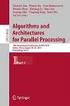 Improving Backup Performance with Defragmentation (A business application study) June, 2006 Executive Summary: With continued expansion of organizational storage allocation requirements, the time required
Improving Backup Performance with Defragmentation (A business application study) June, 2006 Executive Summary: With continued expansion of organizational storage allocation requirements, the time required
Backup MyPC. User Guide
 Backup MyPC User Guide December 2003 FOR WINDOWS XP SP1 ONLY! Restoring All of Your Files with Windows XP SP1 and Backup MyPC Some versions of Windows XP Service Pack 1 do not support automated Disaster
Backup MyPC User Guide December 2003 FOR WINDOWS XP SP1 ONLY! Restoring All of Your Files with Windows XP SP1 and Backup MyPC Some versions of Windows XP Service Pack 1 do not support automated Disaster
Installing Windows XP Professional
 CHAPTER 3 Installing Windows XP Professional After completing this chapter, you will be able to: Plan for an installation of Windows XP Professional. Use a CD to perform an attended installation of Windows
CHAPTER 3 Installing Windows XP Professional After completing this chapter, you will be able to: Plan for an installation of Windows XP Professional. Use a CD to perform an attended installation of Windows
Topaz Installation Sheet
 Topaz Installation Sheet P/N 460924001E ISS 08FEB12 Content Introduction... 3 Recommended minimum requirements... 3 Setup for Internet Explorer:... 4 Topaz installation... 10 Technical support... 14 Copyright
Topaz Installation Sheet P/N 460924001E ISS 08FEB12 Content Introduction... 3 Recommended minimum requirements... 3 Setup for Internet Explorer:... 4 Topaz installation... 10 Technical support... 14 Copyright
TANDBERG MANAGEMENT SUITE 10.0
 TANDBERG MANAGEMENT SUITE 10.0 Installation Manual Getting Started D12786 Rev.16 This document is not to be reproduced in whole or in part without permission in writing from: Contents INTRODUCTION 3 REQUIREMENTS
TANDBERG MANAGEMENT SUITE 10.0 Installation Manual Getting Started D12786 Rev.16 This document is not to be reproduced in whole or in part without permission in writing from: Contents INTRODUCTION 3 REQUIREMENTS
Paragon Backup Retention Wizard
 Paragon Backup Retention Wizard User Guide Getting Started with the Paragon Backup Retention Wizard In this guide you will find all the information necessary to get the product ready to use. System Requirements
Paragon Backup Retention Wizard User Guide Getting Started with the Paragon Backup Retention Wizard In this guide you will find all the information necessary to get the product ready to use. System Requirements
Omtool Server Monitor administrator guide
 Omtool Server Monitor administrator guide May 29, 2008 (4.0342-AA) Omtool, Ltd. 6 Riverside Drive Andover, MA 01810 Phone: +1/1 978 327 5700 Toll-free in the US: +1/1 800 886 7845 Fax: +1/1 978 659 1300
Omtool Server Monitor administrator guide May 29, 2008 (4.0342-AA) Omtool, Ltd. 6 Riverside Drive Andover, MA 01810 Phone: +1/1 978 327 5700 Toll-free in the US: +1/1 800 886 7845 Fax: +1/1 978 659 1300
Intel Rapid Storage Technology
 Intel Rapid Storage Technology User Guide August 2011 Revision 1.0 1 Document Number: XXXXXX INFORMATION IN THIS DOCUMENT IS PROVIDED IN CONNECTION WITH INTEL PRODUCTS. NO LICENSE, EXPRESS OR IMPLIED,
Intel Rapid Storage Technology User Guide August 2011 Revision 1.0 1 Document Number: XXXXXX INFORMATION IN THIS DOCUMENT IS PROVIDED IN CONNECTION WITH INTEL PRODUCTS. NO LICENSE, EXPRESS OR IMPLIED,
Operating System Installation Guide
 Operating System Installation Guide This guide provides instructions on the following: Installing the Windows Server 2008 operating systems on page 1 Installing the Windows Small Business Server 2011 operating
Operating System Installation Guide This guide provides instructions on the following: Installing the Windows Server 2008 operating systems on page 1 Installing the Windows Small Business Server 2011 operating
70-271. Supporting Users and Troubleshooting a Microsoft Windows XP Operating System Q&A. DEMO Version
 Supporting Users and Troubleshooting a Microsoft Windows XP Operating System Q&A DEMO Version Copyright (c) 2007 Chinatag LLC. All rights reserved. Important Note Please Read Carefully For demonstration
Supporting Users and Troubleshooting a Microsoft Windows XP Operating System Q&A DEMO Version Copyright (c) 2007 Chinatag LLC. All rights reserved. Important Note Please Read Carefully For demonstration
BIGPOND ONLINE STORAGE USER GUIDE Issue 1.1.0-18 August 2005
 BIGPOND ONLINE STORAGE USER GUIDE Issue 1.1.0-18 August 2005 PLEASE NOTE: The contents of this publication, and any associated documentation provided to you, must not be disclosed to any third party without
BIGPOND ONLINE STORAGE USER GUIDE Issue 1.1.0-18 August 2005 PLEASE NOTE: The contents of this publication, and any associated documentation provided to you, must not be disclosed to any third party without
Active @ UNDELETE Users Guide
 Active @ UNDELETE Users Guide Contents 2 Contents Legal Statement...5 Active@ UNDELETE Overview... 6 Getting Started with Active@ UNDELETE... 7 Active@ UNDELETE Views And Windows... 7 Recovery Explorer
Active @ UNDELETE Users Guide Contents 2 Contents Legal Statement...5 Active@ UNDELETE Overview... 6 Getting Started with Active@ UNDELETE... 7 Active@ UNDELETE Views And Windows... 7 Recovery Explorer
5.6.3 Lab: Registry Backup and Recovery in Windows XP
 5.6.3 Lab: Registry Backup and Recovery in Windows XP Introduction Print and complete this lab. In this lab, you will back up a computer registry. You will also perform a recovery of a computer registry.
5.6.3 Lab: Registry Backup and Recovery in Windows XP Introduction Print and complete this lab. In this lab, you will back up a computer registry. You will also perform a recovery of a computer registry.
Ascent Capture 5 Web Validation Server Getting Started with Ascent Capture Web Validation Server
 Ascent Capture 5 Web Validation Server Getting Started with Ascent Capture Web Validation Server 10300253-000 Revision A Copyright Copyright 2001 Kofax Image Products. All Rights Reserved. Printed in USA.
Ascent Capture 5 Web Validation Server Getting Started with Ascent Capture Web Validation Server 10300253-000 Revision A Copyright Copyright 2001 Kofax Image Products. All Rights Reserved. Printed in USA.
DISK DRIVE MAINTENANCE. 1. Disk Cleanup
 DISK DRIVE MAINTENANCE To keep a PC running smoothly, regular maintenance is critical. Many users shy away from maintenance tasks, thinking it is a long, drawn out manual affair, but the Disk Cleanup Utility
DISK DRIVE MAINTENANCE To keep a PC running smoothly, regular maintenance is critical. Many users shy away from maintenance tasks, thinking it is a long, drawn out manual affair, but the Disk Cleanup Utility
Meridian 1 Meridian 1 Attendant PC LAN Interface Installation Guide
 Meridian 1 Meridian 1 Attendant PC LAN Interface Installation Guide Document Number: P0874391 Document Release: Standard 1.00 Date: November 1997 Year Publish FCC TM 1997 All rights reserved Printed in
Meridian 1 Meridian 1 Attendant PC LAN Interface Installation Guide Document Number: P0874391 Document Release: Standard 1.00 Date: November 1997 Year Publish FCC TM 1997 All rights reserved Printed in
User Guide. CTERA Agent. August 2011 Version 3.0
 User Guide CTERA Agent August 2011 Version 3.0 Copyright 2009-2011 CTERA Networks Ltd. All rights reserved. No part of this document may be reproduced in any form or by any means without written permission
User Guide CTERA Agent August 2011 Version 3.0 Copyright 2009-2011 CTERA Networks Ltd. All rights reserved. No part of this document may be reproduced in any form or by any means without written permission
Installing Windows Rights Management Services with Service Pack 2 Step-by- Step Guide
 Installing Windows Rights Management Services with Service Pack 2 Step-by- Step Guide Microsoft Corporation Published: October 2006 Author: Brian Lich Editor: Carolyn Eller Abstract This step-by-step guide
Installing Windows Rights Management Services with Service Pack 2 Step-by- Step Guide Microsoft Corporation Published: October 2006 Author: Brian Lich Editor: Carolyn Eller Abstract This step-by-step guide
Symantec Backup Exec 12.5 for Windows Servers. Quick Installation Guide
 Symantec Backup Exec 12.5 for Windows Servers Quick Installation Guide 13897290 Installing Backup Exec This document includes the following topics: System requirements Before you install About the Backup
Symantec Backup Exec 12.5 for Windows Servers Quick Installation Guide 13897290 Installing Backup Exec This document includes the following topics: System requirements Before you install About the Backup
Installation Instructions Release Version 15.0 January 30 th, 2011
 Release Version 15.0 January 30 th, 2011 ARGUS Software: ARGUS Valuation - DCF The contents of this document are considered proprietary by ARGUS Software, the information enclosed and any portion thereof
Release Version 15.0 January 30 th, 2011 ARGUS Software: ARGUS Valuation - DCF The contents of this document are considered proprietary by ARGUS Software, the information enclosed and any portion thereof
1. System Requirements
 BounceBack Ultimate 14.2 User Guide This guide presents you with information on how to use BounceBack Ultimate 14.2. Contents 1. System Requirements 2. BounceBack Pre-Installation 3. How To Install The
BounceBack Ultimate 14.2 User Guide This guide presents you with information on how to use BounceBack Ultimate 14.2. Contents 1. System Requirements 2. BounceBack Pre-Installation 3. How To Install The
Microsoft BackOffice Small Business Server 4.5 Installation Instructions for Compaq Prosignia and ProLiant Servers
 Integration Note October 2000 Prepared by OS Integration Engineering Compaq Computer Corporation Contents Introduction...3 Requirements...3 Minimum Requirements...4 Required Information...5 Additional
Integration Note October 2000 Prepared by OS Integration Engineering Compaq Computer Corporation Contents Introduction...3 Requirements...3 Minimum Requirements...4 Required Information...5 Additional
Updates Click to check for a newer version of the CD Press next and confirm the disc burner selection before pressing finish.
 Backup. If your computer refuses to boot or load Windows or if you are trying to restore an image to a partition the Reflect cannot lock (See here), and then you will have to start your PC using a rescue
Backup. If your computer refuses to boot or load Windows or if you are trying to restore an image to a partition the Reflect cannot lock (See here), and then you will have to start your PC using a rescue
StrikeRisk v6.0 IEC/EN 62305-2 Risk Management Software Getting Started
 StrikeRisk v6.0 IEC/EN 62305-2 Risk Management Software Getting Started Contents StrikeRisk v6.0 Introduction 1/1 1 Installing StrikeRisk System requirements Installing StrikeRisk Installation troubleshooting
StrikeRisk v6.0 IEC/EN 62305-2 Risk Management Software Getting Started Contents StrikeRisk v6.0 Introduction 1/1 1 Installing StrikeRisk System requirements Installing StrikeRisk Installation troubleshooting
STATISTICA VERSION 9 STATISTICA ENTERPRISE INSTALLATION INSTRUCTIONS FOR USE WITH TERMINAL SERVER
 Notes: STATISTICA VERSION 9 STATISTICA ENTERPRISE INSTALLATION INSTRUCTIONS FOR USE WITH TERMINAL SERVER 1. These instructions focus on installation on Windows Terminal Server (WTS), but are applicable
Notes: STATISTICA VERSION 9 STATISTICA ENTERPRISE INSTALLATION INSTRUCTIONS FOR USE WITH TERMINAL SERVER 1. These instructions focus on installation on Windows Terminal Server (WTS), but are applicable
Getting Started with ESXi Embedded
 ESXi 4.1 Embedded vcenter Server 4.1 This document supports the version of each product listed and supports all subsequent versions until the document is replaced by a new edition. To check for more recent
ESXi 4.1 Embedded vcenter Server 4.1 This document supports the version of each product listed and supports all subsequent versions until the document is replaced by a new edition. To check for more recent
NTI Backup Now EZ v2 User s Guide
 NTI Backup Now EZ v2 User s Guide GMAA00423010 11/12 2 Copyright statement This guide is copyrighted by Toshiba Corporation with all rights reserved. Under the copyright laws, this guide cannot be reproduced
NTI Backup Now EZ v2 User s Guide GMAA00423010 11/12 2 Copyright statement This guide is copyrighted by Toshiba Corporation with all rights reserved. Under the copyright laws, this guide cannot be reproduced
FAS Asset Accounting FAS CIP Accounting FAS Asset Inventory SQL Server Installation & Administration Guide Version 2011.1
 FAS Asset Accounting FAS CIP Accounting FAS Asset Inventory SQL Server Installation & Administration Guide Version 2011.1 2011 Sage Software, Inc. All rights reserved. Published by Sage 2325 Dulles Corner
FAS Asset Accounting FAS CIP Accounting FAS Asset Inventory SQL Server Installation & Administration Guide Version 2011.1 2011 Sage Software, Inc. All rights reserved. Published by Sage 2325 Dulles Corner
EMC NetWorker Module for Microsoft Exchange Server Release 5.1
 EMC NetWorker Module for Microsoft Exchange Server Release 5.1 Installation Guide P/N 300-004-750 REV A02 EMC Corporation Corporate Headquarters: Hopkinton, MA 01748-9103 1-508-435-1000 www.emc.com Copyright
EMC NetWorker Module for Microsoft Exchange Server Release 5.1 Installation Guide P/N 300-004-750 REV A02 EMC Corporation Corporate Headquarters: Hopkinton, MA 01748-9103 1-508-435-1000 www.emc.com Copyright
Symantec Backup Exec System Recovery Granular Restore Option User's Guide
 Symantec Backup Exec System Recovery Granular Restore Option User's Guide Symantec Backup Exec System Recovery Granular Restore Option User's Guide The software described in this book is furnished under
Symantec Backup Exec System Recovery Granular Restore Option User's Guide Symantec Backup Exec System Recovery Granular Restore Option User's Guide The software described in this book is furnished under
Auslogics BoostSpeed 5 Manual
 Page 1 Auslogics BoostSpeed 5 Manual [ Installing and using Auslogics BoostSpeed 5 ] Page 2 Table of Contents What Is Auslogics BoostSpeed?... 3 Features... 3 Compare Editions... 4 Installing the Program...
Page 1 Auslogics BoostSpeed 5 Manual [ Installing and using Auslogics BoostSpeed 5 ] Page 2 Table of Contents What Is Auslogics BoostSpeed?... 3 Features... 3 Compare Editions... 4 Installing the Program...
FAQ. F-Secure Online Backup 2.1
 FAQ F-Secure Online Backup 2.1 Before installation... 4 Does the F-Secure Online Backup program work if there are other online backup programs installed on my computer?... 4 Are two online backup programs
FAQ F-Secure Online Backup 2.1 Before installation... 4 Does the F-Secure Online Backup program work if there are other online backup programs installed on my computer?... 4 Are two online backup programs
IBM Rapid Restore PC powered by Xpoint - v2.02 (build 6015a)
 IBM Rapid Restore PC powered by Xpoint - v2.02 (build 6015a) User s Reference Guide Internal IBM Use Only This document only applies to the software version listed above and information provided may not
IBM Rapid Restore PC powered by Xpoint - v2.02 (build 6015a) User s Reference Guide Internal IBM Use Only This document only applies to the software version listed above and information provided may not
Nortel Networks Call Center Reporting Set Up and Operation Guide
 Nortel Networks Call Center Reporting Set Up and Operation Guide www.nortelnetworks.com 2001 Nortel Networks P0919439 Issue 07 (24) Table of contents How to use this guide... 5 Introduction...5 How this
Nortel Networks Call Center Reporting Set Up and Operation Guide www.nortelnetworks.com 2001 Nortel Networks P0919439 Issue 07 (24) Table of contents How to use this guide... 5 Introduction...5 How this
Introduction to Windows Server 2003
 CHAPTER Introduction to Windows Server 2003 After reading this chapter and completing the exercises, you will be able to: Differentiate between the different editions of Windows Server 2003 Explain Windows
CHAPTER Introduction to Windows Server 2003 After reading this chapter and completing the exercises, you will be able to: Differentiate between the different editions of Windows Server 2003 Explain Windows
DriveClone Server. Users Manual
 DriveClone Server Users Manual Contents Chapter 1: Introduction... 3 Chapter 2: Install and uninstall DriveClone Server... 3 2.1 System Requirement... 3 2.2 Installing DriveClone Server... 4 2.3 Uninstalling
DriveClone Server Users Manual Contents Chapter 1: Introduction... 3 Chapter 2: Install and uninstall DriveClone Server... 3 2.1 System Requirement... 3 2.2 Installing DriveClone Server... 4 2.3 Uninstalling
HOUR 3. Installing Windows Server 2003
 HOUR 3 Installing Windows Server 2003 In this hour, we discuss the different types of Windows Server 2003 installations, such as upgrading an existing server or making a clean install on a server that
HOUR 3 Installing Windows Server 2003 In this hour, we discuss the different types of Windows Server 2003 installations, such as upgrading an existing server or making a clean install on a server that
Server & Workstation Installation of Client Profiles for Windows
 C ase Manag e m e n t by C l i e n t P rofiles Server & Workstation Installation of Client Profiles for Windows T E C H N O L O G Y F O R T H E B U S I N E S S O F L A W General Notes to Prepare for Installing
C ase Manag e m e n t by C l i e n t P rofiles Server & Workstation Installation of Client Profiles for Windows T E C H N O L O G Y F O R T H E B U S I N E S S O F L A W General Notes to Prepare for Installing
Enterprise Server. Application Sentinel for SQL Server Installation and Configuration Guide. Application Sentinel 2.0 and Higher
 Enterprise Server Application Sentinel for SQL Server Installation and Configuration Guide Application Sentinel 2.0 and Higher August 2004 Printed in USA 3832 1097 000 . Enterprise Server Application Sentinel
Enterprise Server Application Sentinel for SQL Server Installation and Configuration Guide Application Sentinel 2.0 and Higher August 2004 Printed in USA 3832 1097 000 . Enterprise Server Application Sentinel
GUARD1 PLUS SE Administrator's Manual
 GUARD1 PLUS SE Administrator's Manual Version 4.4 30700 Bainbridge Road Solon, Ohio 44139 Phone 216-595-0890 Fax 216-595-0991 info@guard1.com www.guard1.com i 2010 TimeKeeping Systems, Inc. GUARD1 PLUS
GUARD1 PLUS SE Administrator's Manual Version 4.4 30700 Bainbridge Road Solon, Ohio 44139 Phone 216-595-0890 Fax 216-595-0991 info@guard1.com www.guard1.com i 2010 TimeKeeping Systems, Inc. GUARD1 PLUS
FAQ. F-Secure Online Backup
 F-Secure Online Backup Before installation... 3 Does the F Secure Online Backup program work if there are other online backup programs installed on my computer?... 4 Are two online backup programs better
F-Secure Online Backup Before installation... 3 Does the F Secure Online Backup program work if there are other online backup programs installed on my computer?... 4 Are two online backup programs better
Metalogix SharePoint Backup. Advanced Installation Guide. Publication Date: August 24, 2015
 Metalogix SharePoint Backup Publication Date: August 24, 2015 All Rights Reserved. This software is protected by copyright law and international treaties. Unauthorized reproduction or distribution of this
Metalogix SharePoint Backup Publication Date: August 24, 2015 All Rights Reserved. This software is protected by copyright law and international treaties. Unauthorized reproduction or distribution of this
Symantec Backup Exec 2010 R2. Quick Installation Guide
 Symantec Backup Exec 2010 R2 Quick Installation Guide 20047221 The software described in this book is furnished under a license agreement and may be used only in accordance with the terms of the agreement.
Symantec Backup Exec 2010 R2 Quick Installation Guide 20047221 The software described in this book is furnished under a license agreement and may be used only in accordance with the terms of the agreement.
safend a w a v e s y s t e m s c o m p a n y
 safend a w a v e s y s t e m s c o m p a n y SAFEND Data Protection Suite Installation Guide Version 3.4.5 Important Notice This guide is delivered subject to the following conditions and restrictions:
safend a w a v e s y s t e m s c o m p a n y SAFEND Data Protection Suite Installation Guide Version 3.4.5 Important Notice This guide is delivered subject to the following conditions and restrictions:
Juris Installation / Upgrade Guide
 Juris Installation / Upgrade Guide Version 2.7 2015 LexisNexis. All rights reserved. Copyright and Trademark LexisNexis, Lexis, and the Knowledge Burst logo are registered trademarks of Reed Elsevier Properties
Juris Installation / Upgrade Guide Version 2.7 2015 LexisNexis. All rights reserved. Copyright and Trademark LexisNexis, Lexis, and the Knowledge Burst logo are registered trademarks of Reed Elsevier Properties
Foxit Reader Deployment and Configuration
 Copyright 2004-2015 Foxit Software Incorporated. All Rights Reserved. No part of this document can be reproduced, transferred, distributed or stored in any format without the prior written permission of
Copyright 2004-2015 Foxit Software Incorporated. All Rights Reserved. No part of this document can be reproduced, transferred, distributed or stored in any format without the prior written permission of
Pearl Echo Installation Checklist
 Pearl Echo Installation Checklist Use this checklist to enter critical installation and setup information that will be required to install Pearl Echo in your network. For detailed deployment instructions
Pearl Echo Installation Checklist Use this checklist to enter critical installation and setup information that will be required to install Pearl Echo in your network. For detailed deployment instructions
Table of Contents. Introduction...9. Installation...17. Program Tour...31. The Program Components...10 Main Program Features...11
 2011 AdRem Software, Inc. This document is written by AdRem Software and represents the views and opinions of AdRem Software regarding its content, as of the date the document was issued. The information
2011 AdRem Software, Inc. This document is written by AdRem Software and represents the views and opinions of AdRem Software regarding its content, as of the date the document was issued. The information
Remote Programming Software (RPS) D5500CU
 Remote Programming Software (RPS) D5500CU en Installation Guide Remote Programming Software (RPS) Table of contents en 3 Table of contents 1 Introduction 4 1.1 About documentation 4 2 Overview 5 3 Download
Remote Programming Software (RPS) D5500CU en Installation Guide Remote Programming Software (RPS) Table of contents en 3 Table of contents 1 Introduction 4 1.1 About documentation 4 2 Overview 5 3 Download
WhatsUp Gold v16.3 Installation and Configuration Guide
 WhatsUp Gold v16.3 Installation and Configuration Guide Contents Installing and Configuring WhatsUp Gold using WhatsUp Setup Installation Overview... 1 Overview... 1 Security considerations... 2 Standard
WhatsUp Gold v16.3 Installation and Configuration Guide Contents Installing and Configuring WhatsUp Gold using WhatsUp Setup Installation Overview... 1 Overview... 1 Security considerations... 2 Standard
Administration GUIDE. SharePoint Server idataagent. Published On: 11/19/2013 V10 Service Pack 4A Page 1 of 201
 Administration GUIDE SharePoint Server idataagent Published On: 11/19/2013 V10 Service Pack 4A Page 1 of 201 Getting Started - SharePoint Server idataagent Overview Deployment Configuration Decision Table
Administration GUIDE SharePoint Server idataagent Published On: 11/19/2013 V10 Service Pack 4A Page 1 of 201 Getting Started - SharePoint Server idataagent Overview Deployment Configuration Decision Table
Active @ UNDELETE Users Guide
 Active @ UNDELETE Users Guide Contents 2 Contents Legal Statement...5 Active@ UNDELETE Overview... 6 Getting Started with Active@ UNDELETE... 7 Active@ UNDELETE Views And Windows... 7 Recovery Explorer
Active @ UNDELETE Users Guide Contents 2 Contents Legal Statement...5 Active@ UNDELETE Overview... 6 Getting Started with Active@ UNDELETE... 7 Active@ UNDELETE Views And Windows... 7 Recovery Explorer
Parallels Desktop for Mac
 Parallels Software International, Inc. Parallels Desktop for Mac Quick Start Guide 3.0 (c) 2005-2007 Copyright 2006-2007 by Parallels Software International, Inc. All rights reserved. Parallels and Parallels
Parallels Software International, Inc. Parallels Desktop for Mac Quick Start Guide 3.0 (c) 2005-2007 Copyright 2006-2007 by Parallels Software International, Inc. All rights reserved. Parallels and Parallels
User Manual. Onsight Management Suite Version 5.1. Another Innovation by Librestream
 User Manual Onsight Management Suite Version 5.1 Another Innovation by Librestream Doc #: 400075-06 May 2012 Information in this document is subject to change without notice. Reproduction in any manner
User Manual Onsight Management Suite Version 5.1 Another Innovation by Librestream Doc #: 400075-06 May 2012 Information in this document is subject to change without notice. Reproduction in any manner
HAHTsite IDE and IP Installation Guide
 HAHTsite IDE and IP Installation Guide IDE and IP Installation Guide release 4.0 Notice Copyright 1999 HAHT Software, Inc. All Rights Reserved May 1999 MN01-C-00-400-00 No part of this publication may
HAHTsite IDE and IP Installation Guide IDE and IP Installation Guide release 4.0 Notice Copyright 1999 HAHT Software, Inc. All Rights Reserved May 1999 MN01-C-00-400-00 No part of this publication may
Image Assistant. User Guide. Image Assistant. Laplink Software, Inc. User Guide. The ONLY Way to Restore an Old Image to a New PC!
 1 Image Assistant Laplink Software, Inc. Customer Service/Technical Support: Web: http://www.laplink.com/help E-mail: CustomerService@laplink.com Laplink Software, Inc. 14335 NE 24th Street, Suite 201
1 Image Assistant Laplink Software, Inc. Customer Service/Technical Support: Web: http://www.laplink.com/help E-mail: CustomerService@laplink.com Laplink Software, Inc. 14335 NE 24th Street, Suite 201
Matisse Installation Guide for MS Windows. 10th Edition
 Matisse Installation Guide for MS Windows 10th Edition April 2004 Matisse Installation Guide for MS Windows Copyright 1992 2004 Matisse Software Inc. All Rights Reserved. Matisse Software Inc. 433 Airport
Matisse Installation Guide for MS Windows 10th Edition April 2004 Matisse Installation Guide for MS Windows Copyright 1992 2004 Matisse Software Inc. All Rights Reserved. Matisse Software Inc. 433 Airport
Intel Matrix Storage Manager 8.x
 Intel Matrix Storage Manager 8.x User's Manual January 2009 Revision 1.0 Document Number: XXXXXX INFORMATION IN THIS DOCUMENT IS PROVIDED IN CONNECTION WITH INTEL PRODUCTS. NO LICENSE, EXPRESS OR IMPLIED,
Intel Matrix Storage Manager 8.x User's Manual January 2009 Revision 1.0 Document Number: XXXXXX INFORMATION IN THIS DOCUMENT IS PROVIDED IN CONNECTION WITH INTEL PRODUCTS. NO LICENSE, EXPRESS OR IMPLIED,
12 NETWORK MANAGEMENT
 12 NETWORK MANAGEMENT PROJECTS Project 12.1 Project 12.2 Project 12.3 Project 12.4 Understanding Key Concepts Backing Up and Restoring Data Monitoring Computer Activity Configuring SNMP Support 276 Networking
12 NETWORK MANAGEMENT PROJECTS Project 12.1 Project 12.2 Project 12.3 Project 12.4 Understanding Key Concepts Backing Up and Restoring Data Monitoring Computer Activity Configuring SNMP Support 276 Networking
WhatsUp Gold v16.1 Installation and Configuration Guide
 WhatsUp Gold v16.1 Installation and Configuration Guide Contents Installing and Configuring Ipswitch WhatsUp Gold v16.1 using WhatsUp Setup Installing WhatsUp Gold using WhatsUp Setup... 1 Security guidelines
WhatsUp Gold v16.1 Installation and Configuration Guide Contents Installing and Configuring Ipswitch WhatsUp Gold v16.1 using WhatsUp Setup Installing WhatsUp Gold using WhatsUp Setup... 1 Security guidelines
Administration guide. Host software WinCCU Installation. Complete gas volume and energy data management
 Administration guide Host software WinCCU Installation Complete gas volume and energy data management Contents 1 Introduction... 1 Safety first... 1 Warning... 1 Typographic conventions... 1 Product versioning...
Administration guide Host software WinCCU Installation Complete gas volume and energy data management Contents 1 Introduction... 1 Safety first... 1 Warning... 1 Typographic conventions... 1 Product versioning...
WhatsUp Gold v16.2 Installation and Configuration Guide
 WhatsUp Gold v16.2 Installation and Configuration Guide Contents Installing and Configuring Ipswitch WhatsUp Gold v16.2 using WhatsUp Setup Installing WhatsUp Gold using WhatsUp Setup... 1 Security guidelines
WhatsUp Gold v16.2 Installation and Configuration Guide Contents Installing and Configuring Ipswitch WhatsUp Gold v16.2 using WhatsUp Setup Installing WhatsUp Gold using WhatsUp Setup... 1 Security guidelines
SonicWALL CDP 5.0 Microsoft Exchange InfoStore Backup and Restore
 SonicWALL CDP 5.0 Microsoft Exchange InfoStore Backup and Restore Document Scope This solutions document describes how to configure and use the Microsoft Exchange InfoStore Backup and Restore feature in
SonicWALL CDP 5.0 Microsoft Exchange InfoStore Backup and Restore Document Scope This solutions document describes how to configure and use the Microsoft Exchange InfoStore Backup and Restore feature in
CTERA Agent for Windows
 User Guide CTERA Agent for Windows May 2012 Version 3.1 Copyright 2009-2012 CTERA Networks Ltd. All rights reserved. No part of this document may be reproduced in any form or by any means without written
User Guide CTERA Agent for Windows May 2012 Version 3.1 Copyright 2009-2012 CTERA Networks Ltd. All rights reserved. No part of this document may be reproduced in any form or by any means without written
Windows Me Disk Management
 LAB PROCEDURE 23 Windows Me Disk Management OBJECTIVES 1. Use ScanDisk. 2. Defrag your system. 3. Use files archived to a folder. RESOURCES Operating System Technology 1. Marcraft 8000 Trainer with Windows
LAB PROCEDURE 23 Windows Me Disk Management OBJECTIVES 1. Use ScanDisk. 2. Defrag your system. 3. Use files archived to a folder. RESOURCES Operating System Technology 1. Marcraft 8000 Trainer with Windows
Boot Camp Installation & Setup Guide
 Boot Camp Installation & Setup Guide Contents 4 Introduction 5 What You Need 6 Installation Overview 6 Step 1: Check for updates. 6 Step 2: Open Boot Camp Assistant. 6 Step 3: Install Windows. 6 Step 4:
Boot Camp Installation & Setup Guide Contents 4 Introduction 5 What You Need 6 Installation Overview 6 Step 1: Check for updates. 6 Step 2: Open Boot Camp Assistant. 6 Step 3: Install Windows. 6 Step 4:
Contents. Hardware Configuration... 27 Uninstalling Shortcuts Black...29
 Contents Getting Started...1 Check your Computer meets the Minimum Requirements... 1 Ensure your Computer is Running in Normal Sized Fonts... 7 Ensure your Regional Settings are Correct... 9 Reboot your
Contents Getting Started...1 Check your Computer meets the Minimum Requirements... 1 Ensure your Computer is Running in Normal Sized Fonts... 7 Ensure your Regional Settings are Correct... 9 Reboot your
Table of Contents. Rebit 5 Help
 Rebit 5 Help i Rebit 5 Help Table of Contents Getting Started... 1 Making the First Recovery Point... 1 Don't Forget to Create a Recovery Media... 1 Changing Backup Settings... 1 What Does Rebit 5 Do?...
Rebit 5 Help i Rebit 5 Help Table of Contents Getting Started... 1 Making the First Recovery Point... 1 Don't Forget to Create a Recovery Media... 1 Changing Backup Settings... 1 What Does Rebit 5 Do?...
2.6.1 Creating an Acronis account... 11 2.6.2 Subscription to Acronis Cloud... 11. 3 Creating bootable rescue media... 12
 USER'S GUIDE Table of contents 1 Introduction...3 1.1 What is Acronis True Image 2015?... 3 1.2 New in this version... 3 1.3 System requirements... 4 1.4 Install, update or remove Acronis True Image 2015...
USER'S GUIDE Table of contents 1 Introduction...3 1.1 What is Acronis True Image 2015?... 3 1.2 New in this version... 3 1.3 System requirements... 4 1.4 Install, update or remove Acronis True Image 2015...
User Guide Win7Zilla
 User Guide Win7Zilla Table of contents Section 1: Installation... 3 1.1 System Requirements... 3 1.2 Software Installation... 3 1.3 Uninstalling Win7Zilla software... 3 Section 2: Navigation... 4 2.1 Main
User Guide Win7Zilla Table of contents Section 1: Installation... 3 1.1 System Requirements... 3 1.2 Software Installation... 3 1.3 Uninstalling Win7Zilla software... 3 Section 2: Navigation... 4 2.1 Main
Reporting for Contact Center Setup and Operations Guide. BCM Contact Center
 Reporting for Contact Center Setup and Operations Guide BCM Contact Center Document Number: NN40040-302 Document Status: Standard Document Version: 04.00 Part Code: N0060637 Date: June 2006 Copyright 2005
Reporting for Contact Center Setup and Operations Guide BCM Contact Center Document Number: NN40040-302 Document Status: Standard Document Version: 04.00 Part Code: N0060637 Date: June 2006 Copyright 2005
Server Sentinel Monitored Server
 Server Sentinel Monitored Server Installation and Reinstallation Guide for Systems Monitoring Third-Party Products Server Sentinel 4.4.3 and Higher April 2007 . unisys imagine it. done. Server Sentinel
Server Sentinel Monitored Server Installation and Reinstallation Guide for Systems Monitoring Third-Party Products Server Sentinel 4.4.3 and Higher April 2007 . unisys imagine it. done. Server Sentinel
LOS ANGELES UNIFIED SCHOOL DISTRICT Information Technology Division INSTALLATION INSTRUCTIONS
 INSTALLATION INSTRUCTIONS Table of Contents A. Installing Symantec Anti-Virus 8.1 For Windows (32-Bit) From CD B. Installing Norton Anti-Virus 7.61 For Windows 95 From CD C. Installing Norton Anti-Virus
INSTALLATION INSTRUCTIONS Table of Contents A. Installing Symantec Anti-Virus 8.1 For Windows (32-Bit) From CD B. Installing Norton Anti-Virus 7.61 For Windows 95 From CD C. Installing Norton Anti-Virus
Diamond II v2.3 Service Pack 4 Installation Manual
 Diamond II v2.3 Service Pack 4 Installation Manual P/N 460987001B ISS 26APR11 Copyright Disclaimer Trademarks and patents Intended use Software license agreement FCC compliance Certification and compliance
Diamond II v2.3 Service Pack 4 Installation Manual P/N 460987001B ISS 26APR11 Copyright Disclaimer Trademarks and patents Intended use Software license agreement FCC compliance Certification and compliance
User Installation Guide for SAS 9.1 Foundation for 64-bit Microsoft Windows
 User Installation Guide for SAS 9.1 Foundation for 64-bit Microsoft Windows Installation Instructions Where to Begin SAS Setup Wizard Repair or Remove SAS Software Glossary Where to Begin Most people who
User Installation Guide for SAS 9.1 Foundation for 64-bit Microsoft Windows Installation Instructions Where to Begin SAS Setup Wizard Repair or Remove SAS Software Glossary Where to Begin Most people who
Installation & Activation Guide
 Lepide Exchange Recovery Manager Lepide Software Private Limited, All Rights Reserved This User Guide and documentation is copyright of Lepide Software Private Limited, with all rights reserved under the
Lepide Exchange Recovery Manager Lepide Software Private Limited, All Rights Reserved This User Guide and documentation is copyright of Lepide Software Private Limited, with all rights reserved under the
