MODBUS MASTER/SLAVE Serial and Ethernet Communication Server
|
|
|
- Gerald Homer McLaughlin
- 8 years ago
- Views:
Transcription
1 MODBUS MASTER/SLAVE Serial and Ethernet Communication Server for Microsoft Windows and InTouch Applications User Manual Ver 1.x Rev 2.2 DR DR KLINKMANN AUTOMATION P.O. Box 38 FIN Helsinki Finland tel. int fax int
2 Klinkmann Automation MODBUS MASTER/SLAVE Serial and Ethernet Communication Server i Table Of Contents Overview... 1 Communication Protocols... 1 Accessing Remote Items via the Server... 3 Installing the MODBUS MASTER/SLAVE Server... 4 Installing the Server... 4 Installing the I/O Server Infrastructure... 5 Configuring the MODBUS MASTER/SLAVE Server... 5 Server Settings Command... 6 Com Port Settings Command... 8 Saving of the MODBUS Server Configuration File... 9 Configuration File Location... 9 Socket Settings Command Topic Definition Command Item Names Modbus Function 7 (Read Exception Status) Support Modbus Function 8 (Diagnostics) Support Notes on Data Processing in Slave Mode Monitoring and Controlling Communication with MODBUS Bus Using the MODBUS Server with OPC Clients Configuring DCOM Configuring DCOM to access MODBUS Server as a local OPC Server Configuring DCOM to access MODBUS Server as a remote OPC Server Most frequent errors when configuring DCOM Running MODBUS "OPC & DDE" version as Windows NT Service Using MODBUS with OPCLink Server OPCLink Topic Definition Accessing MODBUS Items via the OPCLink Server Using the MODBUS Server with Suite Link and DDE Clients Using the MODBUS Server with InTouch Defining the Access Names Defining the Tag names Monitoring the Status of Communication with InTouch Notes on Using Microsoft Excel Reading Values into Excel Spreadsheets Writing Values to MODBUS MASTER/SLAVE Points Troubleshooting WIN.INI entries Troubleshooting menu Internal Logger... 45
3 Klinkmann Automation MODBUS MASTER/SLAVE Serial and Ethernet Communication Server 1 MODBUS MASTER/SLAVE Serial and Ethernet Communication Server Overview The MODBUS MASTER/SLAVE Serial and Ethernet Communication Server (hereafter referred to as the MODBUS MASTER/SLAVE Server or MODBUS Server or MODBUS or Server ) is a Microsoft Windows 32-bit application program that acts as a communication protocol Server and allows other Windows application programs access to data from MODBUS network using the RS-232 serial and/or TCP/IP interface. The Server can act either as a MODBUS master device or a MODBUS slave device. Any Microsoft Windows program that is capable of acting as a DDE, FastDDE, SuiteLink or OPC Client may use the MODBUS MASTER/SLAVE Server. There are two different MODBUS Server versions described in this manual: - Server version (ordering number DR ), supporting SuiteLink, FastDDE and DDE protocols; this version hereafter is referred to as the "Suite Link & DDE" version. - Server version (ordering number DR ), supporting OPC and DDE protocols; this version hereafter is referred to as the "OPC & DDE" version; Each of above mentioned MODBUS Server version has two sub-versions: TCP Client version and TCP Server version: the TCP Client version is suitable for serial and Ethernet wired connections and TCP Server is specially adjusted for use in GPRS wireless communications. The separate installation package is supplied for each sub-version of the Server. In all cases the name of Server executable file is MODBUS.EXE. All further information in this manual is same for all versions of the Server, with the exception of few points where communication protocol specific features are explained. Communication Protocols Dynamic Data Exchange (DDE) is a communication protocol developed by Microsoft to allow applications in the Windows environment to send/receive data and instructions to/from each other. It implements a client-server relationship between two concurrently running applications. The server application provides the data and accepts requests from any other application interested in its data. Requesting applications are called clients. Some applications such as Wonderware InTouch and Microsoft Excel can simultaneously be both a client and a server. FastDDE provides a means of packing many proprietary Wonderware DDE messages into a single Microsoft DDE message. This packing improves efficiency and performance by reducing the total number of DDE transactions required between a client and a server. Although Wonderware's FastDDE has extended the usefulness of DDE for the industry, this extension is being pushed to its performance constraints in distributed environments.
4 Klinkmann Automation MODBUS MASTER/SLAVE Serial and Ethernet Communication Server 2 The MODBUS MASTER/SLAVE Server Suite Link & DDE version supports the FastDDE Version 3 - an extension to Wonderware s proprietary FastDDE Version 2. This extension supports the transfer of Value Time Quality (VTQ) information. The original DDE and FastDDE Version 2 formats are still supported, providing full backward compatibility with older DDE clients. FastDDE Version 3 works on Windows 9x systems as well as Windows NT systems. NetDDE extends the standard Windows DDE functionality to include communication over local area networks and through serial ports. Network extensions are available to allow DDE links between applications running on different computers connected via networks or modems. For example, NetDDE supports DDE between applications running on IBM compatible computers connected via LAN or modem and DDE-aware applications running on non-pc based platforms under operating environments such as VMS and UNIX. SuiteLink uses a TCP/IP based protocol and is designed by Wonderware specifically to meet industrial needs such as data integrity, high-throughput, and easier diagnostics. This protocol standard is only supported on Microsoft Windows NT 4.0 or higher. SuiteLink is not a replacement for DDE, FastDDE, or NetDDE. The protocol used between a client and a server depends on your network connections and configurations. SuiteLink was designed to be the industrial data network distribution standard and provides the following features: Value Time Quality (VTQ) places a time stamp and quality indicator on all data values delivered to VTQ-aware clients. Extensive diagnostics of the data throughput, server loading, computer resource consumption, and network transport are made accessible through the Microsoft Windows NT operating system Performance Monitor. This feature is critical for the scheme and maintenance of distributed industrial networks. Consistent high data volumes can be maintained between applications regardless if the applications are on a single node or distributed over a large node count. The network transport protocol is TCP/IP using Microsoft s standard WinSock interface. OPC (OLE for Process Control) is an open interface standard to provide data from a data source and communicate the data to any client application in a common standard way. The OPC is based on Microsoft OLE, COM and DCOM technologies and enables simple and standardized data interchange between the industrial or office sector and the production sector. From general point of view many aspects of OPC are similar to DDE, but main difference is in the implementation by using Microsoft's COM (Component Object Model) technology. It enables fast exchange with process automation data and OPC open interface allows access to data from OPC Server in same standard way from OPC client applications supplied by different developers. For more information on the basics of OPC, please refer to the OPC Specification. The OPC Data Access Custom Interface Specification is maintained by OPC Foundation, the current specification is 2.05a dated June 2002 (3.00 dated March 2003). The OPC support for MODBUS MASTER/SLAVE Server OPC & DDE version is implemented based on FactorySoft OPC Server Development Toolkit and it conforms to OPC Data Access Custom Interface Specification The MODBUS
5 Klinkmann Automation MODBUS MASTER/SLAVE Serial and Ethernet Communication Server 3 MASTER/SLAVE Server OPC & DDE version is tested for compliance and is compatible with OPC Foundation OPC Data Access Compliance Test Tool. The Suite Link, FastDDE (Version 3) and DDE support for MODBUS MASTER/SLAVE Communication Server is implemented by Wonderware I/O Server Toolkit ver. 7,2,1,6. The FastDDE (Version 2) and DDE support for MODBUS Server "OPC & DDE" version is implemented by Wonderware I/O Server Toolkit ver. 5.0 (008). Accessing Remote Items via the Server The communication protocol addresses an element of data in a conversation that uses a three-part naming convention that includes the application name, topic name and item name. The following briefly describes each portion of this naming convention: application name The name of the Windows program (server) that will be accessing the data element. In the case of data coming from or going to a MODBUS node via this Server, the application portion of the address is MODBUS. topic name Meaningful name of communication entity, that is referred also as Logical device. Commonly the name considers entire MODBUS node but in more intricate applications separate data and control item groups on the same node can be accessed by different topics. For example, NODE5 is an ordinary topic name for the fifth node on the MODBUS bus. Note! You can define multiple topic names for the same device (node) to poll different items at different rates. item name A specific data element within the specified topic. For example, when using this Server, items can be individual operands (registers, binary inputs, binary outputs) in the MODBUS node. The term "point" is used interchangeably with the term "item" in this User Manual. For more information on item names, see the Item Names section later in this manual.
6 Klinkmann Automation MODBUS MASTER/SLAVE Serial and Ethernet Communication Server 4 Installing the MODBUS MASTER/SLAVE Server Installing the Server The MODBUS MASTER/SLAVE Server installation package is supplied as a selfextracting archive 38010xxx.EXE ( Suite Link & DDE version) or 38011xxx.EXE ( OPC & DDE version), where xxx is the current (latest) version of the Server. To install the MODBUS MASTER/SLAVE Server from the self-extracting archive, run the 38010xxx.EXE or 38011xxx.EXE and proceed as directed by the OPC Array Extractor Setup program. Note: All MS Windows (both NT/2000/XP and 9x) applications using Microsoft s shared DLLs (e.g. MFC42.DLL and MSVCRT.DLL) must be closed before installing the MODBUS Server OPC & DDE version. Otherwise there can be problems with MODBUS Server registration as OPC server. If during the MODBUS Server OPC & DDE version installation some warning messages about shared DLLs are displayed, then it is quite possible the MODBUS Server registration as OPC server failed. In this case after system reboot the MODBUS Server registration as OPC server can be done by starting the MODBUS Server manually with special command line parameter added: MODBUS.EXE /Regserver. When installation is finished, the subdirectory specified as a folder where to install the MODBUS MASTER/SLAVE Server files will contain the following files: MODBUS.EXE MODBUS.HLP MODBUS.CFG LICENSE.TXT KLSERVER.DLL WWDLG32.DLL TCPWORK.DLL The MODBUS MASTER/SLAVE Server Program. This is a Microsoft Windows 32-bit application program. The MODBUS Server Help file. An example configuration file. Klinkmann Automation software license file. Dynamic Link Library necessary for OPC & DDE version of the Server. Dynamic Link Library necessary only for OPC & DDE version of the Server. Dynamic Link Library necessary for Ethernet communication. To uninstall the MODBUS MASTER/SLAVE Server, start Control Panel, select Add/Remove Programs and select the MODBUS SL and DDE Server or MODBUS OPC and DDE Server from the list of available software products. Click on Add/Remove and proceed as directed by the UnInstallShield program. Notes: 1. The MODBUS MASTER/SLAVE Server is developed with Wonderware I/O Server Toolkit (ver 7,2,1,6) and needs the Wonderware FS 2000 Common Components to
7 Klinkmann Automation MODBUS MASTER/SLAVE Serial and Ethernet Communication Server 5 be installed on computer where MODBUS MASTER/SLAVE Server is running. If using Wonderware InTouch 8.0 or newer, install the FS 2000 Common Components before installing InTouch (see also Wonderware Tech Notes 404 and 313). 2. If MODBUS MASTER/SLAVE Server Suite Link & DDE version will run on PC where Wonderware FS2000 Common Components are not installed then a special I/O Server Infrastructure installation package can be obtained from Klinkmann Automation (see Installing the I/O Server Infrastructure section below). This I/O Server Infrastructure installation package contains the minimum set of software needed to run the MODBUS MASTER/SLAVE Server Suite Link & DDE version and these infrastructure files must be installed prior to executing the Server. 3. The HASP key is needed for full time running of MODBUS MASTER/SLAVE Server. The HASP Driver setup is performed during the Server setup. Without HASP Driver installed the Server will run only 1 hour (with all features enabled). Installing the I/O Server Infrastructure The I/O Server Infrastructure installation package can be supplied: 1) As a self-extracting archive (IOServerInfrastructure.exe) if downloaded from Klinkmann s web site( 2. On one distribution disk (floppy). To install the I/O Server Infrastructure from the self-extracting archive, run the IOServerInfrastructure.exe and proceed as directed by the I/O Server Infrastructure Setup program. To install the I/O Server Infrastructure from the distribution disk, on MS Windows NT: 1. Insert the I/O Server Infrastructure disk into a floppy drive A: or B:. 2. Select the Run command under the Start menu. 3. Type A:SETUP or B:SETUP. 4. Click on OK. 5. Proceed as directed by the I/O Server Infrastructure Setup program. To uninstall the I/O Server Infrastructure, start Control Panel, select Add/Remove Programs and select the IO Server Infrastructure from the list of available software products. Click on Add/Remove and proceed as directed by the UnInstallShield program. Note: The I/O Server Infrastructure installation will be rejected if Wonderware FS2000 Common Components are already installed on same computer. Configuring the MODBUS MASTER/SLAVE Server After the MODBUS MASTER/SLAVE Server is initially installed, a little of configuration is required. Configuring the Server automatically creates MODBUS.CFG file that holds all of the topics (nodes) definitions entered, as well as the communication port configurations. This file will be placed automatically in the same directory in which the Server is located unless the path where the configuration file will be placed is specified via the /Configure/Server Settings... command.
8 Klinkmann Automation MODBUS MASTER/SLAVE Serial and Ethernet Communication Server 6 To perform the required configurations, start up the MODBUS program. If the Server starts up as an icon, double-click on the icon to open the server's window. The following will appear: To access the commands used for the various configurations, open the /Configure menu: Server Settings Command A number of parameters that control the internal operation of the Server can be set. In most cases, the default settings for these parameters provide good performance and do not require changing. However, they can be changed to fine-tune the Server for a specific environment. To change the Server's internal parameters, invoke the Configure/Server Settings... command. The "Modbus Server Settings" dialog box will appear: The following describes each field in this dialog box: Protocol Timer Tick This field is used to change the frequency at which the Server checks for work to do. At this frequency the Server tries to send one request command to the bus and receive one reply from the bus (when Server acts as master device) or to look for a request from the
9 Klinkmann Automation MODBUS MASTER/SLAVE Serial and Ethernet Communication Server 7 bus and send the reply to the bus (when Server acts as slave device). If the Server acts as a MODBUS master, two activations of the Server are needed to process one full data exchange cycle. At first tick the request with task code is sent to the bus and on the second tick the response with data or the acknowledgement is received from the bus. If the Server acts as a MODBUS slave, the response or acknowledgement is sent in the same tick in which the request is received. If some step of send/receive cycle is taking too long time then more than one activation of the Server is needed to process it. If computer is very busy or some other MS Windows application is taking over the computer then the Server is activated rarely than setting in the Protocol Timer Tick. Note: The default value is 50 milliseconds. The minimum value is 10 milliseconds. With minimum value the maximum performance of Server is ensured, but in this case also the overload of computer is possible. In case of computer s overload the Protocol Timer Tick value can be increased to some higher value to achieve Server performance and computer load optimum correlation. NetDDE being used Select this option if you are networking using NetDDE. Configuration File Directory The first field is used to specify the path (disk drive and directory) in which MODBUS MASTER/SLAVE Server will save its current configuration file. The Server will use this path to load the configuration file the next time it is started. Note: Only the "path" may be modified with this field. The configuration file is always named MODBUS.CFG. Note: There is no limit to the number of configuration files created, although each must be in a separate directory. When using the MODBUS MASTER/SLAVE Server with InTouch, it is good practice to place the configuration file in the application directory. Start automatically as Windows NT Service Enabling this option will cause the MODBUS MASTER/SLAVE Server to start as a Windows NT service. Windows NT offers the capability of running applications even when a user is not logged on to the system. This is valuable when systems must operate in an unattended mode. Enabling this option and rebooting the system will cause the Server to run as a Windows NT service. However, to view configuration information or to reconfigure the Server, the user must log on to the system. Any Server related problems that may arise such as missing adapter cards, licensing failures or device drivers not loading will not be visible to the user until a log on is performed. Disabling this option and rebooting the system will cause the Server to run as a Windows NT application program once again. Notes: 1. The Start automatically as Windows NT Service feature can be activated only with MODBUS Server "Suite Link & DDE" version. To start the MODBUS Server "OPC & DDE" version as Windows NT Service, refer to Running MODBUS "OPC & DDE" version as Windows NT Service section of this manual. 2. The Service Startup configuration can be changed by MS Windows NT Control Panel/Services configuration dialogs. The Allow Service to Interact with Desktop checkbox in "Service" dialog box must be checked (the "Service" dialog box can be invoked by pressing the "Startup" button on "Services" dialog box when Service MODBUS_IOServer is selected). If Allow Service to Interact with Desktop is not selected then MODBUS Server full functionality is not ensured (e.g. the Server configuration can not be changed, no message boxes will be displayed, etc.).
10 Klinkmann Automation MODBUS MASTER/SLAVE Serial and Ethernet Communication Server 8 Once all entries have been made, click on OK. Com Port Settings Command This command is used to configure the communication port that will be used to communicate with MODBUS bus. Invoke the /Configure/Com Port Settings... command. The "Communication Port Settings" dialog box will appear. Select the Com Port and examine the characteristics of the selected Port. To select a necessary Com Port, click on the combo box button and make your choice from the list box. Select the Master or Slave state of the port. Depending of the state, the topics tied with the port will act as MODBUS master or slave device. Several topics (even with equal Station Numbers) can be defined, if the port acts as a Master. With Slave port also several topics can be defined, but each topic must have unique Station Number. Note: Availability of entries on "Modbus Topic definition" dialog box (see chapter Topic Definition Command) depends on selected port state, Master or Slave. Select the Baud Rate that matches the setting chosen for the hardware. Note: The default Baud Rate is Select the Data Bits value that matches the setting chosen for the hardware. Note: The default Data Bits setting is 8. Select the Stop Bits value that matches the setting chosen for the hardware. Note: The default Stop Bits setting is 1.
11 Klinkmann Automation MODBUS MASTER/SLAVE Serial and Ethernet Communication Server 9 Select the Parity that matches the setting chosen for the hardware. Note: The default Parity is Even. Select the Flow Control mode (option Handshaking): None or Hardware. Note: The default is None. Select the CRC bytes order in request and response command: Standard (LOBYTE HIBYTE) or Reversed (HIBYTE LOBYTE). Choose the CRC bytes order that the connected nodes support. The following are recommended communication parameters: Baud Rate , 8 Data Bits, 1 Stop Bit and Even Parity. If necessary, these parameters can be changed. The communication parameters entered here must match with settings of the MODBUS bus. Once communication parameters, select Save to save the configuration for the communication port. Once all entries have been made, click on OK. Saving of the MODBUS Server Configuration File If the configuration file does not currently exist, or a new configuration path has been specified, the Server will display the "Save Configuration" dialog box: This dialog box displays the path where the Server is going to save the current configuration file. The path may be changed if necessary. Also, the path can optionally be recorded in the WIN.INI file by selecting the "Make this the default configuration file" option. Doing so will allow the MODBUS MASTER/SLAVE Server to find the configuration file automatically each time it is started. Configuration File Location When the MODBUS MASTER/SLAVE Server starts up, it first attempts to locate its configuration file by, first checking the WIN.INI file for a path that was previously specified. If the path is not present in the WIN.INI file, the Server will assume that the current working directory is to be used. To start the Server from an application directory configuration file other than the default configuration file a special switch (/d:) is used. For example, invoke the File/Run command and enter the following: MODBUS/d:c:\directoryname Note: There is no limit to the number of configuration files that may be created, although each must be in a separate directory.
12 Klinkmann Automation MODBUS MASTER/SLAVE Serial and Ethernet Communication Server 10 Socket Settings Command To configure the Socket used to access data from MODBUS bus over Ethernet TCP/IP interface, the following steps are taken: 1. Invoke the /Configure/Socket Settings... command. The "Socket Settings" first dialog box will appear: 2. To modify or examine an existing Socket, select the Socket name and click on Modify. To define a new Socket, click on New. The "Modbus Socket Settings" dialog box will appear: TCP Client version: TCP Server version:
13 Klinkmann Automation MODBUS MASTER/SLAVE Serial and Ethernet Communication Server 11 Enter the Socket Name. Connection Mode Two Connection Modes (Modbus Server behavior modes while establishing Ethernet Client-Server connection) are available: - Client mode ( Client Socket ) Modbus server acts as a TCP Client and connects to remote IP address (to TCP Server). After connection Modbus Server acts as a Modbus Master or Slave depending on selected Network Status setting. - Server mode ( Server Socket ) Modbus server acts as TCP Server and waits for connection from device (from TCP Client). After connection Modbus Server acts as Modbus Master or Slave depending on selected Network Status settings. Network Status Two Network Status modes (Server behavior in the Modbus network during Ethernet communication) are available: - Master status Modbus Server acts as a Modbus Master (polls data from remote device); - Slave status Modbus Server acts as a Modbus Slave (waits for read or write Modbus commands from remote Modbus Master and replies with corresponding Modbus protocol responses). Notes: 1. Several topics can be defined for Serial Communication Port with Master status. Several topics (all with equal IP Address and IP Port number) can be defined for Socket with Master status. For Serial Communication Port with Slave status also several topics can be defined, but each topic must have unique PLC Station Number. For Socket with Slave status also several topics (all with equal IP Port number and computer IP Address) can be defined, but each topic must have unique PLC Station Number. 2. Availability of entries in "Modbus Topic definition" dialog box (see the Topic Definition Command section later in this manual) depends on selected Socket Connection Mode (Client or Server) and Network Status (Master or Slave). Protocols The following Protocols are supported: - Standard Modbus/TCP protocol, in case communicating directly with device supporting Modbus TCP protocol, without CRC (Cyclical Redundancy Checksum) included; - Serial/Ethernet (TCP) protocol, in case serial device is accessed via serial/tcp Ethernet converter or GPRS-modem; in this option the 6-bytes header is not included in TCP/IP packet (CRC is included), it is suitable for GPRS communication by using serial/tcp direct conversion at serial device side; - TCP Modbus/IP + CRC protocol, in case serial device is accessed via GPRS-modem (or serial/tcp Ethernet converter) with embedded application running on it; in this option both the 6-bytes header and CRC are included in TCP/IP packet. The Serial/Ethernet (TCP) protocol (if used with Modbus Server TCP Server version) and specially the TCP Modbus/IP + CRC protocol are suitable for GPRS communication by using Klinkmann GPRS application running on GPRS-modem at serial device side. Important Note! It is highly recommended do not use more than 64 Sockets (TCP connections) in case using Modbus Server TCP Server version for GPRS communications.
14 Klinkmann Automation MODBUS MASTER/SLAVE Serial and Ethernet Communication Server 12 Ethernet Parameters Enter the Local IP Address and Local Port Number of your computer. As Local IP Address the default IP address or can be entered. For Client Socket the Local Port Number can be: 0 (recommended, in this case Modbus Server can use any Port currently accessible on your PC) or non-zero (in this case Modbus Server either will use this configured Port, or if configured Port is not accessible then will not communicate at all); it is highly recommended to use IP Port number 0 for Client Socket see Important! note below. For Server Socket enter non-zero Local Port Number. Important! If non-zero IP Port number is entered for Client Socket, then there will be Ethernet connection pauses each time, when DDE, SuiteLink or OPC connection is reinitialized by client application. Pauses happens because of each connection will stay in the TIME_WAIT state, when being closed. The default length of time that a connection will stay is 240 seconds. Length can be modified in Windows registry. Valid range depends on Windows: for Windows NT it is Parameters mentioned key. as seconds, Parameters with Windows key XP minimal value is 12 seconds. To modify the TIME_WAIT state time - do the following steps (at your own risk): Run Registry Editor (REGEDT32.EXE). From the HKEY_LOCAL_MACHINE subtree, go to the following key: \SYSTEM\CurrentControlSet\Services\Tcpip\Parameters. Add a new value to (Right-click on and select New->DWORD value in context menu.) New entry s name must be TcpTimedWaitDelay, value TIME_WAIT state time (in seconds), e.g., 30. Exit the Registry Editor. Reboot the system to make the changes take effect. Note: As default, the TCP port number 502 is used for standard Modbus/TCP communication. Ethernet Connection Parameters (Client mode) These settings are available only for Client Socket to define the connection behavior: Connection Timeout Time interval (in seconds) the Modbus Server will try to establish connection with remote IP Address every connection attempt. Default value is 50 seconds. Connection Attempts Count The number of connection attempts. Default value is 100. Delay Between Attempts The time-out between connection attempts (in seconds). Default value is 10 seconds. Each time when DDE/SuiteLink/OPC client application activates the communication with some Modbus Server topic associated with Client Socket, the Modbus Server tries to establish Ethernet connection with remote Modbus device (PLC). If Modbus Server cannot establish the connection with remote IP address, then communication status of associated topic(s) will be changed to bad and Modbus Server reinitializes the Socket.
15 Klinkmann Automation MODBUS MASTER/SLAVE Serial and Ethernet Communication Server 13 After that Modbus Server continues the connection attempts until connection is established or DDE/SuiteLink/OPC client application deactivates the communication. Ethernet Connection Parameters (Server mode) These settings are available only for Server Socket to define the connection behavior: Max. Connection Count This setting specifies the number of Ethernet connections supported by Socket, the default value is 100. Each time when DDE/SuiteLink/OPC client application activates the communication with some Modbus Server topic associated with Master Socket, the Modbus Server creates a Socket and waits for Ethernet connection from remote device (PLC). Modbus Server accepts the received connection if remote device (PLC) IP Address and Port corresponds to settings of one of topics associated with current Server Socket. ID String This setting is available only if Protocol type Serial/Ethernet (TCP) is selected and it is used to enter the contents of string, which must be sent as a first data from remote device (PLC) to Modbus Server and is used by Modbus Server to identify which of remote devices (PLCs) is connecting (considering that IP Address and IP Port of remote device (PLC) can be unknown for example, if connecting via public GPRS network). This string can contain up to 11 ASCII characters. Recommended practice would be to include the remote device (PLC) Station Number here, for example, if PLC Station Number is 1 then in ID String value can be #1. Each time when DDE/SuiteLink/OPC client application activates communication with some Modbus Server topic associated with Master Socket, the Protocol type Serial/Ethernet (TCP) is selected and ID String is not empty, then Modbus Server creates a Socket and waits for Ethernet connection from remote device (PLC). After ID String is received from remote device (PLC), Modbus Server accepts connection and communication between Modbus Server and remote device (PLC) can start. Note: The ID String can be used only with devices/connections supporting possibilities to send non-modbus data, for example, if some programmable GPRS-modem (e.g. Cinterion TC65T or Telit GT863-PY) is connected to remote device (PLC). Once all entries have been made, click on OK to process the configuration for the Socket. The "Socket Settings" dialog box will appear again. Click on Done when configuration for all Sockets has been performed. Note: If this is the first time either Communication Port or Socket have been configured, the user will be prompted to save configuration to an existing directory. Topic Definition Command The user provides each MODBUS device with an arbitrary name that is used as the Topic Name for all references to this device. The following steps are taken to define the Topic attached to a device on MODBUS bus:
16 Klinkmann Automation MODBUS MASTER/SLAVE Serial and Ethernet Communication Server Invoke the Configure/Topic Definition command. The "Topic definition" dialog box will appear: 2. To modify an existing topic, select the topic name and click on Modify. To define a new topic, click on New. The "MODBUS Topic Definition" dialog box will appear:
17 Klinkmann Automation MODBUS MASTER/SLAVE Serial and Ethernet Communication Server Enter the Topic Name. Note: If using InTouch the same Topic Name is to be entered in the "Add Access Name" dialog box described in the Using the MODBUS Server with InTouch section. 4. Select communication type - Serial or Ethernet. Depending on selected Serial Communication Port or Socket state, topic can be Master topic or Slave topic - if topic is associated with Slave Communication Port or with Slave status Socket then topic is used as a Slave topic, otherwise topic is used as a Master topic. Correspondingly the availability of entries on "Modbus Topic Definition" dialog box can considerably change. For example, for Slave topic the Update Interval field will change to Wait Timeout field - see below. If Serial communication is selected, then click on the Com Port: combo box to associate a topic with some of 32 COM ports available. Note: Additional topics may be associated with the same communication port later. In case communication port is configured as a Slave port then each topic must have unique PLC Station Number.
18 Klinkmann Automation MODBUS MASTER/SLAVE Serial and Ethernet Communication Server 16 If Ethernet communication is selected, then click on the Socket: combo box to associate a topic with Socket. Note: Additional topics may be associated with the same Socket later. All topics associated with one Socket must have the same IP Address and IP Port number. Additional topics associated with Slave status Socket each must have unique PLC Station Number. If topic is associated with Ethernet port ( Client or Server Socket), then additionally Rem. IP Address and Rem. IP Port edit boxes will be displayed: For Client Socket enter the IP address and IP Port number of MODBUS bus node (remote Modbus device), to which MODBUS Server will connect:
19 Klinkmann Automation MODBUS MASTER/SLAVE Serial and Ethernet Communication Server 17 In case some Modbus Bridge is used to connect one or more PLCs then for all PLCs (topics) connected via the same Modbus Bridge the same Rem. IP Address and same Rem. IP Port must be used, but PLC Station Number must be unique for each PLC; in this case Modbus Bridge itself must properly process communication with connected PLCs. For Server Socket enter the IP address from where the connection is permitted (or leave here (any IP address permitted) in case the IP address is not known (e.g. if connecting from public GPRS network); usually leave the IP Port equal to 0 (as listening port is specified in Server Socket configuration): In special cases also non-zero IP port can be entered for Server Socket for example, if PC and PLC(s) are in different subnets and some Ethernet gateway (bridge) is used between PLC and PC: In above example the Gateway is used for redirection (forwarding) between Subnets 1 and 2 - PLCs connect to Gateway s IP14 and Port114, which are redirected to IP21 and Port211. The corresponding Modbus Server configuration would be like following - there
20 Klinkmann Automation MODBUS MASTER/SLAVE Serial and Ethernet Communication Server 18 are non-zero IP Port numbers entered in Topic definition to be able to determine the exact PLC: Server Socket settings: Local IP Address: Local Port Number: Port211 Topic PLC1 settings: Rem. IP Address: IP21 Rem. Port Number: Port111 Topic PLC2 settings: Rem. IP Address: IP21 Rem. Port Number: Port112 Topic PLC3 settings: Rem. IP Address: IP21 Rem. Port Number: Port Enter the PLC (PC) Station number the PLC (remote Modbus device) number on the MODBUS bus for Master topic or the node number of Slave topic itself. 6. Enter the Reply Timeout (for Master topic only) - amount of time (in seconds) the slave PLC (device) using the selected port will be given to reply to commands from the Modbus Server. 7. Enter the Update Interval field for Master topic or Wait Timeout for Slave topic. For Master topic the Update Interval field indicates the frequency the items/points on this topic will be read (polled). This is requested update rate - at this frequency the values of all this topic active items must be updated. In real conditions (when large amount of data is requested from device) the real update rate can be longer - the Modbus Server for maximum possible performance will automatically adjust it. For Slave topic the Wait Timeout field is used to enter the amount of time the Slave topic using the selected port or Socket and entered Station number will wait for any command arriving from Modbus Master if no data arrive, then communication status will be changed to bad. Note: The default Update Interval is 1000 milliseconds. The Wait Timeout (for Slave topic ) should be 5-10 times longer than expected polling rate of Modbus Master, otherwise bad communication status will be indicated time by time. If Wait Timeout is set to 0 (zero), then slave topic waits for data forever - the communication status will be good even if there is no communication with Modbus Master at all. The following entries can be entered only for Master topic : 8. Enter the maximum number of consecutive coils (contacts) to be read at time by one read command (Coil Read option). Valid values are between 0 and If Coil Read setting is set to zero, then this operation will not be available for selected Topic.
21 Klinkmann Automation MODBUS MASTER/SLAVE Serial and Ethernet Communication Server Enter the maximum number of consecutive coils that can be written at time by one write command (Coil Write option). Valid values can be between 0 and 128. If Coil Write setting is set to zero, then this operation will not be available for selected Topic. This option is not relevant in case Multiple Write Command is selected. Note: To process multiple coils writing in one command - the WIN.INI entry MultiWrite (see chapter WIN.INI entries) must be equal to 1 or 2 and Coil Write option for corresponding Topic must be configured in "MODBUS Topic Definition" dialog box greater than 1. If Coil Write option is equal to 1 then multiple coils writing for corresponding Topic is not processed despite of WIN.INI entry MultiWrite value. 10. Enter the maximum number of consecutive registers to be read at time by one read command (Register Read option). Valid values are between 0 and 125. If Register Read setting is set to zero, then this operation will not be available for selected Topic. 11. Enter the maximum number of consecutive registers that can be written at time by one write command (Register Write option). Valid values can be between 0 and 100. If Register Write settiing is set to zero, then this operation wil not be available for selected Topic. This option is not relevant in case Multiple Write Command is selected. Note: To process multiple registers writing in one command, the WIN.INI entry MultiWrite (see chapter WIN.INI entries) must be equal to 1 or 2 and Register Write option for corresponding Topic must be configured in "MODBUS Topic Definition" dialog box greater than 1. If Register Write option is equal to 1 then multiple registers writing for corresponding Topic is not processed despite of WIN.INI entry MultiWrite value. Note: The default Coil Read, Coil Write, Register Read and Register Write settings are optimal from Modbus Server performance point of view. Reduce these default settings only if you suppose that number of data to be processed in one request is too great and the PLC (remote Modbus device) cannot process such data quantity in satisfactory speed. 12. The Maximum Message Length value affects the Modbus communication similar way as Coil Read, Coil Write, Register Read and/or Register Write settings. If Coil Read, Coil Write, Register Read and/or Register Write values conflicts with Maximum Message Length setting then Modbus Server creates communication commands taking into account the greatest restriction. The default value is 255 bytes. 13. Select the accessible Coil/Register Address Field of your PLC (remote Modbus device). If Standard option is selected then Modbus Server validates the following addresses: Coils from to 09999, Contacts from to 19999, Input Registers from to and Output Registers from to If your PLC supports limited Address field (some Coils, Contacts or Registers are not accessible) then there may be some communication problems when Server tries to poll inaccessible memory areas. To avoid this problem, the valid Addresses can be presented in an ASCII file. Such file can be created and altered manually with any text editor (do not use a program that formats text, such as MS Word or Write unless the file is saved as a DOS text). Give the name to file that you like, e.g. "AddrFile".
22 Klinkmann Automation MODBUS MASTER/SLAVE Serial and Ethernet Communication Server 20 If such file is created, then select Adjusted in File option. Now the File Name dialog option is accessible. Type the path and name of Address file, e.g. "C:\Modbus\ AddrFile". (You can also press the "Browse File" button. In this case the "Select file" dialog appears. Select your Address file and press "Open" button.) If Address file name is entered then the Server validates only Addresses presented in the file when process current Topic. The following is an example of Address file: 1,3,8-107, ,40004, 40023, This example file informs that PLC supports Coils with Addresses 00001, and all Coils from to PLC does not support any Contact. Valid Input registers are from to Valid Output registers are 40004, as well as all registers from to Note: Valid Addresses must be presented in Address file in the following way. Coils are presented the first, then follows Contacts, then - Input Registers, and then - Output Registers. Items for monitor and control the communication with MODBUS node (see chapter Monitoring and Controlling Communication with MODBUS Bus) are not presented in Address file. Valid Addresses in file are presented as comma-separated individual digits (Addresses) and/or groups of Addresses. Each group of valid Addresses must be presented like the following example: 3-57 (here Coils from to are valid, Coils and should be invalid). Lower Address in file cannot follow after greater Address. It is not recommended to present a group of consecutive valid Addresses as comma-separated individual Addresses. For example, enter "2-4" instead of "2,3,4". Note: Unique Address file can be created for each Topic. At the same time common Address file can be used for all Topics. Note: Address file can be created for each Topic. At the same time common Address file can be used for all Topics. 14. Configure the Watchdog if PLC user program needs to check, whether there is communication with a computer (running Modbus Server and application) or not. With Watchdog activated the Server periodically writes some predefined value (e.g. 999) into predefined address in PLC s memory (e.g. into 40100). At the same time the PLC program must periodically check the value in this memory address. If value is equal to Watchdog s predefined value, then PLC s program considers communication Status as Good and resets test address to different (non-predefined) value, e.g. to 0. (It will allow to program to check communication state the next time.) If value differs from predefined, then PLC s program considers communication Status as Bad. Note: Because of time synchronizing problems with PLC and PC it is recommended to consider the communication Status as Bad only after few consecutive test value mismatch cases, not immediately after the first mismatch. To activate the Watchdog processing - set Watchdog Time Interval to non-zero value. Value entered in this field indicates the frequency the Server forwards Watchdog message to corresponding PLC. This value must be equal to time interval the PLC program checks the test address. Enter Address to Write field to indicate address in PLCs memory that is used as Watchdog test address. Address to Write must be valid item/point name (see Item Names section.)
23 Klinkmann Automation MODBUS MASTER/SLAVE Serial and Ethernet Communication Server 21 Note: Use only Output Register areas for Watchdog. Do not take addresses not presented on current PLC configuration. Do not take addresses, used in PLC s program logic. Enter integer from 0 to into Value to Write field to set Watchdog predefined value. The same value PLC program expects to see in test area. Note: Default Watchdog state is non-active, it is, Watchdog Time Interval is equal to zero. 15. By checking (or un-checking) the Multiple Write Command checkbox, select the type of write commands supported for this Topic: multiple write commands (Modbus functions 15 and 16) if Multiple Write Command is checked or single write commands (Modbus functions 5 and 6) if Multiple Write Command is not checked. For Slave topic - both multiple and single write commands are supported. 16. By checking (or un-checking) the 6-Digit Addresing checkbox, select whether to use the 5-digits (default) or 6-digits for addressing the item names for connected Modbus device. 17. By checking (or un-checking) the Mask Write Hold. Reg. checkbox, select whether to use the Modbus Function 22 (0x16 in hex) Mask Write Register to set or clear individual bits in Holding Registers. This function is applicable for individual bits in registers, see Item Names section below in this manual. By using this function, the performance can be greatly increased in case there are many bit writes executed at time. If Mask Write Hold. Reg. is not selected, each bit in register write is executed in two steps: Modbus Server at first reads a register (16-bit word containing this bit) from device to get the current bit value, then Server puts the bit value into this 16-bit word and writes this 16-bit word back to device. Note! Before using the Mask Write to Holding Registers, check if connected Modbus device supports this function. Update Interval for Multiple Topics The MODBUS Server supports the possibility to enter the new Update Interval value for multiple Topics in a single operation. At first these multiple Topics must be selected in the "Topic Definition" dialog box by holding the CTRL key while clicking on the selected ones:
24 Klinkmann Automation MODBUS MASTER/SLAVE Serial and Ethernet Communication Server 22 Then click on Update Interval. The "UPDATE INTERVAL" dialog box will appear: Enter the new value in the Update Interval field and select the appropriate time measuring units (milliseconds, seconds, minutes or hours): Click on OK to change the Update Interval value for all selected Topics or click on Cancel. The "Topic Definition" dialog box will appear again. The Update Interval can be changed also at run-time (for each Topic separately, not for several ones at once) after Topic is activated by client application (see description of UPDATEINTERVAL item in chapter Monitoring and Controlling Communication with MODBUS Bus). Select Done when configuration for all Topics has been performed.
25 Klinkmann Automation MODBUS MASTER/SLAVE Serial and Ethernet Communication Server 23 Item Names Within the MODBUS MASTER/SLAVE Server, the standard MODICON MODBUS protocol item/point naming is used. In general, the point name consists of 5 or 6 digits (depending of 6-Digit Addressing selection in Modbus Topic definition dialog box) for standard memory areas indication (there are four standard memory areas supported) and 6 digits only for Extended memory register indication. Memory area Item/Point addresses Access 5-digits 6-digits Binary outputs and binary memories (coils) * * Read/ Write Binary (discrete) inputs Read Only** Register outputs and register memories (holding registers) Read/ Write Input registers Read Only** Extended Memory Registers xxxx Read/ Write * Leading zeroes cannot be excluded in item name. ** Read/Write, if item belongs to Slave topic. Within standard memory areas the first digit states the memory area the point belongs to. The rest four digits are the point address in the memory area. Within Extended memory registers addresses are assigned as follows: File # Range xxxx The binary items are 1 bit long; value range is 0 or 1. For register items the MODBUS Master/Slave Server supports several data formats. The following presents supported data formats and special item naming conventions, indicating corresponding format. Unsigned/Signed Format Generally register items are 16 bits long. The server interprets 16-bit word in a PLC in 16-bit unsigned format (value range from 0 to 65535) or signed format (value range from to 32767). Unsigned quantities may be read by entering item name without suffix. For example, area in a PLC contains 8000 hex. In this case item name would be displayed in InTouch or Excel as Signed
Modbus and ION Technology
 70072-0104-14 TECHNICAL 06/2009 Modbus and ION Technology Modicon Modbus is a communications protocol widely used in process control industries such as manufacturing. PowerLogic ION meters are compatible
70072-0104-14 TECHNICAL 06/2009 Modbus and ION Technology Modicon Modbus is a communications protocol widely used in process control industries such as manufacturing. PowerLogic ION meters are compatible
Iridium Extreme TM Satellite Phone. Data Services Manual
 Iridium Extreme TM Satellite Phone Data Services Manual Table of Contents 1 OVERVIEW... 1 2 HOW IT WORKS... 1 3 BEFORE INSTALLING... 2 4 USB DRIVER INSTALLATION... 3 5 MODEM INSTALLATION AND CONFIGURATION...
Iridium Extreme TM Satellite Phone Data Services Manual Table of Contents 1 OVERVIEW... 1 2 HOW IT WORKS... 1 3 BEFORE INSTALLING... 2 4 USB DRIVER INSTALLATION... 3 5 MODEM INSTALLATION AND CONFIGURATION...
USER GUIDE. Ethernet Configuration Guide (Lantronix) P/N: 2900-300321 Rev 6
 KRAMER ELECTRONICS LTD. USER GUIDE Ethernet Configuration Guide (Lantronix) P/N: 2900-300321 Rev 6 Contents 1 Connecting to the Kramer Device via the Ethernet Port 1 1.1 Connecting the Ethernet Port Directly
KRAMER ELECTRONICS LTD. USER GUIDE Ethernet Configuration Guide (Lantronix) P/N: 2900-300321 Rev 6 Contents 1 Connecting to the Kramer Device via the Ethernet Port 1 1.1 Connecting the Ethernet Port Directly
Modbus Communications for PanelView Terminals
 User Guide Modbus Communications for PanelView Terminals Introduction This document describes how to connect and configure communications for the Modbus versions of the PanelView terminals. This document
User Guide Modbus Communications for PanelView Terminals Introduction This document describes how to connect and configure communications for the Modbus versions of the PanelView terminals. This document
Virtual Integrated Design Getting started with RS232 Hex Com Tool v6.0
 Virtual Integrated Design Getting started with RS232 Hex Com Tool v6.0 Copyright, 1999-2007 Virtual Integrated Design, All rights reserved. 1 Contents: 1. The Main Window. 2. The Port Setup Window. 3.
Virtual Integrated Design Getting started with RS232 Hex Com Tool v6.0 Copyright, 1999-2007 Virtual Integrated Design, All rights reserved. 1 Contents: 1. The Main Window. 2. The Port Setup Window. 3.
SECTION 3 - INSTALLATION
 SECTION 3 - INTRODUCTION This section explains how to install the Strategic Enterprise Management Application Programming Interface (semapi) software and how to use the ICICONF.EXE program to configure
SECTION 3 - INTRODUCTION This section explains how to install the Strategic Enterprise Management Application Programming Interface (semapi) software and how to use the ICICONF.EXE program to configure
EMG Ethernet Modbus Gateway User Manual
 EMG Ethernet Modbus Gateway User Manual Rev 2.2 07/2010 CONTENTS 1. Introduction 1.1. General Features 1.2 Installing the Drivers 2. Configuration 2.1 Main Device Parameters 2.1.1 RS485 Serial Communication
EMG Ethernet Modbus Gateway User Manual Rev 2.2 07/2010 CONTENTS 1. Introduction 1.1. General Features 1.2 Installing the Drivers 2. Configuration 2.1 Main Device Parameters 2.1.1 RS485 Serial Communication
7.7 Ethernet Communication (AFPX-COM5)
 7.7 Ethernet Communication (AFPX-COM5) 7.7.1 AFPX-COM5 Overview The communication cassette AFPX-COM5 has an Ethernet interface at the COM1 port and a 3-wire RS232C interface at the COM2 port. The Ethernet
7.7 Ethernet Communication (AFPX-COM5) 7.7.1 AFPX-COM5 Overview The communication cassette AFPX-COM5 has an Ethernet interface at the COM1 port and a 3-wire RS232C interface at the COM2 port. The Ethernet
Modbus and ION Technology
 Modbus and ION Technology Modicon Modbus is a communications protocol widely used in process control industries such as manufacturing. ACCESS meters are compatible with Modbus networks as both slaves and
Modbus and ION Technology Modicon Modbus is a communications protocol widely used in process control industries such as manufacturing. ACCESS meters are compatible with Modbus networks as both slaves and
All Tech Notes and KBCD documents and software are provided "as is" without warranty of any kind. See the Terms of Use for more information.
 Tech Note 115 Overview of the InTouch 7.0 Windows NT Services All Tech Notes and KBCD documents and software are provided "as is" without warranty of any kind. See the Terms of Use for more information.
Tech Note 115 Overview of the InTouch 7.0 Windows NT Services All Tech Notes and KBCD documents and software are provided "as is" without warranty of any kind. See the Terms of Use for more information.
Kepware Technologies Optimizing KEPServerEX V5 Projects
 Kepware Technologies Optimizing KEPServerEX V5 Projects September, 2010 Ref. 50.16 Kepware Technologies Table of Contents 1. Overview... 1 2. Factors that Affect Communication Speed... 1 2.1 Defining Bandwidth...
Kepware Technologies Optimizing KEPServerEX V5 Projects September, 2010 Ref. 50.16 Kepware Technologies Table of Contents 1. Overview... 1 2. Factors that Affect Communication Speed... 1 2.1 Defining Bandwidth...
IMPORTANT PRODUCT INFORMATION
 January 2010 IMPORTANT PRODUCT INFORMATION READ THIS INFORMATION FIRST Product: Max-ON Hot-Backup Redundancy Software, Release 2.05 Introduction Max-ON is a trademark of GE Intelligent Platforms, Inc.
January 2010 IMPORTANT PRODUCT INFORMATION READ THIS INFORMATION FIRST Product: Max-ON Hot-Backup Redundancy Software, Release 2.05 Introduction Max-ON is a trademark of GE Intelligent Platforms, Inc.
Installing the Microsoft Network Driver Interface
 Installing the Microsoft Network Driver Interface Overview This guide explains how to install the PictureTel Live200 Microsoft Network Driver Interface (NDIS) software you have downloaded from PictureTel's
Installing the Microsoft Network Driver Interface Overview This guide explains how to install the PictureTel Live200 Microsoft Network Driver Interface (NDIS) software you have downloaded from PictureTel's
Process Control and Automation using Modbus Protocol
 Process Control and Automation using Modbus Protocol Modbus is the fundamental network protocol used in most industrial applications today. It is universal, open and an easy to use protocol. Modbus has
Process Control and Automation using Modbus Protocol Modbus is the fundamental network protocol used in most industrial applications today. It is universal, open and an easy to use protocol. Modbus has
Quick Note 32. Using Digi RealPort with a Digi TransPort Router. UK Support September 2012
 Quick Note 32 Using Digi RealPort with a Digi TransPort Router UK Support September 2012 1 Contents 1 Introduction... 3 1.1 Outline... 3 1.2 Assumptions... 3 1.3 Version... 3 2 Configuration & scenario...
Quick Note 32 Using Digi RealPort with a Digi TransPort Router UK Support September 2012 1 Contents 1 Introduction... 3 1.1 Outline... 3 1.2 Assumptions... 3 1.3 Version... 3 2 Configuration & scenario...
ACCESS 9340 and 9360 Meter Ethernet Communications Card 9340-60-ETHER
 User s Guide PMCM-ETHCC-0208 2/2008 ACCESS 9340 and 9360 Meter Ethernet Communications Card 9340-60-ETHER TABLE OF CONTENTS INTRODUCTION... 2 Supported Ethernet Protocols... 2 Hardware... 2 Meter Firmware...
User s Guide PMCM-ETHCC-0208 2/2008 ACCESS 9340 and 9360 Meter Ethernet Communications Card 9340-60-ETHER TABLE OF CONTENTS INTRODUCTION... 2 Supported Ethernet Protocols... 2 Hardware... 2 Meter Firmware...
Configuring the WT-4 for ftp (Ad-hoc Mode)
 En Configuring the WT-4 for ftp (Ad-hoc Mode) Windows XP Introduction This document provides basic instructions on configuring the WT-4 wireless transmitter and a Windows XP Professional SP2 ftp server
En Configuring the WT-4 for ftp (Ad-hoc Mode) Windows XP Introduction This document provides basic instructions on configuring the WT-4 wireless transmitter and a Windows XP Professional SP2 ftp server
Using IDENT M System T with Modbus/TCP
 Using IDENT M System T with Modbus/TCP Introduction The Pepperl+Fuchs IDENT M System T consists of two models MTT3000-F180-B12- V45-MON, which is a read only unit and the MTT6000-F120-B12-V45 which is
Using IDENT M System T with Modbus/TCP Introduction The Pepperl+Fuchs IDENT M System T consists of two models MTT3000-F180-B12- V45-MON, which is a read only unit and the MTT6000-F120-B12-V45 which is
ezvsp User's Manual ( Version 2.1d ) Sollae Systems Co., Ltd.
 ezvsp User's Manual ( Version 2.1d ) Sollae Systems Co., Ltd. Contents Chapter 1 Overview 1 1.1 Introduction 1 2.2 Key Features 2 Chapter 2 Installation 3 2.1 Ready to install ezvsp 3 2.2 Install ezvsp
ezvsp User's Manual ( Version 2.1d ) Sollae Systems Co., Ltd. Contents Chapter 1 Overview 1 1.1 Introduction 1 2.2 Key Features 2 Chapter 2 Installation 3 2.1 Ready to install ezvsp 3 2.2 Install ezvsp
Chapter 3 Software Installation
 Software Installation Chapter 3 Software Installation This chapter provides information on how to install the CyberSerial PCI s drivers and utilities for the following operating systems: Windows 95/98
Software Installation Chapter 3 Software Installation This chapter provides information on how to install the CyberSerial PCI s drivers and utilities for the following operating systems: Windows 95/98
ODBC Client Driver Help. 2015 Kepware, Inc.
 2015 Kepware, Inc. 2 Table of Contents Table of Contents 2 4 Overview 4 External Dependencies 4 Driver Setup 5 Data Source Settings 5 Data Source Setup 6 Data Source Access Methods 13 Fixed Table 14 Table
2015 Kepware, Inc. 2 Table of Contents Table of Contents 2 4 Overview 4 External Dependencies 4 Driver Setup 5 Data Source Settings 5 Data Source Setup 6 Data Source Access Methods 13 Fixed Table 14 Table
Hypercom Key Loading and Management (HKLM) RS232 PPP Key Injection PC Setup Guide
 Hypercom Key Loading and Management (HKLM) RS232 PPP Key Injection PC Setup Guide Hypercom Corporation 8888 East Raintree Drive Scottsdale, Arizona 85260 USA Corporate Telephone: 480.642.5000 Corporate
Hypercom Key Loading and Management (HKLM) RS232 PPP Key Injection PC Setup Guide Hypercom Corporation 8888 East Raintree Drive Scottsdale, Arizona 85260 USA Corporate Telephone: 480.642.5000 Corporate
eztcp Technical Document Modbus/TCP of eztcp Caution: Specifications of this document may be changed without prior notice for improvement.
 eztcp Technical Document Modbus/TCP of eztcp Version 1.3 Caution: Specifications of this document may be changed without prior notice for improvement. Sollae Systems Co., Ltd. http://www.sollae.co.kr Contents
eztcp Technical Document Modbus/TCP of eztcp Version 1.3 Caution: Specifications of this document may be changed without prior notice for improvement. Sollae Systems Co., Ltd. http://www.sollae.co.kr Contents
StruxureWare Power Monitoring 7.0.1
 StruxureWare Power Monitoring 7.0.1 Installation Guide 7EN02-0308-01 07/2012 Contents Safety information 5 Introduction 7 Summary of topics in this guide 7 Supported operating systems and SQL Server editions
StruxureWare Power Monitoring 7.0.1 Installation Guide 7EN02-0308-01 07/2012 Contents Safety information 5 Introduction 7 Summary of topics in this guide 7 Supported operating systems and SQL Server editions
User Manual. Onsight Management Suite Version 5.1. Another Innovation by Librestream
 User Manual Onsight Management Suite Version 5.1 Another Innovation by Librestream Doc #: 400075-06 May 2012 Information in this document is subject to change without notice. Reproduction in any manner
User Manual Onsight Management Suite Version 5.1 Another Innovation by Librestream Doc #: 400075-06 May 2012 Information in this document is subject to change without notice. Reproduction in any manner
1 How configure S7 PLC in the configuration tool
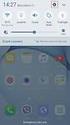 Quick Start Rev Date File Name Industrial Ethernet communication with Siemens S7-300 and S7-400 PLCs 1.1 29/01/07 QuickStart_IndusEthernet comm with Siemens S7-300 and S7-400 PLC Description Product concerned:
Quick Start Rev Date File Name Industrial Ethernet communication with Siemens S7-300 and S7-400 PLCs 1.1 29/01/07 QuickStart_IndusEthernet comm with Siemens S7-300 and S7-400 PLC Description Product concerned:
PowerLogic ION7550 / ION7650
 70002-0248-06 02/2009 PowerLogic ION7550 / ION7650 Energy and power quality meter User Guide 7 Third-party Protocols This chapter explains how third party protocols Modbus, DNP 3.0 and SNMP are implemented
70002-0248-06 02/2009 PowerLogic ION7550 / ION7650 Energy and power quality meter User Guide 7 Third-party Protocols This chapter explains how third party protocols Modbus, DNP 3.0 and SNMP are implemented
How to Obtain an OPC License--5. Creating a System Code 5 Entering an Authorization Code 6. Getting Started with SNMP Editor--7
 Contents Introduction--1 Product definition 1 Implementing SNMP 2 Integrating SNMP into the user interface 3 Components of OPC SNMP Gateway 4 How to Obtain an OPC License--5 Creating a System Code 5 Entering
Contents Introduction--1 Product definition 1 Implementing SNMP 2 Integrating SNMP into the user interface 3 Components of OPC SNMP Gateway 4 How to Obtain an OPC License--5 Creating a System Code 5 Entering
TSX ETY 110 Module 8
 Module 8 Introduction Subject of this chapter What s in this Chapter? This chapter describes the implementation of a TSX ETY 110 module. This chapter contains the following sections: Section Topic Page
Module 8 Introduction Subject of this chapter What s in this Chapter? This chapter describes the implementation of a TSX ETY 110 module. This chapter contains the following sections: Section Topic Page
Palomar College Dial-up Remote Access
 Palomar College Dial-up Remote Access Instructions for Windows 95/98 and Windows 2000 Following are instructions to implement dialup access to the Palomar College network, email and Internet. The minimum
Palomar College Dial-up Remote Access Instructions for Windows 95/98 and Windows 2000 Following are instructions to implement dialup access to the Palomar College network, email and Internet. The minimum
GE Healthcare Life Sciences UNICORN 5.31. Administration and Technical Manual
 GE Healthcare Life Sciences UNICORN 5.31 Administration and Technical Manual Table of Contents Table of Contents 1 Network setup... 1.1 Network terms and concepts... 1.2 Network environment... 1.3 UNICORN
GE Healthcare Life Sciences UNICORN 5.31 Administration and Technical Manual Table of Contents Table of Contents 1 Network setup... 1.1 Network terms and concepts... 1.2 Network environment... 1.3 UNICORN
GlobalSCAPE DMZ Gateway, v1. User Guide
 GlobalSCAPE DMZ Gateway, v1 User Guide GlobalSCAPE, Inc. (GSB) Address: 4500 Lockhill-Selma Road, Suite 150 San Antonio, TX (USA) 78249 Sales: (210) 308-8267 Sales (Toll Free): (800) 290-5054 Technical
GlobalSCAPE DMZ Gateway, v1 User Guide GlobalSCAPE, Inc. (GSB) Address: 4500 Lockhill-Selma Road, Suite 150 San Antonio, TX (USA) 78249 Sales: (210) 308-8267 Sales (Toll Free): (800) 290-5054 Technical
Different Ways of Connecting to. 3DLevelScanner II. A.P.M Automation Solutions LTD. www.apm-solutions.com Version 3.0
 3DLevelScanner II Different Ways of Connecting to 3DLevelScanner II A.P.M Automation Solutions LTD. www.apm-solutions.com Version 3.0 2 Different Ways of Connecting to 3DLevelScanner II Version 3.0 Table
3DLevelScanner II Different Ways of Connecting to 3DLevelScanner II A.P.M Automation Solutions LTD. www.apm-solutions.com Version 3.0 2 Different Ways of Connecting to 3DLevelScanner II Version 3.0 Table
USER MANUAL GUIMGR Graphical User Interface Manager for FRM301/FRM401 Media Racks
 USER MANUAL GUIMGR Graphical User Interface Manager for FRM301/FRM401 Media Racks CTC Union Technologies Co., Ltd. Far Eastern Vienna Technology Center (Neihu Technology Park) 8F, No. 60 Zhouzi St. Neihu,
USER MANUAL GUIMGR Graphical User Interface Manager for FRM301/FRM401 Media Racks CTC Union Technologies Co., Ltd. Far Eastern Vienna Technology Center (Neihu Technology Park) 8F, No. 60 Zhouzi St. Neihu,
Using Logix5000 Controllers as Masters or Slaves on Modbus
 Application Solution Using Logix5000 Controllers as Masters or Slaves on Modbus Purpose of the Document This application solution, and the associated RSLogix 5000 project files, help you use Logix5000
Application Solution Using Logix5000 Controllers as Masters or Slaves on Modbus Purpose of the Document This application solution, and the associated RSLogix 5000 project files, help you use Logix5000
Multi-Master DF1 Protocol User Guide
 Multi-Master DF1 Protocol User Guide Part Number 900-282 Revision B August 2004 Copyright & Trademark Contacts 2002, Lantronix. All rights reserved. No part of the contents of this book may be transmitted
Multi-Master DF1 Protocol User Guide Part Number 900-282 Revision B August 2004 Copyright & Trademark Contacts 2002, Lantronix. All rights reserved. No part of the contents of this book may be transmitted
USING THE XPERT2 / 9210B ON A TCP/IP NETWORK
 1 USING THE XPERT2 / 9210B ON A TCP/IP NETWORK Prepared by: R&D January, 2009 Sutron Corporation 21300 Ridgetop Circle Sterling, Virginia 20166 TEL: (703) 406-2800 FAX: (703) 406-2801 WEB: http://www.sutron.com/
1 USING THE XPERT2 / 9210B ON A TCP/IP NETWORK Prepared by: R&D January, 2009 Sutron Corporation 21300 Ridgetop Circle Sterling, Virginia 20166 TEL: (703) 406-2800 FAX: (703) 406-2801 WEB: http://www.sutron.com/
CentreWare Internet Services Setup and User Guide. Version 2.0
 CentreWare Internet Services Setup and User Guide Version 2.0 Xerox Corporation Copyright 1999 by Xerox Corporation. All rights reserved. XEROX, The Document Company, the digital X logo, CentreWare, and
CentreWare Internet Services Setup and User Guide Version 2.0 Xerox Corporation Copyright 1999 by Xerox Corporation. All rights reserved. XEROX, The Document Company, the digital X logo, CentreWare, and
Configuring the WT-4 for ftp (Infrastructure Mode)
 Introduction En Configuring the WT-4 for ftp (Infrastructure Mode) This document provides basic instructions on configuring the WT-4 wireless transmitter and a ftp server for transmission over an infrastructure
Introduction En Configuring the WT-4 for ftp (Infrastructure Mode) This document provides basic instructions on configuring the WT-4 wireless transmitter and a ftp server for transmission over an infrastructure
STIDistrict Server Replacement
 STIDistrict Server Replacement Major Steps Defined This document addresses how to migrate data and applications from an existing STIDistrict (SQL) Server to a new machine. There will be 8 major steps:
STIDistrict Server Replacement Major Steps Defined This document addresses how to migrate data and applications from an existing STIDistrict (SQL) Server to a new machine. There will be 8 major steps:
FINS Gateway For OMRON PLCs
 1 Purpose This Technical Note describes how to set up a remote collaboration. A remote collaboration consists in configuring, programming or monitoring a PLC from a remote location, without the need of
1 Purpose This Technical Note describes how to set up a remote collaboration. A remote collaboration consists in configuring, programming or monitoring a PLC from a remote location, without the need of
SOFTWARE MANUAL UNIOPC
 SOFTWARE MANUAL UNIOPC The information in this document reflects products at the date of printing. Unitronics reserves the right, subject to all applicable laws, at any time, at its sole discretion, and
SOFTWARE MANUAL UNIOPC The information in this document reflects products at the date of printing. Unitronics reserves the right, subject to all applicable laws, at any time, at its sole discretion, and
Rapid Assessment Key User Manual
 Rapid Assessment Key User Manual Table of Contents Getting Started with the Rapid Assessment Key... 1 Welcome to the Print Audit Rapid Assessment Key...1 System Requirements...1 Network Requirements...1
Rapid Assessment Key User Manual Table of Contents Getting Started with the Rapid Assessment Key... 1 Welcome to the Print Audit Rapid Assessment Key...1 System Requirements...1 Network Requirements...1
Installation Instruction STATISTICA Enterprise Server
 Installation Instruction STATISTICA Enterprise Server Notes: ❶ The installation of STATISTICA Enterprise Server entails two parts: a) a server installation, and b) workstation installations on each of
Installation Instruction STATISTICA Enterprise Server Notes: ❶ The installation of STATISTICA Enterprise Server entails two parts: a) a server installation, and b) workstation installations on each of
Remote Access Server - Dial-Out User s Guide
 Remote Access Server - Dial-Out User s Guide 95-2345-05 Copyrights IBM is the registered trademark of International Business Machines Corporation. Microsoft, MS-DOS and Windows are registered trademarks
Remote Access Server - Dial-Out User s Guide 95-2345-05 Copyrights IBM is the registered trademark of International Business Machines Corporation. Microsoft, MS-DOS and Windows are registered trademarks
Magaya Software Installation Guide
 Magaya Software Installation Guide MAGAYA SOFTWARE INSTALLATION GUIDE INTRODUCTION Introduction This installation guide explains the system requirements for installing any Magaya software, the steps to
Magaya Software Installation Guide MAGAYA SOFTWARE INSTALLATION GUIDE INTRODUCTION Introduction This installation guide explains the system requirements for installing any Magaya software, the steps to
64-Bit Compatibility with Micromeritics Applications
 Tech Tip 7 64-Bit Compatibility with Micromeritics Applications Micromeritics products are designed to operate in most Microsoft Windows environments. However, more current versions of Microsoft Windows,
Tech Tip 7 64-Bit Compatibility with Micromeritics Applications Micromeritics products are designed to operate in most Microsoft Windows environments. However, more current versions of Microsoft Windows,
Installation Instruction STATISTICA Enterprise Small Business
 Installation Instruction STATISTICA Enterprise Small Business Notes: ❶ The installation of STATISTICA Enterprise Small Business entails two parts: a) a server installation, and b) workstation installations
Installation Instruction STATISTICA Enterprise Small Business Notes: ❶ The installation of STATISTICA Enterprise Small Business entails two parts: a) a server installation, and b) workstation installations
The Answer to the 14 Most Frequently Asked Modbus Questions
 Modbus Frequently Asked Questions WP-34-REV0-0609-1/7 The Answer to the 14 Most Frequently Asked Modbus Questions Exactly what is Modbus? Modbus is an open serial communications protocol widely used in
Modbus Frequently Asked Questions WP-34-REV0-0609-1/7 The Answer to the 14 Most Frequently Asked Modbus Questions Exactly what is Modbus? Modbus is an open serial communications protocol widely used in
ENET-710. ENET-710 - Ethernet Module ENET-710 JAN / 06 FOUNDATION
 ENET-710 ENET-710 - Ethernet Module JAN / 06 ENET-710 FOUNDATION E N E T 7 1 0 ME smar www.smar.com Specifications and information are subject to change without notice. Up-to-date address information is
ENET-710 ENET-710 - Ethernet Module JAN / 06 ENET-710 FOUNDATION E N E T 7 1 0 ME smar www.smar.com Specifications and information are subject to change without notice. Up-to-date address information is
IP SERIAL DEVICE SERVER
 IP SERIAL DEVICE SERVER ( 1 / 2 / 4 serial port ) Installation guide And User manual Version 1.0 1Introduction... 5 1.1Direct IP mode...5 1.2Virtual COM mode...5 1.3Paired mode...6 1.4Heart beat... 6
IP SERIAL DEVICE SERVER ( 1 / 2 / 4 serial port ) Installation guide And User manual Version 1.0 1Introduction... 5 1.1Direct IP mode...5 1.2Virtual COM mode...5 1.3Paired mode...6 1.4Heart beat... 6
To perform Ethernet setup and communication verification, first perform RS232 setup and communication verification:
 PURPOSE Verify that communication is established for the following products programming option (488.2 compliant, SCPI only): DCS - M9C & DCS M130, DLM M9E & DLM-M9G & DLM M130, DHP - M9D, P series, SG,
PURPOSE Verify that communication is established for the following products programming option (488.2 compliant, SCPI only): DCS - M9C & DCS M130, DLM M9E & DLM-M9G & DLM M130, DHP - M9D, P series, SG,
Understanding TOP Server Scan Rate Settings as They Affect Wonderware InTouch Applications
 Introduction Understanding TOP Server Scan Rate Settings as They Affect Wonderware InTouch Applications The TOP Server has settings that can control the rate of PLC polling and the rate of tag updates
Introduction Understanding TOP Server Scan Rate Settings as They Affect Wonderware InTouch Applications The TOP Server has settings that can control the rate of PLC polling and the rate of tag updates
QIAsymphony Management Console User Manual
 April 2012 QIAsymphony Management Console User Manual For use with software version 4.0 Sample & Assay Technologies Trademarks QIAGEN, QIAsymphony, Rotor-Gene (QIAGEN Group). InstallShield (Informer Technologies,
April 2012 QIAsymphony Management Console User Manual For use with software version 4.0 Sample & Assay Technologies Trademarks QIAGEN, QIAsymphony, Rotor-Gene (QIAGEN Group). InstallShield (Informer Technologies,
Alarm DB Logger Object for Wonderware Application Server Demo Guide Ver 1.0 Rev 1.0
 Alarm DB Logger Object for Wonderware Application Server Demo Guide Ver 1.0 Rev 1.0 WONDERWARE FINLAND P.O. Box 38 FIN-00371 Helsinki Finland tel. int. + 358 9 5404940 fax int. + 358 9 5413541 www.klinkmann.com
Alarm DB Logger Object for Wonderware Application Server Demo Guide Ver 1.0 Rev 1.0 WONDERWARE FINLAND P.O. Box 38 FIN-00371 Helsinki Finland tel. int. + 358 9 5404940 fax int. + 358 9 5413541 www.klinkmann.com
DSA-1000 / PRT-1000 Device Server / Thermal Printer
 LevelOne DSA-1000 / PRT-1000 Device Server / Thermal Printer User Manual V2.0 TABLE OF CONTENTS 1. INTRODUCTION...- 3-2. DEVICE OVERVIEW...- 7-3. HARDWARE SETUP...- 10-4. SYSTEM CONFIGURATION...- 12 -,
LevelOne DSA-1000 / PRT-1000 Device Server / Thermal Printer User Manual V2.0 TABLE OF CONTENTS 1. INTRODUCTION...- 3-2. DEVICE OVERVIEW...- 7-3. HARDWARE SETUP...- 10-4. SYSTEM CONFIGURATION...- 12 -,
Modbus TCP Master/Slave Driver for DeltaV Virtual I/O Module
 Modbus TCP Master/Slave Driver for DeltaV Virtual I/O Module ModbusTCP Firmware v3.9.3 or later For Simplex and Redundant Applications USER MANUAL February 2011 Disclaimers MYNAH Technologies 20069. All
Modbus TCP Master/Slave Driver for DeltaV Virtual I/O Module ModbusTCP Firmware v3.9.3 or later For Simplex and Redundant Applications USER MANUAL February 2011 Disclaimers MYNAH Technologies 20069. All
XStream Remote Control: Configuring DCOM Connectivity
 XStream Remote Control: Configuring DCOM Connectivity APPLICATION BRIEF March 2009 Summary The application running the graphical user interface of LeCroy Windows-based oscilloscopes is a COM Automation
XStream Remote Control: Configuring DCOM Connectivity APPLICATION BRIEF March 2009 Summary The application running the graphical user interface of LeCroy Windows-based oscilloscopes is a COM Automation
Configuration of Kepware OPC Server in PanelMate Configuration Editor
 Configuration of Kepware OPC Server in PanelMate Configuration Editor Configuration of the Kepware OPC Server is done in the PLC Name & Port Table of the desired PanelMate configuration. First select the
Configuration of Kepware OPC Server in PanelMate Configuration Editor Configuration of the Kepware OPC Server is done in the PLC Name & Port Table of the desired PanelMate configuration. First select the
Prestige 623R-T. Quick Start Guide. ADSL Dual-link Router. Version 3.40
 Prestige 623R-T ADSL Dual-link Router Quick Start Guide Version 3.40 February 2004 Introducing the Prestige The Prestige 623R-T ADSL Dual-link Router is the ideal all-in-one device for small networks connecting
Prestige 623R-T ADSL Dual-link Router Quick Start Guide Version 3.40 February 2004 Introducing the Prestige The Prestige 623R-T ADSL Dual-link Router is the ideal all-in-one device for small networks connecting
STATISTICA VERSION 12 STATISTICA ENTERPRISE SMALL BUSINESS INSTALLATION INSTRUCTIONS
 STATISTICA VERSION 12 STATISTICA ENTERPRISE SMALL BUSINESS INSTALLATION INSTRUCTIONS Notes 1. The installation of STATISTICA Enterprise Small Business entails two parts: a) a server installation, and b)
STATISTICA VERSION 12 STATISTICA ENTERPRISE SMALL BUSINESS INSTALLATION INSTRUCTIONS Notes 1. The installation of STATISTICA Enterprise Small Business entails two parts: a) a server installation, and b)
TruePort Windows 2000/Server 2003/XP User Guide Chapter
 TruePort Windows 2000/Server 2003/XP User Guide Chapter 0 This document provides the procedure for installing and using TruePort on Windows 2000/Server 2003/XP. Table of Contents What is TruePort?...3
TruePort Windows 2000/Server 2003/XP User Guide Chapter 0 This document provides the procedure for installing and using TruePort on Windows 2000/Server 2003/XP. Table of Contents What is TruePort?...3
STATISTICA VERSION 9 STATISTICA ENTERPRISE INSTALLATION INSTRUCTIONS FOR USE WITH TERMINAL SERVER
 Notes: STATISTICA VERSION 9 STATISTICA ENTERPRISE INSTALLATION INSTRUCTIONS FOR USE WITH TERMINAL SERVER 1. These instructions focus on installation on Windows Terminal Server (WTS), but are applicable
Notes: STATISTICA VERSION 9 STATISTICA ENTERPRISE INSTALLATION INSTRUCTIONS FOR USE WITH TERMINAL SERVER 1. These instructions focus on installation on Windows Terminal Server (WTS), but are applicable
Ethernet Interface Manual Thermal / Label Printer. Rev. 1.01 Metapace T-1. Metapace T-2 Metapace L-1 Metapace L-2
 Ethernet Interface Manual Thermal / Label Printer Rev. 1.01 Metapace T-1 Metapace T-2 Metapace L-1 Metapace L-2 Table of contents 1. Interface setting Guiding...3 2. Manual Information...4 3. Interface
Ethernet Interface Manual Thermal / Label Printer Rev. 1.01 Metapace T-1 Metapace T-2 Metapace L-1 Metapace L-2 Table of contents 1. Interface setting Guiding...3 2. Manual Information...4 3. Interface
Administration guide. Host software WinCCU Installation. Complete gas volume and energy data management
 Administration guide Host software WinCCU Installation Complete gas volume and energy data management Contents 1 Introduction... 1 Safety first... 1 Warning... 1 Typographic conventions... 1 Product versioning...
Administration guide Host software WinCCU Installation Complete gas volume and energy data management Contents 1 Introduction... 1 Safety first... 1 Warning... 1 Typographic conventions... 1 Product versioning...
Sharp Remote Device Manager (SRDM) Server Software Setup Guide
 Sharp Remote Device Manager (SRDM) Server Software Setup Guide This Guide explains how to install the software which is required in order to use Sharp Remote Device Manager (SRDM). SRDM is a web-based
Sharp Remote Device Manager (SRDM) Server Software Setup Guide This Guide explains how to install the software which is required in order to use Sharp Remote Device Manager (SRDM). SRDM is a web-based
Modbus RTU (RS-485) TCP/IP (Ethernet)
 Eaton Innovative Technology PEM PC Software Installation and Operation Instruction Manual: IM01005006E Rev. 2 March 2007 Modbus RTU (RS-485) TCP/IP (Ethernet) Effective Date 3/2007 For more information
Eaton Innovative Technology PEM PC Software Installation and Operation Instruction Manual: IM01005006E Rev. 2 March 2007 Modbus RTU (RS-485) TCP/IP (Ethernet) Effective Date 3/2007 For more information
The Discovery Series
 The Discovery Series Multi-User License Installation This document provides information needed to install and to operate The Discovery Series multi-user licensing capability. This document is for individuals
The Discovery Series Multi-User License Installation This document provides information needed to install and to operate The Discovery Series multi-user licensing capability. This document is for individuals
VRC 7900/8900 Avalanche Enabler User s Manual
 VRC 7900/8900 Avalanche Enabler User s Manual WLE-VRC-20030702-02 Revised 7/2/03 ii Copyright 2003 by Wavelink Corporation All rights reserved. Wavelink Corporation 6985 South Union Park Avenue, Suite
VRC 7900/8900 Avalanche Enabler User s Manual WLE-VRC-20030702-02 Revised 7/2/03 ii Copyright 2003 by Wavelink Corporation All rights reserved. Wavelink Corporation 6985 South Union Park Avenue, Suite
IXP120 Alarm Monitor Utility
 IXP120 Alarm Monitor Utility SOFTWARE MANUAL Scope of Document This document provides a brief overview of the Alarm Monitor Utility and its interaction with the IXP120 Software. Document Conventions We
IXP120 Alarm Monitor Utility SOFTWARE MANUAL Scope of Document This document provides a brief overview of the Alarm Monitor Utility and its interaction with the IXP120 Software. Document Conventions We
How to use the VMware Workstation / Player to create an ISaGRAF (Ver. 3.55) development environment?
 Author Janice Hong Version 1.0.0 Date Mar. 2014 Page 1/56 How to use the VMware Workstation / Player to create an ISaGRAF (Ver. 3.55) development environment? Application Note The 32-bit operating system
Author Janice Hong Version 1.0.0 Date Mar. 2014 Page 1/56 How to use the VMware Workstation / Player to create an ISaGRAF (Ver. 3.55) development environment? Application Note The 32-bit operating system
Operating Instructions
 Operating Instructions (For Setting up the Printer Driver and the Panasonic Document Management System) Digital Imaging Systems Model No. DP-800P / 800E / 806P Installation Table of Contents Installation
Operating Instructions (For Setting up the Printer Driver and the Panasonic Document Management System) Digital Imaging Systems Model No. DP-800P / 800E / 806P Installation Table of Contents Installation
Modbus Protocol. PDF format version of the MODBUS Protocol. http://www.http://www.modicon.com/techpubs/toc7.html. The original was found at:
 Modbus Protocol PDF format version of the MODBUS Protocol The original was found at: http://www.http://www.modicon.com/techpubs/toc7.html (In case of any discrepancies, that version should be considered
Modbus Protocol PDF format version of the MODBUS Protocol The original was found at: http://www.http://www.modicon.com/techpubs/toc7.html (In case of any discrepancies, that version should be considered
Software User Guide UG-461
 Software User Guide UG-461 One Technology Way P.O. Box 9106 Norwood, MA 02062-9106, U.S.A. Tel: 781.329.4700 Fax: 781.461.3113 www.analog.com ezlinx icoupler Isolated Interface Development Environment
Software User Guide UG-461 One Technology Way P.O. Box 9106 Norwood, MA 02062-9106, U.S.A. Tel: 781.329.4700 Fax: 781.461.3113 www.analog.com ezlinx icoupler Isolated Interface Development Environment
Modicon Modbus Protocol Reference Guide. PI MBUS 300 Rev. J
 Modicon Modbus Protocol Reference Guide PI MBUS 300 Rev. J 1 Modicon Modbus Protocol Reference Guide PI MBUS 300 Rev. J June 1996 MODICON, Inc., Industrial Automation Systems One High Street North Andover,
Modicon Modbus Protocol Reference Guide PI MBUS 300 Rev. J 1 Modicon Modbus Protocol Reference Guide PI MBUS 300 Rev. J June 1996 MODICON, Inc., Industrial Automation Systems One High Street North Andover,
1 Getting Started. Before you can connect to a network
 1 Getting Started This chapter contains the information you need to install either the Apple Remote Access Client or Apple Remote Access Personal Server version of Apple Remote Access 3.0. Use Apple Remote
1 Getting Started This chapter contains the information you need to install either the Apple Remote Access Client or Apple Remote Access Personal Server version of Apple Remote Access 3.0. Use Apple Remote
Connecting UniOP to Telemecanique PLC s
 Connecting UniOP to Telemecanique PLC s Contents 1. Introduction... 2 2. Uni-Telway Driver... 2 2.1 Uni-Telway Addresses... 2 2.2 Designer Controller Setup... 4 2.3 Point To Point Connection Addressing...
Connecting UniOP to Telemecanique PLC s Contents 1. Introduction... 2 2. Uni-Telway Driver... 2 2.1 Uni-Telway Addresses... 2 2.2 Designer Controller Setup... 4 2.3 Point To Point Connection Addressing...
Connecting System Platform to TOP Server. Using the SuiteLink DI Object
 Connecting System Platform to TOP Server Using the SuiteLink DI Object Page 2 of 23 Table of Contents INTRODUCTION 3 Intended Audience 3 BASIC CONNECTION BETWEEN SYSTEM PLATFORM AND TOP SERVER: 4 Installing
Connecting System Platform to TOP Server Using the SuiteLink DI Object Page 2 of 23 Table of Contents INTRODUCTION 3 Intended Audience 3 BASIC CONNECTION BETWEEN SYSTEM PLATFORM AND TOP SERVER: 4 Installing
DS License Server V6R2013x
 DS License Server V6R2013x DS License Server V6R2013x Installation and Configuration Guide Contains JAVA SE RUNTIME ENVIRONMENT (JRE) VERSION 7 Contains IBM(R) 64-bit SDK for AIX(TM), Java(TM) Technology
DS License Server V6R2013x DS License Server V6R2013x Installation and Configuration Guide Contains JAVA SE RUNTIME ENVIRONMENT (JRE) VERSION 7 Contains IBM(R) 64-bit SDK for AIX(TM), Java(TM) Technology
DP-313 Wireless Print Server
 DP-313 Wireless Print Server Quick Installation Guide TCP/IP Printing (LPR for Windows 95/98/Me/2000) Rev. 03 (August, 2001) Copyright Statement Trademarks Copyright 1997 No part of this publication may
DP-313 Wireless Print Server Quick Installation Guide TCP/IP Printing (LPR for Windows 95/98/Me/2000) Rev. 03 (August, 2001) Copyright Statement Trademarks Copyright 1997 No part of this publication may
Networking. General networking. Networking overview. Common home network configurations. Wired network example. Wireless network examples
 Networking General networking Networking overview A network is a collection of devices such as computers, printers, Ethernet hubs, wireless access points, and routers connected together for communication
Networking General networking Networking overview A network is a collection of devices such as computers, printers, Ethernet hubs, wireless access points, and routers connected together for communication
Library ModbusRTUlib Modbus RTU master communication. TXV 003 52.02 3 rd Issue February 2010 All rights reserved
 R Library ModbusRTUlib Modbus RTU master communication TXV 003 52.02 3 rd Issue February 2010 All rights reserved History of changes Date Issue Description of changes April 2009 1 First issue of ModbusRTULib_V10
R Library ModbusRTUlib Modbus RTU master communication TXV 003 52.02 3 rd Issue February 2010 All rights reserved History of changes Date Issue Description of changes April 2009 1 First issue of ModbusRTULib_V10
How To Connect To A Ppanasonic Pbx On A Pc Or Mac Or Ipa (For A Pc) With A Usb Or Ipo (For Mac) With Pbq (For Pc) On A Usb (For Pb
 R KX-Series PBX TAPI Service Provider Installation Manual Revision: 4.0.0.1 October 2011 Introduction About TSP Panasonic TAPI Service Provider for TDA/TDE/NCP/NS Series PBX (Panasonic TSP) is a driver
R KX-Series PBX TAPI Service Provider Installation Manual Revision: 4.0.0.1 October 2011 Introduction About TSP Panasonic TAPI Service Provider for TDA/TDE/NCP/NS Series PBX (Panasonic TSP) is a driver
DataWorX32 Professional Getting Started with Redundancy
 Description: Guide to setting up DataWorX32 Redundancy OS Requirement: Win 2000, XP Pro, Server 2003, Vista, Server 2008, Windows 7 General Requirement: GENESIS32 Version 9.2, DataWorX32 Professional Redundancy
Description: Guide to setting up DataWorX32 Redundancy OS Requirement: Win 2000, XP Pro, Server 2003, Vista, Server 2008, Windows 7 General Requirement: GENESIS32 Version 9.2, DataWorX32 Professional Redundancy
Allworx Installation Course
 VPN Hello and welcome. In the VPN section we will cover the steps for enabling the VPN feature on the Allworx server and how to set up a VPN connection to the Allworx System from your PC. Page 1 VPN The
VPN Hello and welcome. In the VPN section we will cover the steps for enabling the VPN feature on the Allworx server and how to set up a VPN connection to the Allworx System from your PC. Page 1 VPN The
1. Requirements for Network Installation on 840D
 Content 1. Requirements for Network Installation on 840D... 1 2. Installing the Network... 2 2.1. Enable IRQ 11 for the 3C509 ISA network card in BIOS... 2 2.2. Configuring the 3COM Etherlink III COMBO
Content 1. Requirements for Network Installation on 840D... 1 2. Installing the Network... 2 2.1. Enable IRQ 11 for the 3C509 ISA network card in BIOS... 2 2.2. Configuring the 3COM Etherlink III COMBO
How To Set Up A Modbus Cda On A Pc Or Maca (Powerline) With A Powerline (Powergen) And A Powergen (Powerbee) (Powernet) (Operating System) (Control Microsci
 Firmware Loader User Manual CONTROL MICROSYSTEMS SCADA products... for the distance 48 Steacie Drive Telephone: 613-591-1943 Kanata, Ontario Facsimile: 613-591-1022 K2K 2A9 Technical Support: 888-226-6876
Firmware Loader User Manual CONTROL MICROSYSTEMS SCADA products... for the distance 48 Steacie Drive Telephone: 613-591-1943 Kanata, Ontario Facsimile: 613-591-1022 K2K 2A9 Technical Support: 888-226-6876
Out n About! for Outlook Electronic In/Out Status Board. Administrators Guide. Version 3.x
 Out n About! for Outlook Electronic In/Out Status Board Administrators Guide Version 3.x Contents Introduction... 1 Welcome... 1 Administration... 1 System Design... 1 Installation... 3 System Requirements...
Out n About! for Outlook Electronic In/Out Status Board Administrators Guide Version 3.x Contents Introduction... 1 Welcome... 1 Administration... 1 System Design... 1 Installation... 3 System Requirements...
KX-Series PBX TAPI Service Provider
 R KX-Series PBX TAPI Service Provider Installation Manual Revision: 4.1.1 January 2013 Introduction About TSP Panasonic s TAPI Service Provider (TSP) for KX-TDA/TDE/NCP/NS Series PBX is a driver that provides
R KX-Series PBX TAPI Service Provider Installation Manual Revision: 4.1.1 January 2013 Introduction About TSP Panasonic s TAPI Service Provider (TSP) for KX-TDA/TDE/NCP/NS Series PBX is a driver that provides
Operating Instructions
 Operating Instructions (For Setting Up) Digital Imaging Systems Installation Overview Model No. DP-8060 / 8045 / 8035 Table of Contents Setting Your Machine Installation Overview General Installation Overview...
Operating Instructions (For Setting Up) Digital Imaging Systems Installation Overview Model No. DP-8060 / 8045 / 8035 Table of Contents Setting Your Machine Installation Overview General Installation Overview...
Global Monitoring + Support
 Use HyperTerminal to access your Global Monitoring Units View and edit configuration settings View live data Download recorded data for use in Excel and other applications HyperTerminal is one of many
Use HyperTerminal to access your Global Monitoring Units View and edit configuration settings View live data Download recorded data for use in Excel and other applications HyperTerminal is one of many
Kaseya 2. User Guide. for Network Monitor 4.1
 Kaseya 2 Ping Monitor User Guide for Network Monitor 4.1 June 5, 2012 About Kaseya Kaseya is a global provider of IT automation software for IT Solution Providers and Public and Private Sector IT organizations.
Kaseya 2 Ping Monitor User Guide for Network Monitor 4.1 June 5, 2012 About Kaseya Kaseya is a global provider of IT automation software for IT Solution Providers and Public and Private Sector IT organizations.
Configure SPLM 2012 on Windows 7 Laptop
 Configure SPLM 2012 on Windows 7 Laptop 7/12/2012 SmartPlant License Manager (SPLM) requires a static IP Address on the license machine. To fulfill this requirement on laptops a virtual network adapter
Configure SPLM 2012 on Windows 7 Laptop 7/12/2012 SmartPlant License Manager (SPLM) requires a static IP Address on the license machine. To fulfill this requirement on laptops a virtual network adapter
WinCC Options. Redundancy. Manual C79000-G8263-C142-01
 WinCC Options Redundancy Manual Edition November 1998 WinCC, SIMATIC, SINEC, STEP are Siemens registered trademarks. All other product and system names in this manual are (registered) trademarks of their
WinCC Options Redundancy Manual Edition November 1998 WinCC, SIMATIC, SINEC, STEP are Siemens registered trademarks. All other product and system names in this manual are (registered) trademarks of their
PMS. Energy management and monitoring software. Installation and operation instructions
 PMS Energy management and monitoring software Installation and operation instructions version 1.0 Czech Republic Czech Republic 1 Content 1. PMS introduction... 3 1.1. PMS structure... 3 1.2. System requirements...
PMS Energy management and monitoring software Installation and operation instructions version 1.0 Czech Republic Czech Republic 1 Content 1. PMS introduction... 3 1.1. PMS structure... 3 1.2. System requirements...
1 PC to WX64 direction connection with crossover cable or hub/switch
 1 PC to WX64 direction connection with crossover cable or hub/switch If a network is not available, or if it is desired to keep the WX64 and PC(s) completely separated from other computers, a simple network
1 PC to WX64 direction connection with crossover cable or hub/switch If a network is not available, or if it is desired to keep the WX64 and PC(s) completely separated from other computers, a simple network
CIMHT_006 How to Configure the Database Logger Proficy HMI/SCADA CIMPLICITY
 CIMHT_006 How to Configure the Database Logger Proficy HMI/SCADA CIMPLICITY Outline The Proficy HMI/SCADA CIMPLICITY product has the ability to log point data to a Microsoft SQL Database. This data can
CIMHT_006 How to Configure the Database Logger Proficy HMI/SCADA CIMPLICITY Outline The Proficy HMI/SCADA CIMPLICITY product has the ability to log point data to a Microsoft SQL Database. This data can
H0/H2/H4 -ECOM100 DHCP & HTML Configuration. H0/H2/H4--ECOM100 DHCP Disabling DHCP and Assigning a Static IP Address Using HTML Configuration
 H0/H2/H4 -ECOM100 DHCP & HTML 6 H0/H2/H4--ECOM100 DHCP Disabling DHCP and Assigning a Static IP Address Using HTML 6-2 H0/H2/H4 -ECOM100 DHCP DHCP Issues The H0/H2/H4--ECOM100 is configured at the factory
H0/H2/H4 -ECOM100 DHCP & HTML 6 H0/H2/H4--ECOM100 DHCP Disabling DHCP and Assigning a Static IP Address Using HTML 6-2 H0/H2/H4 -ECOM100 DHCP DHCP Issues The H0/H2/H4--ECOM100 is configured at the factory
AC500. Software Description. Scalable PLC for Individual Automation. Installation of the AC500 Control Builder PS501
 Software Description AC500 Scalable PLC for Individual Automation Installation of the AC500 Control Builder PS501 CM572 PM581 DC532 AX522 Contents Installation of the AC500 Control Builder 1 Contents
Software Description AC500 Scalable PLC for Individual Automation Installation of the AC500 Control Builder PS501 CM572 PM581 DC532 AX522 Contents Installation of the AC500 Control Builder 1 Contents
8/23/13 Configuring SIDirect DAServer to Communicate with S7 PLC Over TCP Connection
 Tech Note 332 Configuring SIDirect DAServer to Communicate with S7 PLC Over TCP Connection This document and software are provided "as is" without warranty of any kind. See the Terms of Use for more information.
Tech Note 332 Configuring SIDirect DAServer to Communicate with S7 PLC Over TCP Connection This document and software are provided "as is" without warranty of any kind. See the Terms of Use for more information.
