TruePort Windows 2000/Server 2003/XP User Guide Chapter
|
|
|
- Beatrice Austin
- 8 years ago
- Views:
Transcription
1 TruePort Windows 2000/Server 2003/XP User Guide Chapter 0 This document provides the procedure for installing and using TruePort on Windows 2000/Server 2003/XP. Table of Contents What is TruePort?...3 TruePort Full Mode vs Lite Mode...3 Full Mode... 3 Lite Mode... 3 TruePort I/O Access Options... 4 Modbus ASCII/RTU Mode... 4 I/O Signal Mode... 4 Installing TruePort on the TruePort Host...5 Uninstalling TruePort on the TruePort Host...6 Configuring TruePort on a Terminal/Device Server...6 Server-Initiated Mode... 6 On a JetStream\LanStream... 6 On an IOLAN DS Family Device Server... 7 Client-Initiated Mode... 7 Client I/O Access Mode... 8 On a IOLAN DS Family... 8 Configuring Ports on the TruePort Host...8 Configuring the COM Port Connection Access Device Serial Port Access Device I/O Channels TruePort Windows 2000/Server 2003/XP User Guide, Part #
2 Table of Contents Configuring Advanced COM Port Settings Serial Options Client-Initiated Client Options Advanced Settings Configuring SSL/TLS Configuring Packet Forwarding Deleting a Multiport Serial Adapter on the TruePort Host Deleting a COM Port on the TruePort Host Adding COM Ports on the TruePort Host Copying COM Port Settings on the TruePort Host Configuring SSL/TLS SSL/TLS Configuration Information SSL/TLS Support Files TruePort Port Configured as SSL/TLS Server TruePort Port Configured as SSL/TLS Client TruePort Windows 2000/Server 2003/XP User Guide
3 What is TruePort? What is TruePort? You use Trueport when you want to connect extra terminals to a server using a Device Server rather than a multi-port serial card; it is a tty device redirector. TruePort is especially useful when you want to improve data security, as you can create an SSL/TLS connection between the TruePort host port and the Device Server, which will encrypt the data between the two points. TruePort Full Mode vs Lite Mode You can configure TruePort on Windows in either Full Mode or Lite Mode. When you start TruePort in Full Mode, the serial configuration parameters are set on the TruePort host. When you start TruePort in Lite Mode, the serial configuration parameters are set on the device/terminal server. On Windows, serial configuration parameters consist of bits per second (baud rate speed), data bits, parity, stop bits, and flow control. In either mode, the data is passed in raw format, although you can enable the SSL/TLS connection option to encrypt the data going through a port. Full Mode This mode allows complete device control and operates exactly like a directly connected serial COM port. It provides a complete COM port interface between the attached serial device and the network, providing hardware and software flow control. The port serial configuration parameters set on the TruePort host must match the serial configuration parameters set on the device (in this example, to the Card Reader), as shown below: Match Serial Configuration Parameters perle Network Card Reader Terminal/Device Server Data TruePort Host Lite Mode This mode provides a simple raw data interface between the device and the network. Although the port will still operate as a directly attached COM port, control signals are ignored. In this mode, the serial communications parameters are configured on the terminal/device server and must match those configured on the device (in this example, a Card Reader), as shown below: Match Serial Configuration Parameters perle Network Card Reader Terminal/Device Server Data TruePort Host 3
4 TruePort Full Mode vs Lite Mode TruePort I/O Access Options Modbus ASCII/RTU Mode If you have a Modbus serial application running on a PC that is connected to a network, you can use TruePort as a virtual serial connection to communicate with the Device Server over the network to access I/O data. You also have the option of enabling SSL as a security option to encrypt the data that is communicated between the Device Server and the host machine (SSL/TLS must be configured on both the Device Server and in TruePort). Network UID: 15 perle Power PC running a Modbus Serial Application/ TruePort Device Server I/O Digital Output I/O Signal Mode If you have a custom application that talks to a serial port, you can use TruePort as a virtual serial port to communicate with the Device Server over the network to access I/O data. You also have the option of enabling SSL as a security option to encrypt the data that is communicated between the Device Server and the host machine (SSL/TLS must be configured on both the Device Server and in TruePort). Network perle Power PC running Custom Application (API)/ TruePort Device Server I/O Digital Output 4 TruePort Windows 2000/Server 2003/XP User Guide
5 Installing TruePort on the TruePort Host Installing TruePort on the TruePort Host To install the TruePort software on your system, do the following: 1. To get the latest TruePort release, download the TruePort installation wizard from the website. Double-click the TruePort installation wizard and follow the installation directions. If you get the following window: Click Continue Anyway. 2. Double-click the TruePort Management Tool desktop icon or select Start, All Programs, Perle, TruePort, TruePort Management Tool from the taskbar to activate the TruePort Device Management Tool. 5
6 Uninstalling TruePort on the TruePort Host 3. Click Add Device and select IOLAN DS family. Click Next> and follow the instructions for rest of the wizard. Uninstalling TruePort on the TruePort Host To uninstall the TruePort serial adapter(s), do the following: 1. Select Start, All Programs, Perle, TruePort, Uninstall from the taskbar. 2. Click the Uninstall button. The TruePort application is now uninstalled from your system. Configuring TruePort on a Terminal/Device Server Server-Initiated Mode When you add a port, you need to configure the port(s) on the host running TruePort and you also need to configure the port(s) on the terminal server. Note: Only IOLAN DS Family software version 3.0 or higher supports the TruePort Line Service. When you configure TruePort for server-initiated mode, the terminal/device server must initiate communication to the TruePort host. To configure a terminal/device server for server-initiated mode (which is the default mode), you need to set the Line Service to Silent Raw or TruePort and assign the port number to be the same port number configured on the TruePort host (by default, this number starts at 10000). Note: All versions of the JetStream 4000 and 8500, LanStream 2000, and IOLAN DS Family software support TruePort Full Mode operation. However, the JetStream 6x series software version must be 4.03 or greater. On a JetStream\LanStream The following instructions provide an example of how to set up four ports on the JetStream terminal server for TruePort. 1. Connect to the JetStream (for example, via Telnet). 2. Log in to the JetStream as the admin user. 6 TruePort Windows 2000/Server 2003/XP User Guide
7 Configuring TruePort on a Terminal/Device Server Client-Initiated Mode 3. Add the host running TruePort to the host table using the add host command as shown in the following example: add host windows You are now ready to configure the ports that will connect to the TruePort host. 4. To configure the ports, enter each of the following commands: set line 1 service silent raw windows kill line 1 set line 2 service silent raw windows kill line 2 set line 3 service silent raw windows kill line 3 set line 4 service silent raw windows kill line 4 5. At the command prompt, type save and press Enter. 6. At the command prompt, type logout and press Enter. The configuration of JetStream terminal server ports is now complete. On an IOLAN DS Family Device Server Configuring an IOLAN DS Family Device Server using the CLI is almost same as the JetStream CLI. You will set the Line Service to TruePort and on 1-port model you won t specify a line number. When you configure TruePort for Client-Initiated mode, the TruePort host must initiate communication with the terminal/device server. To configure a terminal/device server for Client-Initiated mode, you need to set the Line Service to TruePort, enable the Client Initiated option, and assign the port number to be the same port number configured on the client initiated configured TruePort host (by default, this number starts at 10001). The following instructions provide an example of how to set up 4 ports on a IOLAN Device Server for TruePort client initiated mode. 1. Connect to the IOLAN DS (for example, via Telnet). 2. Log in to the IOLAN DS as the admin user. 3. To configure the ports, enter each of the following commands: set line 1 service trueport client-initiated on set line 2 service trueport client-initiated on set line 3 service trueport client-initiated on set line 4 service trueport client-initiated on kill line 1-4 The configuration of the IOLAN DS is now complete. 7
8 Configuring Ports on the TruePort Host Client I/O Access Mode Client I/O access mode allows a Modbus RTU/ASCII serial application running on a TruePort host to access Device Server I/O. You can also access Device Server I/O using the Perle API in this mode. To configure a terminal/device server for Client I/O Access mode, you need to enable I/O TruePort Services, enable I/O Modbus Slave, assign a Modbus slave UID to match the configured on the Modbus RTU serial application, and assign the port number to be the same port number configured UID on the client I/O Access configured TruePort host (by default, this number is 33816). On a IOLAN DS Family The following instructions provide an example of how to set up an IOLAN device server for TruePort I/O Access. 1. Connect to the IOLAN DS (for example, via Telnet). 2. Log in to the IOLAN DS as the admin user. 3. To enable the I/O TruePort service, enter following command: set io trueport mode on listen To enable I/O Modbus slave, enter following command: set io modbus mode on uid 1 5. Reboot the IOLAN DS by entering the following command: reboot The configuration of the IOLAN DS is now complete. Configuring Ports on the TruePort Host After you have configured the ports on the terminal server, you can configure the TruePort host. Do the following (you can configure a maximum of 256 COM ports): 1. When you have finished the Add Device Wizard (launched from the TruePort Device Management Tool, see step 2. on page 5), highlight the device and click the Properties button to configure the device. 8 TruePort Windows 2000/Server 2003/XP User Guide
9 Configuring Ports on the TruePort Host 2. Click the Configuration tab. On this window, you can connect to a terminal/device server either by HTTPS or Telnet. To configure the multiport serial port and its associated COM ports, click the Settings button. 3. The Properties tab displays configuration options for the Multiport Serial Port. Configure the Device Network Settings: IP Address Enter the IP address of the host that will communicate with the specified COM port. Host Name Enter the name of the name of the host that will communicate with the specified COM port. Note: the host name must be resolved for this option to work. 9
10 Configuring Ports on the TruePort Host Configure the Adapter Name by entering a name for the serial adapter device to make it easier to recognize. If you check the Use Alternate Friendly Name Display Format box, only the Device Name will be displayed. You can also choose to display an error message if you have duplicate COM ports. Configuring the COM Port Connection To access the COM port settings: 1. Click the adapter in the TruePort Device Management Tool and click the Properties button. 2. In the adapter Properties window, click the Configuration tab and then click the Settings button. 3. Click the COM port you want to configure. As you configure the COM ports, the COM port label will change to reflect the configuration. Access Device Serial Port Select this option if you are accessing the Device Server s serial port. Select the appropriate Connection Mode: Full Mode The serial configuration parameters are configured on the TruePort host in conjunction with a the attached serial devices. Lite Mode The serial configuration parameters are configured on the terminal/device server and the attached serial devices. Automatic Automatically selects either Full or Lite Mode.Full Mode is used when a Perle terminal/device server is used in the TruePort communication. Lite Mode is used when another terminal/device server is used in the TruePort communication. Once you have determined the appropriate Connection Mode, you need to determine how the connection is going to be initiated: Accept Connection from Device The Device Server initiates the connection to the TruePort host and the Port that TruePort will listen to for incoming connections. Initiate Connection to Device The TruePort host initiates the connection to the Device Server and the Port that TruePort will be connecting to (this is the DS Port on the Device Server). 10 TruePort Windows 2000/Server 2003/XP User Guide
11 Configuring Ports on the TruePort Host Access Device I/O Channels Select this option when you are using TruePort to communicate to a Device Server I/O model with a Modbus program or the Perle API. Select the I/O Application Type: I/O Access TruePort is acting as a virtual COM port for an application using the Perle API that is connecting to the Device Server. Modbus ASCII TruePort is acting as a virtual COM port for a Modbus ASCII program that is connecting to the Device Server. Modbus RTU TruePort is acting as a virtual COM port for a Modbus RTU program that is connecting to the Device Server. Specify the TCP Port that will be used to make the connection (this must match the Listening Port specified for I/O TruePort in the Global Settings--the default is 33816). Configuring Advanced COM Port Settings In the adapter Settings window, click on the COM port you want to configure and then click on the Advanced tab. Serial Options You can select Enable Serial Read/Write Delay to control the read/write delay time. You can use this option to simulate the timing results of a direct serial connection if the serial device s application does not successfully work with TruePort s quick response time. If you just enable this option without changing the zero value of the other options, a write delay will be created based on the serial device s baud rate. Additional Read Delay This delay, in milliseconds (ms), is added to the Windows communication delay. Valid values are 0 to 9,999 ms. The default is 0 ms. Additional Write Delay This delay, in milliseconds (ms), is added to the calculated serial delay, based on the configured baud rate, to adjust for TruePort communications over the network. Valid values are 0 to 9,999 ms. The default is 0 ms. 11
12 Configuring Ports on the TruePort Host Configuring SSL/TLS Client-Initiated Client Options If you are using the Client-Initiated setting, you can configure the following: Reconnect Interval The amount of time, in seconds, that must pass between reconnect tries. The default is 1 second. Reconnect Retries The number of times TruePort will attempt to connect to the Device Server. The default is 5. Keep TCP connection open when COM port is closed When enabled, maintains a TCP connection even if the COM port is closed. Advanced Settings For Serial and Client-Initiated settings, you can configure the following parameters: Keep Alive Interval This parameter is used for Full mode and I/O Access mode. It specifies the number of seconds to wait on an idle connection before sending a keep-alive message. The default is 30 seconds. If no response to the keep alive is received from the device server then the TCP connection is closed. Enable Nagle Algorithm When you enable the Nagle Algorithm, the number of small packets sent by TruePort across the network is reduced. The default is enabled. See Configuring SSL/TLS on page 18 for configuration information. 12 TruePort Windows 2000/Server 2003/XP User Guide
13 Configuring Ports on the TruePort Host Configuring Packet Forwarding The Packet Forwarding feature allows you to control how the data coming from a serial device is packetized before forwarding the packet onto the LAN network. Configure the following parameters: Enable Packet Forwarding Packet Definition Packet Size Idle Time Force Transmit Timer End Trigger1 Character Check this box if you want to enable Packet Forwarding for this port. This section allows you to set a variety of packet definition options. The first criteria that is met causes the packet to be transmitted. For example, if you set a Force Transmit Timer of 1000 ms and a Packet Size of 100 bytes, whichever criteria is met first is what will cause the packet to be transmitted. The number of byte that must be written by the application before the packet is transmitted to the network. A value of zero (0) ignores this parameter. Valid values are bytes. The default is 0. The amount of time, in milliseconds, that must elapse between characters before the packet is transmitted to the network. A value of zero (0) ignores this parameter. Valid values are ms. The default is 0. When the specified amount of time, in milliseconds, elapses after the first character is written by the application, the packet is transmitted. A value of zero (0) ignores this parameter. Valid values are ms. The default is 0. When enabled, specifies the character that when written by the application will define when the packet is ready for transmission. The actual transmission of the packet is based on the Trigger Forwarding Rule. Valid values are in hex 0-FF. The default is 0. 13
14 Configuring Ports on the TruePort Host End Trigger2 Character Frame Definition SOF1 Character SOF2 Character Transmit SOF Character(s) EOF1 Character EOF2 Character Trigger Forwarding Rule When enabled, creates a sequence of characters that must be written by the application to specify when the packet is ready for transmission (if the End Trigger1 character is not immediately followed by the End Trigger2 character, TruePort waits for another End Trigger1 character to start the End Trigger1/End Trigger2 character sequence). The actual transmission of the packet is based on the Trigger Forwarding Rule. Valid values are in hex 0-FF. The default is 0. This section allows you to control the frame that is transmitted by defining the start and end of frame character(s). If the internal buffer (1024 bytes) is full before the EOF character(s) are received, the packet will be transmitted and the EOF character(s) search will continue. The default frame definition is SOF=00 and EOF=00. When enabled, the Start of Frame character defines the first character of the frame, any character(s) received before the Start of Frame character is ignored. Valid values are in hex 0-FF. The default is 0. When enabled, creates a sequence of characters that must be received to create the start of the frame (if the SOF1 character is not immediately followed by the SOF2 character, TruePort waits for another SOF1 character to start the SOF1/SOF2 character sequence). Valid values are in hex 0-FF. The default is 0. When enabled, the SOF1 or SOF1/SOF2 characters will be transmitted with the frame. If not enabled, the SOF1 or SOF1/SOF2 characters will be stripped from the transmission. Specifies the End of Frame character, which defines when the frame is ready to be transmitted. The actual transmission of the frame is based on the Trigger Forwarding Rule. Valid values are in hex 0-FF. The default is 0. When enabled, creates a sequence of characters that must be received to define the end of the frame (if the EOF1 character is not immediately followed by the EOF2 character, TruePort waits for another EOF1 character to start the EOF1/EOF2 character sequence), which defines when the frame is ready to be transmitted. The actual transmission of the frame is based on the Trigger Forwarding Rule. Valid values are in hex 0-FF. The default is 0. Determines what is included in the Frame (based on the EOF1 or EOF1/EOF2) or Packet (based on Trigger1 or Trigger1/Trigger2). Choose one of the following options: Strip-Trigger Strips out the EOF1, EOF1/EOF2, Trigger1, or Trigger1/Trigger2, depending on your settings. Trigger Includes the EOF1, EOF1/EOF2, Trigger1, or Trigger1/Trigger2, depending on your settings. Trigger+1 Includes the EOF1, EOF1/EOF2, Trigger1, or Trigger1/Trigger2, depending on your settings, plus the first byte that follows the trigger. Trigger+2 Includes the EOF1, EOF1/EOF2, Trigger1, or Trigger1/Trigger2, depending on your settings, plus the next two bytes received after the trigger. 14 TruePort Windows 2000/Server 2003/XP User Guide
15 Deleting a Multiport Serial Adapter on the TruePort Host Deleting a Multiport Serial Adapter on the TruePort Host To uninstall the TruePort serial adapter(s), do the following: 1. Double-click the TruePort Management Tool desktop icon or select Start, All Programs, Perle, TruePort, TruePort Management Tool from the taskbar to activate the TruePort Device Management Tool. 2. Highlight the multiport adapter you want to uninstall. 3. Click the Remove Device button. 4. Click the Yes button to verify that you want to remove the device. The TruePort serial adapter is now uninstalled from your system. Deleting a COM Port on the TruePort Host To delete a COM port on the TruePort host, do the following: 1. Double-click the TruePort Management Tool desktop icon or select Start, All Programs, Perle, TruePort, TruePort Management Tool from the taskbar to activate the TruePort Device Management Tool. 2. Highlight the multiport adapter that has the COM port you want to delete and then click the Properties button. 3. Click the Configuration tab and then click the Settings button. 15
16 Adding COM Ports on the TruePort Host 4. Click the Remove Ports button to display the Remove Ports window. 5. Check the COM port(s) you want to delete and click OK. You can also delete all the COM ports by clicking the Select All button and then OK. Adding COM Ports on the TruePort Host To add COM ports on the TruePort host, do the following: 1. Double-click the TruePort Management Tool desktop icon or select Start, All Programs, Perle, TruePort, TruePort Management Tool from the taskbar to activate the TruePort Device Management Tool. 2. Highlight the multiport adapter that has the COM port you want to delete and then click the Properties button. 3. Click the Configuration tab and then click the Settings button. 4. If you click the Add Ports button when the multiport device is selected, you will get the following: 16 TruePort Windows 2000/Server 2003/XP User Guide
17 Copying COM Port Settings on the TruePort Host If you click on one of the established ports and click the Add Ports button, you will see the following (notice that COM9 is selected): 5. Specify the number of ports you want to add. If you selected a COM port before you clicked the Add Ports button, you can choose to create the new COM ports with the default COM port settings or with the settings already configured for the selected COM port. 6. Click OK to add the specified COM ports. Copying COM Port Settings on the TruePort Host If you have multiple COM ports that will need the same or very similar configuration settings, you can configure one COM and then copy its settings to other COM ports by doing the following: 1. Double-click the TruePort Management Tool desktop icon or select Start, All Programs, Perle, TruePort, TruePort Management Tool from the taskbar to activate the TruePort Device Management Tool. 2. Highlight the multiport adapter that has the COM port you want to delete and then click the Properties button. 3. Click the Configuration tab and then click the Settings button. 4. Select that COM port with the configured settings and click the Copy button. 5. Select the COM port(s) you want to copy the settings to and then click OK. 17
18 Configuring SSL/TLS Configuring SSL/TLS The SSL/TLS feature is designed to work with the IOLAN DS Family SDS/SCS/STS Device Server models. When TruePort is used with the Device Server, the cipher specified by the Device Server will be used for the TruePort connection. Also, if the Device Server is set for SSL/TLS Type Server, then you need to set the TruePort SSL/TLS Type to Client, and vise versa. SSL/TLS Configuration Information The following section provides more information about the SSL/TLS configuration parameters: Enable SSL/TLS Encryption SSL/TLS Version SSL/TLS Type Verify Peer Certificate Check this box if you want to encrypt the data via SSL/TLS between the TruePort host and the Device Server. Specify whether you want to use: Any The TruePort service will try a TLSv1 connection first. If that fails, it will try an SSLv3 connection. If that fails, it will try an SSLv2 connection. TLSv1 The connection will use only TLSv1. SSLv3 The connection will use only SSLv3. Specify whether the TruePort service will act as an SSL/TLS client or server. The certificate received from the peer will be verified against the CA list, along with any values entered in the validation criteria, for an SSL connection; any fields left blank will not be validated against the peer certificate. Certificate Authority The full path and file name of the CA (certificate authority) file. Filename 18 TruePort Windows 2000/Server 2003/XP User Guide
19 Configuring SSL/TLS Supply Certificate Check this box if you need to specify the path and file name of the certificate file. Certificate Filename The full path and file name of the certificate file. Certificate Passphrase If you encrypted the private key with a passphrase when it was created, you will need to enter it here to have a successful SSL/TLS connection. The following section describes the SSL validation criteria. Note: The values that you enter here are case sensitive, so the peer certificate must match exactly or the connection will fail. Country State/Province Locality Organisation Organisation Unit Common Name A two character country code; for example, US. Up to a 128 character entry for the state/province; for example, IL. Up to a 128 character entry for the location; for example, a city. Up to a 64 character entry for the organisation; for example, Acme Software. Up to a 64 character entry for the unit in the organisation; for example, Payroll. Up to a 64 character entry for common name; for example, the host name or fully qualified domain name. Up to a 64 character entry for an address; for example, acct@anycompany.com. 19
20 Configuring SSL/TLS SSL/TLS Support Files When you enable the SSL/TLS option for a port, you need to make sure the TruePort host and Device Server have the appropriate support files: certificates/private keys and/or the CA list file. The IOLAN DS Family SDS model CD-ROM contains a self-signed RSA certificate named samplecert.pem. The samplecert.pem file can be used for both the certificate file on the SSL/TLS server and the CA list file on the SSL/TLS client. TruePort Port Configured as SSL/TLS Server When the TruePort port is configured as an SSL/TLS server, the SSL/TLS private key and certificate is required for all key exchange methods except ADH (Anonymous Diffie-Hellman). The private key needs to be appended to the certificate file, to create one certificate/private key file. This certificate/private key file then becomes the TruePort certificate. Copy the TruePort certificate file to the directory you specified in the SSL/TLS configuration. If the TruePort SSL/TLS server is configured to verify an SSL client, a CA list file is also required. The CA list file is a certificate, or list of certificates, of the Certificate Authorities (CA) who created and signed the peer certificates. TruePort Port Configured as SSL/TLS Client When the TruePort port is configured as an SSL/TLS client and peer verification is configured, a CA list file is required. The CA list file is a certificate, or list of certificates, of the Certificate Authorities (CA) who created and signed the peer certificates (the peer certificate(s) must be downloaded to the Device Server). This CA list file should be copied to the TruePort host directory specified in the SSL/TLS configuration. 20 TruePort Windows 2000/Server 2003/XP User Guide
TruePort HP-UX User Guide Chapter
 TruePort HP-UX User Guide Chapter 8 This document provides the procedure for installing and using TruePort on HP-UX version 11. Table of Contents What is TruePort?...4 TruePort Full Mode vs Lite Mode...4
TruePort HP-UX User Guide Chapter 8 This document provides the procedure for installing and using TruePort on HP-UX version 11. Table of Contents What is TruePort?...4 TruePort Full Mode vs Lite Mode...4
Network FAX Driver. Operation Guide
 Network FAX Driver Operation Guide About this Operation Guide This Operation Guide explains the settings for the Network FAX driver as well as the procedures that are required in order to use the Network
Network FAX Driver Operation Guide About this Operation Guide This Operation Guide explains the settings for the Network FAX driver as well as the procedures that are required in order to use the Network
Guideline for setting up a functional VPN
 Guideline for setting up a functional VPN Why do I want a VPN? VPN by definition creates a private, trusted network across an untrusted medium. It allows you to connect offices and people from around the
Guideline for setting up a functional VPN Why do I want a VPN? VPN by definition creates a private, trusted network across an untrusted medium. It allows you to connect offices and people from around the
Driver Installation and Hyperterminal Operation of iload Digital USB Sensors
 Driver Installation and Hyperterminal Operation of iload Digital USB Sensors Driver Installation Insert the iload Digital USB Driver CD OR the LoadVUE or LoadVUE Lite CD into your computer s drive. If
Driver Installation and Hyperterminal Operation of iload Digital USB Sensors Driver Installation Insert the iload Digital USB Driver CD OR the LoadVUE or LoadVUE Lite CD into your computer s drive. If
User Manual. Onsight Management Suite Version 5.1. Another Innovation by Librestream
 User Manual Onsight Management Suite Version 5.1 Another Innovation by Librestream Doc #: 400075-06 May 2012 Information in this document is subject to change without notice. Reproduction in any manner
User Manual Onsight Management Suite Version 5.1 Another Innovation by Librestream Doc #: 400075-06 May 2012 Information in this document is subject to change without notice. Reproduction in any manner
PortShare Software Quick Start Guide. PortShare
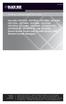 PortShare PortShare Software Quick Start Guide Use with LES1101A, LES1102A, LES1108A, LES1116A, LES1132A, LES1148A, LES1208A, BLACK LES1216A, BOX LES1232A, LES1248A, LES1202A, LES1203A-11G, LES1204A-3G,
PortShare PortShare Software Quick Start Guide Use with LES1101A, LES1102A, LES1108A, LES1116A, LES1132A, LES1148A, LES1208A, BLACK LES1216A, BOX LES1232A, LES1248A, LES1202A, LES1203A-11G, LES1204A-3G,
TECHNICAL BULLETIN. Configuring Wireless Settings in an i-stat 1 Wireless Analyzer
 i-stat TECHNICAL BULLETIN Configuring Wireless Settings in an i-stat 1 Wireless Analyzer Before configuring wireless settings, please enable the wireless functionality by referring to the Technical Bulletin
i-stat TECHNICAL BULLETIN Configuring Wireless Settings in an i-stat 1 Wireless Analyzer Before configuring wireless settings, please enable the wireless functionality by referring to the Technical Bulletin
VisorALARM-Manager Application Quick Guide. (Ver. 1.3) Dm 380-I. V:3.0
 VisorALARM-Manager Application Quick Guide. (Ver. 1.3) Dm 380-I. V:3.0 1. Installation Requirements 1.1. PC Pentium III processor or higher. Minimum RAM memory: 128 Mbytes Operating system: Windows XP
VisorALARM-Manager Application Quick Guide. (Ver. 1.3) Dm 380-I. V:3.0 1. Installation Requirements 1.1. PC Pentium III processor or higher. Minimum RAM memory: 128 Mbytes Operating system: Windows XP
DESLock+ Basic Setup Guide Version 1.20, rev: June 9th 2014
 DESLock+ Basic Setup Guide Version 1.20, rev: June 9th 2014 Contents Overview... 2 System requirements:... 2 Before installing... 3 Download and installation... 3 Configure DESLock+ Enterprise Server...
DESLock+ Basic Setup Guide Version 1.20, rev: June 9th 2014 Contents Overview... 2 System requirements:... 2 Before installing... 3 Download and installation... 3 Configure DESLock+ Enterprise Server...
GlobalSCAPE DMZ Gateway, v1. User Guide
 GlobalSCAPE DMZ Gateway, v1 User Guide GlobalSCAPE, Inc. (GSB) Address: 4500 Lockhill-Selma Road, Suite 150 San Antonio, TX (USA) 78249 Sales: (210) 308-8267 Sales (Toll Free): (800) 290-5054 Technical
GlobalSCAPE DMZ Gateway, v1 User Guide GlobalSCAPE, Inc. (GSB) Address: 4500 Lockhill-Selma Road, Suite 150 San Antonio, TX (USA) 78249 Sales: (210) 308-8267 Sales (Toll Free): (800) 290-5054 Technical
Virtual Integrated Design Getting started with RS232 Hex Com Tool v6.0
 Virtual Integrated Design Getting started with RS232 Hex Com Tool v6.0 Copyright, 1999-2007 Virtual Integrated Design, All rights reserved. 1 Contents: 1. The Main Window. 2. The Port Setup Window. 3.
Virtual Integrated Design Getting started with RS232 Hex Com Tool v6.0 Copyright, 1999-2007 Virtual Integrated Design, All rights reserved. 1 Contents: 1. The Main Window. 2. The Port Setup Window. 3.
User Manual. Thermo Scientific Orion
 User Manual Thermo Scientific Orion Orion Star Com Software Program 68X637901 Revision A April 2013 Contents Chapter 1... 4 Introduction... 4 Star Com Functions... 5 Chapter 2... 6 Software Installation
User Manual Thermo Scientific Orion Orion Star Com Software Program 68X637901 Revision A April 2013 Contents Chapter 1... 4 Introduction... 4 Star Com Functions... 5 Chapter 2... 6 Software Installation
Galileo Print Manager
 Galileo Print Manager Troubleshooting Guide December 2003 Contents General Application... 3 Printer does not auto wake... 3 Preliminary checks... 3 Firewall issues... 4 Changes in Configuration dialog
Galileo Print Manager Troubleshooting Guide December 2003 Contents General Application... 3 Printer does not auto wake... 3 Preliminary checks... 3 Firewall issues... 4 Changes in Configuration dialog
MapInfo Professional 12.0 Licensing and Activation
 MapInfo Professional 12.0 Asia Pacific/Australia: Phone: +61 2 9437 6255 pbsoftware.australia@pb.com pbsoftware.singapore@pb.com www.pitneybowes.com.au/software Canada: Phone: 1 800 268 3282 pbsoftware.canada.sales@pb.com
MapInfo Professional 12.0 Asia Pacific/Australia: Phone: +61 2 9437 6255 pbsoftware.australia@pb.com pbsoftware.singapore@pb.com www.pitneybowes.com.au/software Canada: Phone: 1 800 268 3282 pbsoftware.canada.sales@pb.com
STATISTICA VERSION 9 STATISTICA ENTERPRISE INSTALLATION INSTRUCTIONS FOR USE WITH TERMINAL SERVER
 Notes: STATISTICA VERSION 9 STATISTICA ENTERPRISE INSTALLATION INSTRUCTIONS FOR USE WITH TERMINAL SERVER 1. These instructions focus on installation on Windows Terminal Server (WTS), but are applicable
Notes: STATISTICA VERSION 9 STATISTICA ENTERPRISE INSTALLATION INSTRUCTIONS FOR USE WITH TERMINAL SERVER 1. These instructions focus on installation on Windows Terminal Server (WTS), but are applicable
1 Getting Started. Before you can connect to a network
 1 Getting Started This chapter contains the information you need to install either the Apple Remote Access Client or Apple Remote Access Personal Server version of Apple Remote Access 3.0. Use Apple Remote
1 Getting Started This chapter contains the information you need to install either the Apple Remote Access Client or Apple Remote Access Personal Server version of Apple Remote Access 3.0. Use Apple Remote
Aspera Connect User Guide
 Aspera Connect User Guide Windows XP/2003/Vista/2008/7 Browser: Firefox 2+, IE 6+ Version 2.3.1 Chapter 1 Chapter 2 Introduction Setting Up 2.1 Installation 2.2 Configure the Network Environment 2.3 Connect
Aspera Connect User Guide Windows XP/2003/Vista/2008/7 Browser: Firefox 2+, IE 6+ Version 2.3.1 Chapter 1 Chapter 2 Introduction Setting Up 2.1 Installation 2.2 Configure the Network Environment 2.3 Connect
Setup Instructions for Secure Hummingbird FTP
 Setup Instructions for Secure Hummingbird is the terminal emulation software that allows users to connect their pc to the mainframe in a secure environment. For example, this allows users to connect to
Setup Instructions for Secure Hummingbird is the terminal emulation software that allows users to connect their pc to the mainframe in a secure environment. For example, this allows users to connect to
Installation Instruction STATISTICA Enterprise Small Business
 Installation Instruction STATISTICA Enterprise Small Business Notes: ❶ The installation of STATISTICA Enterprise Small Business entails two parts: a) a server installation, and b) workstation installations
Installation Instruction STATISTICA Enterprise Small Business Notes: ❶ The installation of STATISTICA Enterprise Small Business entails two parts: a) a server installation, and b) workstation installations
TruePort Linux User Guide Chapter
 TruePort Linux User Guide Chapter 1 This document provides the procedure for installing and using TruePort on Linux. Table of Contents What is TruePort?...4 TruePort Full Mode vs Lite Mode...4 Full Mode...
TruePort Linux User Guide Chapter 1 This document provides the procedure for installing and using TruePort on Linux. Table of Contents What is TruePort?...4 TruePort Full Mode vs Lite Mode...4 Full Mode...
SSL (Secure Socket Layer)
 eztcp Application Note SSL (Secure Socket Layer) Version 1.2 Sollae Systems Co., Ltd. http://www.eztcp.com Contents 1 INTRODUCTION...- 2-1.1 SSL (Secure Socket Layer)...- 2-1.2 SSL with the eztcp... -
eztcp Application Note SSL (Secure Socket Layer) Version 1.2 Sollae Systems Co., Ltd. http://www.eztcp.com Contents 1 INTRODUCTION...- 2-1.1 SSL (Secure Socket Layer)...- 2-1.2 SSL with the eztcp... -
3.1 RS-232/422/485 Pinout:PORT1-4(RJ-45) RJ-45 RS-232 RS-422 RS-485 PIN1 TXD PIN2 RXD PIN3 GND PIN4 PIN5 T+ 485+ PIN6 T- 485- PIN7 R+ PIN8 R-
 MODEL ATC-2004 TCP/IP TO RS-232/422/485 CONVERTER User s Manual 1.1 Introduction The ATC-2004 is a 4 Port RS232/RS485 to TCP/IP converter integrated with a robust system and network management features
MODEL ATC-2004 TCP/IP TO RS-232/422/485 CONVERTER User s Manual 1.1 Introduction The ATC-2004 is a 4 Port RS232/RS485 to TCP/IP converter integrated with a robust system and network management features
Remote Access Server - Dial-Out User s Guide
 Remote Access Server - Dial-Out User s Guide 95-2345-05 Copyrights IBM is the registered trademark of International Business Machines Corporation. Microsoft, MS-DOS and Windows are registered trademarks
Remote Access Server - Dial-Out User s Guide 95-2345-05 Copyrights IBM is the registered trademark of International Business Machines Corporation. Microsoft, MS-DOS and Windows are registered trademarks
RMCS Installation Guide
 RESTRICTED RIGHTS Use, duplication, or disclosure by the Government is subject to restrictions as set forth in subparagraph (C)(1)(ii) of the Rights in Technical Data and Computer Software clause at DFARS
RESTRICTED RIGHTS Use, duplication, or disclosure by the Government is subject to restrictions as set forth in subparagraph (C)(1)(ii) of the Rights in Technical Data and Computer Software clause at DFARS
Docufide Client Installation Guide for Windows
 Docufide Client Installation Guide for Windows This document describes the installation and operation of the Docufide Client application at the sending school installation site. The intended audience is
Docufide Client Installation Guide for Windows This document describes the installation and operation of the Docufide Client application at the sending school installation site. The intended audience is
STATISTICA VERSION 12 STATISTICA ENTERPRISE SMALL BUSINESS INSTALLATION INSTRUCTIONS
 STATISTICA VERSION 12 STATISTICA ENTERPRISE SMALL BUSINESS INSTALLATION INSTRUCTIONS Notes 1. The installation of STATISTICA Enterprise Small Business entails two parts: a) a server installation, and b)
STATISTICA VERSION 12 STATISTICA ENTERPRISE SMALL BUSINESS INSTALLATION INSTRUCTIONS Notes 1. The installation of STATISTICA Enterprise Small Business entails two parts: a) a server installation, and b)
Vantage RADIUS 50. Quick Start Guide Version 1.0 3/2005
 Vantage RADIUS 50 Quick Start Guide Version 1.0 3/2005 1 Introducing Vantage RADIUS 50 The Vantage RADIUS (Remote Authentication Dial-In User Service) 50 (referred to in this guide as Vantage RADIUS)
Vantage RADIUS 50 Quick Start Guide Version 1.0 3/2005 1 Introducing Vantage RADIUS 50 The Vantage RADIUS (Remote Authentication Dial-In User Service) 50 (referred to in this guide as Vantage RADIUS)
User s Manual TCP/IP TO RS-232/422/485 CONVERTER. 1.1 Introduction. 1.2 Main features. Dynamic DNS
 MODEL ATC-2000 TCP/IP TO RS-232/422/485 CONVERTER User s Manual 1.1 Introduction The ATC-2000 is a RS232/RS485 to TCP/IP converter integrated with a robust system and network management features designed
MODEL ATC-2000 TCP/IP TO RS-232/422/485 CONVERTER User s Manual 1.1 Introduction The ATC-2000 is a RS232/RS485 to TCP/IP converter integrated with a robust system and network management features designed
Iridium Extreme TM Satellite Phone. Data Services Manual
 Iridium Extreme TM Satellite Phone Data Services Manual Table of Contents 1 OVERVIEW... 1 2 HOW IT WORKS... 1 3 BEFORE INSTALLING... 2 4 USB DRIVER INSTALLATION... 3 5 MODEM INSTALLATION AND CONFIGURATION...
Iridium Extreme TM Satellite Phone Data Services Manual Table of Contents 1 OVERVIEW... 1 2 HOW IT WORKS... 1 3 BEFORE INSTALLING... 2 4 USB DRIVER INSTALLATION... 3 5 MODEM INSTALLATION AND CONFIGURATION...
Sharp Remote Device Manager (SRDM) Server Software Setup Guide
 Sharp Remote Device Manager (SRDM) Server Software Setup Guide This Guide explains how to install the software which is required in order to use Sharp Remote Device Manager (SRDM). SRDM is a web-based
Sharp Remote Device Manager (SRDM) Server Software Setup Guide This Guide explains how to install the software which is required in order to use Sharp Remote Device Manager (SRDM). SRDM is a web-based
Magaya Software Installation Guide
 Magaya Software Installation Guide MAGAYA SOFTWARE INSTALLATION GUIDE INTRODUCTION Introduction This installation guide explains the system requirements for installing any Magaya software, the steps to
Magaya Software Installation Guide MAGAYA SOFTWARE INSTALLATION GUIDE INTRODUCTION Introduction This installation guide explains the system requirements for installing any Magaya software, the steps to
Device Installer User Guide
 Device Installer User Guide Part Number 900-325 Revision B 12/08 Table Of Contents 1. Overview... 1 2. Devices... 2 Choose the Network Adapter for Communication... 2 Search for All Devices on the Network...
Device Installer User Guide Part Number 900-325 Revision B 12/08 Table Of Contents 1. Overview... 1 2. Devices... 2 Choose the Network Adapter for Communication... 2 Search for All Devices on the Network...
WA Manager Alarming System Management Software Windows 98, NT, XP, 2000 User Guide
 WA Manager Alarming System Management Software Windows 98, NT, XP, 2000 User Guide Version 2.1, 4/2010 Disclaimer While every effort has been made to ensure that the information in this guide is accurate
WA Manager Alarming System Management Software Windows 98, NT, XP, 2000 User Guide Version 2.1, 4/2010 Disclaimer While every effort has been made to ensure that the information in this guide is accurate
Maintaining the Content Server
 CHAPTER 7 This chapter includes the following Content Server maintenance procedures: Backing Up the Content Server, page 7-1 Restoring Files, page 7-3 Upgrading the Content Server, page 7-5 Shutting Down
CHAPTER 7 This chapter includes the following Content Server maintenance procedures: Backing Up the Content Server, page 7-1 Restoring Files, page 7-3 Upgrading the Content Server, page 7-5 Shutting Down
Configuring the Switch with the CLI Setup Program
 APPENDIXC Configuring the Switch with the CLI Setup Program This appendix provides a command-line interface (CLI) setup procedure for a standalone switch. To set up the switch by using Express Setup, see
APPENDIXC Configuring the Switch with the CLI Setup Program This appendix provides a command-line interface (CLI) setup procedure for a standalone switch. To set up the switch by using Express Setup, see
WhatsUp Gold v16.3 Installation and Configuration Guide
 WhatsUp Gold v16.3 Installation and Configuration Guide Contents Installing and Configuring WhatsUp Gold using WhatsUp Setup Installation Overview... 1 Overview... 1 Security considerations... 2 Standard
WhatsUp Gold v16.3 Installation and Configuration Guide Contents Installing and Configuring WhatsUp Gold using WhatsUp Setup Installation Overview... 1 Overview... 1 Security considerations... 2 Standard
Network DK2 DESkey Installation Guide
 VenturiOne Getting Started Network DK2 DESkey Installation Guide PD-056-306 DESkey Network Server Manual Applied Cytometry CONTENTS 1 DK2 Network Server Overview... 2 2 DK2 Network Server Installation...
VenturiOne Getting Started Network DK2 DESkey Installation Guide PD-056-306 DESkey Network Server Manual Applied Cytometry CONTENTS 1 DK2 Network Server Overview... 2 2 DK2 Network Server Installation...
Xerox Multifunction Devices. Verify Device Settings via the Configuration Report
 Xerox Multifunction Devices Customer Tips March 15, 2007 This document applies to these Xerox products: X WC 4150 X WCP 32/40 X WCP 35/45/55 X WCP 65/75/90 X WCP 165/175 X WCP 232/238 X WCP 245/255 X WCP
Xerox Multifunction Devices Customer Tips March 15, 2007 This document applies to these Xerox products: X WC 4150 X WCP 32/40 X WCP 35/45/55 X WCP 65/75/90 X WCP 165/175 X WCP 232/238 X WCP 245/255 X WCP
Moxa Device Manager 2.3 User s Manual
 User s Manual Third Edition, March 2011 www.moxa.com/product 2011 Moxa Inc. All rights reserved. User s Manual The software described in this manual is furnished under a license agreement and may be used
User s Manual Third Edition, March 2011 www.moxa.com/product 2011 Moxa Inc. All rights reserved. User s Manual The software described in this manual is furnished under a license agreement and may be used
Dell Statistica 13.0. Statistica Enterprise Installation Instructions
 Dell Statistica 13.0 2015 Dell Inc. ALL RIGHTS RESERVED. This guide contains proprietary information protected by copyright. The software described in this guide is furnished under a software license or
Dell Statistica 13.0 2015 Dell Inc. ALL RIGHTS RESERVED. This guide contains proprietary information protected by copyright. The software described in this guide is furnished under a software license or
Troubleshooting Sprint Mobile Broadband USB Modem by Novatel Wireless TM (Ovation TM U727)
 Troubleshooting Sprint Mobile Broadband USB Modem by Novatel Wireless TM (Ovation TM U727) If you are unable to resolve your issue using the Troubleshooting steps below, please contact Sprint Customer
Troubleshooting Sprint Mobile Broadband USB Modem by Novatel Wireless TM (Ovation TM U727) If you are unable to resolve your issue using the Troubleshooting steps below, please contact Sprint Customer
USER GUIDE. Ethernet Configuration Guide (Lantronix) P/N: 2900-300321 Rev 6
 KRAMER ELECTRONICS LTD. USER GUIDE Ethernet Configuration Guide (Lantronix) P/N: 2900-300321 Rev 6 Contents 1 Connecting to the Kramer Device via the Ethernet Port 1 1.1 Connecting the Ethernet Port Directly
KRAMER ELECTRONICS LTD. USER GUIDE Ethernet Configuration Guide (Lantronix) P/N: 2900-300321 Rev 6 Contents 1 Connecting to the Kramer Device via the Ethernet Port 1 1.1 Connecting the Ethernet Port Directly
ACCESS 9340 and 9360 Meter Ethernet Communications Card 9340-60-ETHER
 User s Guide PMCM-ETHCC-0208 2/2008 ACCESS 9340 and 9360 Meter Ethernet Communications Card 9340-60-ETHER TABLE OF CONTENTS INTRODUCTION... 2 Supported Ethernet Protocols... 2 Hardware... 2 Meter Firmware...
User s Guide PMCM-ETHCC-0208 2/2008 ACCESS 9340 and 9360 Meter Ethernet Communications Card 9340-60-ETHER TABLE OF CONTENTS INTRODUCTION... 2 Supported Ethernet Protocols... 2 Hardware... 2 Meter Firmware...
Managing Software and Configurations
 55 CHAPTER This chapter describes how to manage the ASASM software and configurations and includes the following sections: Saving the Running Configuration to a TFTP Server, page 55-1 Managing Files, page
55 CHAPTER This chapter describes how to manage the ASASM software and configurations and includes the following sections: Saving the Running Configuration to a TFTP Server, page 55-1 Managing Files, page
Configuring the WT-4 for ftp (Ad-hoc Mode)
 En Configuring the WT-4 for ftp (Ad-hoc Mode) Windows XP Introduction This document provides basic instructions on configuring the WT-4 wireless transmitter and a Windows XP Professional SP2 ftp server
En Configuring the WT-4 for ftp (Ad-hoc Mode) Windows XP Introduction This document provides basic instructions on configuring the WT-4 wireless transmitter and a Windows XP Professional SP2 ftp server
Client Authenticated SSL Server Setup Guide for Microsoft Windows IIS
 Page 1 of 20 PROTECTID Client Authenticated SSL Server Setup Guide for Microsoft Windows IIS Document: MK UM 01180405 01 ProtectIDclientAuthSSLsetupIIS.doc Page 2 of 20 Copyright 2005 Sentry Project Management
Page 1 of 20 PROTECTID Client Authenticated SSL Server Setup Guide for Microsoft Windows IIS Document: MK UM 01180405 01 ProtectIDclientAuthSSLsetupIIS.doc Page 2 of 20 Copyright 2005 Sentry Project Management
Important Notes for WinConnect Server VS Software Installation:
 Important Notes for WinConnect Server VS Software Installation: 1. Only Windows Vista Business, Windows Vista Ultimate, Windows 7 Professional, Windows 7 Ultimate, Windows Server 2008 (32-bit & 64-bit),
Important Notes for WinConnect Server VS Software Installation: 1. Only Windows Vista Business, Windows Vista Ultimate, Windows 7 Professional, Windows 7 Ultimate, Windows Server 2008 (32-bit & 64-bit),
Hosting Users Guide 2011
 Hosting Users Guide 2011 eofficemgr technology support for small business Celebrating a decade of providing innovative cloud computing services to small business. Table of Contents Overview... 3 Configure
Hosting Users Guide 2011 eofficemgr technology support for small business Celebrating a decade of providing innovative cloud computing services to small business. Table of Contents Overview... 3 Configure
MCTS Guide to Microsoft Windows Server 2008 Applications Infrastructure Configuration (Exam # 70-643)
 MCTS Guide to Microsoft Windows Server 2008 Applications Infrastructure Configuration (Exam # 70-643) Chapter Six Configuring Windows Server 2008 Web Services, Part 1 Objectives Create and configure Web
MCTS Guide to Microsoft Windows Server 2008 Applications Infrastructure Configuration (Exam # 70-643) Chapter Six Configuring Windows Server 2008 Web Services, Part 1 Objectives Create and configure Web
MadCap Software. Upgrading Guide. Pulse
 MadCap Software Upgrading Guide Pulse Copyright 2014 MadCap Software. All rights reserved. Information in this document is subject to change without notice. The software described in this document is furnished
MadCap Software Upgrading Guide Pulse Copyright 2014 MadCap Software. All rights reserved. Information in this document is subject to change without notice. The software described in this document is furnished
CONSOLEWORKS WINDOWS EVENT FORWARDER START-UP GUIDE
 CONSOLEWORKS WINDOWS EVENT FORWARDER START-UP GUIDE BEFORE YOU BEGIN This document assumes some things: You are using ConsoleWorks 4.6 or later (required), it s currently running, and a browser displaying
CONSOLEWORKS WINDOWS EVENT FORWARDER START-UP GUIDE BEFORE YOU BEGIN This document assumes some things: You are using ConsoleWorks 4.6 or later (required), it s currently running, and a browser displaying
StruxureWare Power Monitoring 7.0.1
 StruxureWare Power Monitoring 7.0.1 Installation Guide 7EN02-0308-01 07/2012 Contents Safety information 5 Introduction 7 Summary of topics in this guide 7 Supported operating systems and SQL Server editions
StruxureWare Power Monitoring 7.0.1 Installation Guide 7EN02-0308-01 07/2012 Contents Safety information 5 Introduction 7 Summary of topics in this guide 7 Supported operating systems and SQL Server editions
Supervisor 10 Remote Access Users Guide Last Update: 10/27/14
 1996 Lundy Ave 95131 Tel: (408) 519 2062 Fax: (408) 519 2063 Supervisor 10 Remote Access Users Guide Last Update: 10/27/14 www.anacominc.com Remote Access describes a procedure by which a user running
1996 Lundy Ave 95131 Tel: (408) 519 2062 Fax: (408) 519 2063 Supervisor 10 Remote Access Users Guide Last Update: 10/27/14 www.anacominc.com Remote Access describes a procedure by which a user running
MODBUS TCP to RTU/ASCII Gateway. User s Manual
 MODBUS TCP to RTU/ASCII Gateway User s Manual 1 INTRODUCTION... 1 1.1 FEATURES... 2 1.2 PRODUCT SPECIFICATIONS... 3 1.3 DEFAULT SETTINGS... 4 2 MAKING THE HARDWARE CONNECTIONS... 5 2.1 POWER CONNECTION...
MODBUS TCP to RTU/ASCII Gateway User s Manual 1 INTRODUCTION... 1 1.1 FEATURES... 2 1.2 PRODUCT SPECIFICATIONS... 3 1.3 DEFAULT SETTINGS... 4 2 MAKING THE HARDWARE CONNECTIONS... 5 2.1 POWER CONNECTION...
Investment Management System. Connectivity Guide. IMS Connectivity Guide Page 1 of 11
 Investment Management System Connectivity Guide IMS Connectivity Guide Page 1 of 11 1. Introduction This document details the necessary steps and procedures required for organisations to access the Homes
Investment Management System Connectivity Guide IMS Connectivity Guide Page 1 of 11 1. Introduction This document details the necessary steps and procedures required for organisations to access the Homes
IP SERIAL DEVICE SERVER
 IP SERIAL DEVICE SERVER ( 1 / 2 / 4 serial port ) Installation guide And User manual Version 1.0 1Introduction... 5 1.1Direct IP mode...5 1.2Virtual COM mode...5 1.3Paired mode...6 1.4Heart beat... 6
IP SERIAL DEVICE SERVER ( 1 / 2 / 4 serial port ) Installation guide And User manual Version 1.0 1Introduction... 5 1.1Direct IP mode...5 1.2Virtual COM mode...5 1.3Paired mode...6 1.4Heart beat... 6
ECA IIS Instructions. January 2005
 ECA IIS Instructions January 2005 THIS PAGE INTENTIONALLY BLANK ECA IIS Instructions ii July 22, 2005 Table of Contents 1. Install Certificate in IIS 5.0... 1 2. Obtain and Install the ECA Root Certificate
ECA IIS Instructions January 2005 THIS PAGE INTENTIONALLY BLANK ECA IIS Instructions ii July 22, 2005 Table of Contents 1. Install Certificate in IIS 5.0... 1 2. Obtain and Install the ECA Root Certificate
IPRS-7 IP/GPRS PC Receiver Software Quick Start V1.2
 IPRS-7 IP/GPRS PC Receiver Software Quick Start V1.2 Overview Introduction Before You Begin Installation The IPRS-7 Main Page Configuring the IPRS-7 (IPRS-7 splash screen pictured) Introduction The IPRS-7
IPRS-7 IP/GPRS PC Receiver Software Quick Start V1.2 Overview Introduction Before You Begin Installation The IPRS-7 Main Page Configuring the IPRS-7 (IPRS-7 splash screen pictured) Introduction The IPRS-7
Allworx OfficeSafe Operations Guide Release 6.0
 Allworx OfficeSafe Operations Guide Release 6.0 No part of this publication may be reproduced, stored in a retrieval system, or transmitted, in any form or by any means, electronic, mechanical, photocopy,
Allworx OfficeSafe Operations Guide Release 6.0 No part of this publication may be reproduced, stored in a retrieval system, or transmitted, in any form or by any means, electronic, mechanical, photocopy,
MANUFACTURER RamSoft Incorporated 243 College St, Suite 100 Toronto, ON M5T 1R5 CANADA
 All Information provided in this document and in the accompanying software is subject to change without notice and does not represent a commitment on the part of RamSoft. RamSoft assumes no responsibility
All Information provided in this document and in the accompanying software is subject to change without notice and does not represent a commitment on the part of RamSoft. RamSoft assumes no responsibility
CANON FAX L360 SOFTWARE MANUAL
 CANON FAX L360 SOFTWARE MANUAL Before You Begin the Installation: a Checklist 2 To ensure a smooth and successful installation, take some time before you begin to plan and prepare for the installation
CANON FAX L360 SOFTWARE MANUAL Before You Begin the Installation: a Checklist 2 To ensure a smooth and successful installation, take some time before you begin to plan and prepare for the installation
Configuring Security Features of Session Recording
 Configuring Security Features of Session Recording Summary This article provides information about the security features of Citrix Session Recording and outlines the process of configuring Session Recording
Configuring Security Features of Session Recording Summary This article provides information about the security features of Citrix Session Recording and outlines the process of configuring Session Recording
Installation Instruction STATISTICA Enterprise Server
 Installation Instruction STATISTICA Enterprise Server Notes: ❶ The installation of STATISTICA Enterprise Server entails two parts: a) a server installation, and b) workstation installations on each of
Installation Instruction STATISTICA Enterprise Server Notes: ❶ The installation of STATISTICA Enterprise Server entails two parts: a) a server installation, and b) workstation installations on each of
WHITE PAPER Citrix Secure Gateway Startup Guide
 WHITE PAPER Citrix Secure Gateway Startup Guide www.citrix.com Contents Introduction... 2 What you will need... 2 Preparing the environment for Secure Gateway... 2 Installing a CA using Windows Server
WHITE PAPER Citrix Secure Gateway Startup Guide www.citrix.com Contents Introduction... 2 What you will need... 2 Preparing the environment for Secure Gateway... 2 Installing a CA using Windows Server
Digipass Plug-In for IAS. IAS Plug-In IAS. Microsoft's Internet Authentication Service. Installation Guide
 Digipass Plug-In for IAS IAS Plug-In IAS Microsoft's Internet Authentication Service Installation Guide Disclaimer of Warranties and Limitations of Liabilities Disclaimer of Warranties and Limitations
Digipass Plug-In for IAS IAS Plug-In IAS Microsoft's Internet Authentication Service Installation Guide Disclaimer of Warranties and Limitations of Liabilities Disclaimer of Warranties and Limitations
EaseUS Todo Backup user guide. EaseUS Todo Backup. Central Management Console. User guide - 1 -
 EaseUS Todo Backup Central Management Console User guide - 1 - Table of Contents Welcome... - 3 - Overview... - 3 - How to use this manual... - 3 - Getting started... - 4 - Hardware requirements... - 4
EaseUS Todo Backup Central Management Console User guide - 1 - Table of Contents Welcome... - 3 - Overview... - 3 - How to use this manual... - 3 - Getting started... - 4 - Hardware requirements... - 4
FrontDesk Installation And Configuration
 Chapter 2 FrontDesk Installation And Configuration FrontDesk v4.1.25 FrontDesk Software Install Online Software Activation Installing State Related Databases Setting up a Workstation Internet Transfer
Chapter 2 FrontDesk Installation And Configuration FrontDesk v4.1.25 FrontDesk Software Install Online Software Activation Installing State Related Databases Setting up a Workstation Internet Transfer
STATISTICA VERSION 11 CONCURRENT NETWORK LICENSE WITH BORROWING INSTALLATION INSTRUCTIONS
 data analysis data mining quality improvement web-based analytics Notes STATISTICA VERSION 11 CONCURRENT NETWORK LICENSE WITH BORROWING INSTALLATION INSTRUCTIONS 1. The installation of the Concurrent network
data analysis data mining quality improvement web-based analytics Notes STATISTICA VERSION 11 CONCURRENT NETWORK LICENSE WITH BORROWING INSTALLATION INSTRUCTIONS 1. The installation of the Concurrent network
Setting Up SSL on IIS6 for MEGA Advisor
 Setting Up SSL on IIS6 for MEGA Advisor Revised: July 5, 2012 Created: February 1, 2008 Author: Melinda BODROGI CONTENTS Contents... 2 Principle... 3 Requirements... 4 Install the certification authority
Setting Up SSL on IIS6 for MEGA Advisor Revised: July 5, 2012 Created: February 1, 2008 Author: Melinda BODROGI CONTENTS Contents... 2 Principle... 3 Requirements... 4 Install the certification authority
Print Server Application Guide. This guide applies to the following models.
 Print Server Application Guide This guide applies to the following models. TL-WR842ND TL-WR1042ND TL-WR1043ND TL-WR2543ND TL-WDR4300 CONTENTS Chapter 1. Overview... 1 Chapter 2. Before Installation...
Print Server Application Guide This guide applies to the following models. TL-WR842ND TL-WR1042ND TL-WR1043ND TL-WR2543ND TL-WDR4300 CONTENTS Chapter 1. Overview... 1 Chapter 2. Before Installation...
HL2170W Windows Network Connection Repair Instructions
 Difficulty printing from your PC can occur for various reasons. The most common reason a networked Brother machine may stop printing, is because the connection between the computer and the Brother machine
Difficulty printing from your PC can occur for various reasons. The most common reason a networked Brother machine may stop printing, is because the connection between the computer and the Brother machine
Intel vpro. Technology-based PCs SETUP & CONFIGURATION GUIDE FOR
 SETUP & CONFIGURATION GUIDE FOR Intel vpro Technology-based PCs This Setup Guide details what makes a true Intel vpro technology-based PC, and how to set up and configure Intel AMT (Active Management Technology)
SETUP & CONFIGURATION GUIDE FOR Intel vpro Technology-based PCs This Setup Guide details what makes a true Intel vpro technology-based PC, and how to set up and configure Intel AMT (Active Management Technology)
VPN CLIENT USER S GUIDE
 STONEGATE IPSEC VPN 5.1 VPN CLIENT USER S GUIDE V IRTUAL PRIVATE NETWORKS Legal Information End-User License Agreement The use of the products described in these materials is subject to the then current
STONEGATE IPSEC VPN 5.1 VPN CLIENT USER S GUIDE V IRTUAL PRIVATE NETWORKS Legal Information End-User License Agreement The use of the products described in these materials is subject to the then current
Master-Touch and ValuMass. Modbus Communications. INSTRUCTION MANUAL 80202201 (Rev. 2.1)
 Master-Touch and ValuMass Modbus Communications INSTRUCTION MANUAL 80202201 (Rev. 2.1) Eldridge Products, Inc. 2700 Garden Road, Building A Monterey, CA 93940 Tel: 800/321-3569 or 831/648-7777 Fax: 831/648-7780
Master-Touch and ValuMass Modbus Communications INSTRUCTION MANUAL 80202201 (Rev. 2.1) Eldridge Products, Inc. 2700 Garden Road, Building A Monterey, CA 93940 Tel: 800/321-3569 or 831/648-7777 Fax: 831/648-7780
[CERBERUS FTP SERVER 6.0]
![[CERBERUS FTP SERVER 6.0] [CERBERUS FTP SERVER 6.0]](/thumbs/27/10424774.jpg) 2013 Cerberus, LLC Grant Averett [CERBERUS FTP SERVER 6.0] User manual for Cerberus FTP Server 6.0. It contains detailed steps and help on configuring Cerberus FTP Server. CONTENTS Introduction... 10 Description...
2013 Cerberus, LLC Grant Averett [CERBERUS FTP SERVER 6.0] User manual for Cerberus FTP Server 6.0. It contains detailed steps and help on configuring Cerberus FTP Server. CONTENTS Introduction... 10 Description...
Network-Enabled Devices, AOS v.5.x.x. Content and Purpose of This Guide...1 User Management...2 Types of user accounts2
 Contents Introduction--1 Content and Purpose of This Guide...........................1 User Management.........................................2 Types of user accounts2 Security--3 Security Features.........................................3
Contents Introduction--1 Content and Purpose of This Guide...........................1 User Management.........................................2 Types of user accounts2 Security--3 Security Features.........................................3
ETHERNET WEATHER STATION CONNECTIONS Application Note 33
 ETHERNET WEATHER STATION CONNECTIONS Application Note 33 With WeatherLink and a Device Server INTRODUCTION It is possible to substitute an Ethernet connection for the direct USB or serial connection that
ETHERNET WEATHER STATION CONNECTIONS Application Note 33 With WeatherLink and a Device Server INTRODUCTION It is possible to substitute an Ethernet connection for the direct USB or serial connection that
Remote Management System
 RMS Copyright and Distribution Notice November 2009 Copyright 2009 ARTROMICK International, Inc. ALL RIGHTS RESERVED. Published 2009. Printed in the United States of America WARNING: ANY UNAUTHORIZED
RMS Copyright and Distribution Notice November 2009 Copyright 2009 ARTROMICK International, Inc. ALL RIGHTS RESERVED. Published 2009. Printed in the United States of America WARNING: ANY UNAUTHORIZED
How To Create An Easybelle History Database On A Microsoft Powerbook 2.5.2 (Windows)
 Introduction EASYLABEL 6 has several new features for saving the history of label formats. This history can include information about when label formats were edited and printed. In order to save this history,
Introduction EASYLABEL 6 has several new features for saving the history of label formats. This history can include information about when label formats were edited and printed. In order to save this history,
eztcp Technical Document Modbus/TCP of eztcp Caution: Specifications of this document may be changed without prior notice for improvement.
 eztcp Technical Document Modbus/TCP of eztcp Version 1.3 Caution: Specifications of this document may be changed without prior notice for improvement. Sollae Systems Co., Ltd. http://www.sollae.co.kr Contents
eztcp Technical Document Modbus/TCP of eztcp Version 1.3 Caution: Specifications of this document may be changed without prior notice for improvement. Sollae Systems Co., Ltd. http://www.sollae.co.kr Contents
Long-Range 500mW IEEE 802.11g Wireless USB Adapter. User's Guide
 Long-Range 500mW IEEE 802.11g Wireless USB Adapter User's Guide TABLE OF CONTENTS OVERVIEW... 4 UNPACKING INFORMATION... 4 INTRODUCTION TO THE IEEE 802.11G WIRELESS USB ADAPTER... 5 Key Features...5 INSTALLATION
Long-Range 500mW IEEE 802.11g Wireless USB Adapter User's Guide TABLE OF CONTENTS OVERVIEW... 4 UNPACKING INFORMATION... 4 INTRODUCTION TO THE IEEE 802.11G WIRELESS USB ADAPTER... 5 Key Features...5 INSTALLATION
Quick Start Guide. WRV210 Wireless-G VPN Router with RangeBooster. Cisco Small Business
 Quick Start Guide Cisco Small Business WRV210 Wireless-G VPN Router with RangeBooster Package Contents WRV210 Router Ethernet Cable Power Adapter Product CD-ROM Quick Start Guide Welcome Thank you for
Quick Start Guide Cisco Small Business WRV210 Wireless-G VPN Router with RangeBooster Package Contents WRV210 Router Ethernet Cable Power Adapter Product CD-ROM Quick Start Guide Welcome Thank you for
Network Interface Table of Contents
 User Manual Network Interface Rev. 1.05 SLP-TX400 / TX400E SLP-TX403 / TX403E SLP-TX420 / TX420E SLP-TX423 / TX423E SLP-TX220 / TX220E SLP-TX223 / TX223E SLP-DX420 / DX420E SLP-DX423 / DX423E SLP-DX220
User Manual Network Interface Rev. 1.05 SLP-TX400 / TX400E SLP-TX403 / TX403E SLP-TX420 / TX420E SLP-TX423 / TX423E SLP-TX220 / TX220E SLP-TX223 / TX223E SLP-DX420 / DX420E SLP-DX423 / DX423E SLP-DX220
freesshd SFTP Server on Windows
 freesshd SFTP Server on Windows Configuration Steps: Setting up the Bridgestone User ID... 2 Setup the freesshd Server... 3 Login as the Bridgestone User ID using WinSCP... 5 Create Default Bridgestone
freesshd SFTP Server on Windows Configuration Steps: Setting up the Bridgestone User ID... 2 Setup the freesshd Server... 3 Login as the Bridgestone User ID using WinSCP... 5 Create Default Bridgestone
Snow Inventory. Installing and Evaluating
 Snow Inventory Installing and Evaluating Snow Software AB 2002 Table of Contents Introduction...3 1. Evaluate Requirements...3 2. Download Software...3 3. Obtain License Key...4 4. Install Snow Inventory
Snow Inventory Installing and Evaluating Snow Software AB 2002 Table of Contents Introduction...3 1. Evaluate Requirements...3 2. Download Software...3 3. Obtain License Key...4 4. Install Snow Inventory
1. Open the preferences screen by opening the Mail menu and selecting Preferences...
 Using TLS encryption with OS X Mail This guide assumes that you have already created an account in Mail. If you have not, you can use the new account wizard. The new account wizard is in the Accounts window
Using TLS encryption with OS X Mail This guide assumes that you have already created an account in Mail. If you have not, you can use the new account wizard. The new account wizard is in the Accounts window
Using Avaya Flare Experience for Windows
 Using Avaya Flare Experience for Windows Release 9.0 Issue 02.01 September 2013 Contents Chapter 1: About Flare Experience... 5 About Flare Experience... 5 Main window... 6 Button descriptions... 10 Chapter
Using Avaya Flare Experience for Windows Release 9.0 Issue 02.01 September 2013 Contents Chapter 1: About Flare Experience... 5 About Flare Experience... 5 Main window... 6 Button descriptions... 10 Chapter
WAMLocal. Wireless Asset Monitoring - Local Food Safety Software. Software Installation and User Guide BA/WAM-L-F
 Wireless Asset Monitoring - Local Food Safety Software BA/WAM-L-F Software Installation and User Guide System Overview The BAPI Wireless Asset Monitoring Local (WAM Local) Software receives temperature
Wireless Asset Monitoring - Local Food Safety Software BA/WAM-L-F Software Installation and User Guide System Overview The BAPI Wireless Asset Monitoring Local (WAM Local) Software receives temperature
Networking. General networking. Networking overview. Common home network configurations. Wired network example. Wireless network examples
 Networking General networking Networking overview A network is a collection of devices such as computers, printers, Ethernet hubs, wireless access points, and routers connected together for communication
Networking General networking Networking overview A network is a collection of devices such as computers, printers, Ethernet hubs, wireless access points, and routers connected together for communication
Installing and Configuring vcenter Multi-Hypervisor Manager
 Installing and Configuring vcenter Multi-Hypervisor Manager vcenter Server 5.1 vcenter Multi-Hypervisor Manager 1.1 This document supports the version of each product listed and supports all subsequent
Installing and Configuring vcenter Multi-Hypervisor Manager vcenter Server 5.1 vcenter Multi-Hypervisor Manager 1.1 This document supports the version of each product listed and supports all subsequent
Customer Tips. Xerox Network Scanning HTTP/HTTPS Configuration using Microsoft IIS. for the user. Purpose. Background
 Xerox Multifunction Devices Customer Tips June 5, 2007 This document applies to these Xerox products: X WC Pro 232/238/245/ 255/265/275 for the user Xerox Network Scanning HTTP/HTTPS Configuration using
Xerox Multifunction Devices Customer Tips June 5, 2007 This document applies to these Xerox products: X WC Pro 232/238/245/ 255/265/275 for the user Xerox Network Scanning HTTP/HTTPS Configuration using
Network Management Card Wizard--1. Introduction... 1 Using the Network Management Card Wizard... 5
 Contents Network Management Card Wizard--1 Introduction....................................... 1 Using the Network Management Card Wizard................ 5 File Transfers--10 Introduction......................................
Contents Network Management Card Wizard--1 Introduction....................................... 1 Using the Network Management Card Wizard................ 5 File Transfers--10 Introduction......................................
XPort Device Server User Guide
 XPort Device Server User Guide Part Number 900-270 Revision P November 2014 Intellectual Property 2014 Lantronix. All rights reserved. No part of the contents of this book may be transmitted or reproduced
XPort Device Server User Guide Part Number 900-270 Revision P November 2014 Intellectual Property 2014 Lantronix. All rights reserved. No part of the contents of this book may be transmitted or reproduced
Label Gallery Software for Microsoft Windows Terminal Services and Citrix MetaFrame
 Label Gallery Software for Microsoft Windows Terminal Services and Citrix MetaFrame White Paper Version 20100716 2009 SATO CORPORATION. All rights reserved. http://www.satoworldwide.com softwaresupport@satogbs.com
Label Gallery Software for Microsoft Windows Terminal Services and Citrix MetaFrame White Paper Version 20100716 2009 SATO CORPORATION. All rights reserved. http://www.satoworldwide.com softwaresupport@satogbs.com
Configuring Load Balancing
 When you use Cisco VXC Manager to manage thin client devices in a very large enterprise environment, a single Cisco VXC Manager Management Server cannot scale up to manage the large number of devices.
When you use Cisco VXC Manager to manage thin client devices in a very large enterprise environment, a single Cisco VXC Manager Management Server cannot scale up to manage the large number of devices.
Configuring SSL Termination
 CHAPTER 4 This chapter describes the steps required to configure a CSS as a virtual SSL server for SSL termination. It contains the following major sections: Overview of SSL Termination Creating an SSL
CHAPTER 4 This chapter describes the steps required to configure a CSS as a virtual SSL server for SSL termination. It contains the following major sections: Overview of SSL Termination Creating an SSL
Configuration. Windows 98 and Me Configuration
 Configuration Windows 98 and Me Configuration Installing the TCP/IP Protocol Windows 2000 Configuration Windows XP Configuration Wireless Configuration 128-Bit Encryption Wireless Security in Windows XP
Configuration Windows 98 and Me Configuration Installing the TCP/IP Protocol Windows 2000 Configuration Windows XP Configuration Wireless Configuration 128-Bit Encryption Wireless Security in Windows XP
Important Notes for WinConnect Server ES Software Installation:
 Important Notes for WinConnect Server ES Software Installation: 1. Only Windows 8/8.1 Enterprise, Windows 8/8.1 Professional (32-bit & 64-bit) or Windows Server 2012 (64-bit) or Windows Server 2012 Foundation
Important Notes for WinConnect Server ES Software Installation: 1. Only Windows 8/8.1 Enterprise, Windows 8/8.1 Professional (32-bit & 64-bit) or Windows Server 2012 (64-bit) or Windows Server 2012 Foundation
How To Set Up Wireless Network Security Part 1: WEP Part 2: WPA-PSK Part 3-1: RADIUS Server Installation Part 3-2: 802.1x-TLS Part 3-3: WPA
 How To Set Up Wireless Network Security Part 1: WEP Part 2: WPA-PSK Part 3-1: RADIUS Server Installation Part 3-2: 802.1x-TLS Part 3-3: WPA You can secure your wireless connection using one of the methods
How To Set Up Wireless Network Security Part 1: WEP Part 2: WPA-PSK Part 3-1: RADIUS Server Installation Part 3-2: 802.1x-TLS Part 3-3: WPA You can secure your wireless connection using one of the methods
PCLinq2 Hi-Speed USB Bridge-Network Cable. Quick Network Setup Guide
 PCLinq2 Hi-Speed USB Bridge-Network Cable Congratulations! Quick Network Setup Guide For Windows 98/ME/2000/XP Congratulations for installing the PCLinq2 Hi-Speed USB Bridge-Network Cable. This Quick Network
PCLinq2 Hi-Speed USB Bridge-Network Cable Congratulations! Quick Network Setup Guide For Windows 98/ME/2000/XP Congratulations for installing the PCLinq2 Hi-Speed USB Bridge-Network Cable. This Quick Network
