STEPHEN F. AUSTIN STATE UNIVERSITY. Banner. Finance OVERVIEW FOR ACCOUNT MANAGERS AND SUPPORT PERSONNEL
|
|
|
- Julia Harrison
- 8 years ago
- Views:
Transcription
1 STEPHEN F. AUSTIN STATE UNIVERSITY Banner Finance OVERVIEW FOR ACCOUNT MANAGERS AND SUPPORT PERSONNEL Revised February 19, 2014
2 Confidential Business Information This learning guide is based upon SunGard Higher Education Banner documentation. This document is for use at Stephen F. Austin State University for the purpose of training; the information contained is considered confidential. Prepared By: Stephen F. Austin State University Controller s Office Revised: February 19, 2014 OVERVIEW FOR ACCOUNT MANAGERS AND SUPPORT PERSONNEL - February 20, 2014 Page 2 of 36
3 OVERVIEW FOR ACCOUNT MANAGERS AND SUPPORT PERSONNEL Table of Contents A. Overview... 4 Session Overview... 4 Learning Guide Icons... 4 B. Chart of Accounts (FOAP)... 5 C. Accessing Financial Information... 9 Logging on to Self-Service... 9 D. Budget Queries (Determining Available Balance) Budget Status by Account How to Look up Unknown Numbers Operating Ledger Queries. 16 Downloading to Excel Drilldowns 18 Computed Columns. 20 Viewing Available Balance of O&M 21 Grant Ledger Queries 24 Budget Status by Organizational Hierarchy Budget Quick Query E. Budget Transfers Budgeting Revenue Line Budget Transfer Multiple Line Budget Transfers F. Encumbrance Queries G. Contact Information OVERVIEW FOR ACCOUNT MANAGERS AND SUPPORT PERSONNEL August 21, 2013 Page 3 of 36
4 Overview Section A Session Overview Introduction Beginning September 1, 2009, Stephen F. Austin State University began using Banner Finance to record and manage all of its financial information. This training workbook is intended to help provide support and guidance in understanding key elements of the Banner system. Prerequisites The following are prerequisites for completing this session: None Expected Outcomes In this training session, Banner users will learn: The basic concepts of the Banner Finance System How to log into Self-Service How to query budget status three different ways How to request Budget Transfers How to view documents Download data from queries into Excel Learning Guide Icons In this Banner learning guide, watch for these icons to highlight important information. Indicates a shortcut or tip. Indicates hands-on exercise or activity. OVERVIEW FOR ACCOUNT MANAGERS AND SUPPORT PERSONNEL August 21, 2013 Page 4 of 36
5 Chart of Accounts (FOAP) Section B Overview The Chart of Accounts (COA) is a systematic classification of accounts and is an essential part of any accounting system. These accounts have been developed to be compatible with our organizational structure. The form and content are then arranged to be in agreement with financial reports that are issued. Chart of Accounts The Chart of Accounts in Banner is known at the FOAP. This is an acronym for: Fund Organization Account Program Element Definition Banner Example Fund Organization Account Program Indicates the source of money and how it can be used Who is responsible for the money (Dept.)? What are the funds used for or the nature of the expenditure? What is the functional purpose? Educational & General Funds Designated Funds General HEF Instructional Capital Provost & VP Acad Affairs College of Sciences & Math Physics & Astronomy Planetarium Printing & Reproduction Consumables Wages - Classified Instruction Public Service Academic Support OVERVIEW FOR ACCOUNT MANAGERS AND SUPPORT PERSONNEL August 21, 2013 Page 5 of 36
6 In Banner the fund is detailed and is broken out to specific sources of funds. Each Fund/Org combination has to be unique. Below is a partial list of funds: Current Unrestricted Funds General Appropriations & Other Educational and General Funds Educational and General Funds GR Budget Reduction Research Enhancement Professional Development Adjunct Faculty E & G Cost Share HE Performance Incentive HE Performance Incentive HEF Funds HEF General Allocations Instructional Capital PC Replacement Library Books HEF Budget Reduction Designated Designated Funds Designated Funds General Designated Tuition Designated Course Fee Designated Technology Fee Designated Library Fee Designated Publication Fee Designated Installment Fee Organizations (Orgs): More organizations (departments) were created to allow specific reporting and to facilitate a hierarchy for reviewing management reports. example of an organization structure is below: An 220 College of Education 2220 Elementary ED Elementary ED Early Childhood Lab Early Childhood Education Charter School ECRC Environmental Education Elem Ed Pattillo OVERVIEW FOR ACCOUNT MANAGERS AND SUPPORT PERSONNEL August 21, 2013 Page 6 of 36
7 Accounts: A partial listing of accounts for Sales and Services, Educational Sales and Services, Outsides Sales and Services, and Rental Revenues is below. In coding it is important to use the account that best represents the source of the revenue. Sales and Services Retail Sales Health Clinic Services Concession Revenues Special Events Game Guarantees Student Meal Plan Bus Revenues Dining Dollars NCAA Revenue Distributions Parking Garage Fee Media Revenues Housing Deposit Forfeit Press Box Revenues Yearbook Revenues Advertising Revenues Food Service Commission Camp Revenues - Auxiliary Vending Contract Student Ctr Catering Rev Soft Drink Contract Parking Fines ID Cards Postal Box Rent Jack Buck Service Fee Student Housing Housing Break Fees Room Damages Entry Fees Bookstore Commissions Technical Service Fee Bank Center Lease SC Room Charge Educational Sales and Service Dept Sales and Services Workshop/Class Fees Lab Manuals & Publication Rev Surplus Sales ECH Child Care Fees ECH Supply Fee ECH Late Pickup Fees Charter School Food Service Outside Sales and Services Rec Center Fee for Employees Rec Center Camp Revenues Rec Center Retail Sales Rec Center Guest Fees Massage Therapy Fees Personal Trainer Fees Summer Pool Membership Rental Revenues Facilities Rental Equipment Rental Lease or Rental Revenues OVERVIEW FOR ACCOUNT MANAGERS AND SUPPORT PERSONNEL August 21, 2013 Page 7 of 36
8 BUDGET POOLS The following Budget Pools for accounts will be used: 67B1 71B1 72B0 74B0 80B0 Employee Benefits Budget Pool Travel Budget Pool O&M Budget Pool Grant, Scholarship & Fellowships Pool Transfers Budget Pool Program: The Program is the functional purpose. Some examples of these are: 100 Instruction 150 Research 200 Public Service 250 Academic Support 310 Student Services Non-Athletic 320 Athletics 350 Institutional Support 400 Operation and Maintenance of Plant 450 Scholarships 500 Auxiliary Enterprise AGC Agency Funds OVERVIEW FOR ACCOUNT MANAGERS AND SUPPORT PERSONNEL August 21, 2013 Page 8 of 36
9 Accessing Financial Information Stephen F. Austin State University Section C Finance Self-Service Banner (SSB) is a web browser based tool that allows users to do many common tasks without having to log into the Banner System. Anyone with regular Internet Native Banner (INB) Finance rights has those same rights applied during a Self- Service session. This means they can only query accounts and documents or initiate budget adjustments for Orgs they have rights to in INB Finance. Likewise, they must be an INB Finance approver to be able to approve documents in Self-Service. Logging on to Self-Service Self-Service Banner (SSB) is accessed through the mysfa site. myservices tab and the first menu item is Self Service Banner. Finance. Simply click on the You will then click on The following screen should appear: (Please note that you may have several other options also (For example: Student, Financial Aid, etc.) CLICK on the Finance tab or the word Finance to open the following options list. Any time a word, title, code or amount appears in a blue color it is a hyperlink that will bring the user to a new functionality or will drill down to some supporting documentation. As you work in Self-Service you can move backwards through your steps by clicking the left navigation arrow in the upper left of the screen. OVERVIEW FOR ACCOUNT MANAGERS AND SUPPORT PERSONNEL August 21, 2013 Page 9 of 36
10 If a Self-Service session is inactive for over 30 minutes, the session will expire for security reasons and you will have to log in again. Budget Queries (Determining Available Balance) D There are several different ways to query budget vs. actual in Finance Self-Service. CLICK on Budget Queries to open the page below. OVERVIEW FOR ACCOUNT MANAGERS AND SUPPORT PERSONNEL August 21, 2013 Page 10 of 36
11 CLICK on the Type dropdown to access the three different query types. The differences in the three Budget Query types are: by Account one specific FOAP string must be a data-enterable FOAP with actual transactions in it cannot use hierarchy by Organizational Hierarchy can create high level summary reports Quick cannot drilldown to detail transactions or documents supporting the numbers reported only returns four check-marked data elements below. The other two query types allow you to specify which of these ten available data elements to present in the report. Budget Status by Account The ten possible data elements shown at the bottom left of this page are: Adopted Budget original budget entered or rolled from a prior year (B20 and B26) Budget Adjustments budget changes (B21) Adjusted Budget net of two above elements Temporary Budget (we do not use this) Accounted Budget Includes any budget changes in the past or future. Year to Date actual transactions booked (JVs, invoices, direct pays, deposits, etc) Encumbrances Generated by purchase orders and salary encumbrances; funds committed for future payments. Reservations net open Requisitions OVERVIEW FOR ACCOUNT MANAGERS AND SUPPORT PERSONNEL August 21, 2013 Page 11 of 36
12 Commitments Equal to the total budget set aside for future obligations. These are made up of Reservations and Encumbrances. Available Balance net available budget. Formula is: Adjusted Budget less Year to Date less Commitments equals Available Balance CLICK Submit Query. For now just select the data elements that are checked below. CLICK Continue. OVERVIEW FOR ACCOUNT MANAGERS AND SUPPORT PERSONNEL August 21, 2013 Page 12 of 36
13 Drop Downs Code Buttons Note the information balloons at the top of the screen describe: the minimum input requirements (fiscal year, fiscal period, chart and Organization or Grant) the difference between a grant query and a non-grant query (inception-to-date versus fiscal-year-to-date how to do comparison reporting for two fiscal years. The dropdown boxes will display the valid values that can be used in those fields. CLICK on a dropdown value from the list to select it. Fiscal Period is monthly. 01 is September, 02 is October, 12 is August and 14 is the Accrual Period which includes all the final entries for the fiscal year. The query results will always be cumulative year-to-date through the end of the fiscal period specified. Using period 14 will always give you the cumulative up-to-date total for a fiscal year. Comparison Fiscal Year/Period dropdowns allow you to see comparable data for two fiscal years in the query results. The comparison fiscal period does not have to be the same as the primary fiscal period. For example, you may want to see the current year as of period 04, but the prior year as of period 14. Commitment Type relates to budgeted values and the query options are Uncommitted, OVERVIEW FOR ACCOUNT MANAGERS AND SUPPORT PERSONNEL August 21, 2013 Page 13 of 36
14 Committed or Both. All normal budget transactions are Uncommitted meaning the budget can be used by any type of transaction charged to that FOAP string. When purchase orders are rolled from one fiscal year to another the related budget is also rolled but as Committed. This means that rolled budget can only be used by that purchase order and invoices tied to it. Chart of Accounts will always be S. Note that you can query using a specific Fund Type or Account Type by populating those fields. Common Fund Type queries would be: 11 Current Unrestricted Funds 16 Designated Funds 21 Grants 22 Endowment Spending Common Account Types used would be: 61 for Salaries and Wages 64 for Benefits 71 for Travel 72 for Operating Expenditures (O&M) How to Look up Unknown Numbers Clicking on any of the FOAPAL code buttons will open the Code Lookup window where a wildcard (% ) can be used to find an unknown code. Remember, this is casesensitive and you must use upper and lower case. The above query looking for all ORG codes with the word Plan anywhere in their title returned the following results: OVERVIEW FOR ACCOUNT MANAGERS AND SUPPORT PERSONNEL August 21, 2013 Page 14 of 36
15 The above results also demonstrate hierarchy , 30215, and are the dataenterable ORG codes, which rolls up to For example: A Budget Status by Account query can only be done on the 30201, 30215, and data-enterable ORG codes. To view the 3020 ORG a Budget Status by Organizational Hierarchy query must be used. Clicking on one of the blue codes in the Code lookup results screen above will return that value to the query parameters screen. Reminder: Your security must allow you access to that ORG. You must enter either an Organization code or a Grant code in the query parameters. Using an Organization code views the Operating Ledger which holds information by fiscal year. Using a Grant code views the Grants Ledger which holds information on an inceptionto-date basis (grants can cross multiple fiscal years). If you leave any of the nonrequired FOAPAL fields blank, it is the same as specifying ALL. The Include Revenue Accounts check box is unchecked by default. This is because the vast majority of queries will be done for FOAPs with no revenue. If the FOAP being queried has revenue transactions, checking this box will include them in the query results. When the box is checked, the total formula for the columns in the resulting report will be: Revenue less Expense equals Column Total. OVERVIEW FOR ACCOUNT MANAGERS AND SUPPORT PERSONNEL August 21, 2013 Page 15 of 36
16 If expenses are greater than revenue, this will result in column totals with a leading minus sign. Important Note: If you want to look at both revenue and expenses, take out the Program Code that you either entered or defaulted from the use of the Index. Only posted documents appear with the normal query results. Click on the tab View Pending Documents to see any transaction that is incomplete or still in an approval queue. 1. Operating Ledger (Fiscal Year) Queries For this section, use one of the valid ORGs for which you have access rights. The Procurement Services account is used for demonstration purposes you should try doing the same steps as the demonstration but use your own account. The query for a regular fund (non-grant) produced this report. The header information shows the data-enterable budget FOAP and the period ending date. The As-of date is the date the query was run. The query parameters are listed. Query results can display 15 ACCT codes on the screen at one time. If there are more than 15 ACCT codes with activity, summary numbers appear as shown below. OVERVIEW FOR ACCOUNT MANAGERS AND SUPPORT PERSONNEL August 21, 2013 Page 16 of 36
17 Screen total is the sum of the ACCT codes appearing on the current screen. Running total is the sum of all the screens viewed so far. Report total is the grand total for the entire query even if you have not viewed all the ACCTs. Data will appear in ACCT code sequence (the first column). The four columns of numbers presented are the data elements selected when the query was first initiated. Clicking the Next 15 button will display the next 15 ACCT codes in the report. Some screens may display both a Previous 15 and a Next 15 button if a FOAP has a lot of ACCT code activity. DOWNLOAD TO EXCEL After the report totals section there are two Download buttons. The Selected Ledger Columns button will download the data elements (budget, Year to Date, Commitments, etc) specified at the start of the query. The All Ledger Columns will download all 10 data elements even if they are not in the query s report. Clicking Download Selected Ledger Columns on the previous query report and using the Open option pulled all the data presented in the report into Excel. But, a lot of other information is also downloaded and clutters the file as seen below. This Excel file can then be saved wherever you would like to save it. OVERVIEW FOR ACCOUNT MANAGERS AND SUPPORT PERSONNEL August 21, 2013 Page 17 of 36
18 DRILLDOWNS Clicking on any blue link in the results of a query starts a drill down sequence where individual transactions and documents supporting a reported number can be viewed. Note that only Year to Date values are drilldowns. There is a separate Self-Service functionality to view Commitments that is demonstrated in the Requisitions, Approvals, and Receiving training. Clicking on the Year to Date value above for the ACCT code opened the following screen. The information on the above screen can then be either downloaded to Excel or you can perform a further query to view the information about a specific document. Our example only shows a few items, but note that detail transactions list can display 15 items at a time and uses the Next 15 concepts for totaling and displaying additional records. You will also note that the Document Code fields are blue, meaning they provide additional drill down functionality. Clicking on one of the blue document links opens the following screen which provides the full FOAP and other information about the document. OVERVIEW FOR ACCOUNT MANAGERS AND SUPPORT PERSONNEL August 21, 2013 Page 18 of 36
19 Clicking on the blue Document Code above accesses the following screen which uses the Self-Service View Document functionality (which can also be accessed directly without drilling down from a query result). Note that the Document Codes in the Related Documents section at the bottom are blue, meaning a further drilldown to the supporting Requisition or Purchase Order can be done by clicking them. OVERVIEW FOR ACCOUNT MANAGERS AND SUPPORT PERSONNEL August 21, 2013 Page 19 of 36
20 COMPUTED COLUMNS Hit the go back icon to return to the screen where your initial budget query was performed. At the bottom of this query report is a Compute Additional Columns for the query section. This will create a new column of data which is derived from the values in two other columns. The Operator field below shows five different types of calculations that can be done. In the example below, the last column of data in the report (available balance) is being calculated as a percent of the first column of data (adjusted budget); will be displayed as the last column in the report; and will have a column title of Percent Unspent. When the Perform Computation button is clicked the revised report opens with the computed percent column appearing at the far right. OVERVIEW FOR ACCOUNT MANAGERS AND SUPPORT PERSONNEL August 21, 2013 Page 20 of 36
21 At the bottom of this new report a new Remove Computation button appears to allow removal of the computed column. Use the Another Query button to start a completely new budget query, or use the left navigation arrow in the top left corner of the screen to back up through your steps in the current query. Using the Budget Status by Account option to create a summary query at a nondata-enterable roll up level will not work. A query using a non-data-enterable roll-up results in the Query retrieved no records report. OVERVIEW FOR ACCOUNT MANAGERS AND SUPPORT PERSONNEL August 21, 2013 Page 21 of 36
22 VIEWING AVAILABLE BALANCE OF O&M To view the amount remaining in your O&M account the following query could be done: Make the following selections to the Data Elements: Click Continue The following selections would be made to view only the O & M portion (use your Org): OVERVIEW FOR ACCOUNT MANAGERS AND SUPPORT PERSONNEL August 21, 2013 Page 22 of 36
23 Then hit Submit Query and the following screen appears: OVERVIEW FOR ACCOUNT MANAGERS AND SUPPORT PERSONNEL August 21, 2013 Page 23 of 36
24 This shows that of the budgeted amount of $30, ; $2, has already been spent and there are commitments for $34,461.79; leaving a budget shortage of $6, To view only Personnel Expenditures, do the same query as above but use 6% in the Account field. Grant Ledger (inception-to-date) Queries This query is the same process as before except that a Grant code is used. The above query created the following report from the Grant Ledger. The Year to Date column is actually reporting Inception-to-Date data since the beginning of the grant. OVERVIEW FOR ACCOUNT MANAGERS AND SUPPORT PERSONNEL August 21, 2013 Page 24 of 36
25 If a grant has more than one FUND associated with it: Specifying just the Grant code in the query parameters will report the sum of all the FUNDs associated with the grant in one report Specifying the Grant code and a FUND code will report just that FUND s activity OVERVIEW FOR ACCOUNT MANAGERS AND SUPPORT PERSONNEL August 21, 2013 Page 25 of 36
26 Budget Status by Organizational Hierarchy You cannot do roll-up reporting using the Budget Status by Account option. You need to use the Budget Status by Organizational Hierarchy option to do this type of query. Hierarchy queries cannot be done for Grants. Using this option for the query below yields a report which summarizes each of the ORGs at the next lowest level from that specified in the query. Clicking on a blue ORG code in the report (like 2250) will open a similar report for that ORG listing the mary values for the ORGs that roll up to it, etc. Once you drill down to the data enterable ORG (22500) you can then drill down to the level 1 Account Types, then to the level 2 Account Types, and finally to the actual ACCT codes, detail transactions and documents as seen in the earlier queries. OVERVIEW FOR ACCOUNT MANAGERS AND SUPPORT PERSONNEL August 21, 2013 Page 26 of 36
27 OVERVIEW FOR ACCOUNT MANAGERS AND SUPPORT PERSONNEL August 21, 2013 Page 27 of 36
28 Budget Quick Query Stephen F. Austin State University This query option does not ask which data elements to report. Instead, the Adjusted Budget, Year-to-Date, Commitments and Available Balance are automatically reported. This query yields the following report header and the following detail report listing. This report is similar to the first Budget Status by Account report run earlier because the same four data elements were specified. Note that there are no blue drilldown links. The Quick query has no drill down capability. Quick query also has no hierarchy, download or computed columns capability. Budget Quick Query is just that a quick snapshot report with no additional functionality. OVERVIEW FOR ACCOUNT MANAGERS AND SUPPORT PERSONNEL August 21, 2013 Page 28 of 36
29 Budget Transfers Stephen F. Austin State University Section E Return to either the Menu or the choices at the bottom of the screen to access Budget Transfers. Certain types of budget transfers can be initiated through Self-Service instead of sending a hard copy budget request form to the Budget Office. The budget transfer from Self Service will be routed to an approval queue in their office. If approved, the transfer will be posted. Budgeting Revenue These are the instructions from the Budget Office website for budgeting revenue: 1. Click on "Budget Transfer" 2. Journal Type - Departmental Budget Revenue (BDR) 3. Enter transfer amount (the - amount in the available column, but not more than - 10,000 for each transaction) 4. Enter "S" in Chart field 5. Enter Fund, Org, Account, Program (always R99 for revenue portion), and revenue amount that you wish to budget in the "From" section 6. Enter Fund, Org, Account, Program (normal program number for expense portion), and matching amount that you wish to move into O&M in the "To" section 7. Description should state what you are actually processing, usually a statement such as: "Overrealized income" or "Increasing revenue to reflect actual" 8. Budget period will always be "01" 9. Save as template if desired; do NOT check "shared" 10. Click on "complete" and a message should appear at the top of the screen that reads: Document JXXXXXXX completed and forwarded to the approval process. These are the steps for preparing a budget transfer: There are two separate Self-Service functions available for budget transfers - OVERVIEW FOR ACCOUNT MANAGERS AND SUPPORT PERSONNEL August 21, 2013 Page 29 of 36
30 Budget Transfer a simple two line entry form with from and to FOAP strings which have minus and plus signs automatically associated with them. The Transfer Amount is entered in only one field and that amount will be posted for both lines of the entry. Multiple Line Budget Transfer Is in journal input form with a 5 line maximum. A hash total of all the individual amounts (ignoring the sign) is entered in Document Total field and any combination of plus and minus lines are input. The plusses must equal the minuses. Only one Journal Type option is available. Budget checking is applied to budget adjustments. A budget transfer cannot be completed if it is NSF (non-sufficient funds). 2-Line Budget Transfer Using Budget Transfer the following entry to move budget from one pool to another was created. Note that 01 is the only acceptable value in the Budget Period field. OVERVIEW FOR ACCOUNT MANAGERS AND SUPPORT PERSONNEL August 21, 2013 Page 30 of 36
31 Clicking the Complete button will finish the process and a message will appear saying the document was forwarded to the Approvals process. Code Lookup There is a Code Lookup available at the bottom of both budget transfer forms that allows lookup of predefined FOAP component and procurement codes. The Type drop-down box shows the various codes that can be queried. For example: the wildcard query for Account Codes with the word Travel in them yields these results. Multiple Line Budget Transfers Multi-line budget transfers work the same as the 2-line budget transfers except: the Transfer Amount on the 2-line Budget Transfer form is the amount that will post for both lines OVERVIEW FOR ACCOUNT MANAGERS AND SUPPORT PERSONNEL August 21, 2013 Page 31 of 36
32 the Document Amount on the Multiple Line Transfer Form is the hash total the sum of the absolute value each of the 5 FOAP string amounts ignoring their signs the D/C debit/credit indicator for any of the lines on the multiple line form can be set at either + or using the drop-down box. Plusses must still equal minuses in total. When the Complete button is clicked, the input is subjected to budget checking. If there is insufficient budget an error message will appear. If the FOAP code is correct and there is a NSF condition the entry cannot be completed in Self-Service. Both budget input screens have a Save as Template area near the bottom. The template can be used the next time you use the budget input functionality. OVERVIEW FOR ACCOUNT MANAGERS AND SUPPORT PERSONNEL August 21, 2013 Page 32 of 36
33 Encumbrance Queries Section F The query parameter screen for Encumbrance Query is similar to the Budget Query screens already seen. The Encumbrance Status field allows a query of Open, Closed and All encumbrances. Keep in mind that only POSTED transactions will appear. If a document is incomplete, or still in an approval queue, it is not posted. Such a document will effect budget availability, but it does not appear in either Self-Service or INB Finance queries until it has posted. OVERVIEW FOR ACCOUNT MANAGERS AND SUPPORT PERSONNEL August 21, 2013 Page 33 of 36
34 This query yields the following report header and the following detail listing of all Open encumbrances for ORG in ACCT Note the following: The final column indicates if the budget related to the encumbrance is Uncommitted or Committed. All encumbrances are Uncommitted except for purchase orders rolled forward from the prior fiscal year which are Committed (meaning the budget can only be used by that PO). Payroll ACCT codes (those starting with a 6) have HRxxxxxx document codes because we encumber annual salaries and update those encumbrances each payroll cycle. Clicking on the blue Document Code opens the following screen displaying all the related documents associated with the encumbrance. The sum of the various columns on this screen tie back to the summary values shown on the previous screen for this document. OVERVIEW FOR ACCOUNT MANAGERS AND SUPPORT PERSONNEL August 21, 2013 Page 34 of 36
35 Clicking on the blue Document Code opens the following screen displaying all the related documents associated with the encumbrance. OVERVIEW FOR ACCOUNT MANAGERS AND SUPPORT PERSONNEL August 21, 2013 Page 35 of 36
36 Contact Information Section G For help with Non-grant budget, encumbrance, or document queries contact: Amy Maurer ext maurerap@sfasu.edu Dalyce Franks ext franksdj@sfasu.edu Dannette Sales ext salesdl@sfasu.edu For help with Grant budget, encumbrance, or document queries contact: Letitia Hamilton ext hamiltonlg@sfasu.edu Carrie Brown ext brownch@sfasu.edu For help with Budget transfers contact: Debbie Sellman ext dsellman@sfasu.edu Jessica Barrett ext jkbarrett@sfasu.edu For help with Encumbrances specifically contact: Virginia Walker ext vwalker@sfasu.edu Jennie Blough ext bloughjk@sfasu.edu Rachel Goranson ext goransonrl@sfasu.edu OVERVIEW FOR ACCOUNT MANAGERS AND SUPPORT PERSONNEL August 21, 2013 Page 36 of 36
Self Service Banner Finance User Instructions
 Self Service Banner Finance User Instructions In order for users to understand the different features available in Self Service Banner, it is helpful to include a number of definitions for terms used throughout
Self Service Banner Finance User Instructions In order for users to understand the different features available in Self Service Banner, it is helpful to include a number of definitions for terms used throughout
Self Service Banner (SSB) Finance
 Self Service Banner (SSB) Finance I. Self Service Banner Finance Introduction Self Service Banner is a user friendly Banner interface used to research and extract information from the Banner Finance module.
Self Service Banner (SSB) Finance I. Self Service Banner Finance Introduction Self Service Banner is a user friendly Banner interface used to research and extract information from the Banner Finance module.
From the Main Menu click on Finance to create or retrieve financial documents, budget information and approvals.
 Self Service Banner Finance Budget Transfer(s) and Approvals Training Documentation Main Menu: From the Main Menu click on Finance to create or retrieve financial documents, budget information and approvals.
Self Service Banner Finance Budget Transfer(s) and Approvals Training Documentation Main Menu: From the Main Menu click on Finance to create or retrieve financial documents, budget information and approvals.
Banner Finance Self-Service User Guide. Release 8.5 July 2011
 Banner Finance Self-Service Release 8.5 July 2011 Banner, Colleague, PowerCAMPUS, Luminis and Datatel are trademarks of Ellucian or its affiliates and are registered in the U.S. and other countries. Ellucian,
Banner Finance Self-Service Release 8.5 July 2011 Banner, Colleague, PowerCAMPUS, Luminis and Datatel are trademarks of Ellucian or its affiliates and are registered in the U.S. and other countries. Ellucian,
HIGHER EDUCATION. Voyager Project Banner Finance Report Manual
 HIGHER EDUCATION Voyager Project Banner Finance Report Manual Fall 2006 Confidential Business Information --------------------------------------------------------------------------------------------------------------------------------------------
HIGHER EDUCATION Voyager Project Banner Finance Report Manual Fall 2006 Confidential Business Information --------------------------------------------------------------------------------------------------------------------------------------------
Banner Finance. Banner Navigation... 7. Quick Hints... 10. Managing your Banner Account... 11. Setting Up My Banner... 11
 BANNER FINANCE Banner Finance Banner Navigation... 7 Quick Hints... 10 Managing your Banner Account... 11 Setting Up My Banner... 11 Document History [FOIDOCH]... 13 Budget Availability Status [FGIBAVL]...
BANNER FINANCE Banner Finance Banner Navigation... 7 Quick Hints... 10 Managing your Banner Account... 11 Setting Up My Banner... 11 Document History [FOIDOCH]... 13 Budget Availability Status [FGIBAVL]...
Understanding FOAPal. Finance Training
 Understanding FOAPal Finance Training Suggested Prior Trainings Finance Training Fiscal Responsibility Finance Training Accessing Banner Finance & Basic Navigation Training Objectives Provide a basic overview
Understanding FOAPal Finance Training Suggested Prior Trainings Finance Training Fiscal Responsibility Finance Training Accessing Banner Finance & Basic Navigation Training Objectives Provide a basic overview
Arkansas State University-Jonesboro. Internet Native Banner Finance Initiator User s Guide Budget Transfers
 Arkansas State University-Jonesboro Internet Native Banner Finance Initiator User s Guide Budget Transfers Logging into INB ---------------------------------------------------------------------------------
Arkansas State University-Jonesboro Internet Native Banner Finance Initiator User s Guide Budget Transfers Logging into INB ---------------------------------------------------------------------------------
Rochester Institute of Technology. Oracle Training: Advanced Financial Application Training
 Rochester Institute of Technology Oracle Training: Advanced Financial Application Training Table of Contents Introduction Lesson 1: Lesson 2: Lesson 3: Lesson 4: Creating Journal Entries using Excel Account
Rochester Institute of Technology Oracle Training: Advanced Financial Application Training Table of Contents Introduction Lesson 1: Lesson 2: Lesson 3: Lesson 4: Creating Journal Entries using Excel Account
Banner Transactions. Processing Budget Entries, Journal Vouchers, Cash Receipts and Encumbrance Removals. VCU Controller s Office
 Banner Transactions Processing Budget Entries, Journal Vouchers, Cash Receipts and Encumbrance Removals VCU Controller s Office Rule Classes Departmental rule classes identify the type of transaction and
Banner Transactions Processing Budget Entries, Journal Vouchers, Cash Receipts and Encumbrance Removals VCU Controller s Office Rule Classes Departmental rule classes identify the type of transaction and
Community College of Rhode Island Budget Transfer Procedures
 Community College of Rhode Island Budget Transfer Procedures Banner Self Serve Budget Transfer Procedures From time to time, college departments may need to transfer Operating Budget funds from one account
Community College of Rhode Island Budget Transfer Procedures Banner Self Serve Budget Transfer Procedures From time to time, college departments may need to transfer Operating Budget funds from one account
BANNER Finance - Accounts Payable Processes
 Check Distribution BANNER Finance - Accounts Payable Processes Checks are processed by Accounts Payable on Wednesday and Friday of each week, this includes both Printed Checks and Direct Deposits. Please
Check Distribution BANNER Finance - Accounts Payable Processes Checks are processed by Accounts Payable on Wednesday and Friday of each week, this includes both Printed Checks and Direct Deposits. Please
HR Reporting. Introduction to: This training document was developed by and for the use of:
 Introduction to: HR Reporting This training document was developed by and for the use of: Department of Administration and Finance Information Systems Management http://www.depts.ttu.edu/afism/ 1 COGNOS
Introduction to: HR Reporting This training document was developed by and for the use of: Department of Administration and Finance Information Systems Management http://www.depts.ttu.edu/afism/ 1 COGNOS
Click a topic in the Table of Contents to jump to a topic and use Ctrl + Home to return to this page.
 Table of Contents Click a topic in the Table of Contents to jump to a topic and use Ctrl + Home to return to this page. RECRUITING WORKFLOW... 1 CREATE JOB OPENING... 2 TEMPORARY JOB OPENING... 2 POSITION
Table of Contents Click a topic in the Table of Contents to jump to a topic and use Ctrl + Home to return to this page. RECRUITING WORKFLOW... 1 CREATE JOB OPENING... 2 TEMPORARY JOB OPENING... 2 POSITION
DALHOUSIE NOTES ON PAYROLL EXPENSE DETAIL IN FINANCE SELF SERVICE. QUICK REFERENCE As of September 1, 2015
 DALHOUSIE NOTES ON PAYROLL EXPENSE DETAIL IN FINANCE SELF SERVICE QUICK REFERENCE As of September 1, 2015 Quick reference document outlining the basic steps to access the payroll expense detail results
DALHOUSIE NOTES ON PAYROLL EXPENSE DETAIL IN FINANCE SELF SERVICE QUICK REFERENCE As of September 1, 2015 Quick reference document outlining the basic steps to access the payroll expense detail results
Finance Reporting. Millennium FAST. User Guide Version 4.0. Memorial University of Newfoundland. September 2013
 Millennium FAST Finance Reporting Memorial University of Newfoundland September 2013 User Guide Version 4.0 FAST Finance User Guide Page i Contents Introducing FAST Finance Reporting 4.0... 2 What is FAST
Millennium FAST Finance Reporting Memorial University of Newfoundland September 2013 User Guide Version 4.0 FAST Finance User Guide Page i Contents Introducing FAST Finance Reporting 4.0... 2 What is FAST
University of Waterloo Financial Online Reporting Environment (FORE) Training Manual
 University of Waterloo Financial Online Reporting Environment (FORE) Training Manual Permission to use this document for non-commercial purposes, in original or modified form, is granted, provided that
University of Waterloo Financial Online Reporting Environment (FORE) Training Manual Permission to use this document for non-commercial purposes, in original or modified form, is granted, provided that
End User Reports. September 2013. Office of Budget & Planning
 End User Reports September 2013 Office of Budget & Planning Table of Contents 1. Access Report in Adaptive Planning... 3 2. Report Viewing... 3 3. Available Budget Reports... 5 Proposed FY14 Budget vs.
End User Reports September 2013 Office of Budget & Planning Table of Contents 1. Access Report in Adaptive Planning... 3 2. Report Viewing... 3 3. Available Budget Reports... 5 Proposed FY14 Budget vs.
Creating a Requisition Purchasing Department
 Creating a Requisition Purchasing Department Creating a Requisition Purchasing Department 2009 University of North Florida Center for Professional Development & Training 1 UNF Drive, Jacksonville, Florida
Creating a Requisition Purchasing Department Creating a Requisition Purchasing Department 2009 University of North Florida Center for Professional Development & Training 1 UNF Drive, Jacksonville, Florida
Binghamton University Business System (BUBS) Business Intelligence
 Binghamton University Business System (BUBS) Business Intelligence Table of Contents Business System Portal... 3 Sub Accounting Highlights... 3 Types of Funds... 3 Sign-On... 4 Dashboard Descriptions...
Binghamton University Business System (BUBS) Business Intelligence Table of Contents Business System Portal... 3 Sub Accounting Highlights... 3 Types of Funds... 3 Sign-On... 4 Dashboard Descriptions...
QUICK REFERENCE GUIDE
 QUICK REFERENCE GUIDE Reporting Tools for Purchase Orders October 31, 2015 Reporting Tools for Purchase Orders When there are questions about the status or details of purchase orders, SWIFT provides several
QUICK REFERENCE GUIDE Reporting Tools for Purchase Orders October 31, 2015 Reporting Tools for Purchase Orders When there are questions about the status or details of purchase orders, SWIFT provides several
Student Manager s Guide to the Talent Management System
 Department of Human Resources 50 Student Manager s Guide to the Talent Management System 1 Table of Contents Topic Page SYSTEM INTRODUCTION... 3 GETTING STARTED... 4 NAVIGATION WITHIN THE TALENT MANAGEMENT
Department of Human Resources 50 Student Manager s Guide to the Talent Management System 1 Table of Contents Topic Page SYSTEM INTRODUCTION... 3 GETTING STARTED... 4 NAVIGATION WITHIN THE TALENT MANAGEMENT
SAP Business Intelligence ( BI ) Financial and Budget Reporting. 2nd Edition. (Best Seller Over 1,000,000 copies sold)
 SAP Business Intelligence ( BI ) Financial and Budget Reporting 2nd Edition (Best Seller Over 1,000,000 copies sold) August 2009 Table of Contents Log In... 1 Initial Variable Screen... 4 Fund Center Hierarchy
SAP Business Intelligence ( BI ) Financial and Budget Reporting 2nd Edition (Best Seller Over 1,000,000 copies sold) August 2009 Table of Contents Log In... 1 Initial Variable Screen... 4 Fund Center Hierarchy
Rochester Institute of Technology. Oracle Training: Performing Inquiries and Requesting Reports in the Oracle Applications
 Rochester Institute of Technology Oracle Training: Performing Inquiries and Requesting Reports in the Oracle Applications Table of Contents Introduction Lesson 1: Lesson 2: Lesson 3: Lesson 4: Lesson 5:
Rochester Institute of Technology Oracle Training: Performing Inquiries and Requesting Reports in the Oracle Applications Table of Contents Introduction Lesson 1: Lesson 2: Lesson 3: Lesson 4: Lesson 5:
BANNER PURCHASING MANUAL. December 2012 (Revised) PURCHASING DEPARTMENT COENEN HALL 140 318 342 5205
 BANNER PURCHASING MANUAL December 2012 (Revised) PURCHASING DEPARTMENT COENEN HALL 140 318 342 5205 SCT BANNER SYSTEM BANNER INTRODUCTION: Banner is a suite of products that is replacing what we know as
BANNER PURCHASING MANUAL December 2012 (Revised) PURCHASING DEPARTMENT COENEN HALL 140 318 342 5205 SCT BANNER SYSTEM BANNER INTRODUCTION: Banner is a suite of products that is replacing what we know as
IIT Cognos Financial Reporting Dashboard User Guide
 IIT Cognos Financial Reporting Dashboard User Guide Updated 12/17/09 Table of Contents 1. INTRODUCTION TO THE COGNOS FINANCIAL REPORTING DASHBOARD... 2 2. ABOUT COGNOS... 3 2.1. Logging Into Cognos...
IIT Cognos Financial Reporting Dashboard User Guide Updated 12/17/09 Table of Contents 1. INTRODUCTION TO THE COGNOS FINANCIAL REPORTING DASHBOARD... 2 2. ABOUT COGNOS... 3 2.1. Logging Into Cognos...
CAMPUS FINANCIAL REPORTING Instruction Manual
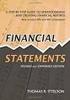 CAMPUS FINANCIAL REPORTING Instruction Manual Financial & Accounting Services August 21, 2014 Table of Contents Introduction 2 Data Sources 2 Report Security VPs, Budget Officers and Department Heads 3
CAMPUS FINANCIAL REPORTING Instruction Manual Financial & Accounting Services August 21, 2014 Table of Contents Introduction 2 Data Sources 2 Report Security VPs, Budget Officers and Department Heads 3
3. Windows will automatically select the destination folder for the download. Click Next to proceed with the installation.
 Welcome to the Banner online purchasing system! The Banner Purchasing module allows users to create purchase orders online. This manual will provide you with the information necessary to process and approve
Welcome to the Banner online purchasing system! The Banner Purchasing module allows users to create purchase orders online. This manual will provide you with the information necessary to process and approve
Step-by-Step Guide The m-fin Revenue and Expenditure Summary Report. What is the m-fin Revenue and Expenditure Summary Report?
 What is the m-fin Revenue and Expenditure Summary Report? The Revenue and Expenditure Summary report shows the balances in different account ranges. In the report, the accounts provide drill through capability
What is the m-fin Revenue and Expenditure Summary Report? The Revenue and Expenditure Summary report shows the balances in different account ranges. In the report, the accounts provide drill through capability
Online Requesting and Receiving. Training Manual
 Online Requesting and Receiving Training Manual 1 Table of Contents Introduction 3 Logging In.3 Creating a Profile...3 Modifying a Ship to Address...3 FOAPAL and Commodity Codes 3 Code Favorites...3 Understanding
Online Requesting and Receiving Training Manual 1 Table of Contents Introduction 3 Logging In.3 Creating a Profile...3 Modifying a Ship to Address...3 FOAPAL and Commodity Codes 3 Code Favorites...3 Understanding
UDW+ Grants Management Dashboard Quick Start Guide Version 1.5 Program Services Office & Decision Support Group
 UDW+ Grants Management Dashboard Quick Start Guide Version 1.5 Program Services Office & Decision Support Group 1 Access 1. Complete Training in FIN 800: UDW+ Dashboards Online Training in NYUiLearn (via
UDW+ Grants Management Dashboard Quick Start Guide Version 1.5 Program Services Office & Decision Support Group 1 Access 1. Complete Training in FIN 800: UDW+ Dashboards Online Training in NYUiLearn (via
Yavapai College Self Service Banner Training Budget Development & Salary Planner
 Yavapai College Self Service Banner Training Budget Development & Salary Planner Agenda Agenda Definition of Key Concepts Log Into Finance Self Service Budget Development Overview Viewing FT Salaries in
Yavapai College Self Service Banner Training Budget Development & Salary Planner Agenda Agenda Definition of Key Concepts Log Into Finance Self Service Budget Development Overview Viewing FT Salaries in
Enterprise Accounting System (EAS) General Ledger Training- Overview
 Enterprise Accounting System (EAS) General Ledger Training- Overview EAS Help Desk (202) 994-4948 1 EAS General Ledger Training Agenda Overview How to Log-In Creating a Cash deposit Journal Creating a
Enterprise Accounting System (EAS) General Ledger Training- Overview EAS Help Desk (202) 994-4948 1 EAS General Ledger Training Agenda Overview How to Log-In Creating a Cash deposit Journal Creating a
Boise State University. Desk Manual Part 1. Budget Office Revised November, 2013
 Boise State University Desk Manual Part 1 Budget Office Revised November, 2013 Table of Contents CONTACT INFORMATION... 3 Accounts Payable... 3 Administrative Accounting... 3 Budget Office... 3 Human Resources...
Boise State University Desk Manual Part 1 Budget Office Revised November, 2013 Table of Contents CONTACT INFORMATION... 3 Accounts Payable... 3 Administrative Accounting... 3 Budget Office... 3 Human Resources...
User Guide to the Budget Process
 User Guide to the Budget Process 2/12/2015 Contents 1. Adaptive Insights... 2 2. Browsers... 2 3. Nomenclature... 3 4. Logging into Adaptive Insights... 3 5. User Security - Roles and Levels... 4 6. What
User Guide to the Budget Process 2/12/2015 Contents 1. Adaptive Insights... 2 2. Browsers... 2 3. Nomenclature... 3 4. Logging into Adaptive Insights... 3 5. User Security - Roles and Levels... 4 6. What
Monthly Payroll to Finance Reconciliation Report: Access and Instructions
 Monthly Payroll to Finance Reconciliation Report: Access and Instructions VCU Reporting Center... 2 Log in... 2 Open Folder... 3 Other Useful Information: Copying Sheets... 5 Creating Subtotals... 5 Outlining
Monthly Payroll to Finance Reconciliation Report: Access and Instructions VCU Reporting Center... 2 Log in... 2 Open Folder... 3 Other Useful Information: Copying Sheets... 5 Creating Subtotals... 5 Outlining
Finance 202 Creating Online Purchase Requisitions User s Guide
 Finance 202 Creating Online Purchase Requisitions User s Guide Revised/December 2010 Welcome to the Purchasing & Procurement Module...3 Who Do I Contact For Help?...3 Obtaining Access...3 Logging Into
Finance 202 Creating Online Purchase Requisitions User s Guide Revised/December 2010 Welcome to the Purchasing & Procurement Module...3 Who Do I Contact For Help?...3 Obtaining Access...3 Logging Into
Financial Management Reports in UM Reports
 Financial Management Reports in UM Reports Reference 2-23-09 Training Services Organizational Effectiveness 612-626-1373 trngsvcs@umn.edu www.umn.edu/ohr/trainingservices Financial MAnagement Reports in
Financial Management Reports in UM Reports Reference 2-23-09 Training Services Organizational Effectiveness 612-626-1373 trngsvcs@umn.edu www.umn.edu/ohr/trainingservices Financial MAnagement Reports in
You can get DrillToPIA.xla from http://www.mcmaster.ca/mosaic/support/drilltopia.xla
 QUICK GUIDE for running nvision Reports (Statement of Operations) Step 1: Install DrillToPIA macro The DrillToPIA macro is an excel.xla file used to support look up information on the new statement of
QUICK GUIDE for running nvision Reports (Statement of Operations) Step 1: Install DrillToPIA macro The DrillToPIA macro is an excel.xla file used to support look up information on the new statement of
UDW+ Grants Management Dashboard Quick Start Guide
 UDW+ Grants Management Dashboard Quick Start Guide Version 1.2 Program Services Office & Decision Support Group Accessing UDW+ Use the UDW+ Grants Management Dashboard browser client (available from the
UDW+ Grants Management Dashboard Quick Start Guide Version 1.2 Program Services Office & Decision Support Group Accessing UDW+ Use the UDW+ Grants Management Dashboard browser client (available from the
Add a New ChartField Job Aid
 Add a New ChartField Job Aid A The purpose of this job aid is to provide instructions to ChartField Request preparers on how to initiate a request in EFS to create a brand new value for any of the following
Add a New ChartField Job Aid A The purpose of this job aid is to provide instructions to ChartField Request preparers on how to initiate a request in EFS to create a brand new value for any of the following
Payco, Inc. Evolution and Employee Portal. Payco Services, Inc.., 2013. 1 Home
 Payco, Inc. Evolution and Employee Portal Payco Services, Inc.., 2013 1 Table of Contents Payco Services, Inc.., 2013 Table of Contents Installing Evolution... 4 Commonly Used Buttons... 5 Employee Information...
Payco, Inc. Evolution and Employee Portal Payco Services, Inc.., 2013 1 Table of Contents Payco Services, Inc.., 2013 Table of Contents Installing Evolution... 4 Commonly Used Buttons... 5 Employee Information...
Banner Human Resources Position Control Training Workbook Release 8.4 - March 2011 Updated 10/7/2011
 Banner Human Resources Position Control Training Workbook Release 8.4 - March 2011 Updated 10/7/2011 SunGard Higher Education 4 Country View Road Malvern, Pennsylvania 19355 United States of America (800)
Banner Human Resources Position Control Training Workbook Release 8.4 - March 2011 Updated 10/7/2011 SunGard Higher Education 4 Country View Road Malvern, Pennsylvania 19355 United States of America (800)
Banner Fundamentals: What is the FOAPAL? VCU Controller s Office
 Banner Fundamentals: What is the FOAPAL? What is FOAPAL? Banner is the world's most widely used collegiate administrative system suite. Here at VCU, Banner integrates the student, finance and human resource
Banner Fundamentals: What is the FOAPAL? What is FOAPAL? Banner is the world's most widely used collegiate administrative system suite. Here at VCU, Banner integrates the student, finance and human resource
Table of Contents... 1. Overview of FOAPAL... 2-5. Organization Budget Status Form (FGIBDST)... 6-7. Organization Budget Summary Form (FGIBSUM)...
 Documentation Table of Contents... 1 Overview of FOAPAL... 2-5 Organization Budget Status Form (FGIBDST)... 6-7 Organization Budget Summary Form (FGIBSUM)... 8-9 Organizational Encumbrance List Form (FGIOENC)...
Documentation Table of Contents... 1 Overview of FOAPAL... 2-5 Organization Budget Status Form (FGIBDST)... 6-7 Organization Budget Summary Form (FGIBSUM)... 8-9 Organizational Encumbrance List Form (FGIOENC)...
OnBase Client for Department Admins GEISEL FINANCE CENTER NOVEMBER 2015
 OnBase Client for Department Admins GEISEL FINANCE CENTER NOVEMBER 2015 2 Contents Overview e-forms Administrator Access System Requirements Starting Unity Via Unity Via Citrix First Run: Make this Change
OnBase Client for Department Admins GEISEL FINANCE CENTER NOVEMBER 2015 2 Contents Overview e-forms Administrator Access System Requirements Starting Unity Via Unity Via Citrix First Run: Make this Change
How to Run Reports In PeopleSoft Finance. PeopleSoft Finance
 How to Run Reports In PeopleSoft Finance PeopleSoft Finance FUND SOURCE OVERVIEW Appropriated Funds --- xxxaxxxxxx Annual funding approved by the legislature and distributed to the University by the State
How to Run Reports In PeopleSoft Finance PeopleSoft Finance FUND SOURCE OVERVIEW Appropriated Funds --- xxxaxxxxxx Annual funding approved by the legislature and distributed to the University by the State
University Purchasing Manual How to Enter Requisitions for Purchase Orders
 University Purchasing Abilene Christian University Purchasing with Banner Finance BANNER 8.3 University Purchasing Manual How to Enter Requisitions for Purchase Orders Contact Information: ACU Box: 28202
University Purchasing Abilene Christian University Purchasing with Banner Finance BANNER 8.3 University Purchasing Manual How to Enter Requisitions for Purchase Orders Contact Information: ACU Box: 28202
Banner Human Resources
 Banner Human Resources Employee Self-Service Users Guide April, 2011 Page 1 Table of Contents OVERVIEW... 3 OBJECTIVES... 3 HOW TO LOG INTO MYRIDER... 4 ACCESS EMPLOYEE INFORMATION... 5 BENEFITS AND DEDUCTIONS...
Banner Human Resources Employee Self-Service Users Guide April, 2011 Page 1 Table of Contents OVERVIEW... 3 OBJECTIVES... 3 HOW TO LOG INTO MYRIDER... 4 ACCESS EMPLOYEE INFORMATION... 5 BENEFITS AND DEDUCTIONS...
INVOICE PROCESSING. Chapter 16. Introduction... 16-3. Invoice Processing Forms... 16-4. 16 Invoice Processing Menu Navigation Table...
 INVOICE PROCESSING Introduction... 16-3 16 Menu Navigation Table... 16-4 Invoice/Credit Memo Processing Menu (*FININVS)...16-4 Forms... 16-4 Invoice/Credit Memo Form...(FAAINVE)...16-5 Vendor Invoice Consolidation
INVOICE PROCESSING Introduction... 16-3 16 Menu Navigation Table... 16-4 Invoice/Credit Memo Processing Menu (*FININVS)...16-4 Forms... 16-4 Invoice/Credit Memo Form...(FAAINVE)...16-5 Vendor Invoice Consolidation
Kuali Basics. Reference and Training Guide. Kuali Financial System Kuali Enterprise Workflow. Belongs to: Version 20110802
 Kuali Basics Reference and Training Guide Kuali Financial System Kuali Enterprise Workflow Belongs to: Version 20110802 Table of Contents edoc Fundamentals...1 About edoc Routing... 1 What is Ad Hoc Routing?...
Kuali Basics Reference and Training Guide Kuali Financial System Kuali Enterprise Workflow Belongs to: Version 20110802 Table of Contents edoc Fundamentals...1 About edoc Routing... 1 What is Ad Hoc Routing?...
SAP Business Intelligence ( BI ) Financial and Budget Reporting. 7.0 Edition. (Best Seller At Least 43 copies Sold)
 SAP Business Intelligence ( BI ) Financial and Budget Reporting 7.0 Edition (Best Seller At Least 43 copies Sold) November 2011 Table of Contents Log In... 3 Initial Variable Screen... 5 Multiple / Single
SAP Business Intelligence ( BI ) Financial and Budget Reporting 7.0 Edition (Best Seller At Least 43 copies Sold) November 2011 Table of Contents Log In... 3 Initial Variable Screen... 5 Multiple / Single
Financial Planning and Reporting
 Financial Planning and Reporting Topics Covered Overview of the Chart of Accounts Accessing Finance Forms and Banner Via the Web How to read FZIBUDH screen on Banner Budget Change Forms Frequently used
Financial Planning and Reporting Topics Covered Overview of the Chart of Accounts Accessing Finance Forms and Banner Via the Web How to read FZIBUDH screen on Banner Budget Change Forms Frequently used
SAP Business Intelligence (BI 7) Reporting Training. General Navigation. Created by the Budget Office Bloomsburg University 2/23/2012
 2012 SAP Business Intelligence (BI 7) Reporting Training General Navigation Created by the Budget Office Bloomsburg University 2/23/2012 1 Contents Business Intelligence 7.0 (BI) Reports... 4 BI Logon...
2012 SAP Business Intelligence (BI 7) Reporting Training General Navigation Created by the Budget Office Bloomsburg University 2/23/2012 1 Contents Business Intelligence 7.0 (BI) Reports... 4 BI Logon...
Banner Self-Service Direct Deposit Instructions Table of Contents
 Banner Self-Service Direct Deposit Instructions Table of Contents Accessing the Online Form... 2 Primary Accounts... 3 Adding Primary Accounts... 3 Allocation Accounts... 4 Adding Allocation Accounts...
Banner Self-Service Direct Deposit Instructions Table of Contents Accessing the Online Form... 2 Primary Accounts... 3 Adding Primary Accounts... 3 Allocation Accounts... 4 Adding Allocation Accounts...
BW Reporting Rev. December, 2013
 BW Reporting 0 Rev. December, 2013 1 Logistics Course Length Breaks Restrooms Cell Phone Etiquette Emergency Evacuation Procedures 2 Course Contents Objectives Course Overview BW Reporting & Exercises
BW Reporting 0 Rev. December, 2013 1 Logistics Course Length Breaks Restrooms Cell Phone Etiquette Emergency Evacuation Procedures 2 Course Contents Objectives Course Overview BW Reporting & Exercises
University of Alaska Statewide Financial Systems User Documentation. BANNER TRAVEL AND EXPENSE MANAGEMENT TEM (Quick)
 University of Alaska Statewide Financial Systems User Documentation BANNER TRAVEL AND EXPENSE MANAGEMENT TEM (Quick) Travel and Expense Management Table of Contents 2 Table of Contents Table of Contents...
University of Alaska Statewide Financial Systems User Documentation BANNER TRAVEL AND EXPENSE MANAGEMENT TEM (Quick) Travel and Expense Management Table of Contents 2 Table of Contents Table of Contents...
Degree Works. Counselor Guide
 Degree Works Counselor Guide Revised September 2014 Contents Changing the Program of Study (Self Service)... 4 Update Student in DegreeWorks... 7 Accessing DegreeWorks... 8 Navigation... 9 Navigation Bar...
Degree Works Counselor Guide Revised September 2014 Contents Changing the Program of Study (Self Service)... 4 Update Student in DegreeWorks... 7 Accessing DegreeWorks... 8 Navigation... 9 Navigation Bar...
RIT. Oracle Manager Self-Service Manual Revised 2/12/14. Contents
 RIT Oracle Manager Self-Service Manual Revised 2/12/14 Contents How to Access Oracle... 2 How to Access Your Oracle Home Page:... 2 From an On-Campus Location... 2 From an Off-Campus Location... 2 How
RIT Oracle Manager Self-Service Manual Revised 2/12/14 Contents How to Access Oracle... 2 How to Access Your Oracle Home Page:... 2 From an On-Campus Location... 2 From an Off-Campus Location... 2 How
SAP Financial / Budget Reporting. Fiscal Year 2009 and 2010 ZFM01 & ZFM01_EXP
 SAP Financial / Budget Reporting Fiscal Year 2009 and 2010 ZFM01 & ZFM01_EXP August 2009 Reporting Options Fiscal Year 2006 and Earlier PeopleSoft Web Reports Fiscal Year 2007 PeopleSoft Web Reports (July
SAP Financial / Budget Reporting Fiscal Year 2009 and 2010 ZFM01 & ZFM01_EXP August 2009 Reporting Options Fiscal Year 2006 and Earlier PeopleSoft Web Reports Fiscal Year 2007 PeopleSoft Web Reports (July
EXCEL PIVOT TABLE David Geffen School of Medicine, UCLA Dean s Office Oct 2002
 EXCEL PIVOT TABLE David Geffen School of Medicine, UCLA Dean s Office Oct 2002 Table of Contents Part I Creating a Pivot Table Excel Database......3 What is a Pivot Table...... 3 Creating Pivot Tables
EXCEL PIVOT TABLE David Geffen School of Medicine, UCLA Dean s Office Oct 2002 Table of Contents Part I Creating a Pivot Table Excel Database......3 What is a Pivot Table...... 3 Creating Pivot Tables
IRA Pivot Table Review and Using Analyze to Modify Reports. For help, email Financial.Reports@dartmouth.edu
 IRA Pivot Table Review and Using Analyze to Modify Reports 1 What is a Pivot Table? A pivot table takes rows of detailed data (such as the lines in a downloadable table) and summarizes them at a higher
IRA Pivot Table Review and Using Analyze to Modify Reports 1 What is a Pivot Table? A pivot table takes rows of detailed data (such as the lines in a downloadable table) and summarizes them at a higher
Course Code AR/BI3. Accounts Receivable Advanced
 Course Code AR/BI3 Accounts Receivable Advanced User Guide February 3, 2015 Version # 4 Minnesota Management & Budget Copyright 2015 All Rights Reserved AR/BI3 Accounts Receivables Advanced To jump to
Course Code AR/BI3 Accounts Receivable Advanced User Guide February 3, 2015 Version # 4 Minnesota Management & Budget Copyright 2015 All Rights Reserved AR/BI3 Accounts Receivables Advanced To jump to
Washington University in St. Louis HRMS / FIS User Security Certification Procedures
 Washington University in St. Louis HRMS / FIS User Security Certification Procedures The HRMS and FIS User Security Certification process is located within the HRMS system. To begin the certification process,
Washington University in St. Louis HRMS / FIS User Security Certification Procedures The HRMS and FIS User Security Certification process is located within the HRMS system. To begin the certification process,
BOSTON COLLEGE Travel and Expense Presentation
 1 BC Travel Program Information and PeopleSoft Expense Report Workshop 2 AGENDA 1. University Travel Policy 2. Overview of Department Roles 3. Department Role Comparison 4. P1 Listing 5. Overview of PeopleSoft
1 BC Travel Program Information and PeopleSoft Expense Report Workshop 2 AGENDA 1. University Travel Policy 2. Overview of Department Roles 3. Department Role Comparison 4. P1 Listing 5. Overview of PeopleSoft
Title: Payables-Invoice Inquiry Document ID: PAY0010
 Title: Payables-Invoice Inquiry Document ID: PAY0010 Replaces: Invoice Inquiry (External), AP331 Date Modified: 08/07/2014 Purpose: This procedure details how to perform an Invoice Inquiry in Oracle Payables
Title: Payables-Invoice Inquiry Document ID: PAY0010 Replaces: Invoice Inquiry (External), AP331 Date Modified: 08/07/2014 Purpose: This procedure details how to perform an Invoice Inquiry in Oracle Payables
The Fiscal Year Budget vs. Actual Report. Reference Guide. Report Basics. (Excludes A0000, Sponsored Research and Capital Funds)
 Report Basics What is the purpose of this report? The Fiscal Year Budget vs. Actual Report compares fiscal year to date (YTD) actuals, summarized by standard Account Categories, to original and revised
Report Basics What is the purpose of this report? The Fiscal Year Budget vs. Actual Report compares fiscal year to date (YTD) actuals, summarized by standard Account Categories, to original and revised
FACULTY HIRING SYSTEM DEPARTMENTAL USER S GUIDE
 FACULTY HIRING SYSTEM DEPARTMENTAL USER S GUIDE University of North Texas Faculty, Librarians, and Research Faculty PeopleAdmin, Inc. 816 Congress Avenue Suite 1800 Austin, TX 78701 866-389-1245 TABLE
FACULTY HIRING SYSTEM DEPARTMENTAL USER S GUIDE University of North Texas Faculty, Librarians, and Research Faculty PeopleAdmin, Inc. 816 Congress Avenue Suite 1800 Austin, TX 78701 866-389-1245 TABLE
This glossary provides explanations of financial terms used throughout UDW+ reports and
 Introduction This glossary provides explanations of financial terms used throughout UDW+ reports and dashboards. It also introduces the underlying concepts that should be understood to utilize the information
Introduction This glossary provides explanations of financial terms used throughout UDW+ reports and dashboards. It also introduces the underlying concepts that should be understood to utilize the information
Paychex Online Payroll
 Paychex Online Payroll Common Tasks Reference Guide ABOUT THIS GUIDE Use these resources in conjunction with the Paychex Online Payroll Training site, which is available when you log in to www.paychexonline.com.
Paychex Online Payroll Common Tasks Reference Guide ABOUT THIS GUIDE Use these resources in conjunction with the Paychex Online Payroll Training site, which is available when you log in to www.paychexonline.com.
How to Run Manager Reports on Budget
 Running Manager Level Reports Introduction: Manager reports can be run at the summary or account detail level. The reports are formatted in the same manner as the Board of Trustees Quarterly Finance and
Running Manager Level Reports Introduction: Manager reports can be run at the summary or account detail level. The reports are formatted in the same manner as the Board of Trustees Quarterly Finance and
FMS Expense Report. Important Information! Create Expense Report. Your expense report populates with information from your Travel Authorization.
 FMS Expense Report Important Information! You must create an Expense Report within 30 days of returning from your trip. All of your expenses, except Per Diem Meals, require a receipt. Be sure all your
FMS Expense Report Important Information! You must create an Expense Report within 30 days of returning from your trip. All of your expenses, except Per Diem Meals, require a receipt. Be sure all your
Banner Employee Training
 2012 Banner Employee Training Moraine Park Technical College Accounts Receivable Inquiry Training COURSE NUMBER (999-XXX) COURSE LENGTH (hrs. /min.) PREREQUISITES Julie Pieper Table of Contents BANNER
2012 Banner Employee Training Moraine Park Technical College Accounts Receivable Inquiry Training COURSE NUMBER (999-XXX) COURSE LENGTH (hrs. /min.) PREREQUISITES Julie Pieper Table of Contents BANNER
How to Create a Policies & Excel Spreadsheet Report Options
 Financial Management Human Resources Campus Solutions Chapter 5 Financial Reports Updates Date Action Page(s) 02/14/14 Document created. 02/20/14 Updated directions for accessing reports 1, 41-48 through
Financial Management Human Resources Campus Solutions Chapter 5 Financial Reports Updates Date Action Page(s) 02/14/14 Document created. 02/20/14 Updated directions for accessing reports 1, 41-48 through
Web Intelligence User Guide
 Web Intelligence User Guide Office of Financial Management - Enterprise Reporting Services 4/11/2011 Table of Contents Chapter 1 - Overview... 1 Purpose... 1 Chapter 2 Logon Procedure... 3 Web Intelligence
Web Intelligence User Guide Office of Financial Management - Enterprise Reporting Services 4/11/2011 Table of Contents Chapter 1 - Overview... 1 Purpose... 1 Chapter 2 Logon Procedure... 3 Web Intelligence
Santa Cruz Contracts End User Guide
 Santa Cruz Contracts End User Guide SunGard Public Sector 1000 Business Center Drive Lake Mary, Florida 32746 Phone: (800) 695-6915 Fax: (407) 304-1005 Web site: http://www.sungardps.com 2011 SunGard Public
Santa Cruz Contracts End User Guide SunGard Public Sector 1000 Business Center Drive Lake Mary, Florida 32746 Phone: (800) 695-6915 Fax: (407) 304-1005 Web site: http://www.sungardps.com 2011 SunGard Public
Banner Finance Chart of Accounts Training Workbook
 Banner Finance Training Workbook Release 8.3 - June 2009 Updated 06/30/2009 HIGHER EDUCATION What can we help you achieve? SunGard Higher Education 4 Country View Road Malvern, Pennsylvania 19355 United
Banner Finance Training Workbook Release 8.3 - June 2009 Updated 06/30/2009 HIGHER EDUCATION What can we help you achieve? SunGard Higher Education 4 Country View Road Malvern, Pennsylvania 19355 United
Ryerson Custom Reports. Guide for Users Updated on 21 December 2015
 Updated on 21 December 2015 Contents Getting Help... iii Supported Browsers... iii... 1 Overview... 1 Retrieve an actuals report... 2 Retrieve an encumbrance report... 13 Retrieve an OPSEU salary report...
Updated on 21 December 2015 Contents Getting Help... iii Supported Browsers... iii... 1 Overview... 1 Retrieve an actuals report... 2 Retrieve an encumbrance report... 13 Retrieve an OPSEU salary report...
MUNIS HOW TO UTILIZE PURCHASE ORDER INQUIRY
 MUNIS HOW TO UTILIZE PURCHASE ORDER INQUIRY Implementation Tyler Technologies, Inc. MUNIS Division 370 U.S. Route One Falmouth, Maine 04105 Web: www.tyler-munis.com HOW TO UTILIZE PURCHASE ORDER INQUIRY
MUNIS HOW TO UTILIZE PURCHASE ORDER INQUIRY Implementation Tyler Technologies, Inc. MUNIS Division 370 U.S. Route One Falmouth, Maine 04105 Web: www.tyler-munis.com HOW TO UTILIZE PURCHASE ORDER INQUIRY
PeopleSoft Query Training
 PeopleSoft Query Training Overview Guide Tanya Harris & Alfred Karam Publish Date - 3/16/2011 Chapter: Introduction Table of Contents Introduction... 4 Navigation of Queries... 4 Query Manager... 6 Query
PeopleSoft Query Training Overview Guide Tanya Harris & Alfred Karam Publish Date - 3/16/2011 Chapter: Introduction Table of Contents Introduction... 4 Navigation of Queries... 4 Query Manager... 6 Query
BEx Analyzer (Business Explorer Analyzer)
 BEx Analyzer (Business Explorer Analyzer) Purpose These instructions describe how to use the BEx Analyzer, which is utilized during budget development by account managers, deans, directors, vice presidents,
BEx Analyzer (Business Explorer Analyzer) Purpose These instructions describe how to use the BEx Analyzer, which is utilized during budget development by account managers, deans, directors, vice presidents,
14. Document Query in UniFi Plus (UP)
 14. Document Query in UniFi Plus (UP) Overview Goal Intended Audience The goal of this section is to provide UniFi users with the knowledge to query and track the documents and information they require
14. Document Query in UniFi Plus (UP) Overview Goal Intended Audience The goal of this section is to provide UniFi users with the knowledge to query and track the documents and information they require
Welcome to COA-111. Online Journals Training COA-111
 Welcome to Online Journals Training Introduction Welcome to the Online Journal Processing course. This course has been developed to provide you with the information you need to understand the flow of an
Welcome to Online Journals Training Introduction Welcome to the Online Journal Processing course. This course has been developed to provide you with the information you need to understand the flow of an
Creating and Managing Online Surveys LEVEL 2
 Creating and Managing Online Surveys LEVEL 2 Accessing your online survey account 1. If you are logged into UNF s network, go to https://survey. You will automatically be logged in. 2. If you are not logged
Creating and Managing Online Surveys LEVEL 2 Accessing your online survey account 1. If you are logged into UNF s network, go to https://survey. You will automatically be logged in. 2. If you are not logged
Finance Reference Guide
 Texas Tech University Health Sciences Center Hll292 Finance and Administration Finance Reference Guide Finance Systems Management FSM@ttuhsc.edu V. 1.3 1 Table of Contents Chart of Accounts... 1 What is
Texas Tech University Health Sciences Center Hll292 Finance and Administration Finance Reference Guide Finance Systems Management FSM@ttuhsc.edu V. 1.3 1 Table of Contents Chart of Accounts... 1 What is
Applicant Tracking System Job Aids. Prepared by:
 Applicant Tracking System Job Aids Prepared by: Contents System Navigation and My Setup Information for Users... 1 Creating Requisitions... 4 Duplicating Requisitions... 6 Requesting an Approval... 7 Viewing
Applicant Tracking System Job Aids Prepared by: Contents System Navigation and My Setup Information for Users... 1 Creating Requisitions... 4 Duplicating Requisitions... 6 Requesting an Approval... 7 Viewing
Banner Web Time Entry. University of Dallas
 Banner Web Time Entry University of Dallas 8/1/2011 Log on to Banner Self Service Information System. Double click Enter Secure Area. Can anybody else get access to my personal data? The only way anybody
Banner Web Time Entry University of Dallas 8/1/2011 Log on to Banner Self Service Information System. Double click Enter Secure Area. Can anybody else get access to my personal data? The only way anybody
Buyer s Guide Contents
 Buyer s Guide Contents Buyer s Guide... 1 Logging In... 2 Key Concepts... 2 Searching... 3 Product Searching... 3 Supplier Searching... 4 Filling your Shopping Cart... 4 Shopping by Catalog... 4 Shopping
Buyer s Guide Contents Buyer s Guide... 1 Logging In... 2 Key Concepts... 2 Searching... 3 Product Searching... 3 Supplier Searching... 4 Filling your Shopping Cart... 4 Shopping by Catalog... 4 Shopping
First Data Global Gateway Virtual Terminal User Manual. Version 1.0
 First Data Global Gateway Virtual Terminal User Manual Version 1.0 Table of Contents 1 Introduction 5 1.1 First Data Global Gateway Virtual Terminal Overview 5 1.1.1 Processing Transactions 5 1.1.2 Managing
First Data Global Gateway Virtual Terminal User Manual Version 1.0 Table of Contents 1 Introduction 5 1.1 First Data Global Gateway Virtual Terminal Overview 5 1.1.1 Processing Transactions 5 1.1.2 Managing
Banner Finance Overview
 Banner Finance Overview Banner Finance Oracle relational database Five modules: Finance, Human Resources, Advancement, Student, Student A/R Two main components: INB (Internet Native Banner) and BSS (Banner
Banner Finance Overview Banner Finance Oracle relational database Five modules: Finance, Human Resources, Advancement, Student, Student A/R Two main components: INB (Internet Native Banner) and BSS (Banner
Basics of Banner Course Catalog and Course Schedule
 Basics of Banner Course Catalog and Course Schedule Topics Review of Banner Navigation Overview of Self-Service (SSB) Banner Quick Navigation Catalog Search Class Schedule Search View Native Banner (INB)
Basics of Banner Course Catalog and Course Schedule Topics Review of Banner Navigation Overview of Self-Service (SSB) Banner Quick Navigation Catalog Search Class Schedule Search View Native Banner (INB)
University of Alaska Statewide Financial Systems User Documentation. BANNER TRAVEL AND EXPENSE MANAGEMENT TEM (Detail)
 University of Alaska Statewide Financial Systems User Documentation BANNER TRAVEL AND EXPENSE MANAGEMENT TEM (Detail) Travel and Expense Management Table of Contents 2 Table of Contents Table of Contents...
University of Alaska Statewide Financial Systems User Documentation BANNER TRAVEL AND EXPENSE MANAGEMENT TEM (Detail) Travel and Expense Management Table of Contents 2 Table of Contents Table of Contents...
Steps for Entering an OnBase Purchase Requisition (PR)
 Steps for Entering an OnBase Purchase Requisition (PR) 1. Login to OnBase from BuzzIn. (or Click the Digital Purchase Order link on the InfoPath Forms page and skip to step 5) 2. Click on the drop down
Steps for Entering an OnBase Purchase Requisition (PR) 1. Login to OnBase from BuzzIn. (or Click the Digital Purchase Order link on the InfoPath Forms page and skip to step 5) 2. Click on the drop down
Business Online. Quick Reference Guide
 Business Online Quick Reference Guide . All rights reserved. This work is confidential and its use is strictly limited. Use is permitted only in accordance with the terms of the agreement under which it
Business Online Quick Reference Guide . All rights reserved. This work is confidential and its use is strictly limited. Use is permitted only in accordance with the terms of the agreement under which it
BEN Helps & P2P [PROCURE-TO. Presents. The Procure to Pay Life Cycle
 BEN Helps & P2P [PROCURE-TO TO-PAY] Presents The Procure to Pay Life Cycle 1 TABLE OF CONTENTS I. Purchase Orders [Creation Process] 4 II. Managing Invoice Holds... 9 III. Receipts 28 IV. Purchase Orders
BEN Helps & P2P [PROCURE-TO TO-PAY] Presents The Procure to Pay Life Cycle 1 TABLE OF CONTENTS I. Purchase Orders [Creation Process] 4 II. Managing Invoice Holds... 9 III. Receipts 28 IV. Purchase Orders
Oracle BIEE 11g Reports and Dashboard Hands On
 Username: student Oracle BIEE 11g Reports and Dashboard Hands On Vlamis Software Solutions is one of the most respected training organizations in the Oracle Business Intelligence community because our
Username: student Oracle BIEE 11g Reports and Dashboard Hands On Vlamis Software Solutions is one of the most respected training organizations in the Oracle Business Intelligence community because our
my.scouting Tools Training Dashboard Trained Exception Report YPT Aging Report Trained Leader Rpt Add Training Search Training View Training
 my.scouting Tools Training Dashboard YPT Aging my.scouting Tools is best experienced using Firefox 14 or greater, Google Chrome 21 or greater, Apple Safari 6 or greater, and Internet Explorer 9.0 or greater.
my.scouting Tools Training Dashboard YPT Aging my.scouting Tools is best experienced using Firefox 14 or greater, Google Chrome 21 or greater, Apple Safari 6 or greater, and Internet Explorer 9.0 or greater.
HRS 750: UDW+ Ad Hoc Reports Training 2015 Version 1.1
 HRS 750: UDW+ Ad Hoc Reports Training 2015 Version 1.1 Program Services Office & Decision Support Group Table of Contents Create New Analysis... 4 Criteria Tab... 5 Key Fact (Measurement) and Dimension
HRS 750: UDW+ Ad Hoc Reports Training 2015 Version 1.1 Program Services Office & Decision Support Group Table of Contents Create New Analysis... 4 Criteria Tab... 5 Key Fact (Measurement) and Dimension
CORE Oklahoma. State of Oklahoma COR118 Accounts Payable Inquiry and Reporting Manual. Revised: October 1, 2007
 State of Oklahoma COR118 Accounts Payable Inquiry and Reporting Manual COR118 Accounts Payable Inquiry and Reporting Page 1 of 48 Authorized by: [_CORE_] Original Issue: [11/17/2003] Maintained by: [ Accounts
State of Oklahoma COR118 Accounts Payable Inquiry and Reporting Manual COR118 Accounts Payable Inquiry and Reporting Page 1 of 48 Authorized by: [_CORE_] Original Issue: [11/17/2003] Maintained by: [ Accounts
TechnologyOne Financials Overview, Navigation and Shortcuts. Training guide for end users
 TechnologyOne Financials Overview, Navigation and Shortcuts Training guide for Revised on: 28 th July 2011 This training manual describes how to navigate within TechnologyOne Financials (T1). It explains
TechnologyOne Financials Overview, Navigation and Shortcuts Training guide for Revised on: 28 th July 2011 This training manual describes how to navigate within TechnologyOne Financials (T1). It explains
