Welcome to COA-111. Online Journals Training COA-111
|
|
|
- Winifred Shields
- 8 years ago
- Views:
Transcription
1 Welcome to Online Journals Training
2 Introduction Welcome to the Online Journal Processing course. This course has been developed to provide you with the information you need to understand the flow of an online journal from the preparer to the approver to the final posting on the General Ledger. We have also included a Check Your Knowledge at the end of the training. Note: The material in this course as well as the Check Your Knowledge sections can be reviewed online as many times as you d like and at your own pace until you feel you have a good understanding of the subject matter. When you see a yellow callout instruction appear on a screen, follow the instructions in that callout. Click Add
3 Course Objectives In this course we will cover the following: Overview of online journals Creating an online journal Approving an online journal Other Journal Actions Job Aids and Examples Check Your Knowledge
4 Prerequisite(s) You should have a good understanding of UCSF s Chart of Accounts before you take the Online Journal Training. Make sure you complete the following online classes in the UC Learning Center: COA-0a Understanding the New Chart of Accounts Part a COA-0b Understanding the New Chart of Accounts Part b COA-0c Understanding the New Chart of Accounts Part c
5 Overview Online Journal Transactions
6 Roles and Controls Departments have two roles: Preparers who create the journal online. Every preparer has an approver. Approvers who are assigned to approve the journal online. Journal Preparers need to ensure they are using the correct Business Unit, Account, Fund, Dept ID, Project, Activity Period, Function & Flexfield. The system does extensive edits to ensure chartfield values and combinations of chartfield values are valid. Journal Approvers should focus on content and policy when they review a journal. Some journals are routed to Control Points and the Controller s Office for additional approval: Equity transfer journals Plant journals Final year-end close journals Cash and Credit Card (routed to Controller s Office only)
7 A Source Code is used to define the type and purpose of a journal. 535 is the default Source Code for online journals. Users may change their default to a different Source Code using UCSF User GL Defaults. Source Code Description 35 Budget Adjustment may only be used with sponsored projects to allocate (central units) or reallocate (departments) the project budget 30 Cash Receipt used to record receipt of cash and checks from third parties (nonsponsored funds and projects 33 Credit Card Receipts used to record credit card receipts from third parties 535 Financial Journal used to record non-payroll adjustments to the General Ledger or correction of chartfields for non-sponsored projects 53O Source Codes SFA Offset Journal used by departments to record student tuition and fee offsets 545 Regular Cost Transfer used to transfer expenses from a source chartstring to a target chartstring where either the source or target is a sponsored project 547 Exception Cost Transfer used to transfer exceptional payroll expenses, including vacation accrual, or lump sum cost overruns (use Account 5835) 555 Recharge-Direct used to record recharge debits/credits for approved Recharge Units (with a Recharge Project ID) 575 UPlan Commitment used by Budget Office only to record allocations made from the core financial plan
8 Step : Preparer creates and edits a journal, then submits it for approval Journal Flow Step : Approver reviews the journal, approves or denies the journal, and submits it for the next step Approved and no additional routing Posted to General Ledger and MyReports Data Warehouse in nightly process Step 3: Cash and credit card journals are routed to the Controller s Office Approved Step 3: Equity, transfer, plant, and final year-end close journals are routed to the Control Point Approved Note: Journals that are denied at any step are returned to the Preparer s worklist. Posted to General Ledger and MyReports Data Warehouse in nightly process Approved Approved Step 4: Equity, transfer, plant, and final year-end close journals are routed to the Controller s Office
9 Creating an Online Journal Online Journal Transactions
10 PeopleSoft Navigation to Create an Online Journal General Ledger> Journals> Journal Entry > Create/Update Journal Entries Consider setting the navigation as a favorite so that you can find it easily in the future. Click the - in the Menu bar to toggle the menu on/off (or use CTRL+Y). Users may change their UCSF User GL Defaults to reference a different Source code. For example, Cash Journal Preparers could change Source to 30.
11 Add a New Journal 3 Click Add Accept the default values:. Business Unit defaults to your primary unit.. Journal ID defaults to the NEXT sequential number. 3. Journal Date defaults to the current date. If the journal date is not within an open period, a warning message is displayed. Refer to the General Ledger Monthly Schedule to determine month/end dates.
12 Creating an Online Journal Header Click the Lines tab 3 4 Do NOT change. This is for Controller s Office only. 5. Type in a Long Description to describe the purpose of the journal.. Accept the Ledger Group ACTUALS unless you are preparing a budget journal to reallocate the budget for a sponsored project. 3. Accept the default Source code or select a different value. 4. Enter an optional 8-character Reference. For recharge journals (Source 555), you should enter the Recharge Approval Number. 5. Only Control Points and/or Central units use SJE Type, Journal Class or the Reversal link.
13 Creating an Online Journal Lines You may customize the line to hide columns or display fields in a different order. In the example, we hid the Open Item Key, which is primarily used by Central Units Click the + to add a line. Type in or search for an optional SpeedType, the SpeedType will be expanded into the complete chartstring (except for Account).. Type in or search for Account. Make sure you use a correct account value. Remember that revenue accounts are in the 4xxxx range, expense accounts 5xxxx, and transfer accounts 7xxxx. 3. Type in or search for Fund, Dept ID, Project, Activity Period (sponsored projects), Function, and Flexfield (optional). 4. Type in the Amount. Use a positive amount for debits and a minus sign for credits. 5. Type in an optional Reference. If this journal line is correcting another journal, enter the original Journal ID in Reference. 6. Type in an optional Journal Line Description to record specific details about the line.
14 Creating an Online Journal Lines Click OK. When you add a line or save, the system edits chartfield values in the previous line. If a chartfield is invalid, an error message is displayed, and the invalid value is highlighted... Click OK to acknowledge the message.
15 Creating an Online Journal Lines Click the + to add lines. Type in or search for a correct chartfield. In the example, we typed in the correct Fund value of If you do not know the correct chartfield value for a line, delete the line until you can research it. Then, go to the Header page and Save Journal As Incomplete.. You can change the Lines to add to insert more than one line.
16 Creating an Online Journal Lines 3 3 Click the calculator to re-calculate Total Debits and Credits. When you add more than one line, Business Unit, Account, Fund, Dept ID, Project, Activity Period, Function, and Flexfield are copied to the new lines. Amount and Reference are blank. Journal Line Description defaults to the Account description.. Update the chartfields, amount, reference and description for each line. 3. To delete line(s), select them, and click the - button.
17 Creating an Online Journal Lines Click Save.. Verify Total Debits equal Total Credits. Only balanced journals can be submitted for approval and posted to the general ledger.. When you save a journal, a confirmation message provides the Journal ID.
18 Creating an Online Journal Lines Click the Attachments tab. Note the Journal ID is now displayed.. Now we are going to add an attachment that shows the detail for the expenses we are moving.
19 Creating an Online Journal Attachments Click the Paperclip. Enter an optional Description and a Line Number if the attachment only applies to a specific line in the journal.. Click the Paperclip icon to browse for the PDF file. You may add PDF, Excel, or Word documents to journals. The attachment size limit is 50 mb.
20 Creating an Online Journal Attachments. Browse for the PDF file and Upload it. 3 Click the Lines tab. Use the buttons at the end of each attachment to delete, view, or add more attachments. 3. Go to the Lines tab to edit the journal and submit it for approval.
21 Creating an Online Journal Edit Journal 3 Click the Process button. The Edit Process ensures that all chartfields and chartfield combinations are valid, the journal date is in a period that is open, and debits equal credits.. The Journal Status must be N, E, or T to run the edit. Status E N P T V Meaning Errors that must be corrected Not Edited Posted to General Ledger Incomplete as indicated on Header Valid edited journal that can be submitted for approval 3. During the Edit Process, you need to acknowledge messages reminding you to attach appropriate documents and that the journal is saved.
22 4 Creating an Online Journal Edit Journal Click the Errors tab 3. If there are any errors in the journal, Journal Status is changed to E (errors).. Lines in error are marked with an X. 3. If you have a large journal and only want to view lines with errors, check the Errors only box. 4. To view the error message, click the X beside the line in error or go to the Errors tab.
23 3 Creating an Online Journal Errors Click the Lines tab. The Header errors summarizes errors in the journal. For example: Journal line errors exist. Journal is not balanced. Journal Date is not an open period.. Line errors show the Line Number in error and a description of the error. 3. After reviewing error messages, go back to the Lines tab and correct the errors.
24 Creating an Online Journal Edit Journal. If you had errors and have corrected them, you will need to process the Edit Journal again.. If the journal did not have any errors, the Journal Status and Budget Status are changed to V (valid). When the journal status is valid, you can submit the journal for approval. Only the original preparer can initiate the approval process. Go to the Next Slide
25 Creating an Online Journal Submit for Approval Click the Process button. To submit the journal for approval, click the down arrow for Process and select the Submit Journal task.. Then click the Process button.
26 Creating an Online Journal Submit for Approval 3 Click the UCSF Approval tab. The system indicates it has submitted and saved the journal by flashing Saved and....changing Process back to Edit Journal. 3. Go to the UCSF Approval tab to verify approval status.
27 Creating an Online Journal UCSF Approval. When you perform the Submit Journal Process, Approval Status is set to Pending Approval.. Approval History shows all of the steps in the approval process, status, date/time, and who the journal was approved by. For journals that are routed to Control Points and/or the Controller s Office, you will see all approvers listed. Go to the Next Slide
28 Approving an Online Journal Online Journal Transactions
29 How Journal Approval Works Every Journal Preparer has a designated Journal Approver. Only one individual can be assigned as the Journal Approver for that Preparer. Individuals can be Journal Approvers as well as a Journal Preparers but cannot approve their own journals. Approvers are identified at the start of the approval cycle. All approvers (department, control point, controller s office) must approve journals before month-end close, or the journals will not be posted. An notification may be used to send journals to additional people for review in situations such as cross-departmental journals. Approvers cannot: Delete a journal Change the content of a journal Approvers can assign a substitute approver if they are out of the office for an extended time.
30 Worklists 3 4 Click the journal link.. Users should check their Worklist on a regular basis. Worklists contain: Journals to be approved if the user is a journal approver Journals that were denied if the user is a journal preparer Other items needing approval (e.g., requisitions) if the user has the role Notifications sent by other PeopleSoft users.. The Mark Worked button is only available for notifications, and the Reassign button is inactive except for Control Point Approvers. 3. You may use Work List Filters, Priority settings, and column sorting to manage the worklist. You can sort on any column except Link by clicking on the column heading. 4. Click the journal link to review the journal. The Lines tab is displayed.
31 Click the Header tab Approving a Journal Lines Review the lines for the following:. The correct Account and Fund are used for the transaction, and Account is for non-payroll adjustments. (Note: A Payroll Expense Transfer (PET) form is used to transfer payroll expense.). Equity transfers should always have the same 78xxx Account on both sides (debit and credit) and should net to zero. 3. For recharges or costed central activities, revenue Accounts 7400 (recharges) or 7450 (costed) should only be used with SFCMP and a campus Dept ID. The expense may be either SFCMP or SFMED with a corresponding campus or medical center Dept ID. 4. If Business Unit is SFMED, it must be an medical center Dept ID. If Business Unit is SFCMP, it must be a campus Dept ID. 5. Review Reference and Journal Line Description to determine if they are helpful.
32 Approving a Journal Header Click the UCSF Attachments tab Review the header for the following.. Verify the Journal Date. If the date is not correct, you should deny the journal. The Preparer will need to copy the journal to a correct date.. Ensure the Long Description adequately describes the purpose of the journal.
33 Approving a Journal UCSF Attachments Click the UCSF Approval tab Review attachments.. Click the View icon for the attachment. The attachment is opened in a separate window.. Ensure the attachment provides adequate support to help someone who is not from the department understand why the journal was created. Note: only the original preparer can add or delete file attachments.
34 Approving a Journal UCSF Approval 3 Click the Lines tab The default Approval Action is Approve. Therefore, if you are ready to approve the journal, you do not need to come to this page, and can go directly to the Lines page.. To deny a journal, change the Approval Action to Deny. If a journal is denied, it is routed to the Preparer s worklist.. Provide an explanation in Comments for Denial . Provide enough information that the Preparer can made changes to the journal. 3. Go to the Lines tab, to perform the Submit Journal process and record your approval or denial action.
35 Approving a Journal Submit Journal Click the Process button. Change the Process to Submit Journal.. Click the Process button. When the process is performed: The journal is edited to again. If there are any errors because of chartfield changes or the accounting period is no longer open, the approval cycle is canceled, and the journal is routed to the preparer s worklist. If the journal is denied, it is routed to the preparer s worklist. The Preparer also receives an notification. If the journal is approved, it is forwarded to the next approver if there is one, or it is marked as ready to post. The journal is removed from the Approver s worklist.
36 Approving a Journal UCSF Approval Click View Worklist 3. On the UCSF Approval tab, the Approval Status has been changed to Approved to Post. Approval Status Pending Approval Denied Approved to Post Description Journal has not been approved by all approvers. An approver has denied a journal All approvers have approved the journal, which will post in the next nightly posting.. The Status for the Approver is Approved. 3. Click View Worklist, Next in Worklist, or Previous in Worklist to move through your worklist.
37 Worklists In the example, all items have been removed from the worklist. Go to the Next Slide
38 Time-out Rules Preparers must complete, edit, and submit a journal before the period it was assigned to closes. If the period is closed, the Edit and Post process will return an error message and leave the Journal Status as N (not edited). The preparer must copy the journal to an open period and perform the Edit Journal and Submit Journal processes. Approvers must approve a journal before the period it was assigned to closes, or it cannot be posted. Journals requiring Controller s Office approval must be submitted by the close of business on the nd working day after month-end. At month-end, the system automatically: Cancels the current approval cycle and removes journals that are not approved from the Approver s worklist. Sets Journal Status to N (not edited) and routes the journal to the Preparer with a Work Item category of Journal Time Out. Notifies Preparers and completed Approvers via .
39 Approval Process Q&A How often should an approver approve? Approvers should check their worklist regularly, especially towards the end of the month. If there are other approvers (Control Point or Controller s Office), they need to allow time for them to approve journals before month-end close. What if the journal is not approved by the time the ledger closes for the month? Any journal that did not go through its entire approval process will not get posted. The Preparer will see the journal appear on his/her worklist, which means Preparer must check their worklist just after the month-end close. What should a Preparer do with a journal that did not post? The Preparer can copy the journal to a date in the current period. Then the Preparer should delete the original journal that did not post. What if an Approver approved a journal but meant to deny it? If the journal has posted, the Preparer will need to create a journal that reverses the incorrect lines and adds the correct lines. If the journal has not posted, the Preparer can still make the changes, edit the journal, and re-submit it to the approver.
40 Approval Process Q&A What do I do if I go on vacation, and I m an Approver?. If you will be gone for a short time and it is not during month-end close, let the journals accumulate in your worklist and review them when you get back.. If you will be gone during month-end, require your Preparers to finish their journals early enough for you to approve them before you go. 3. Assign a substitute approver for the time period you will be gone. It has to be someone who has a role in the journals process. It can be someone who is normally only a preparer. It must be someone who is qualified to approve a journal. A person cannot approve journals they prepare. Therefore, they cannot prepare journals while they are an approver.
41 Assigning an Alternate Approver. To assign an alternate approver, navigate to My System Profile.. Enter the User ID of the substitute approver and the beginning and ending dates for the time period. 3. Save the changes. 3 Click Save
42 Other Journal Actions Online Journal Transactions
43 Other Journal Actions Finding a Journal To search for a journal that you or another preparer created, go to the Find an Existing Value tab.. Change the operator drop-down list to select based on beginning characters, date or value ranges, and other parameters.. To look for a specific journal, enter the Journal ID. 3. To look for journals that are incomplete, in error, unedited, valid (edited), or posted, select the Journal Header Status. 4. To look for journals that are Approved, Denied, or Pending Approval, select the Approval Status. 5. To a specific type of journal, enter or search for the appropriate Source Code. 6. To look for a journal created by a specific preparer, enter the Original Preparer User ID.
44 Other Journal Actions Finding a Journal. If your Search Criteria generates a list of journals, use the navigation buttons (Return to Search, Previous in List, Next in List) to move through the list.. If you would like to send an to another user, click the Notify button.
45 Other Journal Actions Copying, Deleting, Printing 3. To copy a journal to another Journal ID, select Copy Journal. This function is useful if you need to reverse a journal added in error or copy to a new accounting period if the journal wasn t approved and posted before the month-end close. Enter a Journal ID or accept the next sequential number. Enter a Journal Date. If you are reversing a journal, click the checkbox for Reverse Signs.. To delete a journal, select Delete Journal. Journals that have been posted cannot be deleted. 3. To print a journal, select Print Journal. A Print Process window is displayed while the PDF is being created. Be sure you add PeopleSoft to allowed sites in your Pop Up Blocker Settings under the browser Tools menu.
46 Job Aids and Examples Online Journal Transactions
47 Preparing a Journal - Job Aids and Examples The Controller s Office website includes job aids and examples for other types of journals on the Training & Job Aids page as follows: Accounting & Reporting Financial (535) and Recharge (555) Journals Automated Recharge (556) Journal Process Cash Handling and Deposits Cash (30) and Credit Card (33) Journals Contracts and Grants Accounting Budget Adjustment (35) Journals Regular (545) and Exception (547) Cost Transfer Journals Gifts and Endowments Transferring Gift & Endowment Income Funds Using Financial (535) Journals
48 Other Useful Job Aids Accounting & Reporting Approving a Journal Combo Edit Rules Quick Reference Doing Business with Med Center: Revenue and Expense Accounts Journal IDs Journal Source Codes Moving Money Quick Ref Cash (30) and Credit Card (33) Journals Calendars & Schedules GL Monthly Schedule
49 Check Your Knowledge A Preparer may perform an Edit Journal process if Journal Status is (select as many as apply): N Not edited V Valid E Errors T Incomplete P Posted Total debits must equal total credits before you can submit a journal for approval. True False The Edit Process ensures the following (select as many as apply): Chartfields are valid. Chartfield combinations are valid. All amounts are positive. The journal date is in an open period. Debits equal credits.
50 Check Your Knowledge Any preparer in a department can perform the Submit Journal Process for their department s journals. True False (Preparers can only submit their own journals for approval, never those created by another preparer.) Journal Status is set to V (Valid) if the Edit Journal Process is successful. True False Journals are submitted to the Approver s worklist for approval. True False A Department Approver should deny a financial journal if it was used to transfer payroll costs. True (A Payroll Expense Transfer (PET) form is used to transfer payroll expense.) False
51 Check Your Knowledge Denied journals are routed to the Preparer s worklist. True False Which of the following is FALSE? Copy Journal copies the current journal to a new journal, and there is an option to reverse signs. Delete Journal deletes the current journal including posted journals. Print Journal creates the Journal Entry Detail Report in a PDF format.
52 Conclusion In this course, we covered the following: Overview of Online Journal Processing Creating an Online Journal Approving an Online Journal Other Journal Actions: Finding, Copying, Printing, and Deleting Job aids on the Controller s Office website Check Your Knowledge For assistance with Online Journals, contact the UCSF IT Help Desk at
Western PeopleSoft Financials Expense Reports, Cash Advances and Manager Approval
 Content 1. Create a Cash Advance 2. Create an Expense Report 3. View Expense Reports 4. Manager Approvals 5. My System Profile 6. Delegate Entry Authority by Individual 7. View Payment History To access
Content 1. Create a Cash Advance 2. Create an Expense Report 3. View Expense Reports 4. Manager Approvals 5. My System Profile 6. Delegate Entry Authority by Individual 7. View Payment History To access
Add a New ChartField Job Aid
 Add a New ChartField Job Aid A The purpose of this job aid is to provide instructions to ChartField Request preparers on how to initiate a request in EFS to create a brand new value for any of the following
Add a New ChartField Job Aid A The purpose of this job aid is to provide instructions to ChartField Request preparers on how to initiate a request in EFS to create a brand new value for any of the following
JOURNAL ENTRY GENERAL LEDGER USER MANUAL. The Spectrum+ System Georgia State University. PeopleSoft Financials Version 8.9
 JOURNAL ENTRY GENERAL LEDGER USER MANUAL The Spectrum+ System PeopleSoft Financials Version 8.9 1. INTRODUCTION 3 1.1. USE OF THE GENERAL LEDGER JOURNAL ENTRIES 3 2. HOW TO ENTER A JOURNAL ENTRY 4 2.1.
JOURNAL ENTRY GENERAL LEDGER USER MANUAL The Spectrum+ System PeopleSoft Financials Version 8.9 1. INTRODUCTION 3 1.1. USE OF THE GENERAL LEDGER JOURNAL ENTRIES 3 2. HOW TO ENTER A JOURNAL ENTRY 4 2.1.
How to Create an Expense Report
 How to Create an Expense Report Contents Expense Report Layout... 2 Creating an Expense Report... 3 Project Charging... 7 Attaching Receipts... 9 Submitting the Expense Report... 11 How to Create an Expense
How to Create an Expense Report Contents Expense Report Layout... 2 Creating an Expense Report... 3 Project Charging... 7 Attaching Receipts... 9 Submitting the Expense Report... 11 How to Create an Expense
TRAVEL AND EXPENSE CENTER REPORTS
 TRAVEL AND EXPENSE CENTER REPORTS NOTE: This document is designed to be used online and has a number of embedded links to processes and additional information. We discourage the printing of manuals as
TRAVEL AND EXPENSE CENTER REPORTS NOTE: This document is designed to be used online and has a number of embedded links to processes and additional information. We discourage the printing of manuals as
PSFIN v9.2 Expenses Administrator Participant Guide
 PSFIN v9.2 Expenses Administrator Participant Guide Version 1.0 March 2015 This page left blank to facilitate front/back printing. Table of Contents Table of Contents Table of Contents... 3 Introduction...
PSFIN v9.2 Expenses Administrator Participant Guide Version 1.0 March 2015 This page left blank to facilitate front/back printing. Table of Contents Table of Contents Table of Contents... 3 Introduction...
Course Code AR/BI3. Accounts Receivable Advanced
 Course Code AR/BI3 Accounts Receivable Advanced User Guide February 3, 2015 Version # 4 Minnesota Management & Budget Copyright 2015 All Rights Reserved AR/BI3 Accounts Receivables Advanced To jump to
Course Code AR/BI3 Accounts Receivable Advanced User Guide February 3, 2015 Version # 4 Minnesota Management & Budget Copyright 2015 All Rights Reserved AR/BI3 Accounts Receivables Advanced To jump to
AR326: Accounts Receivable - Funds Receipts. Instructor Led Training
 AR326: Accounts Receivable - Funds Receipts Instructor Led Training Rev 1/21/2015 Welcome This training provides employees with the skills and information necessary to use Cardinal. It is not intended
AR326: Accounts Receivable - Funds Receipts Instructor Led Training Rev 1/21/2015 Welcome This training provides employees with the skills and information necessary to use Cardinal. It is not intended
New cost center and cost center change request forms are located in PeopleSoft under Employee Self Service.
 New cost center and cost center change request forms are located in PeopleSoft under Employee Self Service. Cost Center Request Forms 1. Cost Center Request Form (Non-Grant) this request can be used to
New cost center and cost center change request forms are located in PeopleSoft under Employee Self Service. Cost Center Request Forms 1. Cost Center Request Form (Non-Grant) this request can be used to
University of Alaska Statewide Financial Systems User Documentation. BANNER TRAVEL AND EXPENSE MANAGEMENT TEM (Quick)
 University of Alaska Statewide Financial Systems User Documentation BANNER TRAVEL AND EXPENSE MANAGEMENT TEM (Quick) Travel and Expense Management Table of Contents 2 Table of Contents Table of Contents...
University of Alaska Statewide Financial Systems User Documentation BANNER TRAVEL AND EXPENSE MANAGEMENT TEM (Quick) Travel and Expense Management Table of Contents 2 Table of Contents Table of Contents...
Introduction: Payroll Suspense Correction (PPS) Process Prepared by Deanna Sailor 04/14/2015 Page 1
 Introduction: First, let's start with some background information. As most of you know, Berkeley Financial System (BFS) is the system we use to manage the financial transactions in our general ledger.
Introduction: First, let's start with some background information. As most of you know, Berkeley Financial System (BFS) is the system we use to manage the financial transactions in our general ledger.
ACCRUAL ACCOUNTING WORKFLOW
 ACCRUAL ACCOUNTING WORKFLOW TABLE OF CONTENTS COMPANY ACCOUNT NUMBERS... 2 POLICY ENTRY... 2 Agency Bill... 2 Direct Bill... 3 Transaction Detail... 3 CLIENT PAYMENTS... 4 Agency Billed Payment... 4 Direct
ACCRUAL ACCOUNTING WORKFLOW TABLE OF CONTENTS COMPANY ACCOUNT NUMBERS... 2 POLICY ENTRY... 2 Agency Bill... 2 Direct Bill... 3 Transaction Detail... 3 CLIENT PAYMENTS... 4 Agency Billed Payment... 4 Direct
University of Alaska Statewide Financial Systems User Documentation. BANNER TRAVEL AND EXPENSE MANAGEMENT TEM (Detail)
 University of Alaska Statewide Financial Systems User Documentation BANNER TRAVEL AND EXPENSE MANAGEMENT TEM (Detail) Travel and Expense Management Table of Contents 2 Table of Contents Table of Contents...
University of Alaska Statewide Financial Systems User Documentation BANNER TRAVEL AND EXPENSE MANAGEMENT TEM (Detail) Travel and Expense Management Table of Contents 2 Table of Contents Table of Contents...
Step 3. Clear Withdrawals, Data Entry Errors, and Bank Errors
 Reconciling Bank Statements If this is the first time you have reconciled a bank statement for this company, you must prepare your bank accounts. See Chapter 4, Setting Up Bank Services, for the procedure.
Reconciling Bank Statements If this is the first time you have reconciled a bank statement for this company, you must prepare your bank accounts. See Chapter 4, Setting Up Bank Services, for the procedure.
Processing an Actual Journal Entry UCD Campuses
 UCD Campuses Table of Contents Topic Page Number Introduction 1 Creating a Journal Entry 3 Creating a Sponsored Project Journal Entry 8 Validating a Journal Entry 10 Approving a Journal Entry (Finance
UCD Campuses Table of Contents Topic Page Number Introduction 1 Creating a Journal Entry 3 Creating a Sponsored Project Journal Entry 8 Validating a Journal Entry 10 Approving a Journal Entry (Finance
State of Wisconsin Department of Administration. Regular Deposit aka Direct Journal Payment Job Aid. Version 3.0 (9/29/2015)
 State of Wisconsin Department of Administration Regular Deposit aka Direct Journal Payment Job Aid Version 3.0 (9/29/2015) TABLE OF CONTENTS TABLE OF CONTENTS... 1 PURPOSE... 2 STEP 1 Create the Deposit
State of Wisconsin Department of Administration Regular Deposit aka Direct Journal Payment Job Aid Version 3.0 (9/29/2015) TABLE OF CONTENTS TABLE OF CONTENTS... 1 PURPOSE... 2 STEP 1 Create the Deposit
Quick Reference Guide Payment Processing: How to Use the Payment Request Form for Suppliers
 Payment Processing: How to Use the Payment Request Form for Suppliers Overview: The Payment Request Form (PRF, formerly NEPF) can be used to pay low dollar invoices
Payment Processing: How to Use the Payment Request Form for Suppliers Overview: The Payment Request Form (PRF, formerly NEPF) can be used to pay low dollar invoices
Council of Ontario Universities. COFO Online Reporting System. User Manual
 Council of Ontario Universities COFO Online Reporting System User Manual Updated September 2014 Page 1 Updated September 2014 Page 2 Table of Contents 1. Security... 5 Security Roles Defined in the Application...
Council of Ontario Universities COFO Online Reporting System User Manual Updated September 2014 Page 1 Updated September 2014 Page 2 Table of Contents 1. Security... 5 Security Roles Defined in the Application...
State of Connecticut Core-CT Continuing Education Initiative. Introduction to eprocurement
 State of Connecticut Core-CT Continuing Education Initiative Introduction to eprocurement 1 Handout The handout has the same screen shots as the in-class presentation, but has been designed as a Step by
State of Connecticut Core-CT Continuing Education Initiative Introduction to eprocurement 1 Handout The handout has the same screen shots as the in-class presentation, but has been designed as a Step by
Western Peoplesoft Financials Online Journal Entries
 Objectives By the end of this exercise you will be able to: Understand the procedure for entering Journals Enter and delete Journals Copy existing Journals Edit Journals Inquire to view Journals Print
Objectives By the end of this exercise you will be able to: Understand the procedure for entering Journals Enter and delete Journals Copy existing Journals Edit Journals Inquire to view Journals Print
Oracle RIFANS. Rhode Island Financial/Accounting System. Agency Payables Version 12 Training Guide
 Oracle RIFANS Rhode Island Financial/Accounting System Agency Payables Version 12 Training Guide TABLE OF CONTENTS 1 Navigation... 3 1.1 Keyboard Shortcuts... 3 1.2 Toolbar Icons... 5 1.3 Navigation Notations...
Oracle RIFANS Rhode Island Financial/Accounting System Agency Payables Version 12 Training Guide TABLE OF CONTENTS 1 Navigation... 3 1.1 Keyboard Shortcuts... 3 1.2 Toolbar Icons... 5 1.3 Navigation Notations...
ACCOUNT RECEIVABLES TABLE OF CONTENTS
 ACCOUNT RECEIVABLES TABLE OF CONTENTS 1. SETUP CUSTOMER...2 2. CUSTOMER LISTING...6 3. CUSTOMER INVOICE...7 4. CUSTOMER INVOICE LISTING...12 5. ENTER CREDITS / REFUNDS...14 6. CUSTOMER CREDITS LISTING...20
ACCOUNT RECEIVABLES TABLE OF CONTENTS 1. SETUP CUSTOMER...2 2. CUSTOMER LISTING...6 3. CUSTOMER INVOICE...7 4. CUSTOMER INVOICE LISTING...12 5. ENTER CREDITS / REFUNDS...14 6. CUSTOMER CREDITS LISTING...20
Online School Payments (OSP) User Guide
 Online School Payments (OSP) User Guide November, 2013 OSP User Guide Table of Contents Overview...3 Site Information...3 Login to Portal...4 Activity Setup...6 OSP Activity Setup Form...6 Add Activity...7
Online School Payments (OSP) User Guide November, 2013 OSP User Guide Table of Contents Overview...3 Site Information...3 Login to Portal...4 Activity Setup...6 OSP Activity Setup Form...6 Add Activity...7
DarwiNet Client Level
 DarwiNet Client Level Table Of Contents Welcome to the Help area for your online payroll system.... 1 Getting Started... 3 Welcome to the Help area for your online payroll system.... 3 Logging In... 4
DarwiNet Client Level Table Of Contents Welcome to the Help area for your online payroll system.... 1 Getting Started... 3 Welcome to the Help area for your online payroll system.... 3 Logging In... 4
PeopleSoft Tips TABLE OF CONTENTS GUIDE
 PeopleSoft Tips NOTE: This document is designed to be used online and has a number of embedded links to processes and additional information. We discourage the printing of manuals as they are updated frequently
PeopleSoft Tips NOTE: This document is designed to be used online and has a number of embedded links to processes and additional information. We discourage the printing of manuals as they are updated frequently
FAST Travel System. Guide: Creating Expense Reports
 FAST Travel System Guide: Creating Expense Reports Purpose: To provide instructions on how to create an Expense Report (ER) in FAST 9.2 Travel module. Definition: Expense Report submission entered into
FAST Travel System Guide: Creating Expense Reports Purpose: To provide instructions on how to create an Expense Report (ER) in FAST 9.2 Travel module. Definition: Expense Report submission entered into
OSP User Guide. 1 P a g e
 Online School Payments (OSP) User Guide February, 2014 OSP User Guide Table of Contents Overview...3 Site Information...3 Login to Portal...4 Activity Setup...6 OSP Activity Setup Form...6 Add Activity...7
Online School Payments (OSP) User Guide February, 2014 OSP User Guide Table of Contents Overview...3 Site Information...3 Login to Portal...4 Activity Setup...6 OSP Activity Setup Form...6 Add Activity...7
State of Connecticut Core-CT Continuing Education Initiative. Introduction to Accounts Receivable
 State of Connecticut Core-CT Continuing Education Initiative Introduction to Accounts Receivable 1 Course Goals To give students a greater understanding of their place in Core- CT, an integrated system.
State of Connecticut Core-CT Continuing Education Initiative Introduction to Accounts Receivable 1 Course Goals To give students a greater understanding of their place in Core- CT, an integrated system.
LOGO. HBS Bi-Weekly Exempt Employee Training. Bi-Weekly Exempt Timesheets. Updated 01.27.11
 LOGO Bi-Weekly Exempt s HBS Bi-Weekly Exempt Employee Training Updated 01.27.11 Welcome to HBS Training! Welcome to the HBS online training for UCSF Exempt Employees paid on a Bi-Weekly pay cycle. This
LOGO Bi-Weekly Exempt s HBS Bi-Weekly Exempt Employee Training Updated 01.27.11 Welcome to HBS Training! Welcome to the HBS online training for UCSF Exempt Employees paid on a Bi-Weekly pay cycle. This
Updated 08/2015. Wire Transfer User Guide
 Updated 08/2015 Wire Transfer User Guide Wire Transfers The Wire section provides you with the ability to create one-time wires or set up template-based wires for ongoing use. Wiring Funds The tasks you
Updated 08/2015 Wire Transfer User Guide Wire Transfers The Wire section provides you with the ability to create one-time wires or set up template-based wires for ongoing use. Wiring Funds The tasks you
Creating an Expense Report from a Blank Report Form. These instructions are designed for those who do NOT need a Travel Authorization.
 Creating an Expense Report from a Blank Report Form These instructions are designed for those who do NOT need a Travel Authorization. Expense Reports are required for the following reasons: Document all
Creating an Expense Report from a Blank Report Form These instructions are designed for those who do NOT need a Travel Authorization. Expense Reports are required for the following reasons: Document all
AgencyPro. Cash Accounting Workflow
 AgencyPro Cash Accounting Workflow This document is a supplemental accounting guide to reiterate the general processes outlined during the first accounting training. Some of the outlined processes differ
AgencyPro Cash Accounting Workflow This document is a supplemental accounting guide to reiterate the general processes outlined during the first accounting training. Some of the outlined processes differ
Office of Educational Programs Intern Request Form
 Office of Educational Programs Intern Request Form January 2014 Rev. 1 Intern Request Form To provide a brief overview on how to complete an Intern Request Form Important: Before requesting a student from
Office of Educational Programs Intern Request Form January 2014 Rev. 1 Intern Request Form To provide a brief overview on how to complete an Intern Request Form Important: Before requesting a student from
efunds User Guide For School Office Employees
 efunds User Guide For School Office Employees Table of Contents Introduction & Login Procedure... 1 Welcome to efunds: Main Screen... 3 General Ledger... 3 Receive Money... 3 Pay Bills... 3 Bank Reconciliation...
efunds User Guide For School Office Employees Table of Contents Introduction & Login Procedure... 1 Welcome to efunds: Main Screen... 3 General Ledger... 3 Receive Money... 3 Pay Bills... 3 Bank Reconciliation...
Sales Person Commission
 Sales Person Commission Table of Contents INTRODUCTION...1 Technical Support...1 Overview...2 GETTING STARTED...3 Adding New Salespersons...3 Commission Rates...7 Viewing a Salesperson's Invoices or Proposals...11
Sales Person Commission Table of Contents INTRODUCTION...1 Technical Support...1 Overview...2 GETTING STARTED...3 Adding New Salespersons...3 Commission Rates...7 Viewing a Salesperson's Invoices or Proposals...11
Concur Expense System. User Reference Guide
 Concur Expense System User Reference Guide February, 2009 Table of Contents HOW TO GET SETUP IN THE CONCUR EXPENSE SYSTEM... 1 LOG IN... 1 CHANGE YOUR PASSWORD... 1 VIEW AND EDIT YOUR PROFILE INFORMATION...
Concur Expense System User Reference Guide February, 2009 Table of Contents HOW TO GET SETUP IN THE CONCUR EXPENSE SYSTEM... 1 LOG IN... 1 CHANGE YOUR PASSWORD... 1 VIEW AND EDIT YOUR PROFILE INFORMATION...
End User Training Guide
 End User Training Guide October 2013 2005-2013 ExpenseWire LLC. All rights reserved. 1 expensewire.com Use of this user documentation is subject to the terms and conditions of the applicable End- User
End User Training Guide October 2013 2005-2013 ExpenseWire LLC. All rights reserved. 1 expensewire.com Use of this user documentation is subject to the terms and conditions of the applicable End- User
Table of Contents INTRODUCTION...2 HOME PAGE...3. Announcements... 6 Personalize... 7 Reminders... 9 Recent Items... 11 SERVICE CATALOG...
 Table of Contents INTRODUCTION...2 HOME PAGE...3 Announcements... 6 Personalize... 7 Reminders... 9 Recent Items... 11 SERVICE CATALOG...12 REQUEST...14 Request List View... 15 Creating a New Incident...
Table of Contents INTRODUCTION...2 HOME PAGE...3 Announcements... 6 Personalize... 7 Reminders... 9 Recent Items... 11 SERVICE CATALOG...12 REQUEST...14 Request List View... 15 Creating a New Incident...
Sage Payroll Services
 SAGE ACCPAC Sage Accpac ERP Sage Payroll Services Integration Guide 2006 Sage Accpac International, Inc. All rights reserved. Sage Software, Sage Software logos, and all Sage Accpac product and service
SAGE ACCPAC Sage Accpac ERP Sage Payroll Services Integration Guide 2006 Sage Accpac International, Inc. All rights reserved. Sage Software, Sage Software logos, and all Sage Accpac product and service
Accounts Payable. Vendors and Vouchers
 Accounts Payable Vendors and Vouchers 1 Agenda Searching for Vendors Entering Vouchers Budget Checking Submitting for Approval Viewing Workflow Viewing Voucher Status Approving Vouchers Denying (returning)
Accounts Payable Vendors and Vouchers 1 Agenda Searching for Vendors Entering Vouchers Budget Checking Submitting for Approval Viewing Workflow Viewing Voucher Status Approving Vouchers Denying (returning)
ACHieve Access 4.3 User Guide for Corporate Customers
 ACHieve Access 4.3 User Guide for Corporate Customers January 2015 Citizens Bank 1 February 2015 Table of Contents SECTION 1: OVERVIEW... 4 Chapter 1: Introduction... 5 How to Use This Manual... 5 Overview
ACHieve Access 4.3 User Guide for Corporate Customers January 2015 Citizens Bank 1 February 2015 Table of Contents SECTION 1: OVERVIEW... 4 Chapter 1: Introduction... 5 How to Use This Manual... 5 Overview
for Sage 100 ERP General Ledger Overview Document
 for Sage 100 ERP General Ledger Document 2012 Sage Software, Inc. All rights reserved. Sage Software, Sage Software logos, and the Sage Software product and service names mentioned herein are registered
for Sage 100 ERP General Ledger Document 2012 Sage Software, Inc. All rights reserved. Sage Software, Sage Software logos, and the Sage Software product and service names mentioned herein are registered
Aesop QuickStart Guide for Employees
 Aesop QuickStart Guide for Employees This guide will show you how to: -Log on to the Aesop system -Navigate your Aesop home page -Create an absence online -Assign a substitute to an absence* -Attach a
Aesop QuickStart Guide for Employees This guide will show you how to: -Log on to the Aesop system -Navigate your Aesop home page -Create an absence online -Assign a substitute to an absence* -Attach a
Profile. 2 On the Expense Settings menu on the left
 Section 1: Getting Started Step 1: Log on to Concur Expense 1 In the User Name field, enter your user name. 2 In the Password field, enter your password. 3 Click Login. If you are not sure how to start
Section 1: Getting Started Step 1: Log on to Concur Expense 1 In the User Name field, enter your user name. 2 In the Password field, enter your password. 3 Click Login. If you are not sure how to start
Rochester Institute of Technology. Oracle Training: Advanced Financial Application Training
 Rochester Institute of Technology Oracle Training: Advanced Financial Application Training Table of Contents Introduction Lesson 1: Lesson 2: Lesson 3: Lesson 4: Creating Journal Entries using Excel Account
Rochester Institute of Technology Oracle Training: Advanced Financial Application Training Table of Contents Introduction Lesson 1: Lesson 2: Lesson 3: Lesson 4: Creating Journal Entries using Excel Account
PURCHASING FROM OFFICE SUPPLY QPA 10516
 PURCHASING FROM OFFICE SUPPLY QPA 10516 Menu Navigation: eprocurement Create Requisition Upon navigation you will come to the screen shown below. Notice that the step of process of creating a requisition
PURCHASING FROM OFFICE SUPPLY QPA 10516 Menu Navigation: eprocurement Create Requisition Upon navigation you will come to the screen shown below. Notice that the step of process of creating a requisition
Business Process Document Financials 9.0: Creating a Control Group and Vouchers. Creating a Control Group and Vouchers
 Version 9.0 Document Generation Date 2/24/2009 Last Changed by Jeff Joy Status Final Navigation Creating a Control Group and Vouchers 1. Click the Control Groups link. 2. Click the Group Information link.
Version 9.0 Document Generation Date 2/24/2009 Last Changed by Jeff Joy Status Final Navigation Creating a Control Group and Vouchers 1. Click the Control Groups link. 2. Click the Group Information link.
End User Guide. Version 2.8.0
 End User Guide Version 8.0 Table of Contents About this Guide... 5 Using this Manual... 5 Audience... 5 RedCarpet Overview... 6 What is RedCarpet?... 6 Who Uses RedCarpet?... 6 How Do I Get Started?...
End User Guide Version 8.0 Table of Contents About this Guide... 5 Using this Manual... 5 Audience... 5 RedCarpet Overview... 6 What is RedCarpet?... 6 Who Uses RedCarpet?... 6 How Do I Get Started?...
Wealth and Investment Management Intermediaries. Online Banking. Bulk Payments User guide
 Wealth and Investment Management Intermediaries Online Banking Bulk Payments User guide Contents Contents 1. Introduction 3 2. Log in steps 4 3. Make BACS payments 5 3.1 Select BACS from account 6 3.2
Wealth and Investment Management Intermediaries Online Banking Bulk Payments User guide Contents Contents 1. Introduction 3 2. Log in steps 4 3. Make BACS payments 5 3.1 Select BACS from account 6 3.2
Charleston Southern University Procurement Card (P-card) User Guide
 Charleston Southern University Procurement Card (P-card) User Guide Index Overview. 3 Concepts. 3 Terms.. 4 Processing cycle... 4 Contacts... 4 Logging in 5 Home Page.. 6 Customizing Columns 7 Email Notification
Charleston Southern University Procurement Card (P-card) User Guide Index Overview. 3 Concepts. 3 Terms.. 4 Processing cycle... 4 Contacts... 4 Logging in 5 Home Page.. 6 Customizing Columns 7 Email Notification
University of Colorado Denver Anschutz Medical Campus Virtual EMS User s Guide
 University of Colorado Denver Anschutz Medical Campus Virtual EMS User s Guide Updated August 28, 2015 1 Table of Contents Getting Started... 3 Requesting an Account in Virtual EMS... 3 Logging in to Virtual
University of Colorado Denver Anschutz Medical Campus Virtual EMS User s Guide Updated August 28, 2015 1 Table of Contents Getting Started... 3 Requesting an Account in Virtual EMS... 3 Logging in to Virtual
Concur Expense Guide: Version 2
 Concur Expense Guide: Version 2 Welcome to Concur Expense...3 Log on to Concur...3 Explore the My Concur Page...4 Update Your Expense Profile...5 Step 1: Change Your Password...5 Step 2: Review Your Expense
Concur Expense Guide: Version 2 Welcome to Concur Expense...3 Log on to Concur...3 Explore the My Concur Page...4 Update Your Expense Profile...5 Step 1: Change Your Password...5 Step 2: Review Your Expense
TriCore Secure Web Email Gateway User Guide 1
 TriCore Secure Web Email Gateway User Guide This document provides information about TriCore Secure Web Email Gateway. This document is for users who are authorized to send and receive encrypted email
TriCore Secure Web Email Gateway User Guide This document provides information about TriCore Secure Web Email Gateway. This document is for users who are authorized to send and receive encrypted email
Table of Contents INTRODUCTION... 2 HOME PAGE... 3. Announcements... 7 Personalize & Change Password... 8 Reminders... 9 SERVICE CATALOG...
 Table of Contents INTRODUCTION... 2 HOME PAGE... 3 Announcements... 7 Personalize & Change Password... 8 Reminders... 9 SERVICE CATALOG... 11 Raising a Service Request... 12 Edit the Service Request...
Table of Contents INTRODUCTION... 2 HOME PAGE... 3 Announcements... 7 Personalize & Change Password... 8 Reminders... 9 SERVICE CATALOG... 11 Raising a Service Request... 12 Edit the Service Request...
Accounts Receivable Processing
 Accounts Receivable Processing This guide walks you through steps for Entering and Maintaining Customers, Pending Items, Applying Payments, Maintenance Worksheets, Statements, Inquiries/Reviews, Queries
Accounts Receivable Processing This guide walks you through steps for Entering and Maintaining Customers, Pending Items, Applying Payments, Maintenance Worksheets, Statements, Inquiries/Reviews, Queries
Accounts Receivable Reference Guide
 Last Updated: March 7, 2009 About this Guide This Guide is for use by SedonaOffice customers only. This guide is not meant to serve as an operating or training manual, its purpose is to provide an overview
Last Updated: March 7, 2009 About this Guide This Guide is for use by SedonaOffice customers only. This guide is not meant to serve as an operating or training manual, its purpose is to provide an overview
The Welcome screen displays each time you log on to PaymentNet; it serves as your starting point or home screen.
 PaymentNet Cardholder Quick Reference Card Corporate Card ffwelcome to PaymentNet The Welcome screen displays each time you log on to PaymentNet; it serves as your starting point or home screen. PaymentNet
PaymentNet Cardholder Quick Reference Card Corporate Card ffwelcome to PaymentNet The Welcome screen displays each time you log on to PaymentNet; it serves as your starting point or home screen. PaymentNet
AdventNet ManageEngine SupportCenter Plus :: User Guide. Table Of Contents INTRODUCTION... 3 REQUEST... 4. Creating a New Request...
 Table Of Contents INTRODUCTION... 3 REQUEST... 4 Creating a New Request... 5 Quick Create...5 Contact Details...5 Classifying Request Category...5 Prioritizing Request...6 Describe Request...6 Add Attachments
Table Of Contents INTRODUCTION... 3 REQUEST... 4 Creating a New Request... 5 Quick Create...5 Contact Details...5 Classifying Request Category...5 Prioritizing Request...6 Describe Request...6 Add Attachments
Ariba Frequently Asked Questions (FAQ)
 Ariba Frequently Asked Questions (FAQ) 1. I am a new user. How do I start using Ariba? 2. How do I update my user profile? 3. How do I verify a vendor is in Ariba? 4. How do I add a new vendor or change
Ariba Frequently Asked Questions (FAQ) 1. I am a new user. How do I start using Ariba? 2. How do I update my user profile? 3. How do I verify a vendor is in Ariba? 4. How do I add a new vendor or change
CORE Oklahoma. State of Oklahoma COR118 Accounts Payable Inquiry and Reporting Manual. Revised: October 1, 2007
 State of Oklahoma COR118 Accounts Payable Inquiry and Reporting Manual COR118 Accounts Payable Inquiry and Reporting Page 1 of 48 Authorized by: [_CORE_] Original Issue: [11/17/2003] Maintained by: [ Accounts
State of Oklahoma COR118 Accounts Payable Inquiry and Reporting Manual COR118 Accounts Payable Inquiry and Reporting Page 1 of 48 Authorized by: [_CORE_] Original Issue: [11/17/2003] Maintained by: [ Accounts
Data Tracking System (DTS) User Manual http://dts.fws.net https://dts.fws.gov
 Data Tracking System (DTS) User Manual http://dts.fws.net https://dts.fws.gov Correspondence Control Unit Telephone: 202-208-7535 April 2008 DTS User Manual i TABLE OF CONTENTS ACCESSING THE DTS SYSTEM...1
Data Tracking System (DTS) User Manual http://dts.fws.net https://dts.fws.gov Correspondence Control Unit Telephone: 202-208-7535 April 2008 DTS User Manual i TABLE OF CONTENTS ACCESSING THE DTS SYSTEM...1
CAMPUS FINANCIAL REPORTING Instruction Manual
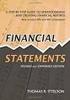 CAMPUS FINANCIAL REPORTING Instruction Manual Financial & Accounting Services August 21, 2014 Table of Contents Introduction 2 Data Sources 2 Report Security VPs, Budget Officers and Department Heads 3
CAMPUS FINANCIAL REPORTING Instruction Manual Financial & Accounting Services August 21, 2014 Table of Contents Introduction 2 Data Sources 2 Report Security VPs, Budget Officers and Department Heads 3
How To Use The Grants Management System
 Grants Management Online Information System (GMIS Online) http://grants.dcjs.virginia.gov/index.cfm Web-based access to the Grants Application and Report Processing System. Department Of Criminal Justice
Grants Management Online Information System (GMIS Online) http://grants.dcjs.virginia.gov/index.cfm Web-based access to the Grants Application and Report Processing System. Department Of Criminal Justice
At the top of the page there are links and sub-links which allow you to perform tasks or view information in different display options.
 APPOINTMENTS TAB P r a c t i c e M a t e M a n u a l 38 OVERVIEW The Appointments Tab is used to set up appointments, reschedule or edit existing appointment information, check patients in and out, and
APPOINTMENTS TAB P r a c t i c e M a t e M a n u a l 38 OVERVIEW The Appointments Tab is used to set up appointments, reschedule or edit existing appointment information, check patients in and out, and
LOGO. Monthly Timesheets. Employee Training
 LOGO Monthly Timesheets Employee Training Updated February 14, 2013 Welcome! Welcome to the HBS online training for UCSF Employees paid on a monthly cycle. This training is provided to help you use HBS
LOGO Monthly Timesheets Employee Training Updated February 14, 2013 Welcome! Welcome to the HBS online training for UCSF Employees paid on a monthly cycle. This training is provided to help you use HBS
AP316: Travel and Expense Administration. Instructor Led Training
 AP316: Travel and Expense Administration Instructor Led Training Lesson 1: Understanding Travel and Expenses Introduction Welcome Welcome to Cardinal Training! This training provides employees with the
AP316: Travel and Expense Administration Instructor Led Training Lesson 1: Understanding Travel and Expenses Introduction Welcome Welcome to Cardinal Training! This training provides employees with the
AppFolio Property Manager User Guide
 AppFolio Property Manager User Guide January, 2010 AppFolio, Inc. 55 Castilian Dr. Goleta, CA 93117 805.617.2167 866.648.1536 info@appfolio.com sales@appfolio.com services@appfolio.com support@appfolio.com
AppFolio Property Manager User Guide January, 2010 AppFolio, Inc. 55 Castilian Dr. Goleta, CA 93117 805.617.2167 866.648.1536 info@appfolio.com sales@appfolio.com services@appfolio.com support@appfolio.com
How to Create a Policies & Excel Spreadsheet Report Options
 Financial Management Human Resources Campus Solutions Chapter 5 Financial Reports Updates Date Action Page(s) 02/14/14 Document created. 02/20/14 Updated directions for accessing reports 1, 41-48 through
Financial Management Human Resources Campus Solutions Chapter 5 Financial Reports Updates Date Action Page(s) 02/14/14 Document created. 02/20/14 Updated directions for accessing reports 1, 41-48 through
ACCOUNTS PAYABLE SETUP
 ACCOUNTS PAYABLE SETUP Mortgage Computer Ogden, Utah Contents - Updated September 9, 2013 General Ledger Setup... 4 Bank Accounts... 6 ScrolEx Setup... 10 General Ledger 3 General Ledger Setup This selection
ACCOUNTS PAYABLE SETUP Mortgage Computer Ogden, Utah Contents - Updated September 9, 2013 General Ledger Setup... 4 Bank Accounts... 6 ScrolEx Setup... 10 General Ledger 3 General Ledger Setup This selection
Click a topic in the Table of Contents to jump to a topic and use Ctrl + Home to return to this page.
 Table of Contents Click a topic in the Table of Contents to jump to a topic and use Ctrl + Home to return to this page. RECRUITING WORKFLOW... 1 CREATE JOB OPENING... 2 TEMPORARY JOB OPENING... 2 POSITION
Table of Contents Click a topic in the Table of Contents to jump to a topic and use Ctrl + Home to return to this page. RECRUITING WORKFLOW... 1 CREATE JOB OPENING... 2 TEMPORARY JOB OPENING... 2 POSITION
Contact Manager HELP GUIDE
 Contact Manager HELP GUIDE Monday Friday 8 am 7:30 pm, Saturday 9 am 5 pm, Sunday 9 am 1 pm Revised: June 3, 2014 Table of Contents Managing Contacts... 4 Create A New Contact... 4 Contact Name(s)... 4
Contact Manager HELP GUIDE Monday Friday 8 am 7:30 pm, Saturday 9 am 5 pm, Sunday 9 am 1 pm Revised: June 3, 2014 Table of Contents Managing Contacts... 4 Create A New Contact... 4 Contact Name(s)... 4
TheFinancialEdge. Records Guide for Accounts Receivable
 TheFinancialEdge Records Guide for Accounts Receivable 102511 2011 Blackbaud, Inc. This publication, or any part thereof, may not be reproduced or transmitted in any form or by any means, electronic, or
TheFinancialEdge Records Guide for Accounts Receivable 102511 2011 Blackbaud, Inc. This publication, or any part thereof, may not be reproduced or transmitted in any form or by any means, electronic, or
Banner Web Time Entry. Banner Web Time Entry (WTE) Time Entry User Guide
 Banner Web Time Entry Banner Web Time Entry (WTE) Time Entry User Guide Overview Banner s Web Time Entry module automates the time entry collection, calculation and approval process for job assignments.
Banner Web Time Entry Banner Web Time Entry (WTE) Time Entry User Guide Overview Banner s Web Time Entry module automates the time entry collection, calculation and approval process for job assignments.
Customer Transaction FBL5N
 Customer Transaction FBL5N Use this job aid to: Display customer transaction details and determine if a customer was paid BEFORE YOU BEGIN You should make sure that you have access to transaction FBL5N
Customer Transaction FBL5N Use this job aid to: Display customer transaction details and determine if a customer was paid BEFORE YOU BEGIN You should make sure that you have access to transaction FBL5N
Expense Report: Guide for Students
 Version: 3-28-2013 Expense Report: Guide for Students Log into Concur https://medley.isc-seo.upenn.edu/authentication/profile/concur?app=concurprod 1. Your PennKey authentication page will pop up. Login.
Version: 3-28-2013 Expense Report: Guide for Students Log into Concur https://medley.isc-seo.upenn.edu/authentication/profile/concur?app=concurprod 1. Your PennKey authentication page will pop up. Login.
Virginia Department of Education. Online Management of Education Grant Awards (OMEGA) User s Guide
 Virginia Department of Education Online Management of Education Grant Awards (OMEGA) User s Guide May 2012 Table of Contents Subject Page Introduction to OMEGA 1 OMEGA Button Guide 2 Accessing OMEGA 3
Virginia Department of Education Online Management of Education Grant Awards (OMEGA) User s Guide May 2012 Table of Contents Subject Page Introduction to OMEGA 1 OMEGA Button Guide 2 Accessing OMEGA 3
At the end of this lesson, you will be able to create a Request Set to run all of your monthly statements and detail reports at one time.
 Request Set Creation You can use a Request Set to run all of your monthly reports at one time, such as your Department Statements, Project Statements and RIT Account Analysis reports. A Request Set allows
Request Set Creation You can use a Request Set to run all of your monthly reports at one time, such as your Department Statements, Project Statements and RIT Account Analysis reports. A Request Set allows
Web Intelligence User Guide
 Web Intelligence User Guide Office of Financial Management - Enterprise Reporting Services 4/11/2011 Table of Contents Chapter 1 - Overview... 1 Purpose... 1 Chapter 2 Logon Procedure... 3 Web Intelligence
Web Intelligence User Guide Office of Financial Management - Enterprise Reporting Services 4/11/2011 Table of Contents Chapter 1 - Overview... 1 Purpose... 1 Chapter 2 Logon Procedure... 3 Web Intelligence
Amicus Small Firm Accounting: Frequently Asked Questions
 Amicus Small Firm Accounting: Frequently Asked Questions Questions Administration... 3 1 How do I add another user account? 3 2 How are passwords set up and how are they used? 3 3 What does "Reset User
Amicus Small Firm Accounting: Frequently Asked Questions Questions Administration... 3 1 How do I add another user account? 3 2 How are passwords set up and how are they used? 3 3 What does "Reset User
Create an Expense Report: Detailed Guide
 Overview Creating expense reports is one of the primary functions of Concur. This Guide provides detailed instructions on how to create and submit an expense report. Log into Concur 1. Log into Concur:
Overview Creating expense reports is one of the primary functions of Concur. This Guide provides detailed instructions on how to create and submit an expense report. Log into Concur 1. Log into Concur:
Business Reports. ARUP Connect
 Business Reports ARUP Connect User Manual November 2015 Table of Contents Business Reports... 4 Quick Reference... 4 View Reports... 5 My Reports Tab... 5 Open a Report... 5 Save a Report... 5 Modify My
Business Reports ARUP Connect User Manual November 2015 Table of Contents Business Reports... 4 Quick Reference... 4 View Reports... 5 My Reports Tab... 5 Open a Report... 5 Save a Report... 5 Modify My
Creating a Journal in UCF Financials
 Creating a Journal in UCF Financials This Addy Note explains how to create a journal in UCF Financials and what to do after your journal has been approved, denied, or placed on hold. Creating a Journal
Creating a Journal in UCF Financials This Addy Note explains how to create a journal in UCF Financials and what to do after your journal has been approved, denied, or placed on hold. Creating a Journal
Concur Expense Quick Reference Guide
 Content Section 1: Section 2: Section 3: Section 4: Section 4a: Section 4b: Section 4c: Getting Started, Login Explore My Concur tab Update Your Profile, Add an Expense Delegate Create a New Expense Report
Content Section 1: Section 2: Section 3: Section 4: Section 4a: Section 4b: Section 4c: Getting Started, Login Explore My Concur tab Update Your Profile, Add an Expense Delegate Create a New Expense Report
WKU InfoView. A Web Reporting Tool at WKU. Enterprise Systems Revised 2015 Barbara Scheidt, 270-745-8812 MMTH 373 barbara.scheidt@wku.
 WKU InfoView A Web Reporting Tool at WKU Enterprise Systems Revised 2015 Barbara Scheidt, 270-745-8812 MMTH 373 barbara.scheidt@wku.edu WKU InfoView http://infoview.wku.edu Prompts: a variable that must
WKU InfoView A Web Reporting Tool at WKU Enterprise Systems Revised 2015 Barbara Scheidt, 270-745-8812 MMTH 373 barbara.scheidt@wku.edu WKU InfoView http://infoview.wku.edu Prompts: a variable that must
Introduction... 4. Purpose... 4 Scope... 4 Manitoba ehealth Change Management... 4 Icons... 4. RFC Procedures... 5
 Remedy Change Management Version 3.0 Modified: 10/27/2015 Table of Contents Introduction... 4 Purpose... 4 Scope... 4 Manitoba ehealth Change Management... 4 Icons... 4 RFC Procedures... 5 Process Flow
Remedy Change Management Version 3.0 Modified: 10/27/2015 Table of Contents Introduction... 4 Purpose... 4 Scope... 4 Manitoba ehealth Change Management... 4 Icons... 4 RFC Procedures... 5 Process Flow
DIRECT ADMISSIONS SYSTEM
 1/24/2013 UNIVERSITY OF GLASGOW DIRECT ADMISSIONS SYSTEM Postgraduate Taught Application User Guide Online Application Guide Table of Contents Introduction... 1 Technical support... 1 1. Creating your
1/24/2013 UNIVERSITY OF GLASGOW DIRECT ADMISSIONS SYSTEM Postgraduate Taught Application User Guide Online Application Guide Table of Contents Introduction... 1 Technical support... 1 1. Creating your
Employee Work Hours Change (Temporary Basis)
 PeopleSoft HR ECR Automation Process Employee Work Hours Change (Temporary Basis) May 2012 Table of Contents Create an Hours Change Request... 3 Hours Change Only Request Page... 9 Hours Change with Earnings
PeopleSoft HR ECR Automation Process Employee Work Hours Change (Temporary Basis) May 2012 Table of Contents Create an Hours Change Request... 3 Hours Change Only Request Page... 9 Hours Change with Earnings
Click the Entries tab to enter transactions that originated at the bank.
 Reconciling Bank Statements If this is the first time you have reconciled a bank statement for this company, you must prepare your bank accounts. See Chapter 4, Setting Up Bank Services, in the Tax and
Reconciling Bank Statements If this is the first time you have reconciled a bank statement for this company, you must prepare your bank accounts. See Chapter 4, Setting Up Bank Services, in the Tax and
Business e-cash Manager Plus Automated Clearing House (ACH)
 Business e-cash Manager Plus Automated Clearing House (ACH) 1 Welcome to the Business e-cash Manager Plus WebEx training on Business ecash Manager Plus s ACH Module. 1 Table of Contents i. Add ACH Profile
Business e-cash Manager Plus Automated Clearing House (ACH) 1 Welcome to the Business e-cash Manager Plus WebEx training on Business ecash Manager Plus s ACH Module. 1 Table of Contents i. Add ACH Profile
Claimants and Delegates
 User Guide Contents Chapter 1: Signing In... 1 Chapter 2: My Profile... 4 Chapter 3: Expense Reimbursements... 9 Chapter 4: Submitting Your Receipts... 17 Chapter 5: Advance Requests... 21 Chapter 6: Acting
User Guide Contents Chapter 1: Signing In... 1 Chapter 2: My Profile... 4 Chapter 3: Expense Reimbursements... 9 Chapter 4: Submitting Your Receipts... 17 Chapter 5: Advance Requests... 21 Chapter 6: Acting
First Financial Bank Online Banking Quick Reference. February, 2013
 February, 2013 PURPOSE... 2 SUPPORT... 2 ACCESSING ONLINE BANKING... 2 Getting to the Online Banking Site... 2 Requesting Enrollment in Online Banking... 2 Logging in for the First Time... 2 Registering
February, 2013 PURPOSE... 2 SUPPORT... 2 ACCESSING ONLINE BANKING... 2 Getting to the Online Banking Site... 2 Requesting Enrollment in Online Banking... 2 Logging in for the First Time... 2 Registering
IMS Self Service Portal Customer Guide
 IMS Self Service Portal Customer Guide Version 3 April, 2013 Table of Contents How to log onto the IMS Self Service Portal: 4 How to Submit a My Services using the IMS Self Service Portal: 5 How to Submit
IMS Self Service Portal Customer Guide Version 3 April, 2013 Table of Contents How to log onto the IMS Self Service Portal: 4 How to Submit a My Services using the IMS Self Service Portal: 5 How to Submit
Online Bill Payment & Presentment User Guide
 Table of Contents Alerts and Notifications... 4 Add an email Notification...4 Cancel an email Notification...5 Automatic Payments... 6 Add a Standard Automatic Payment Rule...6 Add an Automatic Payment
Table of Contents Alerts and Notifications... 4 Add an email Notification...4 Cancel an email Notification...5 Automatic Payments... 6 Add a Standard Automatic Payment Rule...6 Add an Automatic Payment
CentreSuite Expense Routing Cardholder USER GUIDE
 CentreSuite Expense Routing Cardholder USER GUIDE CentreSuite Expense Routing Cardholder User Guide Table of Contents 3 First Time Users 6 Quick Links from your Home Screen 7 Statements 9 Creating and
CentreSuite Expense Routing Cardholder USER GUIDE CentreSuite Expense Routing Cardholder User Guide Table of Contents 3 First Time Users 6 Quick Links from your Home Screen 7 Statements 9 Creating and
Payments & Transfers ACH
 Payments & Transfers ACH Online Banking Payments & Transfers ACH Online Banking / 2 Module Outline Introduction... 1 Slide 1: Module Overview... 3 Payments & Transfers - ACH... 4 Slide 2: ACH General Information...
Payments & Transfers ACH Online Banking Payments & Transfers ACH Online Banking / 2 Module Outline Introduction... 1 Slide 1: Module Overview... 3 Payments & Transfers - ACH... 4 Slide 2: ACH General Information...
State of Connecticut Core-CT Continuing Education Initiative. Introduction to Accounts Payable
 State of Connecticut Core-CT Continuing Education Initiative Introduction to Accounts Payable 1 Course Goals To give students a greater understanding of their place in Core- CT, an integrated financial
State of Connecticut Core-CT Continuing Education Initiative Introduction to Accounts Payable 1 Course Goals To give students a greater understanding of their place in Core- CT, an integrated financial
Once you are logged in to Online Banking Cash Management, you will be directed to the Online Banking main page.
 Online ACH Once you are logged in to Online Banking Cash Management, you will be directed to the Online Banking main page. Click on the ACH tab to navigate between ACH functions. This will direct you to
Online ACH Once you are logged in to Online Banking Cash Management, you will be directed to the Online Banking main page. Click on the ACH tab to navigate between ACH functions. This will direct you to
MSS110 Approval for Expenses Training Guide
 Training Guide COPYRIGHT & TRADEMARKS Copyright 1998, 2009, 2010 Oracle, IBM and Grant MacEwan University and/or its affiliates. All rights reserved. Oracle is a registered trademark of Oracle Corporation
Training Guide COPYRIGHT & TRADEMARKS Copyright 1998, 2009, 2010 Oracle, IBM and Grant MacEwan University and/or its affiliates. All rights reserved. Oracle is a registered trademark of Oracle Corporation
Juris User Guide. Version 2.7. 2015 LexisNexis. All rights reserved.
 Juris User Guide Version 2.7 2015 LexisNexis. All rights reserved. Copyright and Trademark LexisNexis, Lexis, and the Knowledge Burst logo are registered trademarks of Reed Elsevier Properties Inc., used
Juris User Guide Version 2.7 2015 LexisNexis. All rights reserved. Copyright and Trademark LexisNexis, Lexis, and the Knowledge Burst logo are registered trademarks of Reed Elsevier Properties Inc., used
IT Service Desk Manual Ver. 2.0. Document Prepared By: IT Department. Page 1 of 12
 Document Prepared By: Page 1 of 12 INDEX 1. Introduction. 3 2. Home Page..... 4 2.1 My Request Summary..... 4 2.2 Announcement....... 5 2.3 Submit your Request...... 5 2.4 Report a Problem...... 6 2.5
Document Prepared By: Page 1 of 12 INDEX 1. Introduction. 3 2. Home Page..... 4 2.1 My Request Summary..... 4 2.2 Announcement....... 5 2.3 Submit your Request...... 5 2.4 Report a Problem...... 6 2.5
