Binghamton University Business System (BUBS) Business Intelligence
|
|
|
- Sibyl Ball
- 8 years ago
- Views:
Transcription
1 Binghamton University Business System (BUBS) Business Intelligence
2 Table of Contents Business System Portal... 3 Sub Accounting Highlights... 3 Types of Funds... 3 Sign-On... 4 Dashboard Descriptions... 5 Reporting Structure... 7 Account Summary Dashboard... 9 Search Criteria... 9 Account Summary Document Detail Insert Columns Move Columns Charge Type Payroll Search Open PO s Actual Alloc/Exp/Enc Pending Alloc/Exp/Enc All Alloc/Exp/Enc Expenditure Inquiry Dashboard Purchase Order Lookup Management Summary Dashboard Save, Print, Export Save Search Customization Print Export Tips & Tricks Contact Information UCTD - Business Intelligence, 4/16 2
3 Business System Portal Website: (Firefox browser is preferred) Use this link to access information on: System availability System hours of operation System sign on links Links to Business Office, Budget and HR related websites, forms, and procedures Sub Accounting Highlights 1. Sub accounts can be created at any time during the year. However, it is strongly encouraged to set them up only as needed. Contact Scott Hatch in the Business Office if you have any questions on whether to set one up or not. 2. To request a sub account, send an to Scott Hatch in the Business Office stating the desired account and sub account. Be sure to copy the finance representative in your Vice Presidential area on the If an account is sub accounted, then the -00 becomes the rollup and is no longer used for transactions; instead -01 through -98 are used. -99 is only used for revenue and allocation and should not be used for any other transactions. If an organization wants a budget allocation moved to a -01 through -98 sub account, contact the financial representative for your VP area to make the move. 4. If an account is sub accounted, then revenue will be entered to the -99 default sub account. 5. To see the total balance for an account, ALWAYS enter just the first six digits. 6. If labor expenditures default to -99 then transfers to a specific sub account will not be completed until the employee has been successfully coded and charged directly to the specific sub account. Types of Funds Fund Type State Purpose Sub Fund Group = Revenue Offset Fund DIFR Dormitory Income Fund Reimbursable Sub Fund Group = Dormitory IFR Income Fund Reimbursable Sub Fund Group = General IFR SUTRA State University Tuition Reimbursable Acct Sub Fund Group = SUTRA DIFR-IFR Dormitory Income Fund Reimbursable Income Fund Reimbursable Sub Fund Group = Dormitory Sponsored Account 86XXXX or anything other than below 87XXXX 90XXXX 91XXXX 9102XX 9600XX 96XXXX 9009XX UCTD - Business Intelligence, 4/16 3
4 Sign-On Log into Business Intelligence using the Business System Portal. In the Business Intelligence module, click Reporting System Sign-on. Sign in using Binghamton as the Campus and then click Login. Login using your PODS username and password. This is the Business Intelligence Home page. Depending on your level of access, it may look different. UCTD - Business Intelligence, 4/16 4
5 Dashboard Descriptions Dashboards are located at the top right of the page. Not everyone has access to all dashboards. Account Summary Account Summary This page will allow the user to view Account Summary information by Account and Fiscal Year with the ability to drill down to the detail record level. Selections are provided by Account Number, Fiscal Year, Sub Fund Group and Reporting Levels. Default selections are current Fiscal Year. Multiple Accounts Summary This page has the same functionality as Account Summary except it allows multiple, explicit Account Numbers to be entered in the prompt. It will allow the user to view Account Summary information by Accounts and Fiscal Year with the ability to drill down to the detail record level. Selections are provided by Account Number, Fiscal Year, Sub Fund Group and Reporting Levels. Default selections are current Fiscal Year. Payroll Search This page allows the user to view Payroll information by Account and Fiscal Year. Selections can also be made by Campus, Line Number, Employee Name, Pay Period, Payroll Agency, Sub Object and Reporting Levels. Open PO s This page allows the user to view Open PO s. Selections are provided by Account Number, Fiscal year and Campus. Actual Alloc/Exp/Enc - This page will allow the user to view Actual Transactions by Transaction Category (Allocations, Expenditures, and Encumbrances). Selections are provided by Account Number, Fiscal Year, Month, Campus, Cost Center, Transaction Date range, Charge Type, Sub Fund Group, Sub Object Range, Sub Object Group, Vendor Name, Transaction Description, Document Number, Procurement Number, Requisition Number, Check Number and Reporting Levels. Pending Alloc/Exp/Enc - This page will allow the user to view Pending Transactions by Transaction Category (Allocations, Expenditures, and Encumbrances). Selections are provided by Account Number, Fiscal Year, Month, Campus, Cost Center, Pending Transaction Date range, Charge Type, Sub Fund Group, Sub Object range, Object levels, Pending Vendor Description, Pending Procurement Number and Reporting Levels. All Alloc/Exp/Enc - This page will allow the user to view All Transactions by Transaction Category (Allocations, Expenditures, and Encumbrances). Selections are provided by Account Number, Fiscal Year, Month, Campus, Transaction Date, Charge Type, Sub Fund Group, Sub Object, Object levels, Vendor Name, Transaction Desc, Document Number, Procurement Number, Requisition Number, Check Number and Reporting Levels. Expenditure Inquiry Payroll Search - This page will allow the user to view payroll information by Account and Fiscal Year. Selections can also be made by Line Number, Employee Name, Pay Period, Payroll Agency, Sub Object and Reporting Levels. The ability to drill down to the detail record level is provided. Expenditure Search This page shows individual expenditure records and the transaction amount. Selections are provided by Fiscal Year and Month, Transaction Date range, Account Number, Charge Type, Sub Fund Group, Sub Object, Sub Object Group, Vendor Name, Transaction Description, Document Number, Procurement Number, Requisition Number, Check Number and Reporting Levels. UCTD - Business Intelligence, 4/16 5
6 Income Fund Reimbursable (IFR) Cash IFR Account List This page will allow the user to view IFR Cash information by Account and Fiscal Year with the ability to drill down to the detail record level by individual. Selections are provided by Account Number, Fiscal Year, Sub-Fund Group, and Reporting Levels. Default selections are current Fiscal Year. IFR Master Account Rollup List - This page will allow the user to view IFR Cash information, by Fiscal Year, rolled up to a single line account total. The ability to drill down to the detail record level is available. Selections are provided by Account Number, Fiscal Year, Sub-Fund Group, and Reporting Levels. Default selections are current Fiscal Year. Management Summary Management Summary This page will allow the user to view Management Summary information by Account Number and Major Object. Selections are provided by Fiscal Year Sub Fun Group, Sub Object Group and Reporting Levels. Default selections are current Fiscal Year. IFR Summary - This page will allow the user to view IFR Summary information by Account Number and Major Object. Selections are provided by Fiscal Year, Sub Fund Group, Sub Object Group and Reporting Levels. Default selections are current Fiscal Year. Reference Reporting Structure This is a reference page for the Account Group Reporting Level structure. Selections are provided for Reporting Levels 1 5 (typically Level 5 is used) and Account Number. The results will show the Account Numbers associated with the Reporting Levels. Training Modules For Binghamton University Training videos, go to On the left side, click on Business Systems, scroll down to Business Intelligence and click on Video. State and Dormitory Income Fund Reimbursable (DIFR) Account List State and DIFR Account List This page will allow the user to view State Purpose and DIFR summary information by Reporting Level at the sub account level. Default selections are current Fiscal Year. State and DIFR Master Account List This page will allow the user to view State Purpose and DIFR summary information by Reporting Level at the master account level. Default selections are current Fiscal Year. UCTD - Business Intelligence, 4/16 6
7 Reporting Structure Reporting Structure is the University hierarchy which is broken into Levels 1 5. Reporting Structure will show you all accounts associated under a specific department. To get to the Reference dashboard, click the Dashboard pull-down menu and in the Financials group, click on Reference. Reporting Structure screen: Reporting Level 1 can choose all accounts under a specific Vice President. UCTD - Business Intelligence, 4/16 7
8 Reporting Level 2 can choose all accounts under a specific School/Dean, Director, etc. Reporting Levels 3 & 4 - are used to further define the org chart which is used uniquely for each area. Reporting Level 5 can choose all accounts under a specific Department (depends on your access). UCTD - Business Intelligence, 4/16 8
9 Account Summary Dashboard For most users, Account Summary will be the dashboard most used. To get to the Account Summary dashboard, click the Dashboard pull-down menu and in the Financials group, click on Account Summary. Account Summary screen: Search Criteria Click in the Account begins with field and type in the 6 digit account code; the default is always all zeros. (This keeps the system from searching for account data when you first open the page). If you are looking for a sub-account, you will need to use the 8 digit code, including the dash (ex: ). Tab to Fiscal year, default is current year, but can be changed via pull-down. Sub Fund Group A Sub Fund Group shows you the different accounts you can search for: Revenue Offset Fund: this is your state purpose account General IFR: Income Fund Reimbursable (IFR) SUTRA: State University Tuition Reimbursable Account Dormitory Operations: Dormitory Income Fund Reimbursable (DIFR) Dormitory Sponsored: Dormitory Income Fund Reimbursable Income Fund Reimbursable (DIFR-IFR) Click Apply to complete the search. UCTD - Business Intelligence, 4/16 9
10 Account Summary Pull-down menu for Select View has three options: 1) Summary by Major Object (default) 2) Summary by Object 3) Summary by Detailed Object (gives details of account) Summary by Major Object screen: Summary by Object screen: UCTD - Business Intelligence, 4/16 10
11 Summary by Detailed Object screen: 1. Allocation Total: this is the amount a department is given 2. Expenditure Total: this is the amount a department has used 3. Encumbrance Total: this is the amount that is in the process of being spent 4. Red: greater than allocated (over budget) Yellow: within 10% of allocation total Green: under 90% spent 5. Search Parameters: this shows you what your search criteria was 6. Refresh: refresh results Print: print results Export: exports results into Excel Document Detail To look at expenditure detail, click on the amount in the Total Expenditure Total column. A menu will appear with either Document Detail (detailed information for expenditure) or Charge Type (information about the type of charge). Any number in blue is a drillable field. UCTD - Business Intelligence, 4/16 11
12 Document Detail screen: Click on Procurement Number this takes you to Purchase Order Summary in a separate pop-up window. Purchase Order Summary window: UCTD - Business Intelligence, 4/16 12
13 Click on Document Number this takes you to Voucher Summary in a separate pop-up window. Voucher Summary window: Click on Requisition Number, this takes you to Requisition Summary in a separate pop-up window. UCTD - Business Intelligence, 4/16 13
14 Requisition Summary window: To return to the previous page, always click Return on the bottom left of the page. Do not use the back button on your browser. If you use the Back button on your browser, you will lose all your search criteria. Insert Columns To Insert a column, right click on the heading, click Include column, then select any of the options in the menu. Transaction Desc, Transaction Type Desc, and Sub Object Desc will show a more detailed description of what each column means. UCTD - Business Intelligence, 4/16 14
15 Move Columns To move columns of data, move the cursor to the headers until a crosshairs appears. This will allow you to move columns. Charge Type To look at expenditure detail, click on the amount in the Total Expenditure Total column. A menu will appear with either Document Detail (detailed information for expenditure) or Charge Type (information about the type of charge). Charge Type screen: When you click on Amount, a menu will appear with Expenditure Detail Records. This will bring you to the Document Detail screen. UCTD - Business Intelligence, 4/16 15
16 Payroll Search This allows the user to look up payroll information by account and fiscal year. You can also access this in the Expenditure Inquiry dashboard. Open PO s Based on account number, this shows any open PO s. UCTD - Business Intelligence, 4/16 16
17 Actual Alloc/Exp/Enc Shows actual transactions by Transaction Category (Allocation, Expenditures and Encumbrances). Pending Alloc/Exp/Enc Shows pending transactions by Transaction Category (Allocation, Expenditures and Encumbrances). UCTD - Business Intelligence, 4/16 17
18 All Alloc/Exp/Enc Shows all transactions by Transaction Category (Allocation, Expenditures and Encumbrances). Expenditure Inquiry Dashboard The Expenditure Inquiry Dashboard is primarily used to look up Purchase Order payment information. To get to the Expenditure Inquiry dashboard, click the Dashboard pull-down menu and in the Financials group, click on Expenditure Inquiry. Expenditure Inquiry Dashboard screen: Continue UCTD - Business Intelligence, 4/16 18
Self Service Banner (SSB) Finance
 Self Service Banner (SSB) Finance I. Self Service Banner Finance Introduction Self Service Banner is a user friendly Banner interface used to research and extract information from the Banner Finance module.
Self Service Banner (SSB) Finance I. Self Service Banner Finance Introduction Self Service Banner is a user friendly Banner interface used to research and extract information from the Banner Finance module.
First National Bank in Carlyle Cash Management Training
 First National Bank in Carlyle Cash Management Training Once you have logged into Internet Banking, Click on Cash Management on the left menu pane to access the different features of Cash Management. The
First National Bank in Carlyle Cash Management Training Once you have logged into Internet Banking, Click on Cash Management on the left menu pane to access the different features of Cash Management. The
How to Run the Cognos Account Status Report (ASR) Catherine Maddaford Director of Training Office of the Comptroller
 How to Run the Cognos Account Status Report (ASR) Catherine Maddaford Director of Training Office of the Comptroller Using Business Intelligence the ASR THE START PAGE YOUR BI PORTAL 2 Link from Kuali
How to Run the Cognos Account Status Report (ASR) Catherine Maddaford Director of Training Office of the Comptroller Using Business Intelligence the ASR THE START PAGE YOUR BI PORTAL 2 Link from Kuali
MicroStrategy Quick Guide: Reconciliation Expense Report. Contents
 MicroStrategy Quick Guide: Reconciliation Expense Report Contents Log In, Navigate to Dashboard... 2 Review Budget in Dashboard... 4 Re-Prompt Dashboard... 4 Export Summary Budget to Excel... 5 Open Reconciliation
MicroStrategy Quick Guide: Reconciliation Expense Report Contents Log In, Navigate to Dashboard... 2 Review Budget in Dashboard... 4 Re-Prompt Dashboard... 4 Export Summary Budget to Excel... 5 Open Reconciliation
DALHOUSIE NOTES ON PAYROLL EXPENSE DETAIL IN FINANCE SELF SERVICE. QUICK REFERENCE As of September 1, 2015
 DALHOUSIE NOTES ON PAYROLL EXPENSE DETAIL IN FINANCE SELF SERVICE QUICK REFERENCE As of September 1, 2015 Quick reference document outlining the basic steps to access the payroll expense detail results
DALHOUSIE NOTES ON PAYROLL EXPENSE DETAIL IN FINANCE SELF SERVICE QUICK REFERENCE As of September 1, 2015 Quick reference document outlining the basic steps to access the payroll expense detail results
MicroStrategy Quick Guide: Running the PI Report ITU Data Mart Support Group Go to reporting.gmu.edu and click on Login to Microstrategy
 MicroStrategy Quick Guide: Running the PI Report ITU Data Mart Support Group Go to reporting.gmu.edu and click on Login to Microstrategy ACTION Enter User name and Password. Keep default selection of LDAP
MicroStrategy Quick Guide: Running the PI Report ITU Data Mart Support Group Go to reporting.gmu.edu and click on Login to Microstrategy ACTION Enter User name and Password. Keep default selection of LDAP
SAP Business Intelligence ( BI ) Financial and Budget Reporting. 2nd Edition. (Best Seller Over 1,000,000 copies sold)
 SAP Business Intelligence ( BI ) Financial and Budget Reporting 2nd Edition (Best Seller Over 1,000,000 copies sold) August 2009 Table of Contents Log In... 1 Initial Variable Screen... 4 Fund Center Hierarchy
SAP Business Intelligence ( BI ) Financial and Budget Reporting 2nd Edition (Best Seller Over 1,000,000 copies sold) August 2009 Table of Contents Log In... 1 Initial Variable Screen... 4 Fund Center Hierarchy
Procurement Services Supplier Registration & Sourcing [SRS] Supplier Registration Guide 30 th May 2014
![Procurement Services Supplier Registration & Sourcing [SRS] Supplier Registration Guide 30 th May 2014 Procurement Services Supplier Registration & Sourcing [SRS] Supplier Registration Guide 30 th May 2014](/thumbs/24/2977179.jpg) Procurement Services Supplier Registration & Sourcing [SRS] Supplier Registration Guide 30 th May 2014 1 P age THIS PAGE HAS BEEN INTENTIONALLY LEFT BLANK 2 P age Step 1: Using Internet Explorer 8 or Internet
Procurement Services Supplier Registration & Sourcing [SRS] Supplier Registration Guide 30 th May 2014 1 P age THIS PAGE HAS BEEN INTENTIONALLY LEFT BLANK 2 P age Step 1: Using Internet Explorer 8 or Internet
Virginia s Department of Minority Business Enterprise
 Virginia s Department of Minority Business Enterprise SWaM/SDV Dashboard User Manual Note: To view the expenditures and analysis on the Dashboard, a logon name and password is not required. It is required
Virginia s Department of Minority Business Enterprise SWaM/SDV Dashboard User Manual Note: To view the expenditures and analysis on the Dashboard, a logon name and password is not required. It is required
account multiple solutions
 Quick Start Guide 1 Our easy to use guide will get you up and running in no time! The guide will assist you to: Validate bank numbers Validate ID numbers Access number tips Release funds to your bank Transfer
Quick Start Guide 1 Our easy to use guide will get you up and running in no time! The guide will assist you to: Validate bank numbers Validate ID numbers Access number tips Release funds to your bank Transfer
3. Windows will automatically select the destination folder for the download. Click Next to proceed with the installation.
 Welcome to the Banner online purchasing system! The Banner Purchasing module allows users to create purchase orders online. This manual will provide you with the information necessary to process and approve
Welcome to the Banner online purchasing system! The Banner Purchasing module allows users to create purchase orders online. This manual will provide you with the information necessary to process and approve
CI Financial Exception Dashboard. User Manual
 CI Financial Exception Dashboard User Manual CONTENTS THE CI FINANCIAL EXCEPTION DASHBOARD... 2 ACCESSING ANU INSIGHT... 2 LOGGING INTO ANU INSIGHT... 3 NAVIGATING TO THE DASHBOARD... 4 THE INSIGHT HOMEPAGE...
CI Financial Exception Dashboard User Manual CONTENTS THE CI FINANCIAL EXCEPTION DASHBOARD... 2 ACCESSING ANU INSIGHT... 2 LOGGING INTO ANU INSIGHT... 3 NAVIGATING TO THE DASHBOARD... 4 THE INSIGHT HOMEPAGE...
SMRT. SUNY Management Reporting Tool. SUNY Plattsburgh
 SMRT SUNY Management Reporting Tool SUNY Plattsburgh Table of Contents What is SMRT? SUNY WEB Portal Access SMRT Application (It s use and new features) Main Menu Report Screen Multiple Account Reporting
SMRT SUNY Management Reporting Tool SUNY Plattsburgh Table of Contents What is SMRT? SUNY WEB Portal Access SMRT Application (It s use and new features) Main Menu Report Screen Multiple Account Reporting
EMPLOYEE MANUAL. ESS 4.1.4.2 Document Version 1.0
 EMPLOYEE MANUAL ESS 4.1.4.2 Document Version 1.0 TABLE OF CONTENTS 1 ESS PRE REQUISITES... 4 2 INTRODUCTION... 5 2.1 What is ESS?... 5 3 LOGGING ONTO ESS... 6 3.1 Employee Login... 6 4 Using ESS... 7 4.1
EMPLOYEE MANUAL ESS 4.1.4.2 Document Version 1.0 TABLE OF CONTENTS 1 ESS PRE REQUISITES... 4 2 INTRODUCTION... 5 2.1 What is ESS?... 5 3 LOGGING ONTO ESS... 6 3.1 Employee Login... 6 4 Using ESS... 7 4.1
IIT Cognos Financial Reporting Dashboard User Guide
 IIT Cognos Financial Reporting Dashboard User Guide Updated 12/17/09 Table of Contents 1. INTRODUCTION TO THE COGNOS FINANCIAL REPORTING DASHBOARD... 2 2. ABOUT COGNOS... 3 2.1. Logging Into Cognos...
IIT Cognos Financial Reporting Dashboard User Guide Updated 12/17/09 Table of Contents 1. INTRODUCTION TO THE COGNOS FINANCIAL REPORTING DASHBOARD... 2 2. ABOUT COGNOS... 3 2.1. Logging Into Cognos...
Oracle Business Intelligence (OBI) User s Guide October 2011
 Page 1 of 9 Oracle Business Intelligence (OBI) User s Guide October 2011 OBI is a web-based reporting tool that enables PeopleSoft users to analyze and report on information stored in the PeopleSoft Finance
Page 1 of 9 Oracle Business Intelligence (OBI) User s Guide October 2011 OBI is a web-based reporting tool that enables PeopleSoft users to analyze and report on information stored in the PeopleSoft Finance
Finance Reporting. Millennium FAST. User Guide Version 4.0. Memorial University of Newfoundland. September 2013
 Millennium FAST Finance Reporting Memorial University of Newfoundland September 2013 User Guide Version 4.0 FAST Finance User Guide Page i Contents Introducing FAST Finance Reporting 4.0... 2 What is FAST
Millennium FAST Finance Reporting Memorial University of Newfoundland September 2013 User Guide Version 4.0 FAST Finance User Guide Page i Contents Introducing FAST Finance Reporting 4.0... 2 What is FAST
SAP Business Intelligence (BI 7) Reporting Training. General Navigation. Created by the Budget Office Bloomsburg University 2/23/2012
 2012 SAP Business Intelligence (BI 7) Reporting Training General Navigation Created by the Budget Office Bloomsburg University 2/23/2012 1 Contents Business Intelligence 7.0 (BI) Reports... 4 BI Logon...
2012 SAP Business Intelligence (BI 7) Reporting Training General Navigation Created by the Budget Office Bloomsburg University 2/23/2012 1 Contents Business Intelligence 7.0 (BI) Reports... 4 BI Logon...
Business Online Banking ACH Reference Guide
 Business Online Banking ACH Reference Guide Creating an ACH Batch Select ACH Payments on the left-hand side of the screen. On the Database List screen, locate the Database to be processed, and place a
Business Online Banking ACH Reference Guide Creating an ACH Batch Select ACH Payments on the left-hand side of the screen. On the Database List screen, locate the Database to be processed, and place a
Finding Information about your Purchase Orders (POs) and Requisitions
 Finding Information about your Purchase Orders (POs) and Requisitions There are two main sources for information regarding your POs and requisitions. 1. The Purchasing System Inquiry: Choose the Purchasing
Finding Information about your Purchase Orders (POs) and Requisitions There are two main sources for information regarding your POs and requisitions. 1. The Purchasing System Inquiry: Choose the Purchasing
USER GUIDE 2014 AGILE NETWORK, LLC ALL RIGHTS RESERVED
 Customer Portal USER GUIDE 2014 AGILE NETWORK, LLC ALL RIGHTS RESERVED Customer Portal TABLE OF CONTENTS Customer Support Process 3 Logging-in to Your Account... 4 Navigating the Portal. 5 Maintaining
Customer Portal USER GUIDE 2014 AGILE NETWORK, LLC ALL RIGHTS RESERVED Customer Portal TABLE OF CONTENTS Customer Support Process 3 Logging-in to Your Account... 4 Navigating the Portal. 5 Maintaining
Core MyHR: Flexible Benefits Employee s Userguide
 Core MyHR: Flexible Benefits Employee s Userguide Contents Introduction... 2 Logging on to Core MyHR... 2 Accessing the Flexible Benefits system... 3 My Benefits... 5 Benefit Groups... 6 Selecting Your
Core MyHR: Flexible Benefits Employee s Userguide Contents Introduction... 2 Logging on to Core MyHR... 2 Accessing the Flexible Benefits system... 3 My Benefits... 5 Benefit Groups... 6 Selecting Your
Personal Online Banking:
 Personal Online Banking: If you access your account information through CNB Online Banking, our personal banking site, you will be able to import your account transactions directly into Quicken/QuickBooks.
Personal Online Banking: If you access your account information through CNB Online Banking, our personal banking site, you will be able to import your account transactions directly into Quicken/QuickBooks.
Compliance Document Manager User Guide
 Compliance Document Manager User Guide CONTENTS Overview...2 System Requirements...2 Log In...3 Navigation...4 Navigating Compliance Manager...4 Screen Vendors...5 Manage Oversight...6 My Calendar...6
Compliance Document Manager User Guide CONTENTS Overview...2 System Requirements...2 Log In...3 Navigation...4 Navigating Compliance Manager...4 Screen Vendors...5 Manage Oversight...6 My Calendar...6
Banner Finance. Banner Navigation... 7. Quick Hints... 10. Managing your Banner Account... 11. Setting Up My Banner... 11
 BANNER FINANCE Banner Finance Banner Navigation... 7 Quick Hints... 10 Managing your Banner Account... 11 Setting Up My Banner... 11 Document History [FOIDOCH]... 13 Budget Availability Status [FGIBAVL]...
BANNER FINANCE Banner Finance Banner Navigation... 7 Quick Hints... 10 Managing your Banner Account... 11 Setting Up My Banner... 11 Document History [FOIDOCH]... 13 Budget Availability Status [FGIBAVL]...
EXPENSE MODULE INPUTTING BUDGET DATA
 EXPENSE MODULE INPUTTING BUDGET DATA TABLE OF CONTENTS Inputting the budget... 2 Data Entry by Projects... 4 Data Entry by Accounts... 7 Direct Entry by Single Project... 9 1 INPUTTING THE BUDGET Click
EXPENSE MODULE INPUTTING BUDGET DATA TABLE OF CONTENTS Inputting the budget... 2 Data Entry by Projects... 4 Data Entry by Accounts... 7 Direct Entry by Single Project... 9 1 INPUTTING THE BUDGET Click
Kuali Requisition Training
 Kuali Requisition Training From the Kuali Main Menu, click Requisition to start the process of creating a requisition. This Guide covers the tabs that are needed to create a requisition. When creating
Kuali Requisition Training From the Kuali Main Menu, click Requisition to start the process of creating a requisition. This Guide covers the tabs that are needed to create a requisition. When creating
TBR System Office Performance Management Supervisor s Guide
 TBR System Office Performance Management Supervisor s Guide A Step-By-Step Supervisor s Guide for completing performance evaluations in the PeopleAdmin Performance Management Suite PeopleAdmin 7.0 is a
TBR System Office Performance Management Supervisor s Guide A Step-By-Step Supervisor s Guide for completing performance evaluations in the PeopleAdmin Performance Management Suite PeopleAdmin 7.0 is a
Using the Educator Dashboard
 Reference Guide Using the Educator Dashboard What s Inside How to Create Accounts Get to Know the Educator Dashboard How to Manage Licenses and Create Educators How to Give Accommodations to Students First
Reference Guide Using the Educator Dashboard What s Inside How to Create Accounts Get to Know the Educator Dashboard How to Manage Licenses and Create Educators How to Give Accommodations to Students First
PI Budget Planning Tool
 PI Budget Planning Tool WHAT is the PI Budget Planning Tool? The PI Budget Planning Tool is an application that will be delivered in a series of releases that will increase in feature and function over
PI Budget Planning Tool WHAT is the PI Budget Planning Tool? The PI Budget Planning Tool is an application that will be delivered in a series of releases that will increase in feature and function over
PeopleAdmin. Creating a Posting for HR Users
 PeopleAdmin Creating a Posting for HR Users Applicant Tracking This guide provides instructions on Creating a Posting utilized to post a vacant position. The position description serves as the basis for
PeopleAdmin Creating a Posting for HR Users Applicant Tracking This guide provides instructions on Creating a Posting utilized to post a vacant position. The position description serves as the basis for
Online Employment System User Manual
 Troy University Online Employment System User Manual People Admin Version 7 Human Resources April 2014 Table of Contents Introduction... 2 User Types and Access... 2 Creating a User Account... 3 Homepage...
Troy University Online Employment System User Manual People Admin Version 7 Human Resources April 2014 Table of Contents Introduction... 2 User Types and Access... 2 Creating a User Account... 3 Homepage...
How to Login Username Password:
 How to Login After navigating to the SelecTrucks ATTS Call Tracking & Support Site: www.selectrucksatts.com Select Corporate Link to login for Corporate owned Centers/Locations. Username: Your Email Address
How to Login After navigating to the SelecTrucks ATTS Call Tracking & Support Site: www.selectrucksatts.com Select Corporate Link to login for Corporate owned Centers/Locations. Username: Your Email Address
How to Run Reports In PeopleSoft Finance. PeopleSoft Finance
 How to Run Reports In PeopleSoft Finance PeopleSoft Finance FUND SOURCE OVERVIEW Appropriated Funds --- xxxaxxxxxx Annual funding approved by the legislature and distributed to the University by the State
How to Run Reports In PeopleSoft Finance PeopleSoft Finance FUND SOURCE OVERVIEW Appropriated Funds --- xxxaxxxxxx Annual funding approved by the legislature and distributed to the University by the State
COSTARS Sales Reporting Manual December 2013
 COSTARS Sales Reporting Manual December 2013-1 - DGS/COSTARS website Suppliers access the COSTARS website through the DGS website. Follow the steps below to navigate to the COSTARS website. 1. Navigate
COSTARS Sales Reporting Manual December 2013-1 - DGS/COSTARS website Suppliers access the COSTARS website through the DGS website. Follow the steps below to navigate to the COSTARS website. 1. Navigate
XEN Web Portal Instructions
 XEN Web Portal Instructions Hi Everyone! Please use this document for help on accessing the new BearCom Xen Web Portal This document contains instructions for users of Internet Explorer, Firefox, Chrome
XEN Web Portal Instructions Hi Everyone! Please use this document for help on accessing the new BearCom Xen Web Portal This document contains instructions for users of Internet Explorer, Firefox, Chrome
PeopleSoft Tips TABLE OF CONTENTS GUIDE
 PeopleSoft Tips NOTE: This document is designed to be used online and has a number of embedded links to processes and additional information. We discourage the printing of manuals as they are updated frequently
PeopleSoft Tips NOTE: This document is designed to be used online and has a number of embedded links to processes and additional information. We discourage the printing of manuals as they are updated frequently
QUICK REFERENCE GUIDE
 QUICK REFERENCE GUIDE Reporting Tools for Purchase Orders October 31, 2015 Reporting Tools for Purchase Orders When there are questions about the status or details of purchase orders, SWIFT provides several
QUICK REFERENCE GUIDE Reporting Tools for Purchase Orders October 31, 2015 Reporting Tools for Purchase Orders When there are questions about the status or details of purchase orders, SWIFT provides several
Rochester Institute of Technology. Oracle Training: Performing Inquiries and Requesting Reports in the Oracle Applications
 Rochester Institute of Technology Oracle Training: Performing Inquiries and Requesting Reports in the Oracle Applications Table of Contents Introduction Lesson 1: Lesson 2: Lesson 3: Lesson 4: Lesson 5:
Rochester Institute of Technology Oracle Training: Performing Inquiries and Requesting Reports in the Oracle Applications Table of Contents Introduction Lesson 1: Lesson 2: Lesson 3: Lesson 4: Lesson 5:
Next Generation Dashboard Guide
 Next Generation Dashboard Guide For use with READ 180 Next Generation, System 44 Next Generation, FASTT Math Next Generation, iread, MATH 180, and Scholastic Achievement Manager (SAM) version 2.0.2 or
Next Generation Dashboard Guide For use with READ 180 Next Generation, System 44 Next Generation, FASTT Math Next Generation, iread, MATH 180, and Scholastic Achievement Manager (SAM) version 2.0.2 or
Education Solutions Development, Inc. APECS Navigation: Business Systems Getting Started Reference Guide
 Education Solutions Development, Inc. APECS Navigation: Business Systems Getting Started Reference Guide March 2013 Education Solutions Development, Inc. What s Inside The information in this reference
Education Solutions Development, Inc. APECS Navigation: Business Systems Getting Started Reference Guide March 2013 Education Solutions Development, Inc. What s Inside The information in this reference
UDW+ Grants Management Dashboard Quick Start Guide
 UDW+ Grants Management Dashboard Quick Start Guide Version 1.2 Program Services Office & Decision Support Group Accessing UDW+ Use the UDW+ Grants Management Dashboard browser client (available from the
UDW+ Grants Management Dashboard Quick Start Guide Version 1.2 Program Services Office & Decision Support Group Accessing UDW+ Use the UDW+ Grants Management Dashboard browser client (available from the
Terminal Four. Content Management System. Moderator Access
 Terminal Four Content Management System Moderator Access Terminal Four is a content management system that will easily allow users to manage their college web pages at anytime, anywhere. The system is
Terminal Four Content Management System Moderator Access Terminal Four is a content management system that will easily allow users to manage their college web pages at anytime, anywhere. The system is
SAP Business Intelligence ( BI ) Financial and Budget Reporting. 7.0 Edition. (Best Seller At Least 43 copies Sold)
 SAP Business Intelligence ( BI ) Financial and Budget Reporting 7.0 Edition (Best Seller At Least 43 copies Sold) November 2011 Table of Contents Log In... 3 Initial Variable Screen... 5 Multiple / Single
SAP Business Intelligence ( BI ) Financial and Budget Reporting 7.0 Edition (Best Seller At Least 43 copies Sold) November 2011 Table of Contents Log In... 3 Initial Variable Screen... 5 Multiple / Single
Wentworth Institute of Technology Performance Management Supervisor s Guide
 Wentworth Institute of Technology Performance Management Supervisor s Guide A Step-By-Step Supervisor s Guide for completing performance evaluations in the PeopleAdmin Performance Management Suite PeopleAdmin
Wentworth Institute of Technology Performance Management Supervisor s Guide A Step-By-Step Supervisor s Guide for completing performance evaluations in the PeopleAdmin Performance Management Suite PeopleAdmin
Purchase Requisitions Customizing Your Desktop Settings
 Procurement Page 1 Table of Contents Table of Contents... 1 Purchase Requisitions Customizing Your Desktop Settings... 2 Favorite Settings Importing Favorites... 2 Personal Settings... 2 Default Settings
Procurement Page 1 Table of Contents Table of Contents... 1 Purchase Requisitions Customizing Your Desktop Settings... 2 Favorite Settings Importing Favorites... 2 Personal Settings... 2 Default Settings
Paper handouts of the SRM Shoppers presentation will not be provided. Downloads are available @ www.uky.edu/purchasing
 Supplier Relationship Management Shopper MM_SRM_SHO_300 SRM Goes GREEN Paper handouts of the SRM Shoppers presentation will not be provided. Downloads are available @ www.uky.edu/purchasing 2 Definition
Supplier Relationship Management Shopper MM_SRM_SHO_300 SRM Goes GREEN Paper handouts of the SRM Shoppers presentation will not be provided. Downloads are available @ www.uky.edu/purchasing 2 Definition
Financial Processing Journal Voucher (JV)
 Financial Processing Journal Voucher (JV) Contents Document Layout... 1 Journal Voucher Details Tab... 2 Process Overview... 4 Business Rules... 4 Routing... 4 Initiating a Journal Voucher Document...
Financial Processing Journal Voucher (JV) Contents Document Layout... 1 Journal Voucher Details Tab... 2 Process Overview... 4 Business Rules... 4 Routing... 4 Initiating a Journal Voucher Document...
UltiPro Payroll and EmpCenter Time & Attendance. Student Training Manual
 UltiPro Payroll and EmpCenter Time & Attendance Student Training Manual Table of Contents 2. UltiPro Login Instructions 4. Accessing EmpCenter Time & Attendance/Submitting Hours Worked 9. Amending a Previously
UltiPro Payroll and EmpCenter Time & Attendance Student Training Manual Table of Contents 2. UltiPro Login Instructions 4. Accessing EmpCenter Time & Attendance/Submitting Hours Worked 9. Amending a Previously
Quick Reference Card Create a Mileage Only Expense Report in Concur Travel and Expense
 Use this QRC when completing a mileage only expense report. LOG IN TO CONCUR Go to the Employee Portal at www.purdue.edu/employeeportal Choose Travel System (Concur). Log in using Purdue Career Account
Use this QRC when completing a mileage only expense report. LOG IN TO CONCUR Go to the Employee Portal at www.purdue.edu/employeeportal Choose Travel System (Concur). Log in using Purdue Career Account
Client Portal Training
 Client Portal Training Signing In 1. Go to http://www.csus.edu/irt/projects and click on Team Dynamix Client or from your browser, go to https://csus.teamdynamix.com 2. Click on SIGN-IN located in the
Client Portal Training Signing In 1. Go to http://www.csus.edu/irt/projects and click on Team Dynamix Client or from your browser, go to https://csus.teamdynamix.com 2. Click on SIGN-IN located in the
State Analytical Reporting System (STARS)
 User Guide Financials - Accounts Payable Page 0 Financial Analytics Dashboards and Reports Table of Contents Financial Analytics Dashboards and Reports... 1 Accounts Payable Dashboards... 2 Voucher Details...
User Guide Financials - Accounts Payable Page 0 Financial Analytics Dashboards and Reports Table of Contents Financial Analytics Dashboards and Reports... 1 Accounts Payable Dashboards... 2 Voucher Details...
Running a Budget Position Report for a Department
 Running a Budget Position Report for a Department This Addy Note explains how to run a Budget Position report for a department from within UCF Financials. It discusses how to: Run a Budget Position report
Running a Budget Position Report for a Department This Addy Note explains how to run a Budget Position report for a department from within UCF Financials. It discusses how to: Run a Budget Position report
CFC Nexus Payroll Coordinator (donor print) Slide 1. Slide notes
 Slide 1 In this video, we will examine the work flow for users designated as "Payroll Coordinators" where their Federal Agency is set to the "donor print" method. The "donor print" method is setting whereby
Slide 1 In this video, we will examine the work flow for users designated as "Payroll Coordinators" where their Federal Agency is set to the "donor print" method. The "donor print" method is setting whereby
WKU InfoView. A Web Reporting Tool at WKU. Enterprise Systems Revised 2015 Barbara Scheidt, 270-745-8812 MMTH 373 barbara.scheidt@wku.
 WKU InfoView A Web Reporting Tool at WKU Enterprise Systems Revised 2015 Barbara Scheidt, 270-745-8812 MMTH 373 barbara.scheidt@wku.edu WKU InfoView http://infoview.wku.edu Prompts: a variable that must
WKU InfoView A Web Reporting Tool at WKU Enterprise Systems Revised 2015 Barbara Scheidt, 270-745-8812 MMTH 373 barbara.scheidt@wku.edu WKU InfoView http://infoview.wku.edu Prompts: a variable that must
Submitting a Claim in New MIPS Homeless Children Nutrition Program single-site
 Submitting a Claim in New MIPS Homeless Children Nutrition Program single-site Log into MIPS (using same Authorization Number and Password as before) **Be sure to take notice of any messages on the screen
Submitting a Claim in New MIPS Homeless Children Nutrition Program single-site Log into MIPS (using same Authorization Number and Password as before) **Be sure to take notice of any messages on the screen
CMS/ Custom Maintenance Software. Operating Manual
 CMS/ Custom Maintenance Software Operating Manual 2 TABLE OF CONTENTS Logging on and Startup... Pg. 3 My CMS Pg. 3 Work Orders Creating Work Orders.. Pg. 5 Assigning Work Orders... Pg. 6 Assigning More
CMS/ Custom Maintenance Software Operating Manual 2 TABLE OF CONTENTS Logging on and Startup... Pg. 3 My CMS Pg. 3 Work Orders Creating Work Orders.. Pg. 5 Assigning Work Orders... Pg. 6 Assigning More
Bi-Tech. Workflow Requisition/Voucher Approval. User Guide
 Bi-Tech Workflow Requisition/Voucher Approval User Guide Last Updated: 07/25/2011 TABLE OF CONTENTS Approve Purchase Request Through Outlook or Webmail... 3 Approve Purchase Request Through the Task List...
Bi-Tech Workflow Requisition/Voucher Approval User Guide Last Updated: 07/25/2011 TABLE OF CONTENTS Approve Purchase Request Through Outlook or Webmail... 3 Approve Purchase Request Through the Task List...
Chapter 13 Bank Reconciliations
 Chapter 13 Bank Reconciliations The Bank Reconciliation module of school cash allows Treasurers to quickly perform bank reconciliations and print month-end reports for the Principal s review and approval.
Chapter 13 Bank Reconciliations The Bank Reconciliation module of school cash allows Treasurers to quickly perform bank reconciliations and print month-end reports for the Principal s review and approval.
For use with Position Manager Version 10.0. Hiring Manager Portal
 Hiring Manager Reference Manual For use with Position Manager Version 10.0 Hiring Manager Portal Updated March 1, 2007 Table of Contents Overview of the Position Manager Applicant Tracking System. 3 Applicant
Hiring Manager Reference Manual For use with Position Manager Version 10.0 Hiring Manager Portal Updated March 1, 2007 Table of Contents Overview of the Position Manager Applicant Tracking System. 3 Applicant
Cognos BI Getting Started
 Cognos BI Getting Started This document provides an overview of the IBM Cognos Business Intelligence report Consumer features beginning with how to access the tool. Supported Browsers Cognos BI 10.1 which
Cognos BI Getting Started This document provides an overview of the IBM Cognos Business Intelligence report Consumer features beginning with how to access the tool. Supported Browsers Cognos BI 10.1 which
Person Inquiry Screen
 Web-based SPAR Person Inquiry Screen Person Inquiry Screen Purpose The Person Inquiry Screen provides access to salary distribution for individuals by: - Individual s full name and employee number - Specific
Web-based SPAR Person Inquiry Screen Person Inquiry Screen Purpose The Person Inquiry Screen provides access to salary distribution for individuals by: - Individual s full name and employee number - Specific
Lead Management System
 Welcome to MSPowermail s user-friendly. To log into the system, input the same information that you currently use for our online leads site. If you don t have, or don t remember your credentials, please
Welcome to MSPowermail s user-friendly. To log into the system, input the same information that you currently use for our online leads site. If you don t have, or don t remember your credentials, please
Big Lots Vendor Compliance Web Portal User Guide - Vendor
 Big Lots Vendor Compliance Web Portal User Guide - Vendor https://visibility.inovis.com/dataquality/xclient/biglots 1. To login to the system for the first time: Open the New User Notification Invite e-mail
Big Lots Vendor Compliance Web Portal User Guide - Vendor https://visibility.inovis.com/dataquality/xclient/biglots 1. To login to the system for the first time: Open the New User Notification Invite e-mail
Cognos Introduction to Cognos
 Cognos Introduction to Cognos Administration and Finance Information Systems Management TTAT Table of Contents What is Cognos?...1 Report Access..3 Accessing Cognos..6 Welcome Page.7 Access Reports...8
Cognos Introduction to Cognos Administration and Finance Information Systems Management TTAT Table of Contents What is Cognos?...1 Report Access..3 Accessing Cognos..6 Welcome Page.7 Access Reports...8
Council of Ontario Universities. COFO Online Reporting System. User Manual
 Council of Ontario Universities COFO Online Reporting System User Manual Updated September 2014 Page 1 Updated September 2014 Page 2 Table of Contents 1. Security... 5 Security Roles Defined in the Application...
Council of Ontario Universities COFO Online Reporting System User Manual Updated September 2014 Page 1 Updated September 2014 Page 2 Table of Contents 1. Security... 5 Security Roles Defined in the Application...
Quick Reference Guide for Online Billing
 Quick Reference Guide for Online Billing Visit our website at www.executivecharge.com Click on the Customers tab on the top menu bar Logging On Click on On Line Billing first on the next page Forgot password?
Quick Reference Guide for Online Billing Visit our website at www.executivecharge.com Click on the Customers tab on the top menu bar Logging On Click on On Line Billing first on the next page Forgot password?
State of Delaware. Employee State Time & Attendance Reporting
 Employee Self-Service Assistance Website Access the Employee Self-Service Assistance website: http://employeeselfservice.omb.delaware.gov/default.shtml Which Employee Are You New User? Select New User
Employee Self-Service Assistance Website Access the Employee Self-Service Assistance website: http://employeeselfservice.omb.delaware.gov/default.shtml Which Employee Are You New User? Select New User
THE CHILDREN S HEALTH NETWORK CONTRACTING TOOL TRAINING MANUAL
 THE CHILDREN S HEALTH NETWORK CONTRACTING TOOL TRAINING MANUAL 1 TCHN CONTRACTING TOOL TABLE OF CONTENTS 2 Overview 3 Step by Step Instructions 3 Logging In 4 The Main Menu Options 5 Creating Custom Lists
THE CHILDREN S HEALTH NETWORK CONTRACTING TOOL TRAINING MANUAL 1 TCHN CONTRACTING TOOL TABLE OF CONTENTS 2 Overview 3 Step by Step Instructions 3 Logging In 4 The Main Menu Options 5 Creating Custom Lists
How To Sync Between Quickbooks And Act
 QSalesData User Guide Note: In addition to this User Guide, we have an extensive Online Video Library that you can access from our website: www.qsalesdata.com/onlinevideos Updated: 11/14/2014 Installing
QSalesData User Guide Note: In addition to this User Guide, we have an extensive Online Video Library that you can access from our website: www.qsalesdata.com/onlinevideos Updated: 11/14/2014 Installing
Research Grants Financial Reporting. Presented by: Office of Information Technology
 Research Grants Financial Reporting Presented by: Office of Information Technology Research Grants Reporting Project Background: In response to the # 1 recommendation of the Research Grants Infrastructure
Research Grants Financial Reporting Presented by: Office of Information Technology Research Grants Reporting Project Background: In response to the # 1 recommendation of the Research Grants Infrastructure
Planning your Annual Budget. From UDW+ Access to Understanding and Using the Trend Analysis Report
 Planning your Annual Budget From UDW+ Access to Understanding and Using the Trend Analysis Report March 22, 2013 Agenda UDW+ access and browser versions Quickie Review UDW+ Standard Reports How a Forecast
Planning your Annual Budget From UDW+ Access to Understanding and Using the Trend Analysis Report March 22, 2013 Agenda UDW+ access and browser versions Quickie Review UDW+ Standard Reports How a Forecast
An Introduction to K12 s Online School (OLS)
 An Introduction to K12 s Online School (OLS) 1 Introducing the Online School (OLS)... 6 Logging In... 6 OLS Home page... 8 My Account Menu... 9 To Edit Basic Account Information for Yourself... 9 Tip:
An Introduction to K12 s Online School (OLS) 1 Introducing the Online School (OLS)... 6 Logging In... 6 OLS Home page... 8 My Account Menu... 9 To Edit Basic Account Information for Yourself... 9 Tip:
econtrol 3.5 for Active Directory & Exchange Self-Service Guide
 econtrol 3.5 for Active Directory & Exchange Self-Service Guide This Guide Welcome to the econtrol 3.5 for Active Directory and Exchange Self-Service Guide. This guide is econtrol end-users who have been
econtrol 3.5 for Active Directory & Exchange Self-Service Guide This Guide Welcome to the econtrol 3.5 for Active Directory and Exchange Self-Service Guide. This guide is econtrol end-users who have been
(You will use the login ID and password below to login through the first two websites.)
 (You will use the login ID and password below to login through the first two websites.) https://providers.cvch.com Citrix Logon: Password: Press the SKIP TO LOG ON selection after
(You will use the login ID and password below to login through the first two websites.) https://providers.cvch.com Citrix Logon: Password: Press the SKIP TO LOG ON selection after
GETTING STARTED WITH QUICKEN 2010, 2009, and 2008-2007 for Windows. This Getting Started Guide contains the following information:
 GETTING STARTED WITH QUICKEN 2010, 2009, and 2008-2007 for Windows Refer to this guide for instructions on how to use Quicken s online account services to save time and automatically keep your records
GETTING STARTED WITH QUICKEN 2010, 2009, and 2008-2007 for Windows Refer to this guide for instructions on how to use Quicken s online account services to save time and automatically keep your records
Lawson Portal User s Manual
 Lawson Portal User s Manual Table of Contents 1. Lawson Portal FAQ s page 1 2. Login Page page 9 3. Portal Home Page page 10 4. Form Search (a) Search by form ID page 11 (b) Search by form description
Lawson Portal User s Manual Table of Contents 1. Lawson Portal FAQ s page 1 2. Login Page page 9 3. Portal Home Page page 10 4. Form Search (a) Search by form ID page 11 (b) Search by form description
BANNER PURCHASING MANUAL. December 2012 (Revised) PURCHASING DEPARTMENT COENEN HALL 140 318 342 5205
 BANNER PURCHASING MANUAL December 2012 (Revised) PURCHASING DEPARTMENT COENEN HALL 140 318 342 5205 SCT BANNER SYSTEM BANNER INTRODUCTION: Banner is a suite of products that is replacing what we know as
BANNER PURCHASING MANUAL December 2012 (Revised) PURCHASING DEPARTMENT COENEN HALL 140 318 342 5205 SCT BANNER SYSTEM BANNER INTRODUCTION: Banner is a suite of products that is replacing what we know as
Client Timesheet and Expense Instructions Page 1
 Client Timesheet and Expense Instructions Page 1 Log In The web portal allows timesheet approvers to log into the system to view working candidates, approve and reject timesheets, and manage positions.
Client Timesheet and Expense Instructions Page 1 Log In The web portal allows timesheet approvers to log into the system to view working candidates, approve and reject timesheets, and manage positions.
Add a New ChartField Job Aid
 Add a New ChartField Job Aid A The purpose of this job aid is to provide instructions to ChartField Request preparers on how to initiate a request in EFS to create a brand new value for any of the following
Add a New ChartField Job Aid A The purpose of this job aid is to provide instructions to ChartField Request preparers on how to initiate a request in EFS to create a brand new value for any of the following
Sign in. Select Search Committee View
 Applicant Tracking for Search Committees Thank you for agreeing to serve on a search committee at Youngstown State University. The following information will enable you to utilize our online applicant
Applicant Tracking for Search Committees Thank you for agreeing to serve on a search committee at Youngstown State University. The following information will enable you to utilize our online applicant
Online Requesting and Receiving. Training Manual
 Online Requesting and Receiving Training Manual 1 Table of Contents Introduction 3 Logging In.3 Creating a Profile...3 Modifying a Ship to Address...3 FOAPAL and Commodity Codes 3 Code Favorites...3 Understanding
Online Requesting and Receiving Training Manual 1 Table of Contents Introduction 3 Logging In.3 Creating a Profile...3 Modifying a Ship to Address...3 FOAPAL and Commodity Codes 3 Code Favorites...3 Understanding
Data Entry Training Module
 Data Entry Training Module Estimated Training Time: 1 Hours Data entry training is for users that are planning on entering data into the InsightVision application on scorecards that have already been created.
Data Entry Training Module Estimated Training Time: 1 Hours Data entry training is for users that are planning on entering data into the InsightVision application on scorecards that have already been created.
User Guide to the Budget Process
 User Guide to the Budget Process 2/12/2015 Contents 1. Adaptive Insights... 2 2. Browsers... 2 3. Nomenclature... 3 4. Logging into Adaptive Insights... 3 5. User Security - Roles and Levels... 4 6. What
User Guide to the Budget Process 2/12/2015 Contents 1. Adaptive Insights... 2 2. Browsers... 2 3. Nomenclature... 3 4. Logging into Adaptive Insights... 3 5. User Security - Roles and Levels... 4 6. What
USC Total Access for Research Administration Business Intelligence TARA Reports Help Guide
 USC Total Access for Research Administration Business Intelligence TARA Reports Help Guide Date Created: October 2013 Contents Introduction... 3 Current Reports... 3 Security... 3 User Support... 4 Accessing
USC Total Access for Research Administration Business Intelligence TARA Reports Help Guide Date Created: October 2013 Contents Introduction... 3 Current Reports... 3 Security... 3 User Support... 4 Accessing
Submitting a Claim in New MIPS Sponsor of Day Care Homes (more detailed instructions found in back of document)
 Submitting a Claim in New MIPS Sponsor of Day Care Homes (more detailed instructions found in back of document) Log into MIPS (using same Authorization Number and Password as before). **Be sure to take
Submitting a Claim in New MIPS Sponsor of Day Care Homes (more detailed instructions found in back of document) Log into MIPS (using same Authorization Number and Password as before). **Be sure to take
Who has Entered Objectives on their 2013 ACES Forms? & Exporting Data to Excel
 I. Overview The Dashboard provides instant up-to-date onscreen reports. The following dashboard report will allow you to track the progress of which managers have started entering objectives onto their
I. Overview The Dashboard provides instant up-to-date onscreen reports. The following dashboard report will allow you to track the progress of which managers have started entering objectives onto their
Lawson Portal Purchase Order Entry, History & Analysis with PO20, PO64, UP242
 Lawson Portal Purchase Order Entry, History & Analysis with PO20, PO64, UP242 1. Login Page page 1 Table of Contents 2. PO20 Purchase Order Entry page 2 3. PO64 PO Line History page 11 4. UP242 Purchase
Lawson Portal Purchase Order Entry, History & Analysis with PO20, PO64, UP242 1. Login Page page 1 Table of Contents 2. PO20 Purchase Order Entry page 2 3. PO64 PO Line History page 11 4. UP242 Purchase
Hatco Lead Management System: http://hatco.scangroup.net/
 Hatco Lead Management System User Guide General Notes: The Hatco Lead Management System (HLMS) is designed to work with modern web browsers, such as Internet Explorer 9 or newer, Firefox, Chrome & Safari.
Hatco Lead Management System User Guide General Notes: The Hatco Lead Management System (HLMS) is designed to work with modern web browsers, such as Internet Explorer 9 or newer, Firefox, Chrome & Safari.
CAMPUS FINANCIAL REPORTING Instruction Manual
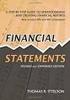 CAMPUS FINANCIAL REPORTING Instruction Manual Financial & Accounting Services August 21, 2014 Table of Contents Introduction 2 Data Sources 2 Report Security VPs, Budget Officers and Department Heads 3
CAMPUS FINANCIAL REPORTING Instruction Manual Financial & Accounting Services August 21, 2014 Table of Contents Introduction 2 Data Sources 2 Report Security VPs, Budget Officers and Department Heads 3
e-connections Merchant Online Account Access User Guide
 e-connections Merchant Online Account Access User Guide 04/2010 1 e-connections User Guide Table of Contents Initial Logon. 4-5 Terms of Use... 6 Password, Personal Assurance Message And Security Answers..
e-connections Merchant Online Account Access User Guide 04/2010 1 e-connections User Guide Table of Contents Initial Logon. 4-5 Terms of Use... 6 Password, Personal Assurance Message And Security Answers..
End User Reports. September 2013. Office of Budget & Planning
 End User Reports September 2013 Office of Budget & Planning Table of Contents 1. Access Report in Adaptive Planning... 3 2. Report Viewing... 3 3. Available Budget Reports... 5 Proposed FY14 Budget vs.
End User Reports September 2013 Office of Budget & Planning Table of Contents 1. Access Report in Adaptive Planning... 3 2. Report Viewing... 3 3. Available Budget Reports... 5 Proposed FY14 Budget vs.
SWIFT Data Warehouse Frequently Asked Questions & Glossary of Terms
 Page 1 of 30 SWIFT Data Warehouse Frequently Asked Questions & Glossary of Terms This FAQ is organized into the following categories of questions: Access and Security focus is on how users access the SWIFT
Page 1 of 30 SWIFT Data Warehouse Frequently Asked Questions & Glossary of Terms This FAQ is organized into the following categories of questions: Access and Security focus is on how users access the SWIFT
Hamline University Administrative Computing Page 1
 User Guide Banner Handout: BUSINESS OBJECTS ENTERPRISE (InfoView) Document: boxi31sp3-infoview.docx Created: 5/11/2011 1:24 PM by Chris Berry; Last Modified: 8/31/2011 1:53 PM Purpose:... 2 Introduction:...
User Guide Banner Handout: BUSINESS OBJECTS ENTERPRISE (InfoView) Document: boxi31sp3-infoview.docx Created: 5/11/2011 1:24 PM by Chris Berry; Last Modified: 8/31/2011 1:53 PM Purpose:... 2 Introduction:...
for Sage 100 ERP General Ledger Overview Document
 for Sage 100 ERP General Ledger Document 2012 Sage Software, Inc. All rights reserved. Sage Software, Sage Software logos, and the Sage Software product and service names mentioned herein are registered
for Sage 100 ERP General Ledger Document 2012 Sage Software, Inc. All rights reserved. Sage Software, Sage Software logos, and the Sage Software product and service names mentioned herein are registered
Using the NuView Employee Self-Service Module Time Attendance / Time Entry. Introduction. Logging In
 Using the NuView Employee Self-Service Module Time Attendance / Time Entry Introduction The hourly employee self-service time entry process is changing. As Cort-web is phased out, NuView will be implemented
Using the NuView Employee Self-Service Module Time Attendance / Time Entry Introduction The hourly employee self-service time entry process is changing. As Cort-web is phased out, NuView will be implemented
UC Learning Center: Learner Guide
 UC Learning Center: Learner Guide Updated 3/11/2015 Introduction The UC Learning Center is the web-based learning management system (LMS) used across the University of California, for system wide training
UC Learning Center: Learner Guide Updated 3/11/2015 Introduction The UC Learning Center is the web-based learning management system (LMS) used across the University of California, for system wide training
JOURNAL ENTRY GENERAL LEDGER USER MANUAL. The Spectrum+ System Georgia State University. PeopleSoft Financials Version 8.9
 JOURNAL ENTRY GENERAL LEDGER USER MANUAL The Spectrum+ System PeopleSoft Financials Version 8.9 1. INTRODUCTION 3 1.1. USE OF THE GENERAL LEDGER JOURNAL ENTRIES 3 2. HOW TO ENTER A JOURNAL ENTRY 4 2.1.
JOURNAL ENTRY GENERAL LEDGER USER MANUAL The Spectrum+ System PeopleSoft Financials Version 8.9 1. INTRODUCTION 3 1.1. USE OF THE GENERAL LEDGER JOURNAL ENTRIES 3 2. HOW TO ENTER A JOURNAL ENTRY 4 2.1.
The Fiscal Year Budget vs. Actual Report. Reference Guide. Report Basics. (Excludes A0000, Sponsored Research and Capital Funds)
 Report Basics What is the purpose of this report? The Fiscal Year Budget vs. Actual Report compares fiscal year to date (YTD) actuals, summarized by standard Account Categories, to original and revised
Report Basics What is the purpose of this report? The Fiscal Year Budget vs. Actual Report compares fiscal year to date (YTD) actuals, summarized by standard Account Categories, to original and revised
[MP2 TRAINING MANUAL]
![[MP2 TRAINING MANUAL] [MP2 TRAINING MANUAL]](/thumbs/31/15009339.jpg) 2015 Technical Services James Titford [MP2 TRAINING MANUAL] Process for Work Order and Purchase Requisition entry on MP2. Table of Contents Introduction... 2 Logging on to MP2... 2 Navigating MP2:... 3
2015 Technical Services James Titford [MP2 TRAINING MANUAL] Process for Work Order and Purchase Requisition entry on MP2. Table of Contents Introduction... 2 Logging on to MP2... 2 Navigating MP2:... 3
