Property Management Software. User Guide. Built for property managers by property managers. Version 3.0. Copyright 2009 Swifton Digital
|
|
|
- Melissa Floyd
- 8 years ago
- Views:
Transcription
1 Built for property managers by property managers User Guide Version 3.0 Copyright 2009 Swifton Digital
2 Table of Contents Table of Contents...1 Preface...2 RenTrac User Guide...3 Welcome...3 Getting Started...3 General Navigation...6 Tenants...8 Tenant Accounts...9 Account Exclusions...10 Account Statements...11 Tenant Notes...12 Contracts...13 Writing Contracts...13 Properties...15 Units...16 Property Notes...17 Maintenance...17 Income/Expenses...17 Recurring Entries...18 Owners...19 Owner Accounts...20 Owner Notes...21 Owner Properties...21 Reports...21 Admin...22 Property Manager Information...22 License...22 Users...22 Advanced Features...24 Database Networking...24 Contract Templates...26 Auditing Changes...28 Notes...29 Page 1 of 30
3 Preface RenTrac is created and maintained by Swifton Digital. We can be reached at the following points of contact: Web Sites This guide was written for RenTrac version 3.0. Some features illustrated in this user guide may not be available to you due to your license level. RenTrac licenses are issued by units under management. Number of users, number of PCs, number of database connections, number of reports generated, etc. are not factors in the licensing. You can install RenTrac on as many computers as you like on a shared database without additional licensing costs. Licensing is all managed online, and can be accessed from RenTrac s Admin tab. We recommend you read this user guide while simultaneously working with the software, entering data, and experiencing actual functionality. This approach makes the experience more understandable, more valuable, and more memorable. Page 2 of 30
4 RenTrac User Guide Welcome Thank you for selecting RenTrac as your property management software. We hope it works well for you. We strive to continually improve RenTrac and always appreciate your comments and feedback. If you have any questions, comments, suggestions, or feedback, please send it to us. We re all ears. Getting Started RenTrac will walk you through the first major data entry screens. You ll start with a screen that looks like this: As you complete each step, the subsequent button is enabled. 1. Enter your company information. This data is primarily used in printed reports, such as account statements and contracts. Click OK. Page 3 of 30
5 2. Enter your first property. A property is a complex or a building (e.g. Hampton Apartments, Forest Court Oak, Tan Duplex ). A property can contain multiple units. By default one unit is created for each property. You will be able to add more units to a property as needed after the initial setup. All data entered can be edited later, so don t get overly concerned with getting everything perfect the first time. In multi-unit properties, some data elements may not be relevant (e.g. phone number). Simply leave these fields blank. Click OK. 3. Enter a tenant. A tenant might be an existing tenant, a future tenant, or a prospective tenant. For getting started with RenTrac, it is recommended that you enter a current tenant. Click OK. Page 4 of 30
6 4. Write a contract. A tenant is placed into a rental unit by virtue of a contract. The tenant s occupancy in the property is determined by the begin date and the end date of the contract. Click OK. At this point, you have configured your own information, entered one property, entered one tenant, and written a contract with the tenant. Having done this initial setup, RenTrac will show its main window. Page 5 of 30
7 General Navigation RenTrac s main window is comprised of three sections: 1. Major tabs (on the far left) control what is displayed on the entire screen. The major tabs are: Tenants (current, future, past, and prospective tenants, including their basic information, account, notes, and contracts) Properties (active and inactive properties, units, income/expenses, notes, and maintenance items) Owners (contact information, account, notes, and properties) Reports (rent due, vacancy, occupancy, accounts, etc.) Admin (manager information, users, licensing, etc.) 2. Data lists (immediately to the right of the major tabs). Tenants, properties, owners, and reports are presented as data lists. Page 6 of 30
8 Controls are provided at the top of the data list for searching and filtering. The controls available for filtering vary by data type. Where pertinent, controls are provided at the bottom of the data list for adding, editing, and deleting. Additional controls are provided, as appropriate, for performing actions specific to each data list, such as ing everyone in the list, exporting the list to a file, etc. 3. Detail information (far right). Tenants, properties, owners, and some reports have a detail section on the right that provides additional information for the item selected in the data list. For example, detail information on tenants includes the account, contracts, and notes; detail information on properties includes units, expenses, and maintenance items; etc. Detail information is accessed by selecting the appropriate tab at the top of the right side of the screen. Controls are provided at the bottom of the screen for adding, editing, deleting, and otherwise operating on the detail information. Page 7 of 30
9 Tenants The Tenants tab manages all tenants (current, past, and future), including prospective tenants. To add (or edit) a tenant click the New (or Edit) button at the bottom of the screen. The Tenant screen will appear. The Tenant screen collects basic information on the tenants. None of the data is required, although the first and last name are highly recommended. Page 8 of 30
10 Tenant Accounts Each tenant has their own account. Entries are made in the tenants accounts in two different ways: 1. Manual entry. Account entries can be added by clicking the New button at the bottom of the account tab. Clicking the New button opens a panel at the top of the account ledger where the entry can be made. 2. Automated entry. RenTrac automatically enters rent charges every month. The entry date is the day rent is due (as defined in the contract) each month. RenTrac also automatically records any other monthly charges defined in the contract with the same entry date. Recognize that once an automatic entry is made, it is treated like any other entry. It can be edited and deleted. RenTrac will not attempt to adjust or recreate the entry if it gets edited or deleted. Automated entries are recorded: At system startup Each time RenTrac starts up it ensures all automated entries are up to date. If any entries need to be made, RenTrac makes the entries with the appropriate entry date. Shortly after midnight If Rentrac is left running on your computer overnight, it makes automatic entries at about a minute after midnight. Account entries (either manually entered or automatically entered) can be edited by double-clicking on the entry or by selecting the entry and clicking the Edit button at the bottom of the screen. Editing an entry shows the account entry panel at the top of the account ledger (similar to what happens when the Add button is clicked). Tenant Account entries are tied to a contract. This allows RenTrac to route all funds collected from the tenant to the appropriate property and owner. As a result a tenant must have a contract before any account entries can be made. Page 9 of 30
11 The Status field indicates whether an item is being added or edited. The Close (X) button closes the entry panel. The Post button commits the change(s). The Cancel button cancels the change(s). For entry types of Rent Received, RenTrac will automatically populate the Amount based on the month and year for which rent is being paid. Account Exclusions RenTrac allows you to exclude entry types from the tenant account. A common use of the exclusion functionality is to exclude the deposit entry(ies) for current tenants. This way the tenant account statement reflects balances due without the deposit credit. As another example, you might limit the account view to include only rent entries. This view would simplify the account to itemize a surplus or shortage caused specifically by rent charges and payments. To exclude entry types, click Exclude On the Account Exclusions screen, select the entry types to exclude and click OK. Page 10 of 30
12 Account Statements Account statements can be generated in two different formats using the buttons at the bottom of the Account tab. Account Statements are generated based on a specified time frame (e.g. 1/1/ /31/2009). Click Summary to generate an account summary. The account summary format presents all account entries grouped by category with a sum for each category. Supporting detail is provided in subsequent pages of the report. After clicking on the Summary or the Statement button, RenTrac presents a popup screen so you can define the date range to include in the statement. You can also enter an As-Of Date on this screen to define the account balance that should be printed on the statement. Click Statement to generate a standard account statement. The standard format presents all entries, ordered by date, in a ledger-style output. Account Balances across all tenants can be viewed on the Reports tab. This is particularly useful for determining which tenants owe money and which tenants are owed a deposit refund. Page 11 of 30
13 Tenant Notes RenTrac can keep an unlimited number of notes on each tenant. Tenant notes are accessible on the Notes tab of the Tenants view. Notes have three major elements: 1. Date 2. Subject 3. Content To enter a note, click the New button at the bottom of the Notes tab. Similarly, to edit or delete a note, select the note and click the Edit or Delete button, respectively. Notes can be exported to a file by clicking the Export button. Only the notes in the list will be exported, so if the notes are filtered by the Search field, some tenant notes may not be included in the export. Page 12 of 30
14 Contracts Each tenant can have an unlimited number of contracts. However, each tenant may have only one active contract at any one time. Each contract is represented and selectable by the tabs at the bottom of the Contract tab. The tabs are labeled with the contract dates (begin and end date). To create, edit, or delete a contract, click the New, Edit, or Delete button at the bottom of the Contract tab. (Additional information on writing contracts is provided in the following section.) Once a contract is created, it can be printed by clicking the Export button. The contract language that gets printed depends on the contract template defined for the contract. If no contract template is defined, RenTrac prints a default contract. Writing Contracts Contracts are written with a tenant to place a tenant in a rental. The contract, therefore, controls the tenant s rental assignment and the rental occupancy status, including move in and move out dates. The concept of controlling occupancy with a contract is extremely powerful and differentiates RenTrac from most other property management applications. Here are some examples of how this concept affects your daily operations: Occupancy as of any date (historical, current, and future) can be determined based on the begin dates and the end dates of the contracts. Page 13 of 30
15 There is no action required from the user to move in or move out a tenant. This happens automatically as the contract begins or expires. Historical data on all tenants can be retained indefinitely. There is no need to delete or otherwise modify tenant status records as time goes on. All this information is automatically adjusted with the calendar. Because the contract is a critical component for RenTrac to function properly, it s important to understand the significance of the contract s entry fields: Contract Date is merely a date marker. It does not affect any underlying logic. For Sale is only available when editing (not when adding) a contract. It is simply a flag that causes the contract to appear on the Contracts For Sale report. Contract Template controls the language that will be in the contract when printed. (More information is provided in the advanced section on creating contract templates.) Comments are for generic notes and do not affect system logic. Property determines which property the contract is for. This is a required field. Unit determines which unit (within the selected property) the contract is for. This is a required field. Room is only visible if the unit is designated for batching singles (as opposed to a family rental). If visible, the room determines which room (or bed) the tenant will be placed in. This is required field for singles rentals. Begin Date determines when the tenant can move in to the rental. RenTrac will consider the rental occupied as of (and including) the begin date. End Date defines the last day of the tenant s occupancy in the rental. RenTrac will consider the rental occupied through the end date. Rent Style determines whether rent will be level throughout the duration of the contract or vary based on the season (Spring / Summer versus Fall / Winter). Monthly Rent determines how much the tenant will pay each month. If seasonal, two entry fields are provided. Otherwise a single entry field is provided. Rent Due Day defines the day rent is due. This is the day that RenTrac will record all rent charges in the tenant s account. Grace Period controls how RenTrac calculates automatic late fees. No late fees will be generated prior to the grace period expiring. Late Fee controls how much the initial late fee is. Automatically generated late fees apply this amount as a debit to the account when a late rent payment is recorded. Daily Late Fee controls the additional fees applied for each day the rent payment is late. The selected utilities have no impact on system logic. Rental Deposit has no impact on system logic. When the deposit is received it should be recorded in the tenant s account. This field defines how much is expected, but has no direct correlation to the tenant s account. Additional charges are applied each month along with the rent charge. Page 14 of 30
16 Properties A property is a rental that may contain additional units. Examples include an entire complex, a building within a complex, a house, or even a specific unit. Because some controls and data elements are only available at the property level, you may have several units within a building, and each unit should be entered as its own property in RenTrac. This will depend on how you run your rental(s). Here are some general guidelines to help define what should be a property. In most cases, a property is a building. Each property can have an unlimited number of units. Units can have up to eight individual dwelling locations (e.g. rooms or beds). Each property can have a unique owner. Units within a property are all owned by the property owner (units are not individually owned). Contracts are written against two or three levels, depending on the unit type (family or singles): Property, Unit, and Room (or bed). Income and expense items are recorded at the property level (although the comments may contain specifics about what unit, room, or other location is involved.) Maintenance items are recorded at the property level (although the notes may contain specifics about what unit, room, or other location is affected). To enter (or edit) a property select the Properties tab and click the New (or Edit) button at the bottom of the list of properties. Page 15 of 30
17 Most the data points on this screen are self explanatory. The fields that are less obvious contain textual descriptions to help clarify their purpose. With the exception of the Address/Phone information, everything on this screen is used to make future data entry easier. By filling out the Unit Information, Amenities, and Utilities Paid by Tenant sections, every unit added to this property will default to the information provided here. This eliminates a lot of tedious data entry. Recognize that if any of the units in the property deviates from the standard configuration entered here, you will be able to change it for those units independently. After filling out the property information, click OK. This will save the property to the database, and if you were adding the property (as opposed to editing it), RenTrac will add one unit to the property automatically. Units Each property can contain multiple units. A unit is typically something like an apartment within a building, or one side of a duplex. To add (or edit) a unit click the New (or Edit) button at the bottom of the list of units. Most the data fields on the unit screen match the data fields of the property screen. The biggest difference lies in the ability to define multiple rooms (or beds) in each unit. If you select Batching Singles as the contract type for the unit, you will be presented with a drop-down to define the Maximum Occupancy of the unit. Based on the max occupancy, you will be able to define a room/space for each potential occupant along with the expected rent for each space. Here are some examples of how this functionality might be used: A unit has four bedrooms that are rented as private rooms. The maximum occupancy is four, and each room is named as follows: o Private 1 o Private 2 o Private 3 o Private 4 A unit has two bedrooms that are rented as shared rooms (two people in each room). The maximum occupancy is four, and each room/space is named as follows: o Shared 1.1 o Shared 1.2 o Shared 2.1 o Shared 2.2 A unit has three rooms: One private, one shared with two beds, and one shared with three beds. Maximum occupancy is six, and each room/space is named as follows: o Private o Double 1.1 o Double 1.2 o Triple 1.1 o Triple 1.2 o Triple 1.3 Click OK to save the unit. Once you have saved the unit, you can edit it and click the Copy button to create more units identical to that one. Page 16 of 30
18 Property Notes Refer to the Tenant Notes section for a general description of this functionality. Notes can be searched across all tenants, properties and owners simultaneously on the Reports tab. This makes it easy to find any note you re looking for. Maintenance The maintenance section keeps track of the repair and maintenance items that need to be accomplished on the property. Entering (and editing) maintenance items is accomplished with the New (and Edit) buttons at the bottom of the screen. Close the entry panel with the X button. Save the entry with the Post button. The Resolved check box is used to determine whether a maintenance item is yet to be completed. Clicking the Resolved check box shows an additional entry field where the date the issue was resolved can be entered. Maintenance items can be searched across all properties on the Reports tab. This is commonly used to create a master list of all open maintenance items. Income/Expenses Each property can have its own income and expense items. The income and expense items recorded on a property typically include things like: Coin-op laundry income Utilities paid on the property Advertising expenses Non-contractual rent (e.g. guest fees) Repair expenses Etc. Page 17 of 30
19 The income and expense items recorded on a property are automatically included in the owner s account. Recurring Entries Recurring entries are available to users with an Extended RenTrac license. The recurring entry functionality allows you to schedule recurring income (or expense) entries for the property. For example, if the property is part of an HOA, the recurring entry functionality can be used to assess monthly HOA fees. To create a recurring entry, select the Recurring Entries tab, click the New button, and enter the information requested in the Recurring Ledger Entry panel. The entry will be recorded on the day specified in the Entry Day field. Recurring Entries are recorded in the properties income/expense ledger just like any manually entered income or expense. Once the entry is in the income/expense ledger it can be edited or deleted. Deleting a recurring entry will not impact any existing income expense items recorded for the property. Rather, deleting the recurring entry will cause the recurring entry to cease for future months. Page 18 of 30
20 Owners The Owners section is available to users with the Extended RenTrac license. It allows you to track multiple owners and associate each property with an owner. To add (or edit) an owner click the New (or Edit) button at the bottom of the screen. The Owner screen will appear. The Owner screen collects basic information on the owner, including name and contact data. Additionally, some preference items can be controlled with each owner. Partial Month Rent defines how RenTrac should treat months in which the tenant only occupies the rental for a portion of the month. o The Pro Rate option charges rent based on the number of days the rental is occupied. For example, 21 days of occupancy in a month with 30 days would result in 70% rent. o The All or Nothing option rounds rent up to a full month s charge or down to zero depending on whether the rental is occupied for more or less than half a month. If the occupancy is exactly half the Page 19 of 30
21 month (e.g. 15 days out of 30), RenTrac will charge ½ the month s rent. SS Begin Month controls when the Spring/Summer season begins. This is only relevant for seasonal contracts. FW Begin Month controls when the Fall/Winter season begins. This is only relevant for seasonal contracts. Rent Charges are automatically recorded in the tenant s account by RenTrac. However, once the charge is recorded you are free to adjust it however you like. So if neither of the partial month rent settings is ideal, pick the best option and manually adjust the rent charge for any partial months. Secondary Contact information is used for emergency contact when the owner is not available. These fields are optional. After entering the owner information click OK. Owners are filtered, by default, to show only the Active Owners (owners with a property). This can result in a situation where the owner you just entered doesn t appear in the list of owners. To make the owner appear in the list, either associate the owner with a property or change the filter to show all owners. Owner Accounts Owner accounts are primarily used for reporting income received from tenants residing in the owner s properties and for income/expense items incurred on the owner s properties. These entries appear automatically in the owner s account, but they cannot be edited from the owner account ledger. They must be edited from the respective tenant or property. Entries can be made in the owner account directly. The entries made in the owner account are for cash (i.e. capital) paid to (or received from) the owner. This allows you to track each owner s account separately and to know whether money is owed to the owner. Account statements can be generated for the owner in the same way they can be generated for tenants. For more detail on accounts, please refer to the Tenant Accounts section. Page 20 of 30
22 Owner Notes Refer to the Tenant Notes section for a general description of this functionality. Notes can be searched across all tenants, properties and owners simultaneously on the Reports tab. This makes it easy to find any note you re looking for. Owner Properties The Properties tab of the Owners section lists all the properties owned by that owner. Properties cannot be added or edited from this view. Navigate to the Properties tab to add or edit properties. Reports The Reports tab makes it easy to retrieve meaningful information from RenTrac. The following reports are provided: Rent Due Vacancy Occupancy Maintenance Contracts For Sale Tenant Accounts Owner Accounts* Notes Recurring Entries* Additionally, some batch functionality is made available on the Reports tab. Batch . To everyone who owes rent, select the Rent Due report and click the button at the bottom of the screen. Batch Account Entry or Note. To make an account entry or to record a note on several tenants at once, navigate to the Occupancy tab, select all the tenants for whom the new entry should be made, and select the appropriate action from the drop-down list at the bottom of the screen. * Only for Extended licenses Page 21 of 30
23 Admin The Admin tab allows you to modify your own information, control your RenTrac license, and manage authorized users. It also has buttons to facilitate checking for software updates and for setting up a networked database. Property Manager Information Your information is contained in the General section of the Admin tab. The data collected here Is fairly basic and self explanatory. The only element that affects RenTrc functionality is the Automatically record late fees option. If this option is checked, RenTrac will automatically calculate and enter a late fee in a tenant s account if the rent is received late. License Your RenTrac license controls how many units you can enter into the software. The Standard license allows up to two properties and five units. This license is free. The Extended license has no limit to the number of properties or units. It also opens additional functionality, such as owners, recurring entries, flexible partial month occupancy options, and adjustable seasons. To modify your license, click the Edit button in the License section. This will open a screen that communicates directly with the RenTrac server. From that screen you can provide payment information to extend your license. After you have provided your payment information, close the window and your license information will be updated immediately. Users The list of users is empty by default. With no users entered, no user name or password is required to open RenTrac. Once a user is created you will have to enter your user name and password every time you start RenTrac. Managing a list of users is meaningful for two major reasons: 1. Control access to your data. With a defined set of users, only those who can provide a valid user name and password can access RenTrac. CAUTION! If you create a user, be sure to remember the user name and password! If you forget the user name and password, you will not be able to access RenTrac! 2. Auditing. If everyone who uses RenTrac must logon with a unique user name, RenTrac can keep a meaningful audit of who makes entries or Page 22 of 30
24 changes to the RenTrac data. Auditing can help you track down why an entry was made by identifying the person who made the entry. Users can be disabled. This is often preferred over deleting a user altogether. However, use extra caution to avoid disabling all users. If all users are disabled no one will be able to login to RenTrac. Page 23 of 30
25 Advanced Features RenTrac offers some features and configuration options that are not applicable to all users. These features require come computer skills and understanding beyond basic RenTrac operations. Database Networking The RenTrac database can be shared across multiple PCs. This requires that the database reside in a location where all the PCs can access it. The shared location might be a PC in the office (on a LAN, either wireless or wired) or a server in a data hosting facility, accessible over the Internet. Swifton Digital can help with this process, including a recommendation about how the database should be shared and configured for your environment. For large-scale, multi-user, multi-office implementations, a database server (MySQL) may be appropriate. For smaller, single-office implementations, the distributed file-based database (Microsoft Access) is likely more appropriate. To configure the database connection, edit the RenTrac.ini file, located in the same directory as the RenTrac executable file. By default the file is located in the following directory: C:\Program Files\Swifton Digital\RenTrac3 RenTrac contains a button on the Admin tab that opens this file for you. The RenTrac.ini file contains descriptions, instructions, and examples along with the configuration parameters. The most common change to this file is the location of the RenTrac database. This parameter can be changed by modifying the URI field of the DB_Local section. For example: Change this: #URI=C:\Program Files\Swifton Digital\RenTrac3\Data To this: URI=\\SharedComputer\RenTracData Page 24 of 30
26 Removing the # sign makes the configuration parameter active. (The # sign acts as comment, negating the property in the file and allowing RenTrac to use its default setting). The path entered assumes the RenTrac.mdb database file has been placed in the RenTracData folder on a computer named SharedComputer. Page 25 of 30
27 Contract Templates When a contract is exported, RenTrac places the data you enter in the software into a pre-configured contract template. The template contains the contract language and terms by which you and your tenants are bound. Several contract templates are provided with RenTrac. The supplied contract templates are freely available for use. If you have a particular contract template you would like to use, you can create a custom contract template for RenTrac to populate. This section explains how to create (or edit) a contract template. Contract templates are.rtf (Rich Text File) files. They are best edited and viewed in Microsoft Word, but can, in some cases (depending on the complexity of the rich text file and the program that was originally used to generate it), be edited in other rich text editors (such as Microsoft Wordpad and other freely available programs). The contract templates that are supplied with RenTrac are created in Microsoft Word. To edit an existing contract template, simply open the.rtf file in Microsoft Word. The file content is displayed exactly as it will appear when the contract is generated from RenTrac except that the data variables in the template appear as raw tags. The tags look something like this: [$VARIABLE$] RenTrac uses these tags to know where to put the data you enter into the software. The tags are important, and their syntax must be exact. The following are some things to consider regarding the tags: Tags are case sensitive. In other words [$FIRSTNAME$] and [$FirstName$] are NOT the same. If tags are entered with incorrect case, RenTrac will not populate the template correctly. Tags are character aware. Additional characters that often appear inconsequential to us, or that may not even appear on the screen, will break a tag. For example, where [$FIRSTNAME$] will work, [$FIRST_NAME$] or [$FIRST NAME$] will not. The recommended approach for creating (or editing) a contract template is to copy an existing template file, give it an appropriate name, and then edit the file as desired. This approach preserves the original file so you can easily revert back to it if you encounter problems. Contract templates are located in the \Templates\Contracts folder of the installation directory. By default they can be found in this directory: C:\Program Files\Swifton Digital\RenTrac3\Templates\Contracts Page 26 of 30
28 The most common technical difficulty encountered when editing or creating templates is inadvertently injecting rtf formatting tags into the RenTrac tags. When this happens, despite every effort to inspect and confirm that the tag is correct, the tag won t get replaced with the actual data when you generate the contract. There are two ways to solve this problem: 1. Delete the tag and re-add it. This will remove the rtf formatting characters along with the original tag, and manually typing in the new tag should keep it clean. 2. Edit the file in a pure text editor (e.g. Notepad) where you can see all rtf formatting tags. This is marginally difficult since the file is rather cryptic in its raw form. If you can locate the tag in the text editor, you ll likely find that it is wrapped in rtf tags. For example, in Microsoft Word you might see a tag that looks like this: [$FIRSTNAME$] but when you locate the tag in a text editor it looks like this: [${\fs16\insrsid }firstname {\fs16\insrsid }$] Manually deleting the extra characters from the tag will resolve the problem. Page 27 of 30
29 Auditing Changes RenTrac audits all data changes. If a user is logged in, it records the name of the user who made the data change. To view an audit history on a data item, select the item and press the F11 key. This will bring up a window listing all the actions taken on the data record, when the change was made, and who made the change. The details of exactly what was changed are not provided. Page 28 of 30
30 Notes Page 29 of 30
User Manual for Web. Help Desk Authority 9.0
 User Manual for Web Help Desk Authority 9.0 2011ScriptLogic Corporation ALL RIGHTS RESERVED. ScriptLogic, the ScriptLogic logo and Point,Click,Done! are trademarks and registered trademarks of ScriptLogic
User Manual for Web Help Desk Authority 9.0 2011ScriptLogic Corporation ALL RIGHTS RESERVED. ScriptLogic, the ScriptLogic logo and Point,Click,Done! are trademarks and registered trademarks of ScriptLogic
Rent Magic Documentation
 Rent Magic Documentation Copyright 2004-2006 Rent Magic Software Inc. All Rights Reserved. Page 1 of 87 Table of Contents Rent Magic Documentation 1 Table of Contents 2 Getting Started 6 Quick Installation
Rent Magic Documentation Copyright 2004-2006 Rent Magic Software Inc. All Rights Reserved. Page 1 of 87 Table of Contents Rent Magic Documentation 1 Table of Contents 2 Getting Started 6 Quick Installation
RentMaster Frequently Asked Questions
 RentMaster Frequently Asked Questions How do I...? How do I do my end of month procedure as a property manager. At the end of the month a property manager normally pays their landlord clients. Prior to
RentMaster Frequently Asked Questions How do I...? How do I do my end of month procedure as a property manager. At the end of the month a property manager normally pays their landlord clients. Prior to
Strategic Asset Tracking System User Guide
 Strategic Asset Tracking System User Guide Contents 1 Overview 2 Web Application 2.1 Logging In 2.2 Navigation 2.3 Assets 2.3.1 Favorites 2.3.3 Purchasing 2.3.4 User Fields 2.3.5 History 2.3.6 Import Data
Strategic Asset Tracking System User Guide Contents 1 Overview 2 Web Application 2.1 Logging In 2.2 Navigation 2.3 Assets 2.3.1 Favorites 2.3.3 Purchasing 2.3.4 User Fields 2.3.5 History 2.3.6 Import Data
Legal and Copyright Notice
 Parallels Helm Legal and Copyright Notice ISBN: N/A Parallels 660 SW 39 th Street Suite 205 Renton, Washington 98057 USA Phone: +1 (425) 282 6400 Fax: +1 (425) 282 6444 Copyright 2008, Parallels, Inc.
Parallels Helm Legal and Copyright Notice ISBN: N/A Parallels 660 SW 39 th Street Suite 205 Renton, Washington 98057 USA Phone: +1 (425) 282 6400 Fax: +1 (425) 282 6444 Copyright 2008, Parallels, Inc.
LetMC.com Software Support. Part 2 Accounts
 LetMC.com Software Support Part 2 Accounts For use in Training only Not to be removed from Training Room (Tantum eruditi sunt liberi) Page 1 Client Manager Login... 5 Client Finance Login... 6 Client Administrator
LetMC.com Software Support Part 2 Accounts For use in Training only Not to be removed from Training Room (Tantum eruditi sunt liberi) Page 1 Client Manager Login... 5 Client Finance Login... 6 Client Administrator
Microsoft FTP Configuration Guide for Helm 4
 for Helm 4 How to configure Microsoft FTP for use with Helm WebHost Automation Ltd http://www.webhostautomation.com/ January 2007 Doc: HELM 4.0.0.0 Complying with all applicable copyright laws is the responsibility
for Helm 4 How to configure Microsoft FTP for use with Helm WebHost Automation Ltd http://www.webhostautomation.com/ January 2007 Doc: HELM 4.0.0.0 Complying with all applicable copyright laws is the responsibility
Contact Treasury Management Support: 866-563-1010 (toll free) Monday through Friday, 7:30 am 5:30 pm (Pacific Time) TreasuryManagement@umpquabank.
 Contact Treasury Management Support: 866-563-1010 (toll free) Monday through Friday, 7:30 am 5:30 pm (Pacific Time) TreasuryManagement@umpquabank.com Updated November 2013 - TreasuryPro 3.8 Contents Welcome...
Contact Treasury Management Support: 866-563-1010 (toll free) Monday through Friday, 7:30 am 5:30 pm (Pacific Time) TreasuryManagement@umpquabank.com Updated November 2013 - TreasuryPro 3.8 Contents Welcome...
Content Management System User Guide
 Content Management System User Guide support@ 07 3102 3155 Logging in: Navigate to your website. Find Login or Admin on your site and enter your details. If there is no Login or Admin area visible select
Content Management System User Guide support@ 07 3102 3155 Logging in: Navigate to your website. Find Login or Admin on your site and enter your details. If there is no Login or Admin area visible select
DarwiNet Client Level
 DarwiNet Client Level Table Of Contents Welcome to the Help area for your online payroll system.... 1 Getting Started... 3 Welcome to the Help area for your online payroll system.... 3 Logging In... 4
DarwiNet Client Level Table Of Contents Welcome to the Help area for your online payroll system.... 1 Getting Started... 3 Welcome to the Help area for your online payroll system.... 3 Logging In... 4
TOPS v3.2.1 Calendar/Scheduler User Guide. By TOPS Software, LLC Clearwater, Florida
 TOPS v3.2.1 Calendar/Scheduler User Guide By TOPS Software, LLC Clearwater, Florida Document History Version Edition Date Document Software Trademark Copyright First Edition Second Edition 02 2007 09-2007
TOPS v3.2.1 Calendar/Scheduler User Guide By TOPS Software, LLC Clearwater, Florida Document History Version Edition Date Document Software Trademark Copyright First Edition Second Edition 02 2007 09-2007
econtrol 3.5 for Active Directory & Exchange Administrator Guide
 econtrol 3.5 for Active Directory & Exchange Administrator Guide This Guide Welcome to the econtrol 3.5 for Active Directory and Exchange Administrator Guide. This guide is for system administrators and
econtrol 3.5 for Active Directory & Exchange Administrator Guide This Guide Welcome to the econtrol 3.5 for Active Directory and Exchange Administrator Guide. This guide is for system administrators and
Resource Online User Guide JUNE 2013
 Resource Online User Guide JUNE 2013 CHASE PAYMENTECH SOLUTIONS MAKES NO WARRANTY OF ANY KIND, EITHER EXPRESSED OR IMPLIED, WITH REGARD TO THIS MATERIAL, INCLUDING, BUT NOT LIMITED TO, THE IMPLIED WARRANTIES
Resource Online User Guide JUNE 2013 CHASE PAYMENTECH SOLUTIONS MAKES NO WARRANTY OF ANY KIND, EITHER EXPRESSED OR IMPLIED, WITH REGARD TO THIS MATERIAL, INCLUDING, BUT NOT LIMITED TO, THE IMPLIED WARRANTIES
Web Intelligence User Guide
 Web Intelligence User Guide Office of Financial Management - Enterprise Reporting Services 4/11/2011 Table of Contents Chapter 1 - Overview... 1 Purpose... 1 Chapter 2 Logon Procedure... 3 Web Intelligence
Web Intelligence User Guide Office of Financial Management - Enterprise Reporting Services 4/11/2011 Table of Contents Chapter 1 - Overview... 1 Purpose... 1 Chapter 2 Logon Procedure... 3 Web Intelligence
In the same spirit, our QuickBooks 2008 Software Installation Guide has been completely revised as well.
 QuickBooks 2008 Software Installation Guide Welcome 3/25/09; Ver. IMD-2.1 This guide is designed to support users installing QuickBooks: Pro or Premier 2008 financial accounting software, especially in
QuickBooks 2008 Software Installation Guide Welcome 3/25/09; Ver. IMD-2.1 This guide is designed to support users installing QuickBooks: Pro or Premier 2008 financial accounting software, especially in
ClickDimensions Quick Start Guide For Microsoft Dynamics CRM 2011. 9/1/2011 ClickDimensions
 ClickDimensions Quick Start Guide For Microsoft Dynamics CRM 2011 9/1/2011 ClickDimensions Online Training Resources This guide will explain how to register for and use a ClickDimensions Marketing Automation
ClickDimensions Quick Start Guide For Microsoft Dynamics CRM 2011 9/1/2011 ClickDimensions Online Training Resources This guide will explain how to register for and use a ClickDimensions Marketing Automation
How to Configure Outlook 2013 to connect to Exchange 2010
 How to Configure Outlook 2013 to connect to Exchange 2010 Outlook 2013 will install and work correctly on any version of Windows 7 or Windows 8. Outlook 2013 won t install on Windows XP or Vista. 32-bit
How to Configure Outlook 2013 to connect to Exchange 2010 Outlook 2013 will install and work correctly on any version of Windows 7 or Windows 8. Outlook 2013 won t install on Windows XP or Vista. 32-bit
Payco, Inc. Evolution and Employee Portal. Payco Services, Inc.., 2013. 1 Home
 Payco, Inc. Evolution and Employee Portal Payco Services, Inc.., 2013 1 Table of Contents Payco Services, Inc.., 2013 Table of Contents Installing Evolution... 4 Commonly Used Buttons... 5 Employee Information...
Payco, Inc. Evolution and Employee Portal Payco Services, Inc.., 2013 1 Table of Contents Payco Services, Inc.., 2013 Table of Contents Installing Evolution... 4 Commonly Used Buttons... 5 Employee Information...
Author: Ryan J Adams. Overview. Policy Based Management. Terminology
 Author: Ryan J Adams Overview We will cover what Policy Based Management is and how you can leverage its power to better manage your environment. With PBM we'll see what it can and cannot do to help you
Author: Ryan J Adams Overview We will cover what Policy Based Management is and how you can leverage its power to better manage your environment. With PBM we'll see what it can and cannot do to help you
PSW Guide. Version 4.7 April 2013
 PSW Guide Version 4.7 April 2013 Contents Contents...2 Documentation...3 Introduction...4 Forms...5 Form Entry...7 Form Authorisation and Review... 16 Reporting in the PSW... 17 Other Features of the Professional
PSW Guide Version 4.7 April 2013 Contents Contents...2 Documentation...3 Introduction...4 Forms...5 Form Entry...7 Form Authorisation and Review... 16 Reporting in the PSW... 17 Other Features of the Professional
Rental Property Manager 2. User Manual
 Rental Property Manager 2 User Manual Copyright 2008, Source IT. All rights reserved. All rights reserved. This publication is provided to support users of Source IT software. Despite its marvelous usefulness
Rental Property Manager 2 User Manual Copyright 2008, Source IT. All rights reserved. All rights reserved. This publication is provided to support users of Source IT software. Despite its marvelous usefulness
Accounts Payable 6.4 User Manual
 Accounts Payable 6.4 User Manual Accounts Payable TABLE OF CONTENTS Accounts Payable User Manual Introduction... 3 Purpose... 3 Accounts Payable Overview... 3 Enter Payable... 4 General Info... 6 Remit
Accounts Payable 6.4 User Manual Accounts Payable TABLE OF CONTENTS Accounts Payable User Manual Introduction... 3 Purpose... 3 Accounts Payable Overview... 3 Enter Payable... 4 General Info... 6 Remit
RJS Email Monitor. User Guide. 2012 RJS Software Systems Document Version 1.0.0.1
 User Guide RJS Email Monitor 2012 RJS Software Systems Document Version 1.0.0.1 RJS Software Systems 2970 Judicial Road, Suite 100 Burnsville, MN 55337 Phone: 952-736-5800 Fax: 952-736-5801 Sales email:
User Guide RJS Email Monitor 2012 RJS Software Systems Document Version 1.0.0.1 RJS Software Systems 2970 Judicial Road, Suite 100 Burnsville, MN 55337 Phone: 952-736-5800 Fax: 952-736-5801 Sales email:
Automating client deployment
 Automating client deployment 1 Copyright Datacastle Corporation 2014. All rights reserved. Datacastle is a registered trademark of Datacastle Corporation. Microsoft Windows is either a registered trademark
Automating client deployment 1 Copyright Datacastle Corporation 2014. All rights reserved. Datacastle is a registered trademark of Datacastle Corporation. Microsoft Windows is either a registered trademark
Vehicle fleet manager User guide
 Vehicle fleet manager User guide Table of Contents Vehicle fleet manager... 4 Main window... 5 Vehicles menu... 7 Expenses menu...9 Options menu... 10 Vehicles... 12 General tab...13 Fuel transactions
Vehicle fleet manager User guide Table of Contents Vehicle fleet manager... 4 Main window... 5 Vehicles menu... 7 Expenses menu...9 Options menu... 10 Vehicles... 12 General tab...13 Fuel transactions
Published. Technical Bulletin: Use and Configuration of Quanterix Database Backup Scripts 1. PURPOSE 2. REFERENCES 3.
 Technical Bulletin: Use and Configuration of Quanterix Database Document No: Page 1 of 11 1. PURPOSE Quanterix can provide a set of scripts that can be used to perform full database backups, partial database
Technical Bulletin: Use and Configuration of Quanterix Database Document No: Page 1 of 11 1. PURPOSE Quanterix can provide a set of scripts that can be used to perform full database backups, partial database
Find the Who, What, Where and When of Your Active Directory
 Find the Who, What, Where and When of Your Active Directory Avril Salter 1. 8 0 0. 8 1 3. 6 4 1 5 w w w. s c r i p t l o g i c. c o m / s m b I T 2012 ScriptLogic Corporation ALL RIGHTS RESERVED. ScriptLogic,
Find the Who, What, Where and When of Your Active Directory Avril Salter 1. 8 0 0. 8 1 3. 6 4 1 5 w w w. s c r i p t l o g i c. c o m / s m b I T 2012 ScriptLogic Corporation ALL RIGHTS RESERVED. ScriptLogic,
APS Online User Guide
 APS Online User Guide APS Online is a complete set of online payment processing tools, providing you with the most simple and advanced way to manage all your automated customer billing needs. These tools
APS Online User Guide APS Online is a complete set of online payment processing tools, providing you with the most simple and advanced way to manage all your automated customer billing needs. These tools
Real Estate Management System. User s Manual
 Real Estate Management System User s Manual Introduction Congratulations on purchasing the Real Estate Management System (REMS). Included in this manual is everything you need to know to use REMS effectively.
Real Estate Management System User s Manual Introduction Congratulations on purchasing the Real Estate Management System (REMS). Included in this manual is everything you need to know to use REMS effectively.
Results CRM 2012 User Manual
 Results CRM 2012 User Manual A Guide to Using Results CRM Standard, Results CRM Plus, & Results CRM Business Suite Table of Contents Installation Instructions... 1 Single User & Evaluation Installation
Results CRM 2012 User Manual A Guide to Using Results CRM Standard, Results CRM Plus, & Results CRM Business Suite Table of Contents Installation Instructions... 1 Single User & Evaluation Installation
Accounts Receivable System Administration Manual
 Accounts Receivable System Administration Manual Confidential Information This document contains proprietary and valuable, confidential trade secret information of APPX Software, Inc., Richmond, Virginia
Accounts Receivable System Administration Manual Confidential Information This document contains proprietary and valuable, confidential trade secret information of APPX Software, Inc., Richmond, Virginia
How To Set Up Cost Accounting In Microsoft Dynamics Nasa 2013
 MODULE 5: COST ACCOUNTING Module Overview The Cost Accounting module supplements financial management from Microsoft Dynamics NAV 2013 with operational accounting. There are four categories of master data
MODULE 5: COST ACCOUNTING Module Overview The Cost Accounting module supplements financial management from Microsoft Dynamics NAV 2013 with operational accounting. There are four categories of master data
User Guide for Version 8.0+ Copyright 1995-2015 by W G Software, Inc., All Rights Reserved.
 User Guide for Version 8.0+ Copyright 1995-2015 by W G Software, Inc., All Rights Reserved. TABLE OF CONTENTS GETTING STARTED 6 Installation and Setup... 6 Installation and Requirements... 6 Basic Concepts...
User Guide for Version 8.0+ Copyright 1995-2015 by W G Software, Inc., All Rights Reserved. TABLE OF CONTENTS GETTING STARTED 6 Installation and Setup... 6 Installation and Requirements... 6 Basic Concepts...
ICE.TCP Pro Update Installation Notes
 ICE.TCP Pro Update Installation Notes Important Note: Based on customer comments, we are providing these revised installation instructions. They supercede the instructions in the manual. For previous users
ICE.TCP Pro Update Installation Notes Important Note: Based on customer comments, we are providing these revised installation instructions. They supercede the instructions in the manual. For previous users
Timeless Time and Expense Version 3.0. Copyright 1997-2009 MAG Softwrx, Inc.
 Timeless Time and Expense Version 3.0 Timeless Time and Expense All rights reserved. No parts of this work may be reproduced in any form or by any means - graphic, electronic, or mechanical, including
Timeless Time and Expense Version 3.0 Timeless Time and Expense All rights reserved. No parts of this work may be reproduced in any form or by any means - graphic, electronic, or mechanical, including
How to Configure Outlook 2003 to connect to Exchange 2010
 How to Configure Outlook 2003 to connect to Exchange 2010 Outlook 2003 will install and work correctly on any version of Windows XP, Vista, Windows 7 or Windows 8. These instructions describe how to setup
How to Configure Outlook 2003 to connect to Exchange 2010 Outlook 2003 will install and work correctly on any version of Windows XP, Vista, Windows 7 or Windows 8. These instructions describe how to setup
MARCH 2005. Conversion Software User Guide for Windows. Version 2.0
 MARCH 2005 CDS Conversion Software User Guide for Windows Version 2.0 Updated: 2/24/2006 Table of Contents CDS Conversion Software V2 for Windows User Guide... 1 System Requirements... 1 Introduction...
MARCH 2005 CDS Conversion Software User Guide for Windows Version 2.0 Updated: 2/24/2006 Table of Contents CDS Conversion Software V2 for Windows User Guide... 1 System Requirements... 1 Introduction...
PORTAL ADMINISTRATION
 1 Portal Administration User s Guide PORTAL ADMINISTRATION GUIDE Page 1 2 Portal Administration User s Guide Table of Contents Introduction...5 Core Portal Framework Concepts...5 Key Items...5 Layouts...5
1 Portal Administration User s Guide PORTAL ADMINISTRATION GUIDE Page 1 2 Portal Administration User s Guide Table of Contents Introduction...5 Core Portal Framework Concepts...5 Key Items...5 Layouts...5
Setting up a Scheduled task to upload pupil records to ParentPay
 Setting up a Scheduled task to upload pupil records to ParentPay To ensure that your setup goes ahead without any issues please first check that you are setting the scheduled task up on the SIMS server
Setting up a Scheduled task to upload pupil records to ParentPay To ensure that your setup goes ahead without any issues please first check that you are setting the scheduled task up on the SIMS server
Sample- for evaluation purposes only! Advanced Outlook. TeachUcomp, Inc. A Presentation of TeachUcomp Incorporated. Copyright TeachUcomp, Inc.
 A Presentation of TeachUcomp Incorporated. Copyright TeachUcomp, Inc. 2012 Advanced Outlook TeachUcomp, Inc. it s all about you Copyright: TeachUcomp, Inc. Phone: (877) 925-8080 Web: http://www.teachucomp.com
A Presentation of TeachUcomp Incorporated. Copyright TeachUcomp, Inc. 2012 Advanced Outlook TeachUcomp, Inc. it s all about you Copyright: TeachUcomp, Inc. Phone: (877) 925-8080 Web: http://www.teachucomp.com
How to Configure Outlook 2007 to connect to Exchange 2010
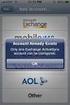 How to Configure Outlook 2007 to connect to Exchange 2010 Outlook 2007 will install and work correctly on any version of Windows XP, Vista, Windows 7 or Windows 8. These instructions describe how to setup
How to Configure Outlook 2007 to connect to Exchange 2010 Outlook 2007 will install and work correctly on any version of Windows XP, Vista, Windows 7 or Windows 8. These instructions describe how to setup
1 P a g e. User Guide. 0845 456 3103 support.keytime.co.uk
 1 P a g e User Guide 2 P a g e Contents Introduction to Client Manager... 4 Configuring Client Manager... 4 Register your Software... 4 Manage Software Updates... 5 Maintain Staff Grades and Charge-out
1 P a g e User Guide 2 P a g e Contents Introduction to Client Manager... 4 Configuring Client Manager... 4 Register your Software... 4 Manage Software Updates... 5 Maintain Staff Grades and Charge-out
BillQuick Agent 2010 Getting Started Guide
 Time Billing and Project Management Software Built With Your Industry Knowledge BillQuick Agent 2010 Getting Started Guide BQE Software, Inc. 2601 Airport Drive Suite 380 Torrance CA 90505 Support: (310)
Time Billing and Project Management Software Built With Your Industry Knowledge BillQuick Agent 2010 Getting Started Guide BQE Software, Inc. 2601 Airport Drive Suite 380 Torrance CA 90505 Support: (310)
Claims Manager. Accident Claim Tracking Made Easy
 Claims Manager Accident Claim Tracking Made Easy RentWorks Version 4 Claims Manager (Loss Control & Subrogation Module) User Guide Table of Contents Overview... 1 Installation... 2 Claims Setup... 3 Claims
Claims Manager Accident Claim Tracking Made Easy RentWorks Version 4 Claims Manager (Loss Control & Subrogation Module) User Guide Table of Contents Overview... 1 Installation... 2 Claims Setup... 3 Claims
Registration & Payment FAQs
 Registration & Payment FAQs Welcome to Progress Residential and RentProgress.com! This information packet will guide you through the registration process so that you can easily: Pay your rent online (including
Registration & Payment FAQs Welcome to Progress Residential and RentProgress.com! This information packet will guide you through the registration process so that you can easily: Pay your rent online (including
Installing LearningBay Enterprise Part 2
 Installing LearningBay Enterprise Part 2 Support Document Copyright 2012 Axiom. All Rights Reserved. Page 1 Please note that this document is one of three that details the process for installing LearningBay
Installing LearningBay Enterprise Part 2 Support Document Copyright 2012 Axiom. All Rights Reserved. Page 1 Please note that this document is one of three that details the process for installing LearningBay
Unleash the Power of e-learning
 Unleash the Power of e-learning Version 1.5 November 2011 Edition 2002-2011 Page2 Table of Contents ADMINISTRATOR MENU... 3 USER ACCOUNTS... 4 CREATING USER ACCOUNTS... 4 MODIFYING USER ACCOUNTS... 7 DELETING
Unleash the Power of e-learning Version 1.5 November 2011 Edition 2002-2011 Page2 Table of Contents ADMINISTRATOR MENU... 3 USER ACCOUNTS... 4 CREATING USER ACCOUNTS... 4 MODIFYING USER ACCOUNTS... 7 DELETING
Intellect Platform - The Workflow Engine Basic HelpDesk Troubleticket System - A102
 Intellect Platform - The Workflow Engine Basic HelpDesk Troubleticket System - A102 Interneer, Inc. Updated on 2/22/2012 Created by Erika Keresztyen Fahey 2 Workflow - A102 - Basic HelpDesk Ticketing System
Intellect Platform - The Workflow Engine Basic HelpDesk Troubleticket System - A102 Interneer, Inc. Updated on 2/22/2012 Created by Erika Keresztyen Fahey 2 Workflow - A102 - Basic HelpDesk Ticketing System
How To Use Senior Systems Cloud Services
 Senior Systems Cloud Services In this guide... Senior Systems Cloud Services 1 Cloud Services User Guide 2 Working In Your Cloud Environment 3 Cloud Profile Management Tool 6 How To Save Files 8 How To
Senior Systems Cloud Services In this guide... Senior Systems Cloud Services 1 Cloud Services User Guide 2 Working In Your Cloud Environment 3 Cloud Profile Management Tool 6 How To Save Files 8 How To
Metaswitch Hosted IP PBX. Administrator Guide. Version 7.2 Issue 1 30 Sep 2010. Document Number VPM-531-0100
 Metaswitch Hosted IP PBX Administrator Guide Version 7.2 Issue 1 30 Sep 2010 Document Number VPM-531-0100 Metaswitch Hosted IP PBX Administrator Guide CONFIDENTIAL Notices Copyright 2010 Metaswitch Networks.
Metaswitch Hosted IP PBX Administrator Guide Version 7.2 Issue 1 30 Sep 2010 Document Number VPM-531-0100 Metaswitch Hosted IP PBX Administrator Guide CONFIDENTIAL Notices Copyright 2010 Metaswitch Networks.
WINDOWS 7 & HOMEGROUP
 WINDOWS 7 & HOMEGROUP SHARING WITH WINDOWS XP, WINDOWS VISTA & OTHER OPERATING SYSTEMS Abstract The purpose of this white paper is to explain how your computers that are running previous versions of Windows
WINDOWS 7 & HOMEGROUP SHARING WITH WINDOWS XP, WINDOWS VISTA & OTHER OPERATING SYSTEMS Abstract The purpose of this white paper is to explain how your computers that are running previous versions of Windows
SingTel PowerON Desktop Backup
 SingTel PowerON Desktop Backup User Manual Copyright 2011 F-Secure Corporation. All rights reserved. SingTel PowerON Desktop Backup Table of Contents 1. SingTel PowerON Desktop Backup Help... 1 1.1. What
SingTel PowerON Desktop Backup User Manual Copyright 2011 F-Secure Corporation. All rights reserved. SingTel PowerON Desktop Backup Table of Contents 1. SingTel PowerON Desktop Backup Help... 1 1.1. What
Richmond SupportDesk Web Reports Module For Richmond SupportDesk v6.72. User Guide
 Richmond SupportDesk Web Reports Module For Richmond SupportDesk v6.72 User Guide Contents 1 Introduction... 4 2 Requirements... 5 3 Important Note for Customers Upgrading... 5 4 Installing the Web Reports
Richmond SupportDesk Web Reports Module For Richmond SupportDesk v6.72 User Guide Contents 1 Introduction... 4 2 Requirements... 5 3 Important Note for Customers Upgrading... 5 4 Installing the Web Reports
PCLaw Front Office. PCLaw 12 New Certification Training Virtual Training - Lesson 5. Notes. Business of Law Software Solutions Practice Management
 PCLaw Front Office PCLaw 12 New Certification Training Virtual Training - Lesson 5 Business of Law Software Solutions Practice Management Copyright 2012 LexisNexis, a division of Reed Elsevier Inc. All
PCLaw Front Office PCLaw 12 New Certification Training Virtual Training - Lesson 5 Business of Law Software Solutions Practice Management Copyright 2012 LexisNexis, a division of Reed Elsevier Inc. All
Chapter. Managing Group Policy MICROSOFT EXAM OBJECTIVES COVERED IN THIS CHAPTER:
 Chapter 10 Managing Group Policy MICROSOFT EXAM OBJECTIVES COVERED IN THIS CHAPTER: Implement and troubleshoot Group Policy. Create a Group Policy object (GPO). Link an existing GPO. Delegate administrative
Chapter 10 Managing Group Policy MICROSOFT EXAM OBJECTIVES COVERED IN THIS CHAPTER: Implement and troubleshoot Group Policy. Create a Group Policy object (GPO). Link an existing GPO. Delegate administrative
Inform Upgrade Version 20.0.77.77. New Features Improved Google Calendar Synchronization
 **The latest Inform upgrade includes features and fixes from all previous upgrades. Please review the upgrade notes for any additional versions that fall between your current version and this upgrade.**
**The latest Inform upgrade includes features and fixes from all previous upgrades. Please review the upgrade notes for any additional versions that fall between your current version and this upgrade.**
ARGUS SUPPORT: INSTALLATION AND CONFIGURATION GUIDE FOR BEST PRACTICE
 ARGUS SUPPORT: (03) 5335 2221 or support@argusconnect.com.au INSTALLATION AND CONFIGURATION GUIDE FOR BEST PRACTICE VERSION 1.6.1.x ArgusConnect Pty Ltd: Phone: (03) 5335 2220 Support: (03) 5335 2221 Email:
ARGUS SUPPORT: (03) 5335 2221 or support@argusconnect.com.au INSTALLATION AND CONFIGURATION GUIDE FOR BEST PRACTICE VERSION 1.6.1.x ArgusConnect Pty Ltd: Phone: (03) 5335 2220 Support: (03) 5335 2221 Email:
Accounts Receivable WalkThrough
 PRACTICE CS Accounts Receivable WalkThrough Version 2014.x.x TL 27675a 1/16/15 Copyright Information Text copyright 2004-2015 by Thomson Reuters. All rights reserved. Video display images copyright 2004-2015
PRACTICE CS Accounts Receivable WalkThrough Version 2014.x.x TL 27675a 1/16/15 Copyright Information Text copyright 2004-2015 by Thomson Reuters. All rights reserved. Video display images copyright 2004-2015
IBM. Implementing SMTP and POP3 Scenarios with WebSphere Business Integration Connect. Author: Ronan Dalton
 IBM Implementing SMTP and POP3 Scenarios with WebSphere Business Integration Connect Author: Ronan Dalton Table of Contents Section 1. Introduction... 2 Section 2. Download, Install and Configure ArGoSoft
IBM Implementing SMTP and POP3 Scenarios with WebSphere Business Integration Connect Author: Ronan Dalton Table of Contents Section 1. Introduction... 2 Section 2. Download, Install and Configure ArGoSoft
National Fire Incident Reporting System (NFIRS 5.0) NFIRS Data Entry/Validation Tool Users Guide
 National Fire Incident Reporting System (NFIRS 5.0) NFIRS Data Entry/Validation Tool Users Guide NFIRS 5.0 Software Version 5.6 1/7/2009 Department of Homeland Security Federal Emergency Management Agency
National Fire Incident Reporting System (NFIRS 5.0) NFIRS Data Entry/Validation Tool Users Guide NFIRS 5.0 Software Version 5.6 1/7/2009 Department of Homeland Security Federal Emergency Management Agency
How To Sync Between Quickbooks And Act
 QSalesData User Guide Note: In addition to this User Guide, we have an extensive Online Video Library that you can access from our website: www.qsalesdata.com/onlinevideos Updated: 11/14/2014 Installing
QSalesData User Guide Note: In addition to this User Guide, we have an extensive Online Video Library that you can access from our website: www.qsalesdata.com/onlinevideos Updated: 11/14/2014 Installing
QAD Enterprise Applications. Training Guide Demand Management 6.1 Technical Training
 QAD Enterprise Applications Training Guide Demand Management 6.1 Technical Training 70-3248-6.1 QAD Enterprise Applications February 2012 This document contains proprietary information that is protected
QAD Enterprise Applications Training Guide Demand Management 6.1 Technical Training 70-3248-6.1 QAD Enterprise Applications February 2012 This document contains proprietary information that is protected
Council of Ontario Universities. COFO Online Reporting System. User Manual
 Council of Ontario Universities COFO Online Reporting System User Manual Updated September 2014 Page 1 Updated September 2014 Page 2 Table of Contents 1. Security... 5 Security Roles Defined in the Application...
Council of Ontario Universities COFO Online Reporting System User Manual Updated September 2014 Page 1 Updated September 2014 Page 2 Table of Contents 1. Security... 5 Security Roles Defined in the Application...
Management Tools Quiz Answers
 Management Tools Quiz Answers 70 Royal Little Drive Providence, RI 02904 Copyright 2002-2010 Ingenix. All rights reserved. General Navigation and Help 1) How do you send messages within CareTracker? a)
Management Tools Quiz Answers 70 Royal Little Drive Providence, RI 02904 Copyright 2002-2010 Ingenix. All rights reserved. General Navigation and Help 1) How do you send messages within CareTracker? a)
Quick Start Program Advanced Manual ContactWise 9.0
 Quick Start Program Advanced Manual ContactWise 9.0 Copyright 2010 GroupLink Corporation. All Rights Reserved. ContactWise is a registered trademark of GroupLink Corporation. All other trademarks are the
Quick Start Program Advanced Manual ContactWise 9.0 Copyright 2010 GroupLink Corporation. All Rights Reserved. ContactWise is a registered trademark of GroupLink Corporation. All other trademarks are the
Introduction. Before you begin. Installing efax from our CD-ROM. Installing efax after downloading from the internet
 Introduction Before you begin Before you begin installing efax, please check the following: You have received confirmation that your application for the efax service has been processed. The confirmation
Introduction Before you begin Before you begin installing efax, please check the following: You have received confirmation that your application for the efax service has been processed. The confirmation
Supply Chain Finance WinFinance
 Supply Chain Finance WinFinance Customer User Guide Westpac Banking Corporation 2009 This document is copyright protected. Apart from any fair dealing for the purpose of private study, research criticism
Supply Chain Finance WinFinance Customer User Guide Westpac Banking Corporation 2009 This document is copyright protected. Apart from any fair dealing for the purpose of private study, research criticism
Microsoft Outlook 2010
 Microsoft Outlook 2010 Prepared by Computing Services at the Eastman School of Music July 2010 Contents Microsoft Office Interface... 4 File Ribbon Tab... 5 Microsoft Office Quick Access Toolbar... 6 Appearance
Microsoft Outlook 2010 Prepared by Computing Services at the Eastman School of Music July 2010 Contents Microsoft Office Interface... 4 File Ribbon Tab... 5 Microsoft Office Quick Access Toolbar... 6 Appearance
TAMUS Terminal Server Setup BPP SQL/Alva
 We have a new method of connecting to the databases that does not involve using the Texas A&M campus VPN. The new way of gaining access is via Remote Desktop software to a terminal server running here
We have a new method of connecting to the databases that does not involve using the Texas A&M campus VPN. The new way of gaining access is via Remote Desktop software to a terminal server running here
OPENGATE SMALL BUSINESS SOFTWARE
 OPENGATE SMALL BUSINESS SOFTWARE VERSION 1.1 Administrator's Guide Version 10.10.2009 This document is copyright 2007-2009 OpenGate Software. The information contained in this document is subject to change
OPENGATE SMALL BUSINESS SOFTWARE VERSION 1.1 Administrator's Guide Version 10.10.2009 This document is copyright 2007-2009 OpenGate Software. The information contained in this document is subject to change
POINT OF SALES SYSTEM (POSS) USER MANUAL
 Page 1 of 24 POINT OF SALES SYSTEM (POSS) USER MANUAL System Name : POSI-RAD System Release Version No. : V4.0 Total pages including this covering : 23 Page 2 of 24 Table of Contents 1 INTRODUCTION...
Page 1 of 24 POINT OF SALES SYSTEM (POSS) USER MANUAL System Name : POSI-RAD System Release Version No. : V4.0 Total pages including this covering : 23 Page 2 of 24 Table of Contents 1 INTRODUCTION...
User Management Guide
 AlienVault Unified Security Management (USM) 4.x-5.x User Management Guide USM v4.x-5.x User Management Guide, rev 1 Copyright 2015 AlienVault, Inc. All rights reserved. The AlienVault Logo, AlienVault,
AlienVault Unified Security Management (USM) 4.x-5.x User Management Guide USM v4.x-5.x User Management Guide, rev 1 Copyright 2015 AlienVault, Inc. All rights reserved. The AlienVault Logo, AlienVault,
Resident Experience. ResidentPay - Resident Experience 1
 Resident Experience To pay rent online, you need to first enroll in ResidentPortal. You can navigate to the ResidentPortal from the property s website. The link to ResidentPortal is most commonly displayed
Resident Experience To pay rent online, you need to first enroll in ResidentPortal. You can navigate to the ResidentPortal from the property s website. The link to ResidentPortal is most commonly displayed
HowTo. Planning table online
 HowTo Project: Description: Planning table online Installation Version: 1.0 Date: 04.09.2008 Short description: With this document you will get information how to install the online planning table on your
HowTo Project: Description: Planning table online Installation Version: 1.0 Date: 04.09.2008 Short description: With this document you will get information how to install the online planning table on your
PanelView Plus. Technology in the Spotlight
 Technology in the Spotlight PanelView Plus Reporting from PanelView Plus XLReporter generates Excel based reports from the log files created by Rockwell Automation PanelView Plus terminals using DataStore
Technology in the Spotlight PanelView Plus Reporting from PanelView Plus XLReporter generates Excel based reports from the log files created by Rockwell Automation PanelView Plus terminals using DataStore
Need help? The Accounts Payable Help Documentation is designed to make your Accounts Payable experience as efficient as possible.
 Need help? The Accounts Payable Help Documentation is designed to make your Accounts Payable experience as efficient as possible. All you have to do to navigate through this document is simply use the
Need help? The Accounts Payable Help Documentation is designed to make your Accounts Payable experience as efficient as possible. All you have to do to navigate through this document is simply use the
Zoho CRM and Google Apps Synchronization
 Zoho CRM and Google Apps Synchronization Table of Contents End User Integration Points 1. Contacts 2. Calendar 3. Email 4. Tasks 5. Docs 3 6 8 11 12 Domain-Wide Points of Integration 1. Authentication
Zoho CRM and Google Apps Synchronization Table of Contents End User Integration Points 1. Contacts 2. Calendar 3. Email 4. Tasks 5. Docs 3 6 8 11 12 Domain-Wide Points of Integration 1. Authentication
Remark FTP Utility. For Remark Office OMR. User s Guide
 Remark FTP Utility For Remark Office OMR User s Guide Remark Products Group 301 Lindenwood Drive, Suite 100 Malvern, PA 19355-1772 USA www.gravic.com Disclaimer The information contained in this document
Remark FTP Utility For Remark Office OMR User s Guide Remark Products Group 301 Lindenwood Drive, Suite 100 Malvern, PA 19355-1772 USA www.gravic.com Disclaimer The information contained in this document
Training Events Database (TED) Setup Guide
 This document describes the basic process for installing the Training Events Database (TED) system. It does not cover installing FileMaker Pro or FileMaker Server, the software needed to run TED, or how
This document describes the basic process for installing the Training Events Database (TED) system. It does not cover installing FileMaker Pro or FileMaker Server, the software needed to run TED, or how
Almyta Control System Advanced Reference Contents
 Almyta Control System Advanced Reference Contents Almyta Control System Advanced Reference... 1 Software Maintenance... 2 Sharing Your Local Company with Other Users. Networked Installation.... 5 Connecting
Almyta Control System Advanced Reference Contents Almyta Control System Advanced Reference... 1 Software Maintenance... 2 Sharing Your Local Company with Other Users. Networked Installation.... 5 Connecting
020112 2008 Blackbaud, Inc. This publication, or any part thereof, may not be reproduced or transmitted in any form or by any means, electronic, or
 Point of Sale Guide 020112 2008 Blackbaud, Inc. This publication, or any part thereof, may not be reproduced or transmitted in any form or by any means, electronic, or mechanical, including photocopying,
Point of Sale Guide 020112 2008 Blackbaud, Inc. This publication, or any part thereof, may not be reproduced or transmitted in any form or by any means, electronic, or mechanical, including photocopying,
How to use Pcounter for Windows Common Configurations and Options Revised April 30, 2008
 The Goal How to use Pcounter for Windows Common Configurations and Options Revised April 30, 2008 The Goal of this document is to provide step by step configuration instructions for Pcounter in some of
The Goal How to use Pcounter for Windows Common Configurations and Options Revised April 30, 2008 The Goal of this document is to provide step by step configuration instructions for Pcounter in some of
Staying Organized with the Outlook Journal
 CHAPTER Staying Organized with the Outlook Journal In this chapter Using Outlook s Journal 362 Working with the Journal Folder 364 Setting Up Automatic Email Journaling 367 Using Journal s Other Tracking
CHAPTER Staying Organized with the Outlook Journal In this chapter Using Outlook s Journal 362 Working with the Journal Folder 364 Setting Up Automatic Email Journaling 367 Using Journal s Other Tracking
The United States Office Of Personnel Management eopf Human Resources Specialist Training Manual for eopf Version 4.0.
 The United States Office Of Personnel Management eopf Human Resources Specialist Training Manual for eopf Version 4.0. Copyright 1994-2007 by Northrop Grumman. All rights reserved. Northrop Grumman, the
The United States Office Of Personnel Management eopf Human Resources Specialist Training Manual for eopf Version 4.0. Copyright 1994-2007 by Northrop Grumman. All rights reserved. Northrop Grumman, the
M100 System File Manager Help
 Copyright (c) Vuzix Corporation 2013-2014. All Rights Reserved. M100 System File Manager Help Section I) Installation of the M100 Section II) General Information Section III) Troubleshooting Section IV)
Copyright (c) Vuzix Corporation 2013-2014. All Rights Reserved. M100 System File Manager Help Section I) Installation of the M100 Section II) General Information Section III) Troubleshooting Section IV)
UX Mail Fax Features. Empowered by Innovation. P/N 0913251 Rev 1, September 15, 2008 Printed in U.S.A. V4.21
 Empowered by Innovation UX Mail Fax Features P/N 0913251 Rev 1, September 15, 2008 Printed in U.S.A. V4.21 For additional resources, visit UX5000 on the web at http://www.necux5000.com. This manual has
Empowered by Innovation UX Mail Fax Features P/N 0913251 Rev 1, September 15, 2008 Printed in U.S.A. V4.21 For additional resources, visit UX5000 on the web at http://www.necux5000.com. This manual has
RevTrak Software Training Guide
 RevTrak Software Training Guide Introduction: There should be two icons on your desktop: 1. This is the shortcut for the regular RevTrak Software. 2. This is the shortcut for RevTrak Express. If you do
RevTrak Software Training Guide Introduction: There should be two icons on your desktop: 1. This is the shortcut for the regular RevTrak Software. 2. This is the shortcut for RevTrak Express. If you do
INTRODUCTION TO EMAIL: & BASICS
 University of North Carolina at Chapel Hill Libraries Chapel Hill Public Library Carrboro Branch Library Carrboro Cybrary Durham Public Library INTRODUCTION TO EMAIL: & BASICS Getting Started Page 02 Prerequisites
University of North Carolina at Chapel Hill Libraries Chapel Hill Public Library Carrboro Branch Library Carrboro Cybrary Durham Public Library INTRODUCTION TO EMAIL: & BASICS Getting Started Page 02 Prerequisites
Hosted PBX. Administrator Guide_Metaswitch. Version 7.2 Issue 1 29 Nov 2010
 Hosted PBX Administrator Guide_Metaswitch Version 7.2 Issue 1 29 Nov 2010 XACT COMMUNICATIONS 560 e. 3 RD STREET, SUITE 202 LEXINGTON, KY 40508 888.747.9228 Notices Copyright 2010 Xact Communications.
Hosted PBX Administrator Guide_Metaswitch Version 7.2 Issue 1 29 Nov 2010 XACT COMMUNICATIONS 560 e. 3 RD STREET, SUITE 202 LEXINGTON, KY 40508 888.747.9228 Notices Copyright 2010 Xact Communications.
Hosted VoIP Phone System. Admin Portal User Guide for. Call Center Administration
 Hosted VoIP Phone System Admin Portal User Guide for Call Center Administration Contents Table of Figures... 4 1 About this Guide... 6 2 Accessing the Hosted VoIP Phone System Administration Portal...
Hosted VoIP Phone System Admin Portal User Guide for Call Center Administration Contents Table of Figures... 4 1 About this Guide... 6 2 Accessing the Hosted VoIP Phone System Administration Portal...
Outlook Profile Setup Guide Exchange 2010 Quick Start and Detailed Instructions
 HOSTING Administrator Control Panel / Quick Reference Guide Page 1 of 9 Outlook Profile Setup Guide Exchange 2010 Quick Start and Detailed Instructions Exchange 2010 Outlook Profile Setup Page 2 of 9 Exchange
HOSTING Administrator Control Panel / Quick Reference Guide Page 1 of 9 Outlook Profile Setup Guide Exchange 2010 Quick Start and Detailed Instructions Exchange 2010 Outlook Profile Setup Page 2 of 9 Exchange
TASKE Call Center Management Tools
 TASKE Call Center Management Tools Version 7 Integrating and Configuring Blue Pumpkin PrimeTime and PrimeTime Skills TASKE Technology Inc. Copyright 2000, TASKE Technology Inc. All rights reserved. Printed
TASKE Call Center Management Tools Version 7 Integrating and Configuring Blue Pumpkin PrimeTime and PrimeTime Skills TASKE Technology Inc. Copyright 2000, TASKE Technology Inc. All rights reserved. Printed
What s New with Salesforce for Outlook?
 What s New with Salesforce for Outlook? Available in: Contact Manager, Group, Professional, Enterprise, Unlimited, and Developer Editions Salesforce for Outlook v2.1.2 New Supported Operating System We
What s New with Salesforce for Outlook? Available in: Contact Manager, Group, Professional, Enterprise, Unlimited, and Developer Editions Salesforce for Outlook v2.1.2 New Supported Operating System We
Juris Installation / Upgrade Guide
 Juris Installation / Upgrade Guide Version 2.7 2015 LexisNexis. All rights reserved. Copyright and Trademark LexisNexis, Lexis, and the Knowledge Burst logo are registered trademarks of Reed Elsevier Properties
Juris Installation / Upgrade Guide Version 2.7 2015 LexisNexis. All rights reserved. Copyright and Trademark LexisNexis, Lexis, and the Knowledge Burst logo are registered trademarks of Reed Elsevier Properties
Managing Online and Offline Archives in Outlook
 Managing Online and Offline Archives in Outlook Contents How to Enable the Online Archive Feature in Outlook... 1 For Outlook 2007:... 2 How to Set the AutoArchive Properties for a Folder in Outlook 2007:...
Managing Online and Offline Archives in Outlook Contents How to Enable the Online Archive Feature in Outlook... 1 For Outlook 2007:... 2 How to Set the AutoArchive Properties for a Folder in Outlook 2007:...
MAS 500 Intelligence Tips and Tricks Booklet Vol. 1
 MAS 500 Intelligence Tips and Tricks Booklet Vol. 1 1 Contents Accessing the Sage MAS Intelligence Reports... 3 Copying, Pasting and Renaming Reports... 4 To create a new report from an existing report...
MAS 500 Intelligence Tips and Tricks Booklet Vol. 1 1 Contents Accessing the Sage MAS Intelligence Reports... 3 Copying, Pasting and Renaming Reports... 4 To create a new report from an existing report...
Installation and Troubleshooting Guide for SSL-VPN CONNECTIONS Access
 Installation and Troubleshooting Guide for SSL-VPN CONNECTIONS Access Version 1 Revised 11/29/2007 Table of Contents Java Installation:...4 Browser Configuration:...4 Citrix Client Installation:...8 Attempting
Installation and Troubleshooting Guide for SSL-VPN CONNECTIONS Access Version 1 Revised 11/29/2007 Table of Contents Java Installation:...4 Browser Configuration:...4 Citrix Client Installation:...8 Attempting
OptionsLink Utility Guide Version 5.1
 OptionsLink Utility Guide Version 5.1 OptionsLink Utility Guide Trademarks The software described in this manual is furnished under the license agreement included in the software package. The software
OptionsLink Utility Guide Version 5.1 OptionsLink Utility Guide Trademarks The software described in this manual is furnished under the license agreement included in the software package. The software
Access Control and Audit Trail Software
 Varian, Inc. 2700 Mitchell Drive Walnut Creek, CA 94598-1675/USA Access Control and Audit Trail Software Operation Manual Varian, Inc. 2002 03-914941-00:3 Table of Contents Introduction... 1 Access Control
Varian, Inc. 2700 Mitchell Drive Walnut Creek, CA 94598-1675/USA Access Control and Audit Trail Software Operation Manual Varian, Inc. 2002 03-914941-00:3 Table of Contents Introduction... 1 Access Control
