Genesis LC2. Genesis LC1. Genesis Flex. Genesis Cloud. Feature/Function. Linguatronics Genesis Functional Specification List 1
|
|
|
- Roland Chandler
- 8 years ago
- Views:
Transcription
1 Software-based language training and classroom control system for language laboratories and second language classrooms Software-based classroom control system for multimedia computer labs and classrooms Digital signal transmission. No special cables or adapters required. Operates on standard Windows 7, Vista and P computers. Operates on Macintosh computers. Operates on Linux computers. No servers are required. Operates on a standard 100Mb local area network. Operates over the internet (world-wide-web). Accommodates up to 150 student positions simultaneously. Accommodates thousands of student connections simultaneously. Supports the use of dual instructor monitors with the instructor interface available on either screen. Broadcast instructor's screen (full-resolution, fullmotion, real-time) to any or all student computer screens. While broadcasting instructor s screen, simultaneously broadcast instructor s microphone and computer audio. While broadcasting instructor s screen, use a digital Smart Pen to draw on the screen. Different shapes, colors, line widths and drawing backgrounds are available. The drawings may be saved for future reference and use. Pause the instructor s screen broadcast at any time. Linguatronics Functional Specification List 1
2 Record the instructor s screen broadcast for later review by students. Change the instructor s screen broadcast between fullscreen and window mode, allowing the student to see his own screen while viewing the instructor s screen. Broadcast a student s screen (full-resolution, fullmotion, real-time) to any or all other student computer screens. While broadcasting student s screen, simultaneously broadcast student s microphone and computer audio. Remote-Control a student s computer while simultaneously communicating with that student via headset. Allow or disallow that student to simultaneously control their computer. Monitor student screens non-invasively by showing thumbnails of student screens on the instructor s monitor. Click on a student screen thumbnail to enlarge that screen to full-size and perform related functions with that student. Broadcast instructor s microphone to any or all (All Call) student computers. Broadcast instructor s computer audio to any or all student computers. Broadcast selected student s microphone to any or all other student computers. Broadcast a selected student s computer audio to any or all other student computers. Intercom with a selected student (two-way audio communication). Monitor the audio from any selected student computer without that student knowing he is being monitored. Remotely Mute student's microphones Allow for students to call the instructor by the push of a key. Linguatronics Functional Specification List 2
3 Provide visual display of students that have called. Provide visual display of student call order. Answer student calls with one button-click. Lock any or all student keyboards and mice. Darken any or all student screens while simultaneously locking their keyboards and mice. Group students into groups for group audio discussion, text discussion or to receive audio and video broadcasts. Group students manually or randomly Create unlimited student groups Set group discussion topics with text and graphics Record group audio and text discussions for later review or grading. Work with individual students, pairs of students, groups of students or all students in the class. Pair all selected students automatically or randomly and allow pairs to discuss through audio or text communication. Record paired audio and text discussions for later review or grading. Broadcast digital audio or video files to any or all selected students. Broadcast media may be viewed in full-screen or window-mode. Integrate and broadcast live analog programs from VCRs, DVD Players, Audio Tape Players, etc. to any or all selected students. Broadcast media may be viewed in full-screen or window-mode. Linguatronics Functional Specification List 3
4 Analog source materials are encoded and broadcast live without the need for pre-digitization. Control external audio-visual devices from the instructor s interface. Controls include device selection, play, pause, stop, rewind, fast-forward, volume, power and others. Devices to be controlled include but are not limited to VCRs, DVD Players, Audio Tape Players, LCD Projectors, etc. Control optional Video-On-Demand server, by scheduling, bookmarking, blocking and organizing available digital video content. Remotely start applications on any or all student computers. Remotely load files into applications on any or all student computers. Remotely open websites on any or all student computers. Monitor open applications on any or all student computers without monitoring their screens. A list of students with their open applications is shown. Terminate applications and internet on any or all student computers. Disable selected applications and internet on any or all student computers. Create and apply blacklists for applications and the internet to disallow usage of specific applications and/or specific websites. Create and apply whitelists for applications and the internet to allow usage of ONLY specified applications and/or websites. Transfer any type of data files to any or all student computers. Retrieve any type of data files from any or all student computers and save the files locally or on a server. Linguatronics Functional Specification List 4
5 Provide automatic multiple choice or true-false tests to any or all students. These tests may be timed and automatically retrieved and graded all digitally. Include audio, video and graphics in tests/quizzes. Customize the graphical layout of any given classroom - save by class. Show student names next to each student icon in the instructor s interface. Remotely power-on, off, restart, log-off any or all student computers. Automatically take and store student attendance. Included Digital Virtual Recorder Software and Media Player operates like a two-track hardware tape recorder, but functions digitally as computer software. The Virtual Recorder component allows students to watch or listen to digital media files while simultaneously recording their own voice for practice and grading. The Virtual Recorder component allows students to watch or listen to digital media files while sequentially recording their own voice for practice and grading. Students are able to listen to their own voice simultaneously for comparison. Students may mute the master track at any time to hear only their own voice. Repeating and re-recording are possible at any time. Students are able to listen to their own voice sequentially for comparison. Students may mute the master track at any time to hear only their own voice. Repeating and re-recording are possible at any time. The Digital Virtual Recorder comes standard with ASL learning features allowing students to record their facial and hand movements from an attached digital web camera. Master files and student recordings can be played simultaneously for student practice and grading. Linguatronics Functional Specification List 5
6 Each Student Digital Virtual Recorder can be placed into groups -- a teaching group and up to 10 self-learning groups. The instructor can control student Digital Virtual Recorders individually, by group, or as an entire class. Students may launch and control their own Digital Virtual Recorders while in free study mode. The Digital Virtual Recorder supports the following file formats: wav, mp3, wma, dlp, mpg, mpeg, dat, avi, wmv. Remotely open and close audio/video media files in any or all student virtual recorders. Remotely control any or all student virtual recorders play, pause, stop and all other shuttle controls. Automatically collect student recordings and text exercises to any designated folder or network location. Insert comments into student recording projects. Create automatic comparative recording exercises while teaching with live material or during a preparation session. Create multiple-choice, true-false, recorded response tests based on audiovisual lesson content (self-paced or timed). Use analog or digital teaching materials. Create digital audio lessons using teacher s voice or any other audio material Add subtitles (synchronized text) to digital media Unicode compliant. Add bookmarks to digital media. Create translation and pronunciation exercises. Linguatronics Functional Specification List 6
7 Counter shows current media file position in minutes and seconds. Unlimited bookmarks can be created and saved. Sentence/Phrase Repeat automatically repeats the current phrase or sentence. Audio and Video file playback may be sped up or slowed down at any time. Dedicated student recording file paths may be set for simple, error-free file saving. Play high quality video and audio clips over a network or the internet (VOD). Access VOD content through standard web pages. Broadcast dozens of videos simultaneously to different clients (VOD). Fully control VOD broadcasting using VOD Access Time Control. Force-play VOD videos for students on their computers Bookmark VOD videos for easy segment access. Administer VOD web-based management system for media, account and access management. Upload videos from any location (VOD). Full Curriculum Management System for creating and managing online courses. Instructor control over all course settings, including restricting other instructors. Full user logging and tracking - activity reports for each student are available with graphs and details about each module (last access, number of times visited) as well as a detailed "story" of each students involvement including postings, journal entries etc on one page. Linguatronics Functional Specification List 7
8 Create unlimited online courses. Format courses by week, topic, discussion focus or social interaction Add students by class, role, etc. Course activities include Forums, Journals, Quizzes, Resources, Choices, Surveys, Assignments, Chats, and Workshops. Create unlimited course activities. Create unlimited multimedia course assignments. Create unlimited multimedia Quizzes and tests in virtual learning environment. Course changes since the last login can be displayed on the course home page, keeping all students informed. Online embedded word processor. Online assignment submission. Online course discussion forums. Online file sharing. Online assignment and test grading. All grades for Forums, Journals, Quizzes and Assignments can be viewed on a single page or downloaded in standard spreadsheet format. Instant messaging. Online course calendar. Online news and announcements for courses and institution. Linguatronics Functional Specification List 8
9 Online course Wikis. The wiki module is a web page that anyone can add to or edit. It enables documents to be authored collectively and supports collaborative learning. Old versions are not deleted and may be restored if required. Optional plugins for unique customer needs. Integrate Audio, Video, Images and Text in courseware/assignments. Develop custom courses. Import standard SCORM courses. Conduct courses online. Augment standard classroom courses with online courseware. Use course messaging and integrated to communicate with students. Copies of forum posts, teacher feedback, etc can be ed in HTML or plain text. Custom scales - teachers can define their own scales to be used for grading forums, assignments and journals. Courses can be packaged as a single zip file for sharing and backup. Includes notation filters for languages, algebra, calculus and other subjects. Allows integration of video and graphics in lesson material. The instructor may choose whether to prevent late submissions, whether to allow students to resubmit their assignment (for re-grading) and whether to receive alerts when students add or update their submission. The Chat module allows students to have a real-time discussion on the course via the web. This is a useful way to get a different understanding of each other and the topic being discussed. Linguatronics Functional Specification List 9
10 The Choice section allows a teacher to ask a question and specify a choice of multiple responses. This can be useful as a quick poll to stimulate thinking about a topic; to allow the class to vote on a direction for the course; or to gather research consent. Forums can be structured in different ways, and can include peer rating of each posting. The postings can be viewed in a variety of formats, and can include attachments. The Glossary activity allows participants to create and maintain a list of definitions, like a dictionary. The entries can be searched or browsed in many different formats. Course resources can be prepared files uploaded to the course server; pages edited directly in the Course Management Module; or external web pages made to appear part of this course. Following are some of the available resources: Text Pages, Rich Text Pages, Web Pages, Web Links, Directories, Labels, Images, MP3 Files, Flash Files, Windows Media Files, Office Files, PDF Files, etc Survey module provides a number of verified survey instruments useful in assessing and stimulating learning in online environments. The Workshop is a peer assessment activity with a huge array of options. It allows participants to assess each other's projects, as well as exemplar projects, in a number of ways. Enable text chat to communicate with students and allow them to communicate with each other. Form student groups according to task, learning style, etc. Create media-rich lesson materials, organized according to your unique teaching style. Moderate online discussions on any lesson or course topic. Supports all learning styles. Administer automated tests and quizzes online. Linguatronics Functional Specification List 10
11 Web/Video conference with remote students online. Adjust webcam size and quality when in a web conference. Select audio input devices, levels and quality when in a web conference. Record Web/Video conferences. Download Web/Video conference recordings as AVI or FLV files. Share entire screen or selected screen area during Web/Video conference. Select screen sharing quality level during Web/Video conference. Share files during Web/Video conference. Drag and Drop shared files during Web/Video conference. Create document tree with folders while sharing files in Web/Video conference. Use Private file folder for personal files during Web/Video conference. Use Public file folder to view shared files during Web/Video conference. Instructor/Moderator can adjust user permissions for students individually during Web/Video conference. Instructor can allow/deny student moderation during Web/Video conference. Instructor can allow/deny student to draw on whiteboard during Web/Video conference. Instructor can allow/deny student to share their screen during Web/Video conference. Instructor can allow/deny student to record their screen during Web/Video conference. Linguatronics Functional Specification List 11
12 Instructor can allow/deny student to remote control another screen during Web/Video conference. Instructor can force students to reset/change their audio and video settings during Web/Video conference. Share whiteboard during Web/Video conference. Add multiple new whiteboard instances during the Web/Video conference -- each having all available tools and documents inside. Save whiteboards as individual files for later viewing via drag n' drop to the whiteboard during Web/Video conference. Draw, write, type, drag n' drop, resize, add images, add symbols on individual whiteboards during Web/Video conference. View Whiteboard documents in full-screen, regardless of your individual screen resolution during Web/Video conference. Import the following document types during Web/Video conference:.tga,.xcf,.wpg,.txt,.ico,.ttf,.pcd,.pcds,.ps,.psd,.tiff,.bmp,.svg,.dpx,.exr,.jpg,.jpeg,.gif,.png,.ppt,.odp,.odt,.sxw,.wpd,.doc,.rtf,.txt,.ods,.sxc,.xls,.sxi,.pdf Collaboratively edit documents during Web/Video Conference. Create multiple Web/Video Conference rooms. Assign users to specific Web/Video Conference rooms or allow them to access any room. Reserve conference rooms by sending private messages to users during Web/Video Conference. Poll or Quiz students during Web/Video Conference. Use digital language recorder online. Linguatronics Functional Specification List 12
13 Online language recorder integrated into web page. No additional software to install when using the online language recorder. Online language recorder records student audio and video. Student can record their voice in comparison to native speakers for practice and comparison using the online recorder. Online language recorder integrates with the Gradebook. Instructor can monitor student practice live using the online language recorder. Instructor can watch and listen to student recordings and grade the results Instructor can add audio feedback to student recordings for students to review later Linguatronics Functional Specification List 13
Using Moodle. Moodle can do lots of things but my advice would be to use it for:
 Using Moodle Moodle is a virtual learning environment. It can be a very useful learning tool and I will outline briefly how to do some of the basic tasks that make it so powerful. Moodle can do lots of
Using Moodle Moodle is a virtual learning environment. It can be a very useful learning tool and I will outline briefly how to do some of the basic tasks that make it so powerful. Moodle can do lots of
Getting Started with Microsoft Office Live Meeting. Published October 2007 Last Update: August 2009
 Getting Started with Microsoft Office Live Meeting Published October 2007 Last Update: August 2009 Information in this document, including URL and other Internet Web site references, is subject to change
Getting Started with Microsoft Office Live Meeting Published October 2007 Last Update: August 2009 Information in this document, including URL and other Internet Web site references, is subject to change
Getting Started with Microsoft Office Live Meeting. Published October 2007
 Getting Started with Microsoft Office Live Meeting Published October 2007 Information in this document, including URL and other Internet Web site references, is subject to change without notice. Unless
Getting Started with Microsoft Office Live Meeting Published October 2007 Information in this document, including URL and other Internet Web site references, is subject to change without notice. Unless
Blackboard Collaborate
 Blackboar d Collaborat e V er s ion 12 Blackboard Collaborate Level 1: Overview North Dakota University System Advanced Learning Technologies Copyright Blackboard Collaborate 09012011All Rights Reserved.
Blackboar d Collaborat e V er s ion 12 Blackboard Collaborate Level 1: Overview North Dakota University System Advanced Learning Technologies Copyright Blackboard Collaborate 09012011All Rights Reserved.
NetSupport School: Classroom Management
 NetSupport School: Classroom Management NetSupport School is a class leading training software solution, providing Teachers with the ability to instruct, monitor and interact with their Students either
NetSupport School: Classroom Management NetSupport School is a class leading training software solution, providing Teachers with the ability to instruct, monitor and interact with their Students either
Leading Adobe Connect meetings
 Leading Adobe Connect meetings You have created a meeting room, scheduled an online class or meeting, invited participants, and prepared the room for the day of class by testing your computer system and
Leading Adobe Connect meetings You have created a meeting room, scheduled an online class or meeting, invited participants, and prepared the room for the day of class by testing your computer system and
Blackboard Collaborate Classroom in Desire2Learn. Presenters
 Blackboard Collaborate Classroom in Desire2Learn Presenters Copyright 2014 Information Technology Services Kennesaw State University This document may be downloaded, printed, or copied, for educational
Blackboard Collaborate Classroom in Desire2Learn Presenters Copyright 2014 Information Technology Services Kennesaw State University This document may be downloaded, printed, or copied, for educational
Smart Sync. Computer Classroom Management Software. What is SMART Sync? Table of Contents
 Smart Sync Computer Classroom Management Software What is SMART Sync? SMART Sync software helps instructors manage the computers in their classroom. SMART Sync keeps a student engaged and focused, and
Smart Sync Computer Classroom Management Software What is SMART Sync? SMART Sync software helps instructors manage the computers in their classroom. SMART Sync keeps a student engaged and focused, and
Web Conferencing Glossary
 Web Conferencing Glossary Ad-Hoc Meeting a meeting that can be held immediately, on-the-fly Adobe Connect Adobe Connect is a Web Conferencing solution that provides rich, interactive, multimedia experiences
Web Conferencing Glossary Ad-Hoc Meeting a meeting that can be held immediately, on-the-fly Adobe Connect Adobe Connect is a Web Conferencing solution that provides rich, interactive, multimedia experiences
WebEx Event Center User's Guide
 WebEx Event Center User's Guide Copyright 1997-2013 Cisco and/or its affiliates. All rights reserved. WEBEX, CISCO, Cisco WebEx, the CISCO logo, and the Cisco WebEx logo are trademarks or registered trademarks
WebEx Event Center User's Guide Copyright 1997-2013 Cisco and/or its affiliates. All rights reserved. WEBEX, CISCO, Cisco WebEx, the CISCO logo, and the Cisco WebEx logo are trademarks or registered trademarks
The Hepldesk and the CLIQ staff can offer further specific advice regarding course design upon request.
 Frequently Asked Questions Can I change the look and feel of my Moodle course? Yes. Moodle courses, when created, have several blocks by default as well as a news forum. When you turn the editing on for
Frequently Asked Questions Can I change the look and feel of my Moodle course? Yes. Moodle courses, when created, have several blocks by default as well as a news forum. When you turn the editing on for
Easy School Net Evolution Specyfikacja techniczna
 Easy School Net Evolution Specyfikacja techniczna INDEKS 1. Diagram przedstawiający system połączeń Easy School Net Evolution 2. Główna konsola zarządzająca funkcjami pracowni Easy School Net Evolution
Easy School Net Evolution Specyfikacja techniczna INDEKS 1. Diagram przedstawiający system połączeń Easy School Net Evolution 2. Główna konsola zarządzająca funkcjami pracowni Easy School Net Evolution
Moodle: Discover Open Source Course Management Software for Medical Education
 Moodle: Discover Open Source Course Management Software for Medical Education Serkan Toy, Ph.D Children s Mercy Hospital University of Missouri, Kansas City, Missouri Kadriye O. Lewis, Ed.D Cincinnati
Moodle: Discover Open Source Course Management Software for Medical Education Serkan Toy, Ph.D Children s Mercy Hospital University of Missouri, Kansas City, Missouri Kadriye O. Lewis, Ed.D Cincinnati
Sanako Study 1200 USER GUIDE
 Sanako Study 1200 USER GUIDE Copyright 2015 Sanako Corporation. All rights reserved. Microsoft is a registered trademark. Microsoft Windows Vista, Windows 7 and Windows 8 are trademarks of Microsoft Corporation.
Sanako Study 1200 USER GUIDE Copyright 2015 Sanako Corporation. All rights reserved. Microsoft is a registered trademark. Microsoft Windows Vista, Windows 7 and Windows 8 are trademarks of Microsoft Corporation.
User Guide. Live Meeting. MailStreet Live Support: 866-461-0851
 User Guide Live Meeting Information in this document, including URL and other Internet Web site references, is subject to change without notice. Unless otherwise noted, the example companies, organizations,
User Guide Live Meeting Information in this document, including URL and other Internet Web site references, is subject to change without notice. Unless otherwise noted, the example companies, organizations,
The most complete Classroom Management Software
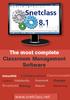 The most complete Classroom Management Software Interactivity Collaboration Communicatio Control Multimedia Assesment Messages Broadcast Sharing Remote Monitoring www.snetclass.net Key Features Snetclass
The most complete Classroom Management Software Interactivity Collaboration Communicatio Control Multimedia Assesment Messages Broadcast Sharing Remote Monitoring www.snetclass.net Key Features Snetclass
For Organizers (Hosts) at OSU
 Adobe Connect Pro 9.1 Overview For Organizers (Hosts) at OSU Getting Started 1. Access Adobe Connect Pro Central via this URL: http://oregonstate.adobeconnect.com 2. Login using your email address and
Adobe Connect Pro 9.1 Overview For Organizers (Hosts) at OSU Getting Started 1. Access Adobe Connect Pro Central via this URL: http://oregonstate.adobeconnect.com 2. Login using your email address and
Introduction to Adobe Connect Video Conferencing System
 Introduction to Adobe Connect Video Conferencing System Adobe Connect is the Australian National University's web conferencing solution for staff and students. It has been integrated with the University's
Introduction to Adobe Connect Video Conferencing System Adobe Connect is the Australian National University's web conferencing solution for staff and students. It has been integrated with the University's
WebEx Meeting Center User Guide
 WebEx Meeting Center User Guide For Hosts, Presenters, and Attendees 8.17 Copyright 1997 2010 Cisco and/or its affiliates. All rights reserved. WEBEX, CISCO, Cisco WebEx, the CISCO logo, and the Cisco
WebEx Meeting Center User Guide For Hosts, Presenters, and Attendees 8.17 Copyright 1997 2010 Cisco and/or its affiliates. All rights reserved. WEBEX, CISCO, Cisco WebEx, the CISCO logo, and the Cisco
Unified Communications Using Microsoft Office Live Meeting 2007
 Unified Communications Using Microsoft Office Live Meeting 2007 Text version of online course. Contents Unified Communications... 1 About Microsoft Office Live Meeting 2007... 3 Copyright Information...
Unified Communications Using Microsoft Office Live Meeting 2007 Text version of online course. Contents Unified Communications... 1 About Microsoft Office Live Meeting 2007... 3 Copyright Information...
VISUAL QUICK START GUIDE ADOBE CONNECT PRO 8
 VISUAL QUICK START GUIDE ADOBE CONNECT PRO 8 Getting started with Adobe Connect meetings Create and Access Your Meetings 1. Navigate to : https://brookdalecc.adobeconnect.com in your web browser. 2. Log
VISUAL QUICK START GUIDE ADOBE CONNECT PRO 8 Getting started with Adobe Connect meetings Create and Access Your Meetings 1. Navigate to : https://brookdalecc.adobeconnect.com in your web browser. 2. Log
Setting up for Adobe Connect meetings
 Setting up for Adobe Connect meetings When preparing to lead a live lecture or meeting, you probably ensure that your meeting room and materials are ready before your participants arrive. You run through
Setting up for Adobe Connect meetings When preparing to lead a live lecture or meeting, you probably ensure that your meeting room and materials are ready before your participants arrive. You run through
U.S. Army Training Support Center TCM-TADLP-Courseware Standards and Certification Division. Mobile Best Practices
 Mobile Best Practices General Considerations The decision to include mobile delivery for all or part of your content may happen as a result of media, or it may happen as a result of policy changes from
Mobile Best Practices General Considerations The decision to include mobile delivery for all or part of your content may happen as a result of media, or it may happen as a result of policy changes from
Foot Locker Web Conferencing Service Guide
 Foot Locker Web Conferencing Service Guide For Assistance Call: 1-800-688-9137 Reservation Line: (800) 688-9137 1 WebEx Users Guide This guide provides tips and techniques that you can use to conduct effective
Foot Locker Web Conferencing Service Guide For Assistance Call: 1-800-688-9137 Reservation Line: (800) 688-9137 1 WebEx Users Guide This guide provides tips and techniques that you can use to conduct effective
An Informational User Guide for: Web Conferencing
 Allows You to: Manage your audio conference online using easy point and click conference commands Show slide presentations and graphics to meeting participants Show your desktop to meeting participants
Allows You to: Manage your audio conference online using easy point and click conference commands Show slide presentations and graphics to meeting participants Show your desktop to meeting participants
Classroom Management, part of Intel Education User Manual
 Classroom Management, part of Intel Education User Manual Disclaimer INFORMATION IN THIS DOCUMENT IS PROVIDED IN CONNECTION WITH INTEL PRODUCTS. EXCEPT AS PROVIDED IN INTEL'S TERMS AND CONDITIONS OF SALE
Classroom Management, part of Intel Education User Manual Disclaimer INFORMATION IN THIS DOCUMENT IS PROVIDED IN CONNECTION WITH INTEL PRODUCTS. EXCEPT AS PROVIDED IN INTEL'S TERMS AND CONDITIONS OF SALE
HP CLASSROOM MANAGER. Empowering teachers, engaging students. QuickStart Guide for Teachers
 HP CLASSROOM MANAGER Empowering teachers, engaging students QuickStart Guide for Teachers Copyright 2011 Hewlett-Packard Development Company, L.P. The information contained herein is subject to change
HP CLASSROOM MANAGER Empowering teachers, engaging students QuickStart Guide for Teachers Copyright 2011 Hewlett-Packard Development Company, L.P. The information contained herein is subject to change
Manual COPYRIGHT 2007. All rights reserved. Program COPYRIGHT 2007. All rights reserved.
 CLASSROOM MANAGEMENT SYSTEM USER MANUAL Manual COPYRIGHT 2007. All rights reserved. Program COPYRIGHT 2007. All rights reserved. Contents 1 Introduction 2 System Requirements 3 Installation 4 Startup 4.1
CLASSROOM MANAGEMENT SYSTEM USER MANUAL Manual COPYRIGHT 2007. All rights reserved. Program COPYRIGHT 2007. All rights reserved. Contents 1 Introduction 2 System Requirements 3 Installation 4 Startup 4.1
Conferencing Services. Web Meeting. Quick Start Guide V5_EN
 Web Meeting Quick Start Guide V5_EN Table of content 1 PRODUCT INFORMATION... 3 1.1 GENERAL... 3 1.2 SUPPORTED OPERATING SYSTEMS AND LANGUAGES... 3 1.3 FEATURES... 3 2 BOOKING A CONFERENCE... 4 2.1 ACCESS
Web Meeting Quick Start Guide V5_EN Table of content 1 PRODUCT INFORMATION... 3 1.1 GENERAL... 3 1.2 SUPPORTED OPERATING SYSTEMS AND LANGUAGES... 3 1.3 FEATURES... 3 2 BOOKING A CONFERENCE... 4 2.1 ACCESS
WebEx Meeting Center User's Guide
 WebEx Meeting Center User's Guide Table of Contents Accessing WebEx... 3 Choosing the scheduler that works for you... 6 About the Quick Scheduler Page... 6 About the Advanced Scheduler... 8 Editing a scheduled
WebEx Meeting Center User's Guide Table of Contents Accessing WebEx... 3 Choosing the scheduler that works for you... 6 About the Quick Scheduler Page... 6 About the Advanced Scheduler... 8 Editing a scheduled
Unified Meeting 5 User guide for MAC
 Unified Meeting 5 User guide for MAC Unified Meeting 5 is a web based tool that puts you in complete control of all aspects of your meeting including scheduling, managing and securing your meetings.. Whether
Unified Meeting 5 User guide for MAC Unified Meeting 5 is a web based tool that puts you in complete control of all aspects of your meeting including scheduling, managing and securing your meetings.. Whether
CN-ONLINE LEARNING MANAGEMENT SYSTEM STUDENT MANUAL
 2011-2012 CARSON- NEWMAN COLLEGE CN-ONLINE LEARNING MANAGEMENT SYSTEM STUDENT MANUAL Table of Contents Introduction... 1 Getting Started... 1 Accessing and Logging In to C-N Online... 2 Access... 2 Log
2011-2012 CARSON- NEWMAN COLLEGE CN-ONLINE LEARNING MANAGEMENT SYSTEM STUDENT MANUAL Table of Contents Introduction... 1 Getting Started... 1 Accessing and Logging In to C-N Online... 2 Access... 2 Log
FAQs Frequently Asked Questions
 FAQs Frequently Asked Questions BURLINGTON ENGLISH Table of Contents Page installation Q1 What are the minimum system requirements for installing BurlingtonEnglish? 4 Q2 What are the installation instructions
FAQs Frequently Asked Questions BURLINGTON ENGLISH Table of Contents Page installation Q1 What are the minimum system requirements for installing BurlingtonEnglish? 4 Q2 What are the installation instructions
REDBACK CONFERENCING COMPREHENSIVE USER GUIDE AUDIO & WEB CONFERENCING. Version 2.26
 REDBACK CONFERENCING COMPREHENSIVE USER GUIDE AUDIO & WEB CONFERENCING Version 2.26 1 Table of Contents Moderator Teleconference Touch Tone Commands... 3 Web Conferencing Moderator User Guide.. 4 Moderator
REDBACK CONFERENCING COMPREHENSIVE USER GUIDE AUDIO & WEB CONFERENCING Version 2.26 1 Table of Contents Moderator Teleconference Touch Tone Commands... 3 Web Conferencing Moderator User Guide.. 4 Moderator
Moderator Guide. o m N o v i a T e c h n o l o g i e s 8 5 8 8 K a t y F r e e w a y H o u s t o n, T X 7 7 0 2 4 + 1 2 8 1-5 0 0-4 0 6 5
 Moderator Guide o m N o v i a T e c h n o l o g i e s 8 5 8 8 K a t y F r e e w a y H o u s t o n, T X 7 7 0 2 4 + 1 2 8 1-5 0 0-4 0 6 5 TABLE OF CONTENTS Room Access -------------------------------------------------------------------------------------------------------------
Moderator Guide o m N o v i a T e c h n o l o g i e s 8 5 8 8 K a t y F r e e w a y H o u s t o n, T X 7 7 0 2 4 + 1 2 8 1-5 0 0-4 0 6 5 TABLE OF CONTENTS Room Access -------------------------------------------------------------------------------------------------------------
Creating Elluminate Live! Recordings Best Practices
 Creating Elluminate Live! Recordings Best Practices Record and Playback Feature Elluminate Live! sessions can be recorded and played back Allows the creation of scripted sessions to be delivered asynchronously
Creating Elluminate Live! Recordings Best Practices Record and Playback Feature Elluminate Live! sessions can be recorded and played back Allows the creation of scripted sessions to be delivered asynchronously
The instructions in this user guide will help make meetings easier to manage, more effective and more productive.
 User Guide for Windows ZONE Conference - Unified Meeting 5 is a web based tool that puts you in complete control of all aspects of your meeting including scheduling, managing and securing your meetings.
User Guide for Windows ZONE Conference - Unified Meeting 5 is a web based tool that puts you in complete control of all aspects of your meeting including scheduling, managing and securing your meetings.
I m Miss Smith, and I teach English and German. Today I ll show you how I use NetSupport School to plan, prepare and conduct my classes.
 1 I m Miss Smith, and I teach English and German. Today I ll show you how I use NetSupport School to plan, prepare and conduct my classes. Before I take my first class, I ll guide you through the basics
1 I m Miss Smith, and I teach English and German. Today I ll show you how I use NetSupport School to plan, prepare and conduct my classes. Before I take my first class, I ll guide you through the basics
What is Oracle Web Conferencing?
 Oracle Collaboration Suite Using Oracle Web Conferencing Release 2 (9.0.4.2.0) Part No. B12133-02 March 2004 Use this document to learn the basics of Oracle Web Conferencing. It is recommended that conference
Oracle Collaboration Suite Using Oracle Web Conferencing Release 2 (9.0.4.2.0) Part No. B12133-02 March 2004 Use this document to learn the basics of Oracle Web Conferencing. It is recommended that conference
GreenLight Web Quick Guide - Host
 This guide provides the basic information necessary to create, start, and host a GreenLight Web conference. Call (800) 839-9976 if we can be of any assistance. Thank you for using GreenLight Collaboration!
This guide provides the basic information necessary to create, start, and host a GreenLight Web conference. Call (800) 839-9976 if we can be of any assistance. Thank you for using GreenLight Collaboration!
It provides the performance indicators to evaluate the level of knowledge and competence of teacher to apply ICT in the educational setting.
 COMMISSION ON INFORMATION AND COMMUNICATIONS TECHNOLOGY NATIONAL ICT COMPETENCY STANDARD (NICS) FOR TEACHERS INTRODUCTION The National ICT Competency Standard (NICS) for Teachers defines the competency
COMMISSION ON INFORMATION AND COMMUNICATIONS TECHNOLOGY NATIONAL ICT COMPETENCY STANDARD (NICS) FOR TEACHERS INTRODUCTION The National ICT Competency Standard (NICS) for Teachers defines the competency
Participate in an Adobe Connect Meeting For Meeting Participants
 Participate in an Adobe Connect Meeting For Meeting Participants Contents Contents... 1 Connection Test:... 2 Join a meeting:... 3 Change your status:... 3 Meeting Audio:... 3 Audio Setup Wizard:... 3
Participate in an Adobe Connect Meeting For Meeting Participants Contents Contents... 1 Connection Test:... 2 Join a meeting:... 3 Change your status:... 3 Meeting Audio:... 3 Audio Setup Wizard:... 3
Content Manager http://signage.dtri.com
 Content Manager http://signage.dtri.com Content Manager Key Features Professional Networked Digital Signage Scheduling, System & Account Management Web-based Browser Interface Group Management Intuitive,
Content Manager http://signage.dtri.com Content Manager Key Features Professional Networked Digital Signage Scheduling, System & Account Management Web-based Browser Interface Group Management Intuitive,
IMPLEMENTATION GUIDE for MEDICAL TERMINOLOGY ONLINE for MASTERING HEALTHCARE TERMINOLOGY, Third Edition Module 7: Male Reproductive System
 IMPLEMENTATION GUIDE for MEDICAL TERMINOLOGY ONLINE for MASTERING HEALTHCARE TERMINOLOGY, Third Edition Module 7: Male Reproductive System OVERVIEW Module 7 in Medical Terminology Online accompanies Chapter
IMPLEMENTATION GUIDE for MEDICAL TERMINOLOGY ONLINE for MASTERING HEALTHCARE TERMINOLOGY, Third Edition Module 7: Male Reproductive System OVERVIEW Module 7 in Medical Terminology Online accompanies Chapter
Appendix A Current Scope of Government Public Cloud Services and Government Public Cloud Related Services
 1. Scope Appendix A The current scope of the Government Public Cloud Services covers four (4) service categories, namely Productivity Applications (Productivity Apps), Business Applications (Business Apps),
1. Scope Appendix A The current scope of the Government Public Cloud Services covers four (4) service categories, namely Productivity Applications (Productivity Apps), Business Applications (Business Apps),
Online Master of Science in Information Technology Degree Program User s Guide for Students
 Online Master of Science in Information Technology Degree Program User s Guide for Students Copyright 2006, Bisk Education, Inc., and Florida Tech. All rights reserved. i Online User s Guide for Students
Online Master of Science in Information Technology Degree Program User s Guide for Students Copyright 2006, Bisk Education, Inc., and Florida Tech. All rights reserved. i Online User s Guide for Students
Getting Started Guide. January 19, 2014
 Getting Started Guide January 19, 2014 User Guide Chapters 1. Scheduling Meetings Configuring Meeting Details Advanced Options Invitation Email, received by the Participants Invitation Email, sent to the
Getting Started Guide January 19, 2014 User Guide Chapters 1. Scheduling Meetings Configuring Meeting Details Advanced Options Invitation Email, received by the Participants Invitation Email, sent to the
ADOBE CONNECT 8 USER GUIDE. Colorado Department of Labor & Employment
 ADOBE CONNECT 8 USER GUIDE Colorado Department of Labor & Employment Enter a Meeting Room Getting Started - Enter a Meeting Room DO ONE OF THE FOLLOWING: 1. From the Home Page in Adobe Connect Central,
ADOBE CONNECT 8 USER GUIDE Colorado Department of Labor & Employment Enter a Meeting Room Getting Started - Enter a Meeting Room DO ONE OF THE FOLLOWING: 1. From the Home Page in Adobe Connect Central,
Getting Started. Getting Started. www.clickmeeting.com
 Getting Started www.clickmeeting.com 1 Introduction ClickMeeting is a web-based videoconferencing platform where you can conduct on-demand meetings, webinars and presentations without spending a dime on
Getting Started www.clickmeeting.com 1 Introduction ClickMeeting is a web-based videoconferencing platform where you can conduct on-demand meetings, webinars and presentations without spending a dime on
Getting Started Guide
 Getting Started Guide User Guide Chapters 1. Scheduling Meetings Configuring Meeting Details Advanced Options Invitation Email, received by the Participants Invitation Email, sent to the Moderator (scheduler)
Getting Started Guide User Guide Chapters 1. Scheduling Meetings Configuring Meeting Details Advanced Options Invitation Email, received by the Participants Invitation Email, sent to the Moderator (scheduler)
Camtasia Recording Settings
 Camtasia Recording Settings To Capture Video Step 1: Resolution and Recording Area In the select area section, you can choose either to record the full screen or a custom screen size. Select the dropdown
Camtasia Recording Settings To Capture Video Step 1: Resolution and Recording Area In the select area section, you can choose either to record the full screen or a custom screen size. Select the dropdown
Using SynchronEyes Software with Mobile Devices
 Using SynchronEyes Software with Mobile Devices With SynchronEyes software, you can manage your classroom and communicate with and assist your students without leaving your computer. SynchronEyes software
Using SynchronEyes Software with Mobile Devices With SynchronEyes software, you can manage your classroom and communicate with and assist your students without leaving your computer. SynchronEyes software
2007 Global Crossing - Proprietary. Ready-Access Web Meeting Version 9
 2007 Global Crossing - Proprietary Ready-Access Web Meeting Version 9 Agenda Getting Started with Installation/Login Participant Experience Conference Center Features Starting your Web Meeting Managing
2007 Global Crossing - Proprietary Ready-Access Web Meeting Version 9 Agenda Getting Started with Installation/Login Participant Experience Conference Center Features Starting your Web Meeting Managing
DVS Net (Integration)
 DVS Net (Integration) Installation and User s Guide Ver 11.10.x Digital Video Security System Digital Video Recorder www.tuniss.com PLEASE CALL TUNISS COMPUTER AT: 650-401-6138 FOR ANY QUASTIONS REGARDING
DVS Net (Integration) Installation and User s Guide Ver 11.10.x Digital Video Security System Digital Video Recorder www.tuniss.com PLEASE CALL TUNISS COMPUTER AT: 650-401-6138 FOR ANY QUASTIONS REGARDING
Online International Business Certificate Programs
 Online International Business Certificate Programs User s Guide for Students Copyright 2007, Bisk Education, Inc., and Thunderbird School of Global Management. All rights reserved. i Table of Contents
Online International Business Certificate Programs User s Guide for Students Copyright 2007, Bisk Education, Inc., and Thunderbird School of Global Management. All rights reserved. i Table of Contents
Getting Started with WebEx Training Center
 Getting Started with WebEx Training Center About this guide This guide introduces you to Training Center and provides basic information about using its many features. For more information about using these
Getting Started with WebEx Training Center About this guide This guide introduces you to Training Center and provides basic information about using its many features. For more information about using these
White Lion Seminar Edition Quick Reference Guide
 White Lion Seminar Edition Quick Reference Guide White Lion Seminar Edition is a full-featured web conferencing service that lets you easily conduct engaging, online events from start to finish for virtually
White Lion Seminar Edition Quick Reference Guide White Lion Seminar Edition is a full-featured web conferencing service that lets you easily conduct engaging, online events from start to finish for virtually
Avigilon Control Center Web Client User Guide
 Avigilon Control Center Web Client User Guide Version: 4.12 Enterprise OLH-WEBCLIENT-E-E-Rev2 Copyright 2013 Avigilon. All rights reserved. The information presented is subject to change without notice.
Avigilon Control Center Web Client User Guide Version: 4.12 Enterprise OLH-WEBCLIENT-E-E-Rev2 Copyright 2013 Avigilon. All rights reserved. The information presented is subject to change without notice.
2. Click the Home tab at the top of the page, and select the My Meetings sub tab.
 Adobe Connect How to host a meeting This guide describes how to set up and host a meeting in Adobe Connect. Launch a meeting 1. Log in to the ECU Adobe Connect page at http://acp.ecu.edu.au/ 2. Click the
Adobe Connect How to host a meeting This guide describes how to set up and host a meeting in Adobe Connect. Launch a meeting 1. Log in to the ECU Adobe Connect page at http://acp.ecu.edu.au/ 2. Click the
Unified Meeting 5 User guide for Windows
 Unified Meeting 5 User guide for Windows Unified Meeting 5, a meeting and collaboration application enhances the way you communicate by making meetings convenient and easy to manage. It improves your meeting
Unified Meeting 5 User guide for Windows Unified Meeting 5, a meeting and collaboration application enhances the way you communicate by making meetings convenient and easy to manage. It improves your meeting
Audio Web Conferencing User Guide
 Audio Web Conferencing User Guide The AWC product allows you to schedule and manage Audio and Web Conferences using a Web-based interface. Carleton University 0 Table of Contents Getting Started... 4 Computer
Audio Web Conferencing User Guide The AWC product allows you to schedule and manage Audio and Web Conferences using a Web-based interface. Carleton University 0 Table of Contents Getting Started... 4 Computer
Evaluating Elluminate Live!
 Evaluating Elluminate Live! In your search for the best synchronous and web collaboration software for your organization, the process in which you evaluate various products is very important. You have
Evaluating Elluminate Live! In your search for the best synchronous and web collaboration software for your organization, the process in which you evaluate various products is very important. You have
Introduction to Adobe Connect
 Introduction to Adobe Connect Faculty Support Services Academic Technology Services & User Support Cornell Information Technologies USING ADOBE CONNECT CONTENTS Introduction... 3 Create a meeting room...
Introduction to Adobe Connect Faculty Support Services Academic Technology Services & User Support Cornell Information Technologies USING ADOBE CONNECT CONTENTS Introduction... 3 Create a meeting room...
Online Proctoring Services
 Online Proctoring Services Observing test takers online using webcams and microphones. It sounds simple, yet for educational institutions, it is no simple task. Kryterion is leading the industry in providing
Online Proctoring Services Observing test takers online using webcams and microphones. It sounds simple, yet for educational institutions, it is no simple task. Kryterion is leading the industry in providing
Mastering Lync Meetings
 Mastering Lync Meetings cd_mastering_lync_meetings_v2 1 8/25/2014 Course Title Contents Overview of scheduled Online Lync meetings... 3 General Best Practices... 3 Scheduling the meeting... 4 Recurring
Mastering Lync Meetings cd_mastering_lync_meetings_v2 1 8/25/2014 Course Title Contents Overview of scheduled Online Lync meetings... 3 General Best Practices... 3 Scheduling the meeting... 4 Recurring
WebEx Event Center User's Guide
 WebEx Event Center User's Guide Version 6.5 Copyright 1997 2010 Cisco and/or its affiliates. All rights reserved. WEBEX, CISCO, Cisco WebEx, the CISCO logo, and the Cisco WebEx logo are trademarks or registered
WebEx Event Center User's Guide Version 6.5 Copyright 1997 2010 Cisco and/or its affiliates. All rights reserved. WEBEX, CISCO, Cisco WebEx, the CISCO logo, and the Cisco WebEx logo are trademarks or registered
Getting Started with Adobe Connect. Div of IT Learning Technologies
 Getting Started with Adobe Connect Div of IT Learning Technologies Contents Introduction to Adobe Connect... 3 Technical Specifications... 3 Creating Meetings... 4 Meeting User Roles... 5 Managing Audio
Getting Started with Adobe Connect Div of IT Learning Technologies Contents Introduction to Adobe Connect... 3 Technical Specifications... 3 Creating Meetings... 4 Meeting User Roles... 5 Managing Audio
Adobe Connect Using/Managing Your Room
 Contents Adobe Connect Using/Managing Your Room Getting Ready... 2 Purchase you headset and web cam.... 2 Go into your room and make sure your microphone and headset is working... 2 Day of the Virtual
Contents Adobe Connect Using/Managing Your Room Getting Ready... 2 Purchase you headset and web cam.... 2 Go into your room and make sure your microphone and headset is working... 2 Day of the Virtual
The Notebook Software Activity Guide
 The Notebook Software Activity Guide The Notebook software activity guide is intended to act as a reference of the best practices for creating and presenting lesson activities using Notebook software.
The Notebook Software Activity Guide The Notebook software activity guide is intended to act as a reference of the best practices for creating and presenting lesson activities using Notebook software.
Getting Started with EServer Courses Using EServer.org for Open-Source, Open-Access Teaching
 Getting Started with EServer Courses Using EServer.org for Open-Source, Open-Access Teaching Introduction What is the EServer Course Management System? And what is Moodle? The EServer Course Management
Getting Started with EServer Courses Using EServer.org for Open-Source, Open-Access Teaching Introduction What is the EServer Course Management System? And what is Moodle? The EServer Course Management
Blackboard Learning System: Student Instructional Guide
 Blackboard Learning System: Student Instructional Guide This manual was prepared to assist students in the understanding, orientation, and usage of the Blackboard Learning System online course management
Blackboard Learning System: Student Instructional Guide This manual was prepared to assist students in the understanding, orientation, and usage of the Blackboard Learning System online course management
Transana 2.60 Distinguishing features and functions
 Transana 2.60 Distinguishing features and functions This document is intended to be read in conjunction with the Choosing a CAQDAS Package Working Paper which provides a more general commentary of common
Transana 2.60 Distinguishing features and functions This document is intended to be read in conjunction with the Choosing a CAQDAS Package Working Paper which provides a more general commentary of common
Quality Matters Online Course Development and Guidelines
 Quality Matters Online Course Development and Guidelines Instructor: First Semester Course will be offered: Course: Credit/Non- Credit: College/School/Department: Degree/Program/Certificate: Development
Quality Matters Online Course Development and Guidelines Instructor: First Semester Course will be offered: Course: Credit/Non- Credit: College/School/Department: Degree/Program/Certificate: Development
Multi Client (Integration)
 Multi Client (Integration) Installation and User s Guide Ver 12.10.x *All contents of this document may change without prior notice. INDEX 1. Index 01 2. Introduction 02 3. Installation 03 4. Using Multi
Multi Client (Integration) Installation and User s Guide Ver 12.10.x *All contents of this document may change without prior notice. INDEX 1. Index 01 2. Introduction 02 3. Installation 03 4. Using Multi
Student Manual. for Virtual Classroom (Big Blue Button)
 Student Manual for Virtual Classroom (Big Blue Button) CONTENT PAGE 1. Introduction... 4 2. Minimum requirments... 4 2.1 Flash player... 4 2.2 Internet speed... 4 2.3 Java runtime... 4 2.4 Hardware requirements...
Student Manual for Virtual Classroom (Big Blue Button) CONTENT PAGE 1. Introduction... 4 2. Minimum requirments... 4 2.1 Flash player... 4 2.2 Internet speed... 4 2.3 Java runtime... 4 2.4 Hardware requirements...
Moodle 2 - Activities
 User Guide Moodle 2 - Activities Communication, Collaboration & Assignments Guide Faculty Technology Center (818) 677-3443 ftc@csun.edu http://www.csun.edu/it/academic-technology Table of Contents Introduction...
User Guide Moodle 2 - Activities Communication, Collaboration & Assignments Guide Faculty Technology Center (818) 677-3443 ftc@csun.edu http://www.csun.edu/it/academic-technology Table of Contents Introduction...
Getting Started with Vision 6
 Getting Started with Vision 6 Version 6.9 Notice Copyright 1981-2009 Netop Business Solutions A/S. All Rights Reserved. Portions used under license from third parties. Please send any comments to: Netop
Getting Started with Vision 6 Version 6.9 Notice Copyright 1981-2009 Netop Business Solutions A/S. All Rights Reserved. Portions used under license from third parties. Please send any comments to: Netop
ADOBE ACROBAT CONNECT PRO MOBILE VISUAL QUICK START GUIDE
 ADOBE ACROBAT CONNECT PRO MOBILE VISUAL QUICK START GUIDE GETTING STARTED WITH ADOBE ACROBAT CONNECT PRO MOBILE FOR IPHONE AND IPOD TOUCH Overview Attend Acrobat Connect Pro meetings using your iphone
ADOBE ACROBAT CONNECT PRO MOBILE VISUAL QUICK START GUIDE GETTING STARTED WITH ADOBE ACROBAT CONNECT PRO MOBILE FOR IPHONE AND IPOD TOUCH Overview Attend Acrobat Connect Pro meetings using your iphone
WebEx Meeting Center User s Guide
 WebEx Meeting Center User s Guide Version 8 Copyright WebEx Communications, Inc. reserves the right to make changes in the information contained in this publication without prior notice. The reader should
WebEx Meeting Center User s Guide Version 8 Copyright WebEx Communications, Inc. reserves the right to make changes in the information contained in this publication without prior notice. The reader should
Adobe Connect Quick Guide
 Leicester Learning Institute Adobe Connect Quick Guide Request an account If you want to publish materials to Adobe Connect or run online meetings or teaching sessions, contact the IT Service Desk on 0116
Leicester Learning Institute Adobe Connect Quick Guide Request an account If you want to publish materials to Adobe Connect or run online meetings or teaching sessions, contact the IT Service Desk on 0116
Classroom Management Platform
 SmartClass+ Classroom Management Platform Any-Time Any-Place Any-Device ipads Androids Windows PCs Macs Smart phones BYOD The 21 st Century Digital Classroom Technology in the Classroom Fifty years ago,
SmartClass+ Classroom Management Platform Any-Time Any-Place Any-Device ipads Androids Windows PCs Macs Smart phones BYOD The 21 st Century Digital Classroom Technology in the Classroom Fifty years ago,
Distributed Application Launching for High Quality Graphics in Synchronous Distance Education. Overview
 Distributed Application Launching for High Quality Graphics in Synchronous Distance Education J. Mark Pullen and Jim X. Chen Department of Computer Science and George Mason University Fairfax, VA, 22030,
Distributed Application Launching for High Quality Graphics in Synchronous Distance Education J. Mark Pullen and Jim X. Chen Department of Computer Science and George Mason University Fairfax, VA, 22030,
Blackboard 1: Course Sites
 Blackboard 1: Course Sites This handout outlines the material covered in the first of four workshops on teaching with Blackboard. It will help you begin building your Blackboard course site. You will learn
Blackboard 1: Course Sites This handout outlines the material covered in the first of four workshops on teaching with Blackboard. It will help you begin building your Blackboard course site. You will learn
Blackboard Version 9.1 - Interactive Tools Contents
 Blackboard Version 9.1 - Interactive Tools Contents Edit mode... 2 Selecting the Interactive Tools... 2 Posting an Announcement... 3 Creating a Blog... 4 Creating Blog Posts... 4 How to Comment on a Blog
Blackboard Version 9.1 - Interactive Tools Contents Edit mode... 2 Selecting the Interactive Tools... 2 Posting an Announcement... 3 Creating a Blog... 4 Creating Blog Posts... 4 How to Comment on a Blog
Video, film, and animation are all moving images that are recorded onto videotape,
 See also Data Display (Part 3) Document Design (Part 3) Instructions (Part 2) Specifications (Part 2) Visual Communication (Part 3) Video and Animation Video, film, and animation are all moving images
See also Data Display (Part 3) Document Design (Part 3) Instructions (Part 2) Specifications (Part 2) Visual Communication (Part 3) Video and Animation Video, film, and animation are all moving images
TeamViewer 9 Manual Meeting
 TeamViewer 9 Manual Meeting Rev 9.2-07/2014 TeamViewer GmbH Jahnstraße 30 D-73037 Göppingen www.teamviewer.com Table of contents 1 About TeamViewer... 5 1.1 About the software... 5 1.2 About the manual...
TeamViewer 9 Manual Meeting Rev 9.2-07/2014 TeamViewer GmbH Jahnstraße 30 D-73037 Göppingen www.teamviewer.com Table of contents 1 About TeamViewer... 5 1.1 About the software... 5 1.2 About the manual...
Adobe Solutions for Learning Management Systems (LMS)
 Solution Brief for Education Adobe Solutions for Learning Management Systems (LMS) Discover exciting, new ways to create and deliver high-impact elearning content and provide interactive online learning
Solution Brief for Education Adobe Solutions for Learning Management Systems (LMS) Discover exciting, new ways to create and deliver high-impact elearning content and provide interactive online learning
Web Conferencing User Guide
 Fairpoint Business Fairpoint Business Web Conferencing User Guide Welcome to your Conference Service Welcome. Everything you need to know to begin using FairPoint Web Conferencing is contained in this
Fairpoint Business Fairpoint Business Web Conferencing User Guide Welcome to your Conference Service Welcome. Everything you need to know to begin using FairPoint Web Conferencing is contained in this
E-Learning Online Course. Teacher s Manual. Created by Focus School Software. for. Monte Vista Christian School
 E-Learning Online Course Teacher s Manual Created by Focus School Software for Monte Vista Christian School Focus/SIS e-learning Online Course Manual for Teachers 1 Contents Disclaimer... 1 Portal... 2
E-Learning Online Course Teacher s Manual Created by Focus School Software for Monte Vista Christian School Focus/SIS e-learning Online Course Manual for Teachers 1 Contents Disclaimer... 1 Portal... 2
Collaborative Tools. Course groups can also use the Collaboration tools for private sessions open only to course group members.
 Collaborative Tools The Collaboration tools allow you to participate in real-time lessons and discussions. Examples of these sessions include real-time, online discussions, TA sessions, and live question
Collaborative Tools The Collaboration tools allow you to participate in real-time lessons and discussions. Examples of these sessions include real-time, online discussions, TA sessions, and live question
Lync 2013 Quick Reference Lync Meetings. Join a Lync Meeting. Schedule a Lync Meeting. Do I need a PIN, work number or extension? Set meeting options
 Join a Lync Meeting 1. In the meeting request, click Join Lync Meeting or click Join Online in the meeting reminder. 2. On the Join Meeting Audio window, select one of the options: Use Lync (full audio
Join a Lync Meeting 1. In the meeting request, click Join Lync Meeting or click Join Online in the meeting reminder. 2. On the Join Meeting Audio window, select one of the options: Use Lync (full audio
Coursar WebMeeting Manual
 At the end of this tutorial, you will be able to answer the following questions: What is Coursar WebMeeting?... 1 What are the minimum requirements to run a meeting?... 2 What are the Roles in an online
At the end of this tutorial, you will be able to answer the following questions: What is Coursar WebMeeting?... 1 What are the minimum requirements to run a meeting?... 2 What are the Roles in an online
ANGEL 8.0 Instructor Quick Start Tutorial
 ANGEL 8.0 Instructor Quick Start Tutorial 6510 Telecom Drive, Suite 400 Indianapolis, IN 46278 Copyright 2011 Blackboard, Inc. All rights reserved. Page 1 of 108 Table of Contents ANGEL 8.0 Instructor
ANGEL 8.0 Instructor Quick Start Tutorial 6510 Telecom Drive, Suite 400 Indianapolis, IN 46278 Copyright 2011 Blackboard, Inc. All rights reserved. Page 1 of 108 Table of Contents ANGEL 8.0 Instructor
BUILDING DIGITAL LITERACY PURPOSE DEFINING DIGITAL LITERACY USING THIS GUIDE
 BUILDING PURPOSE In today s society, it is critical for students to be able to use the vast amount of technology available to them. Computer literacy will provide students with skills they need to succeed
BUILDING PURPOSE In today s society, it is critical for students to be able to use the vast amount of technology available to them. Computer literacy will provide students with skills they need to succeed
Elisa Conference. User Guide
 Elisa Conference User Guide Version 10/2014 Quick Guide Elisa Audio Conference START YOUR CONFERENCE Just follow these 2 easy steps to start your conferencing: 1. Dial the toll or toll free phone access
Elisa Conference User Guide Version 10/2014 Quick Guide Elisa Audio Conference START YOUR CONFERENCE Just follow these 2 easy steps to start your conferencing: 1. Dial the toll or toll free phone access
The Leading Interactive Online Video Advertising Platform
 Online Video Marketing Media Kit The Leading Interactive Online Video Advertising Platform The Jivox Ad Platform Jivox enables advertisers, agencies and publishers to run and track interactive video ad
Online Video Marketing Media Kit The Leading Interactive Online Video Advertising Platform The Jivox Ad Platform Jivox enables advertisers, agencies and publishers to run and track interactive video ad
Learning to Teach Online!
 elearning: enhancing learning, teaching and assessment in the creative arts Learning to Teach Online! Introduction to Blackboard Part One: the Student Experience elearning: contacts Julian Fletcher Leigh
elearning: enhancing learning, teaching and assessment in the creative arts Learning to Teach Online! Introduction to Blackboard Part One: the Student Experience elearning: contacts Julian Fletcher Leigh
Application of Project-driven Teaching Practice Based on Sakai
 2012 International Conference on Education Technology and Computer (ICETC2012) IPCSIT vol.43 (2012) (2012) IACSIT Press, Singapore Application of Project-driven Teaching Practice Based on Sakai Wang Lin
2012 International Conference on Education Technology and Computer (ICETC2012) IPCSIT vol.43 (2012) (2012) IACSIT Press, Singapore Application of Project-driven Teaching Practice Based on Sakai Wang Lin
In this topic we discuss a number of design decisions you can make to help ensure your course is accessible to all users.
 Accessible Course Design As a course designer you hold a pivotal role in ensuring that Learning Environment is accessible to all users, regardless of their learning needs. It is your content that students
Accessible Course Design As a course designer you hold a pivotal role in ensuring that Learning Environment is accessible to all users, regardless of their learning needs. It is your content that students
Audio and Web Conferencing
 Audio and Web Conferencing 1 Moderator Touch Tone Commands 3 System Requirements 4 Browsers Operating Systems Plug-ins Internet Connection Hardware Joining your Web Conference 5 Ending your Web Conference
Audio and Web Conferencing 1 Moderator Touch Tone Commands 3 System Requirements 4 Browsers Operating Systems Plug-ins Internet Connection Hardware Joining your Web Conference 5 Ending your Web Conference
