I m Miss Smith, and I teach English and German. Today I ll show you how I use NetSupport School to plan, prepare and conduct my classes.
|
|
|
- Audra Crawford
- 8 years ago
- Views:
Transcription
1 1
2 I m Miss Smith, and I teach English and German. Today I ll show you how I use NetSupport School to plan, prepare and conduct my classes. Before I take my first class, I ll guide you through the basics of NetSupport School and then you ll see how I use it throughout my teaching day. It s pretty easy to use, and I m sure you ll see endless possibilities for using it in your school as we go through the various functions. The NetSupport School user interface is clearly laid out with the classroom management features represented by icons down the left hand side of the screen, and the instruction and interaction features across the top. I can power on and log in all the student machines from my PC, so they re all ready for the start of the class. 2 Layout / Power on
3 I set up my first class with the NetSupport School Class Wizard. Here, I can fill in details such as teacher name, lesson title, room details, show the time left until the end of the lesson, and the lesson objectives. These details are also used in the Student Register, so I don t have to fill them in twice! It also provides a stress-free way of connecting to all the students machines. I also have the option to display the student toolbar on the students PCs. Some teachers don t use this, but I like the students to see what restrictions are in place, whether they re being monitored, or to be able to silently ask for help. 3 Class wizard
4 I can monitor every PC in the class to see how well all the students are working. The students screens are shown in real time as thumbnails on my screen, like this: From this view I can change the size of the thumbnails and rearrange them as I wish. I can also view a single screen, initiate a chat with a student or transfer files to all or selected students. NetSupport School also shows any help requests as a flashing question mark next to the relevant screen thumbnail. 4 Class monitoring
5 My first lesson today is English. I ve prepared our activities with the help of the NetSupport School Lesson Planner which gives me the option to create a timed set of tasks. Using drag and drop functionality I can easily create a plan that includes sending and collecting work, running a test or showing my screen to the students and all in advance of the lesson. 5 Lesson planner
6 I ve uploaded some resources we will need for the lesson a website, an image and a file so that the students will be able to access them when they need to. The fact that teachers can make a multi-media lesson really enhances the pupils learning experience. 6 Student resources
7 It s nearly time for the students to come in, so I m going to load the classroom layout for this particular group and power on all their PCs to save time at the start of the lesson. It s great to be able to monitor the students PCs with an overview of the whole class. Also, if I see that they re doing something particularly well, then I can capture that screen and save it for later reference. 7 Class layouts
8 The students are all here now and it s time to begin the lesson. Some are having a quick surf on the internet, so I ll lock their screens to get their attention and let them know the lesson is starting. 8 Lock screens
9 Then I ll prompt them to register from the icon on the toolbar. I can save the register as a file for our records so that I know who was in class today. 9 Register
10 Our first activity is web-based research. First of all I ll guide my students to do research on approved websites, first showing them what to do, and then ask them to carry on individually. I ll start by clicking on the Co-browse icon on the top toolbar to open up the co-browse window. Now whatever I do in this window is mirrored on the students machines. You can bookmark websites just as in any browser and mark websites as approved or restricted. It s a great way to ensure the students can all see the example you re giving. Now I close down the co-browse webpage on the student screens so they can do their own research. Teachers are always conscious of keeping students safe online. NetSupport School makes this even easier for us by incorporating an internet safe search feature. You can t see it running, but it overrides the search settings for most leading search engines and prevents inappropriate content being returned within search results, so it helps prevent any of us (teachers too!) from displaying any unsuitable websites on our screens or to the class. 10 Co-browse
11 The students are now going to research their prose writing task online. I ve selected some approved websites for them to use. I can see from the thumbnails which websites they re looking at. 11 Monitor web pages
12 For the next task, each student needs a source file, which I can easily hand out to them via NetSupport School. They will each write a piece of prose featuring targeted keywords to show that they ve understood and can apply what they ve learned. As the students complete their task, NetSupport School shows me each time they use a targeted keyword from the topic. 12 Send and collect files
13 When the students have finished the exercise, I can collect the files back in just as easily as I handed them out. I can also distribute files to multiple students in a single handy action, by dragging and dropping them to the correct areas. This is a quick, easy way to ensure the students have all the resources they need, and is simple to do. The next task is for the students to work in groups. I get their immediate attention by locking each student s mouse and keyboard while I explain what they need to do. One student from each group will be nominated as the group leader. This student can then perform tasks for their group that normally only the teacher would be able to do, such as annotating and showing files or videos to the other members of the group. This encourages students leadership skills and helps them all to work together as a team. 13 Send and collect files / Working in groups
14 As the groups carry on with the task, I ll tell you a little more about the Group Leader function of NetSupport School. Although there are different tasks going on simultaneously, with NetSupport School, it s easy to see what each group is working on. Today I ve divided the class into four groups and arranged them as tabs on my screen for easy monitoring. If at any time I feel a group leader student is struggling, I can suspend their leader status while I step in to help and then restore it afterwards. 14 Group leader
15 Now the student groups have all finished their work, I can exhibit each finished piece on the students screens so everyone can see it, as the groups explain what they ve done. My teaching assistant can also help me out with monitoring students in group activities, or just in general. The NetSupport Tutor Assistant app for tablet devices gives them mobility, allowing them to move between student groups and check the progress of the entire class as they walk around the classroom. From their tablets, they can monitor application and internet use, send messages and instructions to the class plus log off all of the machines at the end of the lesson. I ve noticed that exhibiting work on each student s screen - as opposed to getting them all to look at a central point at the front of the class - has had a positive effect on the pupils attention spans. 15 Exhibit work
16 Before, there would always be one or two students who were not paying attention fully. Now, they re looking at their own screens and are much more engaged with what s going on in the lesson. I m sure it helps them to retain more information as well. Lesson 2: I ve discovered that my colleague Mr Brown has had a plumbing emergency at home this morning, and I will be covering his maths lesson. Not my favourite subject! Luckily, Mr Brown has already prepared a lesson using the NetSupport School lesson planner that sums up a topic he has already worked on with the class. So this morning, the students will complete a timed test. They ll need images, websites and files to refer to, so I ll upload these to the student resources area and they can access them via the student toolbar. 16 Student resources
17 I ll need to ensure the use of certain applications is restricted before starting the test. It s easy to do this with NetSupport School: simply add them to the list of Restricted Applications and they won t be available for the students to use. In my case, I have pre-defined lists I can load before every class, so I don t have to start from scratch each time. This feature is also handy for other class activities as it ensures that the students don t get distracted by applications they shouldn t be using as part of the lesson. 17 Restrict applications
18 Mr Brown has created the test in the NetSupport School Test Designer. This is a great way to set test questions and have them automatically marked so that the students can get immediate feedback and don t have to wait for their results. The questions can be set in a variety of formats - multiple choice, labelling an image, true or false, ordering items which is great, as the variety of approaches complements the pupils different learning styles. As the students progress, I can see in real time how they re getting on via the testing console: 18 Test designer
19 Marking is easy! We re able to set the grading level so if, for example, all marks above 75 per cent are an A grade, that will be allocated automatically. The testing console will automatically mark the tests, so the results are available to the students straight afterwards and they can see how they ve done, which means no more waiting until next lesson for marked papers to come back. 19 Testing console
20 Straight after the test, the teacher can also show all the correct answers to the class. This way the students can see straight away what they answered correctly and learn from the answers they got wrong. And because there s no time delay while the teacher takes the test papers away to mark, the learning process is much more immediate and effective as everything is fresh in the students minds. 20 Testing console
21 Mr Brown has shared his test in the NetSupport School Online Resource Centre. This is a really handy free online resource that teachers everywhere using NetSupport School can use to share curriculum content and resources. We can upload our own tests for other teachers to use or use ones that other teachers have created. 21 Online Resource Centre
22 Lesson 3: My next lesson is German. Firstly, I m going to show a video on all the students screens for a conversation exercise afterwards. To show them the video I simply go to the Show menu and select Show Video. Whilst this is playing, I can use annotations to highlight certain areas to the class if I need to. 22 Show video
23 Next is an online-led interactive speaking exercise where students practice comprehension and speaking. With NetSupport School, I can monitor visually and aurally what students are listening to through their headphones or what s being said into their microphones. Their student toolbar shows them when I m listening in! I can listen and help students out with the two-way chat facility without interrupting the rest of the class, so I can step in and correct pronunciation if I need to. Being able to record a student s microphone feed is a great feature. If I hear a great answer from a particular student, I can record it. NetSupport School is clever in that when I click to record the student, the software has already retrospectively stored the last 30 seconds of what has been said and ensures that the great answer I ve just heard has been stored. I can then replay this answer to the other students in their headsets. The audio monitoring feature also allows me to mute or restrict the volume of the students headphones or microphones just in case anyone is getting a little over-enthusiastic Audio monitoring
24 And now for one of my favourite features! Many schools find that whiteboards are great way of making learning visual for the students and we all know how valuable that is. NetSupport School has a virtual whiteboard within it, so there s no disruption whilst you move from using NetSupport School to a standalone whiteboard and back again: it s all here and ready to use, just a few clicks away. It works in exactly the same way as a standalone whiteboard but has the benefit for students that it can be displayed directly on the PC screen in front of them. I can quickly and easily start up the whiteboard with what I want to show to the students and then launch it on all the class machines. 24 Virtual whiteboard
25 First, I ll load the image we re going to talk about. I simply click on the whiteboard tab on the left to launch the virtual whiteboard. And then I select the File button to select and load my chosen image. I make sure the students all have this on their screens by checking that the Show option is ticked. Easy! Any annotations I use from that point onwards are automatically displayed on the students screens. 25 Virtual whiteboard
26 The software also lets me display two students work side by side for discussion, which is very handy for constructive discussion and developing their critiquing skills. And I can add the whiteboard contents to the Student Journal for later reference in just a couple of clicks. The student journal is a fantastic resource for students and teachers alike. For me, it provides a digital record for when I teach the same course next year. And for the students? Well, for the ones who are absent for a particular lesson, I immediately have a document detailing everything we covered in the lesson to give to them, so they don t miss out on any vital information or topics. 26 Student journal
27 The students want to print what we ve discussed on the whiteboard for their project work. NetSupport School has a really handy Print Management feature which means I can control how the students print. They can t print anything without my authorisation, and I can limit the number of pages each student prints, which is great for eliminating unnecessary pages being printed off and for saving ink and paper. 27 Print management
28 For the end of day plenary, I want to see how well the students understand the new grammar rules I have introduced to them today, so I m going to give them some instant survey questions. This is a handy, interactive way of engaging students and getting their instant feedback. I send the class a question and some pre-defined responses that students click on to answer. The results are shown on the tutor screen as an overall percentage, and by individual student. I can then show these to the class as a pie chart so they can see how well they ve done as a group. It s also handy to run a survey mid-lesson because then I can group the students by their responses; setting work for those who have understood the topic, whilst going over the concepts in more detail for those who are struggling. To add variety and provide opportunities to help pupils to retain information in different ways, NetSupport School even has a unique Question and Answer module that allows us to test what pupils have learned during the lesson but in a variety of interactive ways. 28 Instant survey
29 It s based around current teaching practices for the continual assessment of learning and it gives us the option to work in several ways, creating variety for optimum engagement. For instance, I ask my class a question about what we have learned in the lesson. I can ask for them to indicate whether they know the answer on their keyboard and I will ask the quickest student for their answer verbally. If that student s answer is wrong, I can choose to bounce the question to another student in the class and award points when the correct answer is reached. Or, just to mix things up a bit, I can randomly select students to give an answer. This feature is also great for encouraging team work, as groups can compete against each other. And because I can instantly show the answers means that sometimes the pupils start cheering! 29 Question and Answer module
30 What Teachers think of NetSupport School I find NetSupport School invaluable in helping me with all aspects of teaching: preparation of lessons, teaching, monitoring and engaging the students with activities. It not only helps the lessons themselves to become more organised, but by using the Lesson Planner, it ensures I have everything prepared and in one place, ready to go. It s also great that we can now use different mobile technologies with NetSupport School, opening up how we can lead our lessons to make teaching and learning much more flexible. We re not restricted by the devices we use any longer so we can incorporate as much desktop and mobile technology into our school as we want to, to give our students the benefit of learning in different ways. I especially like the fact that the nature of NetSupport School encourages shy students to participate when they may otherwise be reluctant to do so. And the interactive nature of the software appeals to all of the four learning styles, so there really is something for every student here! 30
I m Miss Smith, and I teach English and German. Today I ll show you how I use NetSupport School to plan, prepare and conduct my classes.
 1 A Teacher s Perspective I m Miss Smith, and I teach English and German. Today I ll show you how I use NetSupport School to plan, prepare and conduct my classes. Before I take my first class, I ll guide
1 A Teacher s Perspective I m Miss Smith, and I teach English and German. Today I ll show you how I use NetSupport School to plan, prepare and conduct my classes. Before I take my first class, I ll guide
Classroom Management Solutions. Classroom Instruction and Monitoring Always Monitoring, Always Protecting, Always Teaching
 Classroom Management Solutions Classroom Instruction and Monitoring Always Monitoring, Always Protecting, Always Teaching NetSupport School Classroom Management Solutions Without the right tools in place
Classroom Management Solutions Classroom Instruction and Monitoring Always Monitoring, Always Protecting, Always Teaching NetSupport School Classroom Management Solutions Without the right tools in place
Classroom Management, part of Intel Education User Manual
 Classroom Management, part of Intel Education User Manual Disclaimer INFORMATION IN THIS DOCUMENT IS PROVIDED IN CONNECTION WITH INTEL PRODUCTS. EXCEPT AS PROVIDED IN INTEL'S TERMS AND CONDITIONS OF SALE
Classroom Management, part of Intel Education User Manual Disclaimer INFORMATION IN THIS DOCUMENT IS PROVIDED IN CONNECTION WITH INTEL PRODUCTS. EXCEPT AS PROVIDED IN INTEL'S TERMS AND CONDITIONS OF SALE
NetSupport School: Classroom Management
 NetSupport School: Classroom Management NetSupport School is a class leading training software solution, providing Teachers with the ability to instruct, monitor and interact with their Students either
NetSupport School: Classroom Management NetSupport School is a class leading training software solution, providing Teachers with the ability to instruct, monitor and interact with their Students either
How to Host WebEx Meetings
 How to Host WebEx Meetings Instructions for ConnSCU Faculty and Staff using ConnSCU WebEx BEFORE YOU BEGIN PLEASE READ! On 7/30/15, the ConnSCU WebEx site was upgraded to a new version. Although the new
How to Host WebEx Meetings Instructions for ConnSCU Faculty and Staff using ConnSCU WebEx BEFORE YOU BEGIN PLEASE READ! On 7/30/15, the ConnSCU WebEx site was upgraded to a new version. Although the new
Classroom Management, part of Intel Education User s Guide. Available in the U.S. only for the K-12 market starting fall 2014.
 Classroom Management, part of Intel Education User s Guide Available in the U.S. only for the K-2 market starting fall 20. Disclaimer INFORMATION IN THIS DOCUMENT IS PROVIDED IN CONNECTION WITH INTEL PRODUCTS.
Classroom Management, part of Intel Education User s Guide Available in the U.S. only for the K-2 market starting fall 20. Disclaimer INFORMATION IN THIS DOCUMENT IS PROVIDED IN CONNECTION WITH INTEL PRODUCTS.
Unified Communications Using Microsoft Office Live Meeting 2007
 Unified Communications Using Microsoft Office Live Meeting 2007 Text version of online course. Contents Unified Communications... 1 About Microsoft Office Live Meeting 2007... 3 Copyright Information...
Unified Communications Using Microsoft Office Live Meeting 2007 Text version of online course. Contents Unified Communications... 1 About Microsoft Office Live Meeting 2007... 3 Copyright Information...
Engage and control Students in the ICT classroom. Provide tools to encourage participation, collaboration and safe use of technology.
 Tools to enhance teaching, keep students on task, encourage continuous assessment and reduce teacher workload. Unique and innovative solution for the provision of MFL teaching without the need for specialist
Tools to enhance teaching, keep students on task, encourage continuous assessment and reduce teacher workload. Unique and innovative solution for the provision of MFL teaching without the need for specialist
HP CLASSROOM MANAGER. Empowering teachers, engaging students. QuickStart Guide for Teachers
 HP CLASSROOM MANAGER Empowering teachers, engaging students QuickStart Guide for Teachers Copyright 2011 Hewlett-Packard Development Company, L.P. The information contained herein is subject to change
HP CLASSROOM MANAGER Empowering teachers, engaging students QuickStart Guide for Teachers Copyright 2011 Hewlett-Packard Development Company, L.P. The information contained herein is subject to change
Hi! I m Andy and I m a school ICT technician. We ve been using NetSupport School here for a while now and I want to tell you how it works for us...
 1 A Technician s Perspective Hi! I m Andy and I m a school ICT technician. We ve been using NetSupport School here for a while now and I want to tell you how it works for us... Most people think of classroom
1 A Technician s Perspective Hi! I m Andy and I m a school ICT technician. We ve been using NetSupport School here for a while now and I want to tell you how it works for us... Most people think of classroom
Installing NetSupport School for use with the NetSupport School Student extension for Google Chrome
 Installing NetSupport School for use with the NetSupport School Student extension for Google Chrome NetSupport School delivers the tools you need to help maximise the effectiveness of computer led teaching
Installing NetSupport School for use with the NetSupport School Student extension for Google Chrome NetSupport School delivers the tools you need to help maximise the effectiveness of computer led teaching
How to register and use our Chat System
 How to register and use our Chat System Why this document? We have a very good chat system and easy to use when you are set up, but getting registered and into the system can be a bit complicated. If you
How to register and use our Chat System Why this document? We have a very good chat system and easy to use when you are set up, but getting registered and into the system can be a bit complicated. If you
Getting Started. Getting Started. www.clickmeeting.com
 Getting Started www.clickmeeting.com 1 Introduction ClickMeeting is a web-based videoconferencing platform where you can conduct on-demand meetings, webinars and presentations without spending a dime on
Getting Started www.clickmeeting.com 1 Introduction ClickMeeting is a web-based videoconferencing platform where you can conduct on-demand meetings, webinars and presentations without spending a dime on
Lync 2013 Quick Reference Lync Meetings. Join a Lync Meeting. Schedule a Lync Meeting. Do I need a PIN, work number or extension? Set meeting options
 Join a Lync Meeting 1. In the meeting request, click Join Lync Meeting or click Join Online in the meeting reminder. 2. On the Join Meeting Audio window, select one of the options: Use Lync (full audio
Join a Lync Meeting 1. In the meeting request, click Join Lync Meeting or click Join Online in the meeting reminder. 2. On the Join Meeting Audio window, select one of the options: Use Lync (full audio
Using Lync on a Mac. Before you start. Which version of Lync? Using Lync for impromptu calls. Starting Lync 2011
 Using Lync on a Mac Before you start Please read our instructions on how to set up your Lync account and your audio and video devices. Which version of Lync? Because of the features available, we recommend
Using Lync on a Mac Before you start Please read our instructions on how to set up your Lync account and your audio and video devices. Which version of Lync? Because of the features available, we recommend
Getting Started. Sign in and get started. If you re already logged on to your organization s network, sign in by starting Lync.
 Getting Started Sign in and get started If you re already logged on to your organization s network, sign in by starting Lync. 1. On the Windows taskbar, click Start, click All Programs, click Microsoft
Getting Started Sign in and get started If you re already logged on to your organization s network, sign in by starting Lync. 1. On the Windows taskbar, click Start, click All Programs, click Microsoft
Using Big Blue Button for Video Conferencing in Blackboard
 Using Big Blue Button for Video Conferencing in Blackboard AIC is currently piloting Big Blue Button as a video conferencing tool in Blackboard. You and your students can hold virtual class meetings and
Using Big Blue Button for Video Conferencing in Blackboard AIC is currently piloting Big Blue Button as a video conferencing tool in Blackboard. You and your students can hold virtual class meetings and
NetSupport School 10.50. This indicates that you are in the Control window and displays the name of the NetSupport School Control workstation.
 The Control Window The Control window is the primary interface for: - Configuring the Control; Connecting to Student workstations; Maintaining Client information; Selecting which Student workstations to
The Control Window The Control window is the primary interface for: - Configuring the Control; Connecting to Student workstations; Maintaining Client information; Selecting which Student workstations to
Lync 2010 June 2012 Document S700
 Lync 2010 June 2012 Document S700 Contents Introduction to Lync 2010... 3 Instant Messaging and Presence Status... 3 Presence... 3 Contact Management... 3 Instant Messaging... 3 Conversation history...
Lync 2010 June 2012 Document S700 Contents Introduction to Lync 2010... 3 Instant Messaging and Presence Status... 3 Presence... 3 Contact Management... 3 Instant Messaging... 3 Conversation history...
RingCentral Office@Hand from AT&T Desktop App for Windows & Mac. User Guide
 RingCentral Office@Hand from AT&T Desktop App for Windows & Mac User Guide RingCentral Office@Hand from AT&T User Guide Table of Contents 2 Table of Contents 3 Welcome 4 Download and install the app 5
RingCentral Office@Hand from AT&T Desktop App for Windows & Mac User Guide RingCentral Office@Hand from AT&T User Guide Table of Contents 2 Table of Contents 3 Welcome 4 Download and install the app 5
Mastering Lync Meetings
 Mastering Lync Meetings cd_mastering_lync_meetings_v2 1 8/25/2014 Course Title Contents Overview of scheduled Online Lync meetings... 3 General Best Practices... 3 Scheduling the meeting... 4 Recurring
Mastering Lync Meetings cd_mastering_lync_meetings_v2 1 8/25/2014 Course Title Contents Overview of scheduled Online Lync meetings... 3 General Best Practices... 3 Scheduling the meeting... 4 Recurring
ZOOM VIDEO CONFERENCING SOFTWARE USER S GUIDE. Velda Arnaud. Blue Mountain Community College. [Company address]
![ZOOM VIDEO CONFERENCING SOFTWARE USER S GUIDE. Velda Arnaud. Blue Mountain Community College. [Company address] ZOOM VIDEO CONFERENCING SOFTWARE USER S GUIDE. Velda Arnaud. Blue Mountain Community College. [Company address]](/thumbs/37/17764413.jpg) ZOOM VIDEO CONFERENCING SOFTWARE USER S GUIDE Velda Arnaud Blue Mountain Community College [Company address] Table of Contents Zoom Video Conferencing Software BMCC User s Guide Last updated 8/16/2015
ZOOM VIDEO CONFERENCING SOFTWARE USER S GUIDE Velda Arnaud Blue Mountain Community College [Company address] Table of Contents Zoom Video Conferencing Software BMCC User s Guide Last updated 8/16/2015
13 Managing Devices. Your computer is an assembly of many components from different manufacturers. LESSON OBJECTIVES
 LESSON 13 Managing Devices OBJECTIVES After completing this lesson, you will be able to: 1. Open System Properties. 2. Use Device Manager. 3. Understand hardware profiles. 4. Set performance options. Estimated
LESSON 13 Managing Devices OBJECTIVES After completing this lesson, you will be able to: 1. Open System Properties. 2. Use Device Manager. 3. Understand hardware profiles. 4. Set performance options. Estimated
CISCO WebEx Guide for Host/Meeting Organiser. Unified Communications
 Unified Communications CISCO WebEx Guide for Host/Meeting Organiser Version: November 2014 TABLE OF CONTENTS Introducing WebEx... 2 How to create a WebEx account... 3 The first time you log into WebEx...
Unified Communications CISCO WebEx Guide for Host/Meeting Organiser Version: November 2014 TABLE OF CONTENTS Introducing WebEx... 2 How to create a WebEx account... 3 The first time you log into WebEx...
Version 11. Getting Started Guide. Applied Computer Systems, Inc. www.acs-linksystems.com
 Version 11 Getting Started Guide Applied Computer Systems, Inc. www.acs-linksystems.com CONTENTS What is SoftLINK?... 5 Tutor Assistant... 5 Definitions... 6 Features... 6 Classroom Management... 6 Class
Version 11 Getting Started Guide Applied Computer Systems, Inc. www.acs-linksystems.com CONTENTS What is SoftLINK?... 5 Tutor Assistant... 5 Definitions... 6 Features... 6 Classroom Management... 6 Class
The instructions in this user guide will help make meetings easier to manage, more effective and more productive.
 User Guide for Windows ZONE Conference - Unified Meeting 5 is a web based tool that puts you in complete control of all aspects of your meeting including scheduling, managing and securing your meetings.
User Guide for Windows ZONE Conference - Unified Meeting 5 is a web based tool that puts you in complete control of all aspects of your meeting including scheduling, managing and securing your meetings.
The Notebook Software Activity Guide
 The Notebook Software Activity Guide The Notebook software activity guide is intended to act as a reference of the best practices for creating and presenting lesson activities using Notebook software.
The Notebook Software Activity Guide The Notebook software activity guide is intended to act as a reference of the best practices for creating and presenting lesson activities using Notebook software.
NetSupport School Technician Console
 NetSupport School Technician Console A classroom management solution is not simply about providing the right tools for each teacher. Equally important are tools to ensure all computers in the school can
NetSupport School Technician Console A classroom management solution is not simply about providing the right tools for each teacher. Equally important are tools to ensure all computers in the school can
Acer Classroom Manager Getting Started Guide
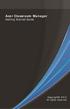 Acer Classroom Manager Getting Started Guide Copyright 2013 All rights reserved CONTENTS What is Acer Classroom Manager?... 5 Classroom Assistant...5 Student for Android...6 Definitions... 7 Features...
Acer Classroom Manager Getting Started Guide Copyright 2013 All rights reserved CONTENTS What is Acer Classroom Manager?... 5 Classroom Assistant...5 Student for Android...6 Definitions... 7 Features...
What is Oracle Web Conferencing?
 Oracle Collaboration Suite Using Oracle Web Conferencing Release 2 (9.0.4.2.0) Part No. B12133-02 March 2004 Use this document to learn the basics of Oracle Web Conferencing. It is recommended that conference
Oracle Collaboration Suite Using Oracle Web Conferencing Release 2 (9.0.4.2.0) Part No. B12133-02 March 2004 Use this document to learn the basics of Oracle Web Conferencing. It is recommended that conference
Table of Contents. Begin Here: Getting Started with WebEx. What is WebEx? Why would I use it?
 Table of Contents Begin Here: Getting Started with WebEx... 1 Scheduling a Meeting from the WebEx Website... 4 Scheduling a Meeting from Outlook 2010... 5 Selecting Audio Conference Settings... 6 Joining
Table of Contents Begin Here: Getting Started with WebEx... 1 Scheduling a Meeting from the WebEx Website... 4 Scheduling a Meeting from Outlook 2010... 5 Selecting Audio Conference Settings... 6 Joining
Lync 2013 User Instructions
 Lync 2013 User Instructions 4/2/2014 What is Microsoft Lync? Microsoft Lync 2013 is an instant messenger that can be used for sending instant messages, having a voice or video chat and for conducting corporate
Lync 2013 User Instructions 4/2/2014 What is Microsoft Lync? Microsoft Lync 2013 is an instant messenger that can be used for sending instant messages, having a voice or video chat and for conducting corporate
Lync Guide for Faculty and Staff
 Lync Guide for Faculty and Staff Prepared for the faculty and staff of the School of Engineering, University of Connecticut, by: Engineering Computing Services School of Engineering University of Connecticut
Lync Guide for Faculty and Staff Prepared for the faculty and staff of the School of Engineering, University of Connecticut, by: Engineering Computing Services School of Engineering University of Connecticut
Smart Sync. Computer Classroom Management Software. What is SMART Sync? Table of Contents
 Smart Sync Computer Classroom Management Software What is SMART Sync? SMART Sync software helps instructors manage the computers in their classroom. SMART Sync keeps a student engaged and focused, and
Smart Sync Computer Classroom Management Software What is SMART Sync? SMART Sync software helps instructors manage the computers in their classroom. SMART Sync keeps a student engaged and focused, and
Microsoft Lync 2010 The Essentials
 Microsoft Lync 2010 The Essentials Training User Guide Syed Ali Raza Director IT NUML Email : saraza@numls.edu.pk Engr Fazal-i-Hassan UC Specialist Email : fhassan@numls.edu.pk August 29, 2011 MICROSOFT
Microsoft Lync 2010 The Essentials Training User Guide Syed Ali Raza Director IT NUML Email : saraza@numls.edu.pk Engr Fazal-i-Hassan UC Specialist Email : fhassan@numls.edu.pk August 29, 2011 MICROSOFT
Florence School District #1
 Florence School District #1 Training Module 2 Designing Lessons Designing Interactive SMART Board Lessons- Revised June 2009 1 Designing Interactive SMART Board Lessons Lesson activities need to be designed
Florence School District #1 Training Module 2 Designing Lessons Designing Interactive SMART Board Lessons- Revised June 2009 1 Designing Interactive SMART Board Lessons Lesson activities need to be designed
Browsing and working with your files and folder is easy with Windows 7 s new look Windows Explorer.
 Getting Started with Windows 7 In Windows 7, the desktop has been given an overhaul and makeover to introduce a clean new look. While the basic functionality remains the same, there are a few new navigation
Getting Started with Windows 7 In Windows 7, the desktop has been given an overhaul and makeover to introduce a clean new look. While the basic functionality remains the same, there are a few new navigation
IM, Presence, and Contacts
 Accept an IM request Click anywhere on the picture display area of the IM request pane. Set or change your presence Presence lets other people see at a glance whether you and your contacts are currently
Accept an IM request Click anywhere on the picture display area of the IM request pane. Set or change your presence Presence lets other people see at a glance whether you and your contacts are currently
Danaos Platform Conferencing Quick Users Guide
 DANAOS Management Consultants Danaos Platform Conferencing Quick Users Guide Danaos Platform is the professional social network for the shipping industry Offering a Shipping Directory, Conferencing, Forums,
DANAOS Management Consultants Danaos Platform Conferencing Quick Users Guide Danaos Platform is the professional social network for the shipping industry Offering a Shipping Directory, Conferencing, Forums,
SMARTstuff. The first rule for using an interactive whiteboard is very simple and of the utmost importance: Have faith in yourself you can do this!
 SMARTstuff The first rule for using an interactive whiteboard is very simple and of the utmost importance: Have faith in yourself you can do this! Getting Started This booklet will cover the following
SMARTstuff The first rule for using an interactive whiteboard is very simple and of the utmost importance: Have faith in yourself you can do this! Getting Started This booklet will cover the following
ACADEMIC TECHNOLOGY SUPPORT
 ACADEMIC TECHNOLOGY SUPPORT Adobe Connect: Getting Started Guide for Participants and Presenters ats@etsu.edu 439-8611 www.etsu.edu/ats Table of Contents: Procuring the Necessary Hardware... 2 Preliminary
ACADEMIC TECHNOLOGY SUPPORT Adobe Connect: Getting Started Guide for Participants and Presenters ats@etsu.edu 439-8611 www.etsu.edu/ats Table of Contents: Procuring the Necessary Hardware... 2 Preliminary
Web Conferencing with Microsoft Lync TM. Quick Start Guide
 Web Conferencing with Microsoft Lync TM Quick Start Guide Web Conferencing with Microsoft Lync i Contents Participate in Online Meetings with Lync Web App... 1 Check Your Meeting Readiness... 1 Join the
Web Conferencing with Microsoft Lync TM Quick Start Guide Web Conferencing with Microsoft Lync i Contents Participate in Online Meetings with Lync Web App... 1 Check Your Meeting Readiness... 1 Join the
How to Hold Virtual Office Hours
 How to Hold Virtual Office Hours Thanks to technology, you can now help students troubleshoot bugs by observing or sharing control of their screen while chatting with them via IM or VOIP, no matter where
How to Hold Virtual Office Hours Thanks to technology, you can now help students troubleshoot bugs by observing or sharing control of their screen while chatting with them via IM or VOIP, no matter where
Make Voice Calls and Share Documents using Skype*
 Make Voice Calls and Share Documents using Skype* Intel Easy Steps 1 2012 Intel Corporation Using Skype for making Voice Calls and Sharing Documents In the previous activity Using Skype to Communicate
Make Voice Calls and Share Documents using Skype* Intel Easy Steps 1 2012 Intel Corporation Using Skype for making Voice Calls and Sharing Documents In the previous activity Using Skype to Communicate
WebEx Meeting Center User's Guide
 WebEx Meeting Center User's Guide Table of Contents Accessing WebEx... 3 Choosing the scheduler that works for you... 6 About the Quick Scheduler Page... 6 About the Advanced Scheduler... 8 Editing a scheduled
WebEx Meeting Center User's Guide Table of Contents Accessing WebEx... 3 Choosing the scheduler that works for you... 6 About the Quick Scheduler Page... 6 About the Advanced Scheduler... 8 Editing a scheduled
Unified Meeting 5 User guide for Windows
 Unified Meeting 5 User guide for Windows Unified Meeting 5, a meeting and collaboration application enhances the way you communicate by making meetings convenient and easy to manage. It improves your meeting
Unified Meeting 5 User guide for Windows Unified Meeting 5, a meeting and collaboration application enhances the way you communicate by making meetings convenient and easy to manage. It improves your meeting
Blackboard Collaborate Classroom in Desire2Learn. Presenters
 Blackboard Collaborate Classroom in Desire2Learn Presenters Copyright 2014 Information Technology Services Kennesaw State University This document may be downloaded, printed, or copied, for educational
Blackboard Collaborate Classroom in Desire2Learn Presenters Copyright 2014 Information Technology Services Kennesaw State University This document may be downloaded, printed, or copied, for educational
Getting Started with Microsoft Office Live Meeting. Published October 2007 Last Update: August 2009
 Getting Started with Microsoft Office Live Meeting Published October 2007 Last Update: August 2009 Information in this document, including URL and other Internet Web site references, is subject to change
Getting Started with Microsoft Office Live Meeting Published October 2007 Last Update: August 2009 Information in this document, including URL and other Internet Web site references, is subject to change
What is OneDrive for Business at University of Greenwich? Accessing OneDrive from Office 365
 This guide explains how to access and use the OneDrive for Business cloud based storage system and Microsoft Office Online suite of products via a web browser. What is OneDrive for Business at University
This guide explains how to access and use the OneDrive for Business cloud based storage system and Microsoft Office Online suite of products via a web browser. What is OneDrive for Business at University
Hands-On Practice. Basic Functionality
 Basic Functionality Your school or company has just moved one of your SMART Board interactive whiteboards into a new room because you were unable to access the Internet from the old location. You will
Basic Functionality Your school or company has just moved one of your SMART Board interactive whiteboards into a new room because you were unable to access the Internet from the old location. You will
Using WebEx. Support. Accessing WebEx. WebEx Main Screen
 Using WebEx WebEx provides a real-time, video-conferencing classroom environment. It has one application window with voice chat, text chat, an interactive whiteboard for displaying files or webpages, video,
Using WebEx WebEx provides a real-time, video-conferencing classroom environment. It has one application window with voice chat, text chat, an interactive whiteboard for displaying files or webpages, video,
Genesys Meeting Center User Guide v4.11
 Genesys Meeting Center User Guide v4.11 www.intercalleurope.com Information Hotline 0871 7000 170 +44 (0)1452 546742 conferencing@intercalleurope.com Reservations 0870 043 4167 +44 (0)1452 553456 resv@intercalleurope.com
Genesys Meeting Center User Guide v4.11 www.intercalleurope.com Information Hotline 0871 7000 170 +44 (0)1452 546742 conferencing@intercalleurope.com Reservations 0870 043 4167 +44 (0)1452 553456 resv@intercalleurope.com
Lync 2013 - Online Meeting & Conference Call Guide
 Lync 2013 - Online Meeting & Conference Call Guide Alteva Hosted Lync Version:00 QUICK LINKS Schedule an Online Meeting Change Meeting Access and Presenter Options Join from a Computer with Lync Installed
Lync 2013 - Online Meeting & Conference Call Guide Alteva Hosted Lync Version:00 QUICK LINKS Schedule an Online Meeting Change Meeting Access and Presenter Options Join from a Computer with Lync Installed
Getting Started with Microsoft Office Live Meeting. Published October 2007
 Getting Started with Microsoft Office Live Meeting Published October 2007 Information in this document, including URL and other Internet Web site references, is subject to change without notice. Unless
Getting Started with Microsoft Office Live Meeting Published October 2007 Information in this document, including URL and other Internet Web site references, is subject to change without notice. Unless
DropSend Getting Started Guide
 DropSend Getting Started Guide DropSend Ltd. 2012 Step 1: How to send a file without registration If you want to quickly send a large file, you can do it from the homepage in just a couple of clicks. Here
DropSend Getting Started Guide DropSend Ltd. 2012 Step 1: How to send a file without registration If you want to quickly send a large file, you can do it from the homepage in just a couple of clicks. Here
Installing Lync. Configuring and Signing into Lync
 Microsoft Lync 2013 Contents Installing Lync... 1 Configuring and Signing into Lync... 1 Changing your Picture... 2 Adding and Managing Contacts... 2 Create and Manage Contact Groups... 3 Start an Instant
Microsoft Lync 2013 Contents Installing Lync... 1 Configuring and Signing into Lync... 1 Changing your Picture... 2 Adding and Managing Contacts... 2 Create and Manage Contact Groups... 3 Start an Instant
Zoom Participant Guide
 Zoom Participant Guide Zoom is a conferencing solution that provides both video conferencing and screen sharing capabilities. Its high-quality and easy to use format have made it a great choice for istudy.
Zoom Participant Guide Zoom is a conferencing solution that provides both video conferencing and screen sharing capabilities. Its high-quality and easy to use format have made it a great choice for istudy.
Buddy User Guide. www.connectnz.co.nz 1
 Buddy User Guide www.connectnz.co.nz 1 Contents Please click titles to navigate through the guide CHAPTER 1 What is Buddy TM and first steps Setting up Buddy TM on your browser and logging in 3 CHAPTER
Buddy User Guide www.connectnz.co.nz 1 Contents Please click titles to navigate through the guide CHAPTER 1 What is Buddy TM and first steps Setting up Buddy TM on your browser and logging in 3 CHAPTER
Coursar WebMeeting Manual
 At the end of this tutorial, you will be able to answer the following questions: What is Coursar WebMeeting?... 1 What are the minimum requirements to run a meeting?... 2 What are the Roles in an online
At the end of this tutorial, you will be able to answer the following questions: What is Coursar WebMeeting?... 1 What are the minimum requirements to run a meeting?... 2 What are the Roles in an online
Adobe Connect Quick Guide
 Leicester Learning Institute Adobe Connect Quick Guide Request an account If you want to publish materials to Adobe Connect or run online meetings or teaching sessions, contact the IT Service Desk on 0116
Leicester Learning Institute Adobe Connect Quick Guide Request an account If you want to publish materials to Adobe Connect or run online meetings or teaching sessions, contact the IT Service Desk on 0116
Vanderbilt University School of Nursing. Running Scopia Videoconferencing from Windows
 Vanderbilt University School of Nursing Running Scopia Videoconferencing from Windows gordonjs 3/4/2011 Table of Contents Contents Installing the Software... 3 Configuring your Audio and Video... 7 Entering
Vanderbilt University School of Nursing Running Scopia Videoconferencing from Windows gordonjs 3/4/2011 Table of Contents Contents Installing the Software... 3 Configuring your Audio and Video... 7 Entering
itunes U Course Guidelines
 itunes U Course Guidelines Contents What s New in itunes U 1 Overview 2 Getting Started 3 Course Settings 4 Editing and Organizing Content 6 Adding Posts, Assignments, and Materials 7 Managing Enrollment
itunes U Course Guidelines Contents What s New in itunes U 1 Overview 2 Getting Started 3 Course Settings 4 Editing and Organizing Content 6 Adding Posts, Assignments, and Materials 7 Managing Enrollment
Blackboard Instant Messenger: Virtual Office Hours
 Blackboard Instant Messenger: Virtual Office Hours Faculty can now conduct Virtual Office Hours through Blackboard Instant Messenger. To begin with, the Virtual Office Hours on BbIM are a convenient way
Blackboard Instant Messenger: Virtual Office Hours Faculty can now conduct Virtual Office Hours through Blackboard Instant Messenger. To begin with, the Virtual Office Hours on BbIM are a convenient way
Zoom Cloud Meetings: Leader Guide
 Zoom Cloud Meetings: Leader Guide Zoom is a cloud-based conferencing solution that provides both video conferencing and screen share capabilities. Zoom can be used for meetings among individuals or to
Zoom Cloud Meetings: Leader Guide Zoom is a cloud-based conferencing solution that provides both video conferencing and screen share capabilities. Zoom can be used for meetings among individuals or to
Zoom Participant Guide
 The Office of Academic Technology http://academictech.ottawa.edu/ Zoom Participant Guide Zoom is a conferencing solution that provides both video conferencing and screen sharing capabilities. Its high-quality
The Office of Academic Technology http://academictech.ottawa.edu/ Zoom Participant Guide Zoom is a conferencing solution that provides both video conferencing and screen sharing capabilities. Its high-quality
PRELIMINARY MEETING PREPARATION For the best quality and experience during your WebEx Meeting, you should have the following:
 HOSTING AN NJIT WEBEX MEETING PRELIMINARY MEETING PREPARATION For the best quality and experience during your WebEx Meeting, you should have the following: Technical Needs: A headset/mic combo unit (preferably
HOSTING AN NJIT WEBEX MEETING PRELIMINARY MEETING PREPARATION For the best quality and experience during your WebEx Meeting, you should have the following: Technical Needs: A headset/mic combo unit (preferably
The Complete Educator s Guide to Using Skype effectively in the classroom
 The Complete Educator s Guide to Using Increasingly, educators globally are transforming their classroom using Skype to create powerful, authentic, motivating learning experiences for their students. From
The Complete Educator s Guide to Using Increasingly, educators globally are transforming their classroom using Skype to create powerful, authentic, motivating learning experiences for their students. From
Unified Meeting 5 User guide for MAC
 Unified Meeting 5 User guide for MAC Unified Meeting 5 is a web based tool that puts you in complete control of all aspects of your meeting including scheduling, managing and securing your meetings.. Whether
Unified Meeting 5 User guide for MAC Unified Meeting 5 is a web based tool that puts you in complete control of all aspects of your meeting including scheduling, managing and securing your meetings.. Whether
CISCO WebEx Guide for participants of WebEx meetings. Unified Communications
 Unified Communications CISCO WebEx Guide for participants of WebEx meetings Version: January 2014 TABLE OF CONTENTS Introducing WebEx... 2 How to join a WebEx meeting... 2 How to join a WebEx meeting as
Unified Communications CISCO WebEx Guide for participants of WebEx meetings Version: January 2014 TABLE OF CONTENTS Introducing WebEx... 2 How to join a WebEx meeting... 2 How to join a WebEx meeting as
NetSupport School Support for Google Chrome OS
 NetSupport School Support for Google Chrome OS Recognised as the number one choice for IT educators worldwide, NetSupport School delivers the tools you need to help maximise the effectiveness of computer-led
NetSupport School Support for Google Chrome OS Recognised as the number one choice for IT educators worldwide, NetSupport School delivers the tools you need to help maximise the effectiveness of computer-led
NetSupport School Getting Started Guide
 NetSupport School Getting Started Guide Copyright 2015 NetSupport Ltd All rights reserved CONTENTS What is NetSupport School?... 5 Tutor Assistant... 5 Teacher App - Windows 10... 6 Student for Android
NetSupport School Getting Started Guide Copyright 2015 NetSupport Ltd All rights reserved CONTENTS What is NetSupport School?... 5 Tutor Assistant... 5 Teacher App - Windows 10... 6 Student for Android
Getting started. www.clickmeeting.com
 www.clickmeeting.com In this guide... You will learn how to quickly set up your meeting room before the meeting, how to deliver best presentation online and how to get feedback about your meetings after
www.clickmeeting.com In this guide... You will learn how to quickly set up your meeting room before the meeting, how to deliver best presentation online and how to get feedback about your meetings after
Lync Quick Start Guide for MAC OS
 Microsoft Lync is a unified communications platform that works ideally in a Windows Operating System, but is also feature- rich using a MAC OS. The purpose of this guide is to cover highlights of Lync
Microsoft Lync is a unified communications platform that works ideally in a Windows Operating System, but is also feature- rich using a MAC OS. The purpose of this guide is to cover highlights of Lync
Adobe Connect Using/Managing Your Room
 Contents Adobe Connect Using/Managing Your Room Getting Ready... 2 Purchase you headset and web cam.... 2 Go into your room and make sure your microphone and headset is working... 2 Day of the Virtual
Contents Adobe Connect Using/Managing Your Room Getting Ready... 2 Purchase you headset and web cam.... 2 Go into your room and make sure your microphone and headset is working... 2 Day of the Virtual
RCN BUSINESS OFFICE MOBILITY FOR DESKTOP
 RCN BUSINESS OFFICE MOBILITY FOR DESKTOP Quick Reference Guide 3 Office Mobility File Tools Help RECEIVING CALLS JOE SMITH Enter name or number + When someone calls your RCN Business number, you ll see
RCN BUSINESS OFFICE MOBILITY FOR DESKTOP Quick Reference Guide 3 Office Mobility File Tools Help RECEIVING CALLS JOE SMITH Enter name or number + When someone calls your RCN Business number, you ll see
Leading Adobe Connect meetings
 Leading Adobe Connect meetings You have created a meeting room, scheduled an online class or meeting, invited participants, and prepared the room for the day of class by testing your computer system and
Leading Adobe Connect meetings You have created a meeting room, scheduled an online class or meeting, invited participants, and prepared the room for the day of class by testing your computer system and
A guide to explain it all By: Patrick Cauley - IT Babble.com. Version 3.1
 A guide to explain it all By: Patrick Cauley - IT Babble.com Version 3.1 Table of Contents What is Edmodo? 1 Getting Started for Teachers 2 Student Sign up 4 The Basics of Posting 6 Working with Assignments
A guide to explain it all By: Patrick Cauley - IT Babble.com Version 3.1 Table of Contents What is Edmodo? 1 Getting Started for Teachers 2 Student Sign up 4 The Basics of Posting 6 Working with Assignments
Sanako Study 1200 USER GUIDE
 Sanako Study 1200 USER GUIDE Copyright 2015 Sanako Corporation. All rights reserved. Microsoft is a registered trademark. Microsoft Windows Vista, Windows 7 and Windows 8 are trademarks of Microsoft Corporation.
Sanako Study 1200 USER GUIDE Copyright 2015 Sanako Corporation. All rights reserved. Microsoft is a registered trademark. Microsoft Windows Vista, Windows 7 and Windows 8 are trademarks of Microsoft Corporation.
Participate in an Adobe Connect Meeting For Meeting Participants
 Participate in an Adobe Connect Meeting For Meeting Participants Contents Contents... 1 Connection Test:... 2 Join a meeting:... 3 Change your status:... 3 Meeting Audio:... 3 Audio Setup Wizard:... 3
Participate in an Adobe Connect Meeting For Meeting Participants Contents Contents... 1 Connection Test:... 2 Join a meeting:... 3 Change your status:... 3 Meeting Audio:... 3 Audio Setup Wizard:... 3
ACCC-ITL QUICK GUIDE Install Blackboard Collaborate - PC
 ACCC-ITL QUICK GUIDE Install Blackboard Collaborate - PC Blackboard Collaborate offers a Web Conferencing service as a virtual learning environment to facilitate real-time online learning. Blackboard Collaborate
ACCC-ITL QUICK GUIDE Install Blackboard Collaborate - PC Blackboard Collaborate offers a Web Conferencing service as a virtual learning environment to facilitate real-time online learning. Blackboard Collaborate
STUDENTS USER GUIDE. R. Foster January 2004
 STUDENTS USER GUIDE R. Foster January 2004 1 Contents. M 1 M 2 M 1.1 M 2.1 M 2.2 M 2.3 M 2.4 M 2.5 M 2.6 M 2.7 M 2.8 Student guide. Introduction. LearnLinc Essentials. Virtual Campus Virtual Classroom
STUDENTS USER GUIDE R. Foster January 2004 1 Contents. M 1 M 2 M 1.1 M 2.1 M 2.2 M 2.3 M 2.4 M 2.5 M 2.6 M 2.7 M 2.8 Student guide. Introduction. LearnLinc Essentials. Virtual Campus Virtual Classroom
Genesys Meeting Center User Guide
 Genesys Meeting Center User Guide v4.0. For more information: 866.46.797 www.genesys.com Genesys Meeting Center is your perfect everyday business conferencing tool. Our awardwinning technology integrates
Genesys Meeting Center User Guide v4.0. For more information: 866.46.797 www.genesys.com Genesys Meeting Center is your perfect everyday business conferencing tool. Our awardwinning technology integrates
Coming to a screen near you Live Meeting online meetings made simple
 Coming to a screen near you Live Meeting online meetings made simple What is Live Meeting? Live Meeting is an online meeting tool which enables you to engage with colleagues and clients in different locations.
Coming to a screen near you Live Meeting online meetings made simple What is Live Meeting? Live Meeting is an online meeting tool which enables you to engage with colleagues and clients in different locations.
Presence & IM. Quick Reference Guide. Build your Contacts list. Getting started. What does your Presence status mean?
 Getting started Status Area: Update presence status, location, or add a message View Tabs: View your contacts, activity feed, conversation or phone Lync Options: View or edit Lync options Quick Reference
Getting started Status Area: Update presence status, location, or add a message View Tabs: View your contacts, activity feed, conversation or phone Lync Options: View or edit Lync options Quick Reference
Haiku LMS Quick Start A Helpful Guide for Teachers
 Haiku LMS Quick Start A Helpful Guide for Teachers Getting Started Logging In Log on to your class by going to your school s Haiku LMS address. Once you log in to your class, you will find yourself on
Haiku LMS Quick Start A Helpful Guide for Teachers Getting Started Logging In Log on to your class by going to your school s Haiku LMS address. Once you log in to your class, you will find yourself on
Microsoft Lync 2013 TRAINING GUIDE. University Of Central Florida Computer Services & Telecommunications
 Microsoft Lync 2013 TRAINING GUIDE University Of Central Florida Computer Services & Telecommunications Table of Contents Microsoft Lync 2013... 1 Lync 2013 Main Screen... 1 Lync Options... 2 General Options...2
Microsoft Lync 2013 TRAINING GUIDE University Of Central Florida Computer Services & Telecommunications Table of Contents Microsoft Lync 2013... 1 Lync 2013 Main Screen... 1 Lync Options... 2 General Options...2
Quick Start Guide. Microsoft OneNote 2013 looks different from previous versions, so we created this guide to help you minimize the learning curve.
 Quick Start Guide Microsoft OneNote 2013 looks different from previous versions, so we created this guide to help you minimize the learning curve. Switch between touch and mouse If you re using OneNote
Quick Start Guide Microsoft OneNote 2013 looks different from previous versions, so we created this guide to help you minimize the learning curve. Switch between touch and mouse If you re using OneNote
Skype for Business User Guide
 Skype for Business User Guide Contents Accessing Skype for Business... 2 Starting Skype for Business for the first time... 2 Subsequent access to Skype for Business... 3 Customising Skype for Business
Skype for Business User Guide Contents Accessing Skype for Business... 2 Starting Skype for Business for the first time... 2 Subsequent access to Skype for Business... 3 Customising Skype for Business
Using Microsoft Lync for Point to Point or Multiparty Connections
 Using Microsoft Lync for Point to Point or Multiparty Connections All DEECD employees who have an edumail account, automatically have an MS Lync account. Lync is installed on all Teacher laptops and CASES
Using Microsoft Lync for Point to Point or Multiparty Connections All DEECD employees who have an edumail account, automatically have an MS Lync account. Lync is installed on all Teacher laptops and CASES
WebEx Meeting Center Tutorial
 VIRGINIA TECH WebEx Meeting Center Tutorial Getting Started Guide Instructional Technology Team, College of Engineering Last Updated: Fall 2014 Contents Introduction 2 Minimum System Requirements 2 How
VIRGINIA TECH WebEx Meeting Center Tutorial Getting Started Guide Instructional Technology Team, College of Engineering Last Updated: Fall 2014 Contents Introduction 2 Minimum System Requirements 2 How
Using BT MeetMe with Skype for Business Online
 Using BT MeetMe with Skype for Business Online User Guide BT Conferencing Last modified: July 2015 Version: 3.1 Contents Introduction 2 Why, when, and what Scheduling and inviting 3 Scheduling a conference
Using BT MeetMe with Skype for Business Online User Guide BT Conferencing Last modified: July 2015 Version: 3.1 Contents Introduction 2 Why, when, and what Scheduling and inviting 3 Scheduling a conference
How To Record A Voip Conference On A Computer Or Laptop (For A Free) On A Pc Or Mac) On An Ipod Or Ipod (For Free)
 Setting up VOIP conferencing on a PC You must have your computer and an internet connection. Your computer must have a supported sound card (most computers do). It is recommended that you use a computer
Setting up VOIP conferencing on a PC You must have your computer and an internet connection. Your computer must have a supported sound card (most computers do). It is recommended that you use a computer
Skype for Business User Guide
 Skype for Business User Guide Contents Accessing Skype for Business... 2 Starting Skype for Business for the first time... 2 Subsequent access to Skype for Business... 3 Customising Skype for Business
Skype for Business User Guide Contents Accessing Skype for Business... 2 Starting Skype for Business for the first time... 2 Subsequent access to Skype for Business... 3 Customising Skype for Business
Video conferencing guide
 1 Rather than teaching sample lessons on induction days or sending Secondary School teachers to visit Primaries, some Secondary Schools are now using video conferencing technology to display sample lessons
1 Rather than teaching sample lessons on induction days or sending Secondary School teachers to visit Primaries, some Secondary Schools are now using video conferencing technology to display sample lessons
Unified Meeting. Easy to use, simple, reliable. Tips for a Successful Conference CONFERENCING & COLLABORATION
 U S E R G U I D E V 4. 1 1. 7 Unified Meeting Easy to use, simple, reliable Unified Meeting lets you quickly and easily bring people together from anywhere in the world. You get audio, web and video conferencing
U S E R G U I D E V 4. 1 1. 7 Unified Meeting Easy to use, simple, reliable Unified Meeting lets you quickly and easily bring people together from anywhere in the world. You get audio, web and video conferencing
Skype for Business. User Guide. Contents
 Skype for Business User Guide Contents What is Skype for Business... 2 Accessing Skype for Business... 2 Starting Skype for Business for the first time... 2 Subsequent access to Skype for Business... 3
Skype for Business User Guide Contents What is Skype for Business... 2 Accessing Skype for Business... 2 Starting Skype for Business for the first time... 2 Subsequent access to Skype for Business... 3
The Social Accelerator Setup Guide
 The Social Accelerator Setup Guide Welcome! Welcome to the Social Accelerator setup guide. This guide covers 2 ways to setup SA. Most likely, you will want to use the easy setup wizard. In that case, you
The Social Accelerator Setup Guide Welcome! Welcome to the Social Accelerator setup guide. This guide covers 2 ways to setup SA. Most likely, you will want to use the easy setup wizard. In that case, you
Moderator Guide. o m N o v i a T e c h n o l o g i e s 8 5 8 8 K a t y F r e e w a y H o u s t o n, T X 7 7 0 2 4 + 1 2 8 1-5 0 0-4 0 6 5
 Moderator Guide o m N o v i a T e c h n o l o g i e s 8 5 8 8 K a t y F r e e w a y H o u s t o n, T X 7 7 0 2 4 + 1 2 8 1-5 0 0-4 0 6 5 TABLE OF CONTENTS Room Access -------------------------------------------------------------------------------------------------------------
Moderator Guide o m N o v i a T e c h n o l o g i e s 8 5 8 8 K a t y F r e e w a y H o u s t o n, T X 7 7 0 2 4 + 1 2 8 1-5 0 0-4 0 6 5 TABLE OF CONTENTS Room Access -------------------------------------------------------------------------------------------------------------
PING PONG 6.0 User Guide
 Stockholm, 1 mars 2006 To: Users of PING PONG 6.0 From: Ping Pong AB PING PONG 6.0 User Guide The main purpose of this guide is to describe the new features in PING PONG 6.0 and how it differs from previous
Stockholm, 1 mars 2006 To: Users of PING PONG 6.0 From: Ping Pong AB PING PONG 6.0 User Guide The main purpose of this guide is to describe the new features in PING PONG 6.0 and how it differs from previous
The #CloudRevolution
 The #CloudRevolution for your school #freedom The easiest way to create share and learn on the web. Proven award winning ICT tools for teaching and learning 2012, 2013... So, now what do you want to do?
The #CloudRevolution for your school #freedom The easiest way to create share and learn on the web. Proven award winning ICT tools for teaching and learning 2012, 2013... So, now what do you want to do?
