Classroom Management, part of Intel Education User Manual
|
|
|
- Lee Nash
- 8 years ago
- Views:
Transcription
1 Classroom Management, part of Intel Education User Manual
2 Disclaimer INFORMATION IN THIS DOCUMENT IS PROVIDED IN CONNECTION WITH INTEL PRODUCTS. EXCEPT AS PROVIDED IN INTEL'S TERMS AND CONDITIONS OF SALE FOR SUCH PRODUCTS, INTEL ASSUMES NO LIABILITY WHATSOEVER, AND INTEL DISCLAIMS ANY EXPRESS OR IMPLIED WARRANTY RELATING TO SALE AND/OR USE OF INTEL PRODUCTS, INCLUDING LIABILITY OR WARRANTIES RELATING TO FITNESS FOR A PARTICULAR PURPOSE, MERCHANTABILITY, OR INFRINGEMENT OF ANY PATENT, COPYRIGHT, OR OTHER INTELLECTUAL PROPERTY RIGHT. All products, dates, and figures specified are preliminary based on current expectations and are subject to change without notice. Availability in different channels may vary. Intel and the Intel logo are trademarks of Intel Corporation in the U.S. and/or other countries. The hardware vendors of the bare bone notebooks and the interchangeable components remain solely responsible for the design, sale and functionality of their respective products, including any liability arising from product infringement and product warranty. Intel is not warranting the products of the hardware vendors. Information regarding third-party products is provided solely for educational purposes. Intel is not responsible for the performance or support of third-party products and does not make any representations or warranties whatsoever regarding quality, reliability, functionality, or compatibility of these devices or products Intel may make changes to specifications and product descriptions at any time, without notice. Designers must not rely on the absence or characteristics of any features or instructions marked "reserved" or "undefined." Intel reserves these for future definition and shall have no responsibility whatsoever for conflicts or incompatibilities arising from future changes to them. The information here is subject to change without notice. Do not finalize a design with this information. The vendors of the Intel Education Solutions and other components remain solely responsible for the design, sale and functionality of their respective products, including any liability arising from intellectual property infringement and/or product warranty. Information about these products is provided for informational purposes only; Intel is not recommending any particular third-party product, Intel is not responsible for the performance or support of third-party products, and Intel does not make any representations or warranties whatsoever regarding quality, reliability, functionality, or compatibility of these products. This document contains information on products in the design phase of development. *Other names and brands may be claimed as the property of others.
3 Contents Getting started with Classroom management... 4 Benefits in education... 4 Accessing the application... 5 Main features... 6 The control window... 8 Start a new class Refresh the list of students End the current class Prompt students to login Show the registration report Sign out Create a new group Change the members of a group Delete a group The Toolbars Tutor toolbar Student toolbar... 28
4 Getting started with Classroom management Classroom Management is a collaborative classroom learning solution used to deliver lesson content, receive student work, administer assessments safely and securely, and eliminate online distractions. It enhances classroom productivity and supports collaborative student work. The application provides educators with tools to deliver interactive lessons, monitor student learning with quiz functions, administer assessments, transfer files, monitor student screens, and chat with individual students. Benefits in education Assessments Educators can design and easily administer formative assessments to test student comprehension. Thumbnail monitoring Educators can monitor activity through thumbnail views of student PC screens. Screen sharing Educators can share their screen with the class or choose a student s screen to share. File distribution and collection - Educators can distribute lesson materials & collect homework electronically, automatically creating a file system on their PC. Screen lock Educators can blank student screens to direct the lesson and get students attention. Student journal Delivers a complete record of all activity within a lesson, aids homework and revision, provides a valuable resource for students who have missed a lesson and gives educators a full record of activity. Chat Students and educators can communicate privately. Tech console Enables a school IT admin to deliver remote technical support.
5 Accessing the application Tutor (Teacher) 1. Connect the tutor device to the wireless or wired class network. 2. Press the Classroom Management tutor console icon. 3. In the New Class screen, enter the details of the lesson. 4. Select the class you want to connect to or click New to create a new class. 5. Select the desired startup options. 6. Press OK. Tutor console main screen Student 1. Connect the student device to the wireless or wired class network. 2. Classroom Management automatically starts on the student device once the operating system boots, but by default, it will remain passive until the tutor device is available on the same network class. 3. Once the tutor starts a new class, the student's device will get connected and it will be able to interact with the tutor and other student devices. 4. When the student device is already connected to the class, the student can interact via the Classroom Management toolbar. Student main screen
6 Main features Tutor (Teacher) Monitor student machines Monitors active applications or websites through thumbnail view of student screens Show desktop Shares the tutor screen with the class or selected students. Testing console Monitors progress and collects student test scores. Chat Sends messages in real time between the tutor and students. File transfer Distributes and collects electronic files between the tutor console and student devices. Blank all Sends a white screen to student devices to catch their attention. Applications Controls the use of applications, blocking those included in the list of restricted applications. Journal Registers student s activity during lesson. Monitor student audio activity Monitors the use of microphones and headphones on student devices. Question and Answer mode Allows the tutor to assess the use of the lesson through a series of questions and answers. Internet Allows or blocks access to certain websites. Control access to audio, USB, CD and DVD devices Controls access to external audio devices and storage drives such as USB, CD and DVD. Manage student surveys Distributes surveys among students and displays the results in real time. Instant messenger status Allows or restricts the use of instant messaging applications, monitors their activity and provides access to the chat history. Student print management Records the use of the printer and allows control of the spooled files list. Monitor real-time keyboard input Supervises students writing through the keyboard, detecting the use of inappropriate words.
7 Interactive whiteboard Enables the use of the whiteboard to display information to students. Co-browser Shares the internet browser use, allowing the tutor to take control over the sites visited. Student Resources Provides access to the resources shared by the tutor, such as applications, websites, documents and folders. Help requests Sends a message or alert to the tutor to request help. Chat Sends real-time messages between the tutor and other students. Journal Registers the activity during the lesson and allows student to add notes.
8 The control window The control window is the primary interface on the tutor s workstation that allows the tutor to establish a connection to the students workstations, select the students workstations to work with, and the tasks to carry out. Main screen and elements Tutor (Teacher) Student Title bar Menu Bar Minimize Places the window on the taskbar as an icon. Maximize / Restore Maximizes the window size to fill the screen / reduces window to size it was prior to being maximized. Close Closes the application window. Contains a series of drop down menus to access various tools and functions. The menus vary according to the selected view. School menu Contains the functions that affect the overall operation and configuration of the tutor, such as Help Requests and Control Transport. Student menu Contains functions to control the student machine and other communication and collaborative functions. Group menu Provides access to the group options. View menu Provides view customization and configuration options. Layout menu Shows commands to print or lock the current layout, as well as set the background for the list view. Monitor menu Allows the tutor to customize the student computer thumbnails to monitor their screens.
9 Tutor (Teacher) Student Audio menu Contains options to control audio settings on computer thumbnails. Q&A menu Contains options to control the Q&A mode among students. Web menu Contains options that allow the tutor to monitor and control internet use, creating a list of secured/restricted websites and managing access time. Application menu Allows the tutor to control the applications that can be shared during class. Survey menu Contains functions to create and distribute a survey among students, as well as tools to manage its results. Print menu Allows managing the printer queue. IM menu Contains functions to control and monitor the instant messenger activity. Device menu Allows the tutor to set the permissions for USB and CD/DVD drives. Typing menu Contains functions to control and supervise students typing to prevent the use of inappropriate words. Whiteboard menu Allows the tutor to enable the whiteboard function and manage the annotation properties. Planner menu Allows the tutor to create and load a lesson, providing tools to control it while it is in progress. Journal menu Contains functions to manipulate journals, as well as synchronize the tutor journal with the students.
10 Tutor (Teacher) Student Toolbar Window menu Allows the tutor to view multiple student machines or file transfer sessions simultaneously. Help menu Provides access to the online help and general software information. Contains shortcuts to the most frequently used tasks and tools. Manage class Updates, edits and manages the current class. Refresh Refreshes the list of students. End class Disconnects the current class and allows the tutor to choose a new one. Student register Stores student information. Sign in Prompts the student to register. Registration report Shows the details of registered students. Quick print Allows the tutor to print out the student report to the default printer. Sign out Unregisters students. Random student Selects a random student from the current group or class. Number of students Displays the number of students to randomly select. Audio Plays a sound during random selection.
11 Tutor (Teacher) Student Journal Registers the student s activity. Start Starts a student journal. Add Allows the tutor to add items to the journal. Notes Adds a note or screen shot to the student s journal. Websites Adds an approved websites list to the journal. Survey Adds the survey results to the journal. Word list Adds the target word list to the journal. Whiteboard Adds the content of the whiteboard to the journal. View Journal Displays the current journal. Print Prints the current journal. Open journal folder Show menu Shows the desktop, a video or an application to the selected students. Show Shows your desktop to all students. Show video Shows a video to the current students. Show replay Shows a replay file to the students.
12 Tutor (Teacher) Student Show application Shows an application to the students. Exhibit Shows the selected student s screen to the other students. Options Audio Enables audio during show. Display mode Provides full screen or windowed mode. Create replay Creates a replay file of the show. More Displays more options. View client Shows the selected student s computer screen. File transfer Distributes electronic files to the selected students. File transfer Displays the File Transfer window for the selected students. File distribution Copies files to multiple students workstations. File transfer options Displays more options. Send /collect work Sends or collects electronic files to / from students. Send work Sends files to a specified folder on all students computers. Collect work Collects files from all students computers.
13 Tutor (Teacher) Student Lock Send/collect Sends work to or collects work from students computers. Locks student s keyboard and mouse. Unlock Unlocks student s keyboard and mouse. Blank all Sends a white screen to students. Web access Sets web access permissions. Unrestricted Provides unrestricted access to websites. Approved Only Allows approved websites only. Block Restricted Blocks restricted websites. Restrict All Restricts all websites. Co-browse Allows the tutor to simultaneously browse the internet with students. Manage Contains remote commands: power on, power off, reboot, login and logout. Power on Powers on the student s PC. Power off Powers off the current PC. Reboot Reboots the selected student s PC. Login Logs the selected student s workstation in.
14 Tutor (Teacher) Student Logout Logs the current group or selected students out. Communicate Allows communication between the tutor and the selected students. Chat Opens a chat with this student. Send a message Sends a message to the selected students. Announce Sends an announcement to the selected students. Preset Messages Creates and edit preset messages. Edit Adds/edits preset messages. Quick Message Sends a quick message to students. Help request Shows the list of students asking for help. View client Views the selected student s screen. Chat Opens a chat with this student. Clear all Clears all requests for help. Student toolbar Shows / hides the student toolbar. Student Desktop Locks, unlocks, blanks or clears the student s desktop. Lock Locks student s keyboard and mouse.
15 Tutor (Teacher) Student Unlock Unlocks student s keyboard and mouse. Blank All Blanks every student s screen. Show Desktop Minimizes all student applications. Clear Desktop Kills all student applications. Switch to Desktop Switches Windows 8 students to the desktop. Switch to Start screen Switches Windows 8 students to the start screen. Quick Launch Launches applications and web sites for students. Add item Allows the tutor to add an application or add a website. Testing console Launches test on students machines. Lesson plans Creates, edits and executes a lesson plan. Execute Plan Executes a defined lesson plan. Manage Plans Allows the tutor to create and edit lesson plans. Mobile Assistant Monitors and manages the class remotely. Tutor ready Shows the IP address. Stop Mobile assistant services Advanced options
16 Group bar Shows the connected students. All : 1 Shows network/connections options. Shows all students when groups are not defined. Add Creates a group of students. Remove Removes the current group. Properties Displays the group properties. Lesson bar Creates and edits the lesson. List view Shows the currently connected students or groups. Normal view Displays student list. Monitor mode Monitors student machines. Audio view Monitors student audio activity. Q&A View Allows access to question and answer mode. Web View Shows the web sites students are visiting. Blocks or restricts access to the internet. Application view Shows the applications students are running. Blocks access to restricted applications. Survey view Manages student survey results. Print view Tutor (Teacher) Student
17 Status bar Manages student printer use. IM view Monitors the use of instant message applications. Device view Controls access to external audio devices and storage drives such as USB, CD and DVD. Typing View Monitors real-time keyboard input. Whiteboard View Allows the use of an interactive whiteboard with the students. Shows the status of the application and the number of currently connected students. Tutor (Teacher) Student Title bar 2. Menu bar 3. Toolbar 4. View details 5. List view 6. Lesson bar 7. Status bar 6 7
18 Start a new class 1. In the Class Wizard press Start. 2. Enter the lesson details: a. Teacher name b. Lesson title c. Objectives d. Outcome e. Ad-hoc room 3. Configure the time for the lesson in What time does this lesson finish or check the Open lesson box. 4. Press New to create a new connection. 5. Select a Startup Mode: a. Room mode. Allows the tutor to group computers by room, or allow students to join a room as needed. Ideal for a teacher or student that moves between rooms with their laptops. b. PC mode. Allows you to create and connect to a fixed list of computers. Ideal for use in a permanently wired room. c. User mode. Allows you to create and connect to a fixed list of students (by logon name). Ideal when students bring their own (or shared) laptops to class. d. Browse Mode. A simple mode that browses the local network and connects to all available students. (Wildcards can be applied.) 6. In the emergency dialog Enter the name of the new room. 7. Press OK. 8. Choose the new connection. 9. Press Select. 10. Press Power On to turn on all computers when connecting by Room or PC names. 11. Select the Startup Options if required: a. Create a journal. b. Create a Student Register. 12. Press OK.
19 Image 1 Creation of a new class
20
21 Refresh the list of students 1. Press Manage class. 2. Press Refresh. 1 2 Image 2 Refreshing of the list of students. End the current class 1. Press Manage class. 2. Press End class. 1 Image 3 Ending of the current class. 2
22 Prompt students to log in 1. Press Student Register. 2. Press Sign in. 3. In the Student Register dialog select the information that students will be required to complete Image 4 Prompting of students to log in. Show the registration report 1. Press Student Register. 2. Press Registration Report. 1 Image 5 Showing of registration report. 2
23 Sign out 1. Press Student Register. 2. Press Sign out. 3. Press Yes Image 6 Signing out of students. At the end of a lesson the tutor can reset the student names using the Sign Out option. By the way, student registration and printer usage details can be viewed in a report, but this report will be lost when the tutor s workstation disconnects.
24 Create a new group 1. Press Group menu. 2. Press New. 3. Enter the Name and Description for the group in the Add a group dialog. 4. Press Next. 5. In the Group Members dialog, select a student from Available clients. 6. Press Add. Repeat these steps to add all the desired students into the group. 7. Press Finish Image 7 Creation of a new group of students. A new tab will be added to show the group that has been created and the students who belong to it
25 Change the members of a group 1. Press Group menu. 2. Press Properties. 3. In the dialog, select Members tab. 4. Select a student. 5. Press Add or Remove. 1 3 Image 8 Changing of the members of a group of students Delete a group 1. Choose the Group tab you want to remove. Press Group menu. 2. Press Delete. 1 2 Image 9 Deleting of a group of students.
26 The Toolbars The Tutor (Teacher) Toolbar provides details of the current lesson to the tutor and access to key school functions when the tutor program is minimized. The Student toolbar provides feedback to the student on the current lesson, time remaining, current websites and applications that are available, the status of messenger, print, audio and keyboard monitoring; and quick access to initiate a chat and request help. Toolbars and elements Tutor (Teacher) Student Mute sound Mutes the sound of the selected student s computer. Notes Adds notes or screenshots to a student s journal. Scan Scans through the currently connected students. Chat Opens a chat with students. For students, it s a chat request. Send a message Sends a message to the selected student. Show Shows your screen to the current students. Lock Locks student s keyboard and mouse. Blank all Blanks every students screen. Block all Blocks every students web access. Resources Shows the resources available for the lesson. Objectives Shows objectives.
27 Tutor (Teacher) Student Device control Shows the current USB and CD/DVD restrictions. Keyboard Shows the keyboard monitoring status. Instant messenger Shows the instant messenger status. Printer Shows the printer status. Applications Shows the applications status. Internet Shows internet access status. Journal Allows student to add notes and access to journal. Help Add notes to journal Allows student to add notes to journal. Peer assessment Allows students to give feedback in response to an answer given by another classmate. View journal Opens the journal in PDF format. Open journal folder Opens the folder which stores the journal. Requests help from the tutor.
28 Tutor (Teacher) toolbar Current lesson 2. Mute sound 3. Notes 4. Scan 5. Chat 6. Send a message 7. Announce 8. Show 9. Lock 10. Blank all 11. Block all Student toolbar Current lesson 2. Resources 3. Objectives 4. Device control 5. Keyboard 6. Instant messenger 7. Printer 8. Applications 9. Internet 10. Journal 11. Help 12. Chat
Classroom Management, part of Intel Education User s Guide. Available in the U.S. only for the K-12 market starting fall 2014.
 Classroom Management, part of Intel Education User s Guide Available in the U.S. only for the K-2 market starting fall 20. Disclaimer INFORMATION IN THIS DOCUMENT IS PROVIDED IN CONNECTION WITH INTEL PRODUCTS.
Classroom Management, part of Intel Education User s Guide Available in the U.S. only for the K-2 market starting fall 20. Disclaimer INFORMATION IN THIS DOCUMENT IS PROVIDED IN CONNECTION WITH INTEL PRODUCTS.
HP CLASSROOM MANAGER. Empowering teachers, engaging students. QuickStart Guide for Teachers
 HP CLASSROOM MANAGER Empowering teachers, engaging students QuickStart Guide for Teachers Copyright 2011 Hewlett-Packard Development Company, L.P. The information contained herein is subject to change
HP CLASSROOM MANAGER Empowering teachers, engaging students QuickStart Guide for Teachers Copyright 2011 Hewlett-Packard Development Company, L.P. The information contained herein is subject to change
NetSupport School: Classroom Management
 NetSupport School: Classroom Management NetSupport School is a class leading training software solution, providing Teachers with the ability to instruct, monitor and interact with their Students either
NetSupport School: Classroom Management NetSupport School is a class leading training software solution, providing Teachers with the ability to instruct, monitor and interact with their Students either
NetSupport School 10.50. This indicates that you are in the Control window and displays the name of the NetSupport School Control workstation.
 The Control Window The Control window is the primary interface for: - Configuring the Control; Connecting to Student workstations; Maintaining Client information; Selecting which Student workstations to
The Control Window The Control window is the primary interface for: - Configuring the Control; Connecting to Student workstations; Maintaining Client information; Selecting which Student workstations to
HP Classroom Manager. Software Installation and Setup Quick Start Guide. HP Part Number: NW281AA
 HP Classroom Manager Software Installation and Setup Quick Start Guide HP Part Number: NW281AA Legal Notices This manual and any examples contained herein are provided "as is" and are subject to change
HP Classroom Manager Software Installation and Setup Quick Start Guide HP Part Number: NW281AA Legal Notices This manual and any examples contained herein are provided "as is" and are subject to change
Getting Started with Vision 6
 Getting Started with Vision 6 Version 6.9 Notice Copyright 1981-2009 Netop Business Solutions A/S. All Rights Reserved. Portions used under license from third parties. Please send any comments to: Netop
Getting Started with Vision 6 Version 6.9 Notice Copyright 1981-2009 Netop Business Solutions A/S. All Rights Reserved. Portions used under license from third parties. Please send any comments to: Netop
Smart Sync. Computer Classroom Management Software. What is SMART Sync? Table of Contents
 Smart Sync Computer Classroom Management Software What is SMART Sync? SMART Sync software helps instructors manage the computers in their classroom. SMART Sync keeps a student engaged and focused, and
Smart Sync Computer Classroom Management Software What is SMART Sync? SMART Sync software helps instructors manage the computers in their classroom. SMART Sync keeps a student engaged and focused, and
Intel Unite Solution. Standalone User Guide
 Intel Unite Solution Standalone User Guide Legal Disclaimers & Copyrights All information provided here is subject to change without notice. Contact your Intel representative to obtain the latest Intel
Intel Unite Solution Standalone User Guide Legal Disclaimers & Copyrights All information provided here is subject to change without notice. Contact your Intel representative to obtain the latest Intel
The most complete Classroom Management Software
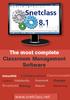 The most complete Classroom Management Software Interactivity Collaboration Communicatio Control Multimedia Assesment Messages Broadcast Sharing Remote Monitoring www.snetclass.net Key Features Snetclass
The most complete Classroom Management Software Interactivity Collaboration Communicatio Control Multimedia Assesment Messages Broadcast Sharing Remote Monitoring www.snetclass.net Key Features Snetclass
Sanako Study 1200 USER GUIDE
 Sanako Study 1200 USER GUIDE Copyright 2015 Sanako Corporation. All rights reserved. Microsoft is a registered trademark. Microsoft Windows Vista, Windows 7 and Windows 8 are trademarks of Microsoft Corporation.
Sanako Study 1200 USER GUIDE Copyright 2015 Sanako Corporation. All rights reserved. Microsoft is a registered trademark. Microsoft Windows Vista, Windows 7 and Windows 8 are trademarks of Microsoft Corporation.
Classroom Management Solutions. Classroom Instruction and Monitoring Always Monitoring, Always Protecting, Always Teaching
 Classroom Management Solutions Classroom Instruction and Monitoring Always Monitoring, Always Protecting, Always Teaching NetSupport School Classroom Management Solutions Without the right tools in place
Classroom Management Solutions Classroom Instruction and Monitoring Always Monitoring, Always Protecting, Always Teaching NetSupport School Classroom Management Solutions Without the right tools in place
Classroom Management Software
 Version 12 Classroom Management Software 2016 Applied Computer Systems, Inc. 3060 Johnstown-Utica Road Johnstown, Ohio 43031 Phone: 800-237-5465 Fax: 740-892-4838 Email: sales@acs-linksystems.com 740-892-2100
Version 12 Classroom Management Software 2016 Applied Computer Systems, Inc. 3060 Johnstown-Utica Road Johnstown, Ohio 43031 Phone: 800-237-5465 Fax: 740-892-4838 Email: sales@acs-linksystems.com 740-892-2100
INSTALLATION AND CONFIGURATION GUIDE
 INSTALLATION AND CONFIGURATION GUIDE Revision 3.0 (November 11, 2009) Based on version 8.11 Net Control 2. Installation and Configuration Guide. 2 The software described in this book is furnished under
INSTALLATION AND CONFIGURATION GUIDE Revision 3.0 (November 11, 2009) Based on version 8.11 Net Control 2. Installation and Configuration Guide. 2 The software described in this book is furnished under
WebEx Meeting Center User Guide
 WebEx Meeting Center User Guide For Hosts, Presenters, and Attendees 8.17 Copyright 1997 2010 Cisco and/or its affiliates. All rights reserved. WEBEX, CISCO, Cisco WebEx, the CISCO logo, and the Cisco
WebEx Meeting Center User Guide For Hosts, Presenters, and Attendees 8.17 Copyright 1997 2010 Cisco and/or its affiliates. All rights reserved. WEBEX, CISCO, Cisco WebEx, the CISCO logo, and the Cisco
VERITAS Backup Exec TM 10.0 for Windows Servers
 VERITAS Backup Exec TM 10.0 for Windows Servers Quick Installation Guide N134418 July 2004 Disclaimer The information contained in this publication is subject to change without notice. VERITAS Software
VERITAS Backup Exec TM 10.0 for Windows Servers Quick Installation Guide N134418 July 2004 Disclaimer The information contained in this publication is subject to change without notice. VERITAS Software
WebEx Meeting Center User s Guide
 WebEx Meeting Center User s Guide Version 8 Copyright WebEx Communications, Inc. reserves the right to make changes in the information contained in this publication without prior notice. The reader should
WebEx Meeting Center User s Guide Version 8 Copyright WebEx Communications, Inc. reserves the right to make changes in the information contained in this publication without prior notice. The reader should
Installing Lync. Configuring and Signing into Lync
 Microsoft Lync 2013 Contents Installing Lync... 1 Configuring and Signing into Lync... 1 Changing your Picture... 2 Adding and Managing Contacts... 2 Create and Manage Contact Groups... 3 Start an Instant
Microsoft Lync 2013 Contents Installing Lync... 1 Configuring and Signing into Lync... 1 Changing your Picture... 2 Adding and Managing Contacts... 2 Create and Manage Contact Groups... 3 Start an Instant
Monitoring Student Computers with SynchronEyes Software
 Quick Reference Monitoring Student Computers with SynchronEyes Software Use SynchronEyes software to monitor student computer screens. The intuitive interface helps you observe computer activity and give
Quick Reference Monitoring Student Computers with SynchronEyes Software Use SynchronEyes software to monitor student computer screens. The intuitive interface helps you observe computer activity and give
This guide explains how to install an Intel Solid-State Drive (Intel SSD) in a SATA-based desktop or notebook computer.
 Installation Guide This guide explains how to install an (Intel SSD) in a SATA-based desktop or notebook computer. The instructions include migrating your data from your current storage device (such as
Installation Guide This guide explains how to install an (Intel SSD) in a SATA-based desktop or notebook computer. The instructions include migrating your data from your current storage device (such as
Intel Active Management Technology with System Defense Feature Quick Start Guide
 Intel Active Management Technology with System Defense Feature Quick Start Guide Introduction...3 Basic Functions... 3 System Requirements... 3 Configuring the Client System...4 Intel Management Engine
Intel Active Management Technology with System Defense Feature Quick Start Guide Introduction...3 Basic Functions... 3 System Requirements... 3 Configuring the Client System...4 Intel Management Engine
Dell Statistica 13.0. Statistica Enterprise Installation Instructions
 Dell Statistica 13.0 2015 Dell Inc. ALL RIGHTS RESERVED. This guide contains proprietary information protected by copyright. The software described in this guide is furnished under a software license or
Dell Statistica 13.0 2015 Dell Inc. ALL RIGHTS RESERVED. This guide contains proprietary information protected by copyright. The software described in this guide is furnished under a software license or
I m Miss Smith, and I teach English and German. Today I ll show you how I use NetSupport School to plan, prepare and conduct my classes.
 1 I m Miss Smith, and I teach English and German. Today I ll show you how I use NetSupport School to plan, prepare and conduct my classes. Before I take my first class, I ll guide you through the basics
1 I m Miss Smith, and I teach English and German. Today I ll show you how I use NetSupport School to plan, prepare and conduct my classes. Before I take my first class, I ll guide you through the basics
Intel Compute Stick STCK1A32WFC User Guide. Intel Compute Stick STCK1A32WFC
 Intel Compute Stick STCK1A32WFC User Guide 1 Revision History Revision Revisions History Date 01 First release of the Intel Compute Stick STCK1A32WFC User Guide April 2015 Disclaimer INFORMATION IN THIS
Intel Compute Stick STCK1A32WFC User Guide 1 Revision History Revision Revisions History Date 01 First release of the Intel Compute Stick STCK1A32WFC User Guide April 2015 Disclaimer INFORMATION IN THIS
Linux Getting Started Guide
 Linux Getting Started Guide Copyright 2012 NetSupport Ltd All rights reserved 1 WHAT IS NETSUPPORT ASSIST?...3 Features... 3 INSTALLATION...5 System Pre-Requisites... 5 Pre-Installation... 5 STARTING THE
Linux Getting Started Guide Copyright 2012 NetSupport Ltd All rights reserved 1 WHAT IS NETSUPPORT ASSIST?...3 Features... 3 INSTALLATION...5 System Pre-Requisites... 5 Pre-Installation... 5 STARTING THE
Quick Start Guide. Web Conferencing & Secure Instant Messaging via Microsoft Office Communications Server 2007. Apptix Live Support: 866-428-0128
 Quick Start Guide Web Conferencing & Secure Instant Messaging via Microsoft Office Communications Server 2007 Apptix Live Support: 866-428-0128 Quick Start Guide / Introduction Page 2 of 6 Quick Start
Quick Start Guide Web Conferencing & Secure Instant Messaging via Microsoft Office Communications Server 2007 Apptix Live Support: 866-428-0128 Quick Start Guide / Introduction Page 2 of 6 Quick Start
Virtual Owl. Guide for Windows. University Information Technology Services. Training, Outreach, Learning Technologies & Video Production
 Virtual Owl Guide for Windows University Information Technology Services Training, Outreach, Learning Technologies & Video Production Copyright 2015 KSU Division of University Information Technology Services
Virtual Owl Guide for Windows University Information Technology Services Training, Outreach, Learning Technologies & Video Production Copyright 2015 KSU Division of University Information Technology Services
Version 11. Getting Started Guide. Applied Computer Systems, Inc. www.acs-linksystems.com
 Version 11 Getting Started Guide Applied Computer Systems, Inc. www.acs-linksystems.com CONTENTS What is SoftLINK?... 5 Tutor Assistant... 5 Definitions... 6 Features... 6 Classroom Management... 6 Class
Version 11 Getting Started Guide Applied Computer Systems, Inc. www.acs-linksystems.com CONTENTS What is SoftLINK?... 5 Tutor Assistant... 5 Definitions... 6 Features... 6 Classroom Management... 6 Class
Sharp Remote Device Manager (SRDM) Server Software Setup Guide
 Sharp Remote Device Manager (SRDM) Server Software Setup Guide This Guide explains how to install the software which is required in order to use Sharp Remote Device Manager (SRDM). SRDM is a web-based
Sharp Remote Device Manager (SRDM) Server Software Setup Guide This Guide explains how to install the software which is required in order to use Sharp Remote Device Manager (SRDM). SRDM is a web-based
13 Managing Devices. Your computer is an assembly of many components from different manufacturers. LESSON OBJECTIVES
 LESSON 13 Managing Devices OBJECTIVES After completing this lesson, you will be able to: 1. Open System Properties. 2. Use Device Manager. 3. Understand hardware profiles. 4. Set performance options. Estimated
LESSON 13 Managing Devices OBJECTIVES After completing this lesson, you will be able to: 1. Open System Properties. 2. Use Device Manager. 3. Understand hardware profiles. 4. Set performance options. Estimated
VERITAS Backup Exec 9.1 for Windows Servers Quick Installation Guide
 VERITAS Backup Exec 9.1 for Windows Servers Quick Installation Guide N109548 Disclaimer The information contained in this publication is subject to change without notice. VERITAS Software Corporation makes
VERITAS Backup Exec 9.1 for Windows Servers Quick Installation Guide N109548 Disclaimer The information contained in this publication is subject to change without notice. VERITAS Software Corporation makes
Acer Classroom Manager Getting Started Guide
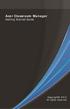 Acer Classroom Manager Getting Started Guide Copyright 2013 All rights reserved CONTENTS What is Acer Classroom Manager?... 5 Classroom Assistant...5 Student for Android...6 Definitions... 7 Features...
Acer Classroom Manager Getting Started Guide Copyright 2013 All rights reserved CONTENTS What is Acer Classroom Manager?... 5 Classroom Assistant...5 Student for Android...6 Definitions... 7 Features...
Information in this document, including URL and other Internet Web site references, is subject to change without notice. Unless otherwise noted, the
 Information in this document, including URL and other Internet Web site references, is subject to change without notice. Unless otherwise noted, the example companies, organizations, products, domain names,
Information in this document, including URL and other Internet Web site references, is subject to change without notice. Unless otherwise noted, the example companies, organizations, products, domain names,
Installing NetSupport School for use with the NetSupport School Student extension for Google Chrome
 Installing NetSupport School for use with the NetSupport School Student extension for Google Chrome NetSupport School delivers the tools you need to help maximise the effectiveness of computer led teaching
Installing NetSupport School for use with the NetSupport School Student extension for Google Chrome NetSupport School delivers the tools you need to help maximise the effectiveness of computer led teaching
LogMeIn Network Console Version 8 Getting Started Guide
 LogMeIn Network Console Version 8 Getting Started Guide April 2007 1. About the Network Console... 2 2. User Interface...2 3. Quick Start... 2 4. Network & Subnet Scans...3 5. Quick Connect...3 6. Operations...
LogMeIn Network Console Version 8 Getting Started Guide April 2007 1. About the Network Console... 2 2. User Interface...2 3. Quick Start... 2 4. Network & Subnet Scans...3 5. Quick Connect...3 6. Operations...
WebEx Event Center User's Guide
 WebEx Event Center User's Guide Copyright 1997-2013 Cisco and/or its affiliates. All rights reserved. WEBEX, CISCO, Cisco WebEx, the CISCO logo, and the Cisco WebEx logo are trademarks or registered trademarks
WebEx Event Center User's Guide Copyright 1997-2013 Cisco and/or its affiliates. All rights reserved. WEBEX, CISCO, Cisco WebEx, the CISCO logo, and the Cisco WebEx logo are trademarks or registered trademarks
Dell SonicWALL SRA 7.5 Secure Virtual Meeting and Secure Virtual Assist
 Dell SonicWALL SRA 7.5 Secure Virtual Meeting and Secure Virtual Assist Document Scope This document describes how to configure and use the Dell SonicWALL SRA Secure Virtual Meeting feature and the Dell
Dell SonicWALL SRA 7.5 Secure Virtual Meeting and Secure Virtual Assist Document Scope This document describes how to configure and use the Dell SonicWALL SRA Secure Virtual Meeting feature and the Dell
Revision History. Revision Revision History Date
 G001 Revision History Revision Revision History Date 1.0 First release of the Intel NUC Home Theatre Personal Computer on the Linux* Mint Platform using XBMC May 2013 2.0 Second release of the Intel NUC
G001 Revision History Revision Revision History Date 1.0 First release of the Intel NUC Home Theatre Personal Computer on the Linux* Mint Platform using XBMC May 2013 2.0 Second release of the Intel NUC
Intel Matrix Storage Console
 Intel Matrix Storage Console Reference Content January 2010 Revision 1.0 INFORMATION IN THIS DOCUMENT IS PROVIDED IN CONNECTION WITH INTEL PRODUCTS. NO LICENSE, EXPRESS OR IMPLIED, BY ESTOPPEL OR OTHERWISE,
Intel Matrix Storage Console Reference Content January 2010 Revision 1.0 INFORMATION IN THIS DOCUMENT IS PROVIDED IN CONNECTION WITH INTEL PRODUCTS. NO LICENSE, EXPRESS OR IMPLIED, BY ESTOPPEL OR OTHERWISE,
Browsing and working with your files and folder is easy with Windows 7 s new look Windows Explorer.
 Getting Started with Windows 7 In Windows 7, the desktop has been given an overhaul and makeover to introduce a clean new look. While the basic functionality remains the same, there are a few new navigation
Getting Started with Windows 7 In Windows 7, the desktop has been given an overhaul and makeover to introduce a clean new look. While the basic functionality remains the same, there are a few new navigation
Unified Communications Using Microsoft Office Live Meeting 2007
 Unified Communications Using Microsoft Office Live Meeting 2007 Text version of online course. Contents Unified Communications... 1 About Microsoft Office Live Meeting 2007... 3 Copyright Information...
Unified Communications Using Microsoft Office Live Meeting 2007 Text version of online course. Contents Unified Communications... 1 About Microsoft Office Live Meeting 2007... 3 Copyright Information...
Intel Data Migration Software
 User Guide Software Version 2.0 Document Number: 324324-002US INFORMATION IN THIS DOCUMENT IS PROVIDED IN CONNECTION WITH INTEL PRODUCTS. NO LICENSE, EXPRESS OR IMPLIED, BY ESTOPPEL OR OTHERWISE, TO ANY
User Guide Software Version 2.0 Document Number: 324324-002US INFORMATION IN THIS DOCUMENT IS PROVIDED IN CONNECTION WITH INTEL PRODUCTS. NO LICENSE, EXPRESS OR IMPLIED, BY ESTOPPEL OR OTHERWISE, TO ANY
TeamViewer 10 Manual Remote Control
 TeamViewer 10 Manual Remote Control Rev 10.3-201506 TeamViewer GmbH Jahnstraße 30 D-73037 Göppingen www.teamviewer.com Table of contents 1 About TeamViewer 5 1.1 About the software 5 1.2 About the manual
TeamViewer 10 Manual Remote Control Rev 10.3-201506 TeamViewer GmbH Jahnstraße 30 D-73037 Göppingen www.teamviewer.com Table of contents 1 About TeamViewer 5 1.1 About the software 5 1.2 About the manual
STATISTICA VERSION 11 CONCURRENT NETWORK LICENSE WITH BORROWING INSTALLATION INSTRUCTIONS
 data analysis data mining quality improvement web-based analytics Notes STATISTICA VERSION 11 CONCURRENT NETWORK LICENSE WITH BORROWING INSTALLATION INSTRUCTIONS 1. The installation of the Concurrent network
data analysis data mining quality improvement web-based analytics Notes STATISTICA VERSION 11 CONCURRENT NETWORK LICENSE WITH BORROWING INSTALLATION INSTRUCTIONS 1. The installation of the Concurrent network
STATISTICA VERSION 9 STATISTICA ENTERPRISE INSTALLATION INSTRUCTIONS FOR USE WITH TERMINAL SERVER
 Notes: STATISTICA VERSION 9 STATISTICA ENTERPRISE INSTALLATION INSTRUCTIONS FOR USE WITH TERMINAL SERVER 1. These instructions focus on installation on Windows Terminal Server (WTS), but are applicable
Notes: STATISTICA VERSION 9 STATISTICA ENTERPRISE INSTALLATION INSTRUCTIONS FOR USE WITH TERMINAL SERVER 1. These instructions focus on installation on Windows Terminal Server (WTS), but are applicable
The following was taken directly from the ARD (Apple Remote Desktop) operator s manual:
 The following was taken directly from the ARD (Apple Remote Desktop) operator s manual: Copying Files Apple Remote Desktop makes it easy to update items on one or more client computers. Copying files works
The following was taken directly from the ARD (Apple Remote Desktop) operator s manual: Copying Files Apple Remote Desktop makes it easy to update items on one or more client computers. Copying files works
ReadyNAS Setup Manual
 ReadyNAS Setup Manual NETGEAR, Inc. 4500 Great America Parkway Santa Clara, CA 95054 USA October 2007 208-10163-01 v1.0 2007 by NETGEAR, Inc. All rights reserved. Trademarks NETGEAR, the NETGEAR logo,
ReadyNAS Setup Manual NETGEAR, Inc. 4500 Great America Parkway Santa Clara, CA 95054 USA October 2007 208-10163-01 v1.0 2007 by NETGEAR, Inc. All rights reserved. Trademarks NETGEAR, the NETGEAR logo,
NetSupport School Getting Started Guide
 NetSupport School Getting Started Guide Copyright 2015 NetSupport Ltd All rights reserved CONTENTS What is NetSupport School?... 5 Tutor Assistant... 5 Teacher App - Windows 10... 6 Student for Android
NetSupport School Getting Started Guide Copyright 2015 NetSupport Ltd All rights reserved CONTENTS What is NetSupport School?... 5 Tutor Assistant... 5 Teacher App - Windows 10... 6 Student for Android
NET CONTROL 2 USER GUIDE. TOOLS AND FEATURES
 NET CONTROL 2 USER GUIDE. TOOLS AND FEATURES Revision 4.0 (April 15, 2013) Based on version 10.0 Page 1 The software described in this book is furnished under a license agreement and may be used only in
NET CONTROL 2 USER GUIDE. TOOLS AND FEATURES Revision 4.0 (April 15, 2013) Based on version 10.0 Page 1 The software described in this book is furnished under a license agreement and may be used only in
Changing Your Cameleon Server IP
 1.1 Overview Technical Note Cameleon requires that you have a static IP address defined for the server PC the Cameleon server application runs on. Even if the server PC has a static IP address, you may
1.1 Overview Technical Note Cameleon requires that you have a static IP address defined for the server PC the Cameleon server application runs on. Even if the server PC has a static IP address, you may
Basic Hardware Skills:
 Level 1: Basic Coverage: Basic hardware and common peripheral components of a computer. Connections for all components. Start-up, power-down, and reboot procedures for public and staff computers. Options
Level 1: Basic Coverage: Basic hardware and common peripheral components of a computer. Connections for all components. Start-up, power-down, and reboot procedures for public and staff computers. Options
ivms-4200 Client Software Quick Start Guide
 ivms-4200 Client Software Quick Start Guide Notices The information in this documentation is subject to change without notice and does not represent any commitment on behalf of HIKVISION. HIKVISION disclaims
ivms-4200 Client Software Quick Start Guide Notices The information in this documentation is subject to change without notice and does not represent any commitment on behalf of HIKVISION. HIKVISION disclaims
Diamond II v2.3 Service Pack 4 Installation Manual
 Diamond II v2.3 Service Pack 4 Installation Manual P/N 460987001B ISS 26APR11 Copyright Disclaimer Trademarks and patents Intended use Software license agreement FCC compliance Certification and compliance
Diamond II v2.3 Service Pack 4 Installation Manual P/N 460987001B ISS 26APR11 Copyright Disclaimer Trademarks and patents Intended use Software license agreement FCC compliance Certification and compliance
TeamViewer 9 Manual Remote Control
 TeamViewer 9 Manual Remote Control Rev 9.2-07/2014 TeamViewer GmbH Jahnstraße 30 D-73037 Göppingen www.teamviewer.com Table of Contents 1 About TeamViewer... 6 1.1 About the software... 6 1.2 About the
TeamViewer 9 Manual Remote Control Rev 9.2-07/2014 TeamViewer GmbH Jahnstraße 30 D-73037 Göppingen www.teamviewer.com Table of Contents 1 About TeamViewer... 6 1.1 About the software... 6 1.2 About the
ShareLink 200 Setup Guide
 ShareLink 00 Setup Guide This guide provides instructions for installing and connecting the Extron ShareLink 00. The ShareLink USB 00 Wireless Collaboration Gateway allows anyone to present content from
ShareLink 00 Setup Guide This guide provides instructions for installing and connecting the Extron ShareLink 00. The ShareLink USB 00 Wireless Collaboration Gateway allows anyone to present content from
Setting up VPN and Remote Desktop for Home Use
 Setting up VPN and Remote Desktop for Home Use Contents I. Prepare Your Work Computer... 1 II. Prepare Your Home Computer... 2 III. Run the VPN Client... 3 IV. Remote Connect to Your Work Computer... 4
Setting up VPN and Remote Desktop for Home Use Contents I. Prepare Your Work Computer... 1 II. Prepare Your Home Computer... 2 III. Run the VPN Client... 3 IV. Remote Connect to Your Work Computer... 4
InfoPrint 4247 Serial Matrix Printers. Remote Printer Management Utility For InfoPrint Serial Matrix Printers
 InfoPrint 4247 Serial Matrix Printers Remote Printer Management Utility For InfoPrint Serial Matrix Printers Note: Before using this information and the product it supports, read the information in Notices
InfoPrint 4247 Serial Matrix Printers Remote Printer Management Utility For InfoPrint Serial Matrix Printers Note: Before using this information and the product it supports, read the information in Notices
OCS Client Installation - Quick Start Guide. Web Conferencing & Secure Instant Messaging via Microsoft Office Communications Server 2007
 OCS Client Installation - Quick Start Guide Web Conferencing & Secure Instant Messaging via Microsoft Office Communications Server 2007 MailStreet Live Support: 866-461-0851 Document Revision: March, 2010
OCS Client Installation - Quick Start Guide Web Conferencing & Secure Instant Messaging via Microsoft Office Communications Server 2007 MailStreet Live Support: 866-461-0851 Document Revision: March, 2010
How to Configure Terminal Services for Pro-Watch in Remote Administration Mode (Windows 2000)
 How to Configure Terminal Services for Pro-Watch in Remote Administration Mode (Windows 2000) This instruction guide describes how to configure Terminal Services in Windows 2000 Server for Remote Administration
How to Configure Terminal Services for Pro-Watch in Remote Administration Mode (Windows 2000) This instruction guide describes how to configure Terminal Services in Windows 2000 Server for Remote Administration
TeamViewer 8 Manual Remote Control
 TeamViewer 8 Manual Remote Control Rev 8.1-12/2012 TeamViewer GmbH Kuhnbergstraße 16 D-73037 Göppingen www.teamviewer.com Table of Contents 1 About TeamViewer... 6 1.1 About the software... 6 1.2 About
TeamViewer 8 Manual Remote Control Rev 8.1-12/2012 TeamViewer GmbH Kuhnbergstraße 16 D-73037 Göppingen www.teamviewer.com Table of Contents 1 About TeamViewer... 6 1.1 About the software... 6 1.2 About
Version 9.1 USER'S GUIDE
 Version 9.1 USER'S GUIDE Copyright 1981-2015 Netop Business Solutions A/S. All Rights Reserved. Portions used under license from third parties. Please send any comments to: Netop Business Solutions A/S
Version 9.1 USER'S GUIDE Copyright 1981-2015 Netop Business Solutions A/S. All Rights Reserved. Portions used under license from third parties. Please send any comments to: Netop Business Solutions A/S
ReadyNAS Duo Setup Manual
 ReadyNAS Duo Setup Manual NETGEAR, Inc. 4500 Great America Parkway Santa Clara, CA 95054 USA February 2008 208-10215-01 v1.0 2008 by NETGEAR, Inc. All rights reserved. Trademarks NETGEAR, the NETGEAR logo,
ReadyNAS Duo Setup Manual NETGEAR, Inc. 4500 Great America Parkway Santa Clara, CA 95054 USA February 2008 208-10215-01 v1.0 2008 by NETGEAR, Inc. All rights reserved. Trademarks NETGEAR, the NETGEAR logo,
Manual - TeamViewer 6.0
 Manual - TeamViewer 6.0 Revision TeamViewer 6.0 9947c Table of Contents Table of Contents 1 Scope of Service... 1 1.1 About TeamViewer... 1 1.2 New with Version 6.0... 1 1.3 Functions of Mac and Linux
Manual - TeamViewer 6.0 Revision TeamViewer 6.0 9947c Table of Contents Table of Contents 1 Scope of Service... 1 1.1 About TeamViewer... 1 1.2 New with Version 6.0... 1 1.3 Functions of Mac and Linux
WebEx Remote Access User s Guide
 About This Guide This guide introduces you to WebEx Remote Access and its features. This guide assumes that you have a user account for your Remote Access service. Note To obtain a user account, contact
About This Guide This guide introduces you to WebEx Remote Access and its features. This guide assumes that you have a user account for your Remote Access service. Note To obtain a user account, contact
Welcome to MaxMobile. Introduction. System Requirements
 MaxMobile 10.5 for Windows Mobile Smartphone Welcome to MaxMobile Introduction MaxMobile 10.5 for Windows Mobile Smartphone provides you with a way to take your customer information on the road. You can
MaxMobile 10.5 for Windows Mobile Smartphone Welcome to MaxMobile Introduction MaxMobile 10.5 for Windows Mobile Smartphone provides you with a way to take your customer information on the road. You can
Remote Support. User Guide 7.23
 Remote Support User Guide 7.23 Copyright 1997 2011 Cisco and/or its affiliates. All rights reserved. WEBEX, CISCO, Cisco WebEx, the CISCO logo, and the Cisco WebEx logo are trademarks or registered trademarks
Remote Support User Guide 7.23 Copyright 1997 2011 Cisco and/or its affiliates. All rights reserved. WEBEX, CISCO, Cisco WebEx, the CISCO logo, and the Cisco WebEx logo are trademarks or registered trademarks
File and Printer Sharing with Microsoft Windows
 Operating System File and Printer Sharing with Microsoft Windows Microsoft Corporation Published: November 2003 Abstract File and printer sharing in Microsoft Windows allows you to share the contents of
Operating System File and Printer Sharing with Microsoft Windows Microsoft Corporation Published: November 2003 Abstract File and printer sharing in Microsoft Windows allows you to share the contents of
User Manual. Onsight Management Suite Version 5.1. Another Innovation by Librestream
 User Manual Onsight Management Suite Version 5.1 Another Innovation by Librestream Doc #: 400075-06 May 2012 Information in this document is subject to change without notice. Reproduction in any manner
User Manual Onsight Management Suite Version 5.1 Another Innovation by Librestream Doc #: 400075-06 May 2012 Information in this document is subject to change without notice. Reproduction in any manner
PROMISE ARRAY MANAGEMENT (PAM) for
 PROMISE ARRAY MANAGEMENT (PAM) for FastTrak SX4030, SX4060 and S150 SX4-M User Manual Version 1.1 PAM for FastTrak SX4030, SX4060 and S150 SX4-M User Manual Copyright 2004 Promise Technology, Inc. All
PROMISE ARRAY MANAGEMENT (PAM) for FastTrak SX4030, SX4060 and S150 SX4-M User Manual Version 1.1 PAM for FastTrak SX4030, SX4060 and S150 SX4-M User Manual Copyright 2004 Promise Technology, Inc. All
Getting Started with WebEx Access Anywhere
 Getting Started with WebEx Access Anywhere This guide provides basic instructions to help you start using WebEx Access Anywhere quickly. This guide assumes that you have a user account on your meeting
Getting Started with WebEx Access Anywhere This guide provides basic instructions to help you start using WebEx Access Anywhere quickly. This guide assumes that you have a user account on your meeting
SonicWALL SSL VPN 3.5: Virtual Assist
 SonicWALL SSL VPN 3.5: Virtual Assist Document Scope This document describes how to use the SonicWALL Virtual Assist add-on for SonicWALL SSL VPN security appliances. This document contains the following
SonicWALL SSL VPN 3.5: Virtual Assist Document Scope This document describes how to use the SonicWALL Virtual Assist add-on for SonicWALL SSL VPN security appliances. This document contains the following
Make Voice Calls and Share Documents using Skype*
 Make Voice Calls and Share Documents using Skype* Intel Easy Steps 1 2012 Intel Corporation Using Skype for making Voice Calls and Sharing Documents In the previous activity Using Skype to Communicate
Make Voice Calls and Share Documents using Skype* Intel Easy Steps 1 2012 Intel Corporation Using Skype for making Voice Calls and Sharing Documents In the previous activity Using Skype to Communicate
Samsung Drive Manager User Manual
 Samsung Drive Manager User Manual The contents of this manual are subject to change without notice. Companies, names and data used in examples are not actual companies, names or data unless otherwise noted.
Samsung Drive Manager User Manual The contents of this manual are subject to change without notice. Companies, names and data used in examples are not actual companies, names or data unless otherwise noted.
How To Use The Workstation Program On A Pc Or Mac Or Macbook Or Macintosh (Aero) With A Computer Or Ipa (A2) With An Ipa Or Ipad (A3) With The Powerpoint 2.
 Mirasys NVR 6.1 User s Guide CONTENTS Contents... 2 Before you start... 3 Introduction... 6 Logging in... 9 User interface... 13 Navigator... 16 Cameras... 25 Video outputs... 41 Digital outputs... 46
Mirasys NVR 6.1 User s Guide CONTENTS Contents... 2 Before you start... 3 Introduction... 6 Logging in... 9 User interface... 13 Navigator... 16 Cameras... 25 Video outputs... 41 Digital outputs... 46
Welcome to MaxMobile. Introduction. System Requirements. MaxMobile 10.5 for Windows Mobile Pocket PC
 MaxMobile 10.5 for Windows Mobile Pocket PC Welcome to MaxMobile Introduction MaxMobile 10.5 for Windows Mobile Pocket PC provides you with a way to take your customer information on the road. You can
MaxMobile 10.5 for Windows Mobile Pocket PC Welcome to MaxMobile Introduction MaxMobile 10.5 for Windows Mobile Pocket PC provides you with a way to take your customer information on the road. You can
WebEx. Remote Support. User s Guide
 WebEx Remote Support User s Guide Version 6.5 Copyright WebEx Communications, Inc. reserves the right to make changes in the information contained in this publication without prior notice. The reader should
WebEx Remote Support User s Guide Version 6.5 Copyright WebEx Communications, Inc. reserves the right to make changes in the information contained in this publication without prior notice. The reader should
Acer Classroom Manager. Product Manual Version 2
 Acer Classroom Manager Product Manual Version 2 Manual COPYRIGHT (C) 2013 NetSupport Ltd. All rights reserved. Information in this document is subject to change without notice. NetSupport Ltd reserves
Acer Classroom Manager Product Manual Version 2 Manual COPYRIGHT (C) 2013 NetSupport Ltd. All rights reserved. Information in this document is subject to change without notice. NetSupport Ltd reserves
User Manual for Web. Help Desk Authority 9.0
 User Manual for Web Help Desk Authority 9.0 2011ScriptLogic Corporation ALL RIGHTS RESERVED. ScriptLogic, the ScriptLogic logo and Point,Click,Done! are trademarks and registered trademarks of ScriptLogic
User Manual for Web Help Desk Authority 9.0 2011ScriptLogic Corporation ALL RIGHTS RESERVED. ScriptLogic, the ScriptLogic logo and Point,Click,Done! are trademarks and registered trademarks of ScriptLogic
Installation Instruction STATISTICA. Concurrent Network License with Borrowing Domain Based Registration
 Installation Instruction STATISTICA Concurrent Network License with Borrowing Domain Based Registration Notes: ❶ The installation of the Concurrent network version entails two parts: a) a server installation,
Installation Instruction STATISTICA Concurrent Network License with Borrowing Domain Based Registration Notes: ❶ The installation of the Concurrent network version entails two parts: a) a server installation,
Mythware. Classroom Management. Key Features
 Mythware Classroom Management Optimized to provide a friendly, collaborative classroom solution, teaching and learning in an interactive style is the jumping-off point of Mythware Classroom Management
Mythware Classroom Management Optimized to provide a friendly, collaborative classroom solution, teaching and learning in an interactive style is the jumping-off point of Mythware Classroom Management
Intel Entry Storage System SS4000-E
 Intel Entry Storage System SS4000-E Software Release Notes March, 2006 Storage Systems Technical Marketing Revision History Intel Entry Storage System SS4000-E Revision History Revision Date Number 3 Mar
Intel Entry Storage System SS4000-E Software Release Notes March, 2006 Storage Systems Technical Marketing Revision History Intel Entry Storage System SS4000-E Revision History Revision Date Number 3 Mar
Network DK2 DESkey Installation Guide
 VenturiOne Getting Started Network DK2 DESkey Installation Guide PD-056-306 DESkey Network Server Manual Applied Cytometry CONTENTS 1 DK2 Network Server Overview... 2 2 DK2 Network Server Installation...
VenturiOne Getting Started Network DK2 DESkey Installation Guide PD-056-306 DESkey Network Server Manual Applied Cytometry CONTENTS 1 DK2 Network Server Overview... 2 2 DK2 Network Server Installation...
Drive Vaccine PC Restore
 Horizon DataSys Drive Vaccine PC Restore User Manual Horizon DataSys Copyright 2011 All Rights Reserved Last Updated: May 16, 2011 Table of Contents Table of Contents... 2 Introduction... 4 Chapter 1:
Horizon DataSys Drive Vaccine PC Restore User Manual Horizon DataSys Copyright 2011 All Rights Reserved Last Updated: May 16, 2011 Table of Contents Table of Contents... 2 Introduction... 4 Chapter 1:
3 Easy Steps to Get Started
 Quick Start Guide Contents 1. What is icafe Manager?... 4 1.1. Server... 4 1.2. Client Terminal... 4 2. Downloading, Registering & Activating Cafe Code... 5 2.1. Downloading icafe Manager:... 5 2.2. Registering
Quick Start Guide Contents 1. What is icafe Manager?... 4 1.1. Server... 4 1.2. Client Terminal... 4 2. Downloading, Registering & Activating Cafe Code... 5 2.1. Downloading icafe Manager:... 5 2.2. Registering
Wireless Remote Control of the TT24
 of the TT24 Updated: 7/20/04 by Benjamin Olswang The TT24 includes a powerful piece of software called TT Control. With this software, you can monitor and control the TT24 console from a PC attached via
of the TT24 Updated: 7/20/04 by Benjamin Olswang The TT24 includes a powerful piece of software called TT Control. With this software, you can monitor and control the TT24 console from a PC attached via
Getting Started User s Guide
 Getting Started This short guide can help you to quickly start using Acronis True Image Home 2011. It describes just a few of the key features of Acronis True Image Home 2011. For detailed program information,
Getting Started This short guide can help you to quickly start using Acronis True Image Home 2011. It describes just a few of the key features of Acronis True Image Home 2011. For detailed program information,
how to synchronise your contacts
 how to synchronise your contacts The mobile satellite company installing the contact synchronisation tool The contact synchronisation tool enables you to transfer contact information between your PC and
how to synchronise your contacts The mobile satellite company installing the contact synchronisation tool The contact synchronisation tool enables you to transfer contact information between your PC and
Troubleshooting File and Printer Sharing in Microsoft Windows XP
 Operating System Troubleshooting File and Printer Sharing in Microsoft Windows XP Microsoft Corporation Published: November 2003 Updated: August 2004 Abstract File and printer sharing for Microsoft Windows
Operating System Troubleshooting File and Printer Sharing in Microsoft Windows XP Microsoft Corporation Published: November 2003 Updated: August 2004 Abstract File and printer sharing for Microsoft Windows
Getting Started with Microsoft Office Live Meeting. Published October 2007 Last Update: August 2009
 Getting Started with Microsoft Office Live Meeting Published October 2007 Last Update: August 2009 Information in this document, including URL and other Internet Web site references, is subject to change
Getting Started with Microsoft Office Live Meeting Published October 2007 Last Update: August 2009 Information in this document, including URL and other Internet Web site references, is subject to change
Remote Desktop Instructions for the Remote PC Running Windows Vista
 USC Marshall School of Business Academic Information Services Remote Desktop Instructions for the Remote PC Running Windows Vista Remote Desktop allows you to access the files and programs on a computer
USC Marshall School of Business Academic Information Services Remote Desktop Instructions for the Remote PC Running Windows Vista Remote Desktop allows you to access the files and programs on a computer
NetOp: Teacher Program Creating and Setting up Your Class
 NetOp: Teacher Program Creating and Setting up Your Class Before you can use NetOp to manage a computer classroom, you must create and set up your class on the tech cart in the classroom you will be using.
NetOp: Teacher Program Creating and Setting up Your Class Before you can use NetOp to manage a computer classroom, you must create and set up your class on the tech cart in the classroom you will be using.
Features Reference. About Unified Communication System. Before Using This Machine. Starting a Meeting. What You Can Do During the Meeting
 Features Reference About Unified Communication System Before Using This Machine Starting a Meeting What You Can Do During the Meeting Leaving a Meeting Managing Address Book Changing Network Configuration
Features Reference About Unified Communication System Before Using This Machine Starting a Meeting What You Can Do During the Meeting Leaving a Meeting Managing Address Book Changing Network Configuration
TeamViewer 7 Manual Remote Control
 TeamViewer 7 Manual Remote Control TeamViewer GmbH Kuhnbergstraße 16 D-73037 Göppingen www.teamviewer.com Table of Contents 1 About TeamViewer... 5 1.1 About the software... 5 1.2 About the manual... 5
TeamViewer 7 Manual Remote Control TeamViewer GmbH Kuhnbergstraße 16 D-73037 Göppingen www.teamviewer.com Table of Contents 1 About TeamViewer... 5 1.1 About the software... 5 1.2 About the manual... 5
VMware Horizon FLEX User Guide
 Horizon FLEX 1.0 This document supports the version of each product listed and supports all subsequent versions until the document is replaced by a new edition. To check for more recent editions of this
Horizon FLEX 1.0 This document supports the version of each product listed and supports all subsequent versions until the document is replaced by a new edition. To check for more recent editions of this
SSD Guru. Installation and User Guide. Software Version 1.4
 SSD Guru Installation and User Guide Software Version 1.4 Contents Welcome!............................................................................. 1 Key features.........................................................................
SSD Guru Installation and User Guide Software Version 1.4 Contents Welcome!............................................................................. 1 Key features.........................................................................
Getting Started with Microsoft Office Live Meeting. Published October 2007
 Getting Started with Microsoft Office Live Meeting Published October 2007 Information in this document, including URL and other Internet Web site references, is subject to change without notice. Unless
Getting Started with Microsoft Office Live Meeting Published October 2007 Information in this document, including URL and other Internet Web site references, is subject to change without notice. Unless
WebEx Meeting Center User Guide
 WebEx Meeting Center User Guide For Hosts, Presenters, and Participants 8.23 Copyright 1997 2011 Cisco and/or its affiliates. All rights reserved. WEBEX, CISCO, Cisco WebEx, the CISCO logo, and the Cisco
WebEx Meeting Center User Guide For Hosts, Presenters, and Participants 8.23 Copyright 1997 2011 Cisco and/or its affiliates. All rights reserved. WEBEX, CISCO, Cisco WebEx, the CISCO logo, and the Cisco
NetSupport Manager v11
 Remote Support For Any Environment NetSupport Manager v11 NetSupport Manager has been helping organizations optimize the delivery of their IT support services since 1989 and while the use of Remote Control
Remote Support For Any Environment NetSupport Manager v11 NetSupport Manager has been helping organizations optimize the delivery of their IT support services since 1989 and while the use of Remote Control
Setup and Configuration Guide for Pathways Mobile Estimating
 Setup and Configuration Guide for Pathways Mobile Estimating Setup and Configuration Guide for Pathways Mobile Estimating Copyright 2008 by CCC Information Services Inc. All rights reserved. No part of
Setup and Configuration Guide for Pathways Mobile Estimating Setup and Configuration Guide for Pathways Mobile Estimating Copyright 2008 by CCC Information Services Inc. All rights reserved. No part of
MDM Mass Configuration Tool User s Manual
 User s Manual First Edition, October 2010 www.moxa.com/product 2010 Moxa Inc. All rights reserved. Reproduction without permission is prohibited. User s Manual The software described in this manual is
User s Manual First Edition, October 2010 www.moxa.com/product 2010 Moxa Inc. All rights reserved. Reproduction without permission is prohibited. User s Manual The software described in this manual is
NetSupport School Connecting to Student Computers
 NetSupport School Connecting to Student Computers Introduction NetSupport School has several options that enable the teacher s control application (herein referred to as Tutor ) to connect to the student
NetSupport School Connecting to Student Computers Introduction NetSupport School has several options that enable the teacher s control application (herein referred to as Tutor ) to connect to the student
