Kerala Commercial Taxes Department DIGITAL SIGNATURE HAND BOOK
|
|
|
- Abraham Griffith
- 8 years ago
- Views:
Transcription
1 Kerala Commercial Taxes Department DIGITAL SIGNATURE HAND BOOK
2 Content 1. FAQ 2. KVATIS Procedure for Digital Signature Certificate (DSC) Registration & Signing 3. Browser Settings for Digital Signature 4. Digitally Signed Documents -Signature Status Invalid or Signature is Unknown
3 Digital Signature FAQ 1. Which are the digital documents in KVATIS for which Digital Signature is mandatory? 8FA Online Delivery Note Statutory Forms o C Form o F Form o E1 Form o E2 Form o H Form o 2. Whether Digital Signature is mandatory in Return filing? No; Digital Signature is optional for return filing 3. Whether more than one Person is entrusted to digitally sign the document in KVATIS for a firm? Yes, the authorized signatory detail has to be appended in the authorized signatory screen and enroll his/her digital signature in the digital signature enrollment screen. 4. I have entered the authorized signatory details, but not able to enroll digital signature. If the issue is not showing e Mudhra web signer window please check the following i. Turn Off pop up blocker in the Browser. ii. Enable Java settings of the browser. iii. If the browser doesn t have the Java (JRE) as required by KVATIS, click on the link to download JRE before registering and transacting on the site. ( iv. Download the browser settings from Download User Manual link in the dealer home page and click Browser Settings(Digital Signature) and incorporate the changes v. Check whether the antivirus or windows firewall in the machine blocks the java applet. If the issue is Credential invalid message coming i. Please check the PAN applied for taking digital certificate trying for enrollment against the authorized signatory and PAN entered against authorized signatory details are same.
4 Your Digital signature details is not showing in the e Mudhra web signer window i. Ensure that, USB token containing Digital Signature Certificate is connected to the PC. ii. In the case of PFX file stored in the CD media or hard disk. Please click P12/PFX tab in the window and click browse button. Select your digital signature file (PFX) from the CD / hard disk. iii. Please install the digital signature driver properly or contact your digital signature supplier. If the issue is still persists even after made all the above settings please Contact , I have add the authorized signatory details and enrolled digital signature also, but not able to take statutory form / Delivery note/ 8FA. If the e Mudhra web signer window for signing is not displayed please check the procedures mentioned in item no.4 above. Showing only KVAT processing screen a. The signing process takes some time; if the screen shows more than a reasonable time - please close the window and check the status of the document. If the status is submitted it is digitally signed. Now you can take the digitally signed document. If the status is initiated please try to sign again. 6. Whether I can use this facility from any of the computer? Yes, but before attempting digitally signing please make sure that all the procedures mentioned in item no.4 above is done on the computer. 7. Any helpline numbers for supporting Digital signature issues? Yes, e-mudhra the technology partner for implementing Digital Signature has setup telephone support for technical issues related to Digital Signing. The numbers are as follows: Customer service (Monday - Friday 9.00 am pm and Saturday am pm) - info@e-mudhra.com. 8. The signature in the digitally signed pdf document shows the status invalid signature / unknown identity If the signature in the signed document shows invalid signature
5 a. Check your Adobe reader version. If the version number is less than 9 Upgrade to Adobe 9 or above. If the signature in the digitally signed pdf document shows unknown identity. a. Right click over the signature shown in the signed document b. Select Signature Properties c. Click show certificate d. Select the Trust tab in the shown certificate e. Click Add to Trusted Identities f. Click OK in the pop up window g. Tick the following options i. Certified documents ii. Dynamic Content iii. Embedded high privilege Java Script iv. Privileged System Operations h. Click OK i. Click OK j. Click Validate Signature button
6 KVATIS Procedure for DSC Registration & Signing 1. Authorized Signatory Details Click Here for entering Authorised Signatory Details
7 2. Digital Signature Enrollment Process Click Here for enroll Digital Signature. Before attempting this step you should connect your DSC token into the machine.
8 Click Here for Selecting Signature Please verify whether the PAN in the DSC and PAN displayed after the TIN is same. Select the correct DSC from the list shown here and click Sign.
9 If e Mudhra web signer window as above is not shown when you click over the link Click here to enroll your digital certificate with KVATIS provided in the enrollment page, Please check the following 1. Turn off your popup blocker a. If you are using Internet Explorer; please make sure that Turn on Popup Blocker is showing against Pop up Blocker in the Tool menu. b. If you are using Mozilla Firefox Take Options from Tools menu. Take Content Tab and remove the from the box Block Pop up Windows. 2. Check whether the JAVA component named jre 1.6 or above is installed on your machine. a. To test Whether java is working on the computer Click then click on "Test the currently installed version of java" or Go to Control Panel and check whether Java icon is showing there or not. If not showing please install jre 1.6. b. For installing jre1.6 please use the following link: 3. Even after attempting the above steps, e Mudhra web signer window is not coming please check the Windows Firewall settings & Antivirus settings in the machine. In the case of digital signature in USB token your signature will be shown in the list of Windows Store tab of e Mudhra web signer window. If your certificate details not showing in the web signer window please check the following. 1. If you are using Internet Explorer; please take Internet Options from Tools. Take Content Tab and click Certificate button. There check your certificate is displaying there in the Personal Tab. If your signature not showing please install the digital signature driver properly or contact your digital signature supplier. In the case of digital signature files stored in the CD or Personal Computer 1. Click P12/PFX tab in the e Mudhra web signer window. 2. Click Browse Button 3. Select the P12/PFX file from the CD or from the computer.
10 Enter the PIN /Password set for the DSC and click OK Registration completed. After this process you are ready for signing documents digitally.
11 3. Returns process Before attempting this you should connect your DSC token into the machine. Go to Print Return link and select the Assessment year and return which you want to digitally sign and Click Print Return Button. Click here for DSC in return.
12 Select the correct DSC from the list shown here and click Sign If e Mudhra web signer window is not shown when you click Submit & Print button, Please check the following 1. Turn off your popup blocker a. If you are using Internet Explorer; please make sure that Turn on Popup Blocker is showing against Pop up Blocker in the Tool menu. b. If you are using Mozilla Firefox Take Options from Tools menu. Take Content Tab and remove the from the box Block Pop up Windows. 2. Check whether the JAVA component named jre 1.6 or above is installed on your machine. a. To test Whether java is working on the computer Click then click on "Test the currently installed version of java" or Go to Control Panel and check whether Java icon is showing there or not. If not showing please install jre 1.6. b. For installing jre1.6 please use the following link: 3. Even after attempting the above steps, e Mudhra web signer window is not coming please check the Windows Firewall settings & Antivirus settings in the machine. In the case of digital signature in USB token your signature will be shown in the list of Windows Store tab of e Mudhra web signer window. If your certificate details not showing in the web signer window please check the following.
13 1. If you are using Internet Explorer; please take Internet Options from Tools. Take Content Tab and click Certificate button. There check your certificate is displaying there in the Personal Tab. If your signature not showing please install the digital signature driver properly or contact your digital signature supplier. In the case of digital signature files stored in the CD or Personal Computer 1. Click P12/PFX tab in the e Mudhra web signer window. 2. Click Browse Button 3. Select the P12/PFX file from the CD or from the computer. Enter the PIN /Password set for the DSC and click OK
14 Returns completed. The Digitally signed details will seen here
15 4. Statutory form Signing Before attempting this you should connect your DSC token into the machine. Digital Signature will apply in the submit & print screen after entering form details. After affixing digital signature the status of the form will be automatically changed to Submitted status. After submission no corrections will be allowed. Click Submit & Print Form.
16 Select the correct DSC from the list shown here and click Sign. If e Mudhra web signer window is not shown when you click Submit & Print button, Please check the following 1. Turn off your popup blocker a. If you are using Internet Explorer; please make sure that Turn on Popup Blocker is showing against Pop up Blocker in the Tool menu. b. If you are using Mozilla Firefox Take Options from Tools menu. Take Content Tab and remove the from the box Block Pop up Windows. 2. Check whether the JAVA component named jre 1.6 or above is installed on your machine. a. To test Whether java is working on the computer Click then click on "Test the currently installed version of java" or Go to Control Panel and check whether Java icon is showing there or not. If not showing please install jre 1.6. b. For installing jre1.6 please use the following link: 3. Even after attempting the above steps, e Mudhra web signer window is not coming please check the Windows Firewall settings & Antivirus settings in the machine. In the case of digital signature in USB token your signature will be shown in the list of Windows Store tab of e Mudhra web signer window. If your certificate details not showing in the web signer window please check the following.
17 1. If you are using Internet Explorer; please take Internet Options from Tools. Take Content Tab and click Certificate button. There check your certificate is displaying there in the Personal Tab. If your signature not showing please install the digital signature driver properly or contact your digital signature supplier. In the case of digital signature files stored in the CD or Personal Computer 1. Click P12/PFX tab in the e Mudhra web signer window. 2. Click Browse Button 3. Select the P12/PFX file from the CD or from the computer. Enter the PIN /Password set for the DSC and click OK
18 If the sign shows invalid signature / unknown identity a. If the signature in the signed document shows invalid signature i. Check your Adobe reader version. If the version is less than 9 Upgrade to Adobe 9 or above. b. If the signature in the digitally signed pdf shows unknown identity. i. Click over the signature shown in the signed document
19 ii. Take Signature Properties iii. Click show certificate iv. Take Trust tab in the shown certificate v. Click Add to Trusted Identities vi. Click ok in the coming pop up vii. Put tick mark against the following options 1. Certified documents 2. Dynamic Content 3. Embedded high privilege Java Script 4. Privileged System Operations viii. Click ok ix. Click OK x. Click Validate Signature button End of statutory form.
20 2. BROWSER SETTINGS INSTRUCTION MANUAL Enabling Java and ActiveX Settings of Internet Explorer: Enabling Java and Active X Settings varies for different versions of Internet Explorer. The setting can be done based on the browser you are using: A. IE 6.0 Settings. B. IE 7.0 Settings. C. IE 8.0 Settings. D. IE 9.0 Settings. E. Mozilla Firefox: F. Google Chrome: 1. IE 6.0 Settings:- 1) Click on tools > Internet options > security > trusted site > click on sites button > add the website and click on close button. 2) Click on custom level to set the active X control : Active X controls and plug-in Disable Enable Prompt Automatic prompting for ActiveX controls. Binary and script behaviors. Download signed ActiveX controls. Download unsigned ActiveX controls. Initialize and script ActiveX controls not marked as safe for scripting Run ActiveX controls and plug-ins. Script ActiveX controls marked safe for scripting The Java has to be enabled in two places. Follow the steps and enable the java in your browser:
21 To Enable the Java open IE Go to Tools Internet options advanced scroll down and you will be able to see the below pop message: Enable the check Box To Enable the Java open IE Go to Tools Click on Manage Add-ons You will be able to see the below pop message:
22 1 Click on Sun Java Console 2 Click on Enable Button Console 2. IE 7.0 Settings:- 3) Click on tools > Internet options > security > trusted site > click on sites button > add the website and click on close button. 4) Click on custom level to set the active X control : Active X controls and plug-in Disable Enable Prompt Allow previously unused ActiveX controls to run without prompt. Allow Scriptlets. Automatic prompting for ActiveX controls. Binary and script behaviors. Display video and animation on a webpage that does not use external media player
23 Download signed ActiveX controls. Download unsigned ActiveX controls. Initialize and script ActiveX controls not marked as safe for scripting. Run ActiveX controls and plug-ins. Script ActiveX controls marked safe for scripting. - - The Java has to be enabled in two places. Follow the steps and enable the java in your browser: To Enable the Java open IE Go to Tools Internet options advanced scroll down and you will be able to see the below pop message: Enable the check Box
24 To Enable the Java open IE Go to Tools Click on Manage Add-ons Click on Enable or disable add-ons you will be able to see the below pop message: 1 Select Java(tm) first and enable, Second JQSIE and click on Enable button. 2 Click on Enable Button Console 3. IE 8.0 Settings:- Active X controls and plug-in Disable Enable Prompt Allow previously unused ActiveX controls to run without prompt. Allow Scriptlets. Automatic prompting for ActiveX controls. Binary and script behaviors. Display video and animation on a webpage that does not use external media player
25 Download signed ActiveX controls. Download unsigned ActiveX controls. Initialize and script ActiveX controls not marked as safe for scripting. Run ActiveX controls and plug-ins. Script ActiveX controls marked safe for scripting. Only allowed approved domains to use ActiveX without prompt. - - The Java has to be enabled in two places. Follow the steps and enable the java in your browser: To Enable the Java open IE Go to Tools Internet options advanced scroll down and you will be able to see the below pop message: Enable the check Box
26 To Enable the Java open IE Go to Tools Click on Manage Add-ons You will be able to see the below pop message: 1 Hold the Control button and select all the 3 options. 2 Click on Enable all Button 4. IE 9.0 Settings:- 5) Click on tools > Internet options > security > trusted site > click on sites button > add the website and click on close button. 6) Click on custom level to set the active X control : 7) Go To tools and uncheck Active X filtering option. Active X controls and plug-in Disable Enable Prompt Allow previously unused ActiveX controls to run without prompt. Allow Scriptlets
27 Automatic prompting for ActiveX controls. Binary and script behaviors. Display video and animation on a webpage that does not use external media player. Download signed ActiveX controls. Download unsigned ActiveX controls. Initialize and script ActiveX controls not marked as safe for scripting. Only allowed approved domains to use ActiveX without prompt. Run ActiveX controls and plug-ins. Script ActiveX controls marked safe for scripting Mozilla Firefox:
28 Go To Tools Options Select Content the below Pop Windows will be displayed: 1 Click on Content. 2 Enable the Check box. Click on general click on Manage Add-ons.
29 1 Click on general 3 Select Java Console and click on Enable Button. 2 click on Manage Add-ons. 6 Google Chrome: Go to Customize and settings Click on Options.
30 Once you click on options the below pop window will be displayed. Click on content settings. After clicking on content settings, the below pop window will be displayed Enable Allow all sites to run JavaScript :
31 After clicking on content settings, the below pop window will be displayed Enable Allow all sites to use plug-ins (recommended) :
32 Signature in Statutory Form / Delivery Note / 8FA Shows Signature Invalid or Signature is Unknown Pre-requisites required in adobe reader before signing pdf document. The adobe reader version should be 9.0 and above only. Once the PDF document is digitally signed, You will be able see in document as Signature is Unknown or Signature is invalid. Follow the below steps to trust the certificate. 1 Click on the signature where you are getting as signature as invalid.
33 2 Click on legal Notice.
34 3 Click on Signer legal Notice.
35 4 Click on trust tab.
36 6 Click on OK. 5 Click on Add to trusted identities
37 7 Enable all the check boxes. 8 Click on OK button
38 9 Click on Validate signature, the certificate will get validated.
Kerala Commercial Taxes Department DIGITAL SIGNATURE -FAQ
 Kerala Commercial Taxes Department DIGITAL SIGNATURE -FAQ ITMC Release Date-03042013 Digital Signature FAQ 1. Which are the digital documents in KVATIS for which Digital Signature is mandatory? 8FA Online
Kerala Commercial Taxes Department DIGITAL SIGNATURE -FAQ ITMC Release Date-03042013 Digital Signature FAQ 1. Which are the digital documents in KVATIS for which Digital Signature is mandatory? 8FA Online
Enabling Java and ActiveX Settings of Internet Explorer:
 Enabling Java and ActiveX Settings of Internet Explorer: Enabling Java and Active X Settings varies for different versions of Internet Explorer. The setting can be done based on the browser you are using:
Enabling Java and ActiveX Settings of Internet Explorer: Enabling Java and Active X Settings varies for different versions of Internet Explorer. The setting can be done based on the browser you are using:
Troubleshooting steps for Oracle Financials and Markview. Jan 2015
 Troubleshooting steps for Oracle Financials and Markview Jan 2015 RU-VPN... 3 RECOMMENDED BROWSERS AND BROWSER SETTINGS... 4 Mozilla Firefox... 4 Internet Explorer... 5 CHROME... 7 Verify JAVA Version...
Troubleshooting steps for Oracle Financials and Markview Jan 2015 RU-VPN... 3 RECOMMENDED BROWSERS AND BROWSER SETTINGS... 4 Mozilla Firefox... 4 Internet Explorer... 5 CHROME... 7 Verify JAVA Version...
I. Supported Browsers. II. Internet Browser Settings
 NC E-Procurement works best in specific Internet browsing applications supported by the Ariba Buyer software. As well, there are certain browser settings that must be enabled in order for all pieces of
NC E-Procurement works best in specific Internet browsing applications supported by the Ariba Buyer software. As well, there are certain browser settings that must be enabled in order for all pieces of
e-mudhra DIM e-mudhra DOWNLOAD INSTRUCTION MANUAL HARD TOKEN VERSION (emcsl/e-mudhra/doc/dims/3.2) Date of Publication: 11th JUNE 2012
 e-mudhra DIM e-mudhra DOWNLOAD INSTRUCTION MANUAL HARD TOKEN VERSION (emcsl/e-mudhra/doc/dims/3.2) Date of Publication: 11th JUNE 2012 e-mudhra Consumer Services Ltd 3rd Floor, Sai Arcade Outer Ring Road
e-mudhra DIM e-mudhra DOWNLOAD INSTRUCTION MANUAL HARD TOKEN VERSION (emcsl/e-mudhra/doc/dims/3.2) Date of Publication: 11th JUNE 2012 e-mudhra Consumer Services Ltd 3rd Floor, Sai Arcade Outer Ring Road
PersonalSign Digital IDs GCC Certificate Installation Guide Rev. 1.2
 PersonalSign Digital IDs GCC Certificate Installation Guide Rev. 1.2 BEFORE YOU BEGIN: 1. Review System Requirements found at http://www.globalsign.com/digital_certificate/personalsign/how_do_i_buy.html
PersonalSign Digital IDs GCC Certificate Installation Guide Rev. 1.2 BEFORE YOU BEGIN: 1. Review System Requirements found at http://www.globalsign.com/digital_certificate/personalsign/how_do_i_buy.html
SEZ SEZ Online Manual Digital Signature Certficate [DSC] V Version 1.2
![SEZ SEZ Online Manual Digital Signature Certficate [DSC] V Version 1.2 SEZ SEZ Online Manual Digital Signature Certficate [DSC] V Version 1.2](/thumbs/32/15683057.jpg) SEZ SEZ Online Manual Digital Signature Certficate [DSC] V Version 1.2 Table of Contents 1 Introduction...2 2 Procurement of DSC...3 3 Installation of DSC...4 4 Procedure for entering the DSC details of
SEZ SEZ Online Manual Digital Signature Certficate [DSC] V Version 1.2 Table of Contents 1 Introduction...2 2 Procurement of DSC...3 3 Installation of DSC...4 4 Procedure for entering the DSC details of
Code Signing Digital IDs GCC Certificate Installation Guide Rev 1.4
 Code Signing Digital IDs GCC Certificate Installation Guide Rev 1.4 BEFORE YOU BEGIN: 1. Review System Requirements found at http://www.globalsign.com/code signing/buy codesigning.html 2. Adobe AIR subscribers
Code Signing Digital IDs GCC Certificate Installation Guide Rev 1.4 BEFORE YOU BEGIN: 1. Review System Requirements found at http://www.globalsign.com/code signing/buy codesigning.html 2. Adobe AIR subscribers
CalREDIE Browser Requirements
 CalREDIE Browser Requirements Table of Contents Section 1: Browser Settings... 2 Section 2: Windows Requirements... 11 Section 3: Troubleshooting... 12 1 Section 1: Browser Settings The following browser
CalREDIE Browser Requirements Table of Contents Section 1: Browser Settings... 2 Section 2: Windows Requirements... 11 Section 3: Troubleshooting... 12 1 Section 1: Browser Settings The following browser
Kodak Learning Management System (LMS)
 Kodak Learning Management System (LMS) Accessing the System...2 Using the LMS in Learner Mode...3 The Home Page...3 Locating Assigned Training...4 Registering for a Learning Activity...5 Launching Learning
Kodak Learning Management System (LMS) Accessing the System...2 Using the LMS in Learner Mode...3 The Home Page...3 Locating Assigned Training...4 Registering for a Learning Activity...5 Launching Learning
SmartGrant Web Browser Set-Up
 SmartGrant Web Browser Set-Up TABLE OF CONTENTS SmartGrant Supported Web Browsers for Windows... 2 Configuring Your Web Browser for SmartGrant... 3 Internet Explorer... 3 Firefox... 10 Chrome... 15 Safari...
SmartGrant Web Browser Set-Up TABLE OF CONTENTS SmartGrant Supported Web Browsers for Windows... 2 Configuring Your Web Browser for SmartGrant... 3 Internet Explorer... 3 Firefox... 10 Chrome... 15 Safari...
ONGC Guidelines to Bidders for E-Procurement Application
 ONGC Guidelines to Bidders for E-Procurement Application Page 1 of 18 1. Guidelines : The Notice Inviting Tenders (NITs) of all tenders/bid invitations above value of Rs.5.00 lakhs including e-procurement
ONGC Guidelines to Bidders for E-Procurement Application Page 1 of 18 1. Guidelines : The Notice Inviting Tenders (NITs) of all tenders/bid invitations above value of Rs.5.00 lakhs including e-procurement
Checking Browser Settings, and Basic System Requirements for QuestionPoint
 Checking Browser Settings, and Basic System Requirements for QuestionPoint This document covers basic IE settings and system requirements necessary for QuestionPoint. These settings and requirements apply
Checking Browser Settings, and Basic System Requirements for QuestionPoint This document covers basic IE settings and system requirements necessary for QuestionPoint. These settings and requirements apply
Installing Citrix for Mac
 Installing Citrix for Mac 1) Go to: http://receiver.citrix.com. 2) Click on Download Receiver. 3) On the bottom left hand corner of your computer screen, the Citrix Download should appear. Click on that
Installing Citrix for Mac 1) Go to: http://receiver.citrix.com. 2) Click on Download Receiver. 3) On the bottom left hand corner of your computer screen, the Citrix Download should appear. Click on that
Crystal Print Control Installation Instructions for PCs running Microsoft Windows XP and using the Internet Explorer browser
 Crystal Print Control Installation Instructions for PCs running Microsoft Windows XP and using the Internet Explorer browser Important Notice: You must have administrative rights to your PC to perform
Crystal Print Control Installation Instructions for PCs running Microsoft Windows XP and using the Internet Explorer browser Important Notice: You must have administrative rights to your PC to perform
Pre-Requisites: PC and Browser Configuration Guide v1.3
 CLIENT FOR CONTRACTORS (C4C) SERVICE REFERENCE GUIDE Pre-Requisites: PC and Browser Configuration Guide v1.3 Introduction Client For Contractors (C4C) is a new service developed by Shell to make contractors
CLIENT FOR CONTRACTORS (C4C) SERVICE REFERENCE GUIDE Pre-Requisites: PC and Browser Configuration Guide v1.3 Introduction Client For Contractors (C4C) is a new service developed by Shell to make contractors
MyReports Recommended Browser Settings MYR-200a
 MyReports Recommended Browser Settings MYR-200a Note: If you have installed an additional Tool Bar on your browser, such as Yahoo Tool Bar or Google Tool Bar, be sure that it is also configured to allow
MyReports Recommended Browser Settings MYR-200a Note: If you have installed an additional Tool Bar on your browser, such as Yahoo Tool Bar or Google Tool Bar, be sure that it is also configured to allow
Adobe Reader Settings
 Adobe Reader Settings Table of Contents Adobe 9 and X (10) Reader Settings...2 For Adobe Reader X (10)... 5 Adobe Reader XI (11)...7 Internet Explorer 8 and 9... 8 Google Chrome... 9 Mozilla Firefox...
Adobe Reader Settings Table of Contents Adobe 9 and X (10) Reader Settings...2 For Adobe Reader X (10)... 5 Adobe Reader XI (11)...7 Internet Explorer 8 and 9... 8 Google Chrome... 9 Mozilla Firefox...
Citrix Introduction and FAQs
 Citrix Introduction and FAQs Introduction to Citrix... 2 Why should I use this?... 2 What about Support?... 2 What browser should I use?... 2 Known Issues... 2 System Requirements for Windows-based computers...
Citrix Introduction and FAQs Introduction to Citrix... 2 Why should I use this?... 2 What about Support?... 2 What browser should I use?... 2 Known Issues... 2 System Requirements for Windows-based computers...
Java version 7 update 45 (7u45)
 TO DISABLE JAVA - visit this website for instructions. http://www.java.com/en/download/help/disable_browser.xml http://www.oracle.com/technetwork/java/javase/downloads/jdk7-downloads-1880260.html If you
TO DISABLE JAVA - visit this website for instructions. http://www.java.com/en/download/help/disable_browser.xml http://www.oracle.com/technetwork/java/javase/downloads/jdk7-downloads-1880260.html If you
Remote Access Services Microsoft Windows - Installation Guide
 Remote Access Services Microsoft Windows - Installation Guide Version 3.1 February 23, 2015 1 P age Contents GETTING STARTED... 3 JAVA VERIFICATION, INSTALLATION, AND CONFIGURATION... 3 Windows XP... 3
Remote Access Services Microsoft Windows - Installation Guide Version 3.1 February 23, 2015 1 P age Contents GETTING STARTED... 3 JAVA VERIFICATION, INSTALLATION, AND CONFIGURATION... 3 Windows XP... 3
QuestionPoint chat The Guide to IE browser setup Last updated: 2013 Nov 12
 QuestionPoint chat The Guide to IE browser setup Last updated: 2013 Nov 12 This guide provides a procedure for initially configuring your Internet Explorer (IE) browser to use Flash Chat. Please note that
QuestionPoint chat The Guide to IE browser setup Last updated: 2013 Nov 12 This guide provides a procedure for initially configuring your Internet Explorer (IE) browser to use Flash Chat. Please note that
How to File the FBAR Electronically. The following steps describe the process of filing an FBAR electronically with our system.
 Prerequisite How to File the FBAR Electronically The following steps describe the process of filing an FBAR electronically with our system. Our site requires use of the free Adobe Reader product to properly
Prerequisite How to File the FBAR Electronically The following steps describe the process of filing an FBAR electronically with our system. Our site requires use of the free Adobe Reader product to properly
Using Internet Explorer 8 and Windows 7 with Administrative Applications
 Using Internet Explorer 8 and Windows 7 with Administrative Applications (CAADS, CREW, GMAS, HUBS, ID Card, IRB, Oracle Financials, SIS, PeopleSoft ) Revised: March 2012 Contents Recommended Version of
Using Internet Explorer 8 and Windows 7 with Administrative Applications (CAADS, CREW, GMAS, HUBS, ID Card, IRB, Oracle Financials, SIS, PeopleSoft ) Revised: March 2012 Contents Recommended Version of
Checking IE Settings, and Basic System Requirements for QuestionPoint
 Checking IE Settings, and Basic System Requirements for QuestionPoint This document covers basic IE settings and system requirements necessary for QuestionPoint. These settings and requirements apply to
Checking IE Settings, and Basic System Requirements for QuestionPoint This document covers basic IE settings and system requirements necessary for QuestionPoint. These settings and requirements apply to
Reading an email sent with Voltage SecureMail. Using the Voltage SecureMail Zero Download Messenger (ZDM)
 Reading an email sent with Voltage SecureMail Using the Voltage SecureMail Zero Download Messenger (ZDM) SecureMail is an email protection service developed by Voltage Security, Inc. that provides email
Reading an email sent with Voltage SecureMail Using the Voltage SecureMail Zero Download Messenger (ZDM) SecureMail is an email protection service developed by Voltage Security, Inc. that provides email
Java. How to install the Java Runtime Environment (JRE)
 Java How to install the Java Runtime Environment (JRE) Install Microsoft Virtual Machine (VM) via System Check Install Sun Java Runtime Environment (JRE) via System Check Loading Java Applet Failed How
Java How to install the Java Runtime Environment (JRE) Install Microsoft Virtual Machine (VM) via System Check Install Sun Java Runtime Environment (JRE) via System Check Loading Java Applet Failed How
If you see "Skip installation of the current version and test the currently installed version of Java" then select that hyperlink.
 Workstation, Browser, Java, Connections, Proxy Servers, & Firewall Information March 2, 2015 Contents I. Workstation and Browser Configurations A. Internet Explorer B. Mozilla Firefox C. Google Chrome
Workstation, Browser, Java, Connections, Proxy Servers, & Firewall Information March 2, 2015 Contents I. Workstation and Browser Configurations A. Internet Explorer B. Mozilla Firefox C. Google Chrome
This guide will walk you through the process of disabling pop-up blockers found in three popular web browsers.
 Disable Pop-Up Blockers for MyCPD This guide will walk you through the process of disabling pop-up blockers found in three popular web browsers. Popup blockers interfere with proper functioning of the
Disable Pop-Up Blockers for MyCPD This guide will walk you through the process of disabling pop-up blockers found in three popular web browsers. Popup blockers interfere with proper functioning of the
Open a PDF document using Adobe Reader, then click on the Tools menu on the upper left hand corner.
 This document illustrates how to digitally sign PDF documents using Acrobat Reader 11. The illustrations assume that the user already has a digital certificate. You will need the latest version of Adobe
This document illustrates how to digitally sign PDF documents using Acrobat Reader 11. The illustrations assume that the user already has a digital certificate. You will need the latest version of Adobe
Published by CTB/McGraw-Hill, LLC, a subsidiary of The McGraw-Hill Companies, Inc., 20 Ryan Ranch Road, Monterey, California 93940-5703.
 Published by CTB/McGraw-Hill, LLC, a subsidiary of The McGraw-Hill Companies, Inc., 20 Ryan Ranch Road, Monterey, California 93940-5703. Copyright 2012 by CTB/McGraw-Hill. All rights reserved. This guide
Published by CTB/McGraw-Hill, LLC, a subsidiary of The McGraw-Hill Companies, Inc., 20 Ryan Ranch Road, Monterey, California 93940-5703. Copyright 2012 by CTB/McGraw-Hill. All rights reserved. This guide
Shakambaree Technologies Pvt. Ltd.
 Welcome to Support Express by Shakambaree Technologies Pvt. Ltd. Introduction: This document is our sincere effort to put in some regular issues faced by a Digital Signature and USB Token user doing on
Welcome to Support Express by Shakambaree Technologies Pvt. Ltd. Introduction: This document is our sincere effort to put in some regular issues faced by a Digital Signature and USB Token user doing on
In order to get the most out of your Bert Rodgers courses, it is important to ensure that your computer meets some minimum system requirements.
 System Requirements In order to get the most out of your Bert Rodgers courses, it is important to ensure that your computer meets some minimum system requirements. Please select your preferred or current
System Requirements In order to get the most out of your Bert Rodgers courses, it is important to ensure that your computer meets some minimum system requirements. Please select your preferred or current
PC Requirements and Technical Help. Q1. How do I clear the browser s cache?
 Q1. How do I clear the browser s cache? A1. Clear your browser's cache, and close all other applications that are running in your PC to free up memory space. For instructions on clearing cache (temporary
Q1. How do I clear the browser s cache? A1. Clear your browser's cache, and close all other applications that are running in your PC to free up memory space. For instructions on clearing cache (temporary
Procedure for How to Enroll for Digital Signature
 Procedure for How to Enroll for Digital Signature In Online Processing System getting to implement Digital Signature and Electronic Token for security and Authentication Purpose. For that bidder must have
Procedure for How to Enroll for Digital Signature In Online Processing System getting to implement Digital Signature and Electronic Token for security and Authentication Purpose. For that bidder must have
Electronic Check Processing and Remote Deposit System. TS230-65 Digital Check Scanner Configuration and Installation Guide
 Electronic Check Processing and Remote Deposit System TS230-65 Digital Check Scanner Configuration and Installation Guide TABLE OF CONTENTS 1. PRE-INSTALLATION CHECKLIST... 3 2. SCANNER INSTALLATION ASSISTANCE
Electronic Check Processing and Remote Deposit System TS230-65 Digital Check Scanner Configuration and Installation Guide TABLE OF CONTENTS 1. PRE-INSTALLATION CHECKLIST... 3 2. SCANNER INSTALLATION ASSISTANCE
POINT OF SALES SYSTEM (POSS) USER MANUAL
 Page 1 of 24 POINT OF SALES SYSTEM (POSS) USER MANUAL System Name : POSI-RAD System Release Version No. : V4.0 Total pages including this covering : 23 Page 2 of 24 Table of Contents 1 INTRODUCTION...
Page 1 of 24 POINT OF SALES SYSTEM (POSS) USER MANUAL System Name : POSI-RAD System Release Version No. : V4.0 Total pages including this covering : 23 Page 2 of 24 Table of Contents 1 INTRODUCTION...
1. What are popups? 1. 2. What if I have a problem with viewing popups? 1
 1. What are popups? 1 2. What if I have a problem with viewing popups? 1 3. Steps to take if your web browser is blocking popups 2 3.1. Internet Explorer 6, 7 & 8 2 3.2. Internet Explorer 9 4 3.3. Mozilla
1. What are popups? 1 2. What if I have a problem with viewing popups? 1 3. Steps to take if your web browser is blocking popups 2 3.1. Internet Explorer 6, 7 & 8 2 3.2. Internet Explorer 9 4 3.3. Mozilla
UMMS SSL VPN Instructions
 UMMS SSL VPN Instructions The document contains the following sections: 1. Introduction 2. Prerequisites 3. Supported software platforms 4. Browser configuration 5. Logon to the UMMS SSL VPN 6. Launching
UMMS SSL VPN Instructions The document contains the following sections: 1. Introduction 2. Prerequisites 3. Supported software platforms 4. Browser configuration 5. Logon to the UMMS SSL VPN 6. Launching
Infor Xtreme Browser References
 Infor Xtreme Browser References This document describes the list of supported browsers, browser recommendations and known issues. Contents Infor Xtreme Browser References... 1 Browsers Supported... 2 Browser
Infor Xtreme Browser References This document describes the list of supported browsers, browser recommendations and known issues. Contents Infor Xtreme Browser References... 1 Browsers Supported... 2 Browser
Digital Signature Certificate (DSC)
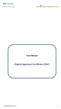 User Manual Digital Signature Certificate (DSC) DSC Manual version 1.2 1 Contents 1. INTRODUCTION... 3 2. PROCUREMENT OF DSC... 4 3. INSTALLATION OF DSC... 5 4. PROCEDURE FOR ENTERING THE DSC DETAILS OF
User Manual Digital Signature Certificate (DSC) DSC Manual version 1.2 1 Contents 1. INTRODUCTION... 3 2. PROCUREMENT OF DSC... 4 3. INSTALLATION OF DSC... 5 4. PROCEDURE FOR ENTERING THE DSC DETAILS OF
Instructions for Department of Public Health (DPH) WebConnect (Mac)
 Instructions for Department of Public Health (DPH) WebConnect (Mac) UCSF at SFGH Computing and Network Services Hours of Operation: Monday Friday 8 AM to 5PM Pacific Time Website: http://tiny.ucsf.edu/sfghcns
Instructions for Department of Public Health (DPH) WebConnect (Mac) UCSF at SFGH Computing and Network Services Hours of Operation: Monday Friday 8 AM to 5PM Pacific Time Website: http://tiny.ucsf.edu/sfghcns
Remote Deposit Capture Digital Check Hardware Installation Manual
 Remote Deposit Capture Digital Check Contents Introduction... 1 Installation Guidelines for Scanners... 2 System Requirements... 2 Additional Requirements... 2 Required User Privileges and Securities for
Remote Deposit Capture Digital Check Contents Introduction... 1 Installation Guidelines for Scanners... 2 System Requirements... 2 Additional Requirements... 2 Required User Privileges and Securities for
DOCUMENT MANAGEMENT SYSTEM
 DOCUMENT MANAGEMENT SYSTEM USER S MANUAL By: MIS Department Software Division Page 1 of 14 1. Overview Document Management System is a powerful web based file manager and storage utility. It was developed
DOCUMENT MANAGEMENT SYSTEM USER S MANUAL By: MIS Department Software Division Page 1 of 14 1. Overview Document Management System is a powerful web based file manager and storage utility. It was developed
P&WC Portal Settings. 1) Portal Language Setting:
 P&WC Portal Settings In order to set your Internet Explorer Browser and to resolve a few specific issues that users of the P&WC Portal might have, we recommend that you change a few settings in your browser.
P&WC Portal Settings In order to set your Internet Explorer Browser and to resolve a few specific issues that users of the P&WC Portal might have, we recommend that you change a few settings in your browser.
Cognos 10 Getting Started with Internet Explorer and Windows 7
 Browser/Windows Settings There are several Internet Explorer browser settings required for running reports in Cognos. This document will describe specifically how to set those in Internet Explorer 9 and
Browser/Windows Settings There are several Internet Explorer browser settings required for running reports in Cognos. This document will describe specifically how to set those in Internet Explorer 9 and
INROADS, INC. TRAINING AND DEVELOPMENT. Intern E- Learning Guide 2012 (rev. 4.2012)
 INROADS, INC. TRAINING AND DEVELOPMENT Intern E- Learning Guide 2012 (rev. 4.2012) 1 Introduction Welcome to another valuable piece of your INROADS development experience, e learning! If you are unfamiliar
INROADS, INC. TRAINING AND DEVELOPMENT Intern E- Learning Guide 2012 (rev. 4.2012) 1 Introduction Welcome to another valuable piece of your INROADS development experience, e learning! If you are unfamiliar
How do I use Citrix Staff Remote Desktop
 How do I use Citrix Staff Remote Desktop September 2014 Initial Log On In order to login into the new Citrix system, you need to go to the following web address. https://remotets.tees.ac.uk/ Be sure to
How do I use Citrix Staff Remote Desktop September 2014 Initial Log On In order to login into the new Citrix system, you need to go to the following web address. https://remotets.tees.ac.uk/ Be sure to
CougarTrack Troubleshooting - Internet Explorer 8
 CougarTrack Troubleshooting - Internet Explorer 8 If you are having difficulty accessing pages in CougarTrack, please read through the following information and make any applicable changes to your computer.
CougarTrack Troubleshooting - Internet Explorer 8 If you are having difficulty accessing pages in CougarTrack, please read through the following information and make any applicable changes to your computer.
MyNetFone Virtual Fax. Virtual Fax Installation
 Table of Contents MyNetFone Virtual Fax MyNetFone Virtual Fax Installation... 1 Changing the SIP endpoint details for the fax driver... 11 Uninstalling Virtual Fax... 13 Virtual Fax Installation Follow
Table of Contents MyNetFone Virtual Fax MyNetFone Virtual Fax Installation... 1 Changing the SIP endpoint details for the fax driver... 11 Uninstalling Virtual Fax... 13 Virtual Fax Installation Follow
Microsoft Windows Installation and Troubleshooting Guide
 Remote Access Services Microsoft Windows - Installation and Troubleshooting Guide Version 2.1 February 19, 2013 1 P age TABLE OF CONTENTS 1 MICROSOFT WINDOWS XP INSTALLATION PROCEDURES... 3 2 MICROSOFT
Remote Access Services Microsoft Windows - Installation and Troubleshooting Guide Version 2.1 February 19, 2013 1 P age TABLE OF CONTENTS 1 MICROSOFT WINDOWS XP INSTALLATION PROCEDURES... 3 2 MICROSOFT
Instructions for Configuring Your Browser Settings and Online Security FAQ s. ios8 Settings for iphone and ipad app
 Instructions for Configuring Your Browser Settings and Online Security FAQ s ios8 Settings for iphone and ipad app General Settings The following browser settings and plug-ins are required to properly
Instructions for Configuring Your Browser Settings and Online Security FAQ s ios8 Settings for iphone and ipad app General Settings The following browser settings and plug-ins are required to properly
Passport Installation. Windows XP + Internet Explorer 8
 Passport Installation Windows XP + Internet Explorer 8 OS Version Windows XP System Type 32bit or 64bit Browser & version Internet Explorer 8 Before you begin.. Make sure you have Anti Virus software installed
Passport Installation Windows XP + Internet Explorer 8 OS Version Windows XP System Type 32bit or 64bit Browser & version Internet Explorer 8 Before you begin.. Make sure you have Anti Virus software installed
Microsoft Internet explorer 7.0 or higher (Except 10), Mozilla Firefox.
 Dear Client, Welcome to www.canmoney.in, our portal for online trading. We thank you for choosing us as your trading partner. Our website provides host of services and we have taken adequate care to make
Dear Client, Welcome to www.canmoney.in, our portal for online trading. We thank you for choosing us as your trading partner. Our website provides host of services and we have taken adequate care to make
2) Remove all the certificates listed by following steps 3-5.
 HOW TO SETUP THE NEW DIGITAL SIGNATURE COMPONENT (Version 3.0) Updated on: 8 April 2014 STEP 1: Uninstall the Java Certificate 1) Select the Security tab as shown in the diagram below and Click on 2) Remove
HOW TO SETUP THE NEW DIGITAL SIGNATURE COMPONENT (Version 3.0) Updated on: 8 April 2014 STEP 1: Uninstall the Java Certificate 1) Select the Security tab as shown in the diagram below and Click on 2) Remove
http://vpn.madeleyacademy.com
 Madeley Academy Remote Access http://vpn.madeleyacademy.com Members of Staff and Sixth form students are able to log into the shared and their user areas from home. System requirements Antivirus Trusted
Madeley Academy Remote Access http://vpn.madeleyacademy.com Members of Staff and Sixth form students are able to log into the shared and their user areas from home. System requirements Antivirus Trusted
STUDENT ADMINISTRATION TRAINING GUIDE SETTING YOUR BROWSER FOR PEOPLESOFT DOWNLOADS
 STUDENT ADMINISTRATION TRAINING GUIDE SETTING YOUR BROWSER FOR PEOPLESOFT DOWNLOADS Table of Contents How to check the browser version... 3 PC - Internet Explorer... 8 Internet Explorer V9 Compatibility
STUDENT ADMINISTRATION TRAINING GUIDE SETTING YOUR BROWSER FOR PEOPLESOFT DOWNLOADS Table of Contents How to check the browser version... 3 PC - Internet Explorer... 8 Internet Explorer V9 Compatibility
Entrust Managed Services PKI Administrator s Quick Start Guide
 Entrust Managed Services PKI Administrator s Quick Start Guide Each Managed Services PKI organization requires an administrator also known as a local registration authority (LRA) whose duty it is to manage
Entrust Managed Services PKI Administrator s Quick Start Guide Each Managed Services PKI organization requires an administrator also known as a local registration authority (LRA) whose duty it is to manage
AonLine System Requirements - Updated 8th June 2015
 AonLine System Requirements - Updated 8th June 2015 Introduction In order to be able to use AonLine in an optimal way and with all its available functionality, we require certain browser settings and software.
AonLine System Requirements - Updated 8th June 2015 Introduction In order to be able to use AonLine in an optimal way and with all its available functionality, we require certain browser settings and software.
A Step-by-Step Patient Guide to Upload Medical Images to the Cleveland Clinic Neurological Institute
 A Step-by-Step Patient Guide to Upload Medical Images to the Cleveland Clinic Neurological Institute Cleveland Clinic 1995-2014. All Rights Reserved. v.08.05.14 Table of Contents Get Started Step 1: Locate
A Step-by-Step Patient Guide to Upload Medical Images to the Cleveland Clinic Neurological Institute Cleveland Clinic 1995-2014. All Rights Reserved. v.08.05.14 Table of Contents Get Started Step 1: Locate
Firewall Rules (Outbound)
 Secure File Sharing FAQ & Troubleshooting Tips Q: I am accessing Secure File Sharing through a firewall. What should I do? A: Provide the following firewall rules to your IT Professional. Firewall Rules
Secure File Sharing FAQ & Troubleshooting Tips Q: I am accessing Secure File Sharing through a firewall. What should I do? A: Provide the following firewall rules to your IT Professional. Firewall Rules
I. Configuring Digital signature certificate in Microsoft Outlook 2003:
 I. Configuring Digital signature certificate in Microsoft Outlook 2003: In order to configure Outlook 2003 to use the new message security settings please follow these steps: 1. Open Outlook. 2. Go to
I. Configuring Digital signature certificate in Microsoft Outlook 2003: In order to configure Outlook 2003 to use the new message security settings please follow these steps: 1. Open Outlook. 2. Go to
SURPASS HOSTING SERVICE GETTING STARTED AND OPERATIONS GUIDE
 SURPASS HOSTING SERVICE GETTING STARTED AND OPERATIONS GUIDE Welcome To Surpass Hosting Service. This document contains instructions to help you get up and running with your new service. The instructions
SURPASS HOSTING SERVICE GETTING STARTED AND OPERATIONS GUIDE Welcome To Surpass Hosting Service. This document contains instructions to help you get up and running with your new service. The instructions
WORK INSTRUCTION 3 ONLINE REGISTRATION,DATA ENTRY AND WEB REPORTS
 WORK INSTRUCTION 3 ONLINE REGISTRATION,DATA ENTRY AND WEB REPORTS This document is uncontrolled when printed. Page 1 of 22 CONTENTS 3 ONLINE REGISTRATION, DATA ENTRY and REPORTS... 3 3.1 Online Registration...
WORK INSTRUCTION 3 ONLINE REGISTRATION,DATA ENTRY AND WEB REPORTS This document is uncontrolled when printed. Page 1 of 22 CONTENTS 3 ONLINE REGISTRATION, DATA ENTRY and REPORTS... 3 3.1 Online Registration...
Internet Explorer Browser Clean-up
 Follow the steps below to determine your Internet Explorer version number and access browser clean-up procedures specific to your version. 1. From Internet Explorer, click the Help menu and choose About
Follow the steps below to determine your Internet Explorer version number and access browser clean-up procedures specific to your version. 1. From Internet Explorer, click the Help menu and choose About
This walk-through was created using Windows XP as a guide, however alternate versions of the Windows OS will be very similar in procedure as well.
 Important!: If you are working from a computer within your office environment, it may be advisable to have your local IT/Helpdesk personnel validate that this software meets acceptable standards prior
Important!: If you are working from a computer within your office environment, it may be advisable to have your local IT/Helpdesk personnel validate that this software meets acceptable standards prior
Using ProjectWise Explorer for File Transfer
 Using ProjectWise Explorer for File Transfer Use the link below to register for a log in and password for ProjectWise. http://apps.dot.illinois.gov/consultantreg/ To access ProjectWise Web Explorer use
Using ProjectWise Explorer for File Transfer Use the link below to register for a log in and password for ProjectWise. http://apps.dot.illinois.gov/consultantreg/ To access ProjectWise Web Explorer use
Table of Contents. Oracle/Sun JRE Upgrade Instructions. Verify Hard Disk Space JRE 1.6.0.35
 Table of Contents Oracle/Sun JRE Upgrade Instructions... 1 Verify Hard Disk Space... 1 JRE Install Directions for Windows Vista or Windows 7... 2 EWB Sign-on with the New JRE... 7 Problem and Resolution
Table of Contents Oracle/Sun JRE Upgrade Instructions... 1 Verify Hard Disk Space... 1 JRE Install Directions for Windows Vista or Windows 7... 2 EWB Sign-on with the New JRE... 7 Problem and Resolution
Remote Desktop access via Faculty Terminal Server Using Internet Explorer (versions 5.x-7.x)
 Remote Desktop access via Faculty Terminal Server Using Internet Explorer (versions 5.x-7.x) Start your Internet Explorer browser and direct it to the faculty home page. Click on the link Remote Access,
Remote Desktop access via Faculty Terminal Server Using Internet Explorer (versions 5.x-7.x) Start your Internet Explorer browser and direct it to the faculty home page. Click on the link Remote Access,
HHS Accelerator: Account Creation and Access
 HHS Accelerator: Account Creation and Access Table of Contents HHS Accelerator System Requirements Overview... 3 HHS Accelerator System Compatible Internet Browsers... 3 Enabling JavaScript... 3 Valid
HHS Accelerator: Account Creation and Access Table of Contents HHS Accelerator System Requirements Overview... 3 HHS Accelerator System Compatible Internet Browsers... 3 Enabling JavaScript... 3 Valid
Entrust Managed Services PKI Administrator Guide
 Entrust Managed Services PKI Entrust Managed Services PKI Administrator Guide Document issue: 3.0 Date of issue: May 2009 Copyright 2009 Entrust. All rights reserved. Entrust is a trademark or a registered
Entrust Managed Services PKI Entrust Managed Services PKI Administrator Guide Document issue: 3.0 Date of issue: May 2009 Copyright 2009 Entrust. All rights reserved. Entrust is a trademark or a registered
Remote Deposit Capture Epson Hardware Installation Manual
 Remote Deposit Capture Epson Contents Introduction... 1 Installation Guidelines for Scanners... 2 System Requirements... 2 Additional Requirements... 2 Required User Privileges and Securities for Installation...
Remote Deposit Capture Epson Contents Introduction... 1 Installation Guidelines for Scanners... 2 System Requirements... 2 Additional Requirements... 2 Required User Privileges and Securities for Installation...
Learning Management System (LMS) Quick Tips. Contents LMS REFERENCE GUIDE
 Learning Management System (LMS) Quick Tips Contents Process Overview... 2 Sign into the LMS... 3 Troubleshooting... 5 Required Software... 5 Mobile devices are not supported... 5 Using the Check System
Learning Management System (LMS) Quick Tips Contents Process Overview... 2 Sign into the LMS... 3 Troubleshooting... 5 Required Software... 5 Mobile devices are not supported... 5 Using the Check System
Digital Signature Certificate Online Enrollment Guide using etoken
 Digital Signature Certificate Online Enrollment Guide using etoken C O N T A C T U S helpdesk@tcs-ca.tcs.com http://www.tcs-ca.tcs.com 1. A B O U T T H E D O C U M E N T This document describes the procedure
Digital Signature Certificate Online Enrollment Guide using etoken C O N T A C T U S helpdesk@tcs-ca.tcs.com http://www.tcs-ca.tcs.com 1. A B O U T T H E D O C U M E N T This document describes the procedure
XCM Internet Explorer Settings
 XCM Internet Explorer Settings For best results, you must prepare your Internet Explorer (IE) browser so that interactions with the XCM site are fully trusted (XCM only supports Microsoft s Internet Explorer).
XCM Internet Explorer Settings For best results, you must prepare your Internet Explorer (IE) browser so that interactions with the XCM site are fully trusted (XCM only supports Microsoft s Internet Explorer).
Section 1.0 Getting Started with the Vālant EMR. Contents
 Section 1.0 Getting Started with the Vālant EMR Contents Getting Started with the Valant EMR application:... 2 Hardware Requirements for the Vālant EMR:... 3 Software Requirements for the Vālant EMR:...
Section 1.0 Getting Started with the Vālant EMR Contents Getting Started with the Valant EMR application:... 2 Hardware Requirements for the Vālant EMR:... 3 Software Requirements for the Vālant EMR:...
First Settings Check for your Internet Explorer 7.0. Please make sure that you follow the settings process on all pages attached
 First Settings Check for your Internet Explorer 7.0 Please make sure that you follow the settings process on all pages attached This Web Site undergoes daily changes due to the complexity of laws governing
First Settings Check for your Internet Explorer 7.0 Please make sure that you follow the settings process on all pages attached This Web Site undergoes daily changes due to the complexity of laws governing
Student ANGEL FAQs. General Issues: System Requirements:
 Student ANGEL FAQs General Issues: What is ANGEL? How do I log in? What is my username and password? How do I activate my account? I forgot my C number/password, what do I do? I registered after the first
Student ANGEL FAQs General Issues: What is ANGEL? How do I log in? What is my username and password? How do I activate my account? I forgot my C number/password, what do I do? I registered after the first
NS Employee Resource Center: Problems and Solutions Accessing the Mainframe (Crewcall, Memo, Realtime, etc.)
 NS Employee Resource Center: Problems and Solutions Accessing the Mainframe (Crewcall, Memo, Realtime, etc.) Below is a list of the solutions for the most common problems when trying to access the mainframe
NS Employee Resource Center: Problems and Solutions Accessing the Mainframe (Crewcall, Memo, Realtime, etc.) Below is a list of the solutions for the most common problems when trying to access the mainframe
DAVA (Drugs Authentication and Verification Application)
 DAVA (Drugs Authentication and Verification Application) Guidelines and User Manual for Registration of Manufacturer (Draft Version-1.0.1) Dated : 10-08-2015 No part of this document shall be reproduced
DAVA (Drugs Authentication and Verification Application) Guidelines and User Manual for Registration of Manufacturer (Draft Version-1.0.1) Dated : 10-08-2015 No part of this document shall be reproduced
PDF Bookmarks Help Page: When clicking on a Bookmark and Nothing Happens (or sometimes 'File Not Found' Error)
 PDF Bookmarks Help Page: When clicking on a Bookmark and Nothing Happens (or sometimes 'File Not Found' Error) Causes: Part 1: Acrobat or Adobe Reader has not been enabled to display PDFs in your Browser.
PDF Bookmarks Help Page: When clicking on a Bookmark and Nothing Happens (or sometimes 'File Not Found' Error) Causes: Part 1: Acrobat or Adobe Reader has not been enabled to display PDFs in your Browser.
Still unable to log in? Email one of the following people for assistance and provide your name and site.
 TPS Support Course 2015: Risk Management, FERPA Review, Classroom Management, Roles of Paraprofessionals and Teachers, Strategies for English Language Development This online professional learning opportunity
TPS Support Course 2015: Risk Management, FERPA Review, Classroom Management, Roles of Paraprofessionals and Teachers, Strategies for English Language Development This online professional learning opportunity
Remote Access to Niagara Wheatfield s Computer Network
 Remote Access to Niagara Wheatfield s Computer Network Niagara Wheatfield Central School District Office of Instructional Technology Revised: June 24, 2010 Page 1 of 15 To gain access to Niagara Wheatfield
Remote Access to Niagara Wheatfield s Computer Network Niagara Wheatfield Central School District Office of Instructional Technology Revised: June 24, 2010 Page 1 of 15 To gain access to Niagara Wheatfield
MSOW. MSO for the Web MSONet Workstation Configuration Guide
 MSOW MSO for the Web MSONet Workstation Configuration Guide For personal and public computer users accessing MSOW Practitioner Home Page (PHP) and Primary Source Verification (PSV) Updated June 4, 2013
MSOW MSO for the Web MSONet Workstation Configuration Guide For personal and public computer users accessing MSOW Practitioner Home Page (PHP) and Primary Source Verification (PSV) Updated June 4, 2013
ETHICS ONLINE TRAINING INFORMATION AND TIPS
 ETHICS ONLINE TRAINING INFORMATION AND TIPS TRAINING CERTIFICATE TIPS Before printing your training certificate you are asked to complete several fields. This information is very important to ensure that
ETHICS ONLINE TRAINING INFORMATION AND TIPS TRAINING CERTIFICATE TIPS Before printing your training certificate you are asked to complete several fields. This information is very important to ensure that
2 System Requirements and Authentication
 2 System Requirements and Authentication 2.1 System Requirements Getting started in BOCNET (Corp.) is quick and easy. We strongly recommend that the operating computers of BOCNET (Corp.) users should satisfy
2 System Requirements and Authentication 2.1 System Requirements Getting started in BOCNET (Corp.) is quick and easy. We strongly recommend that the operating computers of BOCNET (Corp.) users should satisfy
Reference Guide for WebCDM Application 2013 CEICData. All rights reserved.
 Reference Guide for WebCDM Application 2013 CEICData. All rights reserved. Version 1.2 Created On February 5, 2007 Last Modified August 27, 2013 Table of Contents 1 SUPPORTED BROWSERS... 3 1.1 INTERNET
Reference Guide for WebCDM Application 2013 CEICData. All rights reserved. Version 1.2 Created On February 5, 2007 Last Modified August 27, 2013 Table of Contents 1 SUPPORTED BROWSERS... 3 1.1 INTERNET
Rural Development Help Desk
 Rural Development Help Desk Data Collection System (DCS) Technical User Guide Version: 2.0 Last Revision: 02.24.15 CHANGE HISTORY Version Date Name Change History 1.0 01/24/2014 SZ Initial Draft 1.1 03.19.14
Rural Development Help Desk Data Collection System (DCS) Technical User Guide Version: 2.0 Last Revision: 02.24.15 CHANGE HISTORY Version Date Name Change History 1.0 01/24/2014 SZ Initial Draft 1.1 03.19.14
Technical Specifications. Technical requirements for Eversheds E-Learning and Learning Management System (LMS)
 Technical Specifications Technical requirements for Eversheds E-Learning and Learning Management System (LMS) 1 Learning Management System (LMS) Client Requirements... 3 Web browsers... 3 ActiveX security
Technical Specifications Technical requirements for Eversheds E-Learning and Learning Management System (LMS) 1 Learning Management System (LMS) Client Requirements... 3 Web browsers... 3 ActiveX security
Passport Installation. Windows 8 + Internet Explorer 10
 Passport Installation Windows 8 + Internet Explorer 10 OS Version Windows 8 System Type 32bit and 64bit Browser Name & version Internet Explorer 10 Before you begin Make sure you have Anti Virus software
Passport Installation Windows 8 + Internet Explorer 10 OS Version Windows 8 System Type 32bit and 64bit Browser Name & version Internet Explorer 10 Before you begin Make sure you have Anti Virus software
CAMPUSCALL 3.9 Station Setup
 CAMPUSCALL 3.9 Station Setup VoIP Setup... 2 1. Software Installation... 2 2. Connections to the call station... 2 Analog Setup (Way2Call Hi-Phone)... 2 1. Connections to the call station... 2 2. Connections
CAMPUSCALL 3.9 Station Setup VoIP Setup... 2 1. Software Installation... 2 2. Connections to the call station... 2 Analog Setup (Way2Call Hi-Phone)... 2 1. Connections to the call station... 2 2. Connections
Electronic Check Processing and Remote Deposit System. CX30 Configuration and Installation Guide
 Electronic Check Processing and Remote Deposit System CX30 Configuration and Installation Guide Table of Contents Pre-Installation Checklist 2 About Secure Payment Systems, Inc. 4 The Company 4 Custom
Electronic Check Processing and Remote Deposit System CX30 Configuration and Installation Guide Table of Contents Pre-Installation Checklist 2 About Secure Payment Systems, Inc. 4 The Company 4 Custom
Browser Settings for Optimal Site Performance
 1 Browser Settings for Optimal Site Performance With the constant upgrades to browsers and to City National s systems, an occasional problem may develop with your browser and our program compatibility.
1 Browser Settings for Optimal Site Performance With the constant upgrades to browsers and to City National s systems, an occasional problem may develop with your browser and our program compatibility.
Blackboard: Help & Guidance
 Blackboard: Help & Guidance Solving problems experienced when using Blackboard 9.1 STUDENT GUIDE 1 Introduction This document covers Internet Explorer 7 (or later. We do not currently support Internet
Blackboard: Help & Guidance Solving problems experienced when using Blackboard 9.1 STUDENT GUIDE 1 Introduction This document covers Internet Explorer 7 (or later. We do not currently support Internet
Pop up blocker test XP Service Pack 2 - Pop Up Blocker
 Help with online tests In order to run SHL ability tests the test machine might need some configuration: You need to make sure that you have Java and Flash player installed on your machine, as well that
Help with online tests In order to run SHL ability tests the test machine might need some configuration: You need to make sure that you have Java and Flash player installed on your machine, as well that
Edwin Analytics Getting Started Guide
 Edwin Analytics Getting Started Guide This guide provides assistance for accessing and using Edwin Analytics, the Department of Elementary and Secondary Education s (ESE) online tool for expanding data
Edwin Analytics Getting Started Guide This guide provides assistance for accessing and using Edwin Analytics, the Department of Elementary and Secondary Education s (ESE) online tool for expanding data
mystanwell.com Installing Citrix Client Software Information and Business Systems
 mystanwell.com Installing Citrix Client Software Information and Business Systems Doc No: 020/12 Revision No: Revision Date: Page: 1 of 16 Contents Overview... 3 1. Microsoft Internet Explorer... 3 2.
mystanwell.com Installing Citrix Client Software Information and Business Systems Doc No: 020/12 Revision No: Revision Date: Page: 1 of 16 Contents Overview... 3 1. Microsoft Internet Explorer... 3 2.
Using the ScoMIS Remote Access Service (VPN Gateway) to access the ScoMIS SIMS.net Terminal Server Service.
 Using the ScoMIS Remote Access Service (VPN Gateway) to access the ScoMIS SIMS.net Terminal Server Service. The ScoMIS Remote Access Gateway offers a convenient method to connect direct to SIMS.net Terminal
Using the ScoMIS Remote Access Service (VPN Gateway) to access the ScoMIS SIMS.net Terminal Server Service. The ScoMIS Remote Access Gateway offers a convenient method to connect direct to SIMS.net Terminal
