Remote Deposit Capture Epson Hardware Installation Manual
|
|
|
- Marvin Bruce
- 7 years ago
- Views:
Transcription
1 Remote Deposit Capture Epson
2 Contents Introduction... 1 Installation Guidelines for Scanners... 2 System Requirements... 2 Additional Requirements... 2 Required User Privileges and Securities for Installation... 3 Scanner Information... 4 Items Included with the Scanner... 4 Setting up a Scanner for Installation... 4 Recommended Configuration for Internet Explorer... 5 Compatibility Mode (IE 8 Only) Remote Deposit Capture Scanners Installing the Epson CaptureOne for Remote Deposit Verifying the Installation of the Epson Scanner Uninstalling the Epson CaptureOne Drivers Hardware Installation October 2015
3 Introduction The provides step-by-step instructions for the installation of all supported scanners. This manual, in conjunction with the Operator Manual included with the scanner, should provide all the instructions necessary for a successful installation. The includes: Microsoft Internet Explorer configuration common to the installation of all scanners. Installation instructions specific to each type of scanner. Un-install instructions specific to each type of scanner. NOTE: Scanner installations are documented using Microsoft Windows 7 Enterprise 32-bit operating system and Internet Explorer 8 unless otherwise noted. Some steps and wording may vary slightly if you have a different operating system. For any additional questions or concerns not addressed by this document, please contact your first route of Customer Support for assistance. 1 Hardware Installation October 2015
4 Installation Guidelines for Scanners System Requirements In addition to a high-speed Internet connection, the following components are required for working with the EPS application(s). For Microsoft Windows : Windows Vista (except Starter or Home Basic): IE 8 and 9 or Google Chrome Windows 7: IE 8, 9, 10, and 11 or Google Chrome Windows 8: IE 10 or Google Chrome Windows 8.1, update 1: IE 11 or Google Chrome Windows 10 Pro Windows 10 Enterprise.NET Framework 4.0 or higher The Current version of Chrome and its two previous versions are supported. Additional Requirements The table below lists general requirements for a successful scanner installation. Requirement Type RAM Updates Processor Hard Drive space USB Port USB Cable Power Cable Browser 2 Gigabytes or greater. All current critical Windows updates. 2.4 GigaHertz (GHz) or greater. 1.5 Gigabytes or greater. Direct USB 2.0 port (hubs, powered or not, are not supported). A USB 2.0 Hi-speed cable (included with scanner). Power cable (included with scanner). Internet Explorer is the only supported browser..net.net 4.0 Framework for Windows 7 Internet Connection UPS High-speed Internet connection. Uninterruptible Power Supply (UPS) is recommended. NOTE: Not all scanners have been certified for Windows 7 or 64-bit compatibility; verify compatibility before attempting installation. 2 Hardware Installation October 2015
5 Required User Privileges and Securities for Installation Prior to installation, it may be necessary to temporarily disable anti-virus, firewall, or other Internet security software. Users that will be installing scanner drivers must have Administrative rights to that PC. NOTE: Some PC security settings may change during installation. In Microsoft Windows Vista and Windows 7, a PC may be running User Account Control (UAC). If a PC has UAC enabled, the system may prompt for additional steps during the installation process. Additionally, if a PC currently has UAC enabled, the user may have to run Internet Explorer as an Administrator to successfully install the software. NOTE: Users should only have one type of scanner installed at a time. 3 Hardware Installation October 2015
6 Scanner Information Items Included with the Scanner Selected scanners include replacement parts and extra extenders. Store these and the box in a safe place. The box and packaging should be kept for warranty purposes. Always keep the Operator s Manual for reference. For the Unisys SmartSource Micro Series scanner, you will need to retain the calibration sheets for installation and to re-calibrate the scanner when needed. Setting up a Scanner for Installation 1. Remove the scanner and its components from the box and inspect the contents to ensure no items are missing. 2. Place the scanner on a flat surface within 1½ to 6 feet of a PC, preferably not in close proximity to monitors, speakers, or other electronic devices. The scanner should be at least 1½ feet away from other electronic devices but close enough to an electrical outlet. The scanner should not be in direct sunlight. The scanner should be in a place that is convenient to place documents into it with ease. 3. Connect the power cable to the scanner and wall outlet. 4. Connect the USB cord to the back of the PC. At this time, do not connect the other end of the USB cord to the scanner, but instead place it near the back of the scanner. 5. If you are installing the SmartSource Micro Series scanner, retain the calibration sheets for installation and as-needed re-calibration. a. (Optional) For the RDM, Epson CaptureOne, and Digital Check CX30 scanners, open the small box of the franking ink roller and follow the installation instructions. b. (Optional) For the VisionX, TellerScan series, and SmartSource Professional series scanners, open the small box of the ink cartridge and follow the installation instructions if the ink cartridge is for the endorser. 4 Hardware Installation October 2015
7 Recommended Explorer Configuration for Internet 1. Open Internet Explorer, and from the top navigational menu, select Tools Internet Options. F IGURE 1- INTERNET OPTIONS 2. The Internet Options window appears. From thee tabs at the top of the window, select General. F IGURE 2- GENERAL TAB UNDER INTERNET OPTIONS 3. Under the section Browsing history,, select the Settings option. 5 Hardware Installationn October 2015
8 FIGURE 3- SETTINGS OPTION 4. The Temporary Internet Files and History Settings window appears. Under the Check for newer versions of stored pages section, select the check box next to Every time I visit the webpage. Select OK at the bottom to continue. FIGURE 4- SETTINGS FOR NEWER VERSIONS OF STORED PAGES 5. From the tabs at the top of the Internet Options window, select Security. 6 Hardware Installation October 2015
9 F IGURE 5- SECURITY TAB UNDER INTERNETT OPTIONS 6. Select the Trusted Sites icon to activate the Sites option. Select Sites. F IGURE 6- SITES OPTION UNDER TRUSTED SITES CATEGORY 7. The Trusted sites window appears. In the Add this websitee to the zone field, enter the URL: and select the Add option. 7 Hardware Installationn October 2015
10 FIGURE 7- ADDING A TRUSTED SITE 8. Select Close at the bottom of the Trusted sites window. 9. From the Internet Options window with the Trusted sites icon selected, select Custom level. FIGURE 8- CUSTOM LEVEL OPTION UNDER TRUSTED SITES 10. A list of security settings appears. Select the settings detailed below. a. Under the heading ActiveX controls and plugins, the following three options should all be set to Disable: i. Display video and animation on a webpage that does not use external media player. ii. Download unsigned ActiveX controls. 8 Hardware Installation October 2015
11 iii. Initialize and script ActiveX controls not marked safe for scripting. b. The rest of the options under this heading should be set to Prompt (the preferred setting) or Enabled. FIGURE 9- ACTIVEX CONTROLS AND PLUGINS SETTINGS c. Under the Scripting heading, set Active scripting and Scripting of Java applets to Enable. FIGURE 10 - SCRIPTING SETTINGS 9 Hardware Installation October 2015
12 11. Select OK at the bottom of the window. 12. From the Internet Options window, select the Privacy tab. FIGURE 11 - PRIVACY TAB 13. Under the Pop-up Blocker section, if the Turn on Pop-up Blocker option is checked, continue with this step. If it is unchecked, proceed to the next step. a. Select the Settings option. FIGURE 12 - SETTINGS OPTION FOR POP-UP BLOCKER b. In the Address of website to allow field, enter the URL: and select Add. 10 Hardware Installation October 2015
13 FIGURE 13 - ADDING AN ALLOWED WEBSITE UNDER POP-UP BLOCKER SETTINGS c. Select Close to return to the Internet Options window. 14. From the Internet Options window, select the Advanced tab. FIGURE 14 - ADVANCED TAB UNDER INTERNET OPTIONS 15. Scroll through the settings to the Security section and make sure the check box next to Do not save encrypted pages to disk is not checked. 11 Hardware Installation October 2015
14 FIGURE 15 - SECURITY SETTING OPTION SET TO UNCHECKED 16. Also under the Security section, select the check boxes next to Use SSL 2.0 and Use SSL 3.0. FIGURE 16 - ADDITIONAL ADVANCED SECURITY SETTINGS 17. From the bottom of the Internet Options window, select Apply. 12 Hardware Installation October 2015
15 FIGURE 17 - APPLYING ADVANCED SETTINGS 18. Select OK to finish. FIGURE 18 - OK OPTION TO FINISH APPLYING SETTINGS 13 Hardware Installation October 2015
16 Compatibility Mode (IE 8 Only) There are three ways to view a website in compatibility mode with Internet Explorer 8. Option 1: Open Internet Explorer, and go to From the browser menu, select Tools Compatibility View. FIGURE F 19 - TO OOLS OPTION FOR COMPATIBILITY VIEW Option 2: Select the ripped paper icon to the right of the addresss bar. FIGURE 20 - CO OMPATIBILITY MODE M ICON Option 3: Navigate to //ssl.selectpayment.com, and selectt Tools Compatibility View Settings. In the Add this websitee field, enterr and select Add. FIGURE 21 - AD DDING A WEBSITE TO THE COMPATIBILITY SETTINGS 14 Hardware Installationn October 2015
17 Remote Deposit Capture Scanners Installing the Epson CaptureOne for Remote Deposit Use the following instructions to install the drivers for the Epson CaptureOne scanner when using it with Remote Deposit Capture. Do not plug the USB cable into the scanner until the installation is complete. Please verify that Internet Explorer has been updated to the recommended settings. See the Recommended Configuration for Internet Explorer section of this document for more information. NOTE: For continued accuracy and dependability, adhere closely to all maintenance and service requirements described in the materials received with the scanner. 1. Log in to Remote Deposit Capture as the PC administrator, and select the Transactions tab from the top of the page. NOTE: This process may require the IT department to disable anti-virus and/or firewall. 2. From the left navigational bar, select Remote Deposit with Epson. 3. Select Start the Installation. 4. The ActiveX install will begin. This may appear as an information bar at the top of the page, which states: This Website wants to install the following add-on: EPSONInstall from JACK HENRY & ASSOCIATES, INC.. If you trust the website and the add-on and want to install it, click here 5. Select the information bar and click Install This Add-on for All Users on This Computer. 6. Wait for the page to load and another option will appear. This option may appear as a security warning pop-up, which states: Do you want to install this software? Name: EpsonInstall. 7. Select Install. An InstallShield Wizard appears that allows the installation of Remote Deposit EPSON TM-S1000. Select Next to continue. 8. Ensure that all users who will be working with this computer are selected on the Customer Information screen. Select Next. 9. Select Install. 10. Select Finish. 11. An InstallShield Wizard appears for the install of Epson CaptureOne TM-S1000 Driver V1.02a Certified. Select Next to continue. 12. Read through the Software License Agreement. To accept the terms, select I accept the terms of the software license agreement. 15 Hardware Installation October 2015
18 13. Select Next. 14. Select Next. 15. Select Next. 16. Select Finish. 17. A pop-up appears stating that the browser session will need to be restarted. Select OK to continue. 18. If Internet Explorer does not automatically restart, log out of the website, and close Internet Explorer. 19. Plug in and turn on the scanner. The On/Off switch is located on the left side of the scanner. The light will turn green when the device is on. 20. Log back in to Remote Deposit Capture, and select the Transactions tab from the top of the page. 21. From the left navigational bar, select Remote Deposit with Epson. The scanner will initialize, and the application will navigate to the Open Deposits page. The installation is complete. Verifying the Installation of the Epson Scanner Use the following instructions to verify the Epson scanner installation was successful. 1. The Epson scanner will display in the Device Manager under Universal Serial Bus Controllers as Epson USB Controller for TM/BA/EU Printers. 2. The installation will display in Programs and Features in the Control Panel as Remote Deposit EPSON TM-s1000 and EPSON TM-S1000 Driver Version1.02a. Uninstalling the Epson CaptureOne Drivers Use the following instructions to uninstall the CaptureOne scanner drivers from the PC. 1. Right-click Computer and choose Manage. 2. Select the Device Manager. 3. Click the sign next to Universal Serial Bus Controllers. 4. Right-click Epson USB Controller for TM/BA/EU Printers and select uninstall. 5. Select the check box that states Delete the driver software for this device. 6. Select OK. 7. Disconnect the scanner. 8. Close the Device Manager. 9. Select Start. 10. Select Control Panel Programs and Features. 11. Select EPSON TM-S1000 Driver Version1.02a. 12. Select Uninstall. 13. Select Remove. 16 Hardware Installation October 2015
19 14. Select Next. 15. If prompted with Are you sure you want to uninstall, select Yes. 16. Select Finish. 17. Select Remote Deposit EPSON TM-s Select Uninstall. 19. To confirm the uninstall, select Yes. 17 Hardware Installation October 2015
Remote Deposit Capture Digital Check Hardware Installation Manual
 Remote Deposit Capture Digital Check Contents Introduction... 1 Installation Guidelines for Scanners... 2 System Requirements... 2 Additional Requirements... 2 Required User Privileges and Securities for
Remote Deposit Capture Digital Check Contents Introduction... 1 Installation Guidelines for Scanners... 2 System Requirements... 2 Additional Requirements... 2 Required User Privileges and Securities for
Electronic Check Processing and Remote Deposit System. TS230-65 Digital Check Scanner Configuration and Installation Guide
 Electronic Check Processing and Remote Deposit System TS230-65 Digital Check Scanner Configuration and Installation Guide TABLE OF CONTENTS 1. PRE-INSTALLATION CHECKLIST... 3 2. SCANNER INSTALLATION ASSISTANCE
Electronic Check Processing and Remote Deposit System TS230-65 Digital Check Scanner Configuration and Installation Guide TABLE OF CONTENTS 1. PRE-INSTALLATION CHECKLIST... 3 2. SCANNER INSTALLATION ASSISTANCE
Square 1 Remote Deposit Scanner Installation + Use // Quick Start Guide
 Square 1 Remote Deposit Scanner Installation + Use // Quick Start Guide The Check Clearing for the 21st Century Act (Check 21) allows organizations to convert the paper checks they receive into electronic
Square 1 Remote Deposit Scanner Installation + Use // Quick Start Guide The Check Clearing for the 21st Century Act (Check 21) allows organizations to convert the paper checks they receive into electronic
Electronic Check Processing and Remote Deposit System. CX30 Configuration and Installation Guide
 Electronic Check Processing and Remote Deposit System CX30 Configuration and Installation Guide Table of Contents Pre-Installation Checklist 2 About Secure Payment Systems, Inc. 4 The Company 4 Custom
Electronic Check Processing and Remote Deposit System CX30 Configuration and Installation Guide Table of Contents Pre-Installation Checklist 2 About Secure Payment Systems, Inc. 4 The Company 4 Custom
Remote Deposit Capture Installation Guide
 Remote Deposit Capture Installation Guide Please contact businessbanking@farmingtonbankct.com or call 860-284-6549 with any questions. Table of Contents Internet Explorer Trusted Sites 2 Verify ActiveX
Remote Deposit Capture Installation Guide Please contact businessbanking@farmingtonbankct.com or call 860-284-6549 with any questions. Table of Contents Internet Explorer Trusted Sites 2 Verify ActiveX
Remote Deposit Capture Installation Guide
 Remote Deposit Capture Installation Guide Please contact businessbanking@farmingtonbankct.com or call 860-284-6549 with any questions. Remote Deposit Capture Installation Instructions It is necessary to
Remote Deposit Capture Installation Guide Please contact businessbanking@farmingtonbankct.com or call 860-284-6549 with any questions. Remote Deposit Capture Installation Instructions It is necessary to
Guide to Installing BBL Crystal MIND on Windows 7
 Guide to Installing BBL Crystal MIND on Windows 7 Introduction The BBL Crystal MIND software can not be directly installed on the Microsoft Windows 7 platform, however it can be installed and run via XP
Guide to Installing BBL Crystal MIND on Windows 7 Introduction The BBL Crystal MIND software can not be directly installed on the Microsoft Windows 7 platform, however it can be installed and run via XP
XCM Internet Explorer Settings
 XCM Internet Explorer Settings For best results, you must prepare your Internet Explorer (IE) browser so that interactions with the XCM site are fully trusted (XCM only supports Microsoft s Internet Explorer).
XCM Internet Explorer Settings For best results, you must prepare your Internet Explorer (IE) browser so that interactions with the XCM site are fully trusted (XCM only supports Microsoft s Internet Explorer).
Configuring Internet Explorer for CareLogic
 Configuring Internet Explorer for CareLogic March 19, 2014 1 P a g e Table of Contents Configuring Internet Explorer for CareLogic... 3 Configuring Internet Explorer Security Settings... 4 Internet Explorer
Configuring Internet Explorer for CareLogic March 19, 2014 1 P a g e Table of Contents Configuring Internet Explorer for CareLogic... 3 Configuring Internet Explorer Security Settings... 4 Internet Explorer
Enabling Java and ActiveX Settings of Internet Explorer:
 Enabling Java and ActiveX Settings of Internet Explorer: Enabling Java and Active X Settings varies for different versions of Internet Explorer. The setting can be done based on the browser you are using:
Enabling Java and ActiveX Settings of Internet Explorer: Enabling Java and Active X Settings varies for different versions of Internet Explorer. The setting can be done based on the browser you are using:
Remote Access Services Microsoft Windows - Installation Guide
 Remote Access Services Microsoft Windows - Installation Guide Version 3.1 February 23, 2015 1 P age Contents GETTING STARTED... 3 JAVA VERIFICATION, INSTALLATION, AND CONFIGURATION... 3 Windows XP... 3
Remote Access Services Microsoft Windows - Installation Guide Version 3.1 February 23, 2015 1 P age Contents GETTING STARTED... 3 JAVA VERIFICATION, INSTALLATION, AND CONFIGURATION... 3 Windows XP... 3
Troubleshooting steps for Oracle Financials and Markview. Jan 2015
 Troubleshooting steps for Oracle Financials and Markview Jan 2015 RU-VPN... 3 RECOMMENDED BROWSERS AND BROWSER SETTINGS... 4 Mozilla Firefox... 4 Internet Explorer... 5 CHROME... 7 Verify JAVA Version...
Troubleshooting steps for Oracle Financials and Markview Jan 2015 RU-VPN... 3 RECOMMENDED BROWSERS AND BROWSER SETTINGS... 4 Mozilla Firefox... 4 Internet Explorer... 5 CHROME... 7 Verify JAVA Version...
This Upgrade Is Only Valid For The US Cellular SCH-I500 (Mesmerize). It Is Incompatible With All Other Models. Requirements
 Samsung has released a software update for the US Cellular SCH-I500 (Mesmerize) which is recommended to be installed. This software will update your Samsung SCH-I500 (Mesmerize) to Android 2.3.4 software
Samsung has released a software update for the US Cellular SCH-I500 (Mesmerize) which is recommended to be installed. This software will update your Samsung SCH-I500 (Mesmerize) to Android 2.3.4 software
FileBound: Internet Settings & Requirements
 If you (or your PC!) is new to the FileBound v4 application, There are a few quick items that need to be addressed to ensure you will be able to access the image viewer section of the system. Minimum Requirements
If you (or your PC!) is new to the FileBound v4 application, There are a few quick items that need to be addressed to ensure you will be able to access the image viewer section of the system. Minimum Requirements
Infor Xtreme Browser References
 Infor Xtreme Browser References This document describes the list of supported browsers, browser recommendations and known issues. Contents Infor Xtreme Browser References... 1 Browsers Supported... 2 Browser
Infor Xtreme Browser References This document describes the list of supported browsers, browser recommendations and known issues. Contents Infor Xtreme Browser References... 1 Browsers Supported... 2 Browser
Deposit Direct. Getting Started Guide
 Deposit Direct Getting Started Guide Table of Contents Before You Start... 3 Installing the Deposit Direct application for use with Microsoft Windows Vista... 4 Running Programs in Microsoft Windows Vista...
Deposit Direct Getting Started Guide Table of Contents Before You Start... 3 Installing the Deposit Direct application for use with Microsoft Windows Vista... 4 Running Programs in Microsoft Windows Vista...
Microsoft Windows Installation and Troubleshooting Guide
 Remote Access Services Microsoft Windows - Installation and Troubleshooting Guide Version 2.1 February 19, 2013 1 P age TABLE OF CONTENTS 1 MICROSOFT WINDOWS XP INSTALLATION PROCEDURES... 3 2 MICROSOFT
Remote Access Services Microsoft Windows - Installation and Troubleshooting Guide Version 2.1 February 19, 2013 1 P age TABLE OF CONTENTS 1 MICROSOFT WINDOWS XP INSTALLATION PROCEDURES... 3 2 MICROSOFT
P&WC Portal Settings. 1) Portal Language Setting:
 P&WC Portal Settings In order to set your Internet Explorer Browser and to resolve a few specific issues that users of the P&WC Portal might have, we recommend that you change a few settings in your browser.
P&WC Portal Settings In order to set your Internet Explorer Browser and to resolve a few specific issues that users of the P&WC Portal might have, we recommend that you change a few settings in your browser.
Section 1.0 Getting Started with the Vālant EMR. Contents
 Section 1.0 Getting Started with the Vālant EMR Contents Getting Started with the Valant EMR application:... 2 Hardware Requirements for the Vālant EMR:... 3 Software Requirements for the Vālant EMR:...
Section 1.0 Getting Started with the Vālant EMR Contents Getting Started with the Valant EMR application:... 2 Hardware Requirements for the Vālant EMR:... 3 Software Requirements for the Vālant EMR:...
Enterprise Payment Solutions. Hardware Troubleshooting. New User Interface HardwareTroubleshooting Guide
 Enterprise Payment Solutions Hardware Troubleshooting 1999-2015 Jack Henry & Associates, Inc. All rights reserved. Information in this document is subject to change without notice. Printed in the United
Enterprise Payment Solutions Hardware Troubleshooting 1999-2015 Jack Henry & Associates, Inc. All rights reserved. Information in this document is subject to change without notice. Printed in the United
Topaz Installation Sheet
 Topaz Installation Sheet P/N 460924001E ISS 08FEB12 Content Introduction... 3 Recommended minimum requirements... 3 Setup for Internet Explorer:... 4 Topaz installation... 10 Technical support... 14 Copyright
Topaz Installation Sheet P/N 460924001E ISS 08FEB12 Content Introduction... 3 Recommended minimum requirements... 3 Setup for Internet Explorer:... 4 Topaz installation... 10 Technical support... 14 Copyright
Install Device Drivers and Toolkit for Windows 7
 Install Device Drivers and Toolkit for Windows 7 The USB driver is required for all installations to assure that the computer communicates with the digitizer. Note: Installation instructions for Windows
Install Device Drivers and Toolkit for Windows 7 The USB driver is required for all installations to assure that the computer communicates with the digitizer. Note: Installation instructions for Windows
Configuring Internet Explorer for CareLogic Use
 Configuring Internet Explorer for CareLogic Use July 30, 2013 1 P a g e Table of Contents Configuring Internet Explorer for CareLogic Use... 3 Configuring Internet Explorer Security Settings... 4 Internet
Configuring Internet Explorer for CareLogic Use July 30, 2013 1 P a g e Table of Contents Configuring Internet Explorer for CareLogic Use... 3 Configuring Internet Explorer Security Settings... 4 Internet
Mini Amazing Box 4.6.1.1 Update for Windows XP with Microsoft Service Pack 2
 Mini Amazing Box 4.6.1.1 Update for Windows XP with Microsoft Service Pack 2 Below you will find extensive instructions on how to update your Amazing Box software and converter box USB driver for operating
Mini Amazing Box 4.6.1.1 Update for Windows XP with Microsoft Service Pack 2 Below you will find extensive instructions on how to update your Amazing Box software and converter box USB driver for operating
CAMPUSCALL 3.9 Station Setup
 CAMPUSCALL 3.9 Station Setup VoIP Setup... 2 1. Software Installation... 2 2. Connections to the call station... 2 Analog Setup (Way2Call Hi-Phone)... 2 1. Connections to the call station... 2 2. Connections
CAMPUSCALL 3.9 Station Setup VoIP Setup... 2 1. Software Installation... 2 2. Connections to the call station... 2 Analog Setup (Way2Call Hi-Phone)... 2 1. Connections to the call station... 2 2. Connections
Passport Installation. Windows XP + Internet Explorer 8
 Passport Installation Windows XP + Internet Explorer 8 OS Version Windows XP System Type 32bit or 64bit Browser & version Internet Explorer 8 Before you begin.. Make sure you have Anti Virus software installed
Passport Installation Windows XP + Internet Explorer 8 OS Version Windows XP System Type 32bit or 64bit Browser & version Internet Explorer 8 Before you begin.. Make sure you have Anti Virus software installed
Remote Deposit Capture Scanner Installation Guide for Windows
 Remote Deposit Capture Scanner Installation Guide for Windows NOTE: Remote Deposit Capture is supported in Internet Explorer 9.0+. The usage of other browsers (such as Google Chrome, Mozilla Firefox, or
Remote Deposit Capture Scanner Installation Guide for Windows NOTE: Remote Deposit Capture is supported in Internet Explorer 9.0+. The usage of other browsers (such as Google Chrome, Mozilla Firefox, or
Bank of the West EDS - Premier Getting Started Guide Web Client
 EDS - Premier Getting Started Guide Web Client Version: 4.0 March 2012 Contents Guidelines for EDS... 3 Getting Started... 4 1.1 Client PC Hardware Requirements... 4 1.2 Client PC Software Requirements...
EDS - Premier Getting Started Guide Web Client Version: 4.0 March 2012 Contents Guidelines for EDS... 3 Getting Started... 4 1.1 Client PC Hardware Requirements... 4 1.2 Client PC Software Requirements...
Contents. Hardware Configuration... 27 Uninstalling Shortcuts Black...29
 Contents Getting Started...1 Check your Computer meets the Minimum Requirements... 1 Ensure your Computer is Running in Normal Sized Fonts... 7 Ensure your Regional Settings are Correct... 9 Reboot your
Contents Getting Started...1 Check your Computer meets the Minimum Requirements... 1 Ensure your Computer is Running in Normal Sized Fonts... 7 Ensure your Regional Settings are Correct... 9 Reboot your
Important Notes for WinConnect Server VS Software Installation:
 Important Notes for WinConnect Server VS Software Installation: 1. Only Windows Vista Business, Windows Vista Ultimate, Windows 7 Professional, Windows 7 Ultimate, Windows Server 2008 (32-bit & 64-bit),
Important Notes for WinConnect Server VS Software Installation: 1. Only Windows Vista Business, Windows Vista Ultimate, Windows 7 Professional, Windows 7 Ultimate, Windows Server 2008 (32-bit & 64-bit),
Passport Installation. Windows 8 + Internet Explorer 10
 Passport Installation Windows 8 + Internet Explorer 10 OS Version Windows 8 System Type 32bit and 64bit Browser Name & version Internet Explorer 10 Before you begin Make sure you have Anti Virus software
Passport Installation Windows 8 + Internet Explorer 10 OS Version Windows 8 System Type 32bit and 64bit Browser Name & version Internet Explorer 10 Before you begin Make sure you have Anti Virus software
Windows 7 Printer Driver Installation procedure
 Windows 7 Printer Driver Installation procedure This is to explain how to install Windows Vista printer driver for Mitsubishi digital printer to Windows 7. * Although CP9550D/DW is shown through this document,
Windows 7 Printer Driver Installation procedure This is to explain how to install Windows Vista printer driver for Mitsubishi digital printer to Windows 7. * Although CP9550D/DW is shown through this document,
Installing Global Logger USB Drivers
 Installing Global Logger USB Drivers For 32-bit Windows 8, skip to the section labeled, Continue with Driver Installation. For 64-bit Windows 8, start the process here. At the time of this writing, the
Installing Global Logger USB Drivers For 32-bit Windows 8, skip to the section labeled, Continue with Driver Installation. For 64-bit Windows 8, start the process here. At the time of this writing, the
Java version 7 update 45 (7u45)
 TO DISABLE JAVA - visit this website for instructions. http://www.java.com/en/download/help/disable_browser.xml http://www.oracle.com/technetwork/java/javase/downloads/jdk7-downloads-1880260.html If you
TO DISABLE JAVA - visit this website for instructions. http://www.java.com/en/download/help/disable_browser.xml http://www.oracle.com/technetwork/java/javase/downloads/jdk7-downloads-1880260.html If you
I. Supported Browsers. II. Internet Browser Settings
 NC E-Procurement works best in specific Internet browsing applications supported by the Ariba Buyer software. As well, there are certain browser settings that must be enabled in order for all pieces of
NC E-Procurement works best in specific Internet browsing applications supported by the Ariba Buyer software. As well, there are certain browser settings that must be enabled in order for all pieces of
VPN: Using WebVPN SSL Client This document outlines the process for using the WebVPN SSL with Internet Explorer and Firefox
 VPN: Using WebVPN SSL Client This document outlines the process for using the WebVPN SSL with Internet Explorer and Firefox 1. Introduction The WebVPN SSL Client does not require the manual installation
VPN: Using WebVPN SSL Client This document outlines the process for using the WebVPN SSL with Internet Explorer and Firefox 1. Introduction The WebVPN SSL Client does not require the manual installation
Desktop Deposit through Wells Fargo Business Online Quick Start Guide. A guide to setting up your check scanner and making your first deposit
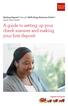 Desktop Deposit through Wells Fargo Business Online Quick Start Guide A guide to setting up your check scanner and making your first deposit This page left intentionally blank Contents ii Scanner kit contents
Desktop Deposit through Wells Fargo Business Online Quick Start Guide A guide to setting up your check scanner and making your first deposit This page left intentionally blank Contents ii Scanner kit contents
Internet Explorer Settings for Optum CareTracker
 Internet Explorer Settings for Optum CareTracker CareTracker (aka Optum PM and Physician EMR) is a web-based application, which currently only runs on the 32 -bit version of Internet Explorer (to tell,
Internet Explorer Settings for Optum CareTracker CareTracker (aka Optum PM and Physician EMR) is a web-based application, which currently only runs on the 32 -bit version of Internet Explorer (to tell,
Internet Explorer Browser Clean-up
 Follow the steps below to determine your Internet Explorer version number and access browser clean-up procedures specific to your version. 1. From Internet Explorer, click the Help menu and choose About
Follow the steps below to determine your Internet Explorer version number and access browser clean-up procedures specific to your version. 1. From Internet Explorer, click the Help menu and choose About
System Use Requirements
 ProjectDox Component Customer Installation v. 8.3.8.8 System Use Requirements 4835 East Cactus Road Suite 420 Scottsdale, Arizona 85254 Phone: 602.714.9774 www.avolvesoftware.com Copyright 2015 Avolve
ProjectDox Component Customer Installation v. 8.3.8.8 System Use Requirements 4835 East Cactus Road Suite 420 Scottsdale, Arizona 85254 Phone: 602.714.9774 www.avolvesoftware.com Copyright 2015 Avolve
Electronic Check Processing and Remote Deposit System. Magtek Imager Check Scanner Configuration and Installation Guide
 Electronic Check Processing and Remote Deposit System Magtek Imager Check Scanner Configuration and Installation Guide TABLE OF CONTENTS 1. PRE-INSTALLATION CHECKLIST...3 2. SCANNER INSTALLATION ASSISTANCE
Electronic Check Processing and Remote Deposit System Magtek Imager Check Scanner Configuration and Installation Guide TABLE OF CONTENTS 1. PRE-INSTALLATION CHECKLIST...3 2. SCANNER INSTALLATION ASSISTANCE
VPN: Using the WebVPN SSL Client
 IS1504 VPN: Using the WebVPN SSL Client Page 1 of 10 VPN: Using the WebVPN SSL Client This document outlines the process for using the WebVPN SSL client with Internet Explorer and Firefox User Guide IS1504
IS1504 VPN: Using the WebVPN SSL Client Page 1 of 10 VPN: Using the WebVPN SSL Client This document outlines the process for using the WebVPN SSL client with Internet Explorer and Firefox User Guide IS1504
Crystal Print Control Installation Instructions for PCs running Microsoft Windows XP and using the Internet Explorer browser
 Crystal Print Control Installation Instructions for PCs running Microsoft Windows XP and using the Internet Explorer browser Important Notice: You must have administrative rights to your PC to perform
Crystal Print Control Installation Instructions for PCs running Microsoft Windows XP and using the Internet Explorer browser Important Notice: You must have administrative rights to your PC to perform
Iridium Extreme TM Satellite Phone. Data Services Manual
 Iridium Extreme TM Satellite Phone Data Services Manual Table of Contents 1 OVERVIEW... 1 2 HOW IT WORKS... 1 3 BEFORE INSTALLING... 2 4 USB DRIVER INSTALLATION... 3 5 MODEM INSTALLATION AND CONFIGURATION...
Iridium Extreme TM Satellite Phone Data Services Manual Table of Contents 1 OVERVIEW... 1 2 HOW IT WORKS... 1 3 BEFORE INSTALLING... 2 4 USB DRIVER INSTALLATION... 3 5 MODEM INSTALLATION AND CONFIGURATION...
Personal Computer Checklist (Windows 10 and Internet Explorer 11.0) RealPage, Inc.
 Personal Computer Checklist (Windows 10 and Internet Explorer 11.0) RealPage, Inc. IMPORTANT NOTICE: YOUR USE OF THESE MATERIALS SHALL BE DEEMED TO CONSTITUTE YOUR AGREEMENT THAT SUCH USE SHALL BE GOVERNED
Personal Computer Checklist (Windows 10 and Internet Explorer 11.0) RealPage, Inc. IMPORTANT NOTICE: YOUR USE OF THESE MATERIALS SHALL BE DEEMED TO CONSTITUTE YOUR AGREEMENT THAT SUCH USE SHALL BE GOVERNED
Additional Requirements for ARES-G2 / RSA-G2. One Ethernet 10 Base T/100 Base TX network card required for communication with the instrument.
 TA Instruments TRIOS Software Installation Instructions Installation Requirements Your TRIOS Instrument Control software includes all the components necessary to install or update the TRIOS software, as
TA Instruments TRIOS Software Installation Instructions Installation Requirements Your TRIOS Instrument Control software includes all the components necessary to install or update the TRIOS software, as
Oracle Java (8u31) Installation
 Oracle Java (8u31) Installation As of January 2015, The Montgomery County Civil Viewer require at least product version 5.0 (developer version 1.5) of the Java Runtime Environment (JRE) 1 in order to display
Oracle Java (8u31) Installation As of January 2015, The Montgomery County Civil Viewer require at least product version 5.0 (developer version 1.5) of the Java Runtime Environment (JRE) 1 in order to display
CougarTrack Troubleshooting - Internet Explorer 8
 CougarTrack Troubleshooting - Internet Explorer 8 If you are having difficulty accessing pages in CougarTrack, please read through the following information and make any applicable changes to your computer.
CougarTrack Troubleshooting - Internet Explorer 8 If you are having difficulty accessing pages in CougarTrack, please read through the following information and make any applicable changes to your computer.
CalREDIE Browser Requirements
 CalREDIE Browser Requirements Table of Contents Section 1: Browser Settings... 2 Section 2: Windows Requirements... 11 Section 3: Troubleshooting... 12 1 Section 1: Browser Settings The following browser
CalREDIE Browser Requirements Table of Contents Section 1: Browser Settings... 2 Section 2: Windows Requirements... 11 Section 3: Troubleshooting... 12 1 Section 1: Browser Settings The following browser
OUTLOOK WEB ACCESS (OWA) AND SSL VPN HOME USERS MANUAL
 United States Army Special Operations Command (USASOC) Special Operations Forces Information Technology Enterprise Contracts (SITEC) OUTLOOK WEB ACCESS (OWA) AND SSL VPN HOME USERS MANUAL Prepared by:
United States Army Special Operations Command (USASOC) Special Operations Forces Information Technology Enterprise Contracts (SITEC) OUTLOOK WEB ACCESS (OWA) AND SSL VPN HOME USERS MANUAL Prepared by:
Banner Frequently Asked Questions (FAQs)
 Banner Frequently Asked Questions (FAQs) How do I install Java?...1 Banner prompts me to download and install Java. Is this OK?....1 What Java version should I use?...2 How do I check what version of Java
Banner Frequently Asked Questions (FAQs) How do I install Java?...1 Banner prompts me to download and install Java. Is this OK?....1 What Java version should I use?...2 How do I check what version of Java
Kerala Commercial Taxes Department DIGITAL SIGNATURE HAND BOOK
 Kerala Commercial Taxes Department DIGITAL SIGNATURE HAND BOOK Content 1. FAQ 2. KVATIS Procedure for Digital Signature Certificate (DSC) Registration & Signing 3. Browser Settings for Digital Signature
Kerala Commercial Taxes Department DIGITAL SIGNATURE HAND BOOK Content 1. FAQ 2. KVATIS Procedure for Digital Signature Certificate (DSC) Registration & Signing 3. Browser Settings for Digital Signature
Help Desk. M S C o E Lifelong Learning Center. BlackBoard Quick Start Guide (877)208-1229
 M S C o E Lifelong Learning Center BlackBoard Quick Start Guide Helpful Information & Configuring your Computer with Blackboard Help Desk Monday 0730-1630 Tuesday-Friday 0730-2230 Saturday 0900-1700 (CST)
M S C o E Lifelong Learning Center BlackBoard Quick Start Guide Helpful Information & Configuring your Computer with Blackboard Help Desk Monday 0730-1630 Tuesday-Friday 0730-2230 Saturday 0900-1700 (CST)
Internet Explorer 7 and Internet Explorer 8 Browser Security Settings
 Internet Explorer 7 and Internet Explorer 8 Browser Security Settings From either the Menu Bar or the Tool Bar in your browser click on Tools. Select Internet Options which is the last item on the drop
Internet Explorer 7 and Internet Explorer 8 Browser Security Settings From either the Menu Bar or the Tool Bar in your browser click on Tools. Select Internet Options which is the last item on the drop
ZP 500 Plus Thermal Printer
 Quick Installation Guide FedEx Ship Manager Software FedEx Ship Manager at fedex.com ZP 500 Plus Thermal Printer Step 1: Confirm Printer Kit Contents Your printer kit contains: 1. Thermal Printer 4. USB
Quick Installation Guide FedEx Ship Manager Software FedEx Ship Manager at fedex.com ZP 500 Plus Thermal Printer Step 1: Confirm Printer Kit Contents Your printer kit contains: 1. Thermal Printer 4. USB
PIGCHAMP MOBILE. PigCHAMP Knowledge Software. Installation Guide for Mobile Units
 PIGCHAMP MOBILE PigCHAMP Knowledge Software Installation Guide for Mobile Units Table of Contents: Important Note:... 4 Chapter 1: PC Setup... 5 A. Install PigCHAMP Mobile Manager on Windows XP...5 B.
PIGCHAMP MOBILE PigCHAMP Knowledge Software Installation Guide for Mobile Units Table of Contents: Important Note:... 4 Chapter 1: PC Setup... 5 A. Install PigCHAMP Mobile Manager on Windows XP...5 B.
isupplier PORTAL ACCESS SYSTEM REQUIREMENTS
 TABLE OF CONTENTS Recommended Browsers for isupplier Portal Recommended Microsoft Internet Explorer Browser Settings (MSIE) Recommended Firefox Browser Settings Recommended Safari Browser Settings SYSTEM
TABLE OF CONTENTS Recommended Browsers for isupplier Portal Recommended Microsoft Internet Explorer Browser Settings (MSIE) Recommended Firefox Browser Settings Recommended Safari Browser Settings SYSTEM
Printer Support Guide. FedEx Ship Manager Software
 Printer Support Guide FedEx Ship Manager Software Printer FAQs Installing Printer Drivers How do I download and install the Zebra printer drivers? To download and install the current Zebra printer drivers
Printer Support Guide FedEx Ship Manager Software Printer FAQs Installing Printer Drivers How do I download and install the Zebra printer drivers? To download and install the current Zebra printer drivers
OUTLOOK WEB ACCESS (OWA) AND SSL VPN HOME USERS MANUAL
 United States Army Special Operations Command (USASOC) Special Operations Forces Information Technology Enterprise Contracts (SITEC) OUTLOOK WEB ACCESS (OWA) AND SSL VPN HOME USERS MANUAL Prepared by:
United States Army Special Operations Command (USASOC) Special Operations Forces Information Technology Enterprise Contracts (SITEC) OUTLOOK WEB ACCESS (OWA) AND SSL VPN HOME USERS MANUAL Prepared by:
Learning Management System (LMS) Quick Tips. Contents LMS REFERENCE GUIDE
 Learning Management System (LMS) Quick Tips Contents Process Overview... 2 Sign into the LMS... 3 Troubleshooting... 5 Required Software... 5 Mobile devices are not supported... 5 Using the Check System
Learning Management System (LMS) Quick Tips Contents Process Overview... 2 Sign into the LMS... 3 Troubleshooting... 5 Required Software... 5 Mobile devices are not supported... 5 Using the Check System
E-PLAN FREQUENTLY ASKED QUESTIONS
 1. I cannot view drawings even when I am using Internet Explorer A. Ensure you are using Internet Explorer Version 11 or higher. When you are viewing drawings in ProjectDox, please make sure you are using
1. I cannot view drawings even when I am using Internet Explorer A. Ensure you are using Internet Explorer Version 11 or higher. When you are viewing drawings in ProjectDox, please make sure you are using
SmartOffice Configuration Guide for Microsoft Windows XP with Internet Explorer 7
 SmartOffice Configuration Guide for Microsoft Windows XP with Internet Explorer 7 Copyright 1998-2007, E-Z Data, Inc. All Rights Reserved No part of this documentation may be copied, reproduced, or translated
SmartOffice Configuration Guide for Microsoft Windows XP with Internet Explorer 7 Copyright 1998-2007, E-Z Data, Inc. All Rights Reserved No part of this documentation may be copied, reproduced, or translated
User Manual. Thermo Scientific Orion
 User Manual Thermo Scientific Orion Orion Star Com Software Program 68X637901 Revision A April 2013 Contents Chapter 1... 4 Introduction... 4 Star Com Functions... 5 Chapter 2... 6 Software Installation
User Manual Thermo Scientific Orion Orion Star Com Software Program 68X637901 Revision A April 2013 Contents Chapter 1... 4 Introduction... 4 Star Com Functions... 5 Chapter 2... 6 Software Installation
eadvantage Certificate Enrollment Procedures
 eadvantage Certificate Enrollment Procedures Purpose: Instructions for members to obtain a digital certificate which is a requirement to conduct financial transactions with the Federal Home Loan Bank of
eadvantage Certificate Enrollment Procedures Purpose: Instructions for members to obtain a digital certificate which is a requirement to conduct financial transactions with the Federal Home Loan Bank of
Important Notes for WinConnect Server ES Software Installation:
 Important Notes for WinConnect Server ES Software Installation: 1. Only Windows 8/8.1 Enterprise, Windows 8/8.1 Professional (32-bit & 64-bit) or Windows Server 2012 (64-bit) or Windows Server 2012 Foundation
Important Notes for WinConnect Server ES Software Installation: 1. Only Windows 8/8.1 Enterprise, Windows 8/8.1 Professional (32-bit & 64-bit) or Windows Server 2012 (64-bit) or Windows Server 2012 Foundation
Checking Browser Settings, and Basic System Requirements for QuestionPoint
 Checking Browser Settings, and Basic System Requirements for QuestionPoint This document covers basic IE settings and system requirements necessary for QuestionPoint. These settings and requirements apply
Checking Browser Settings, and Basic System Requirements for QuestionPoint This document covers basic IE settings and system requirements necessary for QuestionPoint. These settings and requirements apply
atbusiness Deposit Installation Guide Table of Contents
 Installation Guide atbusiness Deposit Installation Guide Table of Contents Merchant Installation Technical Requirements...3 Overview...4 Setup CAR...6 Download Device Driver...9 Merchant Capture Merchant
Installation Guide atbusiness Deposit Installation Guide Table of Contents Merchant Installation Technical Requirements...3 Overview...4 Setup CAR...6 Download Device Driver...9 Merchant Capture Merchant
Installing Citrix for Mac
 Installing Citrix for Mac 1) Go to: http://receiver.citrix.com. 2) Click on Download Receiver. 3) On the bottom left hand corner of your computer screen, the Citrix Download should appear. Click on that
Installing Citrix for Mac 1) Go to: http://receiver.citrix.com. 2) Click on Download Receiver. 3) On the bottom left hand corner of your computer screen, the Citrix Download should appear. Click on that
Installing PowerLink on Windows 7 64-bit
 Instruction Manual Version 1.0, Code No. 20 751 806 1 Introduction... 3 2 Installing Virtual PC... 3 3 Configuring Windows XP Mode... 5 4 Installing Powerlink to Virtual XP... 8 5 Run PowerLink software
Instruction Manual Version 1.0, Code No. 20 751 806 1 Introduction... 3 2 Installing Virtual PC... 3 3 Configuring Windows XP Mode... 5 4 Installing Powerlink to Virtual XP... 8 5 Run PowerLink software
BROWSER AND SYSTEM REQUIREMENTS
 BROWSER AND SYSTEM REQUIREMENTS Minimum and Recommended System Requirements To ensure that CSIU Student Information System performs seamlessly, please adhere to the requirements listed in the chart below:
BROWSER AND SYSTEM REQUIREMENTS Minimum and Recommended System Requirements To ensure that CSIU Student Information System performs seamlessly, please adhere to the requirements listed in the chart below:
DO NOT PRESERVE FAVORITE WEBSITE DATA
 Instructions to Fix LMR/Internet Explorer 10 Issues With recent Windows Updates, Internet Explorer 10 may have been installed on your system without your knowledge. The LMR Over the Internet Application
Instructions to Fix LMR/Internet Explorer 10 Issues With recent Windows Updates, Internet Explorer 10 may have been installed on your system without your knowledge. The LMR Over the Internet Application
Aladin. There are currently two recommended links for Aladin. Suitable for most users, the default Aladin link is: http://aladin.dev.jhu.
 Aladin There are currently two recommended links for Aladin. Suitable for most users, the default Aladin link is: http://aladin.dev.jhu.edu For users that would like a larger view for easier visibility,
Aladin There are currently two recommended links for Aladin. Suitable for most users, the default Aladin link is: http://aladin.dev.jhu.edu For users that would like a larger view for easier visibility,
Installation & Licensing Guide. AquiferTest Pro. An Easy-to-Use Pumping Test and Slug Test Data Analysis Package
 Installation & Licensing Guide AquiferTest Pro An Easy-to-Use Pumping Test and Slug Test Data Analysis Package Table of Contents Software Maintenance and Support... 3 How to Contact SWS... 3 System Requirements...
Installation & Licensing Guide AquiferTest Pro An Easy-to-Use Pumping Test and Slug Test Data Analysis Package Table of Contents Software Maintenance and Support... 3 How to Contact SWS... 3 System Requirements...
Table of Contents. 1. Overview... 3. 1.1 Materials Required. 3 1.2 System Requirements. 3 1.3 User Mode 3. 2. Installation Instructions..
 Table of Contents 1. Overview..... 3 1.1 Materials Required. 3 1.2 System Requirements. 3 1.3 User Mode 3 2. Installation Instructions.. 4 2.1 Installing the On Call Diabetes Management Software. 4 2.2
Table of Contents 1. Overview..... 3 1.1 Materials Required. 3 1.2 System Requirements. 3 1.3 User Mode 3 2. Installation Instructions.. 4 2.1 Installing the On Call Diabetes Management Software. 4 2.2
Using ProjectWise Explorer for File Transfer
 Using ProjectWise Explorer for File Transfer Use the link below to register for a log in and password for ProjectWise. http://apps.dot.illinois.gov/consultantreg/ To access ProjectWise Web Explorer use
Using ProjectWise Explorer for File Transfer Use the link below to register for a log in and password for ProjectWise. http://apps.dot.illinois.gov/consultantreg/ To access ProjectWise Web Explorer use
THE GOVERNMENT OF THE REPUBLIC OF SINGAPORE MINISTRY OF MANPOWER WP ONLINE. Technical Guidelines
 THE GOVERNMENT OF THE REPUBLIC OF SINGAPORE MINISTRY OF MANPOWER WP ONLINE Technical Guidelines Last Updated: 12-July-2013 Content 1. Technical Guidelines... 3 1.1 Minimum PC Configuration... 4 1.2 Internet
THE GOVERNMENT OF THE REPUBLIC OF SINGAPORE MINISTRY OF MANPOWER WP ONLINE Technical Guidelines Last Updated: 12-July-2013 Content 1. Technical Guidelines... 3 1.1 Minimum PC Configuration... 4 1.2 Internet
CANON FAX L360 SOFTWARE MANUAL
 CANON FAX L360 SOFTWARE MANUAL Before You Begin the Installation: a Checklist 2 To ensure a smooth and successful installation, take some time before you begin to plan and prepare for the installation
CANON FAX L360 SOFTWARE MANUAL Before You Begin the Installation: a Checklist 2 To ensure a smooth and successful installation, take some time before you begin to plan and prepare for the installation
Using Internet Explorer 8 and Windows 7 with Administrative Applications
 Using Internet Explorer 8 and Windows 7 with Administrative Applications (CAADS, CREW, GMAS, HUBS, ID Card, IRB, Oracle Financials, SIS, PeopleSoft ) Revised: March 2012 Contents Recommended Version of
Using Internet Explorer 8 and Windows 7 with Administrative Applications (CAADS, CREW, GMAS, HUBS, ID Card, IRB, Oracle Financials, SIS, PeopleSoft ) Revised: March 2012 Contents Recommended Version of
CLEARONE DOCUMENT 801-000-002 (REVISION 1.0) October, 2008. with Converge Pro Units
 APPLICATION NOTES Converge Pro Products CLEARONE DOCUMENT 801-000-002 (REVISION 1.0) October, 2008. Troubleshooting USB Connections with Converge Pro Units Description This document explains how to connect
APPLICATION NOTES Converge Pro Products CLEARONE DOCUMENT 801-000-002 (REVISION 1.0) October, 2008. Troubleshooting USB Connections with Converge Pro Units Description This document explains how to connect
American Honda Motor Co., Inc. Page 1 of 11
 How To Configure The Security Settings In Internet Explorer 8? These instructions are for Internet Explorer version 8. If you are using version 7, Please use FAQ: How to configure the security settings
How To Configure The Security Settings In Internet Explorer 8? These instructions are for Internet Explorer version 8. If you are using version 7, Please use FAQ: How to configure the security settings
Verizon Remote Access User Guide
 Version 17.12 Last Updated: August 2012 2012 Verizon. All Rights Reserved. The Verizon names and logos and all other names, logos, and slogans identifying Verizon s products and services are trademarks
Version 17.12 Last Updated: August 2012 2012 Verizon. All Rights Reserved. The Verizon names and logos and all other names, logos, and slogans identifying Verizon s products and services are trademarks
ProjectDox 7.7 Setup Requirements
 ProjectDox 7.7 Setup Requirements Client computers must be configured as follows, for end-users to be able to view files from within ProjectDox. 1) Client Installation a) Disable User Account Control (UAC)
ProjectDox 7.7 Setup Requirements Client computers must be configured as follows, for end-users to be able to view files from within ProjectDox. 1) Client Installation a) Disable User Account Control (UAC)
Digital Persona Fingerprint Reader Installation
 Digital Persona Fingerprint Reader Installation The link to download the Fingerprint Reader Software for AXIS-ACH is http://corpcu.com/fingerprint-reader-software This will begin the download for the drivers.
Digital Persona Fingerprint Reader Installation The link to download the Fingerprint Reader Software for AXIS-ACH is http://corpcu.com/fingerprint-reader-software This will begin the download for the drivers.
VPN Service Access Manual. Rev.1.3
 VPN Service Access Manual Rev.1.3 0 System Requirements VPN service supports the following terminal environments. OS Windows Vista SP2 Windows 7 SP1 Windows 8 Windows 8.1 Apple Mac OS X 10.7.x Apple Mac
VPN Service Access Manual Rev.1.3 0 System Requirements VPN service supports the following terminal environments. OS Windows Vista SP2 Windows 7 SP1 Windows 8 Windows 8.1 Apple Mac OS X 10.7.x Apple Mac
8x8 Virtual Office Telephony Interface for Salesforce
 8x8 Virtual Office Telephony Interface for Salesforce Administrator Guide May 2014 The Champion For Business Communications Table of Contents 8x8 Virtual Office Telephony Interface for Salesforce.... 3
8x8 Virtual Office Telephony Interface for Salesforce Administrator Guide May 2014 The Champion For Business Communications Table of Contents 8x8 Virtual Office Telephony Interface for Salesforce.... 3
Fiery E100 Color Server. Welcome
 Fiery E100 Color Server Welcome 2011 Electronics For Imaging, Inc. The information in this publication is covered under Legal Notices for this product. 45098226 27 June 2011 WELCOME 3 WELCOME This Welcome
Fiery E100 Color Server Welcome 2011 Electronics For Imaging, Inc. The information in this publication is covered under Legal Notices for this product. 45098226 27 June 2011 WELCOME 3 WELCOME This Welcome
Installation Notes for Prolific PL-2303 USB Driver for USB - RS232 Adaptor Cable 1. Uninstall Existing USB-Serial Adaptor Drivers
 41 Vine Street Magill SA 5072 Phone: 08 8332 9044 Fax: 08 8332 9577 mea@mea.com.au Installation Notes for Prolific PL-2303 USB Driver for USB - RS232 Adaptor Cable 1. Uninstall Existing USB-Serial Adaptor
41 Vine Street Magill SA 5072 Phone: 08 8332 9044 Fax: 08 8332 9577 mea@mea.com.au Installation Notes for Prolific PL-2303 USB Driver for USB - RS232 Adaptor Cable 1. Uninstall Existing USB-Serial Adaptor
JROTC CURRICULUM MANAGER INSTALLATION GUIDE VERSION 2.0
 JROTC CURRICULUM MANAGER INSTALLATION GUIDE VERSION 2.0 Updated November 24, 2014 Table of Contents Curriculum Manager Installation Instructions... 6 Set-up Steps... 6 Step 1... 7 Pre-Install Instructions...
JROTC CURRICULUM MANAGER INSTALLATION GUIDE VERSION 2.0 Updated November 24, 2014 Table of Contents Curriculum Manager Installation Instructions... 6 Set-up Steps... 6 Step 1... 7 Pre-Install Instructions...
Dartmouth College Technical Support Document for Kronos PC version
 Dartmouth College Technical Support Document for Kronos PC version Contents How to Save the Kronos URL as a Favorite or Bookmark... 2 Internet Explorer... 2 Firefox... 4 Possible Problems When Logging
Dartmouth College Technical Support Document for Kronos PC version Contents How to Save the Kronos URL as a Favorite or Bookmark... 2 Internet Explorer... 2 Firefox... 4 Possible Problems When Logging
Before You Begin Installing Your Scanner
 Before You Begin Installing Your Scanner We recommend that you confirm the following before installing your scanner: MINIMUM SYSTEM REQUIREMENTS Review the following system and Internet requirements to
Before You Begin Installing Your Scanner We recommend that you confirm the following before installing your scanner: MINIMUM SYSTEM REQUIREMENTS Review the following system and Internet requirements to
Features Reference. About Unified Communication System. Before Using This Machine. Starting a Meeting. What You Can Do During the Meeting
 Features Reference About Unified Communication System Before Using This Machine Starting a Meeting What You Can Do During the Meeting Leaving a Meeting Managing Address Book Changing Network Configuration
Features Reference About Unified Communication System Before Using This Machine Starting a Meeting What You Can Do During the Meeting Leaving a Meeting Managing Address Book Changing Network Configuration
Pre-Installation: Personal Storage 3100 Installation Guide. Hardware and Operating System Requirements for Windows PC
 Pre-Installation: Thank You Thank you for selecting a Maxtor Personal Storage product. Please follow these instructions to take full advantage of its features. Handling Precautions If these handling precautions
Pre-Installation: Thank You Thank you for selecting a Maxtor Personal Storage product. Please follow these instructions to take full advantage of its features. Handling Precautions If these handling precautions
Plug-in Installation Instruction Xenon 1900/1902 Scanner
 Plug-in Installation Instruction Xenon 1900/1902 Scanner Table of Contents Introduction...2 Installing EZConfig-Scanning Software...3 Some features related to Xenon 1902:...5 Installing Plug-in...6 Licensing
Plug-in Installation Instruction Xenon 1900/1902 Scanner Table of Contents Introduction...2 Installing EZConfig-Scanning Software...3 Some features related to Xenon 1902:...5 Installing Plug-in...6 Licensing
Connecting to the Internet
 Connecting to the Internet Connecting the Gateway to the Internet Configuration of TCP/IP Protocol Installing the USB Drivers Connecting Ethernet Network Devices Connecting USB Network Devices Connecting
Connecting to the Internet Connecting the Gateway to the Internet Configuration of TCP/IP Protocol Installing the USB Drivers Connecting Ethernet Network Devices Connecting USB Network Devices Connecting
Enterprise Payment Solutions Remote Deposit Scan. Remote Deposit Scan (New User Interface) Handbook
 Enterprise Payment Solutions 1999-2014 Jack Henry & Associates, Inc. All rights reserved. Information in this document is subject to change without notice. Printed in the United States of America. No part
Enterprise Payment Solutions 1999-2014 Jack Henry & Associates, Inc. All rights reserved. Information in this document is subject to change without notice. Printed in the United States of America. No part
Checking IE Settings, and Basic System Requirements for QuestionPoint
 Checking IE Settings, and Basic System Requirements for QuestionPoint This document covers basic IE settings and system requirements necessary for QuestionPoint. These settings and requirements apply to
Checking IE Settings, and Basic System Requirements for QuestionPoint This document covers basic IE settings and system requirements necessary for QuestionPoint. These settings and requirements apply to
PC Troubleshooting Steps
 PC Troubleshooting Steps This FAQ is designed to help PC users to go through various troubleshooting steps to allow them to view the FerrisConnect Learn/Vista sites appropriately. Compatible Browsers Check
PC Troubleshooting Steps This FAQ is designed to help PC users to go through various troubleshooting steps to allow them to view the FerrisConnect Learn/Vista sites appropriately. Compatible Browsers Check
formerly Help Desk Authority 9.1.3 Upgrade Guide
 formerly Help Desk Authority 9.1.3 Upgrade Guide 2 Contacting Quest Software Email: Mail: Web site: info@quest.com Quest Software, Inc. World Headquarters 5 Polaris Way Aliso Viejo, CA 92656 USA www.quest.com
formerly Help Desk Authority 9.1.3 Upgrade Guide 2 Contacting Quest Software Email: Mail: Web site: info@quest.com Quest Software, Inc. World Headquarters 5 Polaris Way Aliso Viejo, CA 92656 USA www.quest.com
1. To ensure the appropriate level of security, you will need Microsoft Windows XP or above.
 System Requirements This section describes the resources you will need on your computer and how to configure your system to use @venture. Because individual systems widely vary, these guidelines are general
System Requirements This section describes the resources you will need on your computer and how to configure your system to use @venture. Because individual systems widely vary, these guidelines are general
