If you see "Skip installation of the current version and test the currently installed version of Java" then select that hyperlink.
|
|
|
- Ross Hodge
- 7 years ago
- Views:
Transcription
1 Workstation, Browser, Java, Connections, Proxy Servers, & Firewall Information March 2, 2015 Contents I. Workstation and Browser Configurations A. Internet Explorer B. Mozilla Firefox C. Google Chrome D. Apple Safari II. Starting the Application III. Browser's Security Windows and Java Privileges IV. Browser Connects to the Database Server V. Proxy Servers VI. Firewalls I. Workstation and Browser Configurations The CyberTools for Libraries HTML Search Catalog (OPAC) may be accessed from any workstation, smart phone, tablet computer, or browser. The instructions in this document are not needed when accessing the CyberTools HTML OPAC. These instructions are for those using the CyberTools for Libraries Staff Functions. The workstation should run Windows XP or better with any of the following browsers: Microsoft Internet Explorer (hereinafter IE) versions 7 or better; Mozilla Firefox 9 or better; Google Chrome version 16 or better. Apple Safari version 5 or better. IE needs ActiveX enabled. All browsers must enable JavaScript and Java. Java version 1.5 or better is required. The following URL will test if you have Java on your workstation: If you see "Skip installation of the current version and test the currently installed version of Java" then select that hyperlink. Your browser, its toolbars, and/or your organization firewall cannot block pop-ups from *.CyberTools.biz, *.CyberToolsForLibraries.com, and *. Cyber.Tools. Proxy servers need to exempt the same CyberTools names. Firewalls need port 20004, 563, 443, & 21 open. Browser-specific instructions for these requirements are found in sections A thru D. 1 Page
2 A. Internet Explorer Versions 7 through Enable ActiveX For IE7, you need the IE7 Menu Bar "File Edit Tools Help". If it is not displayed, right click on the background under the title bar and above the page space, then select "Menu Bar" If your IE displays a Menu Bar, select Tools->Internet Options: If instead your IE displays a "gear" icon on the upper right, click on the gear icon and select "Internet Options". 2 Page
3 You should now see the IE pop-up "Internet Options": Select the Security tab. For IE8 to current, select the check box "Enable Protected Mode". IE7 does not have this check box. In "Select a zone to view or change security settings" select Internet. In panel "Security level for this zone" select [Custom level]. Scroll down to the section "ActiveX Controls and Plugins". We recommend very conservative settings. If the settings do not look like those shown in the next 3 windows, change them as necessary. 3 Page
4 IE8-current have the additional setting parameter "Only allow approved domains to use Active X without prompt". Set to "Enable". 4 Page
5 For IE9-current, the very first parameter "Allow ActiveX Filtering" should be set to "Enable". If all else fails, please ask your IT group for help in making the IE browser changes. 2. Java must be enabled and properly configured. For IE7, go to the Menu Bar and select Tools->Internet Options->Advanced tab. Scroll down to "Java (Sun)" and select the check box for "Use JRE ". (Your Java version number will be different than the one shown in the graphic here.) For IE8 or better, if your IE displays a Menu Bar, select Tools->Internet Options>Programs-Manage add-ons. If your IE8 or better displays the gear icon, click on the gear icon->internet Options->Programs->Manage add-ons. Scroll down to Sun Microsystems and be sure that the Java Plug-in is enabled. 5 Page
6 3. Allow pop-ups from CyberTools If your IE displays a Menu Bar, select Tools->Internet Options ->Privacy. If instead your IE displays the gear icon, click on the gear icon->internet Options ->Privacy. If the check box "Turn on Pop-up Blocker" is selected, then in the "Pop-up Blocker" panel select the push button [Settings] to yield the "Pop-up Blocker Settings" window: Enter *.CyberToolsForLibraries.com into the field "Address of website to allow" and select push button [Add]. Repeat for *.CyberTools.biz. If you are using toolbars from third party vendors such as Google or Yahoo, the pop-up blockers for these toolbars also need to have *.CyberToolsForLibraries.com and *.CyberTools.biz set as exceptions. B. Mozilla Firefox 1. Select Firefox Options If Firefox does not display the Menu Bar "File Edit Tools Help" then select the Firefox drop in the top left corner->options->options: 6 Page
7 Otherwise if there is the Menu Bar, select Tools->Options. 2. Verify that the Java platform plugin is enabled: Options->General->Manage Add-ons->Plugins: 3. Verify that JavaScript is enabled: Options->Content 4. Allow pop-ups. From Options->Content: If "Block pop-up windows" has been selected then click its push button [Exceptions]: 7 Page
8 Enter *.CyberToolsForLibraries.com into the field "Address of website" and select push button [Allow]. Repeat for *.CyberTools.biz. If you are using toolbars from third party vendors such as Google or Yahoo, the pop-up blockers for these toolbars also need to have *.CyberToolsForLibraries.com and *.CyberTools.biz set up as exceptions. 8 Page
9 5. Browser Firefox "Block". If you see the blue "lego" block (here bound in red) in the below graphic: then click on the lego block: Select push button [Allow and Remember] 9 Page
10 C. Google Chrome 1. Enable Java plug-in. Click the "wrench" icon on the right side of the toolbar: Choose Options->Under the Hood. Click Content Settings and scroll down to Plug-ins. Click on the link "Disable individual plug-ins" to bring up this window: First click Disable under "Skype Toolbars" if it is present. This plug-in will cause problems when invoking CyberTools if it is enabled. Next, if the Java line shows "Download Critical Security Update", click on this link which will lead you through the installation of a more updated version of Java. If you see a warning that chromeinstall.exe may pose a risk to your computer, click the Keep button to ignore the warning. 10 P a g e
11 2. Allow JavaScript and pop-ups. Click the "wrench" icon on the right side of the toolbar. Choose Options->Under the Hood. Click "Content Settings" and scroll down to JavaScript. Be sure that "Allow all sites" is checked. Then scroll down to pop-ups: If "Do not allow any site to show pop-ups" is selected, then click on the push button [Manage exceptions]. In the resulting "Pop-up Exceptions" panel enter CyberToolsForLibraries.com into the field "Hostname Pattern" and select push button [Allow]. Repeat for maple.cybertoolsforlibraries.com and CyberTools.biz. 11 P a g e
12 D. Apple Safari 1. Allow pop-ups. Click on the gear icon in the upper right corner and clear the check "Block Pop-Ups". Unfortunately there is no way in Safari to specify websites. 2. Enable Java and JavaScript. Click the gear icon, select Preferences and click the Security tab. Be sure the boxes "Enable Java", "Enable JavaScript", and "Enable plug-ins" are all checked. You can also confirm here that pop-ups are not blocked. If you are using toolbars from third party vendors such as Google or Yahoo, the pop-up blockers for these toolbars also need to have *.CyberToolsForLibraries.com and *.CyberTools.biz set as an exception. 12 P a g e
13 II. Starting the Application A. When you first start the application, you should see a web page with this content: B. If this web page includes the text shown at the bottom of the page "Java is not working with your browser", then see Section I. Workstation and Browser Configurations for installing ActiveX and/or Java. Otherwise, if you have installed Java, continue to the next step. 13 P a g e
14 C. At this point, you should see this small browser launched from step A. If you do not see this small browser, you have one of two problems: 1. Your browser, your browser's toolbar(s), and/or your corporate firewall is/are blocking pop-ups. If so, see the instructions in Section I. Workstation and Browser Configurations of this document for how to disable the pop-up blocker for your browser and/or toolbar(s). 2. Java did not install correctly. Please try the following: a. Go to your [Start] button, and select Settings->Control Panel->Java Plug-In, and panel Browsers. If your browser isn't checked, please select it and then select [Apply]. Close all instances of your browser and test again. b. See Sun's Enable Java software through your Web browser which tells you how to check if Java is installed properly. c. Now go to Sun's Test your Java Virtual Machine. Was it successful? 14 P a g e
15 III. Browser's Security Windows and Java Privileges This section documents many of the pop-up messages that you might see when you start the CyberTools Java applet. Different browsers and different versions of Java might yield different pop-ups. The goal is to always run the Java applet. It is possible to see four popup warnings. The Goggle s Chrome will start with: Click "Always run on this site". You should not see this message again. All browsers should now display a new, small instance of your browser: 15 P a g e
16 For Internet Explorer only and versions of Java prior to Java 7, the next security warning shown next will pop up. Check the box "Always trust content from this publisher" and click "Run": Do not be concerned about the warning at the bottom of the window. You do NOT expose your computer to any danger by accepting these CyberTools requests from your browser. Starting with Java release Version 7, the warning pop-up is: Select "Do not show this again for this app" then select [Run]. This pop-up might segue way to another warning pop-up: 16 P a g e
17 Select "I accept the risk and want to run this application." then select [Run]. Starting with the Java release Version 6 Update 20, a.k.a _20, Java no longer accepts CyberTools's method of identifying (signing) the Java program named CyberWeb. Now when you use a browser to connect to your "Staff Functions" or "Circulation Functions", you will see this message: The CyberTools Java program CyberWeb has not changed and is safe. Please select the push button [No]. 17 P a g e
18 IV. Browser Connects to the Database Server Once you grant the browser privileges, the small browser should have an "Attached" message: If you see this message, then congratulations! You have a direct connection from your browser to the database server. The subsequent application should be very fast. You should feel as though the server is next to your desk. If you don't have a direct connection, then the message will report "java.net ConnectException: Connection refused" and then report that it is making a tunnel connection: 18 P a g e
19 For many of our users, the tunnel connection is fast enough. Others may report that windows can take many seconds to appear. We can help you fix this. Tunneling is slow if your organization has an Internet bandwidth problem, or a slow firewall and/or a slow proxy server. CyberTools's servers are exceptionally fast, and our bandwidth is nearly always wide open. To fix this tunneling problem, your organization needs to allow a direct connection to CyberTools's servers. Do this by following the steps in the following sections of this document, Proxy Servers and Firewalls. V. Proxy Servers Proxy servers slow any application, including CyberTools. If your organization uses a proxy server, then your browser needs to ignore the proxy server to achieve a direct connection to the database server. You can do this step yourself: you do not need your IT staff. A. Internet Explorer If your IE displays a Menu Bar, select Tools->Internet Options->Connections->LAN Settings. If your IE displays the gear icon, click on the gear icon->internet Options>Connections->LAN Settings. If "Use a proxy server" is selected, then select its [Advanced] push button, and add to the Exceptions the values *.CyberToolsForLibraries.com, *.CyberTools.biz, and *. Cyber.Tools. Then select the [OK] button on this window and all subsequent windows. 19 P a g e
20 B. Mozilla Firefox From the menu bar, choose Tools->Options->Advanced->Network->"Connections" Settings to bring up this window: If there is a Manual proxy configuration, then add "*.CyberToolsForLibraries.com, *.CyberTools.biz" to the No Proxy list. C. Google Chrome Google Chrome does not provide a user interface to enable or disable proxy server settings. Google Chrome shares Internet Properties settings, and therefore proxy server settings, via Internet Explorer. If you have Internet Explorer proxy settings set up on your workstation as described in section V.A of this document, then Google Chrome will work when you access CyberTools. If you use a proxy server and do not have Internet Explorer on the workstation from which you access CyberTools, then Google Chrome cannot be configured independently to circumvent the proxy server for CyberToolsForLibraries.com. 20 P a g e
21 D. Apple Safari Click the gear icon, and choose Preferences. Click the Advanced tab, and then click the Change Settings button in the Proxies section. This will bring up an interface identical to the one described for Internet Explorer in Section V.A. Choose the Connections Tab, then the LAN Settings button. Set up CyberToolsForLibraries.com as an exception by following the instructions in Section V.A. VI. Firewalls If you are attempting to connect to CyberTools s servers, your organization needs to allow a direct connection to CyberTools's servers CyberToolsForLibraries.com *. CyberToolsForLibraries.com CyberTools.biz *. CyberTools.biz Cyber.Tools *. Cyber.Tools for port 20004, 563, 443, & 21. Note that these ports can change. The *.CyberToolsForLibraries.com IP number are currently and The CyberTools.biz IP number is *. Cyber.Tools has not been implemented yet: in 2015 we hope to replace CyberToolsForLibraries.com with *. Cyber.Tools. Please do not use IP numbers since our IP numbers have historically changed every few years. Once your IT staff implements this "hole" then you will no longer tunnel, and the application will be very fast. If you are connecting to your own server, your firewall needs to open ports 20,000 through 21,000 to the target server, unless your web master is running CyRouter. Check with your IT staff and/or Support@CyberToolsForLibraries.com. Copyright CyberTools Inc , except for images of Microsoft's Internet Explorer, Mozilla Firefox, Google Chrome, and Apple Safari. CyberTools and CyberJ are registered trademarks of CyberTools, Inc. in the U.S. and other countries. Java is a registered trademark of Sun Microsystems in the U.S. and other countries. Windows, ActiveX, and Internet Explorer are registered trademarks of Microsoft. Firefox is a registered trademark of the Mozilla foundation. Google Chrome is a registered trademark of Google. Safari is a registered trademark of Apple. 21 P a g e
The UC Learning Center: Disabling Pop-Up Blockers
 The UC Learning Center: Disabling Pop-Up Blockers In order to launch online courses within the UC Learning Center all pop-up blockers must be turned off. This guide will walk you through disabling pop-up
The UC Learning Center: Disabling Pop-Up Blockers In order to launch online courses within the UC Learning Center all pop-up blockers must be turned off. This guide will walk you through disabling pop-up
Checking Browser Settings, and Basic System Requirements for QuestionPoint
 Checking Browser Settings, and Basic System Requirements for QuestionPoint This document covers basic IE settings and system requirements necessary for QuestionPoint. These settings and requirements apply
Checking Browser Settings, and Basic System Requirements for QuestionPoint This document covers basic IE settings and system requirements necessary for QuestionPoint. These settings and requirements apply
Checking IE Settings, and Basic System Requirements for QuestionPoint
 Checking IE Settings, and Basic System Requirements for QuestionPoint This document covers basic IE settings and system requirements necessary for QuestionPoint. These settings and requirements apply to
Checking IE Settings, and Basic System Requirements for QuestionPoint This document covers basic IE settings and system requirements necessary for QuestionPoint. These settings and requirements apply to
Java. How to install the Java Runtime Environment (JRE)
 Java How to install the Java Runtime Environment (JRE) Install Microsoft Virtual Machine (VM) via System Check Install Sun Java Runtime Environment (JRE) via System Check Loading Java Applet Failed How
Java How to install the Java Runtime Environment (JRE) Install Microsoft Virtual Machine (VM) via System Check Install Sun Java Runtime Environment (JRE) via System Check Loading Java Applet Failed How
Recommended Browser Setting for MySBU Portal
 The MySBU portal is built using Microsoft s SharePoint technology framework, therefore, for the best viewing experience, Southwest Baptist University recommends the use of Microsoft s Internet Explorer,
The MySBU portal is built using Microsoft s SharePoint technology framework, therefore, for the best viewing experience, Southwest Baptist University recommends the use of Microsoft s Internet Explorer,
Java version 7 update 45 (7u45)
 TO DISABLE JAVA - visit this website for instructions. http://www.java.com/en/download/help/disable_browser.xml http://www.oracle.com/technetwork/java/javase/downloads/jdk7-downloads-1880260.html If you
TO DISABLE JAVA - visit this website for instructions. http://www.java.com/en/download/help/disable_browser.xml http://www.oracle.com/technetwork/java/javase/downloads/jdk7-downloads-1880260.html If you
Installing Citrix for Mac
 Installing Citrix for Mac 1) Go to: http://receiver.citrix.com. 2) Click on Download Receiver. 3) On the bottom left hand corner of your computer screen, the Citrix Download should appear. Click on that
Installing Citrix for Mac 1) Go to: http://receiver.citrix.com. 2) Click on Download Receiver. 3) On the bottom left hand corner of your computer screen, the Citrix Download should appear. Click on that
Enabling Java and ActiveX Settings of Internet Explorer:
 Enabling Java and ActiveX Settings of Internet Explorer: Enabling Java and Active X Settings varies for different versions of Internet Explorer. The setting can be done based on the browser you are using:
Enabling Java and ActiveX Settings of Internet Explorer: Enabling Java and Active X Settings varies for different versions of Internet Explorer. The setting can be done based on the browser you are using:
Instructions for Configuring Your Browser Settings and Online Security FAQ s. ios8 Settings for iphone and ipad app
 Instructions for Configuring Your Browser Settings and Online Security FAQ s ios8 Settings for iphone and ipad app General Settings The following browser settings and plug-ins are required to properly
Instructions for Configuring Your Browser Settings and Online Security FAQ s ios8 Settings for iphone and ipad app General Settings The following browser settings and plug-ins are required to properly
ATTENTION: End users should take note that Main Line Health has not verified within a Citrix
 Subject: Citrix Remote Access using PhoneFactor Authentication ATTENTION: End users should take note that Main Line Health has not verified within a Citrix environment the image quality of clinical cal
Subject: Citrix Remote Access using PhoneFactor Authentication ATTENTION: End users should take note that Main Line Health has not verified within a Citrix environment the image quality of clinical cal
Browser Settings for Optimal Site Performance
 1 Browser Settings for Optimal Site Performance With the constant upgrades to browsers and to City National s systems, an occasional problem may develop with your browser and our program compatibility.
1 Browser Settings for Optimal Site Performance With the constant upgrades to browsers and to City National s systems, an occasional problem may develop with your browser and our program compatibility.
Learning Management System (LMS) Quick Tips. Contents LMS REFERENCE GUIDE
 Learning Management System (LMS) Quick Tips Contents Process Overview... 2 Sign into the LMS... 3 Troubleshooting... 5 Required Software... 5 Mobile devices are not supported... 5 Using the Check System
Learning Management System (LMS) Quick Tips Contents Process Overview... 2 Sign into the LMS... 3 Troubleshooting... 5 Required Software... 5 Mobile devices are not supported... 5 Using the Check System
How to Enable TLS 1.0 in the Browser. Directions on enabling this security feature in your Internet Browser
 How to Enable TLS 1.0 in the Browser Directions on enabling this security feature in your Prepared By: Ben Varghese, Systems Response Citrix Team Page 1 of 7 Table of Contents 1. INTRODUCTION... 3 2. CONFIGURATION
How to Enable TLS 1.0 in the Browser Directions on enabling this security feature in your Prepared By: Ben Varghese, Systems Response Citrix Team Page 1 of 7 Table of Contents 1. INTRODUCTION... 3 2. CONFIGURATION
Optimal Browser Settings for Internet Explorer Running on Microsoft Windows
 Optimal Browser Settings for Internet Explorer Running on Microsoft Windows If you have Internet Explorer 7 or 8: Each time you log in to our web site, it evaluates whether you are using the same computer
Optimal Browser Settings for Internet Explorer Running on Microsoft Windows If you have Internet Explorer 7 or 8: Each time you log in to our web site, it evaluates whether you are using the same computer
CougarTrack Troubleshooting - Internet Explorer 8
 CougarTrack Troubleshooting - Internet Explorer 8 If you are having difficulty accessing pages in CougarTrack, please read through the following information and make any applicable changes to your computer.
CougarTrack Troubleshooting - Internet Explorer 8 If you are having difficulty accessing pages in CougarTrack, please read through the following information and make any applicable changes to your computer.
Infor Xtreme Browser References
 Infor Xtreme Browser References This document describes the list of supported browsers, browser recommendations and known issues. Contents Infor Xtreme Browser References... 1 Browsers Supported... 2 Browser
Infor Xtreme Browser References This document describes the list of supported browsers, browser recommendations and known issues. Contents Infor Xtreme Browser References... 1 Browsers Supported... 2 Browser
How to connect to the Middle Country Public Library Wireless Network (mcpl-ap) using Windows XP
 Wireless Instructions for: Disclaimer: Due to the number of wireless devices on the market today, it is not possible for Library staff to provide individual support. Users may be able to resolve their
Wireless Instructions for: Disclaimer: Due to the number of wireless devices on the market today, it is not possible for Library staff to provide individual support. Users may be able to resolve their
How to Disable Common Pop-Up Blockers
 How to Disable Common Pop-Up Blockers Listed below are some of the most popular pop-up blocking software packages, and instructions to enable pop-up windows with them. Pop-up windows must be enabled to
How to Disable Common Pop-Up Blockers Listed below are some of the most popular pop-up blocking software packages, and instructions to enable pop-up windows with them. Pop-up windows must be enabled to
MyReports Recommended Browser Settings MYR-200a
 MyReports Recommended Browser Settings MYR-200a Note: If you have installed an additional Tool Bar on your browser, such as Yahoo Tool Bar or Google Tool Bar, be sure that it is also configured to allow
MyReports Recommended Browser Settings MYR-200a Note: If you have installed an additional Tool Bar on your browser, such as Yahoo Tool Bar or Google Tool Bar, be sure that it is also configured to allow
TJHSST Zeus Database Proxy Handbook
 TJHSST Zeus Database Proxy Handbook Revision 2.1 (October 10, 2014) Andrew Hamilton Network / Systems Administrator TJHSST IT Team ahamilto@tjhsst.edu October 10, 2014 Contents 1 Internet Explorer 9 on
TJHSST Zeus Database Proxy Handbook Revision 2.1 (October 10, 2014) Andrew Hamilton Network / Systems Administrator TJHSST IT Team ahamilto@tjhsst.edu October 10, 2014 Contents 1 Internet Explorer 9 on
How to turn off Pop-up Blockers
 How to turn off Pop-up Blockers (1) The Internet Explorer built-in Pop-up Blocker, and (2) The Google Toolbar Pop-up Blocker. If you want to allow Pop-ups from a particular site, you'll need to turn off
How to turn off Pop-up Blockers (1) The Internet Explorer built-in Pop-up Blocker, and (2) The Google Toolbar Pop-up Blocker. If you want to allow Pop-ups from a particular site, you'll need to turn off
Using the ScoMIS Remote Access Service (VPN Gateway) to access the ScoMIS SIMS.net Terminal Server Service.
 Using the ScoMIS Remote Access Service (VPN Gateway) to access the ScoMIS SIMS.net Terminal Server Service. The ScoMIS Remote Access Gateway offers a convenient method to connect direct to SIMS.net Terminal
Using the ScoMIS Remote Access Service (VPN Gateway) to access the ScoMIS SIMS.net Terminal Server Service. The ScoMIS Remote Access Gateway offers a convenient method to connect direct to SIMS.net Terminal
1. Right click using your mouse on the desktop and select New Shortcut.
 offers 3 login page styles: Standard Login, List Login or Quick Time Punch. Each login page can be saved as a shortcut to your desktop or as a bookmark for easy fast login access. For quicker access to
offers 3 login page styles: Standard Login, List Login or Quick Time Punch. Each login page can be saved as a shortcut to your desktop or as a bookmark for easy fast login access. For quicker access to
Remote Access to Niagara Wheatfield s Computer Network
 Remote Access to Niagara Wheatfield s Computer Network Niagara Wheatfield Central School District Office of Instructional Technology Revised: June 24, 2010 Page 1 of 15 To gain access to Niagara Wheatfield
Remote Access to Niagara Wheatfield s Computer Network Niagara Wheatfield Central School District Office of Instructional Technology Revised: June 24, 2010 Page 1 of 15 To gain access to Niagara Wheatfield
Remote Access Services Microsoft Windows - Installation Guide
 Remote Access Services Microsoft Windows - Installation Guide Version 3.1 February 23, 2015 1 P age Contents GETTING STARTED... 3 JAVA VERIFICATION, INSTALLATION, AND CONFIGURATION... 3 Windows XP... 3
Remote Access Services Microsoft Windows - Installation Guide Version 3.1 February 23, 2015 1 P age Contents GETTING STARTED... 3 JAVA VERIFICATION, INSTALLATION, AND CONFIGURATION... 3 Windows XP... 3
FAQ: troubleshooting Java for Saba Web Access
 FAQ: troubleshooting Java for Saba Web Access Published: 06/11/2013 Introduction 2 TOC 3 Contents What are the Java requirements for using Saba Meeting?...4 How do I check if I have a supported version
FAQ: troubleshooting Java for Saba Web Access Published: 06/11/2013 Introduction 2 TOC 3 Contents What are the Java requirements for using Saba Meeting?...4 How do I check if I have a supported version
System Use Requirements
 ProjectDox Component Customer Installation v. 8.3.8.8 System Use Requirements 4835 East Cactus Road Suite 420 Scottsdale, Arizona 85254 Phone: 602.714.9774 www.avolvesoftware.com Copyright 2015 Avolve
ProjectDox Component Customer Installation v. 8.3.8.8 System Use Requirements 4835 East Cactus Road Suite 420 Scottsdale, Arizona 85254 Phone: 602.714.9774 www.avolvesoftware.com Copyright 2015 Avolve
Microsoft Windows Installation and Troubleshooting Guide
 Remote Access Services Microsoft Windows - Installation and Troubleshooting Guide Version 2.1 February 19, 2013 1 P age TABLE OF CONTENTS 1 MICROSOFT WINDOWS XP INSTALLATION PROCEDURES... 3 2 MICROSOFT
Remote Access Services Microsoft Windows - Installation and Troubleshooting Guide Version 2.1 February 19, 2013 1 P age TABLE OF CONTENTS 1 MICROSOFT WINDOWS XP INSTALLATION PROCEDURES... 3 2 MICROSOFT
1. What are popups? 1. 2. What if I have a problem with viewing popups? 1
 1. What are popups? 1 2. What if I have a problem with viewing popups? 1 3. Steps to take if your web browser is blocking popups 2 3.1. Internet Explorer 6, 7 & 8 2 3.2. Internet Explorer 9 4 3.3. Mozilla
1. What are popups? 1 2. What if I have a problem with viewing popups? 1 3. Steps to take if your web browser is blocking popups 2 3.1. Internet Explorer 6, 7 & 8 2 3.2. Internet Explorer 9 4 3.3. Mozilla
Section 1.0 Getting Started with the Vālant EMR. Contents
 Section 1.0 Getting Started with the Vālant EMR Contents Getting Started with the Valant EMR application:... 2 Hardware Requirements for the Vālant EMR:... 3 Software Requirements for the Vālant EMR:...
Section 1.0 Getting Started with the Vālant EMR Contents Getting Started with the Valant EMR application:... 2 Hardware Requirements for the Vālant EMR:... 3 Software Requirements for the Vālant EMR:...
Kerala Commercial Taxes Department DIGITAL SIGNATURE HAND BOOK
 Kerala Commercial Taxes Department DIGITAL SIGNATURE HAND BOOK Content 1. FAQ 2. KVATIS Procedure for Digital Signature Certificate (DSC) Registration & Signing 3. Browser Settings for Digital Signature
Kerala Commercial Taxes Department DIGITAL SIGNATURE HAND BOOK Content 1. FAQ 2. KVATIS Procedure for Digital Signature Certificate (DSC) Registration & Signing 3. Browser Settings for Digital Signature
Reference Guide for WebCDM Application 2013 CEICData. All rights reserved.
 Reference Guide for WebCDM Application 2013 CEICData. All rights reserved. Version 1.2 Created On February 5, 2007 Last Modified August 27, 2013 Table of Contents 1 SUPPORTED BROWSERS... 3 1.1 INTERNET
Reference Guide for WebCDM Application 2013 CEICData. All rights reserved. Version 1.2 Created On February 5, 2007 Last Modified August 27, 2013 Table of Contents 1 SUPPORTED BROWSERS... 3 1.1 INTERNET
XCM Internet Explorer Settings
 XCM Internet Explorer Settings For best results, you must prepare your Internet Explorer (IE) browser so that interactions with the XCM site are fully trusted (XCM only supports Microsoft s Internet Explorer).
XCM Internet Explorer Settings For best results, you must prepare your Internet Explorer (IE) browser so that interactions with the XCM site are fully trusted (XCM only supports Microsoft s Internet Explorer).
Oracle Java (8u31) Installation
 Oracle Java (8u31) Installation As of January 2015, The Montgomery County Civil Viewer require at least product version 5.0 (developer version 1.5) of the Java Runtime Environment (JRE) 1 in order to display
Oracle Java (8u31) Installation As of January 2015, The Montgomery County Civil Viewer require at least product version 5.0 (developer version 1.5) of the Java Runtime Environment (JRE) 1 in order to display
PC Requirements and Technical Help. Q1. How do I clear the browser s cache?
 Q1. How do I clear the browser s cache? A1. Clear your browser's cache, and close all other applications that are running in your PC to free up memory space. For instructions on clearing cache (temporary
Q1. How do I clear the browser s cache? A1. Clear your browser's cache, and close all other applications that are running in your PC to free up memory space. For instructions on clearing cache (temporary
Manual of UPClink VPN.UPC.EDU (For Windows 7)
 Manual of UPClink VPN.UPC.EDU (For Windows 7) SYSTEM REQUIREMENTS Required software: - Windows operating Systems Windows Vista Service Pack 1 or 2 for 32/64 bits Windows 7 for 32/64 bits Windows XP Professional
Manual of UPClink VPN.UPC.EDU (For Windows 7) SYSTEM REQUIREMENTS Required software: - Windows operating Systems Windows Vista Service Pack 1 or 2 for 32/64 bits Windows 7 for 32/64 bits Windows XP Professional
ACCEPT THE SECURITY CERTIFICATE FOR THE WEB FILTER
 ACCEPT THE SECURITY CERTIFICATE FOR THE WEB FILTER ACCESS THE WEB FILTER VIA ITS LAN 1 IP ADDRESS ACCEPT THE SECURITY CERTIFICATE FOR THE WEB FILTER Access the Web Filter via its LAN 1 IP Address A. Launch
ACCEPT THE SECURITY CERTIFICATE FOR THE WEB FILTER ACCESS THE WEB FILTER VIA ITS LAN 1 IP ADDRESS ACCEPT THE SECURITY CERTIFICATE FOR THE WEB FILTER Access the Web Filter via its LAN 1 IP Address A. Launch
You need to set up your browser in order to use the proxy server. This can be done as follows:
 User Manual This document explains the required browser settings for Firefox 4 Google Chrome Internet Explorer 9 Firefox 4 You need to set up your browser in order to use the proxy server. This can be
User Manual This document explains the required browser settings for Firefox 4 Google Chrome Internet Explorer 9 Firefox 4 You need to set up your browser in order to use the proxy server. This can be
VALKEE BRIGHT LIGHT HEADSET
 VALKEE BRIGHT LIGHT HEADSET MY VALKEE SOFTWARE INSTALLATION AND TROUBLESHOOTING GUIDE Valkee Oy Rev. 1.1 CONTENTS INSTALLATION GUIDE FOR MY VALKEE SOFTWARE... 2 APPLE MAC REQUIREMENTS... 2 MICROSOFT WINDOWS
VALKEE BRIGHT LIGHT HEADSET MY VALKEE SOFTWARE INSTALLATION AND TROUBLESHOOTING GUIDE Valkee Oy Rev. 1.1 CONTENTS INSTALLATION GUIDE FOR MY VALKEE SOFTWARE... 2 APPLE MAC REQUIREMENTS... 2 MICROSOFT WINDOWS
A Step-by-Step Patient Guide to Upload Medical Images to the Cleveland Clinic Neurological Institute
 A Step-by-Step Patient Guide to Upload Medical Images to the Cleveland Clinic Neurological Institute Cleveland Clinic 1995-2014. All Rights Reserved. v.08.05.14 Table of Contents Get Started Step 1: Locate
A Step-by-Step Patient Guide to Upload Medical Images to the Cleveland Clinic Neurological Institute Cleveland Clinic 1995-2014. All Rights Reserved. v.08.05.14 Table of Contents Get Started Step 1: Locate
Kodak Learning Management System (LMS)
 Kodak Learning Management System (LMS) Accessing the System...2 Using the LMS in Learner Mode...3 The Home Page...3 Locating Assigned Training...4 Registering for a Learning Activity...5 Launching Learning
Kodak Learning Management System (LMS) Accessing the System...2 Using the LMS in Learner Mode...3 The Home Page...3 Locating Assigned Training...4 Registering for a Learning Activity...5 Launching Learning
P&WC Portal Settings. 1) Portal Language Setting:
 P&WC Portal Settings In order to set your Internet Explorer Browser and to resolve a few specific issues that users of the P&WC Portal might have, we recommend that you change a few settings in your browser.
P&WC Portal Settings In order to set your Internet Explorer Browser and to resolve a few specific issues that users of the P&WC Portal might have, we recommend that you change a few settings in your browser.
Velocity Web Services Client 1.0 Installation Guide and Release Notes
 Velocity Web Services Client 1.0 Installation Guide and Release Notes Copyright 2014-2015, Identiv. Last updated June 24, 2015. Overview This document provides the only information about version 1.0 of
Velocity Web Services Client 1.0 Installation Guide and Release Notes Copyright 2014-2015, Identiv. Last updated June 24, 2015. Overview This document provides the only information about version 1.0 of
HSBCnet FX AND MM TRADING. Troubleshooting and Minimum System Requirements
 HSBCnet FX AND MM TRADING Troubleshooting and Minimum System Requirements Troubleshooting If you experience any of the following symptoms, refer to the recommended sections for appropriate actions. SYMPTOM:
HSBCnet FX AND MM TRADING Troubleshooting and Minimum System Requirements Troubleshooting If you experience any of the following symptoms, refer to the recommended sections for appropriate actions. SYMPTOM:
Microsoft Internet explorer 7.0 or higher (Except 10), Mozilla Firefox.
 Dear Client, Welcome to www.canmoney.in, our portal for online trading. We thank you for choosing us as your trading partner. Our website provides host of services and we have taken adequate care to make
Dear Client, Welcome to www.canmoney.in, our portal for online trading. We thank you for choosing us as your trading partner. Our website provides host of services and we have taken adequate care to make
Welcome to the TransPerfect Translations Secure File Transfer Website What is Secure FTP?
 Welcome to the TransPerfect Translations Secure File Transfer Website What is Secure FTP? SFTP (Secure File Transfer Protocol) is an added layer of security provided to our clients. SFTP requires an encrypted
Welcome to the TransPerfect Translations Secure File Transfer Website What is Secure FTP? SFTP (Secure File Transfer Protocol) is an added layer of security provided to our clients. SFTP requires an encrypted
mystanwell.com Installing Citrix Client Software Information and Business Systems
 mystanwell.com Installing Citrix Client Software Information and Business Systems Doc No: 020/12 Revision No: Revision Date: Page: 1 of 16 Contents Overview... 3 1. Microsoft Internet Explorer... 3 2.
mystanwell.com Installing Citrix Client Software Information and Business Systems Doc No: 020/12 Revision No: Revision Date: Page: 1 of 16 Contents Overview... 3 1. Microsoft Internet Explorer... 3 2.
Initial Access and Basic IPv4 Internet Configuration
 Initial Access and Basic IPv4 Internet Configuration This quick start guide provides initial and basic Internet (WAN) configuration information for the ProSafe Wireless-N 8-Port Gigabit VPN Firewall FVS318N
Initial Access and Basic IPv4 Internet Configuration This quick start guide provides initial and basic Internet (WAN) configuration information for the ProSafe Wireless-N 8-Port Gigabit VPN Firewall FVS318N
How to Set Up SSL VPN for Off Campus Access to UC eresources
 How to Set Up SSL VPN for Off Campus Access to UC eresources Contents How to Set Up SSL VPN for Off Campus Access to UC eresources... 1 Off Campus Access via SSL VPN... 2 SSL VPN (Secure Sockets Layer
How to Set Up SSL VPN for Off Campus Access to UC eresources Contents How to Set Up SSL VPN for Off Campus Access to UC eresources... 1 Off Campus Access via SSL VPN... 2 SSL VPN (Secure Sockets Layer
Installation and Troubleshooting Guide for SSL-VPN CONNECTIONS Access
 Installation and Troubleshooting Guide for SSL-VPN CONNECTIONS Access Version 1 Revised 11/29/2007 Table of Contents Java Installation:...4 Browser Configuration:...4 Citrix Client Installation:...8 Attempting
Installation and Troubleshooting Guide for SSL-VPN CONNECTIONS Access Version 1 Revised 11/29/2007 Table of Contents Java Installation:...4 Browser Configuration:...4 Citrix Client Installation:...8 Attempting
Instructions for Checking System Compatibility
 Instructions for Checking System Compatibility In order to participate and view the online training, you will need to watch the web conference from a computer that is compatible with the Oracle Web Conferencing
Instructions for Checking System Compatibility In order to participate and view the online training, you will need to watch the web conference from a computer that is compatible with the Oracle Web Conferencing
isupplier PORTAL ACCESS SYSTEM REQUIREMENTS
 TABLE OF CONTENTS Recommended Browsers for isupplier Portal Recommended Microsoft Internet Explorer Browser Settings (MSIE) Recommended Firefox Browser Settings Recommended Safari Browser Settings SYSTEM
TABLE OF CONTENTS Recommended Browsers for isupplier Portal Recommended Microsoft Internet Explorer Browser Settings (MSIE) Recommended Firefox Browser Settings Recommended Safari Browser Settings SYSTEM
Standard Client Configuration Requirements
 Test Developer s Studio (TDS) Standard Client Configuration Requirements Information Technologies (IT) Content Applications Development Group (CADG) Version 1.0 February 20, 2008 Copyright 2008 by NCS
Test Developer s Studio (TDS) Standard Client Configuration Requirements Information Technologies (IT) Content Applications Development Group (CADG) Version 1.0 February 20, 2008 Copyright 2008 by NCS
How To Use Moodle Online Class On A Pc Or Mac Or Ipad (For Acedo) On A Computer Or Mac) On Your Computer Or Ipod Or Ipo (For An Ipo) For Acedor Or Mac (
 Welcome to Stanly Online, This document has been sent to you to supply the information you need to: access our online learning system AND find help, should the need arise Accessing : Your online class
Welcome to Stanly Online, This document has been sent to you to supply the information you need to: access our online learning system AND find help, should the need arise Accessing : Your online class
Installing a Browser Security Certificate for PowerChute Business Edition Agent
 Installing a Browser Security Certificate for PowerChute Business Edition Agent The Agent component of PowerChute Business Edition has a "self-signed" security certificate. This means that when you access
Installing a Browser Security Certificate for PowerChute Business Edition Agent The Agent component of PowerChute Business Edition has a "self-signed" security certificate. This means that when you access
SBBWU PROXY SETTING IT CENTRE How to Set a Proxy Server in All Major Internet Browsers for Windows
 SBBWU PROXY SETTING IT CENTRE How to Set a Proxy Server in All Major Internet Browsers for Windows If you take your laptop to lots of places, including corporate networks that use proxy servers, you need
SBBWU PROXY SETTING IT CENTRE How to Set a Proxy Server in All Major Internet Browsers for Windows If you take your laptop to lots of places, including corporate networks that use proxy servers, you need
My Online Education. Student Guide
 My Online Education Student Guide Table of Contents Introduction...3 System Requirements...4 Quick Tips...5 Turning Off Pop-Up Blockers...7 Setting Screen Resolution...9 Help/Support Resources...10 MOE
My Online Education Student Guide Table of Contents Introduction...3 System Requirements...4 Quick Tips...5 Turning Off Pop-Up Blockers...7 Setting Screen Resolution...9 Help/Support Resources...10 MOE
PLATO Learning Environment System and Configuration Requirements for workstations. October 27th, 2008
 PLATO Learning Environment System and Configuration Requirements for workstations October 27th, 2008 Windows 2000 Professional with SP4 Windows XP Professional with SP2 Windows XP Home Edition with SP2
PLATO Learning Environment System and Configuration Requirements for workstations October 27th, 2008 Windows 2000 Professional with SP4 Windows XP Professional with SP2 Windows XP Home Edition with SP2
E-Mapping Troubleshooting - page 1. Microsoft Silverlight 2. Why Use Microsoft Silverlight? 2. Which Version of Silverlight do I have?
 E-Mapping Troubleshooting - page 1 CONTENTS Microsoft Silverlight 2 Why Use Microsoft Silverlight? 2 Which Version of Silverlight do I have? 2 Microsoft Silverlight Troubleshooting 5 Silverlight Installation
E-Mapping Troubleshooting - page 1 CONTENTS Microsoft Silverlight 2 Why Use Microsoft Silverlight? 2 Which Version of Silverlight do I have? 2 Microsoft Silverlight Troubleshooting 5 Silverlight Installation
Troubleshooting steps for Oracle Financials and Markview. Jan 2015
 Troubleshooting steps for Oracle Financials and Markview Jan 2015 RU-VPN... 3 RECOMMENDED BROWSERS AND BROWSER SETTINGS... 4 Mozilla Firefox... 4 Internet Explorer... 5 CHROME... 7 Verify JAVA Version...
Troubleshooting steps for Oracle Financials and Markview Jan 2015 RU-VPN... 3 RECOMMENDED BROWSERS AND BROWSER SETTINGS... 4 Mozilla Firefox... 4 Internet Explorer... 5 CHROME... 7 Verify JAVA Version...
Non-Java Kronos link: https://www-kronos.itcs.northwestern.edu/wfc/applications/wtk/html/ess/logon.jsp
 Kronos 6.3 Troubleshooting Guide Links to Kronos 6.3... 1 Chrome 29, 30 or 31... 2 Tips for Troubleshooting Internet Explorer 8 or 9... 3 Tips for Troubleshooting Internet Explorer 9 or 10... 3 Compatibility
Kronos 6.3 Troubleshooting Guide Links to Kronos 6.3... 1 Chrome 29, 30 or 31... 2 Tips for Troubleshooting Internet Explorer 8 or 9... 3 Tips for Troubleshooting Internet Explorer 9 or 10... 3 Compatibility
I N R O A D S, I N C. T R A I N I N G A N D D E V E L O P M E N T
 I N R O A D S, I N C. T R A I N I N G A N D D E V E L O P M E N T Intern E- Learning Guide 2015 1 Introduction Welcome to another valuable piece of your INROADS development experience, e-learning! If you
I N R O A D S, I N C. T R A I N I N G A N D D E V E L O P M E N T Intern E- Learning Guide 2015 1 Introduction Welcome to another valuable piece of your INROADS development experience, e-learning! If you
How to Disable Common Pop-Up Blockers
 How to Disable Common Pop-Up Blockers Listed below are some of the more popular Pop-up Blocking software packages and the workarounds that should be followed in order to disable the Pop-Up blocking feature
How to Disable Common Pop-Up Blockers Listed below are some of the more popular Pop-up Blocking software packages and the workarounds that should be followed in order to disable the Pop-Up blocking feature
NS Employee Resource Center: Problems and Solutions Accessing the Mainframe (Crewcall, Memo, Realtime, etc.)
 NS Employee Resource Center: Problems and Solutions Accessing the Mainframe (Crewcall, Memo, Realtime, etc.) Below is a list of the solutions for the most common problems when trying to access the mainframe
NS Employee Resource Center: Problems and Solutions Accessing the Mainframe (Crewcall, Memo, Realtime, etc.) Below is a list of the solutions for the most common problems when trying to access the mainframe
Remote Access for LAPD Users Using Aventail SSL VPN
 Remote Access for LAPD Users Using Aventail SSL VPN About Aventail SSL VPN This document describes how to access the LAPD network remotely, using a technology called SSL (Secure Socket Layer) VPN (Virtual
Remote Access for LAPD Users Using Aventail SSL VPN About Aventail SSL VPN This document describes how to access the LAPD network remotely, using a technology called SSL (Secure Socket Layer) VPN (Virtual
Using VPN. DJJ Staff
 Using VPN DJJ Staff Internet Explorer (32 bit) Enter https://vpn.djj.state.fl.us in the address bar You will need to use IE 32bit. 64 bit machines have the IE 64 bit option as well. To check this setting
Using VPN DJJ Staff Internet Explorer (32 bit) Enter https://vpn.djj.state.fl.us in the address bar You will need to use IE 32bit. 64 bit machines have the IE 64 bit option as well. To check this setting
PLATO Learning Environment System and Configuration Requirements. for workstations. April 14, 2008
 PLATO Learning Environment System and Configuration Requirements Version 1.1 (for use with Academic Systems Algebra only) for workstations April 14, 2008 Windows 2000 Professional with SP4 Windows XP Professional
PLATO Learning Environment System and Configuration Requirements Version 1.1 (for use with Academic Systems Algebra only) for workstations April 14, 2008 Windows 2000 Professional with SP4 Windows XP Professional
Authorware Install Directions for IE in Windows Vista, Windows 7, and Windows 8
 Authorware Install Directions for IE in Windows Vista, Windows 7, and Windows 8 1. Read entire document before continuing. 2. Close all browser windows. There should be no websites open. If you are using
Authorware Install Directions for IE in Windows Vista, Windows 7, and Windows 8 1. Read entire document before continuing. 2. Close all browser windows. There should be no websites open. If you are using
To add app.sycamoreeducation.com as a trusted site:
 Internet Explorer To add app.sycamoreeducation.com as a trusted site: 1. Go to Tools > Internet Options and selecting 'Security'. 2. Select the 'Trusted Sites' icon and then click on the [Sites] button.
Internet Explorer To add app.sycamoreeducation.com as a trusted site: 1. Go to Tools > Internet Options and selecting 'Security'. 2. Select the 'Trusted Sites' icon and then click on the [Sites] button.
SmartGrant Web Browser Set-Up
 SmartGrant Web Browser Set-Up TABLE OF CONTENTS SmartGrant Supported Web Browsers for Windows... 2 Configuring Your Web Browser for SmartGrant... 3 Internet Explorer... 3 Firefox... 10 Chrome... 15 Safari...
SmartGrant Web Browser Set-Up TABLE OF CONTENTS SmartGrant Supported Web Browsers for Windows... 2 Configuring Your Web Browser for SmartGrant... 3 Internet Explorer... 3 Firefox... 10 Chrome... 15 Safari...
BROWSER TIPS FOR PEOPLESOFT
 BROWSER TIPS FOR PEOPLESOFT Please note: This document is designed to be used online and has a number of embedded links to processes and additional information. We discourage the printing of these documents
BROWSER TIPS FOR PEOPLESOFT Please note: This document is designed to be used online and has a number of embedded links to processes and additional information. We discourage the printing of these documents
Enabling pop-up windows on different browsers
 Enabling pop-up windows on different browsers A pop-up window is a small web browser window that appears on the website you're viewing. This window opens for an application to display new information.
Enabling pop-up windows on different browsers A pop-up window is a small web browser window that appears on the website you're viewing. This window opens for an application to display new information.
Edwin Analytics Getting Started Guide
 Edwin Analytics Getting Started Guide This guide provides assistance for accessing and using Edwin Analytics, the Department of Elementary and Secondary Education s (ESE) online tool for expanding data
Edwin Analytics Getting Started Guide This guide provides assistance for accessing and using Edwin Analytics, the Department of Elementary and Secondary Education s (ESE) online tool for expanding data
OCCAM Learning Management System Student FAQs
 OCCAM Learning Management System Student FAQs The fastest way to resolve most problems is to use this self-help guide. 1. Why can t I run the course? Most courses are only certified to run on Windows computers,
OCCAM Learning Management System Student FAQs The fastest way to resolve most problems is to use this self-help guide. 1. Why can t I run the course? Most courses are only certified to run on Windows computers,
How to Disable Common Pop-Up Blockers
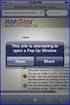 How to Disable Common Pop-Up Blockers Listed below are some of the most popular pop-up blocking software packages, and instructions to enable pop-up windows with them. Pop-up windows must be enabled to
How to Disable Common Pop-Up Blockers Listed below are some of the most popular pop-up blocking software packages, and instructions to enable pop-up windows with them. Pop-up windows must be enabled to
Technical Specifications. Technical requirements for Eversheds E-Learning and Learning Management System (LMS)
 Technical Specifications Technical requirements for Eversheds E-Learning and Learning Management System (LMS) 1 Learning Management System (LMS) Client Requirements... 3 Web browsers... 3 ActiveX security
Technical Specifications Technical requirements for Eversheds E-Learning and Learning Management System (LMS) 1 Learning Management System (LMS) Client Requirements... 3 Web browsers... 3 ActiveX security
http://vpn.madeleyacademy.com
 Madeley Academy Remote Access http://vpn.madeleyacademy.com Members of Staff and Sixth form students are able to log into the shared and their user areas from home. System requirements Antivirus Trusted
Madeley Academy Remote Access http://vpn.madeleyacademy.com Members of Staff and Sixth form students are able to log into the shared and their user areas from home. System requirements Antivirus Trusted
STUDENT ADMINISTRATION TRAINING GUIDE SETTING YOUR BROWSER FOR PEOPLESOFT DOWNLOADS
 STUDENT ADMINISTRATION TRAINING GUIDE SETTING YOUR BROWSER FOR PEOPLESOFT DOWNLOADS Table of Contents How to check the browser version... 3 PC - Internet Explorer... 8 Internet Explorer V9 Compatibility
STUDENT ADMINISTRATION TRAINING GUIDE SETTING YOUR BROWSER FOR PEOPLESOFT DOWNLOADS Table of Contents How to check the browser version... 3 PC - Internet Explorer... 8 Internet Explorer V9 Compatibility
Pop up blocker test XP Service Pack 2 - Pop Up Blocker
 Help with online tests In order to run SHL ability tests the test machine might need some configuration: You need to make sure that you have Java and Flash player installed on your machine, as well that
Help with online tests In order to run SHL ability tests the test machine might need some configuration: You need to make sure that you have Java and Flash player installed on your machine, as well that
What are the Browser requirements for Desire2Learn?
 What are the Browser requirements for Desire2Learn? Browsers Supported by Desire2Learn: Browsers that are supported by Desire2Learn are listed below: 1. Chrome 2. Firefox 3. Internet Explorer - Instructions
What are the Browser requirements for Desire2Learn? Browsers Supported by Desire2Learn: Browsers that are supported by Desire2Learn are listed below: 1. Chrome 2. Firefox 3. Internet Explorer - Instructions
This guide will walk you through the process of disabling pop-up blockers found in three popular web browsers.
 Disable Pop-Up Blockers for MyCPD This guide will walk you through the process of disabling pop-up blockers found in three popular web browsers. Popup blockers interfere with proper functioning of the
Disable Pop-Up Blockers for MyCPD This guide will walk you through the process of disabling pop-up blockers found in three popular web browsers. Popup blockers interfere with proper functioning of the
Network Connect Installation and Usage Guide
 Network Connect Installation and Usage Guide I. Installing the Network Connect Client..2 II. Launching Network Connect from the Desktop.. 9 III. Launching Network Connect Pre-Windows Login 11 IV. Installing
Network Connect Installation and Usage Guide I. Installing the Network Connect Client..2 II. Launching Network Connect from the Desktop.. 9 III. Launching Network Connect Pre-Windows Login 11 IV. Installing
First Settings Check for your Internet Explorer 7.0. Please make sure that you follow the settings process on all pages attached
 First Settings Check for your Internet Explorer 7.0 Please make sure that you follow the settings process on all pages attached This Web Site undergoes daily changes due to the complexity of laws governing
First Settings Check for your Internet Explorer 7.0 Please make sure that you follow the settings process on all pages attached This Web Site undergoes daily changes due to the complexity of laws governing
Change Advanced Proxy Server Configuration Settings
 Change Advanced Proxy Server Trigger Business Process Procedure Overview This project will show you how to change Configuration settings on the Advanced tab. This section is used to enter information about
Change Advanced Proxy Server Trigger Business Process Procedure Overview This project will show you how to change Configuration settings on the Advanced tab. This section is used to enter information about
Adobe Reader Settings
 Adobe Reader Settings Table of Contents Adobe 9 and X (10) Reader Settings...2 For Adobe Reader X (10)... 5 Adobe Reader XI (11)...7 Internet Explorer 8 and 9... 8 Google Chrome... 9 Mozilla Firefox...
Adobe Reader Settings Table of Contents Adobe 9 and X (10) Reader Settings...2 For Adobe Reader X (10)... 5 Adobe Reader XI (11)...7 Internet Explorer 8 and 9... 8 Google Chrome... 9 Mozilla Firefox...
UMMS SSL VPN Instructions
 UMMS SSL VPN Instructions The document contains the following sections: 1. Introduction 2. Prerequisites 3. Supported software platforms 4. Browser configuration 5. Logon to the UMMS SSL VPN 6. Launching
UMMS SSL VPN Instructions The document contains the following sections: 1. Introduction 2. Prerequisites 3. Supported software platforms 4. Browser configuration 5. Logon to the UMMS SSL VPN 6. Launching
Single Sign-On Portal User Reference (Okta Cloud SSO)
 Single Sign-On Portal User Reference (Okta Cloud SSO) Contents Okta Single Sign-on Portal... 3 Initial account creation and configuration... 3 First time manual login to the Okta Single Sign-on Portal...
Single Sign-On Portal User Reference (Okta Cloud SSO) Contents Okta Single Sign-on Portal... 3 Initial account creation and configuration... 3 First time manual login to the Okta Single Sign-on Portal...
Labour Market Programs Support System. LaMPSS Computer Compatibility Guide
 Labour Market Programs Support System LaMPSS Computer Compatibility Guide Prepared by: LaMPSS Operations Support June 2012 Version: 1.1 2011 Nova Scotia Department of Labour and Advanced Education This
Labour Market Programs Support System LaMPSS Computer Compatibility Guide Prepared by: LaMPSS Operations Support June 2012 Version: 1.1 2011 Nova Scotia Department of Labour and Advanced Education This
Table of Contents. Oracle/Sun JRE Upgrade Instructions. Verify Hard Disk Space JRE 1.6.0.35
 Table of Contents Oracle/Sun JRE Upgrade Instructions... 1 Verify Hard Disk Space... 1 JRE Install Directions for Windows Vista or Windows 7... 2 EWB Sign-on with the New JRE... 7 Problem and Resolution
Table of Contents Oracle/Sun JRE Upgrade Instructions... 1 Verify Hard Disk Space... 1 JRE Install Directions for Windows Vista or Windows 7... 2 EWB Sign-on with the New JRE... 7 Problem and Resolution
Turning Off Pop-Up Blockers
 Turning Off Pop-Up Blockers See the following instructions for how to turn off your pop-up blockers. We have included instructions for Internet Explorer 7, Internet Explorer 8, Internet Explorer 9, Google,
Turning Off Pop-Up Blockers See the following instructions for how to turn off your pop-up blockers. We have included instructions for Internet Explorer 7, Internet Explorer 8, Internet Explorer 9, Google,
PARCC Technology Troubleshooting FAQs, Version 1.0
 PARCC Technology Troubleshooting FAQs, Version 1.0 Released 3/6/14 This document contains Frequently Asked Questions to help districts and schools troubleshoot issues regarding technology set up for the
PARCC Technology Troubleshooting FAQs, Version 1.0 Released 3/6/14 This document contains Frequently Asked Questions to help districts and schools troubleshoot issues regarding technology set up for the
Access to Kozminski University library databases from home
 Access to Kozminski University library databases from home All students and staff at Kozminski University can benefit from special, purchased by the Library of ALK, databases containing many interesting
Access to Kozminski University library databases from home All students and staff at Kozminski University can benefit from special, purchased by the Library of ALK, databases containing many interesting
Abila Nonprofit Online. Connection Guide
 Abila Nonprofit Online This is a publication of Abila, Inc. 2014 Abila, Inc. and its affiliated entities. All rights reserved. Abila, the Abila logos, and the Abila product and service names mentioned
Abila Nonprofit Online This is a publication of Abila, Inc. 2014 Abila, Inc. and its affiliated entities. All rights reserved. Abila, the Abila logos, and the Abila product and service names mentioned
VPN Web Portal Usage Guide
 VPN Web Portal Usage Guide Table of Contents WHAT IS VPN WEB CLIENT 4 SUPPORTED WEB BROWSERS 4 LOGGING INTO VPN WEB CLIENT 5 ESTABLISHING A VPN CONNECTION 6 KNOWN ISSUES WITH MAC COMPUTERS 6 ACCESS INTRANET
VPN Web Portal Usage Guide Table of Contents WHAT IS VPN WEB CLIENT 4 SUPPORTED WEB BROWSERS 4 LOGGING INTO VPN WEB CLIENT 5 ESTABLISHING A VPN CONNECTION 6 KNOWN ISSUES WITH MAC COMPUTERS 6 ACCESS INTRANET
What is My Teamwork? What s new in this release? MY TEAMWORK 5.0 QUICK START GUIDE
 MY TEAMWORK 5.0 QUICK START GUIDE What is My Teamwork? My Teamwork is a converged communications solution that combines presence-aware instant messaging with the ability to make phone calls, conference
MY TEAMWORK 5.0 QUICK START GUIDE What is My Teamwork? My Teamwork is a converged communications solution that combines presence-aware instant messaging with the ability to make phone calls, conference
PLATO Learning Environment 2.0 System and Configuration Requirements. Dec 1, 2009
 PLATO Learning Environment 2.0 System and Configuration Requirements Dec 1, 2009 Table of Contents About this document... 3 Document Change Log... 4 System & Configuration Requirements... 5 Workstation
PLATO Learning Environment 2.0 System and Configuration Requirements Dec 1, 2009 Table of Contents About this document... 3 Document Change Log... 4 System & Configuration Requirements... 5 Workstation
Pre-Requisites: PC and Browser Configuration Guide v1.3
 CLIENT FOR CONTRACTORS (C4C) SERVICE REFERENCE GUIDE Pre-Requisites: PC and Browser Configuration Guide v1.3 Introduction Client For Contractors (C4C) is a new service developed by Shell to make contractors
CLIENT FOR CONTRACTORS (C4C) SERVICE REFERENCE GUIDE Pre-Requisites: PC and Browser Configuration Guide v1.3 Introduction Client For Contractors (C4C) is a new service developed by Shell to make contractors
Investment Management System. Connectivity Guide. IMS Connectivity Guide Page 1 of 11
 Investment Management System Connectivity Guide IMS Connectivity Guide Page 1 of 11 1. Introduction This document details the necessary steps and procedures required for organisations to access the Homes
Investment Management System Connectivity Guide IMS Connectivity Guide Page 1 of 11 1. Introduction This document details the necessary steps and procedures required for organisations to access the Homes
