Remote Access to Niagara Wheatfield s Computer Network
|
|
|
- Amos Sharp
- 8 years ago
- Views:
Transcription
1 Remote Access to Niagara Wheatfield s Computer Network Niagara Wheatfield Central School District Office of Instructional Technology Revised: June 24, 2010 Page 1 of 15
2 To gain access to Niagara Wheatfield s network, you must use a Internet Explorer on a Windows XP or Vista Computer. You should have SP2 or SP3 installed with all updates (Vista SP1). Disable all popup blockers and external toolbars (google, yahoo, etc). IMPORTANT! You may need to install the following update. Before starting, go to Download.microsoft.com - Do a search for KB Remote Desktop Connection (Terminal Services Client 6.0) for Windows XP (KB925876) Download and install this update. These instructions will not work with AOL. For use with a Mac computer, please see the end of this document Logging into the Server Go to the district web site Go to the High School main page and click on Remote Access or When you have started your browser, enter the following address: The first time you run this on your computer, you will see a box similar to this one, asking you if you want to install an ActiveX application from Microsoft. This is normal. Click on Always trust content from Microsoft and click on Yes Page 2 of 15
3 The message will appear as either of the two possible screens Follow the ons-creen instructions NOTE: If you have Windows XP SP2 or SP3 (Service Pack 2 or 3) installed, this warning will appear as a bar across the top of the screen. Right click on this bar and select Install. The same holds true for Windows Vista. If you see this screen, click on the Connect Button Page 3 of 15
4 The screen will turn grey and you will see the following screen: This is the Novell login screen that is used on PC s in the district. Enter the network user ID and password that you use to login to your computer. You will then be presented with the following screen: Enter nwcsd under the Password field and press the enter key (or click OK). Page 4 of 15
5 You will see a screen similar to what you will see at school. If you click on MyComputer, you will see the following: Notice that the C drive (called Local Disk C:) is the drive of the server. Do NOT save any files on this drive. Under the section Network Drives, you will see all of the drives that you would see at work. The most important is the H drive. This is where your files are normally stored. Page 5 of 15
6 At the bottom of the MyComputer screen, you may see a section entitled other These are your local floppy, hard disk and CD Rom drives. Page 6 of 15
7 Logging Off from the Server/Exiting the Program NOTE: You must follow the instructions for exiting the system At the bottom of the screen, click on the Start button. Click on the Log Off button. You will see the following: Click on the Log Off button. Page 7 of 15
8 You will be presented with a window that looks like this: Close this window by clicking the X button in the upper right hand corner of the screen. NOTE: You must follow the instructions for exiting the system Page 8 of 15
9 Troubleshooting your Connection Problems 1. Popup Blockers. As stated earlier, pop-up blockers must be turned off. Both Internet Explorer and Firefox have pop-up blockers built into their browsers. These must be turned off. Internet Explorer Tools > Pop-up Blocker Select Turn Off Pop-Up Blocker Firefox Tools > Options Content Tab Uncheck Block pop-up Additionally, toolbars from Google, AOL, Yahoo and others often contain their own pop-up blockers. These should be uninstalled from Control Panel > Add/Remove Programs. 2. ActiveX issues As stated earlier, the first time you connect, you will get this message. You must successfully run this script in order to gain access. Page 9 of 15
10 If you cannot install the program, you will see a box that looks similar to this: This means that a security setting on your system is stopping the ActiveX applet from being installed. Places to check are: Firewalls Software from Microsoft, Symantec, McAfee and other Anti-Virus/Anti Spyware vendors. Routers Often wireless routers from vendors such as Linksys or Netgear may block this. Internet Explorer settings. Under Microsoft Internet Explorer, go to Tools>Security. Change all options to default values. Under the Advanced tab, you can also click on reset all settings. Warning: You may have unexpected consequences by changing security options. IMPORTANT!!!! If this doesn t work, go to and download/install the latest release of the Firefox Browser. Page 10 of 15
11 Running Applications If you run an application from the WinLauncher, you may see the following screen: Click Run and the program will run as it normally does. Troubleshooting Drive Letters As mentioned earlier, when using MyComputer, you will see a section entitled Other which is supposed to show your local drive letters. These are the drives on your machine at home. If you do not see these drive letters, then use the following directions: Go to Start -> All Programs -> Accessories -> Communications -> Remote Desktop to start the Remote Desktop program. Page 11 of 15
12 On the General tab, enter Under the Local Resources Tab, click on the disk drive check box. Click on Connect You will receive the following message. Click on the Don t prompt box and click OK. Printing Printing on your home printer To print on your local (home) printer, copy the document from your server drive to your local hard drive and print as you normally would. Note: If you are downloading a Microsoft office document, you must have Microsoft office at home. If you need to, you may obtain the CD s from the help desk. Please call for more info. Page 12 of 15
13 Instructions for Windows Vista/Windows 7 Click the Windows Start Button at the lower left corner of the screen Look for the Accessories section. Find the entry for Remote Desktop Connection and click on it The following screen will appear: Enter in the computer name and click connect Page 13 of 15
14 Macintosh Instructions On a Mac computer, start a browser Firefox, Safari, etc. Go to Find the link for Remote Desktop. Download and install the Remote Desktop software. Under Macintosh HD, go to the applications folder. Look for this icon. Run the program. Enter and click on the connect button. You will be presented with the following screen. Login as listed above. Page 14 of 15
15 Under preferences for RDC, please use the file preference settings as follows: Ignore and domain controller errors. Page 15 of 15
For Mac User Directions, see page 5
 Windows Vista, Windows 7, and Windows XP with Service Pack 3 Remote Desktop Access For Mac User Directions, see page 5 This instruction allows district staff and students to access the Commack UFSD network
Windows Vista, Windows 7, and Windows XP with Service Pack 3 Remote Desktop Access For Mac User Directions, see page 5 This instruction allows district staff and students to access the Commack UFSD network
CONNECT-TO-CHOP USER GUIDE
 CONNECT-TO-CHOP USER GUIDE VERSION V8 Table of Contents 1 Overview... 3 2 Requirements... 3 2.1 Security... 3 2.2 Computer... 3 2.3 Application... 3 2.3.1 Web Browser... 3 2.3.2 Prerequisites... 3 3 Logon...
CONNECT-TO-CHOP USER GUIDE VERSION V8 Table of Contents 1 Overview... 3 2 Requirements... 3 2.1 Security... 3 2.2 Computer... 3 2.3 Application... 3 2.3.1 Web Browser... 3 2.3.2 Prerequisites... 3 3 Logon...
Microsoft Windows Installation and Troubleshooting Guide
 Remote Access Services Microsoft Windows - Installation and Troubleshooting Guide Version 2.1 February 19, 2013 1 P age TABLE OF CONTENTS 1 MICROSOFT WINDOWS XP INSTALLATION PROCEDURES... 3 2 MICROSOFT
Remote Access Services Microsoft Windows - Installation and Troubleshooting Guide Version 2.1 February 19, 2013 1 P age TABLE OF CONTENTS 1 MICROSOFT WINDOWS XP INSTALLATION PROCEDURES... 3 2 MICROSOFT
Cognos 10 Getting Started with Internet Explorer and Windows 7
 Browser/Windows Settings There are several Internet Explorer browser settings required for running reports in Cognos. This document will describe specifically how to set those in Internet Explorer 9 and
Browser/Windows Settings There are several Internet Explorer browser settings required for running reports in Cognos. This document will describe specifically how to set those in Internet Explorer 9 and
Mortgage Quest WebDesk Setup and Login Instructions
 Initial WebDesk Setup Mortgage Quest WebDesk Setup and Login Instructions 1. The following steps need to be performed one time only. 2. Start Microsoft Internet Explorer. 3. Enter the address: http://webdesk.emarketfocus.com/
Initial WebDesk Setup Mortgage Quest WebDesk Setup and Login Instructions 1. The following steps need to be performed one time only. 2. Start Microsoft Internet Explorer. 3. Enter the address: http://webdesk.emarketfocus.com/
Connecting to securevirtual Workspace
 Connecting to securevirtual Workspace The following document provides information on connecting to securevirtual Workspace. This Document includes: Connecting Using Remote Desktop Connection (RDC) Connecting
Connecting to securevirtual Workspace The following document provides information on connecting to securevirtual Workspace. This Document includes: Connecting Using Remote Desktop Connection (RDC) Connecting
Citrix Client Install Instructions
 Citrix Client Install Instructions If you are using Citrix remotely, Information Technology Services recommends updating Citrix client to the newest version available online. You must be an administrator
Citrix Client Install Instructions If you are using Citrix remotely, Information Technology Services recommends updating Citrix client to the newest version available online. You must be an administrator
How to Disable Common Pop-Up Blockers
 How to Disable Common Pop-Up Blockers Listed below are some of the most popular pop-up blocking software packages, and instructions to enable pop-up windows with them. Pop-up windows must be enabled to
How to Disable Common Pop-Up Blockers Listed below are some of the most popular pop-up blocking software packages, and instructions to enable pop-up windows with them. Pop-up windows must be enabled to
Recommended Settings for PACS HRS-d/eJacket via Remote Access
 The Main Line Health (MLH) system can be accessed through the Internet using the MLH Extranet Portal. The Extranet Portal gives users access to the MLH Intranet, PACS Horizon RadStation Distributed (HRS-d),
The Main Line Health (MLH) system can be accessed through the Internet using the MLH Extranet Portal. The Extranet Portal gives users access to the MLH Intranet, PACS Horizon RadStation Distributed (HRS-d),
Remote Desktop access via Faculty Terminal Server Using Internet Explorer (versions 5.x-7.x)
 Remote Desktop access via Faculty Terminal Server Using Internet Explorer (versions 5.x-7.x) Start your Internet Explorer browser and direct it to the faculty home page. Click on the link Remote Access,
Remote Desktop access via Faculty Terminal Server Using Internet Explorer (versions 5.x-7.x) Start your Internet Explorer browser and direct it to the faculty home page. Click on the link Remote Access,
The UC Learning Center: Disabling Pop-Up Blockers
 The UC Learning Center: Disabling Pop-Up Blockers In order to launch online courses within the UC Learning Center all pop-up blockers must be turned off. This guide will walk you through disabling pop-up
The UC Learning Center: Disabling Pop-Up Blockers In order to launch online courses within the UC Learning Center all pop-up blockers must be turned off. This guide will walk you through disabling pop-up
Windows and MAC User Handbook Remote and Secure Connection Version 1.01 09/19/2013. User Handbook
 Windows and MAC User Handbook How to Connect Your PC or MAC Remotely and Securely to Your U.S. Department of Commerce Account Developed for You by the Office of IT Services (OITS)/IT Service Desk *** For
Windows and MAC User Handbook How to Connect Your PC or MAC Remotely and Securely to Your U.S. Department of Commerce Account Developed for You by the Office of IT Services (OITS)/IT Service Desk *** For
Using the ScoMIS Remote Access Service (VPN Gateway) to access the ScoMIS SIMS.net Terminal Server Service.
 Using the ScoMIS Remote Access Service (VPN Gateway) to access the ScoMIS SIMS.net Terminal Server Service. The ScoMIS Remote Access Gateway offers a convenient method to connect direct to SIMS.net Terminal
Using the ScoMIS Remote Access Service (VPN Gateway) to access the ScoMIS SIMS.net Terminal Server Service. The ScoMIS Remote Access Gateway offers a convenient method to connect direct to SIMS.net Terminal
Taleo Recruiting 7.5. Technical Requirements and Configuration Guidelines for Candidates. Software Version: 7.5 SP11
 Taleo Recruiting 7.5 Technical Requirements and Configuration Guidelines for Candidates Software Version: 7.5 SP11 January 2010 Information Confidentiality It shall be agreed by the recipient of the document
Taleo Recruiting 7.5 Technical Requirements and Configuration Guidelines for Candidates Software Version: 7.5 SP11 January 2010 Information Confidentiality It shall be agreed by the recipient of the document
Crystal Print Control Installation Instructions for PCs running Microsoft Windows XP and using the Internet Explorer browser
 Crystal Print Control Installation Instructions for PCs running Microsoft Windows XP and using the Internet Explorer browser Important Notice: You must have administrative rights to your PC to perform
Crystal Print Control Installation Instructions for PCs running Microsoft Windows XP and using the Internet Explorer browser Important Notice: You must have administrative rights to your PC to perform
How To Use Senior Systems Cloud Services
 Senior Systems Cloud Services In this guide... Senior Systems Cloud Services 1 Cloud Services User Guide 2 Working In Your Cloud Environment 3 Cloud Profile Management Tool 6 How To Save Files 8 How To
Senior Systems Cloud Services In this guide... Senior Systems Cloud Services 1 Cloud Services User Guide 2 Working In Your Cloud Environment 3 Cloud Profile Management Tool 6 How To Save Files 8 How To
2. PMP New Computer Installation. & Networking Instructions
 ONTARIO CHIROPRACTIC ASSOCIATION PATIENT MANAGEMENT PROGRAM PUTTING EXPERIENCE INTO PRACTICE PMP New Computer Installation & Networking Instructions This document provides installation instructions for
ONTARIO CHIROPRACTIC ASSOCIATION PATIENT MANAGEMENT PROGRAM PUTTING EXPERIENCE INTO PRACTICE PMP New Computer Installation & Networking Instructions This document provides installation instructions for
Installing/Using OnsiteHealth on a Windows XP PC. 4. Accessing the Metaframe/Citrix Desktop via the VPN. Introduction
 Table of Contents 1. Introduction Installing/Using OnsiteHealth on a Windows XP PC 2. Installation Checklist 3. Browser & System Security Information 4. Accessing the Metaframe/Citrix Desktop via the VPN
Table of Contents 1. Introduction Installing/Using OnsiteHealth on a Windows XP PC 2. Installation Checklist 3. Browser & System Security Information 4. Accessing the Metaframe/Citrix Desktop via the VPN
Using ProjectWise Explorer for File Transfer
 Using ProjectWise Explorer for File Transfer Use the link below to register for a log in and password for ProjectWise. http://apps.dot.illinois.gov/consultantreg/ To access ProjectWise Web Explorer use
Using ProjectWise Explorer for File Transfer Use the link below to register for a log in and password for ProjectWise. http://apps.dot.illinois.gov/consultantreg/ To access ProjectWise Web Explorer use
Connecting to the Staff Desktop Service
 Connecting to the Staff Desktop Service Access your programs and files just like you were in the office Get Setup The first step to use our Remote Connection service is to check that you have the free
Connecting to the Staff Desktop Service Access your programs and files just like you were in the office Get Setup The first step to use our Remote Connection service is to check that you have the free
mystanwell.com Installing Citrix Client Software Information and Business Systems
 mystanwell.com Installing Citrix Client Software Information and Business Systems Doc No: 020/12 Revision No: Revision Date: Page: 1 of 16 Contents Overview... 3 1. Microsoft Internet Explorer... 3 2.
mystanwell.com Installing Citrix Client Software Information and Business Systems Doc No: 020/12 Revision No: Revision Date: Page: 1 of 16 Contents Overview... 3 1. Microsoft Internet Explorer... 3 2.
Using VPN. DJJ Staff
 Using VPN DJJ Staff Internet Explorer (32 bit) Enter https://vpn.djj.state.fl.us in the address bar You will need to use IE 32bit. 64 bit machines have the IE 64 bit option as well. To check this setting
Using VPN DJJ Staff Internet Explorer (32 bit) Enter https://vpn.djj.state.fl.us in the address bar You will need to use IE 32bit. 64 bit machines have the IE 64 bit option as well. To check this setting
How to Disable Common Pop-Up Blockers
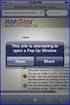 How to Disable Common Pop-Up Blockers Listed below are some of the most popular pop-up blocking software packages, and instructions to enable pop-up windows with them. Pop-up windows must be enabled to
How to Disable Common Pop-Up Blockers Listed below are some of the most popular pop-up blocking software packages, and instructions to enable pop-up windows with them. Pop-up windows must be enabled to
Network Connect Installation and Usage Guide
 Network Connect Installation and Usage Guide I. Installing the Network Connect Client..2 II. Launching Network Connect from the Desktop.. 9 III. Launching Network Connect Pre-Windows Login 11 IV. Installing
Network Connect Installation and Usage Guide I. Installing the Network Connect Client..2 II. Launching Network Connect from the Desktop.. 9 III. Launching Network Connect Pre-Windows Login 11 IV. Installing
Contents. VPN Instructions. VPN Instructions... 1
 VPN Instructions Contents VPN Instructions... 1 Download & Install Check Point VPN Software... 2 Connect to FPUA by VPN... 6 Connect to Your Computer... 8 Determine Your Machine Type... 10 Identify 32-bit
VPN Instructions Contents VPN Instructions... 1 Download & Install Check Point VPN Software... 2 Connect to FPUA by VPN... 6 Connect to Your Computer... 8 Determine Your Machine Type... 10 Identify 32-bit
Connecting to Remote Desktop Windows Users
 Connecting to Remote Desktop Windows Users How to log into the College Network from Home 1. Start the Remote Desktop Connection For Windows XP, Vista and Windows 7 this is found at:- Star t > All Programs
Connecting to Remote Desktop Windows Users How to log into the College Network from Home 1. Start the Remote Desktop Connection For Windows XP, Vista and Windows 7 this is found at:- Star t > All Programs
ATTENTION: End users should take note that Main Line Health has not verified within a Citrix
 Subject: Citrix Remote Access using PhoneFactor Authentication ATTENTION: End users should take note that Main Line Health has not verified within a Citrix environment the image quality of clinical cal
Subject: Citrix Remote Access using PhoneFactor Authentication ATTENTION: End users should take note that Main Line Health has not verified within a Citrix environment the image quality of clinical cal
extranet.airproducts.com Windows XP Client Configuration
 extranet.airproducts.com Windows XP Client Configuration To successfully connect to the Air Products extranet.airproducts.com website and have full functionality, the client computer needs to have the
extranet.airproducts.com Windows XP Client Configuration To successfully connect to the Air Products extranet.airproducts.com website and have full functionality, the client computer needs to have the
How to Disable Common Pop-Up Blockers
 How to Disable Common Pop-Up Blockers Internet Explorer AOL Toolbar Google Toolbar Microsoft Windows XP Service Pack 2 (SP2) MSN Toolbar Pop-Up Stopper PopUpCop Yahoo! Toolbar Firefox Norton Internet Security/Firewall
How to Disable Common Pop-Up Blockers Internet Explorer AOL Toolbar Google Toolbar Microsoft Windows XP Service Pack 2 (SP2) MSN Toolbar Pop-Up Stopper PopUpCop Yahoo! Toolbar Firefox Norton Internet Security/Firewall
1. Right click using your mouse on the desktop and select New Shortcut.
 offers 3 login page styles: Standard Login, List Login or Quick Time Punch. Each login page can be saved as a shortcut to your desktop or as a bookmark for easy fast login access. For quicker access to
offers 3 login page styles: Standard Login, List Login or Quick Time Punch. Each login page can be saved as a shortcut to your desktop or as a bookmark for easy fast login access. For quicker access to
Mercy s Remote Access Instructions
 Mercy s Remote Access Instructions ~~~~~~~~~~~~~~ Section A Windows 2000 / XP ~~~~~~~~~~~~~~ I. Install Meditech............................... A1 II. Install VPN Client............................. A3
Mercy s Remote Access Instructions ~~~~~~~~~~~~~~ Section A Windows 2000 / XP ~~~~~~~~~~~~~~ I. Install Meditech............................... A1 II. Install VPN Client............................. A3
REMOTE DESKTOP WEB PORTAL (RD Web) ACCESS GUIDE Updated 12/30/2013
 REMOTE DESKTOP WEB PORTAL (RD Web) ACCESS GUIDE Updated 12/30/2013 SUMMARY This guide shows how to configure a computer to use the Remote Desktop Web Portal and access applications such as Blackbaud Raiser
REMOTE DESKTOP WEB PORTAL (RD Web) ACCESS GUIDE Updated 12/30/2013 SUMMARY This guide shows how to configure a computer to use the Remote Desktop Web Portal and access applications such as Blackbaud Raiser
REMOTELY ACCESS YOUR FILES WITH THE FLAGLER FILECONNECT SYSTEM
 REMOTELY ACCESS YOUR FILES WITH THE FLAGLER FILECONNECT SYSTEM This document explains the various ways to connect to your network files and group share data. In addition, staff and full-time faculty are
REMOTELY ACCESS YOUR FILES WITH THE FLAGLER FILECONNECT SYSTEM This document explains the various ways to connect to your network files and group share data. In addition, staff and full-time faculty are
Student Desktop@ Home
 Student Desktop@ Home Full Off Campus Access to your Programs and Files Full Access to the University from Home You can access the University from any computer with an internet connection. This system
Student Desktop@ Home Full Off Campus Access to your Programs and Files Full Access to the University from Home You can access the University from any computer with an internet connection. This system
MED ACCESS USER INSTRUCTIONS FOR INSTALLING THE CITRIX RECEIVER FOR ACCESS TO ALBERTA NETCARE VIA PLB
 MED ACCESS USER INSTRUCTIONS FOR INSTALLING THE CITRIX RECEIVER FOR ACCESS TO ALBERTA NETCARE VIA PLB Last Updated: February 18, 2012. Med Access Support Alberta Netcare Portal Support Alberta Health Services
MED ACCESS USER INSTRUCTIONS FOR INSTALLING THE CITRIX RECEIVER FOR ACCESS TO ALBERTA NETCARE VIA PLB Last Updated: February 18, 2012. Med Access Support Alberta Netcare Portal Support Alberta Health Services
Remote Desktop Web Access. Using Remote Desktop Web Access
 Remote Desktop Web Access What is RD Web Access? RD Web Access is a Computer Science service that allows you to access department software and machines from your Windows or OS X computer, both on and off
Remote Desktop Web Access What is RD Web Access? RD Web Access is a Computer Science service that allows you to access department software and machines from your Windows or OS X computer, both on and off
CalREDIE Browser Requirements
 CalREDIE Browser Requirements Table of Contents Section 1: Browser Settings... 2 Section 2: Windows Requirements... 11 Section 3: Troubleshooting... 12 1 Section 1: Browser Settings The following browser
CalREDIE Browser Requirements Table of Contents Section 1: Browser Settings... 2 Section 2: Windows Requirements... 11 Section 3: Troubleshooting... 12 1 Section 1: Browser Settings The following browser
Citrix Remote Access Portal U s e r M a n u a l
 Citrix Remote Access Portal U s e r M a n u a l 1 P a g e Table of Contents Table of Contents... 2 Introduction... 3 1. What is Citrix and how does it work?... 4 2. PC Setup/Internet Explorer - Connecting
Citrix Remote Access Portal U s e r M a n u a l 1 P a g e Table of Contents Table of Contents... 2 Introduction... 3 1. What is Citrix and how does it work?... 4 2. PC Setup/Internet Explorer - Connecting
How to recover IE Client
 HIKVISION EUROPE B.V. How to recover IE Client (WebClientActiveX Control) Name: WebClientActiveX Control Publisher: HANGZHOU HIKVISION DIGITAL TECHNOLOGY CO.,LTD. Type: ActiveX Control Version: 2.4.0.56
HIKVISION EUROPE B.V. How to recover IE Client (WebClientActiveX Control) Name: WebClientActiveX Control Publisher: HANGZHOU HIKVISION DIGITAL TECHNOLOGY CO.,LTD. Type: ActiveX Control Version: 2.4.0.56
Virtual Office Remote Installation Guide
 Virtual Office Remote Installation Guide Table of Contents VIRTUAL OFFICE REMOTE INSTALLATION GUIDE... 3 UNIVERSAL PRINTER CONFIGURATION INSTRUCTIONS... 12 CHANGING DEFAULT PRINTERS ON LOCAL SYSTEM...
Virtual Office Remote Installation Guide Table of Contents VIRTUAL OFFICE REMOTE INSTALLATION GUIDE... 3 UNIVERSAL PRINTER CONFIGURATION INSTRUCTIONS... 12 CHANGING DEFAULT PRINTERS ON LOCAL SYSTEM...
Using Remote Web Workplace Version 1.01
 Using Remote Web Workplace Version 1.01 Remote web workplace allows you to access your Windows XP desktop through Small Business Server 2003 from a web browser. 1. Connect to the Internet in your remote
Using Remote Web Workplace Version 1.01 Remote web workplace allows you to access your Windows XP desktop through Small Business Server 2003 from a web browser. 1. Connect to the Internet in your remote
Connecting Remotely via the Citrix Access Gateway (CAG)
 2011 Connecting Remotely via the Citrix Access Gateway (CAG) Version 2.0 *** The CAG is intended for users with OE equipment only. Users with GFE must still use RESCUE as their VPN solution. *** All VISN
2011 Connecting Remotely via the Citrix Access Gateway (CAG) Version 2.0 *** The CAG is intended for users with OE equipment only. Users with GFE must still use RESCUE as their VPN solution. *** All VISN
Installation and Troubleshooting Guide for SSL-VPN CONNECTIONS Access
 Installation and Troubleshooting Guide for SSL-VPN CONNECTIONS Access Version 1 Revised 11/29/2007 Table of Contents Java Installation:...4 Browser Configuration:...4 Citrix Client Installation:...8 Attempting
Installation and Troubleshooting Guide for SSL-VPN CONNECTIONS Access Version 1 Revised 11/29/2007 Table of Contents Java Installation:...4 Browser Configuration:...4 Citrix Client Installation:...8 Attempting
Federated Identity Service Certificate Download Requirements
 Federated Identity Service Certificate Download Requirements Version 3.2 Exostar, LLC February 14, 2013 Table of Contents Introduction... 1 Purpose... 1 FIS System Requirements... 2 Adding Exostar as a
Federated Identity Service Certificate Download Requirements Version 3.2 Exostar, LLC February 14, 2013 Table of Contents Introduction... 1 Purpose... 1 FIS System Requirements... 2 Adding Exostar as a
NS Financials. Client Platform Guide for Mac Using Safari Incl Citrix Setup As A Local Client
 NS Financials Client Platform Guide for Mac Using Safari Incl Citrix Setup As A Local Client This document describes how to access the NS Financials system through Safari on an Apple Mac and outlines the
NS Financials Client Platform Guide for Mac Using Safari Incl Citrix Setup As A Local Client This document describes how to access the NS Financials system through Safari on an Apple Mac and outlines the
Those who wish to remotely log on to a Pepperdine Windows desktop computer will also need to have these instructions with them when they connect.
 Using Microsoft s Remote Desktop Connection (RDC) program, Pepperdine faculty and staff who use Macintosh and Windows computers can log on to Pepperdine s Remote Access Server (remoteaccess.pepperdine.edu)
Using Microsoft s Remote Desktop Connection (RDC) program, Pepperdine faculty and staff who use Macintosh and Windows computers can log on to Pepperdine s Remote Access Server (remoteaccess.pepperdine.edu)
DOE VPN Client Installation and Setup Guide March 2011
 DOE VPN Client Installation and Setup Guide March 2011 Table of Contents Introduction... 3 System Requirements... 3 Microsoft Windows... 3 Mac OS X... 4 Windows... 4 Installation for the Cisco AnyConnect
DOE VPN Client Installation and Setup Guide March 2011 Table of Contents Introduction... 3 System Requirements... 3 Microsoft Windows... 3 Mac OS X... 4 Windows... 4 Installation for the Cisco AnyConnect
Table of Contents. Oracle/Sun JRE Upgrade Instructions. Verify Hard Disk Space JRE 1.6.0.35
 Table of Contents Oracle/Sun JRE Upgrade Instructions... 1 Verify Hard Disk Space... 1 JRE Install Directions for Windows Vista or Windows 7... 2 EWB Sign-on with the New JRE... 7 Problem and Resolution
Table of Contents Oracle/Sun JRE Upgrade Instructions... 1 Verify Hard Disk Space... 1 JRE Install Directions for Windows Vista or Windows 7... 2 EWB Sign-on with the New JRE... 7 Problem and Resolution
Windows XP with Symantec AntiVirus 10 Corporate Edition
 NC State University 1 of 7 Windows XP with Symantec AntiVirus 10 Corporate Edition home download free antivirus now windows xp with symantec antivirus 10 corporate edition Install SAV10 on Windows XP only
NC State University 1 of 7 Windows XP with Symantec AntiVirus 10 Corporate Edition home download free antivirus now windows xp with symantec antivirus 10 corporate edition Install SAV10 on Windows XP only
ARCHER & GREINER. Citrix Client Install Instructions - For ALL Citrix Users. BigHand Client Install Instructions - For BigHand Users Only
 ARCHER & GREINER Citrix Client Install Instructions - For ALL Citrix Users BigHand Client Install Instructions - For BigHand Users Only Table of Contents Citrix Client Install Instructions - For ALL Citrix
ARCHER & GREINER Citrix Client Install Instructions - For ALL Citrix Users BigHand Client Install Instructions - For BigHand Users Only Table of Contents Citrix Client Install Instructions - For ALL Citrix
Java. How to install the Java Runtime Environment (JRE)
 Java How to install the Java Runtime Environment (JRE) Install Microsoft Virtual Machine (VM) via System Check Install Sun Java Runtime Environment (JRE) via System Check Loading Java Applet Failed How
Java How to install the Java Runtime Environment (JRE) Install Microsoft Virtual Machine (VM) via System Check Install Sun Java Runtime Environment (JRE) via System Check Loading Java Applet Failed How
Remote Access: Internet Explorer
 Introduction: Welcome to the MSVU Remote Access service. The following documentation is intended to assist first time or active users with connecting, authenticating and properly logging out of Remote
Introduction: Welcome to the MSVU Remote Access service. The following documentation is intended to assist first time or active users with connecting, authenticating and properly logging out of Remote
Remote Access Services Microsoft Windows - Installation Guide
 Remote Access Services Microsoft Windows - Installation Guide Version 3.1 February 23, 2015 1 P age Contents GETTING STARTED... 3 JAVA VERIFICATION, INSTALLATION, AND CONFIGURATION... 3 Windows XP... 3
Remote Access Services Microsoft Windows - Installation Guide Version 3.1 February 23, 2015 1 P age Contents GETTING STARTED... 3 JAVA VERIFICATION, INSTALLATION, AND CONFIGURATION... 3 Windows XP... 3
UMMS SSL VPN Instructions
 UMMS SSL VPN Instructions The document contains the following sections: 1. Introduction 2. Prerequisites 3. Supported software platforms 4. Browser configuration 5. Logon to the UMMS SSL VPN 6. Launching
UMMS SSL VPN Instructions The document contains the following sections: 1. Introduction 2. Prerequisites 3. Supported software platforms 4. Browser configuration 5. Logon to the UMMS SSL VPN 6. Launching
Finance & Information Management Network Operations
 Finance & Information Management Network Operations Accessing Advance via External Affairs remote access system, Citrix. 1. Using a web browser, it s possibly to access Advance without the application
Finance & Information Management Network Operations Accessing Advance via External Affairs remote access system, Citrix. 1. Using a web browser, it s possibly to access Advance without the application
Access to applications and the network depends on whether or not you are using personal equipment or a Firm-issued laptop or desktop.
 Overview of Help & Tips The new System allows authorized users to log in and access the Firm s network through either Citrix or VPN (also known as Stonegate IPSec VPN). This system incorporates additional
Overview of Help & Tips The new System allows authorized users to log in and access the Firm s network through either Citrix or VPN (also known as Stonegate IPSec VPN). This system incorporates additional
Instructions for Disabling Common Pop-up Blockers
 Instructions for Disabling Common Pop-up Blockers Reliance Standard maintains a series of web-based applications that require you to allow pop-up windows. Listed below are some of the more popular pop-up
Instructions for Disabling Common Pop-up Blockers Reliance Standard maintains a series of web-based applications that require you to allow pop-up windows. Listed below are some of the more popular pop-up
Install and End User Reference Guide for Direct Access to Citrix Applications
 Install and End User Reference Guide for Direct Access to Citrix Applications Version 1.0 7/26/2013 This remote access end user reference guide provides an overview of how to install Citrix receiver (a
Install and End User Reference Guide for Direct Access to Citrix Applications Version 1.0 7/26/2013 This remote access end user reference guide provides an overview of how to install Citrix receiver (a
Checking Browser Settings, and Basic System Requirements for QuestionPoint
 Checking Browser Settings, and Basic System Requirements for QuestionPoint This document covers basic IE settings and system requirements necessary for QuestionPoint. These settings and requirements apply
Checking Browser Settings, and Basic System Requirements for QuestionPoint This document covers basic IE settings and system requirements necessary for QuestionPoint. These settings and requirements apply
Remote Desktop Services
 Remote Desktop Services AMERICAN INSTITUTES FOR RESEARCH AIR REMOTE DESKTOP SERVICES (RDS) GUIDE Overview Welcome to AIR Remote Desktop Services! AIR Remote Desktop Services can be accessed from a Windows
Remote Desktop Services AMERICAN INSTITUTES FOR RESEARCH AIR REMOTE DESKTOP SERVICES (RDS) GUIDE Overview Welcome to AIR Remote Desktop Services! AIR Remote Desktop Services can be accessed from a Windows
Internet Address: cloud.ndcl.org
 NDCL Cloud Virtual access to NDCL s computer network Internet Address: cloud.ndcl.org Accept and install certificate if prompted to do so. Note: Do not put www in the address. Log into the cloud using
NDCL Cloud Virtual access to NDCL s computer network Internet Address: cloud.ndcl.org Accept and install certificate if prompted to do so. Note: Do not put www in the address. Log into the cloud using
MetroHealth Information Services
 METROHEALTH SSLVPN INSTALLATION INSTRUCTIONS REQUIREMENTS:... 2 VPN INSTALLATION... 3 OK, I M CONNECTED NOW WHAT DO I DO?... 5 Set up a connection to the Application Portal:... 5 Logging off the VPN Clinical
METROHEALTH SSLVPN INSTALLATION INSTRUCTIONS REQUIREMENTS:... 2 VPN INSTALLATION... 3 OK, I M CONNECTED NOW WHAT DO I DO?... 5 Set up a connection to the Application Portal:... 5 Logging off the VPN Clinical
Using Access.Centegra.Com (Physician Access) Secure Remote Access from the Internet
 System Requirements These are the minimum requirements necessary to ensure the proper operation of Centegra Health System s Access.Centegra.Com. Administrative level access to the PC or other device used
System Requirements These are the minimum requirements necessary to ensure the proper operation of Centegra Health System s Access.Centegra.Com. Administrative level access to the PC or other device used
Computer Specifications & Settings for Unsupervised SHLsolutions Ability Assessments PEOPLE PERFORMANCE
 Computer Specifications & Settings for Unsupervised SHLsolutions Ability Assessments PEOPLE PERFORMANCE January 2007 Contents Computer Specifications... 3 Web Browser Checking Page... 4 Enabling Adobe
Computer Specifications & Settings for Unsupervised SHLsolutions Ability Assessments PEOPLE PERFORMANCE January 2007 Contents Computer Specifications... 3 Web Browser Checking Page... 4 Enabling Adobe
Victoria College Online Course Guide
 Victoria College Online Course Guide DO NOT LOSE THIS GUIDE!! IT CONTAINS IMPORTANT INFORMATION THAT YOU WILL NEED TO HELP YOU ACCESS YOUR COURSE!!! YOU HAVE ENROLLED IN THE FOLLOWING COURSE/COURSES: COURSE
Victoria College Online Course Guide DO NOT LOSE THIS GUIDE!! IT CONTAINS IMPORTANT INFORMATION THAT YOU WILL NEED TO HELP YOU ACCESS YOUR COURSE!!! YOU HAVE ENROLLED IN THE FOLLOWING COURSE/COURSES: COURSE
Connection to USOE Terminal Server 3/30/2006
 Connection to USOE Terminal Server 3/30/2006 Installing the Client In order to install the Remote Desktop and the Remote Printing you will need to have administrator rights to your machine. If you don
Connection to USOE Terminal Server 3/30/2006 Installing the Client In order to install the Remote Desktop and the Remote Printing you will need to have administrator rights to your machine. If you don
Windows Server 2003 x64 with Symantec AntiVirus 10 Corporate Edition
 NC State University 1 of 5 Windows Server 2003 x64 with Symantec AntiVirus 10 Corporate Edition home download free antivirus now windows server 2003 x64 with symantec antivirus 10 corporate edition CAUTION:
NC State University 1 of 5 Windows Server 2003 x64 with Symantec AntiVirus 10 Corporate Edition home download free antivirus now windows server 2003 x64 with symantec antivirus 10 corporate edition CAUTION:
Topaz Installation Sheet
 Topaz Installation Sheet P/N 460924001E ISS 08FEB12 Content Introduction... 3 Recommended minimum requirements... 3 Setup for Internet Explorer:... 4 Topaz installation... 10 Technical support... 14 Copyright
Topaz Installation Sheet P/N 460924001E ISS 08FEB12 Content Introduction... 3 Recommended minimum requirements... 3 Setup for Internet Explorer:... 4 Topaz installation... 10 Technical support... 14 Copyright
VPN for the Norwegian School of Sport Sciences, Windows
 VPN for the Norwegian School of Sport Sciences, Windows Check the following before you try to connect: 1. That you have an upgraded anti virus programme/definitions. 2. That you have installed the latest
VPN for the Norwegian School of Sport Sciences, Windows Check the following before you try to connect: 1. That you have an upgraded anti virus programme/definitions. 2. That you have installed the latest
VPN User Guide. For Mac
 VPN User Guide For Mac System Requirements Operating System: Mac OSX. Internet Browser: Safari (Firefox and Google Chrome are NOT currently supported). Disclaimer Your computer must have the system requirements
VPN User Guide For Mac System Requirements Operating System: Mac OSX. Internet Browser: Safari (Firefox and Google Chrome are NOT currently supported). Disclaimer Your computer must have the system requirements
Remote Access Using The New York Eye & Ear Infirmary of Mount Sinai Secure Web VPN
 Remote Access Using The New York Eye & Ear Infirmary of Mount Sinai Secure Web VPN OVERVIEW The New York Eye & Ear Infirmary of Mount Sinai Remote Access (VPN) home page allows remote access to the Infirmary
Remote Access Using The New York Eye & Ear Infirmary of Mount Sinai Secure Web VPN OVERVIEW The New York Eye & Ear Infirmary of Mount Sinai Remote Access (VPN) home page allows remote access to the Infirmary
Macs are not directly compatible with Noetix.
 Those that use Macintosh computers to access Noetix cannot directly access Noetix through http://www.sandiego.edu/noetix. If one is on a Mac and goes to Noetix directly in a web browser, the page is likely
Those that use Macintosh computers to access Noetix cannot directly access Noetix through http://www.sandiego.edu/noetix. If one is on a Mac and goes to Noetix directly in a web browser, the page is likely
WorldExtend IronDoor 3.5 Publishing a Terminal Services Application
 WorldExtend IronDoor 3.5 Publishing a Terminal Services Application WorldExtend, LLC. Published: September 2008 Abstract This guide will walk you through the steps required to publish a terminal services
WorldExtend IronDoor 3.5 Publishing a Terminal Services Application WorldExtend, LLC. Published: September 2008 Abstract This guide will walk you through the steps required to publish a terminal services
What is My Teamwork? What s new in this release? MY TEAMWORK 5.0 QUICK START GUIDE
 MY TEAMWORK 5.0 QUICK START GUIDE What is My Teamwork? My Teamwork is a converged communications solution that combines presence-aware instant messaging with the ability to make phone calls, conference
MY TEAMWORK 5.0 QUICK START GUIDE What is My Teamwork? My Teamwork is a converged communications solution that combines presence-aware instant messaging with the ability to make phone calls, conference
Installing Your Multifunction to Your Network for the First Time
 > Installing Your Multifunction to Your Network for the First Time PIXMA MP499 Mac OS 1 > Installing Your Multifunction to Your Network for the First Time PIXMA MP499
> Installing Your Multifunction to Your Network for the First Time PIXMA MP499 Mac OS 1 > Installing Your Multifunction to Your Network for the First Time PIXMA MP499
P&WC Portal Settings. 1) Portal Language Setting:
 P&WC Portal Settings In order to set your Internet Explorer Browser and to resolve a few specific issues that users of the P&WC Portal might have, we recommend that you change a few settings in your browser.
P&WC Portal Settings In order to set your Internet Explorer Browser and to resolve a few specific issues that users of the P&WC Portal might have, we recommend that you change a few settings in your browser.
CITRIX TROUBLESHOOTING TIPS
 CITRIX TROUBLESHOOTING TIPS The purpose of this document is to outline the Most Common Frequently Asked Questions regarding access to the County of York Computer Systems via Citrix. SYSTEM REQUIREMENTS:
CITRIX TROUBLESHOOTING TIPS The purpose of this document is to outline the Most Common Frequently Asked Questions regarding access to the County of York Computer Systems via Citrix. SYSTEM REQUIREMENTS:
Mapping ITS s File Server Folder to Mosaic Windows to Publish a Website
 Mapping ITS s File Server Folder to Mosaic Windows to Publish a Website April 16 2012 The following instructions are to show you how to map your Home drive using ITS s Network in order to publish a website
Mapping ITS s File Server Folder to Mosaic Windows to Publish a Website April 16 2012 The following instructions are to show you how to map your Home drive using ITS s Network in order to publish a website
SSL VPN Service. Once you have installed the AnyConnect Secure Mobility Client, this document is available by clicking on the Help icon on the client.
 Contents Introduction... 2 Prepare Work PC for Remote Desktop... 4 Add VPN url as a Trusted Site in Internet Explorer... 5 VPN Client Installation... 5 Starting the VPN Application... 6 Connect to Work
Contents Introduction... 2 Prepare Work PC for Remote Desktop... 4 Add VPN url as a Trusted Site in Internet Explorer... 5 VPN Client Installation... 5 Starting the VPN Application... 6 Connect to Work
Section 1.0 Getting Started with the Vālant EMR. Contents
 Section 1.0 Getting Started with the Vālant EMR Contents Getting Started with the Valant EMR application:... 2 Hardware Requirements for the Vālant EMR:... 3 Software Requirements for the Vālant EMR:...
Section 1.0 Getting Started with the Vālant EMR Contents Getting Started with the Valant EMR application:... 2 Hardware Requirements for the Vālant EMR:... 3 Software Requirements for the Vālant EMR:...
Disabling Common Pop-up Blockers (or, when I click on a link nothing happens )
 Disabling Common Pop-up Blockers (or, when I click on a link nothing happens ) Some UWS online systems such as MySR, MyUWS and WebCT may be configured to open a new browser window. Internet security software
Disabling Common Pop-up Blockers (or, when I click on a link nothing happens ) Some UWS online systems such as MySR, MyUWS and WebCT may be configured to open a new browser window. Internet security software
Learning Management System (LMS) Quick Tips. Contents LMS REFERENCE GUIDE
 Learning Management System (LMS) Quick Tips Contents Process Overview... 2 Sign into the LMS... 3 Troubleshooting... 5 Required Software... 5 Mobile devices are not supported... 5 Using the Check System
Learning Management System (LMS) Quick Tips Contents Process Overview... 2 Sign into the LMS... 3 Troubleshooting... 5 Required Software... 5 Mobile devices are not supported... 5 Using the Check System
1. Accessing the LONZA network from a private PC or Internet Café
 Using SSL VPN from non Lonza PCs 1. Accessing the LONZA network from a private PC or Internet Café To work at home with your private PC or from an Internet Café, you can use your browser to connect to
Using SSL VPN from non Lonza PCs 1. Accessing the LONZA network from a private PC or Internet Café To work at home with your private PC or from an Internet Café, you can use your browser to connect to
Checking IE Settings, and Basic System Requirements for QuestionPoint
 Checking IE Settings, and Basic System Requirements for QuestionPoint This document covers basic IE settings and system requirements necessary for QuestionPoint. These settings and requirements apply to
Checking IE Settings, and Basic System Requirements for QuestionPoint This document covers basic IE settings and system requirements necessary for QuestionPoint. These settings and requirements apply to
VPN User Guide. For Mac
 VPN User Guide For Mac System Requirements Operating System: Mac OSX. Internet Browser: Safari (Firefox and Google Chrome are NOT currently supported). Disclaimer Your computer must have the system requirements
VPN User Guide For Mac System Requirements Operating System: Mac OSX. Internet Browser: Safari (Firefox and Google Chrome are NOT currently supported). Disclaimer Your computer must have the system requirements
How to Disable Common Pop-Up Blockers
 How to Disable Common Pop-Up Blockers Listed below are some of the more popular Pop-up Blocking software packages and the workarounds that should be followed in order to disable the Pop-Up blocking feature
How to Disable Common Pop-Up Blockers Listed below are some of the more popular Pop-up Blocking software packages and the workarounds that should be followed in order to disable the Pop-Up blocking feature
my.airproducts.com Windows Vista Client Configuration
 my.airproducts.com Windows Vista Client Configuration To successfully connect to the Air Products my.airproducts.com website, the client computer needs to have the following three pieces of software installed
my.airproducts.com Windows Vista Client Configuration To successfully connect to the Air Products my.airproducts.com website, the client computer needs to have the following three pieces of software installed
Assisting You Through the Pathways to Reports and Graphs
 Assisting You Through the Pathways to Reports and Graphs SECURITY AND LOGON To be granted EDW access, please have your school principal or department director email EDWAccess@palmbeach.k12.fl.us Indicate:
Assisting You Through the Pathways to Reports and Graphs SECURITY AND LOGON To be granted EDW access, please have your school principal or department director email EDWAccess@palmbeach.k12.fl.us Indicate:
Secure Global Desktop (SGD)
 Secure Global Desktop (SGD) Table of Contents Checking your Java Version...3 Preparing Your Desktop Computer...3 Accessing SGD...5 Logging into SGD...6 Using SGD to Access Your Desktop...7 Using SGD to
Secure Global Desktop (SGD) Table of Contents Checking your Java Version...3 Preparing Your Desktop Computer...3 Accessing SGD...5 Logging into SGD...6 Using SGD to Access Your Desktop...7 Using SGD to
Hardware/Software Recommendations And System Support Reference Information November 10, 2004
 Hardware/Software Recommendations And System Support Reference Information November 10, 2004 Recommended: Pentium III or higher, Pentium IV recommended 800 MHz or faster Internet Explorer 6.0 or higher
Hardware/Software Recommendations And System Support Reference Information November 10, 2004 Recommended: Pentium III or higher, Pentium IV recommended 800 MHz or faster Internet Explorer 6.0 or higher
STEP 1: INSTALLING WINDOWS DEFENDER
 Office of Information Technology Secure your Windows XP Computer for Use on AU s Network Every member of the AU community has a shared responsibility for the safekeeping of our computer network. Since
Office of Information Technology Secure your Windows XP Computer for Use on AU s Network Every member of the AU community has a shared responsibility for the safekeeping of our computer network. Since
Instructions for using evitran / Budget Allocation Software
 Instructions for using evitran / Budget Allocation Software General requirements for running running evitran / Budget Allocation software The application is best viewed In IE Explorer 5.0+ and 1024 X 768
Instructions for using evitran / Budget Allocation Software General requirements for running running evitran / Budget Allocation software The application is best viewed In IE Explorer 5.0+ and 1024 X 768
Intelligent Office: Web Optimisation Guide. Published Date: 06/11/2015. Version: 3.3
 Intelligent Office: Web Optimisation Guide Published Date: 06/11/2015 Version: 3.3 Table of Contents System Requirements:... 3 Introduction... 3 Difficulties Logging on to Intelligent Office (io)... 3
Intelligent Office: Web Optimisation Guide Published Date: 06/11/2015 Version: 3.3 Table of Contents System Requirements:... 3 Introduction... 3 Difficulties Logging on to Intelligent Office (io)... 3
How to Use Remote Access Using Internet Explorer
 Introduction Welcome to the Mount s Remote Access service. The following documentation is intended to assist first time or active users with connecting, authenticating and properly logging out of Remote
Introduction Welcome to the Mount s Remote Access service. The following documentation is intended to assist first time or active users with connecting, authenticating and properly logging out of Remote
Instructions for installing Citrix Receiver
 Instructions for installing Citrix Receiver Remote Access End User Reference Guide for Access to SJLinked Version 1.0 4/21/2014 Contents Introduction... 2 Installing Citrix Receiver for Windows... 3 Before
Instructions for installing Citrix Receiver Remote Access End User Reference Guide for Access to SJLinked Version 1.0 4/21/2014 Contents Introduction... 2 Installing Citrix Receiver for Windows... 3 Before
Accessing the SUNYIT wireless network for the first time
 Accessing the SUNYIT wireless network for the first time Right click on your wireless network connection icon and select the View Available Wireless Networks option You may see several networks within
Accessing the SUNYIT wireless network for the first time Right click on your wireless network connection icon and select the View Available Wireless Networks option You may see several networks within
How To Configure CU*BASE Encryption
 How To Configure CU*BASE Encryption Configuring encryption on an existing CU*BASE installation INTRODUCTION This booklet was created to assist CU*Answers clients with the configuration of encrypted CU*BASE
How To Configure CU*BASE Encryption Configuring encryption on an existing CU*BASE installation INTRODUCTION This booklet was created to assist CU*Answers clients with the configuration of encrypted CU*BASE
Verizon Remote Access User Guide
 Version 17.12 Last Updated: August 2012 2012 Verizon. All Rights Reserved. The Verizon names and logos and all other names, logos, and slogans identifying Verizon s products and services are trademarks
Version 17.12 Last Updated: August 2012 2012 Verizon. All Rights Reserved. The Verizon names and logos and all other names, logos, and slogans identifying Verizon s products and services are trademarks
NS Employee Resource Center: Problems and Solutions Accessing the Mainframe (Crewcall, Memo, Realtime, etc.)
 NS Employee Resource Center: Problems and Solutions Accessing the Mainframe (Crewcall, Memo, Realtime, etc.) Below is a list of the solutions for the most common problems when trying to access the mainframe
NS Employee Resource Center: Problems and Solutions Accessing the Mainframe (Crewcall, Memo, Realtime, etc.) Below is a list of the solutions for the most common problems when trying to access the mainframe
