Service Manual. Label Printer A+ The Premium Class.
|
|
|
- Ophelia Walker
- 8 years ago
- Views:
Transcription
1 Service Manual Label Printer A+ The Premium Class.
2 2 Service Manual 2 for the following products Family Type A+ A2+ A+ A.+ A6+ A8+ A+M Edition: 0/20 - Part No Copyright This documentation as well as translation hereof are property of cab Produkttechnik GmbH & Co. KG. The replication, conversion, duplication or divulgement of the whole manual or parts of it for other intentions than its original intended purpose - in particular the procurement of spare parts for products sold by cab demand the previous written authorisation by cab. Editor Regarding questions or comments please contact cab Produkttechnik GmbH & Co. KG. Topicality Due to the constant further development of our products discrepancies between documentation and product can occur. Please check for the latest update. Terms and conditions Deliveries and performances are effected under the General conditions of sale of cab Germany cab Produkttechnik GmbH & Co KG Postfach 90 D Karlsruhe Wilhelm-Schickard-Str. D-76 Karlsruhe Telefon Telefax info@cab.de France cab technologies s.a.r.l. F-6750 Niedermodern Téléphone info.fr@cab.de USA cab Technology Inc. Tyngsboro MA, 0879 Phone info.us@cab.de Representatives in other countries on request South Africa cab Technology (Pty.) Ltd. 225 Randburg Phone info.za@cab.de Asia cab Technology Co., Ltd. Junghe, Taipei, Taiwan Phone info.asia@cab.de China cab (Shanghai)Trading Co., Ltd. Phone info.cn@cab.de
3 Table of Contents Important Information.... General Safety Instructions....2 Protective Devices.... Handling Electricity Procedure in Case of Accidents Cleaning Cleaning by the Operator Cleaning the Label Sensor A6+, A Cleaning the Label Sensor A+M... 7 Replacing Assembly Units Tools Removing and Installing the Plastic Cover Replacing the Printhead Replacing the Printhead A2+, A+, A.+, A+M Replacing the Printhead A6+, A Replacing the Print Roller and Rewind Assist Roller Replacing the Slipping Clutches....6 Replacing the Label Sensor Replacing Standard Label Sensor A Replacing Label Sensor A+M Replacing the PCB CPU Replacing the Power Supply Unit... 8 Adjustments Measuring and Adjusting the Winding Torques Measuring the Winding Torques Adjusting the Winding Torques Adjusting the Printing Mechanism Preparing the Printer for Adjustment Adjusting the Printhead Position Adjusting the Printhead Pressure Adjusting the Transfer Ribbon Feed Path Final Test Adjusting the Belt Tension at the Main Drive Motor Adjusting the Head Switch Troubleshooting and Error Treatment Failure of Device Functions Hardware Faults Block Diagram... 7 Layout Diagram PCB CPU Index...
4 Important Information. General Safety Instructions This service manual is intended for use by qualified service and maintenance personnel. For more operation and configuration information, refer to the user or configuration manual. Follow the general safety rules below: Keep the area around the device clean at all times! Work with safety in mind. Parts of device that are removed during the maintenance work must be put in a safe place. Avoid risks of tripping over. Danger! Danger to life and limb from increased current flow through metal parts in contact with the device. Do not wear clothing with metal parts. Do not wear jewelry. Do not wear spectacles with metal frames.! Warning! Items of clothing drawn into the device by moving parts can lead to injuries. Do not wear any items of clothing which could get caught by moving parts..2 Protective Devices! Warning! There is a risk of injury if protective devices are missing or defective. Replace all protective devices (covers, safety notices, grounding cables etc) after maintenance work has been completed. Replace parts that have become defective or unusable. Wear protective goggles for: Knocking pins or similar parts in or out with a hammer. Using spring hooks. Inserting or removing springs, retaining rings or grip rings. Using solvents, cleansers or other chemicals.
5 Important Information. Handling Electricity 5 The following work may only be done by trained and qualified electricians: Work on electrical components. Work on an open device still connected to the mains supply. General precautions before starting maintenance work: Find out where the emergency and power switches are so that they can be quickly thrown in an emergency. Disconnect the current supply before carrying out the following work: -- Installing or removing power units. -- Working in the immediate vicinity of open power supply components. -- Mechanical check of power supply components. -- Modifying circuits in the device. Test the zero potential of the device parts. Check the working area for possible sources of danger, such as wet floors, defective extension cables, defective protective conductor connections. Additional precautions in the case of exposed voltages: Ask a second person to remain near the working site. This person must know where the emergency and power switches are, and how to switch the current off if danger arises. Only use one hand to work on electric circuits of devices that are switched on. Keep the other hand behind your back or in your pocket. This prevents electricity from flowing through your own body.. Procedure in Case of Accidents Act calmly and with great care. Avoid danger to yourself. Switch off power. Request medical assistance. Give first aid, if necessary.
6 6 2 Cleaning 6 2. Cleaning by the Operator The following cleaning work is described in the Operator's Manual : cleaning the device cleaning the printhead cleaning the print roller cleaning the label sensor A2+ A+ 2.2 Cleaning the Label Sensor A6+, A Fig. Cleaning the label sensor A6+, A8+ Danger! Risk of death via electric shock! Before opening the housing cover, disconnect the device from the mains supply and wait at lease one minute until the power supply unit has discharged.. Remove media from the printer. 2. Remove the Allen key (7) from its retainer.. Remove the rear cover of the printer.. Slide the label sensor assembly onto the tab (5) toward the rear cover until it stops. 5. Unplug the cable (2) from the plug on the rear end of the label sensor (). 6. Press the latch (6) and slowly pull label sensor outward via the tab (5). That way the distance plate () is pushed out of label sensor guide. 7. Clean label sensor and sensor units () with brush or cotton swab soaked in pure alcohol. 8. Push label sensor back via tab (5). 9. Press the latch (6) and push the distance plate () into the guide of the label sensor. 0. Connect the cable (2) to the label sensor ().. Pull the label sensor () via the tab (5) as far as possible toward the cover side. This prevents the cable (2) from being pinched when installing the rear cover. 2. Install the rear cover of the printer.. Insert the Allen key (7) into its retainer.
7 2 Cleaning 2. Cleaning the Label Sensor A+M Fig. 2 Cleaning the label sensor A+M Danger! Risk of death via electric shock! Before opening the housing cover, disconnect the device from the mains supply and wait at lease one minute until the power supply unit has discharged.. Remove media from the printer. 2. Remove the Allen key (5) from its retainer.. Remove the rear cover of the printer.. Unscrew knurled thumb screw (). 5. Unplug the cable () from the plug on the rear end of the label sensor (2). 6. Push the label sensor (2) so deep as possible into the guide profile toward the chassis. 7. Slide out the label sensor assembly (2) toward the back side cover. 8. Clean label sensor and sensor units (2) with brush or cotton swab soaked in pure alcohol. 9. Push label sensor back toward the print head side of printer so you can see the hole in the label sensor over the long hole in the profile (guide). 0. Connect the cable () to the label sensor (2).. Attach knurled thumb screw (). 2. Pull the label sensor (2) via knurled thumb screw () so far as possible toward cover side. This prevents the cable () from being pinched when installing the rear cover.. Install the rear cover of the printer.. Adjust label sensor operators manual a+m. 5. Insert the Allen key (5) into its retainer.
8 8 Replacing Assembly Units 8. Tools Do not use any worn of damaged tools. Only use tools and testing devices that are suitable for the task at hand. cab special tools: Test collar for transfer ribbon winder (cab item number: 5599) Standard tools: Phillips-head screwdriver, size Allen key,5 mm Screw driver Torx, size TX 20 Snap ring pliers ZGG 0 Cylindrical dynamometer (spring scale), 0-0 N Cylindrical dynamometer (spring scale), 0-25 N Jaw wrench 8 mm.2 Removing and Installing the Plastic Cover! Attention! The plastic cover can be damaged via careless handling. Do not use force. Do not twist the plastic cover when removing it or pressing it on. Fig. Removing and installing the plastic cover Removing the plastic cover :. Swivel the plastic cover up 90 and hold it in this position with both hands. 2. Carefully pull the hinges of the plastic cover out of the front mount and then the rear mount.. Put the plastic cover in a safe place. Installing the plastic cover :. Place the hinges of the plastic cover onto the mounts with the open side downward. 2. First carefully press the rear hinge onto the respective mount and then do the same with the front hinge.. Swivel the plastic cover closed.
9 Replacing Assembly Units. Replacing the Printhead.. Replacing the Printhead A2+, A+, A.+, A+M The printhead of the label printer can be replaced without the need for fine adjustment. The printhead must be replaced if worn or when switching to a printhead with higher or lower resolution. For better differentiation, the print heads have a label stating the printer type and resolution Head plate 2 Plug connection Plug connection Screw 5 Printing line 6 Pins 7 Printhead 6 5 Fig. Structure of the printhead A2+, A+, A.+, A+M!! Attention! The printhead (7) is adjusted on a head plate () and precisely aligned at the factory. Do not loosen the screws () under any circumstances. Attention! The printhead can be damaged by static electricity discharges and impacts! Set up printer on a grounded, conductive surface. Ground your body, e.g. by wearing a grounded wristband. Do not touch contacts on the plug connections (2, ). Do not touch printing line (5) with hard objects or your hands Fig. 5 Removing and installing the printhead A2+, A+, A.+, A+M
10 0 Replacing Assembly Units 0 Removing the printhead. Turn lever (0) counterclockwise to lift the printhead. 2. Remove labels and transfer ribbon from the printer.. Remove Allen key () from its retainer.. Lightly keep printhead mounting bracket (9) on the print roller with one finger and screw out screw (8) with the Allen key and remove it and the washer. 5. Swivel printhead mounting bracket (9) upward. 6. Remove printhead from the printhead mounting bracket (9) if necessary. 7. Loosen both plug connections (2, ) on the printhead and set printhead down on a clean, soft surface. Installing the printhead. Attach plug connections (2, ). 2. Position printhead in printhead mounting bracket (9) in such a way that the pins (6) are secured in the corresponding holes in the printhead mounting bracket (9).. Lightly keep printhead mounting bracket (9) on the print roller with one finger and check for correct positioning of the printhead mounting bracket (9).. Screw in screw (8) with washer with the Allen key and tighten it. 5. Reload labels and transfer ribbon...2 Replacing the Printhead A6+, A8+ 2 Printhead 2 Plug connection Plug connection Threaded hole 5 Printing line 5 Fig. 6 Structure of the printhead A6+, A8+! Attention! The printhead can be damaged by static electricity discharges and impacts! Set up printer on a grounded, conductive surface. Ground your body, e.g. by wearing a grounded wristband. Do not touch contacts on the plug connections (2, ). Do not touch printing line (5) with hard objects or your hands.
11 Replacing Assembly Units Fig. 7 Removing and installing the printhead A6+, A8+ Removing the printhead. Turn lever (8) counterclockwise to lift the printhead. 2. Remove labels and transfer ribbon from the printer.. Remove Allen key (9) from its retainer.. Lightly keep printhead mounting bracket (7) on the print roller with one finger and loosen screws (6) with the Allen key. 5. Swivel printhead mounting bracket (7) upward. 6. Remove printhead from the printhead mounting bracket (7) if necessary. 7. Loosen both plug connections (2, ) on the printhead Fig. 8 Installing the printhead A6+, A8+ Installing the printhead. Attach plug connections (2, ). 2. Swing the adjustment elements () sidewards to uncover the slots (0) in the printhead carriage.. Put in the printhead into the printhead carriage and swing down the printhead assembly by hand and hold it.. Position the printhead in such a way that the threaded holes of the printhead are centered into the slots (0) of the printhead carriage. 5. Swing back the adjustment elements () to the home position. 6. Insert and tighten the screws (6). 7. Reload labels and transfer ribbon.
12 2 Replacing Assembly Units 2. Replacing the Print Roller and Rewind Assist Roller Removing the side plate. Turn lever () counterclockwise to lift the printhead. 2. Lift the pinch roller (5) off the rewind assist roller. 6 5 c a b 2. Remove labels and transfer ribbon from the printer.. Loosen screws () on plate (6) with Allen key by several turns and remove plate (6). 5. Unscrew screws (abc) of the side plate (2) with Allen key. At A8+ a pin with a hexagonal shaft is mounted instead of the screw (b). Loosen the pin with a jaw wrench. 6. Remove side plate (2). Fig. 9 Removing the side plate 7 Removing and installing rollers. Pull print roller (7) and rewind assist roller (8) from the shafts (9, 0) on the housing. 2. Clean shafts (9, 0) of the rollers (see expanded view at shaft (0)).. Slide print roller (7) and rewind assist roller (8) onto their respective shafts and turn slightly until the hexagon of the shaft engages in the hexagon socket of the print roller.. Set side plate (2) in place and screw it down with the screws (abc) by tightening the screws in order, i.e. a, b then c. 5. Set plate (6) in place and tighten screws () with Allen key Fig. 0 Removing and installing rollers
13 Replacing Assembly Units.5 Replacing the Slipping Clutches The rewinder for the transfer ribbon and the internal rewinder are coupled to slipping clutches in the main drive. The supply hub of the transfer ribbon is braked with a slipping clutch during printing. Change the slipping clutch when it can no longer be set. on page 9. Removal and installation of the slipping clutch is also required for replacement of a winder. Transfer ribbon supply hub: brake 2 Transfer ribbon take up hub: coupling Internal rewinder: coupling 2 Fig. Slipping clutches Danger! Risk of death via electric shock! Before opening the housing cover, disconnect the device from the mains supply and wait at lease one minute until the power supply unit has discharged. Removing the slipping clutch. Unplug the printer from the electrical outlet. 2. Remove the rear cover of the printer.. Remove the snap ring ().. Pull coupling or brake (2) from the winder axis (Item 5 in Fig. 2) or (Item 9 in Fig. ). 5. Ensure that the pin (Item in Fig. ) remains on the winder axis when pulling the brake off. Reattach the pin to the winder axis if it has been pulled off. The axis profile is shaped in such a way that the pin only fits on the winder axis in one way.
14 Replacing Assembly Units Installing the slipping clutch on the rewinders Snap ring 5 Slipping clutch 6 Coupling disks 7 Winder axis 8 Collar of the belt wheel Fig. 2 Slipping clutch on the rewinders. Slide coupling (5) onto the winder axis (7). 2. Align grooves in the coupling disks (6) with the guides in the collar of the belt wheel (8).. Slide coupling further until it stops.. Secure the snap ring (). 5. Adjust the coupling. on page Pull the label sensor toward the cover side as far as possible and install the rear cover of the printer. Installing the brake on the transfer ribbon supply hub Snap ring 7 Winder axis 9 Brake 0 Lever Pin 2 Spring Fig. Brake on transfer ribbon supply hub. Slide the brake (9) onto the winder axis (7) in such a way that it fits on the hexagonal profile of the pin (). 2. Ensure that the lever (0) grasps between the two ends of the spring (2).. Secure the snap ring ().. Adjust the coupling. on page Pull the label sensor toward the cover side as far as possible and install the rear cover of the printer.
15 Replacing Assembly Units.6 Replacing the Label Sensor 5 i Notice! Soiling of the label sensor can also cause malfunctions. Before replacing the label sensor, check whether it is soiled and clean it if necessary.. For A2+, A+, A.+ Operator's Manual, for A6+, A on page 6. Danger! Risk of death via electric shock! Before opening the housing cover, disconnect the device from the mains supply and wait at lease one minute until the power supply unit has discharged..6. Replacing Standard Label Sensor A+ 5c 7 5b 5a 6 2 Fig. Replacing the standard label sensor Removing the label sensor. Remove media from the printer. 2. Remove the Allen key (6) from its retainer.. Remove the rear cover of the printer.. Slide the label sensor assembly onto the tab () toward the rear cover until it stops. 5. Unplug the cable (2) from the plug on the rear end of the label sensor (). 6. Unscrew the screws (5) with an Allen key and remove the side plate (7). 7. Pull out the label sensor () via the tab () toward the cover side. At A6+ and A8+ that way the distance plate () is pushed out of label sensor guide. Installing the label sensor. Insert the label sensor () into the guide from the cover side and slide it onto the tab (5) toward the rear cover until it stops. At A6+ push the distance plate () into the guide of the label sensor. 2. Remount the side plate (7) with the screws (5) by tightening the screws in order, i.e. a, b then c.. Connect the cable (2) to the label sensor ().. Pull the label sensor () via the tab () as far as possible toward the cover side. This prevents the cable (2) from being pinched when installing the rear cover. 5. Install the rear cover of the printer. 6. Insert the Allen key (6) into its retainer. 7. Adjust the label sensor Configuration Manual.
16 6 Replacing Assembly Units Replacing Label Sensor A+M Fig. 5 Replacing the label sensor A+M Danger! Risk of death via electric shock! Before opening the housing cover, disconnect the device from the mains supply and wait at lease one minute until the power supply unit has discharged. Removing the label sensor. Remove the Allen key (5) from its retainer. 2. Remove the rear cover of the printer.. Unscrew knurled thumb screw ().. Unplug the cable () from the plug on the rear end of the label sensor (2). 5. Push the label sensor (2) so deep as possible into the guide profile toward the chassis. 6. Slide out the label sensor assembly (2) toward the back side cover. Installing the label sensor. Push label sensor back toward the print head side of printer so you can see the hole in the label sensor over the long hole in the profile (guide). 2. Connect the cable () to the label sensor (2).. Attach knurled thumb screw ().. Pull the label sensor (2) via knurled thumb screw () so far as possible toward cover side. This prevents the cable () from being pinched when installing the rear cover. 5. Install the rear cover of the printer. 6. Insert the Allen key (5) into its retainer. 7. Adjust label sensor operators manual a+m. 8. Adjust the label sensor Configuration Manual.
17 Replacing Assembly Units.7 Replacing the PCB CPU 7 Danger! Risk of death via electric shock! Before opening the housing cover, disconnect the device from the mains supply and wait at lease one minute until the power supply unit has discharged. Removing the PCB CPU. If possible, save the printer configuration to a Compact- Flash card Configuration Manual. 2. Unplug the printer from the electrical outlet.. Detach all interface cables from the back of the printer.. Remove all memory cards from the slots. 5. Screw off the rear cover. 6. Unplug all side plug connections from the PCB CPU (2). 7. Remove the four fixing screws () from the PCB CPU. 8. Remove the PCB CPU. 2 Fig. 6 Removing the PCB CPU Installing the PCB CPU. Place PCB CPU (2) onto the retainers (). 2. Secure the PCB with four screws ().. Insert all plug connections on the PCB.. Pull the label sensor toward the cover side as far as possible and install the rear cover of the printer. 5. Restore all interface connections on the back of the printer. 6. Connect the power cable at the rear of the printer. 7. Update the firmware if necessary. 8. Adjust the label sensor Configuration Manual. 9. Load the printer configuration from the memory card if possible. Otherwise, set the printer configuration via the control panel Configuration Manual. 0 Fig. 7 Used connectors on the PCB CPU Control panel 5 Peripheral port 6 Sensors 7 Printhead signals 8 Printhead power supply 9 Power supply unit 0 Stepper motor
18 8 Replacing Assembly Units 8.8 Replacing the Power Supply Unit Danger! Risk of death via electric shock! Before opening the housing cover, disconnect the device from the mains supply and wait at lease one minute until the power supply unit has discharged. 7 2 Removing the power supply unit. Unplug the printer from the electrical outlet. 2. Remove the PCB CPU.7 on page 7.. Remove the two screws (6) of the cover plate (5).. Remove the cover plate (5). 5. Unplug the plug at the power supply unit input (). 6. Unplug the plug at the power supply unit output (). 7. Remove the two screws on the back of the printer (7). 8. Hold the power supply unit firmly at the metal bracket () and remove the two screws (2). 9. Remove the power supply unit. Installing the power supply unit. Insert the power supply unit and secure the PCB with two screws (2). 2. Secure the metal bracket () of the power supply unit to the back of the printer with two screws (7) Connect the power supply unit cable to the power supply output ().. Insert the power input cable (). 5. Insert the cover plate (5) and secure it with the two screws (6). 6. Install the PCB CPU. Fig. 7 Replacing the power supply unit
19 Adjustments. Measuring and Adjusting the Winding Torques The rewinder for the transfer ribbon and the internal rewinder are coupled to slipping clutches in the main drive. The supply hub of the transfer ribbon is braked with a slipping clutch during printing. The correct setting of the torques of these slipping clutches is necessary for: precise conveyance of the transfer ribbon during label transport the prevention of wrinkles in the feed path of the transfer ribbon sufficiently tight peel-off tension of the liner and thus easy peeling off of labels in peel-off mode a sufficiently tightened label strip The winding axes of the rewinder are not actively driven by the belts during label backfeed, but rather solely by the pull of the print roller. The torque required to disengage the rewinder from the belt drive is implemented via a brake in the winding reel, which works in both directions. The measured clockwise torque is the sum of the coupling torque and the torque of the brake. Only the torque of the brake is measured when the winding axis is rotating counterclockwise. For this reason, measurement of the torques at the rewinders are required in both directions. The method of measurement differs for the various types of slipping clutches: measurement of the winding torques at the transfer ribbon take up and supply hub page 9. measurement of the winding torque at the internal rewinder page 2. If the winding torque differs from the set value, it must be adjusted. The procedures for adjusting the winding torques of the transfer ribbon winders and the internal rewinder are identical..2 on page Measuring the Winding Torques Transfer ribbon take up and supply hub Measurement of the winding torque at the transfer ribbon take up and supply hub occurs by determining the pulling forces on a test collar attached to the winder. The physical relation between the torque and the pulling force is: F= M / r F: Pulling force [N], M: Winding torque [Ncm], r: Radius of the test collar (0 mm)
20 20 Adjustments 20 The set values for the winding torque and the resulting pulling force at the test collar are: Slipping clutch on Direction of rotation Printer Winding torque M Pulling force F Ribbon take up hub clockwise A2+ A+, A.+, A6+ A Ncm.5 -. Ncm Ncm. -.6 N. -.8 N N counterclockwise all Ncm N Ribbon supply hub any A2+, A+, A.+, A6+ A Ncm.5-5. Ncm N N Table Winding torques at the transfer ribbon hubs 2 Fig. 9 Measuring the winding torque at the transfer ribbon take up hub (left) and supply hub (right) Danger! Risk of death via electric shock! Before opening the housing cover, disconnect the device from the mains supply and wait at lease one minute until the power supply unit has discharged.. Unplug the printer from the electrical outlet. 2. Remove the rear cover.. Remove the transfer ribbon from the printer.. Attach the test collar () to the winder (). 5. Turn the knurled nut counterclockwise to clamp the test collar. 6. Wind the cord attached to the test collar around the test collar several times. 7. Secure spring scale [0 N] () at the end of the cord. 8. Move the spring scale upward vertically until the winder begins turning. 9. If the drive belt at the rewinder is also moving, hold it in place during the measurement. Otherwise, the measurement is not accurate. 0. Allow the cord to unwind from the test collar at least one full turn and read the pulling force F on the spring scale at the same time.. Determine the pulling force at the transfer ribbon take up hub in the same manner, except in the opposite rotation direction (2). 2. If the winding torque differs from the set value, it must be adjusted..2 on page 22.
21 Adjustments 2 Internal rewinder Measurement of the winding torque at the internal rewinder occurs by determining the pulling forces with a cord wrapped around the rewinder. The physical relation between the torque and the pulling force is: F= M / r F: Pulling force [N], M: Winding torque [Ncm], r: Radius of the internal rewinder (20 mm) The set values for the winding torque and the resulting pulling force at the test collar are: Slipping clutch on Direction of rotation Printer Winding torque M Pulling force F Internal rewinder clockwise A2+, A+, A.+, A Ncm - 6 N counterclockwise A2+, A+, A.+, A Ncm - 6 N Table 2 Winding torques at the internal rewinder Danger! Risk of death via electric shock! Before opening the housing cover, disconnect the device from the mains supply and wait at lease one minute until the power supply unit has discharged.. Unplug the printer from the electrical outlet Remove the rear cover.. Remove the label media from the printer.. Push the cord (2) under a bracket of the internal rewinder () and wind it around the rewinder. 5. Secure spring scale [25 N] () at the end of the cord. 6. Move the spring scale () upward vertically until the winder begins turning. 7. If the drive belt is also moving, hold it in place during the measurement. Otherwise, the measurement is not accurate. 8. Allow the cord to unwind from the test collar at least one full turn and read the pulling force F on the spring scale at the same time. 9. Determine the pulling force in the same manner, except in the opposite rotation direction (). 0. If the winding torque differs from the setpoint, it must be adjusted..2 on page 22. Fig. 20 Measuring the winding torque at the internal rewinder
22 22 Adjustments Adjusting the Winding Torques The winding torque of a winder can be changed at the knurled ring of the respective slipping clutch. The numbers on the knurled ring stand for the value of the winding torque: : Lowest winding torque 7: Highest winding torque The current value is indicated by the number located at the positions of the two locking tabs. Danger! Risk of death via electric shock! Before opening the housing cover, disconnect the device from the mains supply and wait at lease one minute until the power supply unit has discharged. 2. Unplug the printer from the electrical outlet. 2. Remove the rear cover.. Press the knurled ring () of the slipping clutch toward the housing wall. The lock (2) of the knurled ring is released.. Turn the knurled ring while pushing it and release it in the desired position. 5. Ensure that the tabs of the lock are located completely in the grooves of the setting value. 6. Measure the winding torque again and compare it to the set value. Transfer ribbon hubs page 9 Internal rewinder page 2 7. Repeat the adjustment until the measured winding torque is within the tolerance range. 8. Pull the label sensor toward the cover side as far as possible and install the rear cover of the printer. Fig. 2 Adjusting the winding torque
23 Adjustments.2 Adjusting the Printing Mechanism Major adjustment of the printing mechanism beyond format-based settings is only required if the printhead assembly has been removed or parts in this area have been replaced. Excluded from this is the replacement of the printhead, after which readjustment is generally not required. The following print quality imperfections may indicate maladjustment of the printing mechanism: Print image too light Print image is spotty Print image lighter on one side Horizontal lines not parallel to the horizontal label edges Clear lateral drift of the transfer ribbon 2 i Notice! Print image errors can also arise from wrinkling of the transfer ribbon. This is why you should check the transfer ribbon feed path and the head locking system for correct adjustment before making adjustments to the printing mechanism Operator's Manual. Adjustment of the printing mechanism comprises the following procedures in the order specified:. Prepare the label printer for adjustment.2. on page Adjust the position of the printhead.2.2 on page 2.. Adjust the printhead pressure.2. on page 25.. Adjust the transfer ribbon feed path.2. on page Perform a final test.2.5 on page Preparing the Printer for Adjustment 5 2. Load labels and transfer ribbon which extend across the entire printing width. 2. In the printer configuration, set the Heat level parameter to -5 and the Print speed parameter to 00 mm/s... Move the transfer ribbon deflection to the central position (5) with the screw ().. Position the plungers (2) in such a way that the adjustment screws are accessible through the holes () of the square axis. 5. Not at A2+ : Loosen the screw () for the printhead bowing with an Allen key (.5 mm) and turn it counterclockwise until turning becomes perceptibly easier. This should occur after a maximum of a half a rotation. 6. Continue with the adjustment of the printhead position.2.2 on page 2. Fig. 22 Preparing the printer for adjustment
24 2 Adjustments Adjusting the Printhead Position! In order to achieve the best possible print image the following printhead settings are necessary: Align the heating line with the highest point of the print roller. Density of the print image is the greatest at this point. Set the parallelism of horizontal lines with the edge of the label. Attention! The printhead assembly can be damaged. Attempting to adjust the printhead when the fixing screws () are tight can lead to defects at the printhead assembly. Always loosen the fixing screws () before adjusting the printhead. a 2a 2b b 2b b 2a 5a a b 2b 5b 2a 5a a Fig. 2 Adjusting the printhead position (left side A2+, A+, A.+ / right side A6+, A8+) i Notice! Open and close the printhead lock after each step of the adjustment.. Check the alignment of the printhead A2+, A+, A.+ in the adjustment windows (), at A6+, A8+ at the slides (5). 2. If the printhead is not aligned properly, loosen the screw () about one quarter turn.. If the printhead is not aligned properly, use the screws (2) to align at A2+, A+, A.+ the lines on the printhead with the tips of the grooves, at A6+, A8+ the lines on the printhead mounting bracket with the front edge of the slides (5). - Screw (2a) effects the inner half of the printhead, and screw (2b) the outer half. - Turning clockwise moves the printhead at A2+, A+, A.+ forward, at A6+, A8+ backward.. Create print samples with the test function Test grid ( Configuration Manual) or a similar print pattern. 5. If the horizontal lines in the test grid are not parallel with the label edges, adjust the parallelism with the screws (2). 6. Set the best possible image quality by maintaining parallelism via turning the screws (2a) and (2b) in an alternating fashion. Differences in the density between the two sides are still permissible. 7. Tighten the screws (). 8. When the parallelism of the printhead is set, continue with the adjustment of the printhead pressure.2. on page 25.
25 Adjustments.2. Adjusting the Printhead Pressure The printhead pressure can be changed with the screws (a) and (b) at the inside and outside of the printhead. Increasing the head contact pressure leads to an improvement of the print image density on the corresponding side and to a shifting of the ribbon feed path in the corresponding direction. 25 i Notice! At A8+ also use the screw on the middle plunger for the adjustment. a b Fig. 2 Adjusting the printhead pressure. Turn the adjustment screws () counterclockwise until turning becomes perceptibly easy. 2. The heat level is to be reduced in the printer configuration until the print image is only barely recognizable. Under these conditions, inaccuracies become clearly visible during adjustment.. Create print samples with the test function Test grid ( Configuration Manual) or a similar print pattern.. Adjust the adjustment screw (a or b) clockwise in small increments on the side with the weaker print image until the print image is even across the entire width. At A8+ include the screw on the middle plunger to the adjustment. It may happen that you must turn the adjustment screws in an alternating fashion, resulting in a print image which is too light overall. 5. For A+M printer move the plunger to the A+M standard position (22 upper graduation operator's manual) and repeat the test print. Possibly rerun procedure and adjust new. 6. When the print image is set evenly, continue with setting of the transfer ribbon feed path.2. on page 26.
26 26 Adjustments Adjusting the Transfer Ribbon Feed Path! You can adjust the transfer ribbon feed path by changing the head contact pressure and adjusting the transfer ribbon deflection. Increasing the head contact pressure with the screws (a) and (b) shifts the ribbon feed path in the corresponding direction. The skew of the transfer ribbon deflection is used to suppress wrinkles in the transfer ribbon feed path. Wrinkles which cannot be remedied with the skew of the transfer ribbon deflection can be suppressed by bowing the printhead (excepting A2+). Attention! The printhead assembly can be damaged when bowing the printhead. Turning the adjustment screw () too hard can cause damage to the printhead assembly. As soon as you perceive clear resistance when turning the adjustment screw (), you may only continue turning the screw in very small increments, but no more than one eighth of a turn. Only turn the adjustment screw () as far as is absolutely necessary. 2 2 a a b b. Check the transfer ribbon feed path. The wound up ribbon should be the same distance from the disk of the winder as the supply roll is from the disk of the supply hub. 2. If the ribbon runs inward or outward, turn the corresponding screw (a) or (b) clockwise in small increments.. Wait until the ribbon feed path has stabilized after each step of the adjustment.. Check the ribbon feed path for wrinkles. 5. If wrinkles arise on the inside, turn the screw (2) counterclockwise. 6. If wrinkles arise on the outside, turn the screw (2) clockwise. 7. If the wrinkles cannot be remedied (e.g. wrinkles in the center), turn the adjustment screw () clockwise with extreme care using an Allen key (.5 mm) and observe the ribbon feed path. When the adjustment screw () is tightened, the printhead is bent downward slightly in the center. It is possible that a slight lightening at the edge areas of the print image could occur here. 8. If bowing is not necessary, turn the screw (2) clockwise until the screw is just barely clamping. 9. When the transfer ribbon feed path is set, continue with the final test. Fig. 25 Adjusting the transfer ribbon feed path.2.5 Final Test Reset the Heat level to 0 in the printer configuration Configuration Manual. Recheck the setting with the test function Test grid ( Configuration Manual) or a similar print pattern. When using standard cab media, the test printout must show lines with sharp contours and black areas without any parts missing.
27 Adjustments. Adjusting the Belt Tension at the Main Drive Motor 27 Danger! Risk of death via electric shock! Before opening the housing cover, disconnect the device from the mains supply and wait at lease one minute until the power supply unit has discharged.! Attention! The toothed belt could be damaged if adjustment is carried out improperly. Improper adjustment or insufficient tension of the toothed belt could cause it to rub against the label sensor during printing, which would damage the belt. Tension the toothed belt in such a way that it cannot rub against the label sensor. 2. Unplug the printer from the electrical outlet. 2. Remove the rear cover.. Loosen the three fixing screws () of the main drive motor ().. Swivel the main drive motor () in such a way that the toothed belt (2) is tensioned tightly between the motor and the print roller (). 5. Tighten the fixing screws () in this position of the motor. 6. Pull the label sensor toward the cover side as far as possible and install the rear cover of the printer. Fig. 26 Adjusting the belt tension
28 28 Adjustments 28. Adjusting the Head Switch The head switch prevents printing from occurring when the printhead is open. Adjust the head switch if the error message Head open appears in the display even though the printhead is locked. Danger! Risk of death via electric shock! Before opening the housing cover, disconnect the device from the mains supply and wait at lease one minute until the power supply unit has discharged.. Unplug the printer from the electrical outlet. 2. Remove the rear cover.. Lock printhead.. Slightly loosen the fixing screws () of the head switch (2). 5. Move the head switch housing and switching lever () to a parallel position (see magnified cutout). 6. Screw down the head switch in this position. 7. Check whether the Head open message is still shown in the display. If this is the case, replace the switch with cable. 8. Pull the label sensor toward the cover side as far as possible and install the rear cover of the printer. 2 2 Fig. 27 Adjusting the head switch
29 5 Troubleshooting and Error Treatment 5. Failure of Device Functions 29 Functional error Medium is not transported No print image with medium transport Display and navigator pad are not functioning The display is not functioning, but the navigator pad is functioning The navigator pad is not functioning, but the display is functioning Communication via an interface is not functioning A peripheral device is not functioning Possible remedy Check electrical connections between PCB CPU and motor Check drive mechanism Replace the PCB CPU Replace the motor Check plug connections at the printhead Examine printhead cable for damage and replace if necessary Replace the printhead Replace the PCB CPU Check whether LED (green) is illuminating on the PCB CPU Fig. 29 on page 2: LED is not illuminating: The power supply unit or CPU PCB is defective. Replace PCB CPU or Power supply unit. LED flashes: Firmware update unsuccessful. Reload the firmware Configuration Manual Check cable connection between PCB CPU and control panel Check whether the correct voltages are active at the, V and 5 V measurement points on the PCB CPU Fig. 0 on page No voltage at either measurement point: The power supply unit may be defective. Replace the power supply unit No voltage at one measurement point: The PCB CPU may be defective. Replace the PCB CPU. Replace LCD Display cpl. Replace PCB Navi Button assem. Replace LCD Display cpl. Check the cable connection between LCD Display cpl. and PCB Navi Button assem. and replace if necessary Replace PCB Navi Button assem. Replace LCD Display cpl. Check whether the interface configurations of the printer and computer match For an Ethernet connection, check the validity of the IP address and the subnet mask Check the interface cable and replace it if necessary If all functionality of the interface has been lost, replace the PCB CPU Check whether the peripheral device is activated via programming Check the USB cable of the peripheral device and replace it if necessary Check the peripheral device Replace the PCB CPU Table Failure of device functions
30 0 5 Troubleshooting and Error Treatment Hardware Faults Error message Cause Fault recovery ADC malfunction Fault on the PCB CPU Replace the PCB CPU FPGA malfunction Fault on the PCB CPU Replace the PCB CPU Invalid setup Fault on the PCB CPU Replace the PCB CPU Voltage error V BAT Voltage of the battery on the Replace the PCB CPU PCB CPU is too low V MOT Motor voltage is too low Check motor voltage at the measurement point V mot Fig. 0 on page : Voltage too low: Replace the power supply unit Voltage is correct: Replace the PCB CPU 2 V 2 V too low Check voltage at measurement point +2V Fig. 0 on page : Voltage too low: Replace the power supply unit Voltage is correct: Replace the PCB CPU 2 V ext. 2 V at peripheral connection too low 5 V ext. 5 V at Centronics connection too low Interface converter with excessive power consumption may be connected Disconnect peripheral device Fault still exists: Replace the PCB CPU Fault remedied: Repair or replace peripheral device Disconnect interface converter Fault still exists: Replace the PCB CPU Fault remedied: Replace interface converter Table Hardware faults
31 6 Block Diagram Printer Type Nr. Nr. 2 Nr. Nr. Nr. 5 Nr. 6 A2+ all A+ 200, 200P , 00P M , 600P M A.+ 200, 200P , 00P A6+ all A8+ all Fig. 28 Block diagram
32 2 7 Layout Diagram PCB CPU 2 Fig. 29 Layout diagram PCB CPU - components side
33 7 Layout Diagram PCB CPU Fig. 0 Layout diagram PCB CPU - soldering side
34 8 Index A Adjusting the belt tension...27 Adjusting the head switch...28 Adjusting the printhead position...2 Adjusting the printhead pressure Adjusting the printing mechanism... 2 Adjusting the ribbon feed path...26 B Block diagram... C Cleaning by the operator...6 label sensor A6+, A8+...6, 7 E Error treatment...29 F Failure of device functions...29 S Slipping clutch replacing... winding torque...20 T Tools...8 Torque...9, 2 Transfer ribbon hubs winding torque...20 Troubleshooting...29 V Voltages, exposed...5 W Winding torque adjusting...22 internal rewinder...2 measuring...9 transfer ribbon hubs...20 G General safety instructions... H Handling electricity...5 Hardware faults...0 I Internal rewinder winding torque...2 L Label sensor cleaning...6, 7 replacement...5 Layout diagram PCB CPU...2 M Maintenance work...5 P Printhead, replacing...9 Procedure in case of accidents...5 Protective devices... Pulling force...9, 2 R Removing the plastic cover...8 Replacing the label sensor...5 Replacing the PCB CPU...7 Replacing the power supply unit... 8 Replacing the printhead...9 Replacing the print roller...2 Replacing the rewind assist roller... 2
QUICK REFERENCE. Connecting the Cables The power supply automatically switches between 115V and 230V.
 QUICK REFERENCE This Quick Reference contains supply loading and general care and maintenance procedures for the Monarch 9906 printer. For more detailed information, refer to the Operator s Handbook available
QUICK REFERENCE This Quick Reference contains supply loading and general care and maintenance procedures for the Monarch 9906 printer. For more detailed information, refer to the Operator s Handbook available
Trillium 40 Axis Spring Tensioner Wire Replacement Instructions
 Trillium 40 Axis Spring Tensioner Wire Replacement Instructions 1 Overview The objective is to replace the broken axis spring tensioner wire. This requires the following tasks: 1. Remove the seismometer
Trillium 40 Axis Spring Tensioner Wire Replacement Instructions 1 Overview The objective is to replace the broken axis spring tensioner wire. This requires the following tasks: 1. Remove the seismometer
Service Guide. Gateway M275
 Service Guide Gateway M275 Contents Replacing Gateway M275 Components.................................... 1 Identifying the convertible tablet PC model...................................... 2 Identifying
Service Guide Gateway M275 Contents Replacing Gateway M275 Components.................................... 1 Identifying the convertible tablet PC model...................................... 2 Identifying
Operating Instructions
 Operating Instructions Series L 000 Cord Reels Model Numbers: L 000 L 0 0 L 0 B L 0 X L 00 L A X L 0 L 0 0 L 00 L 0 L 0 B L 0 0 X L 00 L 0 A L 0 X IMPORTANT Read this manual carefully before installing,
Operating Instructions Series L 000 Cord Reels Model Numbers: L 000 L 0 0 L 0 B L 0 X L 00 L A X L 0 L 0 0 L 00 L 0 L 0 B L 0 0 X L 00 L 0 A L 0 X IMPORTANT Read this manual carefully before installing,
Remote Head REMO ONE. Code 5750. Manual
 Remote Head REMO ONE Code 5750 Manual by sachtler. All rights reserved Version: 1.2/09/05 Issue date: September 2005 Order no.: srh20t010a We want you to receive Sachtler products that are always state
Remote Head REMO ONE Code 5750 Manual by sachtler. All rights reserved Version: 1.2/09/05 Issue date: September 2005 Order no.: srh20t010a We want you to receive Sachtler products that are always state
Express5800/120Ed. Rack Mount Kit Installation Procedures PN: 455-01607-001
 Express5800/120Ed Rack Mount Kit Installation Procedures PN: 455-01607-001 Proprietary Notice and Liability Disclaimer The information disclosed in this document, including all designs and related materials,
Express5800/120Ed Rack Mount Kit Installation Procedures PN: 455-01607-001 Proprietary Notice and Liability Disclaimer The information disclosed in this document, including all designs and related materials,
3. Loosen 3 x grub screws in the Dec end cap and unscrew the cap and counterweight shaft. NEQ6 Belt Modification Kit.
 NEQ6 Belt Modification Kit. Thank you for your purchase. Please read these instructions fully before fitting. Your package should contain 2 off 47 & 2 off 12 tooth aluminium pulleys 2 off belts 6mm wide
NEQ6 Belt Modification Kit. Thank you for your purchase. Please read these instructions fully before fitting. Your package should contain 2 off 47 & 2 off 12 tooth aluminium pulleys 2 off belts 6mm wide
Auto Sentry-eXP Maintenance
 Auto Sentry-eXP Maintenance Maintenance Procedures for Auto Sentry exp Bill Dispenser Credit Card Reader Bill Acceptor Bill Dispenser Maintenance Bill Dispenser Problem / Cause Bill Dispenser Error Codes
Auto Sentry-eXP Maintenance Maintenance Procedures for Auto Sentry exp Bill Dispenser Credit Card Reader Bill Acceptor Bill Dispenser Maintenance Bill Dispenser Problem / Cause Bill Dispenser Error Codes
SE-1200-EI. Operation & Parts Manual
 SE-1200-EI Operation & Parts Manual SE 1200 EI OWNERS MANUAL Table of Contents 1. Installation guide 2. Set-up instructions 3. Operation instructions 4. Cleaning 5. Troubleshooting 6. Parts manual 7. Electrical
SE-1200-EI Operation & Parts Manual SE 1200 EI OWNERS MANUAL Table of Contents 1. Installation guide 2. Set-up instructions 3. Operation instructions 4. Cleaning 5. Troubleshooting 6. Parts manual 7. Electrical
INSTALLATION AND OPERATING INSTRUCTIONS For Model GL1 Gate Locks
 Securitron Magnalock Corp. www.securitron.com ASSA ABLOY, the global leader Tel 800.624.5625 techsupport@securitron.com in door opening solutions INSTALLATION AND OPERATING INSTRUCTIONS For Model GL1 Gate
Securitron Magnalock Corp. www.securitron.com ASSA ABLOY, the global leader Tel 800.624.5625 techsupport@securitron.com in door opening solutions INSTALLATION AND OPERATING INSTRUCTIONS For Model GL1 Gate
Front brakes (FN- 3), servicing
 j a t Front brakes (FN- 3), servicing 46-1 Front brakes, servicing Note: Install complete repair kit. After replacing brake pads and before moving vehicle, depress brake pedal several times firmly to properly
j a t Front brakes (FN- 3), servicing 46-1 Front brakes, servicing Note: Install complete repair kit. After replacing brake pads and before moving vehicle, depress brake pedal several times firmly to properly
Removing memory and option cards
 These instructions can help you remove memory or option cards. Use the following illustration to locate the connector for the card you want to remove. Hard disk connector 1 Option card connector Firmware
These instructions can help you remove memory or option cards. Use the following illustration to locate the connector for the card you want to remove. Hard disk connector 1 Option card connector Firmware
OPERATING INSTRUCTIONS FOR
 OPERATING INSTRUCTIONS FOR MEDECO KEY MACHINES FOR MEDECO ORIGINAL, BIAXIAL, MEDECO 3, KEYMARK CLASSIC & KEYMARK X4 PRODUCTS MEDECO HIGH SECURITY LOCKS ASSUMES NO RESPONSIBILITY FOR INJURY OR PROPERTY
OPERATING INSTRUCTIONS FOR MEDECO KEY MACHINES FOR MEDECO ORIGINAL, BIAXIAL, MEDECO 3, KEYMARK CLASSIC & KEYMARK X4 PRODUCTS MEDECO HIGH SECURITY LOCKS ASSUMES NO RESPONSIBILITY FOR INJURY OR PROPERTY
EasyNote TJ Series. Disassembly Manual
 EasyNote TJ Series Disassembly Manual CHAPTER3 Replacing notebook components Preventing static electricity discharge Preparing the work space Required tools Preparing the notebook Adding or replacing memory
EasyNote TJ Series Disassembly Manual CHAPTER3 Replacing notebook components Preventing static electricity discharge Preparing the work space Required tools Preparing the notebook Adding or replacing memory
OWNER S MANUAL. Permolock C3. Docking system for Power wheelchair in vehicle
 OWNER S MANUAL US Permolock C3 Docking system for Power wheelchair in vehicle How to contact Permobil Head Office of the Permobil group Permolock C3 Docking system for electric wheelchair in vehicle Produced
OWNER S MANUAL US Permolock C3 Docking system for Power wheelchair in vehicle How to contact Permobil Head Office of the Permobil group Permolock C3 Docking system for electric wheelchair in vehicle Produced
PRODUCT: WASHER / WASHER-DRYER COMBO MODEL: AW 120 / AW 122 / AW 125 AWD 120 / AWD 121 / AWD 129
 PRODUCT: WASHER / WASHER-DRYER COMBO MODEL: The information included in this Splendide Repair Manual may change without notice. Please see our web site www.splendide.com/service/docs.html for updates,
PRODUCT: WASHER / WASHER-DRYER COMBO MODEL: The information included in this Splendide Repair Manual may change without notice. Please see our web site www.splendide.com/service/docs.html for updates,
5800 Temperature Sensor Cable Assembly
 5800 Temperature Sensor Cable Assembly Removal and Replacement Instruction Sheet #60-4702-070 Revision D, January 14, 2013 Overview The 5800 has two refrigeration temperature sensors, one attached to the
5800 Temperature Sensor Cable Assembly Removal and Replacement Instruction Sheet #60-4702-070 Revision D, January 14, 2013 Overview The 5800 has two refrigeration temperature sensors, one attached to the
Micro Cart User's Guide
 Micro Cart User's Guide To take full advantage of the ergonomic features of your new Sun Mountain Micro Cart, please read the following information. SUN MOUNTAIN 1 Your Micro Cart has several innovative
Micro Cart User's Guide To take full advantage of the ergonomic features of your new Sun Mountain Micro Cart, please read the following information. SUN MOUNTAIN 1 Your Micro Cart has several innovative
UPGRADING AND SERVICING GUIDE
 UPGRADING AND SERVICING GUIDE HPTouchSmart 610 PC Computer features may vary by model. Removing and Replacing a CD/DVD Drive...2 Removing the CD/DVD Drive... 2 Installing a New CD/DVD Drive... 5 Removing
UPGRADING AND SERVICING GUIDE HPTouchSmart 610 PC Computer features may vary by model. Removing and Replacing a CD/DVD Drive...2 Removing the CD/DVD Drive... 2 Installing a New CD/DVD Drive... 5 Removing
Speed-Mat Rectangle Cutter
 Speed-Mat Rectangle Cutter 1 Honeycomb baseboard. 2 Left hold down. 14 3 Bottom hold down. 4 4 Left / right rule. 8 5 8 5 Left / right rule pointer. 1 6 Top / bottom rule. 7 Top / bottom rule pointer.
Speed-Mat Rectangle Cutter 1 Honeycomb baseboard. 2 Left hold down. 14 3 Bottom hold down. 4 4 Left / right rule. 8 5 8 5 Left / right rule pointer. 1 6 Top / bottom rule. 7 Top / bottom rule pointer.
Operating Instructions
 Operating Instructions Series L 4000 Spring Driven Cord Reels 63 3 3 3 7A 63 0 63 3 3-RP 3 7B 63 X 6 3 3A 63 8 3 X 6 3 3A-RP 63 8 L 4000 63 3 3 3B 63 9 L 400 63 3-RP A 63 5 3 9 L 4500 63 3 A 63 5 3 9G
Operating Instructions Series L 4000 Spring Driven Cord Reels 63 3 3 3 7A 63 0 63 3 3-RP 3 7B 63 X 6 3 3A 63 8 3 X 6 3 3A-RP 63 8 L 4000 63 3 3 3B 63 9 L 400 63 3-RP A 63 5 3 9 L 4500 63 3 A 63 5 3 9G
Installing the Video Input and TV Tuner Cards in a Compact Computer or a Dual PCI-Slot Tower Computer
 Installing the Video Input and TV Tuner Cards in a Compact Computer or a Dual PCI-Slot Tower Computer This booklet describes how to install the video input and TV tuner cards in a compact Macintosh computer
Installing the Video Input and TV Tuner Cards in a Compact Computer or a Dual PCI-Slot Tower Computer This booklet describes how to install the video input and TV tuner cards in a compact Macintosh computer
Table of Contents. www.hunterfan.com. What to Expect with. Preparation. Tools Needed. Wiring. Hanging the Fan. Blades. Motor Housing.
 www.hunterfan.com Table of Contents What to Expect with Your Installation 30 inches Hanging the Fan Wiring 8 Maintenance, Operation & Cleaning Light Kit 13??? 14 1 9 Troubleshooting 11 5 Blades Motor Housing
www.hunterfan.com Table of Contents What to Expect with Your Installation 30 inches Hanging the Fan Wiring 8 Maintenance, Operation & Cleaning Light Kit 13??? 14 1 9 Troubleshooting 11 5 Blades Motor Housing
SERVICE GUIDE. Gateway Notebook
 SERVICE GUIDE Gateway Notebook Contents Replacing Gateway Notebook Components...................................1 Identifying the notebook model......................................... 2 Identifying
SERVICE GUIDE Gateway Notebook Contents Replacing Gateway Notebook Components...................................1 Identifying the notebook model......................................... 2 Identifying
SIMPLEX UNICAN LOCKS CHANGING THE CODE / COMBINATION 900 Series 1000 Series L1000 Series LP1000 Series EE1000 Series 2000 Series 2015 Series
 SIMPLEX UNICAN LOCKS CHANGING THE CODE / COMBINATION 900 Series 1000 Series L1000 Series LP1000 Series EE1000 Series 2000 Series 2015 Series 2400/2500 Series 3000 Series 3100 Series Simplex 5000 Series
SIMPLEX UNICAN LOCKS CHANGING THE CODE / COMBINATION 900 Series 1000 Series L1000 Series LP1000 Series EE1000 Series 2000 Series 2015 Series 2400/2500 Series 3000 Series 3100 Series Simplex 5000 Series
TABLE OF CONTENTS. I. TROUBLESHOOTING... 2 - Section 1.01: Common Problems/Solutions... 2
 BAL Accu-Slide System I. Table of Contents TABLE OF CONTENTS I. TROUBLESHOOTING... 2 - Section 1.01: Common Problems/Solutions... 2 II. GETTING STARTED... 5 - Section 2.01: Tools You Will Need... 5 - Section
BAL Accu-Slide System I. Table of Contents TABLE OF CONTENTS I. TROUBLESHOOTING... 2 - Section 1.01: Common Problems/Solutions... 2 II. GETTING STARTED... 5 - Section 2.01: Tools You Will Need... 5 - Section
TERMINATION EQUIPMENT INSTRUCTION MANUAL TELE-PIERCE P/N 356-246
 TERMINATION EQUIPMENT INSTRUCTION MANUAL TELE-PIERCE P/N 356-246 OPERATION AND SERVICE INSTRUCTIONS AMPHENOL 157 SERIES TELE-PIERCE MULTI-WIRE TERMINATION TOOL 356-246 AMPHENOL TERMINATION SYSTEMS 1830
TERMINATION EQUIPMENT INSTRUCTION MANUAL TELE-PIERCE P/N 356-246 OPERATION AND SERVICE INSTRUCTIONS AMPHENOL 157 SERIES TELE-PIERCE MULTI-WIRE TERMINATION TOOL 356-246 AMPHENOL TERMINATION SYSTEMS 1830
SIG 556 Match Sear/Hammer Installation
 SIG 556 Match Sear/Hammer Installation ShootingSight LLC 2012 Safety Warning Always verify your firearm is unloaded before working on it. These instructions are meant as a supplemental guide to an armorer
SIG 556 Match Sear/Hammer Installation ShootingSight LLC 2012 Safety Warning Always verify your firearm is unloaded before working on it. These instructions are meant as a supplemental guide to an armorer
MODEL E-AF. Drain Cleaning Machine. Operator s Manual
 MODEL E-AF Drain Cleaning Machine Operator s Manual!!!! FOR YOUR SAFETY Before you operate or maintenance this equipment, READ this manual carefully and completely! Purchase Date: Serial Number: ELECTRIC
MODEL E-AF Drain Cleaning Machine Operator s Manual!!!! FOR YOUR SAFETY Before you operate or maintenance this equipment, READ this manual carefully and completely! Purchase Date: Serial Number: ELECTRIC
PALLET JACK - 2.5 TON
 PALLET JACK - 2.5 TON 39939 SET UP AND OPERATING INSTRUCTIONS Visit our website at: http://www.harborfreight.com Read this material before using this product. Failure to do so can result in serious injury.
PALLET JACK - 2.5 TON 39939 SET UP AND OPERATING INSTRUCTIONS Visit our website at: http://www.harborfreight.com Read this material before using this product. Failure to do so can result in serious injury.
Polaris 9300 & 9400 Series Robotic Cleaner
 Polaris 9300 & 9400 Series Robotic Cleaner Zodiac Pool Systems, Inc. 1-800-822-7933 www.zodiacpoolsystems.com Regional Extension Instructor ext. Sales Representatives ext. ext. Service Manager ext. ext.
Polaris 9300 & 9400 Series Robotic Cleaner Zodiac Pool Systems, Inc. 1-800-822-7933 www.zodiacpoolsystems.com Regional Extension Instructor ext. Sales Representatives ext. ext. Service Manager ext. ext.
POSEIDON 2-29, 2-25 & 2-22 POSEIDON 2-29, 2-25 & 2-22 XT
 POSEION 2-29, 2-25 & 2-22 POSEION 2-29, 2-25 & 2-22 XT Repair Manual Index A. Safety precautions 3 B. Technical data 4 C. Structure 5-6. Service / Repair 7-23 E. Tools 24 F. Function 25-26 G. Electric
POSEION 2-29, 2-25 & 2-22 POSEION 2-29, 2-25 & 2-22 XT Repair Manual Index A. Safety precautions 3 B. Technical data 4 C. Structure 5-6. Service / Repair 7-23 E. Tools 24 F. Function 25-26 G. Electric
SE-900-MP ECO -SERIES. Operation & Parts Manual
 SE-900-MP ECO -SERIES Operation & Parts Manual SE 900 MP ECO - SERIES OWNERS MANUAL Table of Contents 1. Installation guide 2. Set-up instructions 3. Operation instructions 4. Cleaning 5. Troubleshooting
SE-900-MP ECO -SERIES Operation & Parts Manual SE 900 MP ECO - SERIES OWNERS MANUAL Table of Contents 1. Installation guide 2. Set-up instructions 3. Operation instructions 4. Cleaning 5. Troubleshooting
Accessing the printer system board
 Accessing the printer system board 1 Turn the printer off. 2 Unplug the printer power cord. 3 Disconnect all cables from the back of the printer. 4 Locate the metal plate at the back of the printer. Loosen
Accessing the printer system board 1 Turn the printer off. 2 Unplug the printer power cord. 3 Disconnect all cables from the back of the printer. 4 Locate the metal plate at the back of the printer. Loosen
Volkswagen Jetta, Golf, GTI 1999, 2000 Brake System 46 Brakes - Mechanical Components (Page GR-46)
 46 Brakes - Mechanical Components (Page GR-46) Front brakes Brake pads, removing and installing Brake pads, removing and installing FN 3 brake caliper, servicing FS III brake caliper, servicing Rear wheel
46 Brakes - Mechanical Components (Page GR-46) Front brakes Brake pads, removing and installing Brake pads, removing and installing FN 3 brake caliper, servicing FS III brake caliper, servicing Rear wheel
Dell P Series Monitor VESA Mounting Bracket Installation Instructions
 Dell P Series Monitor VESA Mounting Bracket Installation Instructions The VESA mounting bracket enables a Wyse cloud client to be mounted to the Dell P Series Monitor and the Dell E24 Monitor. The cloud
Dell P Series Monitor VESA Mounting Bracket Installation Instructions The VESA mounting bracket enables a Wyse cloud client to be mounted to the Dell P Series Monitor and the Dell E24 Monitor. The cloud
Service Manual. COMPACT LINE THERMAL PRINTER CT-P292/293 Series. Revision 1.00 2010.2.15
 Service Manual COMPACT LINE THERMAL PRINTER CT-P292/293 Series Revision 1.00 2010.2.15 REVISIONS Rev No. Date Page Comment 1.00 2010/2/15 Newly issued CITIZEN is a registered trademark of CITIZEN HOLDINGS
Service Manual COMPACT LINE THERMAL PRINTER CT-P292/293 Series Revision 1.00 2010.2.15 REVISIONS Rev No. Date Page Comment 1.00 2010/2/15 Newly issued CITIZEN is a registered trademark of CITIZEN HOLDINGS
SERVICE PARTS LIST PAGE 1 OF 6 BASE ASSEMBLY SPECIFY CATALOG NO. AND SERIAL NO. WHEN ORDERING PARTS 12" DUAL BEVEL COMPOUND MITER SAW B27A
 PAGE 1 OF 6 BASE ASSEMBLY 00 0 EXAMPLE: Component Parts (Small #) Are Included When Ordering The Assembly (Large #). SPECIFY CATALOG NO. AND NO. WHEN ORDERING PARTS 1 02-80-0050 Thrust Bearing (1) 2 05-80-0510
PAGE 1 OF 6 BASE ASSEMBLY 00 0 EXAMPLE: Component Parts (Small #) Are Included When Ordering The Assembly (Large #). SPECIFY CATALOG NO. AND NO. WHEN ORDERING PARTS 1 02-80-0050 Thrust Bearing (1) 2 05-80-0510
Wall-Mounting your HP computer. User Guide
 Wall-Mounting your HP computer User Guide The only warranties for Hewlett-Packard products and services are set forth in the express statements accompanying such products and services. Nothing herein should
Wall-Mounting your HP computer User Guide The only warranties for Hewlett-Packard products and services are set forth in the express statements accompanying such products and services. Nothing herein should
Andersen Electric Window Opener for Andersen Awning and Roof Windows
 W A Electric Window Opener Electric Window Opener for Awning and Roof Windows Congratulations! You have just purchased one of the many fine products. For ease of installation and continued enjoyment of
W A Electric Window Opener Electric Window Opener for Awning and Roof Windows Congratulations! You have just purchased one of the many fine products. For ease of installation and continued enjoyment of
ZAPPY 3 OWNER S MANUAL. Read this manual completely before riding your Electric ZAPPY 3.
 ZAPPY 3 OWNER S MANUAL Read this manual completely before riding your Electric ZAPPY 3. TECHNICAL INFORMATION Model No. : ZAPPY 3 Product size Type of motor Motor power Battery type Battery Charger Charging
ZAPPY 3 OWNER S MANUAL Read this manual completely before riding your Electric ZAPPY 3. TECHNICAL INFORMATION Model No. : ZAPPY 3 Product size Type of motor Motor power Battery type Battery Charger Charging
Owner s Guide and Installation Manual. Vancouver Model Name. 21321, 21328 Model No. English Español
 For Your Records and Warranty Assistance For reference, also attach your receipt or a copy of your receipt to the manual. Vancouver Model Name 21321, 21328 Model No. Type A Models Owner s Guide and Installation
For Your Records and Warranty Assistance For reference, also attach your receipt or a copy of your receipt to the manual. Vancouver Model Name 21321, 21328 Model No. Type A Models Owner s Guide and Installation
1-800-295-5510 uline.com SPECIFICATIONS
 H-1394, H-1395, H-1396 H-1397, H-3859, H-3860 π GRAVITY CONVEYOR 1-800-295-5510 uline.com SPECIFICATIONS Conveyor Bed Width In (mm) 18, 24, 30 (457, 610, 762) Load Capacity Per Linear Foot (305mm) Lbs
H-1394, H-1395, H-1396 H-1397, H-3859, H-3860 π GRAVITY CONVEYOR 1-800-295-5510 uline.com SPECIFICATIONS Conveyor Bed Width In (mm) 18, 24, 30 (457, 610, 762) Load Capacity Per Linear Foot (305mm) Lbs
Model No: VS4815 1. SAFETY INSTRUCTIONS VS4800 2. INTRODUCTION & APPLICATIONS VS4815 3. CONTENTS. 2.1 Introduction. 2.
 Instructions for: Petrol Engine Twin Camshaft Setting / Locking Tool Kit - (incorporating Vanos Alignment) - BMW N42 & N46 Engines Model No: VS4800 Associated kit: Camshaft/Carrier Bracket Remover & Installer
Instructions for: Petrol Engine Twin Camshaft Setting / Locking Tool Kit - (incorporating Vanos Alignment) - BMW N42 & N46 Engines Model No: VS4800 Associated kit: Camshaft/Carrier Bracket Remover & Installer
Post Mount Light Installation*
 Post Mount Light Installation* *For the general installation of most Post Mount Spotlights, many vehicles may need slight modifications to these instructions. You will need the following tools: High torque
Post Mount Light Installation* *For the general installation of most Post Mount Spotlights, many vehicles may need slight modifications to these instructions. You will need the following tools: High torque
Congratulations on your purchase of the Great Planes SLOT MACHINE, the first truly easy way to cut hinge slots in your model airplanes.
 INSTRUCTION MANUAL Congratulations on your purchase of the Great Planes SLOT MACHINE, the first truly easy way to cut hinge slots in your model airplanes. The Slot Machine you have purchased is equipped
INSTRUCTION MANUAL Congratulations on your purchase of the Great Planes SLOT MACHINE, the first truly easy way to cut hinge slots in your model airplanes. The Slot Machine you have purchased is equipped
Roll-Up Door Maintenance Guide
 R Roll-Up Door Maintenance Guide Cable Replacement on Two Spring Type Balancer Page 1 Panel Replacement - Removable Roller Cover Type Bottom Panel Page 1 Panel Replacement - Removable Roller Cover Type
R Roll-Up Door Maintenance Guide Cable Replacement on Two Spring Type Balancer Page 1 Panel Replacement - Removable Roller Cover Type Bottom Panel Page 1 Panel Replacement - Removable Roller Cover Type
Rack installation instructions
 Rack installation instructions Review the documentation that comes with the rack cabinet for safety and cabling information. Before you install the server in a rack cabinet, review the following guidelines:
Rack installation instructions Review the documentation that comes with the rack cabinet for safety and cabling information. Before you install the server in a rack cabinet, review the following guidelines:
ZM400/ZM600 Quick Reference Guide
 ZM400/ZM600 Quick Reference Guide Use this guide to operate your printer on a daily basis. For more detailed information, refer to the User Guide. Contents External View...........................................................
ZM400/ZM600 Quick Reference Guide Use this guide to operate your printer on a daily basis. For more detailed information, refer to the User Guide. Contents External View...........................................................
EZ-Steer Assisted Steering System
 EZ-Steer Assisted Steering System Installation Instructions Platform Kit P/N 53059-54 Case IH CVX 1135 CVX 1145 CVX 1155 CVX 1170 CVX 1190 CVX 1195 CVX 135 CVX 145 CVX 155 CVX 175 CVX 195 New Holland TVT
EZ-Steer Assisted Steering System Installation Instructions Platform Kit P/N 53059-54 Case IH CVX 1135 CVX 1145 CVX 1155 CVX 1170 CVX 1190 CVX 1195 CVX 135 CVX 145 CVX 155 CVX 175 CVX 195 New Holland TVT
BOBBIN WINDER - TYPES & FUNCTION
 BOBBIN WINDER - TYPES & FUNCTION 13.1.006 The bobbin winder is a separate unit screwed on to the machine, adjacent to the balance wheel. Its function is to wind a reserve of cotton evenly onto an empty
BOBBIN WINDER - TYPES & FUNCTION 13.1.006 The bobbin winder is a separate unit screwed on to the machine, adjacent to the balance wheel. Its function is to wind a reserve of cotton evenly onto an empty
Triac Printed Circuit Board Replacement
 Technical Service Bulletin: Triac Printed Circuit Board Replacement TRONIC 5000C Pro Models: WH17, WH27, WH36 Introduction Fig. 1 ELECTRICITY IS EXTREMELY DANGEROUS. TAKE EXTRA PRECAUTIONS AND ENSURE ALL
Technical Service Bulletin: Triac Printed Circuit Board Replacement TRONIC 5000C Pro Models: WH17, WH27, WH36 Introduction Fig. 1 ELECTRICITY IS EXTREMELY DANGEROUS. TAKE EXTRA PRECAUTIONS AND ENSURE ALL
GAERTNER SCIENTIFIC CORPORATION 3650 Jarvis Ave. Skokie, Illinois 60076 U.S.A. tel: 1 847 673-5006 fax: 1 847 673-5009 email@gaertnerscientific.
 7109-C-244E-R1 Field Installation of HeNe Laser in B, C, and D-Type Auto Gain Ellipsometers GAERTNER SCIENTIFIC CORPORATION 3650 Jarvis Ave. Skokie, Illinois 60076 U.S.A. tel: 1 847 673-5006 fax: 1 847
7109-C-244E-R1 Field Installation of HeNe Laser in B, C, and D-Type Auto Gain Ellipsometers GAERTNER SCIENTIFIC CORPORATION 3650 Jarvis Ave. Skokie, Illinois 60076 U.S.A. tel: 1 847 673-5006 fax: 1 847
3M SelfCheck System C-Series Optional Receipt Printer. User s Guide
 3M SelfCheck System C-Series Optional Receipt Printer User s Guide Copyright 2009 3M. All rights reserved. 3M SelfCheck System C-Series Optional Receipt Printer 78-8129-3994-6B 3M and SelfCheck are trademarks
3M SelfCheck System C-Series Optional Receipt Printer User s Guide Copyright 2009 3M. All rights reserved. 3M SelfCheck System C-Series Optional Receipt Printer 78-8129-3994-6B 3M and SelfCheck are trademarks
Auto-belay Cable Replacement Process
 Auto-belay Cable Replacement Process Version 2.00 WARNING: The air pressure in the auto-belay system is what causes the cable to be retracted when releasing the cable or climbing the wall with the cable
Auto-belay Cable Replacement Process Version 2.00 WARNING: The air pressure in the auto-belay system is what causes the cable to be retracted when releasing the cable or climbing the wall with the cable
STEERING HANDLEBAR/FRONT WHEEL/ FRONT SHOCK ABSORBER
 14 14 STEERING HANDLEBAR/FRONT WHEEL/ SCHEMATIC DRAWING ------------------------------------------------- 14-1 SERVICE INFORMATION------------------------------------------------ 14-2 TROUBLESHOOTING-----------------------------------------------------
14 14 STEERING HANDLEBAR/FRONT WHEEL/ SCHEMATIC DRAWING ------------------------------------------------- 14-1 SERVICE INFORMATION------------------------------------------------ 14-2 TROUBLESHOOTING-----------------------------------------------------
Replacement Instructions. Warning: During this procedure, keep small parts away from children.
 apple Power Mac G4 / Macintosh Server G4 ATA Hard Drive Replacement Instructions Follow the instructions in this sheet carefully. Failure to follow these instructions could damage your equipment and void
apple Power Mac G4 / Macintosh Server G4 ATA Hard Drive Replacement Instructions Follow the instructions in this sheet carefully. Failure to follow these instructions could damage your equipment and void
Zebra ZM400 Printer. External View. 1-800-295-5510 uline.com. Media Door. Control Panel. Wireless Print Server Card Slot (Ethernet)
 π Zebra ZM400 Printer 1-800-295-5510 uline.com External View Front of printer Media Door REAr of printer Wireless Print Server Card Slot (Ethernet) Wireless Card Ejector Button Serial Port Internal Wired
π Zebra ZM400 Printer 1-800-295-5510 uline.com External View Front of printer Media Door REAr of printer Wireless Print Server Card Slot (Ethernet) Wireless Card Ejector Button Serial Port Internal Wired
Doc. No: 412-121033 Issue: 1 Date: Aug 2014. BTT-02 card printer manual THERMAL TRANSFER CARD PRINTER BTT-02
 Date: Aug 2014 THERMAL TRANSFER CARD PRINTER BTT-02 TABLE OF CONTENTS Introduction... 3 System Contents and Initial Checks... 3 Installation... 4 Preparation of Installation Site... 4 Printer Connections...
Date: Aug 2014 THERMAL TRANSFER CARD PRINTER BTT-02 TABLE OF CONTENTS Introduction... 3 System Contents and Initial Checks... 3 Installation... 4 Preparation of Installation Site... 4 Printer Connections...
LED Security Spotlight User Manual
 MOT ION-TR ACKING LED Security Spotlight User Manual www.jascoproducts.com 1-800-654-8483 2 TABLE OF CONTENTS Parts List 3 Questions? Missing Parts? 4 Installation (Wall mount) 6-9 Installation (Eave mount)
MOT ION-TR ACKING LED Security Spotlight User Manual www.jascoproducts.com 1-800-654-8483 2 TABLE OF CONTENTS Parts List 3 Questions? Missing Parts? 4 Installation (Wall mount) 6-9 Installation (Eave mount)
Service manual. Website: www.andico.com.au CAUTION - BEFORE SERVICING THE UNIT, READ THE SAFETY - PRECAUTIONS IN THIS MANUAL.
 Website: www.andico.com.au Service manual CAUTION - BEFORE SERVICING THE UNIT, READ THE SAFETY - PRECAUTIONS IN THIS MANUAL. - ONLY FOR AUTHORISED SERVICE PERSONNEL. MODELS: MPK1-09CR-QB8 MPK1-12ER-QB6
Website: www.andico.com.au Service manual CAUTION - BEFORE SERVICING THE UNIT, READ THE SAFETY - PRECAUTIONS IN THIS MANUAL. - ONLY FOR AUTHORISED SERVICE PERSONNEL. MODELS: MPK1-09CR-QB8 MPK1-12ER-QB6
SERVICE GUIDE For WARN PULLZALL 120v AC &100v AC P/N 685000 & 685001
 SERVICE GUIDE For WARN PULLZALL 120v AC &100v AC P/N 685000 & 685001 REPAIR / REPLACEMENT INSTRUCTIONS TROUBLE SHOOTING GUIDE 986765A2.doc Page 1 of 50 WARNING This guide identifies potential hazards and
SERVICE GUIDE For WARN PULLZALL 120v AC &100v AC P/N 685000 & 685001 REPAIR / REPLACEMENT INSTRUCTIONS TROUBLE SHOOTING GUIDE 986765A2.doc Page 1 of 50 WARNING This guide identifies potential hazards and
HP UPS R1500 Generation 3
 HP UPS R1500 Generation 3 Installation Instructions Part Number 650952-001 NOTE: The rating label on the device provides the class (A or B) of the equipment. Class B devices have a Federal Communications
HP UPS R1500 Generation 3 Installation Instructions Part Number 650952-001 NOTE: The rating label on the device provides the class (A or B) of the equipment. Class B devices have a Federal Communications
430 Power/Electronics Replacement
 Replacing the main board WARNING Before proceeding, turn off the main power switch and unplug the power cord. Caution Make sure you are properly grounded with an ESD strap before continuing. The main printed
Replacing the main board WARNING Before proceeding, turn off the main power switch and unplug the power cord. Caution Make sure you are properly grounded with an ESD strap before continuing. The main printed
S OUNTING INSTRUCTION M M o u n t i n g k i t 2 &
 M O U N T I N G I N S T R U C T I O N S instructions This document is protected by copyright. The SICK AG company retains this right. Reproducing this document in whole or part is only permissible within
M O U N T I N G I N S T R U C T I O N S instructions This document is protected by copyright. The SICK AG company retains this right. Reproducing this document in whole or part is only permissible within
Drive shaft, servicing
 Volkswagen Passat B6 - Drive shaft, servicing Стр. 1 из 41 40-7 Drive shaft, servicing Drive shafts, overview I - Assembly overview: Drive axle with CV joint VL100 40-7, Drive axle with CV joint VL100,
Volkswagen Passat B6 - Drive shaft, servicing Стр. 1 из 41 40-7 Drive shaft, servicing Drive shafts, overview I - Assembly overview: Drive axle with CV joint VL100 40-7, Drive axle with CV joint VL100,
IMPACT SPRINKLER TROUBLESHOOTING GUIDE
 RAIN USE AND OPERATION BIRD IMPACT SPRINKLER TROUBLESHOOTING GUIDE The diagrams below depict typical Rain Bird sprinklers with all available controls. Your particular model may have only some of these
RAIN USE AND OPERATION BIRD IMPACT SPRINKLER TROUBLESHOOTING GUIDE The diagrams below depict typical Rain Bird sprinklers with all available controls. Your particular model may have only some of these
Owner s Manual Read and keep this manual. Patents World Wide
 Owner s Manual Read and keep this manual. Patents World Wide S & S Industries, Inc., Sarasota, FL, USA www.trail-gator.com Copyright 2008 All Rights Reserved The following manual is provided to assist
Owner s Manual Read and keep this manual. Patents World Wide S & S Industries, Inc., Sarasota, FL, USA www.trail-gator.com Copyright 2008 All Rights Reserved The following manual is provided to assist
HP ProLiant DL165 G7 Server. Installation Instructions
 HP ProLiant DL165 G7 Server Installation Instructions Identifying server components Front panel components Figure 1 Front Panel Components / 4 3.5 HDD Item 1 Thumbscrews for rack mounting 2 Drive status
HP ProLiant DL165 G7 Server Installation Instructions Identifying server components Front panel components Figure 1 Front Panel Components / 4 3.5 HDD Item 1 Thumbscrews for rack mounting 2 Drive status
Operating instructions Cordless K 10253 impact wrench
 Operating instructions Cordless K 10253 impact wrench Operational precautions General safety instructions warning! 1. Consider work area environment. Do not expose tools to rain. Do not use tools in damp
Operating instructions Cordless K 10253 impact wrench Operational precautions General safety instructions warning! 1. Consider work area environment. Do not expose tools to rain. Do not use tools in damp
Installation instruction do88 Intercooler for Volvo S40 / V50 / C30
 Installation instruction do88 Intercooler for Volvo S40 / V50 / C30 This instruction shows how to replace the OEM intercooler with our performance intercooler. 2. 3. 1. 4. 5. Part number: ICM-170 6. At
Installation instruction do88 Intercooler for Volvo S40 / V50 / C30 This instruction shows how to replace the OEM intercooler with our performance intercooler. 2. 3. 1. 4. 5. Part number: ICM-170 6. At
Operating Instructions
 587W Clinical Care Recliner Operating Instructions 587W-INS-LAB Graham-Field Health Products 2005 IMPORTANT: READ THIS MANUAL BEFORE OPERATING YOUR ORTHO-BIOTIC CLINICAL CARE RECLINER WARNINGS Warning:
587W Clinical Care Recliner Operating Instructions 587W-INS-LAB Graham-Field Health Products 2005 IMPORTANT: READ THIS MANUAL BEFORE OPERATING YOUR ORTHO-BIOTIC CLINICAL CARE RECLINER WARNINGS Warning:
OWNER S MANUAL Table Tennis Table Patent Pending
 OWNER S MANUAL Table Tennis Table Patent Pending Be sure to write your model number and serial number here for future reference. You can find these numbers printed on the bottom of the table. MODEL # T8179
OWNER S MANUAL Table Tennis Table Patent Pending Be sure to write your model number and serial number here for future reference. You can find these numbers printed on the bottom of the table. MODEL # T8179
2013 Wireless Video Intercom INSTALLATION GUIDE
 2013 Wireless Video Intercom INSTALLATION GUIDE INDEX System configuration and wiring VL-SWD501 System Component.. 4 VL-SWD501EX wiring schematic diagram VL-SWD501EX wiring type and length... 5.... 6 Door
2013 Wireless Video Intercom INSTALLATION GUIDE INDEX System configuration and wiring VL-SWD501 System Component.. 4 VL-SWD501EX wiring schematic diagram VL-SWD501EX wiring type and length... 5.... 6 Door
Installing Your 960 or 980 Server into a Rackmount Cabinet
 Installing Your 960 or 980 Server into a Rackmount Cabinet 1 2 Contents Installing Your Gateway Server into a Rackmount Cabinet...1 Identifyingpartsintheaccessorykit...2 Rackmounthandlekit... 2 Rackmountrailkit...
Installing Your 960 or 980 Server into a Rackmount Cabinet 1 2 Contents Installing Your Gateway Server into a Rackmount Cabinet...1 Identifyingpartsintheaccessorykit...2 Rackmounthandlekit... 2 Rackmountrailkit...
Installation Instructions
 READ BEFORE INSTALLING UNIT For Slider Casement Air Conditioners To avoid risk of personal injury, property damage, or product damage due to the weight of this device and sharp edges that may be exposed:
READ BEFORE INSTALLING UNIT For Slider Casement Air Conditioners To avoid risk of personal injury, property damage, or product damage due to the weight of this device and sharp edges that may be exposed:
INSTALLATION INSTRUCTIONS
 INSTALLATION INSTRUCTIONS Accessory TRIM Application 2008 ACCORD 4-DOOR Publications No. AII 35362 Issue Date AUG 2007 PARTS LIST Steering Wheel Trim (Without Navigation) P/N 08Z13-TA0-100 Right steering
INSTALLATION INSTRUCTIONS Accessory TRIM Application 2008 ACCORD 4-DOOR Publications No. AII 35362 Issue Date AUG 2007 PARTS LIST Steering Wheel Trim (Without Navigation) P/N 08Z13-TA0-100 Right steering
2005 MINI Cooper. 2002-05 MANUAL TRANSMISSIONS On-Vehicle Servicing. Cooper S Getrag 285
 2002-05 MANUAL TRANSMISSIONS On-Vehicle Servicing APPLICATION MANUAL TRANSMISSION APPLICATIONS Application Transmission Model Cooper R65 Cooper S Getrag 285 LUBRICATION SERVICE INTERVALS Inspect fluid
2002-05 MANUAL TRANSMISSIONS On-Vehicle Servicing APPLICATION MANUAL TRANSMISSION APPLICATIONS Application Transmission Model Cooper R65 Cooper S Getrag 285 LUBRICATION SERVICE INTERVALS Inspect fluid
Basic Spring Motor Roller Shades
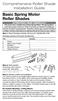 Comprehensive Roller Shade Installation Guide Basic Spring Motor Roller Shades ATTENTION!!! READ CAREFULLY! This shade has a reliable long-lasting Spring Motor. The Spring Motor must have proper tension
Comprehensive Roller Shade Installation Guide Basic Spring Motor Roller Shades ATTENTION!!! READ CAREFULLY! This shade has a reliable long-lasting Spring Motor. The Spring Motor must have proper tension
National Optical & Scientific Instruments Inc. 11113 Landmark 35 Drive San Antonio, Texas 78233 Phone (210) 590-9010 Fax (210) 590-1104
 National Optical & Scientific Instruments Inc. 11113 Landmark 35 Drive San Antonio, Texas 78233 Phone (210) 590-9010 Fax (210) 590-1104 INSTRUCTIONS FOR MODELS 106, 106-L 107, 107-L 108, 108-L 109-L ELEMENTARY
National Optical & Scientific Instruments Inc. 11113 Landmark 35 Drive San Antonio, Texas 78233 Phone (210) 590-9010 Fax (210) 590-1104 INSTRUCTIONS FOR MODELS 106, 106-L 107, 107-L 108, 108-L 109-L ELEMENTARY
EXPLORE 4-Leg Teaming Table with Screen Share Assembly Instructions
 EXPLORE 4-Leg Teaming Table with Screen Share Monitor Display Requirements: your flat panel display must confirm to the following requirements. y With the stand removed, the monitor must not exceed 40
EXPLORE 4-Leg Teaming Table with Screen Share Monitor Display Requirements: your flat panel display must confirm to the following requirements. y With the stand removed, the monitor must not exceed 40
Original Assembly Guide
 TCT Multipurpose Single Bevel Sliding Compound Mitre Saw Original Assembly Guide Read instructions before assembling this tool. Table of Contents GB Assembly Guide Read instructions before assembling this
TCT Multipurpose Single Bevel Sliding Compound Mitre Saw Original Assembly Guide Read instructions before assembling this tool. Table of Contents GB Assembly Guide Read instructions before assembling this
Char-Lynn Hydraulic Motor. Repair Information. 10 000 Series. October, 1997
 Char-Lynn Hydraulic Motor October, 1997 Repair Information Geroler Motor Two Speed 001 27 Retainer inside bore of valve plate bearingless motors only 4 15 16 3 6 35 Parts Drawing 25 2 2 1 19 17 36 40 47
Char-Lynn Hydraulic Motor October, 1997 Repair Information Geroler Motor Two Speed 001 27 Retainer inside bore of valve plate bearingless motors only 4 15 16 3 6 35 Parts Drawing 25 2 2 1 19 17 36 40 47
Manual for GlobePharma Mini-Press II Rotary Tablet Press
 1 of 13 Preparing the Rotary Press 1. Make sure the rotary press is unplugged. 2. Open the bottom cabinet of the rotary press and take out the grey tool kit, and the beige box of punches and dies. 3. Take
1 of 13 Preparing the Rotary Press 1. Make sure the rotary press is unplugged. 2. Open the bottom cabinet of the rotary press and take out the grey tool kit, and the beige box of punches and dies. 3. Take
GENUINE PARTS INSTALLATION INSTRUCTIONS
 GENUINE PARTS INSTALLATION INSTRUCTIONS 1. DESCRIPTION: Auto-Dimming Mirror Kit with Compass and HomeLink 2. APPLICATION: Titan 3. PART NUMBER: 999L1 WS000 4. KIT CONTENTS: Item Qty Description Service
GENUINE PARTS INSTALLATION INSTRUCTIONS 1. DESCRIPTION: Auto-Dimming Mirror Kit with Compass and HomeLink 2. APPLICATION: Titan 3. PART NUMBER: 999L1 WS000 4. KIT CONTENTS: Item Qty Description Service
SECTION G2: CABLE PROCESSOR MODULE MAINTENANCE
 SECTION G2: CABLE PROCESSOR MODULE MAINTENANCE Cable Processor Module overview WARNING! When tipping the Cable Processor Module back, (after removing the toggle arm pin), use extreme caution not to drop
SECTION G2: CABLE PROCESSOR MODULE MAINTENANCE Cable Processor Module overview WARNING! When tipping the Cable Processor Module back, (after removing the toggle arm pin), use extreme caution not to drop
HP Pavilion All-in-One MS200 series PC. Upgrading and Servicing Guide. Printed in
 HP Pavilion All-in-One MS200 series PC *579907-001* *579907-001* Printed in Upgrading and Servicing Guide Replacing a Wireless Keyboard or Mouse...2 Before You Begin... 2 Replacing the Keyboard or Mouse...
HP Pavilion All-in-One MS200 series PC *579907-001* *579907-001* Printed in Upgrading and Servicing Guide Replacing a Wireless Keyboard or Mouse...2 Before You Begin... 2 Replacing the Keyboard or Mouse...
BUILT-IN DISHWASHER INSTALLATION INSTRUCTIONS
 BUILT-IN DISHWASHER INSTALLATION INSTRUCTIONS PLEASE READ COMPLETE INSTRUCTIONS BEFORE YOU BEGIN LEAVE INSTALLATION INSTRUCTIONS AND USER'S GUIDE WITH OWNER ALL ELECTRIC WIRING AND PLUMBING MUST BE DONE
BUILT-IN DISHWASHER INSTALLATION INSTRUCTIONS PLEASE READ COMPLETE INSTRUCTIONS BEFORE YOU BEGIN LEAVE INSTALLATION INSTRUCTIONS AND USER'S GUIDE WITH OWNER ALL ELECTRIC WIRING AND PLUMBING MUST BE DONE
Internal Modem Installation with Windows 95
 Internal Modem Installation with Windows 95 You will need these items from your U.S. Robotics modem box: modem phone cord Plus: a screwdriver (not included) Determining Available Resources Your U.S. Robotics
Internal Modem Installation with Windows 95 You will need these items from your U.S. Robotics modem box: modem phone cord Plus: a screwdriver (not included) Determining Available Resources Your U.S. Robotics
E, EA & EL Series Balancer Service Manual
 AERO-MOTIVE COMPANY A Woodhead Industries, Inc. Subsidiary E, EA & EL Series Balancer Service Manual IMPORTANT SAFETY INSTRUCTIONS Please read this manual carefully and follow its instructions. Improper
AERO-MOTIVE COMPANY A Woodhead Industries, Inc. Subsidiary E, EA & EL Series Balancer Service Manual IMPORTANT SAFETY INSTRUCTIONS Please read this manual carefully and follow its instructions. Improper
Owners & Installation Manual for the Sheridan, Mountainair, Pine Valley and Old Forge Ceiling Fan Family
 Owners & Installation Manual for the Sheridan, Mountainair, Pine Valley and Old Forge Ceiling Fan Family Part of the Kiva Lighting Family Custom Lighting and Fans Since 1992 1312 12th St NW Albuquerque,
Owners & Installation Manual for the Sheridan, Mountainair, Pine Valley and Old Forge Ceiling Fan Family Part of the Kiva Lighting Family Custom Lighting and Fans Since 1992 1312 12th St NW Albuquerque,
MINI ELECTRIC SEWING MACHINE OPERATION MANUAL
 MINI ELECTRIC SEWING MACHINE OPERATION MANUAL 1 Parts & Accessories Takeup Lever(D) Spindle(C) Spool(E) MAIN UNIT Bobbin Holder(V) Bobbin winder Spool(T) Needle Clamp Screw(O) Adjusting Screw(Q) Needle
MINI ELECTRIC SEWING MACHINE OPERATION MANUAL 1 Parts & Accessories Takeup Lever(D) Spindle(C) Spool(E) MAIN UNIT Bobbin Holder(V) Bobbin winder Spool(T) Needle Clamp Screw(O) Adjusting Screw(Q) Needle
WARNING CANADIAN D.O.C. WARNING
 Each product and program carries a respective written warranty, the only warranty on which the customer can rely. Avery Dennison Corp. reserves the right to make changes in the product, the programs, and
Each product and program carries a respective written warranty, the only warranty on which the customer can rely. Avery Dennison Corp. reserves the right to make changes in the product, the programs, and
MZ Series Overview. Introduction. (MZ 220 Illustrated)
 Thank you for choosing one of our Zebra MZ Series Mobile s. These rugged printers will become productive and efficient additions to your workplace thanks to their innovative design. Because they are made
Thank you for choosing one of our Zebra MZ Series Mobile s. These rugged printers will become productive and efficient additions to your workplace thanks to their innovative design. Because they are made
SIMATIC S7-300. Getting Started for First Time Users. Order No.: 6ZB5310-0NC02-0BA0 04/2007 A5E01094750-01
 SIMATIC S7-300 Getting Started for First Time Users Order No.: 6ZB5310-0NC02-0BA0 04/2007 A5E01094750-01 Safety Guidelines This manual contains notices you have to observe in order to ensure your personal
SIMATIC S7-300 Getting Started for First Time Users Order No.: 6ZB5310-0NC02-0BA0 04/2007 A5E01094750-01 Safety Guidelines This manual contains notices you have to observe in order to ensure your personal
IMPORTANT SAFETY RULES TO FOLLOW
 WARNING FLOOR & CARPET CLEANER Any piece of equipment can be dangerous if not operated properly. YOU are responsible for the safe operation of this equipment. The operator must carefully read and follow
WARNING FLOOR & CARPET CLEANER Any piece of equipment can be dangerous if not operated properly. YOU are responsible for the safe operation of this equipment. The operator must carefully read and follow
CETAC Z-Drive Assembly
 CETAC Z-Drive Assembly Replacement Guide Manual Part Number 610144 Rev 1, 2012 CETAC Technologies, Printed in USA Overview This guide describes the necessary steps to replace the Z-drive assembly on your
CETAC Z-Drive Assembly Replacement Guide Manual Part Number 610144 Rev 1, 2012 CETAC Technologies, Printed in USA Overview This guide describes the necessary steps to replace the Z-drive assembly on your
Operator Manual 100 Series Coffee Grinders
 Operator Manual 100 Series Coffee Grinders Models 100 and 190SS Model 100 Model 190SS Specifications...2 Safety Information...2 Installation...3 Operation...3 Table of Contents Cleaning & Maintenance...6
Operator Manual 100 Series Coffee Grinders Models 100 and 190SS Model 100 Model 190SS Specifications...2 Safety Information...2 Installation...3 Operation...3 Table of Contents Cleaning & Maintenance...6
Oceanscience Cable Chimp II Cableway ROV System User Guide and Warranty
 Oceanscience Cable Chimp II Cableway ROV System User Guide and Warranty Page 1 Table of Contents Introduction Page 3 Overview Page 3 Setup and Operation Page 5 Remote Control Page 6 Power Management Page
Oceanscience Cable Chimp II Cableway ROV System User Guide and Warranty Page 1 Table of Contents Introduction Page 3 Overview Page 3 Setup and Operation Page 5 Remote Control Page 6 Power Management Page
