MZ Series Overview. Introduction. (MZ 220 Illustrated)
|
|
|
- Dwain Dennis
- 8 years ago
- Views:
Transcription
1 Thank you for choosing one of our Zebra MZ Series Mobile s. These rugged printers will become productive and efficient additions to your workplace thanks to their innovative design. Because they are made by Zebra Technologies you can be assured of world-class support for all of your bar code printers, software, and supplies. Media width: 2.0 in. (50.8 mm) L: 5.34 in. [135.6 mm] W: 3.18 in. [80.7 mm] H:2.47 in. [62.7 mm]* *w/ belt clip MZ 220 MZ 320 Media width: 3.0 in. (76.2 mm L: 5.34 in. [135.6 mm] W: 4.11 in.[104.4 mm] H: 2.47 in. [62.7 mm]* *w/ belt clip MZ Series Overview (MZ 220 Illustrated) This document provides an easy reference for operating and maintaining the MZ Series of Mobile s. Complete and current documentation for each model printer is provided by the MZ Series User Guide available on the Internet at: Always refer to the Important Safety Information data sheet shipped with each printer and the Technical Bulletin shipped with each battery pack. These documents detail procedures to ensure maximum reliability and safety while using this printer. 1. Feed Switch 2. Media Status Light 3. USB Port 4. Battery Charging Receptacle 5. Media/Black Bar Sensor 6. Media Cover 7. Platen 8. Printhead 9. Latch Release Button 10. Communications Status Indicator 11. IR window 12. Charge Status Indicator 13. Power Switch 14. Power Indicator 15. Belt Clip 16. Battery Door Latch 17. Battery Compartment Cover 18. Battery Pack 19. External Charge Contacts QSG-MZS-007 Rev. A ZIH Corp
2 MZ Series Installing the Battery Batteries are shipped uncharged. Remove any protective packaging from a new battery pack, install it in the printer and charge completely prior to initial use. 1. Use a coin to rotate the Battery Compartment lock 1 / 4 turn as shown. 2. Remove the Battery Compartment Cover Removing the Battery 1. Use a coin to rotate the Battery Compartment lock 1 / 4 turn as shown. 2. Remove the Battery Compartment Cover Battery Pack Note location of label Battery Pack Connector Squeeze lock to release. 3. Plug the Battery Pack connector into the. Allow old battery pack to drop out of the printer 4. Re-install the Battery Compartment Cover and rotate the lock back 1 / 4 turn to lock it in place. Ensure battery leads are not pinched prior to replacing battery cover. Always release the locking barb before unplugging the battery connector. Do not attempt to remove the connector by force, or by using pliers, etc. as this could cause damage to the printer s CPU assembly. Section Continues 2
3 MZ Series Charging the Battery The printer may be used while charging the battery. However, prolonged use of the printer while charging will greatly increase charge times. Preparing the Charger Power Supply Mains Adapter Shipping Ring Remove and discard Remove the power supply from its box. Remove and discard the shipping ring from the mains receptacle cavity. Verify that the mains adapter shipped with your is the correct one for your region. Install the mains adapter into the Power Supply by hooking the top edge into the mains receptacle cavity, and rotating it until it snaps into place. Charger Power Supply MZ Series Charger Power Supply p/n AT VAC Hz 0.6A Input; 12 VDC 1.25 A output Plug into appropriate AC receptacle. Plug into printer Charger Jack Section Continues 3
4 MZ Series Loading Media Media Cover Opens Press Latch Button Media Roll Note direction media pulls off the roll. Open the Media Cover Pull a short length of Media out of the Load the Media Roll Close the Cover Close Media Cover Section Continues 4
5 MZ Series Connecting the Connect With a Cable Refer to the Label Vista application on the Internet at for help on setting up the. If you are connecting to a PC you may need to install the Zebra Universal Driver available on the Internet at: Terminal Connect by Radio Refer to the Wireless on the Internet at for help on setting up your wireless printer. Terminal with wireless communications ability Communications Cable to Terminal USB Port Connecting to a Terminal USB Communications Cable to Computer MZ Series with wireless option USB Port Co n n e c t i n g t o a PC 5
6 Controls Power Button Press until Power Light turns on, then release. Press again to turn unit off Charge Light (Green/Amber) Green indicates the battery fully charged. Amber indicates the battery is less than 90% charged. Power Light (Green) Indicates power status and battery condition. A steadily lit indicator means the battery has more than a 30% charge remaining. A blinking indicator means the battery has less than a 30% charge remaining. Feed Button Press to advance the media. Release to stop. Media Status Light (Amber) When off Indicates normal operation, blinking indicates either no media or that the media compartment is open IrDA Window This area must be within the line of sight of any other IrDA enabled device for IR communications to occur. Communication Light (Blue) When lit steadily indicates a wireless communications link is established, when blinking indicates data transmission. Section Continues 6
7 Cleaning the Media Compartment Printhead Elements Media Sensors Tear Bar Caution To avoid possible personal injury or damage to the, never insert any pointed or sharp objects into the. Note Twelve packs of approved cleaning pens are available from Zebra as p/n AN Area Method Interval Printhead Platen Tear bar Use a Zebra cleaning pen or a 70% isopropyl alcohol solution on a cotton swab to clean the print elements from end to end (the print elements are located in the thin gray line on the printhead). Rotate the platen roller and clean it thoroughly with a Zebra cleaning pen or a 70% isopropyl alcohol solution and a cotton swab. Clean thoroughly with a Zebra cleaning pen or a 70% isopropyl alcohol solution and a cotton swab. Exterior Water dampened cloth As needed After every five rolls of media (or more often, if needed) Media Compartment Interior & Media Sensors Brush/air blow. After every five rolls of media (or more often, if needed) Platen Surface 7
8 Interpreting Indicators The printer s indicators display various printer functions and their status. Check the indicator status, then refer to the topic referenced in the chart. Function Indicator Color Indicator Status: Steady Indicator Status: Blinking Topic Power Green Indicates printer is on and battery condition is OK to use. Blinking signifies Low Battery 3 Charger Amber/Green Off indicates battery is not charging. Amber indicates battery is charging. Green indicates N/A 1,6,10 battery is charged. Error Amber Off indicates no error condition No media or media door is open. Application may be missing or 2,4,7,9 corrupted Cable/IrDA: n/a Data is being received 5,8 Bluetooth: has paired with another Communications Blue Bluetooth device. Data is being received 5, g: Radio is associated with a WLAN Radio is trying to associate with a WLAN. 5,8 Topics 1. No power: Ensure you press and hold the Power switch until the Power light comes on. Check that battery is installed properly. Recharge or replace battery as necessary. 2. Media does not feed: Be sure Media Cover is closed and latched. Check media compartment. Ensure media is not binding on the sides of the compartment. 3. Poor or faded print Clean printhead. Check battery for possible damage. Recharge or replace as necessary. Always dispose of batteries properly. Refer to Appendix D of the MZ Series User Guide for more information. Check quality of media. 4. Partial or missing print: Check media alignment. Clean printhead. Ensure Media Cover is properly closed and latched. Section Continues 8
9 Topics 5. No print: Replace battery. Check cable to terminal. (Wireless units only) Restore wireless connection. 6. Reduced battery life: Check battery date code if battery is one to two years old, short life may be due to normal aging. Recharge or replace battery. 7. Flashing Amber indicator: Check that media is loaded and that printhead is closed and securely latched. If media is present and latch is closed, indicates that no application is present or application is corrupted. Program must be re-loaded. 8. Communication Error: (Wireless units only) Check that media is loaded, head is closed and blue communication link light is on. Replace cable to terminal. 9. Label Jam: Open media cover. Generously apply alcohol to in area of jammed label. Caution- Never use sharp or pointed objects when attempting to remove a label jam. 10. Battery Pack Is Hard to Install Do not force the battery into place. Verify you have not pinched any wires between the battery and the printer. Verify you are plugging the battery connector into the printer correctly. Section Continues 9
10 Resetting an MZ Series If the printer has locked up and is not responding to any operator inputs or external commands, either from a connected terminal or from a linked LAN, you can perform a forced reset as follows: Units built before June 18, 2008 (see sidebar-using The Serial Number Label To Determine Your Version) Units with an S/N with a Year and Week Built code earlier than are reset using the following procedure: 1. Open the media compartment and remove any media. 2. Press the Feed button and hold it approximately ten seconds until the Power, Communications and Error indicators turn off and stay off. 3. After the three indicators turn off, reload the media and close the media compartment cover. 4. Wait at least ten more seconds and press the Power button. The will restart and normal operation can resume. Units built after June 18, 2008 (see sidebar-using The Serial Number Label To Determine Your Version) Units with an S/N with a Year and Week Built code of or later are reset using the following procedure: 1. Press and hold the power button for 5 seconds and then release. The printer will power down. 2. Re-start the as usual. Any pending data in the printer will have been deleted and must be re-sent. Using The Serial Number Label To Determine Your Version The printer serial number label is located on the bottom of the printer. (MZ 320 serial number label illustrated) Year Built code. 08 = 2008 XXXX _ 14 _ 0001 Sequential Build number, reset to 0001 each week Week Built code. 25 =week beginning June 16 10
11 Belt Clip (Standard on all printers) To use: hook the clip over your belt and ensure that the clip is securely attached to the belt. The belt clip will pivot to allow you to move freely while wearing the. Clip to belt Adjustable Shoulder Strap (Available as an Accessory Kit) Refer to figure below. Secure each end of the shoulder strap by looping through the slots on the belt clip and securing with the buckle. Thread the free end of the shoulder strap through one of the slots on the belt clip Thread the free end of the shoulder strap through the buckle and pull tight to adjust. Do the same procedure on the other end of the strap in the remaining slot on the belt clip. Once the shoulder strap is secured, hold the buckle and adjust the strap as shown until you achieve the desired length. Pull Strap here to shorten Hold Buckle Pull Strap here to lengthen 11
12 Product Support For product support, and the latest versions of all customer documentation, contact Zebra Technologies at: Refer to Appendix E in the MZ series User Guide for more detailed contact information In the Americas contact: Zebra Technologies International, LLC 333 Corporate Woods Parkway Vernon Hills, Illinois USA Phone: or Fax: In Europe, Africa, the Middle East, and India contact: Zebra Technologies Europe Limited Zebra House The Valley Centre, Gordon Road High Wycombe Buckinghamshire HP13 6EQ, UK Phone: Fax: In the Asia Pacific region contact: Zebra Technologies Asia Pacific, LLC Go to for complete contact information. Phone: Fax:
OC-3 SERIES OF PRINTERS
 110204-003 OC-3 SERIES OF PRINTERS User Guide TABLE OF CONTENTS OC-3 Printer Views... 1 Front and back view... 1 Side views... 1 Setting up your printer... 2 Unpacking your printer... 2 Installing/removing
110204-003 OC-3 SERIES OF PRINTERS User Guide TABLE OF CONTENTS OC-3 Printer Views... 1 Front and back view... 1 Side views... 1 Setting up your printer... 2 Unpacking your printer... 2 Installing/removing
Connecting to an AC Power Outlet (Optional) General Description. a Connect the AC adapter to the printer. b Connect the AC power cord to the AC
 QUICK SETUP GUIDE PJ-6/PJ-63/ PJ-66/PJ-663 Mobile Printer For more information on using this printer, be sure to read the Pocket Jet User s Guide, which is included on the CD-ROM. Warranty information,
QUICK SETUP GUIDE PJ-6/PJ-63/ PJ-66/PJ-663 Mobile Printer For more information on using this printer, be sure to read the Pocket Jet User s Guide, which is included on the CD-ROM. Warranty information,
S4M Quick Reference Guide
 S4M Quick Reference Guide Use this guide to operate your printer on a daily basis. For more detailed information, refer to the S4M User Guide. External View Figure Exterior of Printer Front Rear 4 Control
S4M Quick Reference Guide Use this guide to operate your printer on a daily basis. For more detailed information, refer to the S4M User Guide. External View Figure Exterior of Printer Front Rear 4 Control
QUICK REFERENCE. Connecting the Cables The power supply automatically switches between 115V and 230V.
 QUICK REFERENCE This Quick Reference contains supply loading and general care and maintenance procedures for the Monarch 9906 printer. For more detailed information, refer to the Operator s Handbook available
QUICK REFERENCE This Quick Reference contains supply loading and general care and maintenance procedures for the Monarch 9906 printer. For more detailed information, refer to the Operator s Handbook available
MODEL : LK-P31 MOBILE PRINTER
 SEWOO TECH CO.,LTD. Doosung BD, 689-20, Geumjung-dong, Gunpo-si, Gyeonggi-do, 435-862 South Korea TEL : +82-31-459-8200 FAX : +82-31-459-8880 www.miniprinter.com MODEL : LK-P31 MOBILE PRINTER Rev. 1.0
SEWOO TECH CO.,LTD. Doosung BD, 689-20, Geumjung-dong, Gunpo-si, Gyeonggi-do, 435-862 South Korea TEL : +82-31-459-8200 FAX : +82-31-459-8880 www.miniprinter.com MODEL : LK-P31 MOBILE PRINTER Rev. 1.0
PJ-673 Mobile Printer USER S GUIDE
 USER S GUIDE PJ-673 Mobile Printer Before using this printer, be sure to read this Users Guide. We suggest that you keep this manual in a handy place for future reference. Version 0 ENG Introduction 0
USER S GUIDE PJ-673 Mobile Printer Before using this printer, be sure to read this Users Guide. We suggest that you keep this manual in a handy place for future reference. Version 0 ENG Introduction 0
ZM400/ZM600 Quick Reference Guide
 ZM400/ZM600 Quick Reference Guide Use this guide to operate your printer on a daily basis. For more detailed information, refer to the User Guide. Contents External View...........................................................
ZM400/ZM600 Quick Reference Guide Use this guide to operate your printer on a daily basis. For more detailed information, refer to the User Guide. Contents External View...........................................................
How To Use A Brother Ql700
 User's Guide QL-700 Be sure to read and understand this guide before using the machine. We recommend that you keep this guide nearby for future reference. www.brother.com US ENG ver.0 Thank you for purchasing
User's Guide QL-700 Be sure to read and understand this guide before using the machine. We recommend that you keep this guide nearby for future reference. www.brother.com US ENG ver.0 Thank you for purchasing
110244-003. PrintPAD CN3/4/3e/4e. User Guide
 110244-003 PrintPAD CN3/4/3e/4e User Guide TABLE OF CONTENTS PrintPAD CN3/4 & PrintPAD CN3e/4e Printer Views...1 Open View...1 Closed View...1 Using Batteries: General Guidelines...1 Installing and/or
110244-003 PrintPAD CN3/4/3e/4e User Guide TABLE OF CONTENTS PrintPAD CN3/4 & PrintPAD CN3e/4e Printer Views...1 Open View...1 Closed View...1 Using Batteries: General Guidelines...1 Installing and/or
Zebra ZM400 Printer. External View. 1-800-295-5510 uline.com. Media Door. Control Panel. Wireless Print Server Card Slot (Ethernet)
 π Zebra ZM400 Printer 1-800-295-5510 uline.com External View Front of printer Media Door REAr of printer Wireless Print Server Card Slot (Ethernet) Wireless Card Ejector Button Serial Port Internal Wired
π Zebra ZM400 Printer 1-800-295-5510 uline.com External View Front of printer Media Door REAr of printer Wireless Print Server Card Slot (Ethernet) Wireless Card Ejector Button Serial Port Internal Wired
Online User s Guide RJ-3050/RJ-3150 RJ-3050 RJ-3150
 Online User s Guide RJ-3050/RJ-3150 RJ-3050 RJ-3150 Before using this printer, be sure to read this Online User s Guide. We suggest you keep this manual in a safe place. Version 0 UK ENG Introduction Important
Online User s Guide RJ-3050/RJ-3150 RJ-3050 RJ-3150 Before using this printer, be sure to read this Online User s Guide. We suggest you keep this manual in a safe place. Version 0 UK ENG Introduction Important
P3000 Printer Guide. 566372-001 Rev A. January 2006
 P3000 Printer Guide 566372-001 Rev A January 2006 Information resources for the P3000 ID Card Printer Installation Message Help To install one printer to a PC using a USB cable, see the Installation Map,
P3000 Printer Guide 566372-001 Rev A January 2006 Information resources for the P3000 ID Card Printer Installation Message Help To install one printer to a PC using a USB cable, see the Installation Map,
Zebra GC420t User Guide VIF-NA-BG-125, V3.0
 VIF - Maintenance of computer systems infrastructure Zebra GC420t User Guide VIF-NA-BG-125, V3.0 IZUM, 2016 COBISS, COMARC, COBIB, COLIB, IZUM are registered trademarks owned by IZUM. CONTENTS 1 Introduction...
VIF - Maintenance of computer systems infrastructure Zebra GC420t User Guide VIF-NA-BG-125, V3.0 IZUM, 2016 COBISS, COMARC, COBIB, COLIB, IZUM are registered trademarks owned by IZUM. CONTENTS 1 Introduction...
User's Manual. Metapace L-1. Label Printer Rev. 1.00
 User's Manual Label Printer Rev. 1.00 Table of Contents Manual Information & Usage Precautions 3 1. Content Confirmation 6 2. Product Part Names 7 3. Installation & Usage 9 3-1 Power Connection 9 3-2 Interface
User's Manual Label Printer Rev. 1.00 Table of Contents Manual Information & Usage Precautions 3 1. Content Confirmation 6 2. Product Part Names 7 3. Installation & Usage 9 3-1 Power Connection 9 3-2 Interface
SP55 Printer Guide 554733-001. August 2004
 SP55 Printer Guide 554733-001 August 2004 Information resources for the SP55 Printer Installation Message Help To install the printer: To install one printer on a PC using a USB cable, see the Installation
SP55 Printer Guide 554733-001 August 2004 Information resources for the SP55 Printer Installation Message Help To install the printer: To install one printer on a PC using a USB cable, see the Installation
OxySense Portable Series Instrument Quick Start Guide
 OxySense Portable Series Instrument Quick Start Guide OxySense, Inc. 13111 North Central Expressway, Suite 440 Dallas, Texas 75243 U.S.A. +1 214 575 7600 Page i Document Revised: March 5, 2014 All Rights
OxySense Portable Series Instrument Quick Start Guide OxySense, Inc. 13111 North Central Expressway, Suite 440 Dallas, Texas 75243 U.S.A. +1 214 575 7600 Page i Document Revised: March 5, 2014 All Rights
FCC COMPLIANCE STATEMENT FOR AMERICAN USERS
 FCC COMPLIANCE STATEMENT FOR AMERICAN USERS This equipment has been tested and found to comply with the limits for a CLASS A digital device, pursuant to Part 15 of the FCC Rules. These limits are designed
FCC COMPLIANCE STATEMENT FOR AMERICAN USERS This equipment has been tested and found to comply with the limits for a CLASS A digital device, pursuant to Part 15 of the FCC Rules. These limits are designed
Auto Sentry-eXP Maintenance
 Auto Sentry-eXP Maintenance Maintenance Procedures for Auto Sentry exp Bill Dispenser Credit Card Reader Bill Acceptor Bill Dispenser Maintenance Bill Dispenser Problem / Cause Bill Dispenser Error Codes
Auto Sentry-eXP Maintenance Maintenance Procedures for Auto Sentry exp Bill Dispenser Credit Card Reader Bill Acceptor Bill Dispenser Maintenance Bill Dispenser Problem / Cause Bill Dispenser Error Codes
USER S GUIDE RJ-4030 RJ-4040
 USER S GUIDE RJ-4030 RJ-4040 Before using this printer, be sure to read this User's Guide. We suggest that you keep this manual in a handy place for future reference. Version A US ENG Introduction Thank
USER S GUIDE RJ-4030 RJ-4040 Before using this printer, be sure to read this User's Guide. We suggest that you keep this manual in a handy place for future reference. Version A US ENG Introduction Thank
UNIVERSAL BLUETOOTH KEYBOARD CASE FOR TABLETS 7-8 INCHES
 UNIVERSAL BLUETOOTH KEYBOARD CASE FOR TABLETS 7-8 INCHES Quick Installation Guide 86280 INSTRUCTION ICONS WARNNING: situation that could cause injury to yourself or others Caution: situation that could
UNIVERSAL BLUETOOTH KEYBOARD CASE FOR TABLETS 7-8 INCHES Quick Installation Guide 86280 INSTRUCTION ICONS WARNNING: situation that could cause injury to yourself or others Caution: situation that could
Zebra RW 420 Mobile Battery Eliminator Kits
 Zebra Technologies Corporation 475 Half Day Road, Suite 500 Lincolnshire, IL 60069 USA Zebra RW 420 Mobile Battery Eliminator Kits Installation Instructions September, 2010 RW 420 Mobile Battery Eliminator
Zebra Technologies Corporation 475 Half Day Road, Suite 500 Lincolnshire, IL 60069 USA Zebra RW 420 Mobile Battery Eliminator Kits Installation Instructions September, 2010 RW 420 Mobile Battery Eliminator
MC31XX Series Mobile Computer Integrator Guide
 MC31XX Series Mobile Computer Integrator Guide MC31XX Series Mobile Computer Integrator Guide 72E-124292-02 Revision A May 2010 ii MC31XX Series Mobile Computer Integrator Guide 2009 by Motorola, Inc.
MC31XX Series Mobile Computer Integrator Guide MC31XX Series Mobile Computer Integrator Guide 72E-124292-02 Revision A May 2010 ii MC31XX Series Mobile Computer Integrator Guide 2009 by Motorola, Inc.
Wireless Router Setup Manual
 Wireless Router Setup Manual NETGEAR, Inc. 4500 Great America Parkway Santa Clara, CA 95054 USA 208-10082-02 2006-04 2006 by NETGEAR, Inc. All rights reserved. Trademarks NETGEAR is a trademark of Netgear,
Wireless Router Setup Manual NETGEAR, Inc. 4500 Great America Parkway Santa Clara, CA 95054 USA 208-10082-02 2006-04 2006 by NETGEAR, Inc. All rights reserved. Trademarks NETGEAR is a trademark of Netgear,
HP Laser Jet 4200/4240/4250/4300/4350 Swing Plate
 HP Laser Jet 4200/4240/4250/4300/4350 Swing Plate 1 Swing Plate Assembly-RM1-0043 1 Swing Plate Kit-5851-2766 (RM1-0043 plus RM1-1091 gear) CAUTION: Fuser may be hot. Turn off printer, unplug it and allow
HP Laser Jet 4200/4240/4250/4300/4350 Swing Plate 1 Swing Plate Assembly-RM1-0043 1 Swing Plate Kit-5851-2766 (RM1-0043 plus RM1-1091 gear) CAUTION: Fuser may be hot. Turn off printer, unplug it and allow
User's Manual. Portable Printer
 User's Manual Portable Printer Part No. UMAN-EN3 Rev. R March, 2003 Proprietary Statement This manual contains proprietary information of Zebra Technologies Corporation. It is intended solely for the information
User's Manual Portable Printer Part No. UMAN-EN3 Rev. R March, 2003 Proprietary Statement This manual contains proprietary information of Zebra Technologies Corporation. It is intended solely for the information
ZT400 Series Parts Catalog
 Outer Casing Components 1 Control Panel ZT410 P1058930-001 1 1 Control Panel ZT420 P1058930-041 1 2 Electronics Cover ZT400 Series P1058930-003 1 3 Media Cover (includes window) ZT410 P1058930-004 1 3
Outer Casing Components 1 Control Panel ZT410 P1058930-001 1 1 Control Panel ZT420 P1058930-041 1 2 Electronics Cover ZT400 Series P1058930-003 1 3 Media Cover (includes window) ZT410 P1058930-004 1 3
ML 3320/3321. English. Read Me First SEL SEL MENU SHIFT TOF FF/LOAD EXIT GROUP ITEM SET PRINT POWER ALARM MENU TEAR PARK
 MENU SHIFT TOF ML 3320/3321 HSD NLQ CHARACTER PITCH UTL SSD 10 12 15 17 20 PROP Every effort has been made to ensure that the information in this document is complete, accurate, and up-to-date. Oki assumes
MENU SHIFT TOF ML 3320/3321 HSD NLQ CHARACTER PITCH UTL SSD 10 12 15 17 20 PROP Every effort has been made to ensure that the information in this document is complete, accurate, and up-to-date. Oki assumes
User Guide. Zebra P4T/RP4T Mobile Printer Series. RP4T Printers pg. Introduction pg. 4. Manual. Maintenance pg. 36 P4T Overviewpg. Troubleshooting pg.
 3 Zebra P4T/RP4T Mobile Printer Series Appendices pg. 46 Index pg. 2 UMAN-P4T-013 Rev.A ZIH Corp. 2013 3 Appendices pg. 46 Index pg. 2 Proprietary Statement This manual contains proprietary information
3 Zebra P4T/RP4T Mobile Printer Series Appendices pg. 46 Index pg. 2 UMAN-P4T-013 Rev.A ZIH Corp. 2013 3 Appendices pg. 46 Index pg. 2 Proprietary Statement This manual contains proprietary information
Zebra TLP & LP 2844-Z Desktop Printers. User Guide. Part #980410-001 Rev. B
 Zebra TLP & LP 2844-Z Desktop Printers User Guide TM Part #980410-001 Rev. B Proprietary Statement This manual contains proprietary information of Zebra Technologies Corporation. It is intended solely
Zebra TLP & LP 2844-Z Desktop Printers User Guide TM Part #980410-001 Rev. B Proprietary Statement This manual contains proprietary information of Zebra Technologies Corporation. It is intended solely
Thermal Printer User s Manual
 Thermal Printer User s Manual 2844 User s Manual No. 980348-001 Rev. A 2001 Zebra Technologies Corporation ii 980348-001 Rev. A FOREWORD This manual provides installation and operation information for
Thermal Printer User s Manual 2844 User s Manual No. 980348-001 Rev. A 2001 Zebra Technologies Corporation ii 980348-001 Rev. A FOREWORD This manual provides installation and operation information for
Wireless USB Adapter Set
 Wireless USB Adapter Set User guide v2.2 www.olidata.com/wusb Table of contents 1 Introduction... 2 1.1 Package contents... 2 1.2 System requirements... 3 1.3 Installation steps in short... 3 2 Software
Wireless USB Adapter Set User guide v2.2 www.olidata.com/wusb Table of contents 1 Introduction... 2 1.1 Package contents... 2 1.2 System requirements... 3 1.3 Installation steps in short... 3 2 Software
2013 VTech Printed in China 91-009656-000 US
 Rechargeable Power Pack User s Manual 2013 VTech Printed in China 91-009656-000 US INTRODUCTION The Rechargeable Power Pack makes it easier than ever to keep the InnoTab 3 or InnoTab 3S charged and ready
Rechargeable Power Pack User s Manual 2013 VTech Printed in China 91-009656-000 US INTRODUCTION The Rechargeable Power Pack makes it easier than ever to keep the InnoTab 3 or InnoTab 3S charged and ready
SM-S200 SM-S300 SM-T300 3" 80mm rugged Mobile Printer with LCD display & WiFi version
 NEW SM-S400 SM-T300DB Bluetooth and Serial without Magnetic Stripe Reader SM-T301DB Bluetooth with MSR SM-T301DW WiFi version with MSR SM-T300 SM-S200 SM-S300 Mobile Printers Fast, lightweight and small.
NEW SM-S400 SM-T300DB Bluetooth and Serial without Magnetic Stripe Reader SM-T301DB Bluetooth with MSR SM-T301DW WiFi version with MSR SM-T300 SM-S200 SM-S300 Mobile Printers Fast, lightweight and small.
Zebra TLP 2824-Z. User Guide
 Zebra TLP 2824-Z User Guide 2004 ZIH Corp. The copyrights in this manual and the label printer described therein are owned by Zebra Technologies. Unauthorized reproduction of this manual or the software
Zebra TLP 2824-Z User Guide 2004 ZIH Corp. The copyrights in this manual and the label printer described therein are owned by Zebra Technologies. Unauthorized reproduction of this manual or the software
THERMAL PRINTER TSP650II SERIES
 THERMAL PRINTER TSP650II SERIES Hardware Manual Federal Communications Commission Radio Frequency Interference Statement This device complies with Part 15 of the FCC Rules. Operation is subject to the
THERMAL PRINTER TSP650II SERIES Hardware Manual Federal Communications Commission Radio Frequency Interference Statement This device complies with Part 15 of the FCC Rules. Operation is subject to the
User's Manual Label Printer. Rev. 1.01 SLP-DX220 / DX220E SLP-DX223 / DX223E. http://www.bixolon.com
 User's Manual Label Printer Rev. 1.01 SLP-DX220 / DX220E SLP-DX223 / DX223E http://www.bixolon.com Table of Contents Manual Information & Usage Precautions... 3 1. Content Confirmation... 7 2. Product
User's Manual Label Printer Rev. 1.01 SLP-DX220 / DX220E SLP-DX223 / DX223E http://www.bixolon.com Table of Contents Manual Information & Usage Precautions... 3 1. Content Confirmation... 7 2. Product
PJ-673 Mobile Printer USER S GUIDE
 USER S GUIDE PJ-673 Mobile Printer Before using this printer, be sure to read this Users Guide. We suggest that you keep this manual in a handy place for future reference. Version 0 US ENG Introduction
USER S GUIDE PJ-673 Mobile Printer Before using this printer, be sure to read this Users Guide. We suggest that you keep this manual in a handy place for future reference. Version 0 US ENG Introduction
QUICK START GUIDE Bluetooth Cordless Hand Scanner (CHS)
 QUICK START GUIDE Bluetooth Cordless Hand Scanner (CHS) 1D Imager Models CHS 7Ci, 7Di, 7DiRx LED Trigger button Power button (also for ios Keyboard Pop-up) Model shown: CHS 7Di This document pertains to
QUICK START GUIDE Bluetooth Cordless Hand Scanner (CHS) 1D Imager Models CHS 7Ci, 7Di, 7DiRx LED Trigger button Power button (also for ios Keyboard Pop-up) Model shown: CHS 7Di This document pertains to
Technical Support. Package Contents. CENTRIA WNDR4700/WNDR4720 Installation Guide
 Technical Support After installing your device, locate the serial number on the label of your product and use it to register your product at https://my.netgear.com. You must register your product before
Technical Support After installing your device, locate the serial number on the label of your product and use it to register your product at https://my.netgear.com. You must register your product before
Features of Your Cisco Unified IP Phone
 Cisco Unified IP Phone 8961, page 1 Cisco Unified IP Phone 9951, page 9 Cisco Unified IP Phone 9971, page 18 General Phone Information, page 27 Cisco Unified IP Phone 8961 The following sections describe
Cisco Unified IP Phone 8961, page 1 Cisco Unified IP Phone 9951, page 9 Cisco Unified IP Phone 9971, page 18 General Phone Information, page 27 Cisco Unified IP Phone 8961 The following sections describe
Using GIGABYTE Notebook for the First Time
 Congratulations on your purchase of the GIGABYTE Notebook! This Manual will help you to get started with setting up your notebook. For more detailed information, please visit our website at http://www.gigabyte.com.
Congratulations on your purchase of the GIGABYTE Notebook! This Manual will help you to get started with setting up your notebook. For more detailed information, please visit our website at http://www.gigabyte.com.
GENUINE PARTS INSTALLATION INSTRUCTIONS
 GENUINE PARTS INSTALLATION INSTRUCTIONS DESCRIPTION: Illuminated Kick Plate APPLICATION: Rogue (2011) PART NUMBER: 999G6 GX010 KIT CONTENTS: Item A B C G H QTY 1 1 1 D 1 E 1 F 3 15 6 Description Kick Plate,
GENUINE PARTS INSTALLATION INSTRUCTIONS DESCRIPTION: Illuminated Kick Plate APPLICATION: Rogue (2011) PART NUMBER: 999G6 GX010 KIT CONTENTS: Item A B C G H QTY 1 1 1 D 1 E 1 F 3 15 6 Description Kick Plate,
Unsuccessful Calibration 2. Proper Cable Routing 5. Latch Bolt Operation 6. Audio/Visual Feedback 7. Touch-To-Open Functionality 10.
 5099250_Troubleshooting_English_KW Rev 01 Troubleshooting Guide 1 2 3 4 5 6 7 8 Unsuccessful Calibration 2 Proper Cable Routing 5 Latch Bolt Operation 6 Audio/Visual Feedback 7 Touch-To-Open Functionality
5099250_Troubleshooting_English_KW Rev 01 Troubleshooting Guide 1 2 3 4 5 6 7 8 Unsuccessful Calibration 2 Proper Cable Routing 5 Latch Bolt Operation 6 Audio/Visual Feedback 7 Touch-To-Open Functionality
User Guide. P1056757-001 rev. A November, 2012
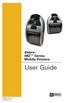 i User Guide P1056757-001 rev. A November, 2012 Table of Contents Proprietary Statements...4 Document Conventions...6 Introduction to the imz Series...7 Unpacking and Inspection... 7 Reporting Damage...
i User Guide P1056757-001 rev. A November, 2012 Table of Contents Proprietary Statements...4 Document Conventions...6 Introduction to the imz Series...7 Unpacking and Inspection... 7 Reporting Damage...
Media Gateway Hardware
 Media Gateway Hardware Getting to Know Your Media Gateway E-1 Media Gateway Front Panel E-1 Media Gateway Back Panel E-2 Media Player Front Panel E-2 Media Player Back Panel E-3 MP 2050 Front E-3 MP 2050
Media Gateway Hardware Getting to Know Your Media Gateway E-1 Media Gateway Front Panel E-1 Media Gateway Back Panel E-2 Media Player Front Panel E-2 Media Player Back Panel E-3 MP 2050 Front E-3 MP 2050
Installation and Operation Guide PD4600 Series Converter Replacement
 Installation and Operation Guide PD4600 Series Converter Replacement Extended warranties are available for purchase at www.progressivedyn.com Member Thank you for selecting Progressive Dynamics as your
Installation and Operation Guide PD4600 Series Converter Replacement Extended warranties are available for purchase at www.progressivedyn.com Member Thank you for selecting Progressive Dynamics as your
Thank you for choosing Zylight.
 Remote USER GUIDE Thank you for choosing Zylight. We at Zylight are happy that you chose the Remote. There are many lighting systems out there to choose from, and we think you will agree that what you
Remote USER GUIDE Thank you for choosing Zylight. We at Zylight are happy that you chose the Remote. There are many lighting systems out there to choose from, and we think you will agree that what you
Using GIGABYTE Notebook for the First Time
 Congratulations on your purchase of the GIGABYTE Notebook P7! This Manual will help you to get started with setting up your notebook. For more detailed information, please visit our website at http://www.gigabyte.com.
Congratulations on your purchase of the GIGABYTE Notebook P7! This Manual will help you to get started with setting up your notebook. For more detailed information, please visit our website at http://www.gigabyte.com.
Operation Guide VIP-45-WIFI. Video Inspection Probe
 Operation Guide VIP-45-WIFI Video Inspection Probe Foreword Thank you for purchasing from PRECISION RATED OPTICS. Before assembly and use, make certain that all of the parts you have ordered are present.
Operation Guide VIP-45-WIFI Video Inspection Probe Foreword Thank you for purchasing from PRECISION RATED OPTICS. Before assembly and use, make certain that all of the parts you have ordered are present.
Desktop Thermal Printer User s Manual
 Desktop Thermal Printer User s Manual 2722 2742 3742 User s Manual No. 980344-001 Rev. A 2001 Zebra Technologies Corporation COPYRIGHT NOTICE This document contains information proprietary to Zebra Technologies
Desktop Thermal Printer User s Manual 2722 2742 3742 User s Manual No. 980344-001 Rev. A 2001 Zebra Technologies Corporation COPYRIGHT NOTICE This document contains information proprietary to Zebra Technologies
1. Open the battery compartment as shown in the image.
 This Quick User Guide helps you get started with the IRIScan Book 3 scanner. This scanner is supplied with the software applications Readiris Pro 12, IRIScan Direct and IRISCompressor. Corresponding Quick
This Quick User Guide helps you get started with the IRIScan Book 3 scanner. This scanner is supplied with the software applications Readiris Pro 12, IRIScan Direct and IRISCompressor. Corresponding Quick
1. Check the Accessories
 This Quick User Guide helps you get started with the IRIScan Book Executive 3 scanner. This scanner is supplied with the software applications Readiris Pro 14 (Windows and Mac ), IRIScan Direct and IRISCompressor
This Quick User Guide helps you get started with the IRIScan Book Executive 3 scanner. This scanner is supplied with the software applications Readiris Pro 14 (Windows and Mac ), IRIScan Direct and IRISCompressor
User's Manual Label Printer. Rev. 1.00 SLP-D220 / D220E SLP-D223 / D223E. http://www.bixolon.com
 User's Manual Label Printer Rev. 1.00 SLP-D220 / D220E SLP-D223 / D223E http://www.bixolon.com Table of Contents Manual Information & Usage Precautions...3 1. Content Confirmation...7 2. Product Part Names...8
User's Manual Label Printer Rev. 1.00 SLP-D220 / D220E SLP-D223 / D223E http://www.bixolon.com Table of Contents Manual Information & Usage Precautions...3 1. Content Confirmation...7 2. Product Part Names...8
Lexmark E260, E260d, and E260dn Series. Maintenance Guide
 Lexmark E260, E260d, and E260dn Series Maintenance Guide May 2008 www.lexmark.com Contents...3 Cleaning the exterior of the printer...3 Storing supplies...3 Conserving supplies...3 Checking the status
Lexmark E260, E260d, and E260dn Series Maintenance Guide May 2008 www.lexmark.com Contents...3 Cleaning the exterior of the printer...3 Storing supplies...3 Conserving supplies...3 Checking the status
Using GIGABYTE Notebook for the First Time
 P34 V6.0 Congratulations on your purchase of the GIGABYTE Notebook. This manual will help you to get started with setting up your notebook. The final product configuration depends on the model at the point
P34 V6.0 Congratulations on your purchase of the GIGABYTE Notebook. This manual will help you to get started with setting up your notebook. The final product configuration depends on the model at the point
Quick Start Guide See Inside for Use and Safety Information
 3 rd Generation Personal 3D Printer Quick Start Guide See Inside for Use and Safety Information The USB Mass Storage Device Contains the User Guide and Quick Start Guide in other Languages Congratulations
3 rd Generation Personal 3D Printer Quick Start Guide See Inside for Use and Safety Information The USB Mass Storage Device Contains the User Guide and Quick Start Guide in other Languages Congratulations
Win 7 - STIMA CLS / CMP Driver Installation Quick Guide
 Win 7 - STIMA CLS / CMP Driver Installation Quick Guide This guide is intended to demonstrate a quick installation and setup of ticket alignment under Windows 7 for the Stima CLS and CMP printers using
Win 7 - STIMA CLS / CMP Driver Installation Quick Guide This guide is intended to demonstrate a quick installation and setup of ticket alignment under Windows 7 for the Stima CLS and CMP printers using
350, 500, 650 and 1000 MODELS
 P D Technology Ltd PDT Power Series Instruction Manual Domestic, Commercial & Industrial PLEASE READ THE INSIDE FRONT COVER BEFORE INSTALLING THE PDT POWER SERIES 350, 500, 650 and 1000 MODELS P D Technology
P D Technology Ltd PDT Power Series Instruction Manual Domestic, Commercial & Industrial PLEASE READ THE INSIDE FRONT COVER BEFORE INSTALLING THE PDT POWER SERIES 350, 500, 650 and 1000 MODELS P D Technology
quick reference guide Edge 605/705 GPS-ENABLED BIKE COMPUTER
 quick reference guide Edge 605/705 GPS-ENABLED BIKE COMPUTER MB Warning: This product contains a lithium-ion battery. See the Important Safety and Product Information guide in the product box for important
quick reference guide Edge 605/705 GPS-ENABLED BIKE COMPUTER MB Warning: This product contains a lithium-ion battery. See the Important Safety and Product Information guide in the product box for important
WPL305 Thermal Label Printer User s Guide
 WPL305 Thermal Label Printer User s Guide For Wasp Technologies DT/TT Printer Copyright Wasp Bar Code Technologies 2004. All rights reserved. No part of this publication may be reproduced or transmitted
WPL305 Thermal Label Printer User s Guide For Wasp Technologies DT/TT Printer Copyright Wasp Bar Code Technologies 2004. All rights reserved. No part of this publication may be reproduced or transmitted
Networkfleet 3500 Product Line Installation Guide
 Networkfleet 3500 Product Line Installation Guide Light/Medium Duty (L3500) Heavy Duty (H3500) Universal (U3500) www.networkcar.com/fleet Customer Care: (866) 227-7323 customercare@networkcar.com Table
Networkfleet 3500 Product Line Installation Guide Light/Medium Duty (L3500) Heavy Duty (H3500) Universal (U3500) www.networkcar.com/fleet Customer Care: (866) 227-7323 customercare@networkcar.com Table
Using GIGABYTE Notebook for the First Time
 Congratulations on your purchase of the GIGABYTE Notebook. This manual will help you to get started with setting up your notebook. The final product configuration depends on the model at the point of your
Congratulations on your purchase of the GIGABYTE Notebook. This manual will help you to get started with setting up your notebook. The final product configuration depends on the model at the point of your
Master Code 2. Troubleshooting: Installation 7. Troubleshooting: Door Jamming and Door Handing 8. Troubleshooting: Keypad 12
 Programming and Troubleshooting Guide 1 2 3 4 5 6 Master Code 2 Troubleshooting: Installation 7 Troubleshooting: Door Jamming and Door Handing 8 Troubleshooting: Keypad 12 Troubleshooting: Battery 13 Battery
Programming and Troubleshooting Guide 1 2 3 4 5 6 Master Code 2 Troubleshooting: Installation 7 Troubleshooting: Door Jamming and Door Handing 8 Troubleshooting: Keypad 12 Troubleshooting: Battery 13 Battery
Checking the Package Contents. Installing the Printer Software. Connecting. Unpacking the. the Printer. Printer. Attaching
 Installing the Printer Software Checking the Package Contents Connecting the Printer Unpacking the Printer Installing the Ink Cartridges Plugging in the Printer Attaching the Printer Parts 4032216-00 EUL
Installing the Printer Software Checking the Package Contents Connecting the Printer Unpacking the Printer Installing the Ink Cartridges Plugging in the Printer Attaching the Printer Parts 4032216-00 EUL
iloq P10S.10/20 Programming device User's Guide
 iloq P10S.10/20 Programming device User's Guide CONTENTS CONTENTS... 2 GENERAL... 3 USING THE PROGRAMMING DEVICE... 5 Starting the programming device... 5 Programming of locks... 5 Programming of keys...
iloq P10S.10/20 Programming device User's Guide CONTENTS CONTENTS... 2 GENERAL... 3 USING THE PROGRAMMING DEVICE... 5 Starting the programming device... 5 Programming of locks... 5 Programming of keys...
USER S GUIDE TD-2020 TD-2120N TD-2130N
 USER S GUIDE TD-2020 TD-220N TD-230N Before using this printer, be sure to read this User's Guide. We suggest that you keep this manual in a handy place for future reference. Please visit us at http://solutions.brother.com/,
USER S GUIDE TD-2020 TD-220N TD-230N Before using this printer, be sure to read this User's Guide. We suggest that you keep this manual in a handy place for future reference. Please visit us at http://solutions.brother.com/,
LP 2844 Thermal Printer
 Quick Installation Guide FedEx Ship Manager Software FedEx Ship Manager at fedex.com LP 2844 Thermal Printer Step 1: Confirm Printer Kit Contents Your printer kit contains: 1. Thermal Printer 4. Serial
Quick Installation Guide FedEx Ship Manager Software FedEx Ship Manager at fedex.com LP 2844 Thermal Printer Step 1: Confirm Printer Kit Contents Your printer kit contains: 1. Thermal Printer 4. Serial
Express5800/120Ed. Rack Mount Kit Installation Procedures PN: 455-01607-001
 Express5800/120Ed Rack Mount Kit Installation Procedures PN: 455-01607-001 Proprietary Notice and Liability Disclaimer The information disclosed in this document, including all designs and related materials,
Express5800/120Ed Rack Mount Kit Installation Procedures PN: 455-01607-001 Proprietary Notice and Liability Disclaimer The information disclosed in this document, including all designs and related materials,
Oceanscience Cable Chimp II Cableway ROV System User Guide and Warranty
 Oceanscience Cable Chimp II Cableway ROV System User Guide and Warranty Page 1 Table of Contents Introduction Page 3 Overview Page 3 Setup and Operation Page 5 Remote Control Page 6 Power Management Page
Oceanscience Cable Chimp II Cableway ROV System User Guide and Warranty Page 1 Table of Contents Introduction Page 3 Overview Page 3 Setup and Operation Page 5 Remote Control Page 6 Power Management Page
Your Phone This section introduces you to the hardware of the device.
 Your Phone This section introduces you to the hardware of the device. No. Items Functions 1 Earphone jack 2 Strap hole 3 LED / Speaker Use a headset for hands-free conversation or listening to music. It
Your Phone This section introduces you to the hardware of the device. No. Items Functions 1 Earphone jack 2 Strap hole 3 LED / Speaker Use a headset for hands-free conversation or listening to music. It
HP UPS R1500 Generation 3
 HP UPS R1500 Generation 3 Installation Instructions Part Number 650952-001 NOTE: The rating label on the device provides the class (A or B) of the equipment. Class B devices have a Federal Communications
HP UPS R1500 Generation 3 Installation Instructions Part Number 650952-001 NOTE: The rating label on the device provides the class (A or B) of the equipment. Class B devices have a Federal Communications
DS-40, DS-80 Printer Basics
 DS-40, DS-80 Printer Basics Acknowledgements ACKNOWLEDGEMENTS The information contained in this document represents the current view of DNP Photo Imaging America Corp. on the issues discussed as of the
DS-40, DS-80 Printer Basics Acknowledgements ACKNOWLEDGEMENTS The information contained in this document represents the current view of DNP Photo Imaging America Corp. on the issues discussed as of the
Zebra ZT400 Series. User Guide. P1066582-002 Rev. B
 Zebra ZT400 Series User Guide P1066582-002 Rev. B 2014 ZIH Corp. The copyrights in this manual and the software and/or firmware in the printer described therein are owned by ZIH Corp. and Zebra s licensors.
Zebra ZT400 Series User Guide P1066582-002 Rev. B 2014 ZIH Corp. The copyrights in this manual and the software and/or firmware in the printer described therein are owned by ZIH Corp. and Zebra s licensors.
Hardware Overview. Ooma Linx devices These are installed around the office and are used to connect phones and other devices to your Ooma Office system
 Quick Start Guide Introduction Installation Overview Setting up the Ooma Office system in your business is easy. You should have your first extensions up and running in about 20 minutes. Ooma Office blends
Quick Start Guide Introduction Installation Overview Setting up the Ooma Office system in your business is easy. You should have your first extensions up and running in about 20 minutes. Ooma Office blends
DATACARD Firmware Update Instructions. Contents. Firmware Update Application for Windows Operating Systems. What You Need
 DATACARD Firmware Update Instructions Firmware Update Application for Windows Operating Systems Contents What You Need How to Update Using the Go Green Upgrade CD How to Update Using Files Downloaded from
DATACARD Firmware Update Instructions Firmware Update Application for Windows Operating Systems Contents What You Need How to Update Using the Go Green Upgrade CD How to Update Using Files Downloaded from
quick start manual FR60 SPORT WATCH WITH WIRELESS SYNC
 quick start manual FR60 SPORT WATCH WITH WIRELESS SYNC Warning: Always consult your physician before you begin or modify any exercise program. See the Important Safety and Product Information guide in
quick start manual FR60 SPORT WATCH WITH WIRELESS SYNC Warning: Always consult your physician before you begin or modify any exercise program. See the Important Safety and Product Information guide in
Using GIGABYTE Notebook for the First Time
 Congratulations on your purchase of the GIGABYTE Notebook. This manual will help you to get started with setting up your notebook. The final product configuration depends on the model at the point of your
Congratulations on your purchase of the GIGABYTE Notebook. This manual will help you to get started with setting up your notebook. The final product configuration depends on the model at the point of your
Smart Cam, CC-Smart-Cam, and Smart Cam Packages Installation and Quick Start Operating Instructions
 Smart Cam, CC-Smart-Cam, and Smart Cam Packages Installation and Quick Start Operating Instructions 12/12/2013 FRONT VIEW BACK VIEW TYPICAL PACKAGE 1 Installation Assemble video coupler to the zoom body
Smart Cam, CC-Smart-Cam, and Smart Cam Packages Installation and Quick Start Operating Instructions 12/12/2013 FRONT VIEW BACK VIEW TYPICAL PACKAGE 1 Installation Assemble video coupler to the zoom body
OPERATOR S Manual All specifications are subject to change without notice
 OPERATOR S Manual All specifications are subject to change without notice Warning - U.S. This equipment has been tested and founded to comply with the limits for a Class A digital device pursuant to Part
OPERATOR S Manual All specifications are subject to change without notice Warning - U.S. This equipment has been tested and founded to comply with the limits for a Class A digital device pursuant to Part
Printer Support Guide. FedEx Ship Manager Software
 Printer Support Guide FedEx Ship Manager Software Printer FAQs Installing Printer Drivers How do I download and install the Zebra printer drivers? To download and install the current Zebra printer drivers
Printer Support Guide FedEx Ship Manager Software Printer FAQs Installing Printer Drivers How do I download and install the Zebra printer drivers? To download and install the current Zebra printer drivers
Notebook Tour User Guide
 Notebook Tour User Guide Copyright 2007 Hewlett-Packard Development Company, L.P. Microsoft and Windows are U.S. registered trademarks of Microsoft Corporation. Bluetooth is a trademark owned by its proprietor
Notebook Tour User Guide Copyright 2007 Hewlett-Packard Development Company, L.P. Microsoft and Windows are U.S. registered trademarks of Microsoft Corporation. Bluetooth is a trademark owned by its proprietor
Network Monitor - ZXP
 san A Zebra Technologies White Paper Network Monitor - ZXP Overview ZXP Network Monitor is an application that monitors the status of ZXP printers on a network via SNMP, and displays the results in a table
san A Zebra Technologies White Paper Network Monitor - ZXP Overview ZXP Network Monitor is an application that monitors the status of ZXP printers on a network via SNMP, and displays the results in a table
HP AD397A rx2660 SAS Smart Array P400 Controller Installation Guide Manufacturing Part Number: AD397-9001A February 2007
 HP AD397A rx2660 SAS Smart Array P400 Controller Installation Guide Manufacturing Part Number: AD397-9001A February 2007 United States Copyright 2007 Hewlett-Packard Development Company L.P.. Legal Notices
HP AD397A rx2660 SAS Smart Array P400 Controller Installation Guide Manufacturing Part Number: AD397-9001A February 2007 United States Copyright 2007 Hewlett-Packard Development Company L.P.. Legal Notices
EXPLORE 4-Leg Teaming Table with Screen Share Assembly Instructions
 EXPLORE 4-Leg Teaming Table with Screen Share Monitor Display Requirements: your flat panel display must confirm to the following requirements. y With the stand removed, the monitor must not exceed 40
EXPLORE 4-Leg Teaming Table with Screen Share Monitor Display Requirements: your flat panel display must confirm to the following requirements. y With the stand removed, the monitor must not exceed 40
INSTRUCTION MANUAL MONITOR REDUCE SAVE ENERGY MANAGEMENT SOFTWARE ENERGY MANAGEMENT SOFTWARE
 ENERGY MANAGEMENT SOFTWARE 2.0 ENERGY MANAGEMENT SOFTWARE For Windows XP, Vista, Windows 7 ( 32 & 64 bit ) Mac OSX 10.5+ System Requirements: Min 800x600 or above - Java V6.0+ Adobe Air V1.5+ MONITOR REDUCE
ENERGY MANAGEMENT SOFTWARE 2.0 ENERGY MANAGEMENT SOFTWARE For Windows XP, Vista, Windows 7 ( 32 & 64 bit ) Mac OSX 10.5+ System Requirements: Min 800x600 or above - Java V6.0+ Adobe Air V1.5+ MONITOR REDUCE
User Guide DYMO LabelWriter Label Printers
 User Guide DYMO LabelWriter Label Printers Copyright 2009-2010 Sanford, L.P. All rights reserved. Revised 10/10. No part of this document or the software may be reproduced or transmitted in any form or
User Guide DYMO LabelWriter Label Printers Copyright 2009-2010 Sanford, L.P. All rights reserved. Revised 10/10. No part of this document or the software may be reproduced or transmitted in any form or
TTPM2 Ticket Printer/Encoder
 TTPM2 Ticket Printer/Encoder Operators Guide SW95045 Publ No.: 00861-000 Ed. A October 3, 2001 Related manuals TTPM2 Selection Guide, 101193 TTPM2 Operators Guide, 00861-000 TTPM2 Technical Specification,
TTPM2 Ticket Printer/Encoder Operators Guide SW95045 Publ No.: 00861-000 Ed. A October 3, 2001 Related manuals TTPM2 Selection Guide, 101193 TTPM2 Operators Guide, 00861-000 TTPM2 Technical Specification,
PN 100-06843L, Revision B, October 2013. Epic 950 TM. Master Programmer User s Guide
 PN 100-06843L, Revision B, October 2013 Epic 950 TM Master Programmer User s Guide This page intentionally left blank Change History Rev A Initial release Feb 2007 Rev B Update Oct 2013 100-06843L Rev
PN 100-06843L, Revision B, October 2013 Epic 950 TM Master Programmer User s Guide This page intentionally left blank Change History Rev A Initial release Feb 2007 Rev B Update Oct 2013 100-06843L Rev
Using GIGABYTE Notebook for the First Time
 P55 V3.0 Congratulations on your purchase of the GIGABYTE Notebook. This manual will help you to get started with setting up your notebook. The final product configuration depends on the model at the point
P55 V3.0 Congratulations on your purchase of the GIGABYTE Notebook. This manual will help you to get started with setting up your notebook. The final product configuration depends on the model at the point
Wireless USB Adapter Set
 Wireless USB Adapter Set User guide v2 www.olidata.com/wusb Table of contents 1 Introduction... 2 1.1 Package contents... 2 1.2 System requirements... 3 1.3 Installation steps in short... 3 2 Software
Wireless USB Adapter Set User guide v2 www.olidata.com/wusb Table of contents 1 Introduction... 2 1.1 Package contents... 2 1.2 System requirements... 3 1.3 Installation steps in short... 3 2 Software
How To Wire Wireline Cable To A Cell Phone (New Zealand)
 Installation Guide EnerNOC Site Server - S2 Installation Guide - AUS, NZ v 1.7 EnerNOC New Zealand Limited 2 Collina Terrace PO Box 12-202 Thorndon Wellington NZ 6144 +64 4 909 7546 1 Table of Contents
Installation Guide EnerNOC Site Server - S2 Installation Guide - AUS, NZ v 1.7 EnerNOC New Zealand Limited 2 Collina Terrace PO Box 12-202 Thorndon Wellington NZ 6144 +64 4 909 7546 1 Table of Contents
LabelManager Wireless PnP USER GUIDE
 LabelManager Wireless PnP USER GUIDE dymo.com Copyright 2013 Newell Rubbermaid Europe LLC. All rights reserved. No part of this document or the software may be reproduced or transmitted in any form or
LabelManager Wireless PnP USER GUIDE dymo.com Copyright 2013 Newell Rubbermaid Europe LLC. All rights reserved. No part of this document or the software may be reproduced or transmitted in any form or
HP SATA/SAS hard drive and Solid State Drive installation
 HP SATA/SAS hard drive and Solid State Drive installation This document describes how to install Serial ATA (SATA) and Serial Attached SCSI (SAS) hard drives or Solid State Drives (SSD) in an internal
HP SATA/SAS hard drive and Solid State Drive installation This document describes how to install Serial ATA (SATA) and Serial Attached SCSI (SAS) hard drives or Solid State Drives (SSD) in an internal
Ink Supplies Troubleshooting 3
 Ink Supplies Troubleshooting 3 3 What are Ink Supplies? 3-2 Ink Cartridges 3-2 Printheads 3-3 General Information About the Ink Supplies 3-3 General Precautions When Handling Ink Supplies 3-4 When Should
Ink Supplies Troubleshooting 3 3 What are Ink Supplies? 3-2 Ink Cartridges 3-2 Printheads 3-3 General Information About the Ink Supplies 3-3 General Precautions When Handling Ink Supplies 3-4 When Should
Thermal Printer User s Manual
 Thermal Printer User s Manual 2746 User s Manual No. 980338-001 Rev. A 2001 Zebra Technologies Corporation COPYRIGHT NOTICE This document contains information proprietary to Zebra Technologies Corporation.
Thermal Printer User s Manual 2746 User s Manual No. 980338-001 Rev. A 2001 Zebra Technologies Corporation COPYRIGHT NOTICE This document contains information proprietary to Zebra Technologies Corporation.
Mobile Data Power Model: MDP-25
 Mobile Data Power Model: MDP-25 Topic Section Features... 2 Operational Features Summary... 2 Back-up Battery Power Internal Charger Voltage Spike Protection RF Noise Filtering Warning of Imminent Loss
Mobile Data Power Model: MDP-25 Topic Section Features... 2 Operational Features Summary... 2 Back-up Battery Power Internal Charger Voltage Spike Protection RF Noise Filtering Warning of Imminent Loss
TraceTek TTDM Series Leak Detection and Location Modules Replacement Parts Installation Instructions
 TraceTek TTDM Series Leak Detection and Location Modules Replacement Parts Installation Instructions TRACETEK TraceTek TTDM Replacement Parts General Information These instructions detail the steps to
TraceTek TTDM Series Leak Detection and Location Modules Replacement Parts Installation Instructions TRACETEK TraceTek TTDM Replacement Parts General Information These instructions detail the steps to
XD1000 Terminal User s Guide
 XD1000 Terminal User s Guide Printer compartment Holds the printer head mechanism and large capacity paper roll. Printer cover release Press button to release the printer cover and refill the paper roll.
XD1000 Terminal User s Guide Printer compartment Holds the printer head mechanism and large capacity paper roll. Printer cover release Press button to release the printer cover and refill the paper roll.
Thermal Printer User s Manual
 Thermal Printer User s Manual 2824 2844 3842 User s Manual No. 980381-001 Rev. B 2003 ZIH Corp. ii 980381-001 Rev. B FOREWORD This manual provides installation and operation information for the 2824, 2844
Thermal Printer User s Manual 2824 2844 3842 User s Manual No. 980381-001 Rev. B 2003 ZIH Corp. ii 980381-001 Rev. B FOREWORD This manual provides installation and operation information for the 2824, 2844
MAINTENANCE & TROUBLESHOOTING
 MAINTENANCE & TROUBLESHOOTING This section describes how to: clean the lens replace the projection lamp replace the batteries in the remote use the security lock feature troubleshoot the projector Cleaning
MAINTENANCE & TROUBLESHOOTING This section describes how to: clean the lens replace the projection lamp replace the batteries in the remote use the security lock feature troubleshoot the projector Cleaning
