e-gras: Government Receipts Accounting System Application (User Manual)
|
|
|
- Garry Roberts
- 6 years ago
- Views:
Transcription
1 2012 e-gras: Government Receipts Accounting System Application (User Manual) NIC Jaipur (Rajasthan) Department of Finance Government of Rajasthan
2 USER MANUAL OF egras (E-Government Receipts Accounting System) 2
3 Table of Contents egras: e-government Receipts Accounting System Introduction egras Process User Login Non Registered User Login Form Guest Schema Selection of Department Select Budget Head Registered user Login Form Home Screen Create Profile Select Budget head Edit Profile Change Password View History View Challan Transaction Repeat Challan Transaction Challan Processing e-challan Online Application Offline Application Banking Department login Department users Master (Create Purpose) Deface Challan for Services Printing & Reports e-challan Budget head wise list
4 1.7.3 List of remitters deposits in define period with budget head option e-challan with Deface Stamp Budget Head wise List of Total Receipt Amount Bank wise number of challans with total receipt amount Manual e-challan in quintuplet
5 egras: e-government Receipts Accounting System 1.1 Introduction e-gras is an online Government Receipts Accounting System. The departments which generate revenue for the Government are associated with egras. To participate in e-gras, one has to click on new user creation and requires to fill up their credentials. Once the login ID is generated then one is authorised to use egras for all types of challan submission. For one time transactions user can login by using user login from guest and password guest. For easy and rapid processing one must create ones required profile that would help the user to enter challan details at the blink of an eye. After submission of challan details, now website is transferred to selected bank website user can Use this site by using his internet facility. Bank will authenticate transaction and return to egras port with transaction status. One may take printout of challan in five copies in case of manual banking [with cheque/dd] and flow prevailing procedure. Registered users have access to view history of transactions and also facility to take print of old transactions. 5
6 1.2 egras Process I. For making any online payments / remittances, the remitter / payee may login into the GRAS website. He shall fill in the required details in order to prepare an e-challan. A unique Identification No. i.e. Government Reference Number (GRN) shall be created for each and every transaction. He may have option to choose the mode of payment i.e. Electronic or Manual (Cash or Cheque or DD) to effect the payment. II. When the Electronic mode of payment is selected by the payee / remitter, he shall be directed to choose the Bank from where he wants to effect the payment. Once the bank is selected, he shall be directed to the selected banks website. The remitter / payee shall then login into the banks website using his Internet banking user ID and password. He shall then direct the payment to the e-treasury, Government of Rajasthan account, which effects debit to his bank account and credit to the Government of Rajasthan Account. Again a separate unique identification number i.e. Bank Challan Identification Number (Bank CIN) is created at the bank website. III. The transaction shall affect debit to the remitter s/payee s bank account and credit to the Government Account opened with the Participating bank. IV. The printable copy of the e-challan shall be generated with both the unique ids i.e. (GRN and CIN) at the banks website confirming the payment from the remitter s / payee s Account. V. The payee shall then be directed back to the GRAS website where his Challan shall be available to him with both the unique ids i.e. (GRN and CIN) once the payment is successful. The banks name, date of the transaction and bank CIN shall be instantly updated on the GRAS website. The scroll number shall be updated on the successful remittance of receipts to the RBI and confirmation of the data updated by the Participating bank by the e-treasury on regular intervals as specified in this agreement. VI. Once the remitter / payee is directed and enters into the Participating banks website; the Participating bank shall be responsible for the transaction made by the payee from his bank account. The Participating bank shall be responsible to make good losses, if 6
7 any, to its customers on account of transaction charges, double payments, wrong credits / debits etc. In case of any disruption in the Internet network in between the government of Rajasthan website and the Participating bank s website, the bank shall make good, the data losses, if any; to the government on resuming the network connections. VII. Participating bank shall not in any way dispute the payment having been made once a successful transaction message is updated from Participating bank s server to the Government server. VIII. The funds collected so, in the Government account shall be remitted to Government s account with the Reserve Bank of India electronically or by RTGS as far as possible or as per the terms agreed upon mutually. IX. Fund transfer: a) The cut-off time for transactions in a day would be 8:00 PM. or as prescribed by RBI time to time for reporting e-payments pertaining to that day to RBI, e- payment received after that time shall be accounted on the next working day for reporting purposes and that RBI calendar would be followed for reckoning holidays. b) At every End of Day, Participating bank shall pool in all receipts of a particular day in the Government account. c) Participating bank shall remit every end of day s receipts preferably by RTGS/ or any other payment mechanism mode acceptable to the Reserve bank of India (RBI) into the Government account with the RBI. Participating bank shall at the same time send an electronic Scroll in the format defined by the Government from time to time; and a hard copy of the same to the E-Treasury Officer. d) In case, the Participating Bank has to revert any transaction on their end; only the reversions on account of double debits to the payee s account is permissible at the request of the payee; within the purview of the banking regulations in force from time to time. Such reversions are only possible till the time; the receipts are remitted to the RBI Government account. Once the funds are remitted 7
8 to the RBI; no reversal of transaction or any other adjustment entry to the effect shall be made at its end by the Participating Bank. The payee shall claim for the refunds as per the prevailing refund procedure of the State Government. 1.3 User Login There are two types of login a) Non Registered User login b) Registered User login a. Users b. Treasury c. Department Insight of User Login screen User Name Enter user name. A username is a name that uniquely identifies someone on egras portal. 2- Password Enter the password. A password is used for authenticating a user on an egras portal. 8
9 3- Capcha Code Enter Capcha Code. It is interpreted by human and avoids any robotic access to websites. 4- Log In Click Login, an authentication process that validates registered / non-registered user for further access to the egras portal. 5- Reset In order to change the entered information, click Reset. 6- Forgot Password In case, registered user does not remember his/her password. 7- New User Sign Up Register with egras portal Non Registered User For non-registered user, login ID is guest and password is also guest. User submit challan after furnishing all required correct and genuine information including nonmandatory as much as possible, online or offline. Draw backs / demerits No access to past history No printing after logout Login Form 1. User Name guest 2. Password guest 9
10 Capcha Answer the question. This is used for security to avoid auto login process or programmed login process. 4. Log In Click Login, an authentication process that validates user for further access to the egras portal. 5. Reset In order to change the entered information, click Reset Guest Schema Guest schema would be designed on each time when on guest login Selection of Department
11 1. Department You have to select the department for which payment to be made. 2. Back If you click on Back button then you would reach on login page Select Budget Head Department Selected department name will display in the list. 2. >> To add budget heads in schema click on >>. 3. << To remove budget heads in schema click on <<. 4. Submit After selecting budget heads click on submit. 5. Reset To discard all selected budget heads click on Reset Registered user For registered user, login ID and password are customised to the choice of user on availability with egras portal. User creates their multiple profiles to cater challan form entries. After furnishing all required correct and genuine information including nonmandatory as much as possible, online or offline. 11
12 Benefits / merits Access to past history Print facility of past transactions after logout Login Form To register with egras portal one should submit ones credentials online using login form Insight of Login form Every required information with a * is to be entered mandatory with correct and reliable info. 1. Login Id In this field you have to provide a unique id for login. 12
13 2. Check Availability By clicking on this link, you can find whether the login id you have provided exists already. 3. Password In this field you have to provide a password. You have to choose the password with the following policies: Password should contain at least 6 characters. Password should contain at least one numeric digit. Password should contain at least one capital letter. Password should contain at least one special character from!@#$*_-. 4. Confirm Password In this field you have to provide the password that you entered in the password field. 5. First Name In this field you have to provide your first name. 6. Last Name In this field you have to provide your last name. 7. Gender In this you have to select your gender. 8. DOB In this field you have to provide your date of birth. 9. Marital Status In this field you have to select your marital status whether married or unmarried Id In this field you have to provide your id. 11. Address In this field you have to provide your address (Off./Resi./Shop/Factory). 12. City In this field you have to select your city from a given list. 13
14 13. State In this field you have to select your state from a given list. 14. Country In this field you have to select your country from a given list. 15. Mobile phone In this field you have to provide your mobile number. 16. Pin code In this field you have to provide your pin code. 17. TIN/AcctNO./VehicleNo/Taxid In this field you have to provide your related ID/Number 18. Select your security Question In this field you have to select a security question. 19. Answer In this field you have to enter an answer to the security question. 20. Capcha In this field you to provide the answer of the capcha code. 21. Submit Enter all the required information then click on the submit button Home Screen
15 1. Login info After successful login you can see Last successful/unsuccessful Login information in the Login info. 2. Click here to show last 10 transactions You can see your last 10 transaction details by clicking on the link click here to show last 10 transactions. You can hide the details of transactions by clicking on the link click here to hide. 3. Create Profile You can create profile by clicking on the Create Profile link. 4. Continue If you have already created a profile then select your profile from the Profile List and click on the Continue button Create Profile 1 1. Create Profile You can create profile by clicking on the Create Profile link. 15
16 Select Budget head Department Selected department name will display in the list. 2. >> To add budget heads in schema click on >>. 3. << To remove budget heads in schema click on <<. 4. Submit After selecting budget heads click on submit. 5. Reset To discard all selected budget heads click on Reset. 6. Budget heads Select required budget heads from list of budget heads which belongs to selected department 16
17 Edit Profile If you have already created a profile then select your profile from the Profile List and click on the Edit. Profile list 1 1. Edit You can edit details in your profile by clicking on the edit button. NOTE: Rest same as create profile Change Password Old Password You can change your password by providing old password in Old Password. 2. New Password New Password in New Password. 3. Confirm New Password Confirm your new password in the Confirm New Password. 17
18 4. Password Policy (?) You can see the password policy by clicking on the Password Policy (?) link. 5. Submit After providing details you have to click on Submit. 6. Reset Password will be changed successfully. You can reset the all details by clicking on Reset View History egras has facilitated registered user to list their previous transactions View Challan Transaction To list last 10 challans, click Click here to show last 10 transactions in future. To view, detail of one particular challan click View. 18
19 Repeat Challan Transaction To submit same challan with minor changes click Repeat. 1.4 Challan Processing For easy and rapid processing one must create ones required profile that would help the user to enter challan details at the blink of an eye. After submission of challan details, now website is transferred to selected bank website. Bank will authenticate transaction and return to egras port with transaction status. One may take printout of challan in quintuplet in case of manual banking [with cheque/dd] and flow orthodox procedure. 19
20 1.4.1 e-challan Location You have to select location. 2. Office Name You have to select Office Name. 3. PAN No. (If applicable) You have to enter your PAN No. 4. Year (Period) You have to select Year. 20
21 5. Purpose List of budget heads from schema/profile would display here. 6. Total/Net Amount You have to enter your Net Amount. 7. Amounts in words Amount in words would be from server. 8. Payment details Enter the remark or purpose of the challan you are submitting. 9. Type of payments You have to select a payment type. 10. Cheque/DD No. a. Manual: user will be depositing amount in cash/cheque/dd. b. e-banking: user will be using online bank transaction Enter your Cheque / DD No. 11. Remitter s Name* Enter user Remitter Name. 12. PIN* Enter user area PIN code. 13. Address* Enter user Address. 14. Profile Name Name of selected profile will be display. 15. Department Name of selected departed will be display. 16. Amount in Rs. Enter budget head /purpose wise amount in rupees. 21
22 17. Deduct Commission Enter commission, if applicable. 18. Name of Bank Select name of bank branch of the related treasury to which selected office belongs to. 19. TIN/Actt. No./Vehicle No./Taxid(if any)* Enter TIN No/Actt. No./Taxid if applicable. 20. Town/City/District* Enter Town/City/District. 21. Remarks(if any) Enter Remarks (if any). 22. Submit Click on submit after furnishing all required information. 23. Back If you want to back on profile selection screen, click on Back. * Info would be flashed from login info form submitted by user Online Application For online banking process, user has to have internet banking as well as transaction pass code Offline Application For offline banking process, user select bank details while submitting challan. 22
23 1.5 Banking List of participating banks with egras are as follows: A. SBBJ B. SBI C. Union Bank D. PNB E. BOB For online banking process, user has to have internet banking as well as transaction pass code. For offline banking process, user has to have cheque/dd details while submitting challan. 1.6 Department login Those departments which provide various services to citizens would have to perform certain processes before providing services to citizens/end user Website address: Department users Department may follow the following pattern of users. MIS & Admin User User Name: Same as of IFMS i.e. Department Id Password: On request Service User User Name: Same as of IFMS i.e. OfficeId or Provided by HOD Password: On request Deposit (Cash/Cheque/DD) User User Name: Register on (One time) Password: Self generated 23
24 1.6.2 Master (Create Purpose) Departments HOD user may set/define further classification of their budget head by providing different identification by defining their purposes. From Master click Create Purpose ; Budget head schema would appear with selection option of Department List, Budget Head List and provision to enter purpose identification of budget head. Click Submit to save the purpose. Now the same would appear in the list of budget head of citizens schema Deface Challan for Services Select budget head and provide appropriate purpose to that budget head. Single GRN Defacing Full and partial defacing is not possible for a GRN. If, for a GRN partial defacing has been initiated then it will not be fully defaced or vice-versa. Multiple GRN Defacing Select period by submitting From date to To date, will display all GRN processed during that period Deface Click Deface, Department-Deface screen would appear with following options 24
25 a. GRN b. DateWise a. GRN (Single GRN Defacing) Full and partial defacing is not possible for a GRN. If, for a GRN partial defacing has been initiated then it will not be fully defaced or vice-versa. b. DateWise (Multiple GRN Defacing) Select period by submitting From date to To date, will display all GRN processed during that period. 2. From Date Select From Date of the period. 3. To Date Select To Date of the period. 4. Submit Click Submit would list all the GRNS for the above selected period GRN Government Receipt Number column 2. Remitter Name Remitter s name column 3. Amount Total amount of e-challan submitted by remitter 25
26 4. View column (Partial deface) When service is subscribe with partial amount of challan amount, and then this option is used. The detail of the same is described in 6 & View column (Fully deface) When service is subscribe with total amount of challan amount, and then this option is used. 4.2 View column (View list of Partial deface) List all the partial defacing amounts. 5. Print One may take print of deface challan. 6. Transaction Date List all the partial defacing amounts with transaction date & amount. 7. Amount List all the partial defacing amounts with transaction date & amount. 1.7 Printing & Reports e-challan Registered users are facilitated with anytime anywhere printing option even after logout from egras portal. 26
27 1.7.2 Budget head wise list List of remitters deposits in define period with budget head option 27
28 1.7.4 e-challan with Deface Stamp Budget Head wise List of Total Receipt Amount 28
29 1.7.6 Bank wise number of challans with total receipt amount Manual e-challan in quintuplet If citizens / end user initiate manual e-challan process, then one has to take print in quintuplet and submit respectively in their marked locations. 29
STEPWISE GUIDELINES FOR ONLINE DIPLOMA TO DEGREE ADMISSION 2012 13
 STEPWISE GUIDELINES FOR ONLINE DIPLOMA TO DEGREE ADMISSION 2012 13 STEP A : REGISTRATION The first step is to register yourself online for which, candidate is required a) Unique Registration No. (as printed
STEPWISE GUIDELINES FOR ONLINE DIPLOMA TO DEGREE ADMISSION 2012 13 STEP A : REGISTRATION The first step is to register yourself online for which, candidate is required a) Unique Registration No. (as printed
USER MANUAL FOR THE MONTHLY E-RETURN SOFTWARE INDEX SL NO TOPIC PAGE NUMBER. I ADDING ESTABLISHMENTS, LOG IN AND CREATING USERS 2 to 4
 USER MANUAL FOR THE MONTHLY E-RETURN SOFTWARE INDEX SL NO TOPIC PAGE NUMBER I ADDING ESTABLISHMENTS, LOG IN AND CREATING USERS 2 to 4 1 ADD MULTIPLE ESTABLISHMRENTS ANDLOGIN 2 2 UPDATING THE CONTRIBUTION
USER MANUAL FOR THE MONTHLY E-RETURN SOFTWARE INDEX SL NO TOPIC PAGE NUMBER I ADDING ESTABLISHMENTS, LOG IN AND CREATING USERS 2 to 4 1 ADD MULTIPLE ESTABLISHMRENTS ANDLOGIN 2 2 UPDATING THE CONTRIBUTION
User Manual for Constituent Colleges(PIT) - Student
 User Manual for Constituent Colleges(PIT) - Student Step 1 Go to http://ptuaccounts.ac.in or http://ptu.ac.in Step 2 Take/Hover mouse on Registration/Online payment link Step 3 Click on Constituent Colleges
User Manual for Constituent Colleges(PIT) - Student Step 1 Go to http://ptuaccounts.ac.in or http://ptu.ac.in Step 2 Take/Hover mouse on Registration/Online payment link Step 3 Click on Constituent Colleges
BOI EazyPay Payments Platform:: Enabling Personal Payments
 BOI EazyPay Payments Platform:: Enabling Personal Payments 1.0 About BOI EazyPay BOI EazyPay is an easy to use personal payment platform. It allows you to Send, receive or request money by using the other
BOI EazyPay Payments Platform:: Enabling Personal Payments 1.0 About BOI EazyPay BOI EazyPay is an easy to use personal payment platform. It allows you to Send, receive or request money by using the other
MMPCT. (Mission Mode Project Commercial Taxes) User Manual Registration Regular Dealer HVAT & CST Act
 Excise and Taxation Govt. of Haryana Plot I-3, Sector 5, Panchkula, Haryana MMPCT (Mission Mode Project Commercial Taxes) User Manual Registration Regular Dealer HVAT & CST Act Wipro Limited HETD User
Excise and Taxation Govt. of Haryana Plot I-3, Sector 5, Panchkula, Haryana MMPCT (Mission Mode Project Commercial Taxes) User Manual Registration Regular Dealer HVAT & CST Act Wipro Limited HETD User
STEPS TO MAKE ONLINE PAYMENT
 STEPS TO MAKE ONLINE PAYMENT STEP 1: Check Merit List whether your Percentage as per your 1 st Subject Preference selected by you is available or not. STEP 2: If your Percentage is in Merit List as per
STEPS TO MAKE ONLINE PAYMENT STEP 1: Check Merit List whether your Percentage as per your 1 st Subject Preference selected by you is available or not. STEP 2: If your Percentage is in Merit List as per
Guidelines for Citizens to apply in the Schemes
 Guidelines for Citizens to apply in the Schemes Step 1. Citizen Registration The online portal provides the citizens a functionality to register themselves in the user directory of the portal and get the
Guidelines for Citizens to apply in the Schemes Step 1. Citizen Registration The online portal provides the citizens a functionality to register themselves in the user directory of the portal and get the
GUIDELINES FOR ONLINE DIPLOMA TO DEGREE ADMISSION 2013 14
 GUIDELINES FOR ONLINE DIPLOMA TO DEGREE ADMISSION 2013 14 For choice filling, Login to www.gujacpcadm.nic.in and click on Registered User Click Here button. Fig. 1 Screen of www.gujacpcadm.nic.in By doing
GUIDELINES FOR ONLINE DIPLOMA TO DEGREE ADMISSION 2013 14 For choice filling, Login to www.gujacpcadm.nic.in and click on Registered User Click Here button. Fig. 1 Screen of www.gujacpcadm.nic.in By doing
USER MANUAL FOR ONLINE REGISTRATION & CHOICE FILLING
 USER MANUAL FOR ONLINE REGISTRATION & CHOICE FILLING NEW CANDIDATE REGISTRATION REGISTERED USER LOGIN FORGOT PASSWORD CHOICE AVAILABLE CHOICE SUBMISSION CHOICE INTERCHANGE DELETION OF MULTIPLE CHOICES
USER MANUAL FOR ONLINE REGISTRATION & CHOICE FILLING NEW CANDIDATE REGISTRATION REGISTERED USER LOGIN FORGOT PASSWORD CHOICE AVAILABLE CHOICE SUBMISSION CHOICE INTERCHANGE DELETION OF MULTIPLE CHOICES
Broker Portal Tutorial Broker Portal Basics
 Broker Portal Tutorial Broker Portal Basics Create Agent Connect Link Forgotten Password Change Your Broker Portal Password Delegate View Application Status Create Agent Connect Link Log in to your Producer
Broker Portal Tutorial Broker Portal Basics Create Agent Connect Link Forgotten Password Change Your Broker Portal Password Delegate View Application Status Create Agent Connect Link Log in to your Producer
Challan Generation Steps
 IT Rollout Challan Generation Steps INTRODUCTION : IT ENABLEMENT IN ESIC INSTITUTIONS In order to provide hassle-free services to the stakeholders, ESIC is implementing an IT Roll Out Plan named Project
IT Rollout Challan Generation Steps INTRODUCTION : IT ENABLEMENT IN ESIC INSTITUTIONS In order to provide hassle-free services to the stakeholders, ESIC is implementing an IT Roll Out Plan named Project
SBI Freedom. for each service provider.
 SBI Freedom What is SBI FreedoM? SBI FreedoM is a Mobile Banking Service provided by the Bank. It helps you to do following banking transactions: Balance Enquiry of accounts enabled for Mobile Banking
SBI Freedom What is SBI FreedoM? SBI FreedoM is a Mobile Banking Service provided by the Bank. It helps you to do following banking transactions: Balance Enquiry of accounts enabled for Mobile Banking
Instructions to fill Online Application for Candidates applying FOR BBA, B.Com, INT. MATHEMATICS/PHYSICS PROGRAMME. http://amrita.
 Instructions to fill Online Application for Candidates applying FOR BBA, B.Com, INT. MATHEMATICS/PHYSICS PROGRAMME http://amrita.edu/admissions Amrita Online Admissions Portal is a platform for the aspirants
Instructions to fill Online Application for Candidates applying FOR BBA, B.Com, INT. MATHEMATICS/PHYSICS PROGRAMME http://amrita.edu/admissions Amrita Online Admissions Portal is a platform for the aspirants
Application Installation/Setup
 Application Installation/Setup Q: Who is allowed to use the iphone or Android Mobile Banking Applications? A: Any customer with personal accounts may access the App. The customer must also be in good standing
Application Installation/Setup Q: Who is allowed to use the iphone or Android Mobile Banking Applications? A: Any customer with personal accounts may access the App. The customer must also be in good standing
A Handbook on Electronic Payment
 A Handbook on Electronic Payment Operational Instructions Procedure to make online Payment is very simple. A computer with internet connectivity is required for the purpose. There are four steps to make
A Handbook on Electronic Payment Operational Instructions Procedure to make online Payment is very simple. A computer with internet connectivity is required for the purpose. There are four steps to make
(In Association with National Informatics Centre) User manual. Administration )
 (In Association with National Informatics Centre) User manual On e-prerana(profession Tax Enrolment Registration And Administration ) Filing of monthly statement in Form 5-A and the annual return in Form
(In Association with National Informatics Centre) User manual On e-prerana(profession Tax Enrolment Registration And Administration ) Filing of monthly statement in Form 5-A and the annual return in Form
CanMobile. CanMobile is mobile banking service provided by Canara Bank. It helps you to do following banking transactions:
 CanMobile Frequently Asked Questions 1. What is CanMobile? CanMobile is mobile banking service provided by Canara Bank. It helps you to do following banking transactions: Balance Enquiry of accounts enabled
CanMobile Frequently Asked Questions 1. What is CanMobile? CanMobile is mobile banking service provided by Canara Bank. It helps you to do following banking transactions: Balance Enquiry of accounts enabled
Pay your mobile bills online. Intel Easy Steps 1 2012 Intel Corporation All rights reserved.
 Pay your mobile bills online Intel Easy Steps 1 2012 Intel Corporation Online Payments: Pay your mobile bills online (Airtel*) Online Payments All of us use a number of utility services in our daily activities
Pay your mobile bills online Intel Easy Steps 1 2012 Intel Corporation Online Payments: Pay your mobile bills online (Airtel*) Online Payments All of us use a number of utility services in our daily activities
User Manual for efiling of Return for VAT (ver. 2.2) Download/ Upload Return Filing Method E-FILING RETURN FOR
 E-FILING OF RETURN FOR VAT USER MANUAL National Informatics Centre, WBSC Page 1 of 48 Online Filing of Returns Thanks for accessing the website of the Directorate of Commercial Taxes, West Bengal. Now
E-FILING OF RETURN FOR VAT USER MANUAL National Informatics Centre, WBSC Page 1 of 48 Online Filing of Returns Thanks for accessing the website of the Directorate of Commercial Taxes, West Bengal. Now
Enrolment and filing of e-return in Form 4-A under Profession Tax Act
 (In Association with National Informatics Centre) User manual On e-prerana(profession Tax Enrolment Registration And Administration ) Enrolment and filing of e-return in Form 4-A under Profession Tax Act
(In Association with National Informatics Centre) User manual On e-prerana(profession Tax Enrolment Registration And Administration ) Enrolment and filing of e-return in Form 4-A under Profession Tax Act
FAQ's on e- payment. Ans : This is the facility provided to the dealer to make sales tax payments on line using net- banking facility.
 FAQ's on e- payment 1) What is e-payment of Sales tax? Ans : This is the facility provided to the dealer to make sales tax payments on line using net- banking facility. 2) Which category of the dealers
FAQ's on e- payment 1) What is e-payment of Sales tax? Ans : This is the facility provided to the dealer to make sales tax payments on line using net- banking facility. 2) Which category of the dealers
National Informatics Centre. Unregistered User Module. (Version 2.0) GRAS. (Government Receipt Accounting System)
 User Manual National Informatics Centre Unregistered User Module (Version 2.0) GRAS (Government Receipt Accounting System) Directorate of Accounts and Treasuries Finance Department, Government of Maharashtra
User Manual National Informatics Centre Unregistered User Module (Version 2.0) GRAS (Government Receipt Accounting System) Directorate of Accounts and Treasuries Finance Department, Government of Maharashtra
FAQ on e-filing of Income tax Return
 FAQ on e-filing of Income tax Return 1. What is e-filing of Returns? Answer: Filing of Income Tax returns is a legal obligation of every person whose total income for the previous year has exceeded the
FAQ on e-filing of Income tax Return 1. What is e-filing of Returns? Answer: Filing of Income Tax returns is a legal obligation of every person whose total income for the previous year has exceeded the
FREQUENTLY ASKED QUESTIONS (FAQs) on BARODA CONNECT
 FREQUENTLY ASKED QUESTIONS (FAQs) on BARODA CONNECT 1. GENERAL: Q) What is Baroda Connect? Baroda Connect is an umbrella of e-banking products offered to the customers on e-channels. At present Baroda
FREQUENTLY ASKED QUESTIONS (FAQs) on BARODA CONNECT 1. GENERAL: Q) What is Baroda Connect? Baroda Connect is an umbrella of e-banking products offered to the customers on e-channels. At present Baroda
Online Payments. Intel Learn Easy Steps Activity Card
 Activity Card : Pay your mobile bills online (Airtel*) All of us use a number of utility services in our daily activities at business and home. Utility services are services like electricity, telephone,
Activity Card : Pay your mobile bills online (Airtel*) All of us use a number of utility services in our daily activities at business and home. Utility services are services like electricity, telephone,
ONLINE ADMISSION GUIDELINE FOR GOVERNMENT COLLEGE OF EDUCATION BANIPUR
 ONLINE ADMISSION GUIDELINE FOR GOVERNMENT COLLEGE OF EDUCATION BANIPUR Before Filling in Online Application Form, the Applicant is required to do the Following Tasks: 1. In the left side of the main college
ONLINE ADMISSION GUIDELINE FOR GOVERNMENT COLLEGE OF EDUCATION BANIPUR Before Filling in Online Application Form, the Applicant is required to do the Following Tasks: 1. In the left side of the main college
Lenovo Partner Access - Overview
 Table of Contents: Lenovo Partner Access Overview How to Access the Lenovo Partner Access Portal Registration Process and Account Activation First time login Accepting the T s & C s and Selecting Challenge
Table of Contents: Lenovo Partner Access Overview How to Access the Lenovo Partner Access Portal Registration Process and Account Activation First time login Accepting the T s & C s and Selecting Challenge
Click on any link to get the details of accounts under that category.
 Login Page To login to Andhra Bank Internet Banking one should have the following: Login ID : Login ID is customers Customer ID Login Password : Login Password will be sent through courier to customer
Login Page To login to Andhra Bank Internet Banking one should have the following: Login ID : Login ID is customers Customer ID Login Password : Login Password will be sent through courier to customer
EPS SELLER MANUAL FOR SAIL PLANT
 EPS SELLER MANUAL FOR SAIL PLANT 1. How to log in to EPS (Limited and Open Tenders)? For logging in please visit https://procurement.metaljunction.com Click on SIGN IN For Limited Tenders : For Limited
EPS SELLER MANUAL FOR SAIL PLANT 1. How to log in to EPS (Limited and Open Tenders)? For logging in please visit https://procurement.metaljunction.com Click on SIGN IN For Limited Tenders : For Limited
MBA (MONIRBA) Admission Test 2015
 MBA (MONIRBA) Admission Test 2015 The SCHEDULE for different processes / stages of MBA Admission Test-2015 is as follows: Sl. PROCESS / STAGE DAY / DATES 1 Date of availability of Online Application Form
MBA (MONIRBA) Admission Test 2015 The SCHEDULE for different processes / stages of MBA Admission Test-2015 is as follows: Sl. PROCESS / STAGE DAY / DATES 1 Date of availability of Online Application Form
User Manual. for. OrangeHRM & OrangeHRM Live
 User Manual for OrangeHRM & OrangeHRM Live Table of Contents 1.0 Audience...6 2.0 Foreword...6 Admin Module...6 PIM Personal Information Module...7 ESS - Employee Self Service...7 Leave Module...7 Time
User Manual for OrangeHRM & OrangeHRM Live Table of Contents 1.0 Audience...6 2.0 Foreword...6 Admin Module...6 PIM Personal Information Module...7 ESS - Employee Self Service...7 Leave Module...7 Time
INSTRUCTIONS TO THE CANDIDATES FOR FILLING ONLINE RECRUITMENT APPLICATION (ORA)
 ORA- Instruction to the candidates Page 1 INSTRUCTIONS TO THE CANDIDATES FOR FILLING ONLINE RECRUITMENT APPLICATION (ORA) 1. Online Recruitment Application is spread over different Modules/Sections designed
ORA- Instruction to the candidates Page 1 INSTRUCTIONS TO THE CANDIDATES FOR FILLING ONLINE RECRUITMENT APPLICATION (ORA) 1. Online Recruitment Application is spread over different Modules/Sections designed
Admission Notice For M.A under Faculty of Arts
 1 RABINDRA BHARATI UNIVERSITY 56A, B. T. ROAD, KOLKATA-700050 Admission Notice For M.A under Faculty of Arts Admission Notice: FC/PG/06 /15 July 13, 2015 The University invites online applications for
1 RABINDRA BHARATI UNIVERSITY 56A, B. T. ROAD, KOLKATA-700050 Admission Notice For M.A under Faculty of Arts Admission Notice: FC/PG/06 /15 July 13, 2015 The University invites online applications for
DIRECTORATE OF ADMISSIONS SRI VENKATESWARA UNIVERSITY, TIRUPATI, A.P. SVURESET 2015 GUIDELINES FOR FILLING OF ONLINE APPLICATION FOR
 SVURESET 2015 GUIDELINES FOR FILLING OF ONLINE APPLICATION FOR Ph. D Courses (Full Time / Part Time) Offered By SRI VENKATESWARA UNIVERSITY, TIRUPATI, AP. Conducted By DIRECTOR DIRECTORATE OF ADMISSIONS
SVURESET 2015 GUIDELINES FOR FILLING OF ONLINE APPLICATION FOR Ph. D Courses (Full Time / Part Time) Offered By SRI VENKATESWARA UNIVERSITY, TIRUPATI, AP. Conducted By DIRECTOR DIRECTORATE OF ADMISSIONS
Check points to e-file
 Personal Information Schedule 1. PAN: To be quoted correctly. The critical parameters such as name, date of birth, Sex & Status would get auto populated based on PAN database. 2. Name: To be matched with
Personal Information Schedule 1. PAN: To be quoted correctly. The critical parameters such as name, date of birth, Sex & Status would get auto populated based on PAN database. 2. Name: To be matched with
USER GUIDE FOR CET-2016 ONLINE APPLICATION
 USER GUIDE FOR CET-2016 ONLINE APPLICATION Table content 1. HOME PAGE 1 2. INSTRUCTIONS 2 3. NEW REGISTRATION FORM 3 4. LOGIN FORM 4 5. FORGOT PASSWORD 4 6. STUDENT INFORMATION 5 7. STUDY DETAILS 7 8.
USER GUIDE FOR CET-2016 ONLINE APPLICATION Table content 1. HOME PAGE 1 2. INSTRUCTIONS 2 3. NEW REGISTRATION FORM 3 4. LOGIN FORM 4 5. FORGOT PASSWORD 4 6. STUDENT INFORMATION 5 7. STUDY DETAILS 7 8.
Online Railway Reservation. Intel Easy Steps 1 2012 Intel Corporation All rights reserved.
 Online Railway Reservation Intel Easy Steps 1 2012 Intel Corporation Online Railway Reservation Introducing Online Railway Reservation System Technology has transformed many aspects of life in the 21st
Online Railway Reservation Intel Easy Steps 1 2012 Intel Corporation Online Railway Reservation Introducing Online Railway Reservation System Technology has transformed many aspects of life in the 21st
i. S: For Successful transaction ii. F: For Failure Transaction. i. Returning string (B02) received and having status S and correct CIN.
 e Payment Module Process flow: 1. Dealer logs in on the Department s website https://www.dvat.gov.in 2. Dealer clicks on e-payment option available on the website 3. Dealer selects the type of tax (VAT/CST)
e Payment Module Process flow: 1. Dealer logs in on the Department s website https://www.dvat.gov.in 2. Dealer clicks on e-payment option available on the website 3. Dealer selects the type of tax (VAT/CST)
Instruction for Payment through IITKGP Payment Gateway
 Instruction for Payment through IITKGP Payment Gateway Any fee payment made in violation of the process set out below including payment through bank pay in slip, POS machines, non-sbi demand draft, non-sbi
Instruction for Payment through IITKGP Payment Gateway Any fee payment made in violation of the process set out below including payment through bank pay in slip, POS machines, non-sbi demand draft, non-sbi
State Bank freedom: GENERAL CATEGORY
 State Bank freedom: GENERAL CATEGORY What is State Bank freedom? State Bank freedom is a Mobile Banking Service provided by the Bank. It helps you to do following banking transactions: Balance Enquiry
State Bank freedom: GENERAL CATEGORY What is State Bank freedom? State Bank freedom is a Mobile Banking Service provided by the Bank. It helps you to do following banking transactions: Balance Enquiry
MPCB E-Banking CORPORATE USER MANUAL
 MPCB E-Banking CORPORATE USER MANUAL - 1 - LOGIN TO MPCB E-BANKING o How do I access to MPCB E-Banking? Connect to our MPCB Website: www.mpcb.mu Upon click on Corporate Sign-in, MPCB E-Banking login page
MPCB E-Banking CORPORATE USER MANUAL - 1 - LOGIN TO MPCB E-BANKING o How do I access to MPCB E-Banking? Connect to our MPCB Website: www.mpcb.mu Upon click on Corporate Sign-in, MPCB E-Banking login page
KETTERING EACCOUNTS WEB PORTAL HELP SHEET
 KETTERING EACCOUNTS WEB PORTAL HELP SHEET Kettering eaccounts solution builds in the convenience for students and employees to manage their BJ Bucks, Meal Plan or Kettering Cash accounts. eaccounts features
KETTERING EACCOUNTS WEB PORTAL HELP SHEET Kettering eaccounts solution builds in the convenience for students and employees to manage their BJ Bucks, Meal Plan or Kettering Cash accounts. eaccounts features
Automated Vendor Form for Disbursement Voucher Vendors Instruction Manual
 Automated Vendor Form for Disbursement Voucher Vendors Instruction Manual Table of Contents Eligible Vendor Types for Use with the Automated Vendor Form... 2 Search KFS for Vendors Before Using the Automated
Automated Vendor Form for Disbursement Voucher Vendors Instruction Manual Table of Contents Eligible Vendor Types for Use with the Automated Vendor Form... 2 Search KFS for Vendors Before Using the Automated
Business Internet Banking
 Business Internet Banking user guide COMMERCIAL BANKING Business Internet Banking / USER GUIDE 1 Dear Customer, Thank you for choosing Business Internet Banking (BIB) from HSBC to conduct your business
Business Internet Banking user guide COMMERCIAL BANKING Business Internet Banking / USER GUIDE 1 Dear Customer, Thank you for choosing Business Internet Banking (BIB) from HSBC to conduct your business
U S E R S G U I D E Last Modified: 12/06/2012 1
 USER S GUIDE Last Modified: 12/06/2012 1 Contents 2 Welcome 3 User Service Activation 4 Introduction 4 Purpose 5 Key Features 6 Activate 8 Using the System 8 Login 9 Credit Sale 10 For Swipe Capable Devices
USER S GUIDE Last Modified: 12/06/2012 1 Contents 2 Welcome 3 User Service Activation 4 Introduction 4 Purpose 5 Key Features 6 Activate 8 Using the System 8 Login 9 Credit Sale 10 For Swipe Capable Devices
Online Counseling for Admission in Government Autonomous Medical/Dental and Private Medical/Dental College through M.P.PMT.2013.
 No... DIRECTORATE OF MEDICAL EDUCATION MADHYA PRADESH 6th Floor Satpura Bhawan, Bhopal Phone-0755-2551719.2550186 FAX-0755-2578844.2550186 Email : dme12001@yahoo.com, dirmededu@nic.in Date... Online Counseling
No... DIRECTORATE OF MEDICAL EDUCATION MADHYA PRADESH 6th Floor Satpura Bhawan, Bhopal Phone-0755-2551719.2550186 FAX-0755-2578844.2550186 Email : dme12001@yahoo.com, dirmededu@nic.in Date... Online Counseling
Integrated Challan cum Return (ICR) - Scope of Work for ICR Platform
 Integrated Challan cum Return (ICR) - Scope of Work for ICR Platform 1. Proposed System Modules: a) User Portal b) ICR Management Platform c) Integration with Bankers Core Banking platform d) Messaging
Integrated Challan cum Return (ICR) - Scope of Work for ICR Platform 1. Proposed System Modules: a) User Portal b) ICR Management Platform c) Integration with Bankers Core Banking platform d) Messaging
PUBLIC NOTICE DEPARTMENT OF GENERAL ADMINISTRATION, PUNJAB
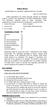 1 PUBLIC NOTICE DEPARTMENT OF GENERAL ADMINISTRATION, PUNJAB Advt. No. GAD/1/2014 Online applications are invited (through Internet) for following posts to be filled in the Department of General Administration,
1 PUBLIC NOTICE DEPARTMENT OF GENERAL ADMINISTRATION, PUNJAB Advt. No. GAD/1/2014 Online applications are invited (through Internet) for following posts to be filled in the Department of General Administration,
User Manual. NGO Proposal Online Application and Processing Tracking System. Ministry of Social Justice and Empowerment
 User Manual (for NGO Users) NGO Proposal Online Application and Processing Tracking System (Version 1.2 ) URL: http://ngograntsje.gov.in Ministry of Social Justice and Empowerment Application Designed
User Manual (for NGO Users) NGO Proposal Online Application and Processing Tracking System (Version 1.2 ) URL: http://ngograntsje.gov.in Ministry of Social Justice and Empowerment Application Designed
Online Exam Instructions
 Online Exam Instructions Creating a User: 1. If this is your first time using the new NFHS Online Exam System. Click on New Users click Here. This will ask you to create an account. 2. The Create Account
Online Exam Instructions Creating a User: 1. If this is your first time using the new NFHS Online Exam System. Click on New Users click Here. This will ask you to create an account. 2. The Create Account
METHOD FOR PAYMENT OF APPLICATION FEES THROUGH SBI e-collect AND SUBMISSION OF APPLICATION FORM
 INDIAN OIL CORPORATION LIMITED Refineries Division Paradip Refinery METHOD FOR PAYMENT OF APPLICATION FEES THROUGH SBI e-collect AND SUBMISSION OF APPLICATION FORM 1. Payment of application fees through
INDIAN OIL CORPORATION LIMITED Refineries Division Paradip Refinery METHOD FOR PAYMENT OF APPLICATION FEES THROUGH SBI e-collect AND SUBMISSION OF APPLICATION FORM 1. Payment of application fees through
HEAD OFFICE Information Technology Department
 HEAD OFFICE Information Technology Department Customer s FAQs on Mobile Banking 1. How do customer avail Mobile Banking solution (BOI BTM)? I. Registration through BOI Branch: 1. Customer can approach
HEAD OFFICE Information Technology Department Customer s FAQs on Mobile Banking 1. How do customer avail Mobile Banking solution (BOI BTM)? I. Registration through BOI Branch: 1. Customer can approach
Vishwa Yatra Foreign Travel Card (VYFTC)
 Vishwa Yatra Foreign Travel Card (VYFTC) Eligibility Features The card can be issued to: any bonafide citizen of India who plans to travel abroad except Nepal and Bhutan. Corporates for their employees
Vishwa Yatra Foreign Travel Card (VYFTC) Eligibility Features The card can be issued to: any bonafide citizen of India who plans to travel abroad except Nepal and Bhutan. Corporates for their employees
DISCOVER LOCAL TALENT WITH JOBS BANK
 www.jobsbank.gov.sg USER GUIDE FOR EMPLOYERS DISCOVER LOCAL TALENT WITH JOBS BANK The portal that links you to local individuals CONTENTS PREFACE PART I : NAVIGATING THE JOBS BANK MAIN PORTAL A. ACCESS
www.jobsbank.gov.sg USER GUIDE FOR EMPLOYERS DISCOVER LOCAL TALENT WITH JOBS BANK The portal that links you to local individuals CONTENTS PREFACE PART I : NAVIGATING THE JOBS BANK MAIN PORTAL A. ACCESS
User Manual. Module e-payment
 User Manual Module e-payment Commercial Taxes Department Government of Bihar, India Tata Consultancy Services, Biscomaun Tower Floor 13, Module A4, Patna Bihar 800001 Version v01.00 - i - Confidentiality
User Manual Module e-payment Commercial Taxes Department Government of Bihar, India Tata Consultancy Services, Biscomaun Tower Floor 13, Module A4, Patna Bihar 800001 Version v01.00 - i - Confidentiality
Hotel, Dharamshala, Guest House, Individuals, Hospitals Form C. Form-C checked before providing services be filled and periodically submitted
 FORM-C Introduction Whenever a Foreigner stays in any Hotel, Dharamshala, Guest House, Individuals, Hospitals etc. it is the duty of the Accommodator to keep the records of their stay which includes their
FORM-C Introduction Whenever a Foreigner stays in any Hotel, Dharamshala, Guest House, Individuals, Hospitals etc. it is the duty of the Accommodator to keep the records of their stay which includes their
Deltek Touch Time & Expense for GovCon. User Guide for Triumph
 Deltek Touch Time & Expense for GovCon User Guide for Triumph November 25, 2014 While Deltek has attempted to verify that the information in this document is accurate and complete, some typographical or
Deltek Touch Time & Expense for GovCon User Guide for Triumph November 25, 2014 While Deltek has attempted to verify that the information in this document is accurate and complete, some typographical or
Frequently Asked Questions About Mobile Banking/Deposit App
 Frequently Asked Questions About Mobile Banking/Deposit App What is the myazstcu Mobile App? The myazstcu Mobile App is a service that enables members to access their account information, make deposits,
Frequently Asked Questions About Mobile Banking/Deposit App What is the myazstcu Mobile App? The myazstcu Mobile App is a service that enables members to access their account information, make deposits,
COTTON COLLEGE STATE UNIVERSITY POST GRADUATE ADMISSIONS 2015
 1. The applicant should first create an account by clicking the "Create Account" button. Click here to CREATE ACCOUNT. 2. Fill-in the required information and click "Submit". 3. An activation link will
1. The applicant should first create an account by clicking the "Create Account" button. Click here to CREATE ACCOUNT. 2. Fill-in the required information and click "Submit". 3. An activation link will
Frequently Asked Questions WB State Quota Undergraduate Medical/ Dental Seats - 2015 Online Allotment process (Online Counselling)
 Frequently Asked Questions WB State Quota Undergraduate Medical/ Dental Seats - 2015 Online Allotment process (Online Counselling) Q. No. 1: Who are eligible and what is the process of online allotment?
Frequently Asked Questions WB State Quota Undergraduate Medical/ Dental Seats - 2015 Online Allotment process (Online Counselling) Q. No. 1: Who are eligible and what is the process of online allotment?
Online submission of account of receipts and utilization of Foreign Contribution for the year in FC-6 Form
 Online submission of account of receipts and utilization of Foreign Contribution for the year in FC-6 Form Instructions for online filing of annual account in FC-6 Form 1. For online filing of annual accounts,
Online submission of account of receipts and utilization of Foreign Contribution for the year in FC-6 Form Instructions for online filing of annual account in FC-6 Form 1. For online filing of annual accounts,
Applicant Management System (AMS) Student Guide
 VERSION 1 Applicant Management System (AMS) Student Guide by American DataBank What is AMS? The Applicant Management System (AMS)is an online portal giving you access to all information pertaining to your
VERSION 1 Applicant Management System (AMS) Student Guide by American DataBank What is AMS? The Applicant Management System (AMS)is an online portal giving you access to all information pertaining to your
DIRECTORATE OF ADMISSIONS, ANDHRA UNIVERSITY, VISAKHAPATNAM AUCET/AUEET 2014 GUIDELINES FOR FILLING OF ONLINE APPLICATION FOR
 AUCET/AUEET 2014 GUIDELINES FOR FILLING OF ONLINE APPLICATION FOR SCIENCE, ARTS AND COMMERCE POST GRADUATE COUSES Offered By ANDHRA UNIVERSITY, VISAKHAPATNAM & Dr.B.R.AMBEDKAR UNIVERSITY, SRIKAKULAM Conducted
AUCET/AUEET 2014 GUIDELINES FOR FILLING OF ONLINE APPLICATION FOR SCIENCE, ARTS AND COMMERCE POST GRADUATE COUSES Offered By ANDHRA UNIVERSITY, VISAKHAPATNAM & Dr.B.R.AMBEDKAR UNIVERSITY, SRIKAKULAM Conducted
Jharkhand Staff Selection Commission Examination Fee Payment Procedure using State Bank Collect (Jharkhand Constable Competitive Exam-2015)
 Jharkhand Staff Selection Commission Examination Fee Payment Procedure using State Bank Collect (Jharkhand Constable Competitive Exam-2015) you can pay your examination Fee using following modes-- A.)State
Jharkhand Staff Selection Commission Examination Fee Payment Procedure using State Bank Collect (Jharkhand Constable Competitive Exam-2015) you can pay your examination Fee using following modes-- A.)State
Invoice Cloud Frequently Asked Questions
 Invoice Cloud Frequently Asked Questions The Town of Salem works with a third party vendor, Invoice Cloud, to provide online bill pay services for property tax and utility bills. General What are the benefits
Invoice Cloud Frequently Asked Questions The Town of Salem works with a third party vendor, Invoice Cloud, to provide online bill pay services for property tax and utility bills. General What are the benefits
Microsoft Outlook 2010
 Microsoft Outlook 2010 a. Open Outlook 2010. b. Click File i. Select Info. ii. Within Account Information, click Add Account. c. Within the Setup wizard select Manually configure server settings or additional
Microsoft Outlook 2010 a. Open Outlook 2010. b. Click File i. Select Info. ii. Within Account Information, click Add Account. c. Within the Setup wizard select Manually configure server settings or additional
Help Manual for online application form Faculty (Asst. Professor/Addl. Professor/Professor) Recruitment
 Help Manual for online application form Faculty (Asst. Professor/Addl. Professor/Professor) Recruitment 1.0 Introduction All-India Institute of Medical Sciences was established as an institution of national
Help Manual for online application form Faculty (Asst. Professor/Addl. Professor/Professor) Recruitment 1.0 Introduction All-India Institute of Medical Sciences was established as an institution of national
ONLINE APPLICATION FOR SUPERSPECIALITY COURSES AT S.C.B.MEDICAL COLLEGE, CUTTACK, FOR THE YEAR 2016-17
 ONLINE APPLICATION FOR SUPERSPECIALITY COURSES AT S.C.B.MEDICAL COLLEGE, CUTTACK, FOR THE YEAR 2016-17 INTRODUCTION FOR ONLINE REGISTRATION FOR D.M / M.Ch The Online Registration process for the Application
ONLINE APPLICATION FOR SUPERSPECIALITY COURSES AT S.C.B.MEDICAL COLLEGE, CUTTACK, FOR THE YEAR 2016-17 INTRODUCTION FOR ONLINE REGISTRATION FOR D.M / M.Ch The Online Registration process for the Application
Government of Gujarat Commissioner of Higher Education, Gandhinagar Advertisement for the recruitment of Librarian (Class-3) in
 Government of Gujarat Commissioner of Higher Education, Gandhinagar Advertisement for the recruitment of Librarian (Class-3) in Government Arts, Commerce and Science Colleges Online applications are invited
Government of Gujarat Commissioner of Higher Education, Gandhinagar Advertisement for the recruitment of Librarian (Class-3) in Government Arts, Commerce and Science Colleges Online applications are invited
ค ม อการใช งานเว บไซต เคท ซ ม โก WEBSITE MANUAL
 ค ม อการใช งานเว บไซต เคท ซ ม โก WEBSITE MANUAL PART 1 Subscription temporary Subscription temporary You can register for a temporary account pass www.kt ZMICO.com to a trial access free for 21 days from
ค ม อการใช งานเว บไซต เคท ซ ม โก WEBSITE MANUAL PART 1 Subscription temporary Subscription temporary You can register for a temporary account pass www.kt ZMICO.com to a trial access free for 21 days from
Merchant Operating Guide
 PB 1 Merchant Operating Guide ANZ FastPay MOBILE PAYMENT SOLUTION Contents 1. Welcome 4 1.1 Merchant Agreement 4 1.2 Contact Details 4 1.3 How to get started 4 1.4 Authorisation 4 1.4.1 Authorisation Declined
PB 1 Merchant Operating Guide ANZ FastPay MOBILE PAYMENT SOLUTION Contents 1. Welcome 4 1.1 Merchant Agreement 4 1.2 Contact Details 4 1.3 How to get started 4 1.4 Authorisation 4 1.4.1 Authorisation Declined
Training Module for Customer Portal & Customer Care. Enabling the Next Wave of Connectivity
 Training Module for Customer Portal & Customer Care Customer Portal Interface used by the registered end user to interact with the network End user can modify Information, change Password & check the account,billing
Training Module for Customer Portal & Customer Care Customer Portal Interface used by the registered end user to interact with the network End user can modify Information, change Password & check the account,billing
Training Management System User Manual for Individual Participants and Schools
 Training Management System User Manual for Individual Participants and Schools URL of the Training Website : http://cbseacademic.in/ -> Training Innovation & Research -> Capacity Building Program The Process
Training Management System User Manual for Individual Participants and Schools URL of the Training Website : http://cbseacademic.in/ -> Training Innovation & Research -> Capacity Building Program The Process
Online Payment of Monthly Contribution (SBI Net Banking)
 Online Payment of Monthly Contribution (SBI Net Banking) Last Revised Date :18/04/2012 1 Introduction 1. This user manual is in continuation of Monthly Contribution Help Document. 2. Users are advised
Online Payment of Monthly Contribution (SBI Net Banking) Last Revised Date :18/04/2012 1 Introduction 1. This user manual is in continuation of Monthly Contribution Help Document. 2. Users are advised
United Bank of India
 e-banking USER GUIDE United Bank of India CONTENTS TOPIC PAGE 1. LOGIN 3 2. MY ACCOUNT 14 3. FUND TRANSFER 20 4. WEST BENGAL COMMERCIAL TAX PAYMENT 44 5. DIRECT TAX PAYMENT (CBDT) 52 6. INDIRECT TAX PAYMENT
e-banking USER GUIDE United Bank of India CONTENTS TOPIC PAGE 1. LOGIN 3 2. MY ACCOUNT 14 3. FUND TRANSFER 20 4. WEST BENGAL COMMERCIAL TAX PAYMENT 44 5. DIRECT TAX PAYMENT (CBDT) 52 6. INDIRECT TAX PAYMENT
BANKS AADHAAR ENABLED PAYMENT SYSTEM
 FREQUENTLY ASKED QUESTIONS BY BANKS FOR AADHAAR ENABLED PAYMENT SYSTEM Page 1 1. What is AEPS? AEPS is a new payment service offered by the National Payments Corporation of India to banks, financial institutions
FREQUENTLY ASKED QUESTIONS BY BANKS FOR AADHAAR ENABLED PAYMENT SYSTEM Page 1 1. What is AEPS? AEPS is a new payment service offered by the National Payments Corporation of India to banks, financial institutions
E-Return Intermediary (ERI) User Registration and Services
 E-Return Intermediary (ERI) User Registration and Services 1 Table of Contents e-return Intermediary (ERI) User Registration... 3 e-return Intermediary (ERI) User Features... 8 Schema for Bulk PAN Uploads...
E-Return Intermediary (ERI) User Registration and Services 1 Table of Contents e-return Intermediary (ERI) User Registration... 3 e-return Intermediary (ERI) User Features... 8 Schema for Bulk PAN Uploads...
3. After submission of details system will generate a temporary remittance registration number
 REMITTANCE REGISTRATION FACILITY FOR INDIVIDUALS 1. Click on the Link One Time Registration. System will open following page: 2. Click on Link Click here to register and generate PDF and fill all the fields:
REMITTANCE REGISTRATION FACILITY FOR INDIVIDUALS 1. Click on the Link One Time Registration. System will open following page: 2. Click on Link Click here to register and generate PDF and fill all the fields:
Quick Reference Guide
 Quick Reference Guide Business Internet Banking COMMERCIAL BANKING 3 Summary of Business Internet Banking functionalities Utilities Authorisation module Access and security controls Cash Management Account
Quick Reference Guide Business Internet Banking COMMERCIAL BANKING 3 Summary of Business Internet Banking functionalities Utilities Authorisation module Access and security controls Cash Management Account
TRAINING GUIDE. TRAVEL AND EXPENSE CARD US Bank Access OnLine
 TRAINING GUIDE TRAVEL AND EXPENSE CARD US Bank Access OnLine Prepared by: Procurement Services October 2015 Table of Contents Introduction... 2 Logging on to Access Online... 2 Menus Available for Cardholders...
TRAINING GUIDE TRAVEL AND EXPENSE CARD US Bank Access OnLine Prepared by: Procurement Services October 2015 Table of Contents Introduction... 2 Logging on to Access Online... 2 Menus Available for Cardholders...
Table of Contents. Access this document and other HRIS information at http://ai.catholic.net.au/hris Page 1
 Table of Contents 1. Introduction... 2 2. General... 3 2.1 What is a Secret Question and Answer... 3 2.2 Set up Secret Question and Answer... 4 2.3 General Questions... 6 3. Home Portal... 7 3.1 Mail Inbox...
Table of Contents 1. Introduction... 2 2. General... 3 2.1 What is a Secret Question and Answer... 3 2.2 Set up Secret Question and Answer... 4 2.3 General Questions... 6 3. Home Portal... 7 3.1 Mail Inbox...
Internet Banking - FAQ -
 Internet Banking - FAQ - About Hong Leong Connect services Q1. What is Hong Leong Connect? A1. Hong Leong Connect brings you a host of digital banking services offered by Hong Leong Bank (Cambodia) Plc.
Internet Banking - FAQ - About Hong Leong Connect services Q1. What is Hong Leong Connect? A1. Hong Leong Connect brings you a host of digital banking services offered by Hong Leong Bank (Cambodia) Plc.
Virto Password Changer Web Part for SharePoint. Release 3.1.0. Installation and User Guide
 Virto Password Changer Web Part for SharePoint Release 3.1.0 Installation and User Guide 2 Table of Contents OVERVIEW... 3 SHORTLIST OF VIRTO SHAREPOINT PASSWORD CHANGE KEY FEATURES... 3 SYSTEM REQUIREMENTS...
Virto Password Changer Web Part for SharePoint Release 3.1.0 Installation and User Guide 2 Table of Contents OVERVIEW... 3 SHORTLIST OF VIRTO SHAREPOINT PASSWORD CHANGE KEY FEATURES... 3 SYSTEM REQUIREMENTS...
Starwood Careers Platform User Guide (2011)
 Starwood Careers Platform User Guide (2011) http://careers.starwood-cares.com/ Copyright 2011 Starwood Asia Pacific Hotels and Resorts 1 of 116 Introduction... 3 Introduction to Toolbar... 4 ROLE: PROPERTY
Starwood Careers Platform User Guide (2011) http://careers.starwood-cares.com/ Copyright 2011 Starwood Asia Pacific Hotels and Resorts 1 of 116 Introduction... 3 Introduction to Toolbar... 4 ROLE: PROPERTY
INTERNET BANKING SERVICES
 INTERNET BANKING SERVICES Welcome to our round the clock, friendly Internet Banking Services. The Bank is now accessible to you from your home, office or while on the move. A mere touch of a button on
INTERNET BANKING SERVICES Welcome to our round the clock, friendly Internet Banking Services. The Bank is now accessible to you from your home, office or while on the move. A mere touch of a button on
CrossPointe.net Employee Portal User Guide For Employees
 CrossPointe.net Employee Portal User Guide For Employees May 2012 v 1.0 Table of Contents Overview... 4 Logging In to the Portal... 5 Changing Your PIN... 6 Forgot Your PIN/Password?... 7 Navigating the
CrossPointe.net Employee Portal User Guide For Employees May 2012 v 1.0 Table of Contents Overview... 4 Logging In to the Portal... 5 Changing Your PIN... 6 Forgot Your PIN/Password?... 7 Navigating the
Getting Started with the Sitecore App Center
 Sitecore App Center 2.0 Getting Started with the Sitecore App Center, Rev: 2015-05-20 Sitecore App Center 2.0 Getting Started with the Sitecore App Center How to access and use the Sitecore App Center.
Sitecore App Center 2.0 Getting Started with the Sitecore App Center, Rev: 2015-05-20 Sitecore App Center 2.0 Getting Started with the Sitecore App Center How to access and use the Sitecore App Center.
Employer Portal User Guide Last Updated: October 2015
 Employer Portal User Guide Last Updated: October 2015 San Francisco City Option PO Box 194367 San Francisco, CA 94119-4367 Phone: 1(415) 615-4492 Fax: 1(415) 615-4392 Email: employerservices@sfcityoption.org
Employer Portal User Guide Last Updated: October 2015 San Francisco City Option PO Box 194367 San Francisco, CA 94119-4367 Phone: 1(415) 615-4492 Fax: 1(415) 615-4392 Email: employerservices@sfcityoption.org
Payment of Stamp Duty & Registration Fees through GRAS - Online Mode
 Annexure-I Payment of Stamp Duty & Registration Fees through GRAS - Online Mode Visit GRAS website https://gras.mahakosh.gov.in Click 'Pay without Registration' (Register yourself if you are a regular
Annexure-I Payment of Stamp Duty & Registration Fees through GRAS - Online Mode Visit GRAS website https://gras.mahakosh.gov.in Click 'Pay without Registration' (Register yourself if you are a regular
Star House, Plot C-5, G Block, Bandra-Kurla Complex, Bandra (East), Mumbai 400 051.
 Star House, Plot C-5, G Block, Bandra-Kurla Complex, Bandra (East), Mumbai 400 051. Appointment of Chief Customer Service Officer on contract basis for period of 3 years Project No. 2015-16/01 Notice dated
Star House, Plot C-5, G Block, Bandra-Kurla Complex, Bandra (East), Mumbai 400 051. Appointment of Chief Customer Service Officer on contract basis for period of 3 years Project No. 2015-16/01 Notice dated
e-filing of Income Tax Returns / Forms
 e-filing of Income Tax Returns / Forms Page1 Contents What is e-filing... 3 Types of e-filing... 4 Pre-requisite for registration in e-filing application... 4 Methods of e-filing... 5 e-filing of Income
e-filing of Income Tax Returns / Forms Page1 Contents What is e-filing... 3 Types of e-filing... 4 Pre-requisite for registration in e-filing application... 4 Methods of e-filing... 5 e-filing of Income
Mobile Banking Service
 Mobile Banking Service Features Enquiry of balance in account(s) Mini Statement last five transactions Transfer of Funds to accounts with SBI & other Banks IMPS- Mobile to Mobile Transfer, Mobile to Account
Mobile Banking Service Features Enquiry of balance in account(s) Mini Statement last five transactions Transfer of Funds to accounts with SBI & other Banks IMPS- Mobile to Mobile Transfer, Mobile to Account
Online School Payments (OSP) User Guide
 Online School Payments (OSP) User Guide November, 2013 OSP User Guide Table of Contents Overview...3 Site Information...3 Login to Portal...4 Activity Setup...6 OSP Activity Setup Form...6 Add Activity...7
Online School Payments (OSP) User Guide November, 2013 OSP User Guide Table of Contents Overview...3 Site Information...3 Login to Portal...4 Activity Setup...6 OSP Activity Setup Form...6 Add Activity...7
DOH 329 Registry Physician Initiated Application
 DOH 329 Registry Physician Initiated Application Detailed Instructions For Certifying Physicians 11/12/2015 Physician Initiated Application Instructions 1 Background On January 1, 2015, the Department
DOH 329 Registry Physician Initiated Application Detailed Instructions For Certifying Physicians 11/12/2015 Physician Initiated Application Instructions 1 Background On January 1, 2015, the Department
iphone and Android Apps Guide iphone and Android Apps Guide
 iphone and Android Apps Guide A safe and efficient way of accessing your People s Choice Credit Union accounts, paying bills and transferring money. 1 Contents. 1. Mobile Banking using the People s Choice
iphone and Android Apps Guide A safe and efficient way of accessing your People s Choice Credit Union accounts, paying bills and transferring money. 1 Contents. 1. Mobile Banking using the People s Choice
eapp Express Online Application User Guide
 eapp Express Online Application User Guide October 2012 aia.com.au Life s better with the right partner eapp Express Online Application User Guide 2 Contents 1. Background.................................................................................................................................................................3
eapp Express Online Application User Guide October 2012 aia.com.au Life s better with the right partner eapp Express Online Application User Guide 2 Contents 1. Background.................................................................................................................................................................3
1 2. TRADING PASSWORD
 Table of Content Page 1. LOGIN PASSWORD 1 2. TRADING PASSWORD 1 3. LOGIN 1 4. PLACE ORDER 3 5. TRANSACTION STATUS 4 6. CHANGE ORDER (REDUCE QUANTITY) 5 7. CANCEL ORDER 6 8. FUND DEPOSIT 7 9. FUND WITHDRAWL/TRANSFER
Table of Content Page 1. LOGIN PASSWORD 1 2. TRADING PASSWORD 1 3. LOGIN 1 4. PLACE ORDER 3 5. TRANSACTION STATUS 4 6. CHANGE ORDER (REDUCE QUANTITY) 5 7. CANCEL ORDER 6 8. FUND DEPOSIT 7 9. FUND WITHDRAWL/TRANSFER
SKURESCET 2015. GUIDELINES FOR FILLING OF ONLINE APPLICATION FOR M.Phil & Ph.D Offered By. Conducted By
 SKURESCET 2015 GUIDELINES FOR FILLING OF ONLINE APPLICATION FOR M.Phil & Ph.D Offered By SRI KRISHNADEVARAYA UNIVERSITY, ANANTAPUR, AP. Conducted By DIRECTOR DIRECTORATE OF ADMISSIONS SRI KRISHNADEVARAYA
SKURESCET 2015 GUIDELINES FOR FILLING OF ONLINE APPLICATION FOR M.Phil & Ph.D Offered By SRI KRISHNADEVARAYA UNIVERSITY, ANANTAPUR, AP. Conducted By DIRECTOR DIRECTORATE OF ADMISSIONS SRI KRISHNADEVARAYA
USING THE ADMIN MENU SELECTION IN THE MY MEMBERSHIP RECORD ONLINE
 USING THE ADMIN MENU SELECTION IN THE MY MEMBERSHIP RECORD ONLINE Moose International (MI) has developed special access for Administrators, Recorders, and Moose Legion Secretaries within the My Membership
USING THE ADMIN MENU SELECTION IN THE MY MEMBERSHIP RECORD ONLINE Moose International (MI) has developed special access for Administrators, Recorders, and Moose Legion Secretaries within the My Membership
Provider Portal Manual Electronic Claims:
 Provider Portal Manual Electronic Claims: Site Registration Site Navigation Site Training FAQs Introduction and Overview... 1 Section I Prerequisites... 2 Section II Creating an Account... 2 Section III
Provider Portal Manual Electronic Claims: Site Registration Site Navigation Site Training FAQs Introduction and Overview... 1 Section I Prerequisites... 2 Section II Creating an Account... 2 Section III
