Mobile Banking Service
|
|
|
- Alexina Shields
- 8 years ago
- Views:
Transcription
1 Mobile Banking Service Features Enquiry of balance in account(s) Mini Statement last five transactions Transfer of Funds to accounts with SBI & other Banks IMPS- Mobile to Mobile Transfer, Mobile to Account Transfer, IMPS- Generate OTP. Generate, Retrieve and Cancel MMID. Request for issue of Cheque Book Enquiry regarding Demat account Pay utility bills (Electricity bill, Telephone bill etc.,) Merchandise payments Mobile Top up Top up of DTH connections Payment of SBI Life Insurance premium. Process of Registering for the Services Register for getting User ID Send SMS <MBSREG >to or You will get a User ID and default MPIN and also a WAP link to download the mobile banking application (if you have a GPRS connection) Downloading the mobile banking application onto your mobile handset Applications for Apple or Android phone is available at Android Market/ Play store or Apple Stores. Search using keyword State Bank Applications for Windows Phone is available at Windows Store and can be searched using keyword State Bank. For Java enabled or Blackberry Phones, You can download the application using the WAP link that you received along with the user ID. Else, go to our website, and click on Services Mobile Banking. You can download the appropriate mobile banking application using data-cable or Bluetooth. Based on the mobile phone it may be installed under applications / games / installations. Login After downloading the mobile banking application, click on Icon State Bank Freedom. Enter your User ID. Click on the Option Choose Login You will be prompted to Accept Terms and Conditions of the service. After accepting the Terms and Conditions, the screen change MPIN will appear. If not prompted, Go to Settings Change MPIN. Change MPIN Under Old MPIN enter the MPIN received over SMS Using scroll button go to the next field New MPIN Under New MPIN enter a MPIN of your choice. (6 characters/ digits) Scroll down to the next field Confirm new MPIN Click Option. Choose Change. Accept the Terms and Conditions. SMS Your MPIN is changed and validation of handset is successful is received. It is desirable to change the MPIN at regular intervals or whenever there is an apprehension that secrecy has been lost.
2 Activation of your service at ATM You have to activate your service on ATM/ Online sbi or at your Branch. Please ensure that you have changed your MPIN before registering at the ATM. Go to ATM and after swiping your Debit Card choose Mobile Registration Enter your ATM PIN- Mobile Banking Registration Enter your mobile number.- Choose yes after ensuring the correctness of the entry- Then the Mobile Number entered by you is displayed- Choose Confirm. You will get a SMS regarding activation of your account. In this process of registration, only the Primary Account linked to the ATM card is enabled for Mobile Banking Service. Activation Of Service At Branch If you do not have an ATM card issued for the account, please visit your Branch to get the service. Please ensure that you have changed your MPIN before registering at the Branch. Activation over onlinesbi After logging into OnlineSBI, select eservices and click on State Bank Freedom from the list on the left side. Ensure that the MPIN is changed before this step and you receive a message that handset validation completed. Select Registration from the options available on top. The list of accounts enabled for the onlinesbi user will be displayed. Select the account (only SB/ CA) to be enabled for Mobile Banking Service and submit. This will be the primary account for the Service. Only one account can be registered through OnlineSBI. If any other accounts are to be enabled for Mobile Banking, please visit your branch. In such cases, all the enabled accounts (maximum 5) have to be linked for you to use them. This is explained under Manage Self Accounts. Business Rules Functionalities The daily ceiling is Rs. 50,000 per transaction per customer for fund transfer / purchase of services/ goods and for Bill payments with a calendar month limit of Rs. 2,50,000 per customer I Enquiry Services Balance Enquiry Select Enquiry Services from the Main Menu Select Balance enquiry. List of accounts enabled for the service will be displayed. (The process for linking of accounts is explained under Manage Self accounts) Select the account for which you want to enquire the balance. Enter your MPIN Press Menu button and select Confirm. You will get a message that shows the balance, un cleared balance and the hold value for the account selected by you. Mini statement Select Enquiry Services from the Main Menu Select Mini Statement enquiry List of accounts enabled for the services will be displayed Select the account for which you want to get the mini statement. Enter your MPIN
3 Press on Menu button and select Confirm You will get a message showing the last five transactions of the account selected by you II Fund Transfer MBS offer following Fund Transfer facilities : Fund transfer from your account enabled for mobile banking to a registered payee, having account with SBI or other banks. Register Payee Select Funds Transfer. Select Register Payee (one time exercise for each payee). Select type of payee - My Bank payee / Other Bank payee In case of My Bank (SBI) payee, enter the o Payee s account No. o Give a Nickname (To be of minimum two characters. This nickname will appear over the screen in future and account number will not be displayed) o Maximum amount limit (Rs. 50,000) o Go to Menu select Register o Verify the correctness and select yes. To make any corrections select No after corrections you select yes. o Enter your MPIN o Select menu and choose Confirm You will get a message advising you the status of the request In case of Other Bank payee, enter o Payee Name as it appears in the Bank s records o Payees Account number o IFSC Code of the Payee Branch (The alpha characters should be entered in block letters.) o Give a Nickname (To be of minimum two characters. This nickname will appear on screen in future and account number will not be displayed) o Maximum amount limit (Rs. 50,000) o Go to menu choose Register o Details of input appear on the screen. Verify again and select yes if correct and No, in case incorrect. o In case of No, the previous screen will appear and necessary corrections need to be made. i) Enter MPIN ii) Select menu and choose Confirm You will get a message advising you the status of the request PLEASE DO NOT PROCEED FOR FUNDS TRANSFER UNLESS A PAYEE IS REGISTERED AND CONFIRMATION IN THIS REGARD IS RECEIVED. Transfer Funds Select Funds Transfer Select Transfer funds o Select Payee s type (Self Account/My Bank account/ Other Bank account) o Select Payee Nickname from the drop down o Enter amount to be transferred ( up to the assigned max. limit) o Select account to be debited o Press OK o Enter MPIN o press Menu and select Confirm You will get a message advising you the status of the request
4 III IMPS-Interbank Mobile Payment Service This facilitates fund transfer to accounts based on the Mobile number and an identifying number called MMID (Mobile Money ID). No registration of payee is required. The account may be with State Bank of India or other Banks. You should know the beneficiary s mobile number and MMID for transferring Funds through this option. The funds transfer, including transfer to accounts with other Banks happens instantaneously. IMPS Funds Transfer to Mobile Number o Enter the Mobile number of the payee o Enter the MMID of payee o Purpose ( Optional) o Enter the Amount ( Max Rs50000/-) o Select the account to be debited o Press OK o Enter the MPIN and CONFIRM. You will get a message that your IMPS transaction is successful. Please refer to the document on IMPS for detailed information on this service. IMPS Funds transfer to Account Number o Enter Payee Account Number o Payee Branch IFS Code o Amount to be transferred o Remark (optional ) o Select the account to be debited o Press OK o Enter MPIN and confirm You will get a message that your IMPS transaction is successful. Please refer to the document on IMPS for detailed information on this service. IMPS Merchant Payment o Enter the merchant Mobile No o Enter the Merchant MMID o Enter amount transferred o Enter Payment Reference (optional) o Enter the MPIN and complete the request o Press OK o Enter the MPIN and CONFIRM. You will get a message that your IMPS transaction is successful. Generate OTP This OTP is to be used while making payments at merchant sites where payment through IMPS has been provided as one of the payment options. The OTP thus generated will be valid for one hour and one transaction. This OTP will be entered in the merchant site over internet. The usage of the OTP will be as follows:
5 Making payments for goods/ services purchased online over internet. When you purchase goods/services over these sites, you will find an option PAY through IMPS. Use this option to make the payment for goods/ services purchased over internet. After the online purchase of goods/services is completed: From the payment options Select Payment through IMPS Enter your Mobile Number Enter MMID Enter the OTP. Enter the amount You will be advised regarding the status of the request. Generate MMID This option is for generating MMIDs for all your accounts enabled for Mobile Banking Service. Retrieve MMID You can retrieve the MMID allotted to any of your accounts enabled for Mobile Banking Service. Please enter the account Number and send the request. Cancel MMID If you wish to cancel the MMID allotted to any of your accounts enabled for Mobile Banking, please use this option to cancel the MMID. Please enter the account Number and send the request. IV Demat Account Services To use the facility, your Demat account has to be linked to the account(s) that are enabled for mobile banking service. Select Demat Account Services from Main Menu Click on Options Select Add Demat Account Enter the Demat account number and choose the account that is linked with the Demat account. The Saving Bank/Current Account that has been linked to DEMAT account has to be the primary account enabled for Mobile Banking. Select ADD and send the request with your MPIN You will get confirmation regarding registration of your Demat account. Now you can use the facilities under Demat Account Services The facilities are : Portfolio Value. ( The value of your holdings as on the previous day of trading) DIS Booklet Request Bill Statement ( Statement of charges on the Demat account) Last Five Transactions ( In the Demat account) Transaction Status Enquiry Choose the facility you want to use from the Option under Demat Account Services and send the request with your MPIN.
6 V Requests Cheque Book Request. Select Requests from Main Menu Select Cheque Book Request Select the account for which cheque book is needed. Enter MPIN Press Confirm You will get a message that your request has been accepted for processing. YOUR ACCOUNT SHOULD BE WITH CHEQUE BOOK FACILITY AND SHOULD CONTINUE TO BE OPERATIVE, OTHERWISE THE REQUEST WILL BE REJECTED. The cheque book will be sent to the address recorded at the Bank if the branch is linked to LCPC. Generate OTP ( Yet to be operationalised) VI Bill Pay You can pay your utility bills using Mobile Banking Service. The facilities under this are : Get Help Add Billers View Bill Pay Bill View Scheduled Bills Cancel Scheduled Bill For utilising the Bill pay services, you have to know the biller s ID and the format required for registering the billers for the services as the same vary from centre to centre. You can get the biller ID and format as under : Biller ID Select Bill Pay from Main Menu Select Get Help Type the city name ( Mumbai, Kolkata, Chennai, Delhi for the metros : Type the name of the state for others) Category (Insurance/ charity/ utility/ card etc) If you want only a certain biller then enter the biller name, else all the billers for the category for the city will be listed. Choose Get List from Options. You will get the list of billers with the Biller IDs which you will need to use for getting the format for registration. Get Format Each biller requires the input to be given in a certain format for registration of the same. To get the format for each biller: Enter the city and Biller ID in the biller name and choose Get format from Options. You will get a SMS with the format e.g. format for aviva is Policy No, Client ID. Add Billers Select Bill Pay from Main Menu Choose Add Billers You will get a display that No biller registered From Options choose Add. Enter the Company ID that you got from Get List in the Company ID (e.g. Company ID for SBICards is SBICARD, for Airtel Mumbai it is airtmu)
7 Enter a nick name for this biller for your own identification (Min two characters) Enter the consumer details as per the format required, i.e. CARD No in the above example for payment of SBI card dues. Choose Add from Options Enter your MPIN You will get a response regarding the outcome of the request. Note: in case the addition of the billers is not successful for any reason, please delete the biller from the list by choosing Delete Locally from the Option and try adding the biller again. To Delete Billers Select Bill Pay from Main Menu Select Add Billers. List of registered billers will be displayed Select the. biller nickname that you want to delete Select Delete from the Option Confirm selection Enter MPIN You will get SMS regarding outcome of the request View Bill Select Bill Pay from Main Menu Select View Bill List of registered billers will be displayed. Choose the biller nickname. Enter MPIN You will receive SMS giving you the details of the latest bill with Bill ID For payment of the bill please follow the steps under Pay Bill Pay Bill Select Bill Pay from Main Menu Select Pay Bill Select the biller nickname from the list of registered billers Enter the Bill ID that you got in SMS when you viewed the bill Enter the bill amount that you got in the SMS Select the account to debit Choose whether you want to pay now or schedule this payment at a later date. If you select Pay Later option, enter the date. You will receive a message that the bill is scheduled for ddmmyyyy along with the transaction ID. After the transaction is processed on the scheduled date, you will get a message Rs nnn received for BILL DESK. View Scheduled Bills. Select Bill Pay from Main Menu Select the View Scheduled Bills Enter MPIN You will get SMS with the details of the scheduled bills
8 Cancel Scheduled Bill Select Bill Pay from Main Menu Select Cancel Scheduled Bill Enter the Transaction ID received during the time of scheduling the bill. If you do not have the required information, go to View Schedule Bill to get the information. Confirm with MPIN You will get the SMS regarding the outcome of the request VII MOBILE TOP UP Select Mobile Top Up from Main Menu Enter the name of the Service Provider i.e. Vodafone, Idea. Please Note: For top up of Tata Mobile connections, indicate the name of the service provider as Tata Indicom or Tata Docomo as the case may be. For top up of Reliance Mobile connections Pl indicate the name of the service provider as Reliance CDMA or Reliance GSM as the case may be. Enter 10 digit mobile number (DO NOT prefix 0 / +91 etc.) Enter the exact amount of Top Up for the scheme Select account to be debited Press Submit and after checking the information displayed, Press Accept. Enter MPIN If the transaction is successful, the mobile that has been recharged will get a message that the account has been recharged. You will get SMS that Rs nnn received for Top up. If the transaction fails for any reason, you will get a SMS that the entry has been reversed. The amount debited from your account for the top up will be credited back. FOR A SUCCESFUL MOBILE TOP UP, PLEASE ASCERTAIN THE EXACT AMOUNT FOR THE SCHEME OF THE TOP UP FROM THE SERVICE PROVIDER. VIII DTH Recharge: for recharging TataSky/ BigTV/DishTV/Sun Direct/Digital TV/ Videocon d2h) connections. Enter merchant name as : (Tatasky/BigTV/ DishTV/ SunTV/DigitalTV / Videocon d2h as the case may be) Merchantdata : Please enter the DTH account no. Enter the amount of top up in the amount field. For Tata Sky and Dish TV minimum top up is Rs 200/- For Sun Direct top up can be done for Rs 25/100/110/133/200/300/328/400/500/1000. For Big TV minimum top up value is Rs 10/-. Please note: The denominations are subject to changes by the service providers. Select the account to be debited Enter the MPIN and submit. IX M-Commerce SBI Life: You can make payment of the premium on SBI Life policies. (Up to Rs50,000.Available for Non-Pension policies only) Select M Commerce from Main Menu Select SBI Life
9 Enter policy No if you are entering the policy number for the first time. Otherwise, choose the policy number from the dropdown. Enter date of birth of the policy holder Enter the exact amount of the premium Select the account to be debited and SUBMIT. Check the information displayed and Accept Enter MPIN You will receive a response regarding the outcome of the request. If the premium amount is wrong you will get a message that Your premium amount is xxxx If the policy no. or Date of birth entered is wrong, you will get a message Invalid policy number or DOB If the particulars are correct, you will get a message Rs xxxx/ received for SBILIFE. The receipt will be sent to the policy holder s address registered with SBILife. Merchant payment: The following services are available under this facility a) Top up of Mobile Wallet You can top up State Bank Mobicash Mobile Wallet through Mobile Banking Service. Select M Commerce from Main Menu Select Merchant Payment In the merchant name: Enter Mobicash Merchant data: Wallet ID Enter the amount On successful top up, you will get a message Rs.nn received for mobicash, transaction Successful. The wallet holder also will receive a message that Rs.nnn has been deposited in wallet. b) e-tag service The customers from NCR Delhi and Gurgaon can avail e-tag facility for Delhi- Gurgaon toll. Select M Commerce from Main Menu Select Merchant Payment. Enter the name of the merchant as etaggur Merchant Data : customer s 11 digit e-tag no, mobile no (optional) Amount: The amount field can be filled with a flexible denomination. There are 2 options available presently: Flexi Recharge the customer can recharge with any denomination Smart Option (valid for 60 trips or one month) For Private cars Denomination fixed as Rs 600/- For Commercial cars Denomination fixed as Rs 792/- Please note: The denominations are subject to changes by the service provider. On payment, your RFI (Radio Frequency Identification) account with M/s DSC Ltd (The Managers of the Delhi-Gurgaon toll) is recharged. c) Top up of Bangalore Metro Rail Corporation Limited (BMRCL) card through : Select M Commerce from Main Menu
10 Select Merchant Payment Enter BMRCL in Merchant name Enter the 11 digit card number in Merchant data Enter amount (Min Rs100 and multiples of Rs.50/- thereafter. Max Rs1000/- per transaction) Select the account to be debited Enter the MPIN and submit. The BMRCL card will be topped up after 30 Minutes. Present the card at Namma Metro Stations at the Automatic Gates. The amount will be topped up / recharged on to the smart chip. Please complete this process within ONE MONTH after topping up. THIS IS VERY IMPORTANT. If you do not visit so, the topped amount will be refunded. d) Making payments for goods/ services purchased online over internet. SBI has presently tied up with PAYMATE for payment through Mobile Banking for purchase of goods/services over 3000 or more websites. When you purchase goods/services over these sites, you will find an option PAY BY PAYMATE. Use this option to get the Transaction ID and the amount. Payment for good/services after the online purchase is completed: Select M Commerce from Main Menu Select Merchant Payment Merchant name PAYMATE Merchant data- The particulars received on completion of the purchase Amount- Enter the amount. Select the account to be debited. Enter MPIN and submit. You will get a message regarding the outcome of the request. VIII Settings You can use this option to change your mobile banking preferences. The features are : Change MPIN (explained above) Manage Self Accounts Change Mobile Number Forgot MPIN Manage Payee Deregister Synchronize Refer a Friend Change Channel Manage Self Accounts If you have more than one account that has been enabled for Mobile Banking Service, you will have to link them though the Mobile Banking application. This exercise may be done after registering the accounts at the Branch. a) Linking Self Accounts( Pl note to link the primary account before proceeding to link other accounts) i) Select Settings from Main Menu
11 ii) Select Manage Self Accounts iii) You will get a display that No self account linked iv) Go to option and choose ADD v) Enter the account number (Primary account for Mobile Banking Service) vi) Give a nickname to this account vii) Press on the Option button and press Link viii) Enter your MPIN ix) You will receive a message that the account is registered successfully with the nickname that you have chosen. Follow the same process for linking other accounts. If for any reason the request cannot be processed (e.g. wrong password, system down, wrong account number, etc. you will receive a message Cannot process. Please immediately do the following: i) Choose the Settings ii) Choose Manage Self Accounts iii) You will see the nickname that you had registered. iv) Choose the nickname. A black button will appear on the left of the nickname v) Press Option button and click on Delete Locally vi) Your mobile phone will display a message Are you sure you want to delete linked account with nickname XXX Locally delinking the account will not inform the bank about it vii) Select the option yes. After deleting the nickname locally, please repeat the process for linking your primary or other accounts. If the linking is successful the following SMS will be received Account xxxxxxxxxxxxxxxxxx registered successfully with nickname xxx. b) Deleting linked accounts If you want to delete any of the linked account: Select Settings from Main Menu Select Manage Self Accounts List of the nicknames of the accounts linked will be displayed. Choose the nickname. A black button will appear on the left of the nickname. Press the Option button and choose the option Delete. A message will be displayed Are you sure you want to delete linked account with nickname xxx? Choose the option yes. Enter MPIN. You will receive a message advising status of the request In case this confirmation is not received or the message is received Cannot process, the account number and nickname should be re-entered using the option Add locally and request to delete sent once again. Change mobile number Select Settings from Main Menu Select Change Mobile Number Enter the new mobile number Press Option button and choose Request Enter your MPIN Wait for the confirmation message before using the services. After receiving confirmation of the change, you have to use only the new mobile number for transactions.
12 Forgot MPIN Select Settings from Main Menu Choose Forgot MPIN The system will ask you Are you sure you want to send a request for Forgot MPIN. Kindly confirm to send. Press Confirm You will get a default MPIN Change MPIN and register on ATM / Branch before using the services Change your MPIN as explained under Change MPIN After MPIN change is confirmed, please go to the nearest ATM and after swiping your Debit Card enter your mobile number as explained under Activation of your service at ATM/Branch. You can also register over onlinesbi as explained under activation over onlinesbi. You will receive a message advising status of the request Manage Payees This option is used for Delete / Delete Locally / Add Payee Locally / View Details/Fetch All Details of the Payee accounts already entered through the Menu option Funds Transfer Register Payee. Deleting a payee- Select the payee type and the payee to be deleted from the drop down for the respective fields. Select Delete from options. Enter MPIN and confirm. You will get a message advising the outcome of the request. Use the option Delete Locally when the registration request sent by you for adding a new payee is rejected and you have received the error message through SMS Cannot process. Use the option Add Payee Locally when you have changed your mobile handset or loaded the mobile banking application again for any reason or your request for deleting payee has not been processed for any reason. If you want to change the maximum amount entered for a payee, choose View details and choose edit. You can change the maximum amount. Fetch all details gets you the nicknames of the payees registered by you, making it easy for adding them locally whenever circumstances arise. When the service is used over GPRS channel, the details will automatically be added locally when the Fetch All Details option is invoked. Deregister Select Settings from Main Menu Select Deregister Press Deregister in the Deregister Account screen. Press confirm in the User Confirmation screen. Enter your MPIN Select confirm from the Menu. You will receive a message advising status of the request. You can de register from the Service by visiting the home Branch of the account or over onlinesbi also. Synchronize When a user gets a response code 904 for his transaction request, one of the probable reasons is invalid time and date settings on the user s mobile phone. To correct this do the following: (i) Go to the Settings of your mobile phone > choose Time zone > check that the correct time zone for India is set as GMT (ii) Ensure that time is correct (am/pm). (iii) Ensure that the date is correct. If the time and date settings are correct and the problem still persists, the user has to synchronize his mobile banking application by setting a Key value on selecting options Settings -> Synchronize. The user has to select
13 option Get Key to get the value to be set. You will receive key over SMS. The Key value will be a positive or negative number. Enter key in the field Enter Key and press OK button from options. The application will get synchronized. Change in Mobile Handset Download the mobile banking application on the new handset as explained under downloading the mobile banking application onto your mobile handset. Use the existing User ID and MPIN. Since the mobile banking application is new, it will not have the data that you had entered like linked account, linked payees and linked billers. Please enter these again using the option Add locally. When the service is used over GPRS channel, the details will automatically be added locally when the Fetch All Details option is invoked. Change Channel This facilitates change of communication channel from SMS to GPRS and vice versa. Your application will run on SMS by default unless you change it to GPRS. After changing the default MPIN you can change over to GPRS. The process for changing the channel of communication is as under : Select Settings from Main Menu Select Change Channel If you choose to transact over GPRS, Select GPRS and confirm with your MPIN You will be asked to reconfirm by entering your MPIN. If successful you will get a confirmation by SMS that GPRS is enabled for your account. If at any time after changing over to GPRS you want to change to SMS mode of communication, select the option SMS. Your mode of communication will be changed. You will not get any message since this is the default mode of communication for the application. Refer a friend As a satisfied user, please refer a friend who is not having the services Mobile Banking Service over Wireless Application Protocol (WAP) The Mobile Banking Service can now be accessed over WAP by customers having GPRS enabled GSM / CDMA phones. It will operate in a fashion similar to internet banking within the limitations of mobile phones. The transactions performed through this service will have a second factor authentication in the form of a random number (called WAP Login Id) sent by SMS to the customer. The features of the WAP based service: a. Registration process will remain the same as for application based service. b. The service will be available over all mobile phones (java / non java) which have GPRS connectivity for GSM users or data connectivity for CDMA users. c. This service is provided through a secure site with Verisign Certificate. d. The transaction limits remain the same as for application based service viz., daily limit per customer for fund transfer /Payment of Bills/ Merchant payment will be Rs.50, 000 with a calendar month limit of Rs.2, 50,000. e. The User ID for WAP based service will be distinct from the User ID used for application based service. If the customer uses the same User ID that is being used over application based service to transact over WAP, he will be disabled from the application based service. This restriction has been placed for security reasons. f. For the user to change over from WAP mode to application based service with the same User ID, the following procedure has to be followed: - Main Menu > Settings > Forgot MPIN > send the message. The Forgot MPIN option can also be accessed from the main screen - A default MPIN will be received. Change MPIN.
14 - Register at ATM or branch again. - The User ID can now be used over application based service. Process of Usage of Mobile Banking Service over WAP Registration Process The registration process will be the same as for application based service i.e. in two phases over ATM/ branch and over mobile phone. The process over mobile phone, though essentially same as detailed above under Change MPIN will be done through the Browser of the mobile phone. The procedure is described below: a) Send a SMS <MBSREG> to or b) User ID and default MPIN will be received over SMS c) Open the browser of the mobile phone d) Enter the address : e) A screen will be displayed asking for Login id and Pin. f) Enter the User ID and the default MPIN in the respective fields and select Login. g) The next screen will ask for WAP login id which will be received over SMS. h) Enter this WAP login id in the browser screen. If the mobile phone does not facilitate accessing the Inbox while using another screen, you will have to exit the browser and then open the inbox to access the SMS having the WAP login id. Open the browser again and follow the procedure detailed above to enter the Login id and default MPIN. The next screen will ask for WAP Login id. Enter the number received over SMS and select Send. i) If details entered are correct, the next screen with the Main Menu of the Mobile Banking Service will be displayed. j) It is mandatory to change the default MPIN first before using any of the services. The procedure for this is as under : Main Menu > Settings > Change MPIN > enter the default MPIN received over SMS under OLD MPIN > enter new MPIN > confirm the new MPIN > select Change k) Confirmation regarding the change of MPIN will be received over SMS and also displayed on the screen. l) To complete the registration process, register at ATM or branch as detailed above under Activation of your service at ATM/ Branch. Usage of Facilities under Mobile Banking Service For using any of the facilities of Mobile Banking Service, the user has to follow steps from (c) to (h) as described above. However, under step (f), the user has to enter the User ID and MPIN which has been changed to one of his choice. The Main Menu will be displayed after the WAP login id is entered and submitted. The usage of the facilities would be same as in application based Mobile Banking Service detailed above.
State Bank FreedoM: Frequently Asked Questions
 State Bank FreedoM: Frequently Asked Questions GENERAL CATEGORY What is State Bank Freedom? State Bank Freedom is Mobile Banking Service provided by State Bank Group. It helps you to do following banking
State Bank FreedoM: Frequently Asked Questions GENERAL CATEGORY What is State Bank Freedom? State Bank Freedom is Mobile Banking Service provided by State Bank Group. It helps you to do following banking
SBI Freedom. for each service provider.
 SBI Freedom What is SBI FreedoM? SBI FreedoM is a Mobile Banking Service provided by the Bank. It helps you to do following banking transactions: Balance Enquiry of accounts enabled for Mobile Banking
SBI Freedom What is SBI FreedoM? SBI FreedoM is a Mobile Banking Service provided by the Bank. It helps you to do following banking transactions: Balance Enquiry of accounts enabled for Mobile Banking
State Bank freedom: GENERAL CATEGORY
 State Bank freedom: GENERAL CATEGORY What is State Bank freedom? State Bank freedom is a Mobile Banking Service provided by the Bank. It helps you to do following banking transactions: Balance Enquiry
State Bank freedom: GENERAL CATEGORY What is State Bank freedom? State Bank freedom is a Mobile Banking Service provided by the Bank. It helps you to do following banking transactions: Balance Enquiry
CanMobile. CanMobile is mobile banking service provided by Canara Bank. It helps you to do following banking transactions:
 CanMobile Frequently Asked Questions 1. What is CanMobile? CanMobile is mobile banking service provided by Canara Bank. It helps you to do following banking transactions: Balance Enquiry of accounts enabled
CanMobile Frequently Asked Questions 1. What is CanMobile? CanMobile is mobile banking service provided by Canara Bank. It helps you to do following banking transactions: Balance Enquiry of accounts enabled
UMobile service currently has the following features:
 Bank in your pocket - UMOBILE 1. OVERVIEW: UMOBILE- a milestone in banking field- provides the customers a secure and convenient means of banking and commerce from anywhere anytime. Customers can check
Bank in your pocket - UMOBILE 1. OVERVIEW: UMOBILE- a milestone in banking field- provides the customers a secure and convenient means of banking and commerce from anywhere anytime. Customers can check
State Bank FreedoM: Frequently Asked Questions
 State Bank FreedoM: Frequently Asked Questions GENERAL CATEGORY What is State Bank Freedom? State Bank Freedom is Mobile Banking Service provided by State Bank Group. It helps you to do following banking
State Bank FreedoM: Frequently Asked Questions GENERAL CATEGORY What is State Bank Freedom? State Bank Freedom is Mobile Banking Service provided by State Bank Group. It helps you to do following banking
MOBILE BANKING HANDBOOK. SIB M-Pay SIB MOBILE SERVICE (SMS) USER GUIDE (VERSION 2.0)
 MOBILE BANKING HANDBOOK SIB M-Pay & SIB MOBILE SERVICE (SMS) USER GUIDE (VERSION 2.0) TABLE OF CONTENTS Chapter 1: Introduction to Mobile Banking 4 What is SIB M-Pay What is IMPS What is SIB Mobile Service
MOBILE BANKING HANDBOOK SIB M-Pay & SIB MOBILE SERVICE (SMS) USER GUIDE (VERSION 2.0) TABLE OF CONTENTS Chapter 1: Introduction to Mobile Banking 4 What is SIB M-Pay What is IMPS What is SIB Mobile Service
FREQUENTLY ASKED QUESTIONS IN MOBILE BANKING
 FREQUENTLY ASKED QUESTIONS IN MOBILE BANKING 1. WHO CAN REGISTER FOR CANMOBILE. Ans: A Canara Bank customer whose mobile number is linked with single customer id and has following account types: a. Savings
FREQUENTLY ASKED QUESTIONS IN MOBILE BANKING 1. WHO CAN REGISTER FOR CANMOBILE. Ans: A Canara Bank customer whose mobile number is linked with single customer id and has following account types: a. Savings
HEAD OFFICE Information Technology Department
 HEAD OFFICE Information Technology Department Customer s FAQs on Mobile Banking 1. How do customer avail Mobile Banking solution (BOI BTM)? I. Registration through BOI Branch: 1. Customer can approach
HEAD OFFICE Information Technology Department Customer s FAQs on Mobile Banking 1. How do customer avail Mobile Banking solution (BOI BTM)? I. Registration through BOI Branch: 1. Customer can approach
Mobile Banking Installation & Registration procedure
 Mobile Banking Installation & Registration procedure Various processes involved in M Banking: 1. The customer should submit the filled application form to the branch. 2. Branch should send the duly filled
Mobile Banking Installation & Registration procedure Various processes involved in M Banking: 1. The customer should submit the filled application form to the branch. 2. Branch should send the duly filled
Cent Mobile V 3.0 FAQ
 Cent Mobile V 3.0 FAQ What is Mobile Banking? Mobile Banking is a term used for accessing banking services over mobile device. These services may include general information about the banking services
Cent Mobile V 3.0 FAQ What is Mobile Banking? Mobile Banking is a term used for accessing banking services over mobile device. These services may include general information about the banking services
CUSTOMER EDUCATION ON MOBILE BANKING
 CUSTOMER EDUCATION ON MOBILE BANKING Project Trainee: Purushottam Vishnu Bhandare MBA-Banking Technology Pondicherry University Guide: Dr. V. N. Sastry Professor IDRBT, Hyderabad Institute of Development
CUSTOMER EDUCATION ON MOBILE BANKING Project Trainee: Purushottam Vishnu Bhandare MBA-Banking Technology Pondicherry University Guide: Dr. V. N. Sastry Professor IDRBT, Hyderabad Institute of Development
Frequently Asked Questions. ING Vysya Mobile Banking
 Frequently Asked Questions ING Vysya Mobile Banking Table of Contents EXECUTIVE SUMMARY... 2 1 FREQUENTLY ASKED QUESTIONS... 3 1 EXECUTIVE SUMMARY This document lists down the frequently asked questions
Frequently Asked Questions ING Vysya Mobile Banking Table of Contents EXECUTIVE SUMMARY... 2 1 FREQUENTLY ASKED QUESTIONS... 3 1 EXECUTIVE SUMMARY This document lists down the frequently asked questions
iphone and Android Apps Guide iphone and Android Apps Guide
 iphone and Android Apps Guide A safe and efficient way of accessing your People s Choice Credit Union accounts, paying bills and transferring money. 1 Contents. 1. Mobile Banking using the People s Choice
iphone and Android Apps Guide A safe and efficient way of accessing your People s Choice Credit Union accounts, paying bills and transferring money. 1 Contents. 1. Mobile Banking using the People s Choice
Frequently Asked Questions (FAQs) IDBI Bank PayApt
 A. About PayApt Frequently Asked Questions (FAQs) IDBI Bank PayApt Q1. What is IDBI Bank PayApt? IDBI Bank PayApt is a mobile payment solution accessible from your Android smartphone that enables you to
A. About PayApt Frequently Asked Questions (FAQs) IDBI Bank PayApt Q1. What is IDBI Bank PayApt? IDBI Bank PayApt is a mobile payment solution accessible from your Android smartphone that enables you to
Mobile Banking Guidelines for customers
 Mobile Banking Guidelines for customers Last modified on 10.03.2016 Points to Remember: DO NOT SAVE YOUR MPIN IN HANDSET. DO NOT DISCLOSE YOUR MPIN TO ANY ONE. DO NOT REPLY TO ANY EMAIL OR CALL RECEIVED
Mobile Banking Guidelines for customers Last modified on 10.03.2016 Points to Remember: DO NOT SAVE YOUR MPIN IN HANDSET. DO NOT DISCLOSE YOUR MPIN TO ANY ONE. DO NOT REPLY TO ANY EMAIL OR CALL RECEIVED
United Bank of India
 e-banking USER GUIDE United Bank of India CONTENTS TOPIC PAGE 1. LOGIN 3 2. MY ACCOUNT 14 3. FUND TRANSFER 20 4. WEST BENGAL COMMERCIAL TAX PAYMENT 44 5. DIRECT TAX PAYMENT (CBDT) 52 6. INDIRECT TAX PAYMENT
e-banking USER GUIDE United Bank of India CONTENTS TOPIC PAGE 1. LOGIN 3 2. MY ACCOUNT 14 3. FUND TRANSFER 20 4. WEST BENGAL COMMERCIAL TAX PAYMENT 44 5. DIRECT TAX PAYMENT (CBDT) 52 6. INDIRECT TAX PAYMENT
Global Online User Manual Table of Contents
 Table of Contents 1. Logging In for the First Time:... 2 a. Security Measures and Features:... 2 b. Menu Access:... 3 c. Accounts and Transactions:... 3 2. Account:... 4 a. Account - > Information:...
Table of Contents 1. Logging In for the First Time:... 2 a. Security Measures and Features:... 2 b. Menu Access:... 3 c. Accounts and Transactions:... 3 2. Account:... 4 a. Account - > Information:...
MPCB E-Banking CORPORATE USER MANUAL
 MPCB E-Banking CORPORATE USER MANUAL - 1 - LOGIN TO MPCB E-BANKING o How do I access to MPCB E-Banking? Connect to our MPCB Website: www.mpcb.mu Upon click on Corporate Sign-in, MPCB E-Banking login page
MPCB E-Banking CORPORATE USER MANUAL - 1 - LOGIN TO MPCB E-BANKING o How do I access to MPCB E-Banking? Connect to our MPCB Website: www.mpcb.mu Upon click on Corporate Sign-in, MPCB E-Banking login page
Mobile Banking - Funds Transfer through IMPS Version 1.0. Alternate Delivery Channels (ADC), IT Service Department
 Mobile Banking - Funds Transfer through IMPS Version 1.0 1 Features of Mobile Banking 2 Availability of Service Application WAP SMS USSD 3 Immediate Payment Service (IMPS) Immediate Payment Service (IMPS)
Mobile Banking - Funds Transfer through IMPS Version 1.0 1 Features of Mobile Banking 2 Availability of Service Application WAP SMS USSD 3 Immediate Payment Service (IMPS) Immediate Payment Service (IMPS)
Citizens 1 st National Bank Mobile Banking FAQ
 Citizens 1 st National Bank Mobile Banking FAQ Citizens 1 st National Bank has an App for its customers available for Apple iphones, ipads and Android phones. SMARTPHONE DEVICE MINIMUM REQUIREMENTS APPLE
Citizens 1 st National Bank Mobile Banking FAQ Citizens 1 st National Bank has an App for its customers available for Apple iphones, ipads and Android phones. SMARTPHONE DEVICE MINIMUM REQUIREMENTS APPLE
MOBILE MONEY SERVICES PRODUCT GUIDE
 MOBILE MONEY SERVICES PRODUCT GUIDE ARTICLE 1 - ACCOUNT TYPES Easy Pay Account Easy Pay Accounts are semi-closed prepaid accounts, the funds in respect of which can be used only for Bill Payment Transactions
MOBILE MONEY SERVICES PRODUCT GUIDE ARTICLE 1 - ACCOUNT TYPES Easy Pay Account Easy Pay Accounts are semi-closed prepaid accounts, the funds in respect of which can be used only for Bill Payment Transactions
Click on any link to get the details of accounts under that category.
 Login Page To login to Andhra Bank Internet Banking one should have the following: Login ID : Login ID is customers Customer ID Login Password : Login Password will be sent through courier to customer
Login Page To login to Andhra Bank Internet Banking one should have the following: Login ID : Login ID is customers Customer ID Login Password : Login Password will be sent through courier to customer
UCO Mobile Banking Introduction, Terms & Conditions, Facility
 UCO Mobile Banking Introduction, Terms & Conditions, Facility 1. Introduction to Uco M-Banking UCO mbanking is a mobile banking solution that allows you to access your account using a mobile device. It
UCO Mobile Banking Introduction, Terms & Conditions, Facility 1. Introduction to Uco M-Banking UCO mbanking is a mobile banking solution that allows you to access your account using a mobile device. It
STATE BANK OF BIKANER & JAIPUR
 (Cover Page) STATE BANK OF BIKANER & JAIPUR RETAIL INTERNET BANKING User Manual Dear Customer, We take this opportunity to thank you for availing of our Internet banking services. You can experience a
(Cover Page) STATE BANK OF BIKANER & JAIPUR RETAIL INTERNET BANKING User Manual Dear Customer, We take this opportunity to thank you for availing of our Internet banking services. You can experience a
Frequently Asked Questions
 General Q: Who can I contact if I have questions about Mobile Banking? A: Please contact your branch, or Chemical Bank s Customer Care Center at (800) 867-9757 or by email at CustomerCareCenter@ChemicalBankMI.com.
General Q: Who can I contact if I have questions about Mobile Banking? A: Please contact your branch, or Chemical Bank s Customer Care Center at (800) 867-9757 or by email at CustomerCareCenter@ChemicalBankMI.com.
Online Statements. About this guide. Important information
 Online Statements About this guide This guide shows you how to: View online statements, including CommBiz Activity Statements (Billing summaries) and online statements for Transaction Accounts, Credit
Online Statements About this guide This guide shows you how to: View online statements, including CommBiz Activity Statements (Billing summaries) and online statements for Transaction Accounts, Credit
USER MANUAL FOR INTERNET BANKING (IB) SERVICE
 USER MANUAL FOR INTERNET BANKING (IB) SERVICE Content: Introduction and General questions. Accessing and using Internet Banking. 1. Log In, Log Out and Printing screen/transaction information 2. Inquiries
USER MANUAL FOR INTERNET BANKING (IB) SERVICE Content: Introduction and General questions. Accessing and using Internet Banking. 1. Log In, Log Out and Printing screen/transaction information 2. Inquiries
What is SBL mconnect (Mobile Banking)? Why should I apply for it?
 What is SBL mconnect (Mobile Banking)? Why should I apply for it? SBL mconnect is a service that enables banking anywhere anytime, through your mobile phone. Enjoy banking at your fingertips with instant
What is SBL mconnect (Mobile Banking)? Why should I apply for it? SBL mconnect is a service that enables banking anywhere anytime, through your mobile phone. Enjoy banking at your fingertips with instant
Frequently Asked Questions Ver 1.0
 Frequently Asked Questions Ver 1.0 1) How do I create my online account? A: To create your own online account for the policy owned by you with company visit https://customerlogin.maxlifeinsurance.com click
Frequently Asked Questions Ver 1.0 1) How do I create my online account? A: To create your own online account for the policy owned by you with company visit https://customerlogin.maxlifeinsurance.com click
BRAC Bank Internet Banking FAQ
 1. Who can apply for Internet Banking (IB)? BRAC Bank Internet Banking FAQ All resident and non-resident customers of BRAC Bank (Retail, Probashi, Proprietorship Account Holders and Joint Account Holders
1. Who can apply for Internet Banking (IB)? BRAC Bank Internet Banking FAQ All resident and non-resident customers of BRAC Bank (Retail, Probashi, Proprietorship Account Holders and Joint Account Holders
Quick Reference Guide
 Quick Reference Guide Business Internet Banking COMMERCIAL BANKING 3 Summary of Business Internet Banking functionalities Utilities Authorisation module Access and security controls Cash Management Account
Quick Reference Guide Business Internet Banking COMMERCIAL BANKING 3 Summary of Business Internet Banking functionalities Utilities Authorisation module Access and security controls Cash Management Account
Internet Banking Frequently Asked Questions (FAQs) Version 1.0
 Internet Banking Frequently Asked Questions (FAQs) Version 1.0 1 Table of Contents 1. What is SyndicateBank Internet Banking?... 4 2. What are the Pre-requisites for using Internet Banking facility?...
Internet Banking Frequently Asked Questions (FAQs) Version 1.0 1 Table of Contents 1. What is SyndicateBank Internet Banking?... 4 2. What are the Pre-requisites for using Internet Banking facility?...
Mobile Banking Applications Premier Members Mobile User Guide
 Mobile Banking Applications Premier Members Mobile User Guide 1.0 P REMIER MEMBERS MOBILE BASICS Mobile Banking allows the user to access their account information via mobile smartphone or tablet either
Mobile Banking Applications Premier Members Mobile User Guide 1.0 P REMIER MEMBERS MOBILE BASICS Mobile Banking allows the user to access their account information via mobile smartphone or tablet either
Your Gateway to Electronic Payments & Financial Services. Getting Started Guide - English
 Your Gateway to Electronic Payments & Financial Services Getting Started Guide - English Contents Introduction Register online for noqodi How to fund? How to execute Transactions and Payments? Conclusion
Your Gateway to Electronic Payments & Financial Services Getting Started Guide - English Contents Introduction Register online for noqodi How to fund? How to execute Transactions and Payments? Conclusion
Westpac Live Quick Reference Guides
 Westpac Live Quick Reference Guides Accounts Overview How do I conduct a transaction search? How do I generate an online service fees report? How do I look up a merchant for a transaction? How do I dispute
Westpac Live Quick Reference Guides Accounts Overview How do I conduct a transaction search? How do I generate an online service fees report? How do I look up a merchant for a transaction? How do I dispute
Interbank Mobile Payment Service (IMPS) Merchant Payments Process Flow and Use Cases
 Interbank Mobile Payment Service (IMPS) Merchant Payments Process Flow and Use Cases IMPS merchant payments Allows customers to make instant, 24*7, interbank payments to merchants or enterprises via mobile
Interbank Mobile Payment Service (IMPS) Merchant Payments Process Flow and Use Cases IMPS merchant payments Allows customers to make instant, 24*7, interbank payments to merchants or enterprises via mobile
Welcome to the Opus Bank Mobile Banking App User Guide
 Welcome to the Opus Bank Mobile Banking App User Guide 1.855.678.7226 servicecenter@opusbank.com www.opusbank.com Table of Contents Enroll in Mobile Banking & Install App... 3 Login to Personal Online
Welcome to the Opus Bank Mobile Banking App User Guide 1.855.678.7226 servicecenter@opusbank.com www.opusbank.com Table of Contents Enroll in Mobile Banking & Install App... 3 Login to Personal Online
Customer s FAQs For Interbank Mobile Payment Service (IMPS)
 Customer s FAQs For Interbank Mobile Payment Service (IMPS) October, 2010 Customer s FAQs on IMPS 1. What is IMPS? Interbank Mobile Payment Service (IMPS) is an instant interbank electronic fund transfer
Customer s FAQs For Interbank Mobile Payment Service (IMPS) October, 2010 Customer s FAQs on IMPS 1. What is IMPS? Interbank Mobile Payment Service (IMPS) is an instant interbank electronic fund transfer
1. What are Nevada State Bank Mobile Banking and Nevada State Bank Business Mobile Banking?
 General Questions 1. What are Nevada State Bank Mobile Banking and Nevada State Bank Business Mobile Banking? Nevada State Bank Mobile Banking and Nevada State Bank Business Mobile Banking provide anytime
General Questions 1. What are Nevada State Bank Mobile Banking and Nevada State Bank Business Mobile Banking? Nevada State Bank Mobile Banking and Nevada State Bank Business Mobile Banking provide anytime
Mobile Portal Registration and Payment Guide
 Mobile Portal Registration and Payment Guide bahrain.bh/mobile Mobile Portal - Payment Registration Process Access easy payment via your mobile www.bahrain.bh/mobile sms batelco:4949 zain:88311 Register
Mobile Portal Registration and Payment Guide bahrain.bh/mobile Mobile Portal - Payment Registration Process Access easy payment via your mobile www.bahrain.bh/mobile sms batelco:4949 zain:88311 Register
USING YOUR SURESWIPE MOVE CARD MACHINE QUICK REFERENCE GUIDE
 USING YOUR SURESWIPE MOVE CARD MACHINE QUICK REFERENCE GUIDE MORE THAN A CARD MACHINE We are the fastest growing debit & credit card machine provider, offering unmatched personalised service personalised
USING YOUR SURESWIPE MOVE CARD MACHINE QUICK REFERENCE GUIDE MORE THAN A CARD MACHINE We are the fastest growing debit & credit card machine provider, offering unmatched personalised service personalised
Online Services User Guide
 Online Services User Guide Welcome to online banking! Whether you re online or using a mobile device, access your accounts whenever and wherever it s convenient for you. Log In: BankMidwest.com Online
Online Services User Guide Welcome to online banking! Whether you re online or using a mobile device, access your accounts whenever and wherever it s convenient for you. Log In: BankMidwest.com Online
Mobile credit & debit card acceptance for your Smart Phone or Tablet. MobilePAY Shuttle
 Mobile credit & debit card acceptance for your Smart Phone or Tablet MobilePAY Shuttle User Information Record your Merchant Account and other useful information here. From time to time, you may need quick
Mobile credit & debit card acceptance for your Smart Phone or Tablet MobilePAY Shuttle User Information Record your Merchant Account and other useful information here. From time to time, you may need quick
Our website Internet Banking
 Our website Internet Banking A safe and efficient way of accessing your People s Choice Credit Union accounts, paying bills and transferring money. 1 Contents 1. Security, system requirements and cookies...3
Our website Internet Banking A safe and efficient way of accessing your People s Choice Credit Union accounts, paying bills and transferring money. 1 Contents 1. Security, system requirements and cookies...3
Zenith Bank Corporate Internet Banking User Guide. Zenith Bank Corporate Internet Banking User Guide
 Zenith Bank Corporate Internet Banking User Guide 1 STEP-BY-STEP USER GUIDE The following information will help you make the most of your Corporate Internet Banking (CIB). Table of Contents i. Brief on
Zenith Bank Corporate Internet Banking User Guide 1 STEP-BY-STEP USER GUIDE The following information will help you make the most of your Corporate Internet Banking (CIB). Table of Contents i. Brief on
e-ambiz User Guide N A V I G A T I O N INTRODUCTION Page 1 from 35
 INTRODUCTION Page 1 from 35 e-ambiz is your Online Banking facility that keeps you up to date on your company s account status. It also gives you the control you need to manage your day-to-day transactions
INTRODUCTION Page 1 from 35 e-ambiz is your Online Banking facility that keeps you up to date on your company s account status. It also gives you the control you need to manage your day-to-day transactions
User Guide. Absa Online. Live easy. Prosper.
 User Guide Absa Online Live easy. Prosper. Contents Register for Absa Online (internet banking) 3 Benefits of registering 3 How to register 4 Logon for the first time 6 General logon 7 Set payment limits
User Guide Absa Online Live easy. Prosper. Contents Register for Absa Online (internet banking) 3 Benefits of registering 3 How to register 4 Logon for the first time 6 General logon 7 Set payment limits
From Your Online Banking Team. Your Guide to Faster, Easier, Better Online Banking
 From Your Online Banking Team Your Guide to Faster, Easier, Better Online Banking Welcome At Hingham Savings, your Online Banking Team is taking action to provide you with a fast, flexible and secure online
From Your Online Banking Team Your Guide to Faster, Easier, Better Online Banking Welcome At Hingham Savings, your Online Banking Team is taking action to provide you with a fast, flexible and secure online
Application Installation/Setup
 Application Installation/Setup Q: Who is allowed to use the iphone or Android Mobile Banking Applications? A: Any customer with personal accounts may access the App. The customer must also be in good standing
Application Installation/Setup Q: Who is allowed to use the iphone or Android Mobile Banking Applications? A: Any customer with personal accounts may access the App. The customer must also be in good standing
STX Beacon User Guide. Credit Card Processing Mobile Devices Mac & Windows OS
 STX Beacon User Guide Credit Card Processing Mobile Devices Mac & Windows OS Table of Contents 3 Process Electronic Payments via Mobile Terminals - ipad, iphone, Android 3 Mobile Terminals: Activate PaymentMate
STX Beacon User Guide Credit Card Processing Mobile Devices Mac & Windows OS Table of Contents 3 Process Electronic Payments via Mobile Terminals - ipad, iphone, Android 3 Mobile Terminals: Activate PaymentMate
Creating international money transfers
 Creating international money transfers About this guide This guide takes you through the process of creating international money transfers (IMT) through CommBiz. Important information If you are making
Creating international money transfers About this guide This guide takes you through the process of creating international money transfers (IMT) through CommBiz. Important information If you are making
MOBILE MONEY FAQ. www.accessbankplc.com
 MOBILE MONEY FAQ WHAT IS MOBILE MONEY? Mobile Money is an electronic payment product that enables individuals to transfer financial value through a mobile phone without using a bank account. In Mobile
MOBILE MONEY FAQ WHAT IS MOBILE MONEY? Mobile Money is an electronic payment product that enables individuals to transfer financial value through a mobile phone without using a bank account. In Mobile
Online Banking Upgrade FAQs
 Frequently Asked Questions Why is Town & Country changing to a new online banking system? When will the change take place? What is different about the new online banking system? Do I have to re-register
Frequently Asked Questions Why is Town & Country changing to a new online banking system? When will the change take place? What is different about the new online banking system? Do I have to re-register
CONTENTS: Sl.No Topic Page No. 1. Foreword 2 2. SIB M-PASSBOOK 4. 3. ATM cum Shopping Cards (Debit Cards) 7. 4. SIB Mobile Service (SMS) 17
 TECHNO PRODUCTS CONTENTS: Sl.No Topic Page No 1. Foreword 2 2. SIB M-PASSBOOK 4 3. ATM cum Shopping Cards (Debit Cards) 7 4. SIB Mobile Service (SMS) 17 5. SIB M-Pay 20 6. SIBerNet 29 7. Point of Sales
TECHNO PRODUCTS CONTENTS: Sl.No Topic Page No 1. Foreword 2 2. SIB M-PASSBOOK 4 3. ATM cum Shopping Cards (Debit Cards) 7 4. SIB Mobile Service (SMS) 17 5. SIB M-Pay 20 6. SIBerNet 29 7. Point of Sales
User Manual. Firm Bank Manager (includes instructions for employees and firms) U.S Network of Virtual Enterprises Bank. for
 U.S Network of Virtual Enterprises Bank User Manual for Firm Bank Manager (includes instructions for employees and firms) US Network Bank User Manual Bank Manager Page 1 of 8 FOR FIRM BANK MANAGER LOGIN
U.S Network of Virtual Enterprises Bank User Manual for Firm Bank Manager (includes instructions for employees and firms) US Network Bank User Manual Bank Manager Page 1 of 8 FOR FIRM BANK MANAGER LOGIN
River Valley Credit Union Online Banking
 River Valley Credit Union Online Banking New user setup guide Members can self enroll for the service by answering a few simple questions. Before beginning the process, please make sure you have this information
River Valley Credit Union Online Banking New user setup guide Members can self enroll for the service by answering a few simple questions. Before beginning the process, please make sure you have this information
So, now your phone data are safe even when changing mobile handset or your phone/ SIM is stolen/ lost/ broken.
 Robi Phone Backup With Phone Backup Service you can store valuable data from your mobile handset to a secured storage and easily recover it whenever you want. With this service, you can save the contacts
Robi Phone Backup With Phone Backup Service you can store valuable data from your mobile handset to a secured storage and easily recover it whenever you want. With this service, you can save the contacts
Online Banking User Guide
 Online Banking User Guide If you need assistance, please call 315.477.2200 or 800.462.5000 M-F 7:30am - 6:00pm Sat 9:00am - 1:00pm empowerfcu.com 315.477.2200 800.462.5000 Table of Contents Online Banking
Online Banking User Guide If you need assistance, please call 315.477.2200 or 800.462.5000 M-F 7:30am - 6:00pm Sat 9:00am - 1:00pm empowerfcu.com 315.477.2200 800.462.5000 Table of Contents Online Banking
Personal Online Banking & Bill Pay. Guide to Getting Started
 Personal Online Banking & Bill Pay Guide to Getting Started What s Inside Contents Security at Vectra Bank... 4 Getting Started Online... 5 Welcome to Vectra Bank Online Banking. Whether you re at home,
Personal Online Banking & Bill Pay Guide to Getting Started What s Inside Contents Security at Vectra Bank... 4 Getting Started Online... 5 Welcome to Vectra Bank Online Banking. Whether you re at home,
Internet Banking User Guide
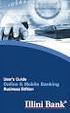 Internet Banking User Guide Contents Introduction... 1 Verification Methods... 1 General User Guide... 1 Login... 1 Change Password... 2 Reissue password... 2 Digital Signature Manual... 2 Install BKAV
Internet Banking User Guide Contents Introduction... 1 Verification Methods... 1 General User Guide... 1 Login... 1 Change Password... 2 Reissue password... 2 Digital Signature Manual... 2 Install BKAV
Mobile phone based business models. Sundar Murthi CAB
 Mobile phone based business models Sundar Murthi CAB Session Plan Overview of mobile business Mobiles for banking Guidelines for mobile banking Technologies for mobile banking Mobile banking solutions
Mobile phone based business models Sundar Murthi CAB Session Plan Overview of mobile business Mobiles for banking Guidelines for mobile banking Technologies for mobile banking Mobile banking solutions
MyState Business Internet Banking User Guide
 MyState Business Internet Banking User Guide 1 Welcome to MyState Business Internet Banking The following links and information will help you make the most of your MyState Business Internet Banking. Contents
MyState Business Internet Banking User Guide 1 Welcome to MyState Business Internet Banking The following links and information will help you make the most of your MyState Business Internet Banking. Contents
Our website Internet Banking
 Our website Internet Banking A safe and efficient way of accessing your People s Choice Credit Union accounts, paying bills and transferring money. 1 Contents 1. Security, system requirements and cookies...3
Our website Internet Banking A safe and efficient way of accessing your People s Choice Credit Union accounts, paying bills and transferring money. 1 Contents 1. Security, system requirements and cookies...3
What banking services does FOCUS Bank Mobile Banking include? With FOCUS Bank Mobile Banking you can do the following:
 FOCUS Bank Mobile Banking Overview & Frequently Asked Questions Mobile Banking enables anyone with an online banking account to access their account information from a mobile device. Mobile Banking offers
FOCUS Bank Mobile Banking Overview & Frequently Asked Questions Mobile Banking enables anyone with an online banking account to access their account information from a mobile device. Mobile Banking offers
Initial Setup of Microsoft Outlook with Google Apps Sync for Windows 7. Initial Setup of Microsoft Outlook with Google Apps Sync for Windows 7
 Microsoft Outlook with Initial Setup of Concept This document describes the procedures for setting up the Microsoft Outlook email client to download messages from Google Mail using Internet Message Access
Microsoft Outlook with Initial Setup of Concept This document describes the procedures for setting up the Microsoft Outlook email client to download messages from Google Mail using Internet Message Access
Mobile credit & debit card acceptance for your iphone
 Mobile credit & debit card acceptance for your iphone Datecs Bluepad50 PIN pad Contents Content. Page. User Information...... 1. CardEase Mobile - Introduction......... 2. Basic requirements........3.
Mobile credit & debit card acceptance for your iphone Datecs Bluepad50 PIN pad Contents Content. Page. User Information...... 1. CardEase Mobile - Introduction......... 2. Basic requirements........3.
a. StarToken controls the loss due to you losing your Internet banking username and password.
 1. What is StarToken? StarToken is the next generation Internet banking security solution that is being offered by Bank of India to all its Internet Banking customers (Retail as well as Corporate). StarToken
1. What is StarToken? StarToken is the next generation Internet banking security solution that is being offered by Bank of India to all its Internet Banking customers (Retail as well as Corporate). StarToken
How To Use Sabre Online On A Mobile Or Tablet Device Or Tablet Or Tablet (For Android)
 SABRE ONLINE MOBILE AND TABLET USER GUIDE Date: 21 April 2015 SABRE Pacific Pty Ltd, Sydney, 2015 ACN 003 696 982 All rights reserved. No part of this publication may be reprinted, reproduced, stored in
SABRE ONLINE MOBILE AND TABLET USER GUIDE Date: 21 April 2015 SABRE Pacific Pty Ltd, Sydney, 2015 ACN 003 696 982 All rights reserved. No part of this publication may be reprinted, reproduced, stored in
MediClear Operator Guide Version 3.0
 MediClear Operator Guide Version 3.0 Contents INTRODUCTION 2 A. GETTING STARTED 3 THE MEDICLEAR NETWORK 3 YOUR MEDICLEAR TERMINAL 4 IMPORTANT NOTES 5 Patient payments 5 Credit cards 5 Optional fields 5
MediClear Operator Guide Version 3.0 Contents INTRODUCTION 2 A. GETTING STARTED 3 THE MEDICLEAR NETWORK 3 YOUR MEDICLEAR TERMINAL 4 IMPORTANT NOTES 5 Patient payments 5 Credit cards 5 Optional fields 5
Mobile App Frequently Asked Questions
 Mobile App Frequently Asked Questions Basics 1. What can I do with AAFCU s Mobile App? AAFCU s Mobile App makes your everyday banking activities easy and convenient. Here's what we offer: Pay bills Transfer
Mobile App Frequently Asked Questions Basics 1. What can I do with AAFCU s Mobile App? AAFCU s Mobile App makes your everyday banking activities easy and convenient. Here's what we offer: Pay bills Transfer
(In Association with National Informatics Centre) User manual. Administration )
 (In Association with National Informatics Centre) User manual On e-prerana(profession Tax Enrolment Registration And Administration ) Filing of monthly statement in Form 5-A and the annual return in Form
(In Association with National Informatics Centre) User manual On e-prerana(profession Tax Enrolment Registration And Administration ) Filing of monthly statement in Form 5-A and the annual return in Form
New U-Direct: Quick Guide/Frequently Asked Questions
 Outline New U-Direct: Quick Guide/Frequently Asked Questions 1. Getting Started 1.1. How can I enroll for Internet Banking (U-Direct)? 1.2. Why is my U-Direct Login Page not loading properly? 1.3. How
Outline New U-Direct: Quick Guide/Frequently Asked Questions 1. Getting Started 1.1. How can I enroll for Internet Banking (U-Direct)? 1.2. Why is my U-Direct Login Page not loading properly? 1.3. How
Online Bill Payment & Presentment User Guide
 Table of Contents Alerts and Notifications... 4 Add an email Notification...4 Cancel an email Notification...5 Automatic Payments... 6 Add a Standard Automatic Payment Rule...6 Add an Automatic Payment
Table of Contents Alerts and Notifications... 4 Add an email Notification...4 Cancel an email Notification...5 Automatic Payments... 6 Add a Standard Automatic Payment Rule...6 Add an Automatic Payment
Mechanics Bank Mobile Banking Mobile Finance Manager (MFM) Application Windows Mobile Phone Installation
 Mechanics Bank Mobile Banking Mobile Finance Manager (MFM) Application Windows Mobile Phone Installation Thank you for your interest in Mechanics Bank Mobile Banking. This guide will help you get started
Mechanics Bank Mobile Banking Mobile Finance Manager (MFM) Application Windows Mobile Phone Installation Thank you for your interest in Mechanics Bank Mobile Banking. This guide will help you get started
Zimbabwe. Online Banking User s Guide
 User s Guide Dear Customer, Thank you for choosing our services and welcome to the world of next generation financial services. Standard Chartered allows you to perform banking with a click of a button
User s Guide Dear Customer, Thank you for choosing our services and welcome to the world of next generation financial services. Standard Chartered allows you to perform banking with a click of a button
Pay your mobile bills online. Intel Easy Steps 1 2012 Intel Corporation All rights reserved.
 Pay your mobile bills online Intel Easy Steps 1 2012 Intel Corporation Online Payments: Pay your mobile bills online (Airtel*) Online Payments All of us use a number of utility services in our daily activities
Pay your mobile bills online Intel Easy Steps 1 2012 Intel Corporation Online Payments: Pay your mobile bills online (Airtel*) Online Payments All of us use a number of utility services in our daily activities
Business Online Banking Quick Users Guide
 Business Online Banking Quick Users Guide Business Online Banking Quick Users Guide Table of Contents Overview 2 First Time Login 2 Security 4 Contact Points 4 Registering your Browser / Computer 5 Adding,
Business Online Banking Quick Users Guide Business Online Banking Quick Users Guide Table of Contents Overview 2 First Time Login 2 Security 4 Contact Points 4 Registering your Browser / Computer 5 Adding,
Country Club Bank- Mobile Banking FAQs
 Country Club Bank- Mobile Banking FAQs GENERAL... 2 MOBILE BANKING- WHAT IS IT?... 2 TEXT BANKING... 3 PHONE ENROLLMENT... 4 MOBILE BILLPAY... 5 TROUBLESHOOTING... 6 General How much does this service
Country Club Bank- Mobile Banking FAQs GENERAL... 2 MOBILE BANKING- WHAT IS IT?... 2 TEXT BANKING... 3 PHONE ENROLLMENT... 4 MOBILE BILLPAY... 5 TROUBLESHOOTING... 6 General How much does this service
STOP READ THIS FIRST Creating Your BlackBerry E-Mail Account Guide
 RCL40184-8.5x11 12/8/04 12:41 PM Page 1 STOP READ THIS FIRST Creating Your BlackBerry E-Mail Account Guide RCL40184-8.5x11 12/8/04 12:41 PM Page 2 Welcome to your BlackBerry handheld set-up. Follow these
RCL40184-8.5x11 12/8/04 12:41 PM Page 1 STOP READ THIS FIRST Creating Your BlackBerry E-Mail Account Guide RCL40184-8.5x11 12/8/04 12:41 PM Page 2 Welcome to your BlackBerry handheld set-up. Follow these
Online Banking Frequently Asked Questions
 HOME BANKING Q. What is Freedom's Home Banking? A. Freedom s Home Banking allows you to bank anywhere, at any time, electronically. Our system allows you to securely access your accounts by way of any
HOME BANKING Q. What is Freedom's Home Banking? A. Freedom s Home Banking allows you to bank anywhere, at any time, electronically. Our system allows you to securely access your accounts by way of any
MyState Internet Banking User Guide
 MyState Internet Banking User Guide MyState Internet Banking User Manual 1 Welcome to MyState Internet Banking The following links and information will help you make the most of your MyState Internet Banking.
MyState Internet Banking User Guide MyState Internet Banking User Manual 1 Welcome to MyState Internet Banking The following links and information will help you make the most of your MyState Internet Banking.
Mobile Payment in India - Operative Guidelines for Banks
 Mobile Payment in India - Operative Guidelines for Banks 1. Introduction 1.1 With the rapid growth in the number of mobile phone subscribers in India (about 261 million as at the end of March 2008 and
Mobile Payment in India - Operative Guidelines for Banks 1. Introduction 1.1 With the rapid growth in the number of mobile phone subscribers in India (about 261 million as at the end of March 2008 and
Faculty Introduction to Self-Service
 Faculty Introduction to Self-Service This user guide focuses on how faculty members can use Self-Service to access and update their information. Using a Web browser, faculty members can enter student grades,
Faculty Introduction to Self-Service This user guide focuses on how faculty members can use Self-Service to access and update their information. Using a Web browser, faculty members can enter student grades,
The easy way to accept EFTPOS, Visa and MasterCard payments on the spot. Mobile Users... 2. Charging your PayClip. 2. Downloading the PayClip app.
 PayClip User Guide The easy way to accept EFTPOS, Visa and MasterCard payments on the spot. Contents Getting started made easy 2 Information for Merchants....................................................2
PayClip User Guide The easy way to accept EFTPOS, Visa and MasterCard payments on the spot. Contents Getting started made easy 2 Information for Merchants....................................................2
MOBILE BANKING. Why should I use Mobile Banking?
 MOBILE BANKING What is Mobile Banking? With Mobile Banking, you can access your account, conduct transfers, and pay and manage bills from any mobile device that has web browsing capabilities and a data
MOBILE BANKING What is Mobile Banking? With Mobile Banking, you can access your account, conduct transfers, and pay and manage bills from any mobile device that has web browsing capabilities and a data
How To Use The Bank Of Korea App On Android Or Blackberry Or Ipa (For Android)
 Getting Started... 2 Logging on to the App Initially... 2 Main Menu and Dashboard... 2 Accounts... 2 Adding Accounts from Other Financial Institutions... 3 Bills... 3 Transactions: Viewing, Searching,
Getting Started... 2 Logging on to the App Initially... 2 Main Menu and Dashboard... 2 Accounts... 2 Adding Accounts from Other Financial Institutions... 3 Bills... 3 Transactions: Viewing, Searching,
Mobile Money User Guide. All you need to know
 Mobile Money User Guide All you need to know Ooredoo has partnered with MoneyGram a leading global money transfer company that has more than 32,000 agent locations in 98 countries/territories. This means
Mobile Money User Guide All you need to know Ooredoo has partnered with MoneyGram a leading global money transfer company that has more than 32,000 agent locations in 98 countries/territories. This means
2013 Eon Technologies. 24 Banking Personal Internet Banking U S E R G U I D E
 24 Banking Personal Internet Banking U S E R G U I D E CONFIDENTIALITY STATEMENT All materials on this document are protected as the copyrights, trademarks and/ or other intellectual properties owned by
24 Banking Personal Internet Banking U S E R G U I D E CONFIDENTIALITY STATEMENT All materials on this document are protected as the copyrights, trademarks and/ or other intellectual properties owned by
What does the First Mobile app do for me? What else can I do with the mobile banking app beyond the basics? Why should I use the mobile banking app?
 What does the First Mobile app do for me? What else can I do with the mobile banking app beyond the basics? Why should I use the mobile banking app? How do I sign up to use mobile banking? What type of
What does the First Mobile app do for me? What else can I do with the mobile banking app beyond the basics? Why should I use the mobile banking app? How do I sign up to use mobile banking? What type of
Access Softek, Inc. Mobile Finance Manager (MFM)
 Access Softek, Inc. Mobile Finance Manager (MFM) User Guide for Windows Mobile Devices Table Of Contents 1. Introduction...1 1.1. Product Features - Convenient and Secure...1 2. Installing MFM...2 3. Using
Access Softek, Inc. Mobile Finance Manager (MFM) User Guide for Windows Mobile Devices Table Of Contents 1. Introduction...1 1.1. Product Features - Convenient and Secure...1 2. Installing MFM...2 3. Using
Mobile Banking User Guide 2015
 Mobile Banking User Guide 2015 Page 1 Page 2 Mobile Banking Overview Mobile Banking enables anyone with an online banking account to access their account information from a mobile device. Mobile Banking
Mobile Banking User Guide 2015 Page 1 Page 2 Mobile Banking Overview Mobile Banking enables anyone with an online banking account to access their account information from a mobile device. Mobile Banking
ADP Mobile Solutions: Register to use the ADP Mobile App
 ADP Mobile Solutions: Register to use the ADP Mobile App **NOTE: Registering for an ADP account is only needed if you plan to use the Mobile app. You DO NOT need to register if you DO NOT plan to use the
ADP Mobile Solutions: Register to use the ADP Mobile App **NOTE: Registering for an ADP account is only needed if you plan to use the Mobile app. You DO NOT need to register if you DO NOT plan to use the
XPAY Pre paid Services
 XPAY Pre paid Services UAE Exchange & Financial Services Limited XPAY XPAY is an RBI licensed modern payment facility introduced by UAE Exchange in 2010. It is a convenient, safe and secure method of making
XPAY Pre paid Services UAE Exchange & Financial Services Limited XPAY XPAY is an RBI licensed modern payment facility introduced by UAE Exchange in 2010. It is a convenient, safe and secure method of making
New Version Internet Banking Frequently Asked Questions (FAQ)
 New Version Internet Banking Frequently Asked Questions (FAQ) How to apply for Internet banking? Download the Internet Banking application from our website www.syndicatebank.in and submit it to your branch.
New Version Internet Banking Frequently Asked Questions (FAQ) How to apply for Internet banking? Download the Internet Banking application from our website www.syndicatebank.in and submit it to your branch.
First Security Bank. Retail User Guide. First Security Bank - Retail User Guide
 First Security Bank Retail User Guide Rev: 09/23/2015 UUX Support Overview About the Unified User Experience (UUX) Hardware and software requirements Exploring the Accounts page Accounts The Menu The Sidebar
First Security Bank Retail User Guide Rev: 09/23/2015 UUX Support Overview About the Unified User Experience (UUX) Hardware and software requirements Exploring the Accounts page Accounts The Menu The Sidebar
First United Bank. Mobile Banking Enrollment and FAQs
 First United Bank Mobile Banking Enrollment and FAQs Mobile Banking Enrollment & FAQs MOBILE DEVICE MINIMUM REQUIREMENTS Apple: Apple iphone 4.3 or higher Apple ipod Touch 4.3 or higher Apple ipod 4.3
First United Bank Mobile Banking Enrollment and FAQs Mobile Banking Enrollment & FAQs MOBILE DEVICE MINIMUM REQUIREMENTS Apple: Apple iphone 4.3 or higher Apple ipod Touch 4.3 or higher Apple ipod 4.3
NBT BANK MOBILE BANKING. How To Guide
 Table of Contents personal and business banking customers How to Enroll...3 Accessing and Using NBT Bank Mobile Banking...5 Welcome to the NBT Bank Mobile Banking Application...7 Using Mobile Deposit...8
Table of Contents personal and business banking customers How to Enroll...3 Accessing and Using NBT Bank Mobile Banking...5 Welcome to the NBT Bank Mobile Banking Application...7 Using Mobile Deposit...8
Common Questions about NetTeller Internet Banking
 Common Questions about NetTeller Internet Banking 1. What is NetTeller Online Banking? NetTeller Online Banking allows our customers a secure and convenient access to their accounts using the Internet
Common Questions about NetTeller Internet Banking 1. What is NetTeller Online Banking? NetTeller Online Banking allows our customers a secure and convenient access to their accounts using the Internet
Net Banking is like having access to branch at any time and being able to get a lot of the services that you get in a branch at your PC.
 How is Net Banking of use to me? Net Banking is like having access to branch at any time and being able to get a lot of the services that you get in a branch at your PC. With YES BANK Net Banking you can
How is Net Banking of use to me? Net Banking is like having access to branch at any time and being able to get a lot of the services that you get in a branch at your PC. With YES BANK Net Banking you can
