Title page. Nortel IP Phone User Guide. Nortel Communication Server 1000
|
|
|
- Peter Morton
- 8 years ago
- Views:
Transcription
1 Title page Ntel Communication Server 1000 Ntel IP Phone 1220 User Guide
2
3 Revision histy Revision histy April 2008 Standard This document is up-issued to suppt Ntel Communication Server 1000 Release 5.5. April 2008 Standard This document is up-issued to suppt Ntel Communication Server 1000 Release 5.5. March 2008 Standard This document is up-issued to suppt Ntel Communication Server 1000 Release 5.5 and to contain updates to the links in the document. February 2008 Standard This document is up-issued to suppt Ntel Communication Server 1000 Release 5.5 and to contain updates to the images. January 2008 Standard This document is up-issued to suppt Ntel Communication Server 1000 Release 5.5 and to contain updates to the document. December 2007 Standard This document is up-issued to suppt Ntel Communication Server 1000 Release 5.5 and to contain updates to the document. December 2007 Standard This document is up-issued to suppt Ntel Communication Server 1000 Release 5.5 and to contain description of the Copy key. 3
4 Revision histy December 2007 Standard This document is up-issued to suppt Ntel Communication Server 1000 Release 5.5 and to reflect changes to the images. December 2007 Standard This document is issued to suppt Ntel Communication Server 1000 Release
5 Contents Contents Welcome Feature overview Regulaty and safety infmation DenAn regulaty notice f Japan How to get help Using your IP Phone Getting started Befe you begin IP Phone 1220 controls IP Phone 1220 display Call features and Flexible Feature Codes Installing your IP Phone Attaching the foot stand (optional) Connecting the handset Connecting the headset (optional) Connecting the power (optional) Connecting the LAN Ethernet cable Connecting the PC Ethernet cable Wall-mounting the IP Phone (optional) Customizing your IP Phone 1220 basic features Telephone Options Adjusting volume Adjusting the display screen contrast Selecting a language
6 Contents Selecting date and time fmat Accessing display diagnostics Selecting a local dialpad tone Viewing IP Phone infmation Perfming diagnostics Configuring Call Log Options Selecting a ring type Enabling disabling Call Timer Enabling OnHook Default Path Changing feature key labels Configuring the name display fmat Configuring Live Dialpad Customizing your IP Phone 1220 advanced features Managing your Station Control Passwd Configuring an Electronic Lock on your IP Phone Customizing the Personal Directy Configuring the Local Tools menu Using Virtual Office Operating your IP Phone Entering and editing text Making a call Answering a call Managing calls while not on a call Managing calls during a call Managing calls while away from your desk Managing multiparty calls Managing calls while busy at wk
7 Contents Hotel applications Paging Features Call Override Features Using Centrex Services Miscellaneous call features Troubleshooting Your IP Phone Virtual Office Flexible Feature Codes IP Phone 1200 Expansion Module Basic features Keys and descriptions Terms you should know Index
8 Contents 8
9 Welcome Welcome Your Ntel IP Phone 1220 brings voice and data to your desktop. IP Phone 1220 can directly connect to a Local Area Netwk (LAN) through an Ethernet connection. This guide contains the following topics: Using your IP Phone 1220 on page 23 Installing your IP Phone 1220 on page 31 Customizing your IP Phone 1220 basic features on page 37 Customizing your IP Phone 1220 advanced features on page 60 Operating your IP Phone 1220 on page 80 Troubleshooting Your IP Phone 1220 on page 146 IP Phone 1200 Expansion Module on page 151 In this guide, self-labeled line programmable feature key labels appear beside the keys, and context-sensitive soft key labels appear directly above the keys. Figure 1 on page 9 shows the IP Phone 1220 key labels. Figure 1: Programmable feature keys and context-sensitive soft keys 9
10 Welcome Feature overview Your IP Phone 1220 suppts the following features: four context-sensitive soft keys (self-labeled) Note: Context-sensitive soft keys are Ntel Communication Server dependent. Some IP Phones are not configured to suppt contextsensitive soft key functionality. Contact your system administrat f further details. six specialized fixed keys Quit Directy Message (Inbox) Redial Services Conference six fixed call-processing keys Mute Handsfree Goodbye Applications Headset Hold wall-mountable LCD display screen high-quality speaker phone volume control keys to adjust the ringer, speaker, handset, and headset volume hearing aid compatibility Second Page Functionality to access a second page of features using the left and right keys eight programmable feature keys: four keys f user-defined feature key labels four lines features you can access through Second Page Functionality headset jack 10
11 Welcome handset jack 10/100 Ethernet pts one Ethernet pt f LAN connection one Ethernet pt f optional PC connection Power over Ethernet (PoE) power through a suppted AC adapter suppt to Netwk Diagnostic Utility Accessy Expansion Module (AEM) pt to connect the Expansion Module Figure 2 on page 11 shows the IP Phone Figure 2: IP Phone
12 Regulaty and safety infmation Regulaty and safety infmation This equipment has been tested and complies with the limits f a Class B digital device, pursuant to part 15 of the FCC Rules. These limits provide reasonable protection against harmful interference in a residential installation. This equipment generates, uses, and can radiate radio frequency energy and, if not installed and used accding to the instructions, can cause harmful interference to radio communications. However, there is no guarantee that interference cannot occur in a particular installation. If this equipment causes harmful interference to radio television reception, which you can determine by turning the equipment off and on, you are encouraged to try to crect the interference by perfming one me of the following measures: Reient relocate the receiving antenna. Increase the distance between the equipment and receiver. Connect the equipment into an outlet on a circuit different from that to which the receiver is connected. Consult the dealer an experienced technician f help. This Class B digital apparatus complies with Canadian ICES-003. Cet appareil numérique de la classe B est confme à la nme NMB-003 du Canada. Warnings This is a Class B product. In a domestic environment this product can cause radio interference; in which case, you must take adequate measures. Operation is subject to the following two conditions: (1) this device cannot cause interference, and (2) this device must accept interference, including interference that can cause undesired operation of the device. 12
13 Regulaty and safety infmation Jurisdiction Standard Description United States UL ITE equipment - Safety - Part 1: General requirements Canada CSA ITE equipment - Safety - Part 1: General requirements European Community Australia/New Zealand EN A11 AS/NZS :2003 ITE equipment - Safety - Part 1: General requirements Safety of Infmation Technology Equipment Other Safety Approvals: IEC : ITE equipment - Safety - Part 1: General requirements Table 1 on page 13 shows the EMC compliance f various jurisdictions Table 1: EMC compliance f various jurisdictions (Part 1 of 2) Jurisdiction Standard Description United States FCC CFR 47 Part 15 Class B Emissions: FCC Rules f Radio Frequency Devices Canada ICES-003 Class B Emissions: Interference-Causing Equipment Standard: Digital Apparatus 13
14 Regulaty and safety infmation Table 1: EMC compliance f various jurisdictions (Part 2 of 2) Jurisdiction Standard Description Australia/New Zealand CISPR 22 Class B Emissions: Infmation technology equipment - Radio disturbance European Community EN Class B Emissions: Infmation technology equipment - Radio disturbance EN Infmation technology equipment - Immunity characteristics Limits and methods of measurement EN Limits f harmonic current emissions (equipment input current <= 16 A per phase) EN Limitation of voltage fluctuations and flicker in low-voltage supply systems f equipment with rated current <= 16 A Japan VCCI Regulations f voluntary control measures. 14
15 Regulaty and safety infmation Table 2 on page 15 shows the Safety compliance f various jurisdictions. Table 2: Safety compliance f various jurisdictions Jurisdiction Standard Description United States UL Safety of Infmation Technology Equipment Canada CSA Safety of Infmation Technology Equipment European Community EN ITE equipment - Safety - Part 1: General requirements Australia/New Zealand AS/NZS :2003 Safety of Infmation Technology Equipment Other Safety Approvals: IEC : ITE equipment - Safety - Part 1: General requirements. Other US/Canada: Hearing Aid Compatibility (HAC) as per FCC Part 68 This equipment complies with the CE Marking requirements. Australia: AS/ACIF S004: Voice Frequency Perfmance Requirements f Customer Equipment EU Countries: This device complies with the essential requirements and other relevant provisions of Directive 1999/5/EC. You can obtain a copy of the Declaration from environment/life_cycle/declarations.html Ntel Netwks GmbH 15
16 Regulaty and safety infmation address: Ingolstaedter Strasse 14-18, Munich Germany The following table lists EMC compliance f various jurisdictions Table 3: EMC compliance Jurisdiction Standard Description United States FCC CFR 47 Part 15 Class A Emissions: FCC Rules f Radio Frequency Devices (see Notes 1 and 2) Canada ICES-003 Class A Emissions: Interference- Causing Equipment Standard: Digital Apparatus Australia/New Zealand European Community AS/NZS 3548 CISPR 22 Class A Emissions: Infmation technology equipment - Radio disturbance EN Class A Emissions: Infmation technology equipment - Radio disturbance EN Infmation technology equipment - Immunity characteristics Limits and methods of measurement EN Limits f harmonic current emissions (equipment input current <= 16 A per phase) EN Limitation of voltage fluctuations and flicker in low-voltage supply systems f equipment with rated current <= 16 A Note: This equipment has been tested and found to comply with the limits f a Class A digital device, pursuant to Part 15 of the FCC Rules. These limits are designed to provide reasonable protection against harmful interference when the equipment is operated in a commercial environment. This equipment generates, uses, and can radiate radio frequency energy and, if not installed and used in accdance with the instruction manual, may cause harmful interference to radio communications. Operation of this equipment in a residential area is likely to cause harmful interference in which case the user will be required to crect the interference at his own expense. 16
17 Regulaty and safety infmation The user should not make changes modifications not expressly approved by Ntel Netwks. Any such changes could void the user s authity to operate the equipment Reient relocate the receiving antenna. Increase the separation between the equipment and receiver. Connect the equipment into an outlet on a circuit different from that to which the receiver is connected. Consult the dealer an experienced radio/ TV technician f help. Note: The user should not make changes modifications not expressly approved by Ntel Netwks. Any such changes could void the user s authity to operate the equipment This Class A digital apparatus complies with Canadian ICES-003. Cet appareil numérique de la classe A est confme à la nme NMB-003 du Canada Warnings: This is a Class A product. In a domestic environment this product can cause radio interference in which case the user must take adequate measures. Operation is subject to the following two conditions: (1) this device may not cause interference, and (2) this device must accept any interference, including interference that may cause undesired operation of the device. Privacy of communications may not be ensured when using this telephone. Use the following procedure to prevent radio interference to the licensed service, this device must be operated indos only and should be kept away from windows to provide maximum shielding. Table 4: Safety standards Jurisdiction Standard Description United States UL ITE equipment - Safety - Part 1: General requirements Canada CSA ITE equipment - Safety - Part 1: General requirements 17
18 Regulaty and safety infmation Table 4: Safety standards Jurisdiction Standard Description European Community Australia/New Zealand Other EN A11 ITE equipment - Safety - Part 1: General requirements AS/NZS :2003 Safety of Infmation Technology Equipment US/Canada: Hearing Aid Compatibility (HAC) as per FCC Part 68 This equipment complies with the CE Marking requirements. EU Countries: This device complies with the essential requirements and other relevant provisions of Directive 1999/5/EC. A copy of the Declaration may be obtained from Ntel Netwks GmbH address: Ingolstaedter Strasse 14-18, Munich Germany 18
19 Regulaty and safety infmation DenAn regulaty notice f Japan Connecting Power Use only Ntel-approved Limited Power Source 48 VDC 520 ma (FSP Group Inc. Model: FSP025-1AD207A) with the IP Phone. Connecting to the Local Area Netwk Severe damage to your IP Phone can occur if you plug the phone into an ISDN connection. Consult your system administrat to ensure you plug your IP Phone 1220 into a 10/100 BaseT Ethernet jack. Operation The earpiece and mouthpiece of the handset can attract and retain small objects. 19
20 Regulaty and safety infmation Location Ntel recommends that you install your IP Phone 1220 away from direct sunlight. 20
21 How to get help How to get help This section explains how to get help f Ntel products and services. Getting Help from the Ntel Web site The best way to get technical suppt f Ntel products is from the Ntel Technical Suppt Web site: This site provides quick access to software, documentation, bulletins, and tools to address issues with Ntel products. Me specifically, you can: download software, documentation, and product bulletins search the Technical Suppt Web site and the Ntel Knowledge Base f answers to technical issues sign up f automatic notification of new software and documentation f Ntel equipment open and manage technical suppt cases Getting Help over the phone from a Ntel Solutions Center If you do not find the required infmation on the Ntel Technical Suppt Web site, and you have a Ntel suppt contract, you can obtain help over the phone from a Ntel Solutions Center. In Nth America, call NORTEL ( ). Outside Nth America, to obtain the phone number f your region go to Getting Help from a specialist by using an Express Routing Code Use the following procedure to access some Ntel Technical Solutions Centers, you can use an Express Routing Code (ERC).Your call is routed to a specialist in your Ntel product service. Use the following procedure to locate the ERC f your product service, go to 21
22 How to get help Getting Help through a Ntel distribut reseller If you purchase the service contract f your Ntel product from a distribut an authized reseller, contact the technical suppt staff of the distribut reseller. 22
23 Using your IP Phone 1220 Using your IP Phone 1220 After you familiarize yourself with the IP Phone 1220 features, you can start to use the phone. This section describes how to use the IP Phone Getting started The following section introduces the imptant details of the IP Phone Carefully read every section befe you operate the new IP Phone Befe you begin on page 23 IP Phone 1220 controls on page 24 IP Phone 1220 display on page 29 Installing your IP Phone 1220 on page 31 Befe you begin Take the appropriate precautionary measures befe you connect the IP Phone CAUTION Consult your system administrat to ensure that you plug your IP Phone into a 10/100BaseT Ethernet jack. To avoid severe damage to your IP Phone, do not plug your IP Phone 1220 into a regular phone jack. CAUTION Use your IP Phone 1220 in an indo environment only. 23
24 Using your IP Phone 1220 IP Phone 1220 controls This section describes the controls on the IP Phone Depending on your geographic region, the IP Phone 1220 includes key caps with English text labels. In this document, text in parentheses indicates the labels that appear on the key caps, f example, (Services). Fwd Context-sensitive soft keys are below the LCD. The soft key label is dynamic and depends on the active feature. The label length is a maximum of six characters. Fwd Me.. A triangle befe a soft key label, indicates the feature is active. Press the Me key to access the next layer of context-sensitive soft keys (self-labeled). The four keys on either side of the LCD are self-labeled line programmable feature keys, with labels on the LCD. These keys also function as line (DN) keys. A steadily lit icon beside a line (DN) key indicates the line is active. A flashing icon indicates the line is on hold. When a call arrives on a DN key which is not on the currently displayed page of keys, the IP Phone automatically displays the page with the active key. 24
25 Using your IP Phone 1220 A steadily lit icon beside a feature key indicates the feature is active. A flashing icon indicates the feature is being programmed. When a call arrives on a feature key that is not on the currently displayed page of keys, the IP Phone automatically displays the page with the active key. (Volume +) (Volume -) Use the Volume control buttons to adjust the volume of the ringer, handset, headset, speaker, and Handsfree features. Press the upper button to increase the volume, and press the lower button to decrease the volume. (Mute) Press the Mute key to listen to the calling party without transmitting voice from your phone. Press the Mute key again to return to a two-way conversation. Mute key functionality applies to handsfree, handset, and headset modes. The Mute indicat LED, embedded in the Mute key, flashes to indicate the sound is muted. (Handsfree) Press the Handsfree key to activate handsfree mode. Note: The Handsfree LED indicat, located on the Handsfree key, lights to indicate that the handsfree is in use. 25
26 Using your IP Phone 1220 Use the Navigation keys to scroll through menus and lists that appear on the LCD screen. The outer part of this key cluster is used f up, down, left, and right movements. Use the Up and Down keys to scroll up and down the menu, and the Left and Right keys to position the curs. In some dialog boxes that appear on your IP Phone, you can also use the Left and Right keys to select editable fields. Press the Right key to select the field below the current selection, the Left key to select the field above the current selection. Press the Enter key, at the center of the Navigation key cluster, to confirm menu selections. In most menus, you can use the Enter key instead of the Select OK soft key. (Hold) Press the Hold key to place an active call on hold. Press the Hold key again the press flashing line (DN) key to return to the caller on hold. (Applications) Press the Applications key to access external server applications. 26
27 Using your IP Phone 1220 (Headset) Press the Headset key to answer a call using the headset to switch a call from the handset handsfree to the headset. Note: The Headset LED indicat, located on the Headset key, lights to indicate that the headset is in use. (Goodbye) Press the Goodbye key to terminate an active call. When a message is waiting, the red Visual Alerter/Message Waiting indicat LED at the top center of the phone flashes. The indicat also flashes to indicate an incoming call. Each alert has a unique flash cadence. Press the Conference Key (programmable memy button) to initiate conference. (Quit) Press the Quit key to exit an active menu dialog box. The status of the active call remains unaffected if you press the Quit key. Press the Redial key to access the redial list. Press the Message key to access your voice mailbox when the message waiting indicat flashes. 27
28 Using your IP Phone 1220 Press the Directy key to access directy services. (Services) Press the Services key (programmable memy button) and use the navigation keys to access the following items: Telephone Options Volume adjustment Contrast adjustment Language Date/Time Display diagnostics Local Dialpad Tone Set Info Diagnostics Call Log Options Ring type Call Timer On-hook default path Change Feature Key Label Name Display Fmat Live Dialpad Passwd Admin Station Control Passwd 28
29 Using your IP Phone 1220 Note: The Passwd Admin menu is not available on all IP Phone 1220 phones. Consult your system administrat. Display Netwk Diagnostics Utilities Only your system administrat service provider can use Display Netwk Diagnostics Utilities to perfm Internet diagnostics. Virtual Office Login and Virtual Office Logout (if Virtual Office is configured) (Services) Press the Services key twice to access the Local Tools menu, and use the navigation keys to access the following items: 1. Preferences 2. Local Diagnostics 3. Netwk Configuration 4. Lock Menu If you attempt to access the Local Tools menu and a dialog box appears that prompts you f a passwd, contact your system administrat. IP Phone 1220 display Your IP Phone 1220 display is divided into two display areas: Four user-defined feature key labels appear on the upper section. Single-line infmation f items such as Date and Time, Calling Party Infmation, Feature Status Infmation, Options Infmation, and Directy Infmation appear in the middle section. The lower display area provides labels f the four context-sensitive soft keys. 29
30 Using your IP Phone 1220 Figure 3 on page 30 shows the IP Phone 1220 LCD screen. Figure 3: IP Phone 1220 display Call features and Flexible Feature Codes Some features are not available on all telephones. Call features and Flexible Feature Codes (FFCs) must be assigned to your telephone and suppted by system software. Contact your system administrat to configure these features and codes on your telephone. Use Table 11 on page 149 to recd the FFCs that your system administrat assigns to your phone. 30
31 Installing your IP Phone 1220 Installing your IP Phone 1220 This section details the steps and precautionary measures to perfm during IP Phone installation. The standard IP Phone 1220 package includes the following accessies: foot stand handset handset cd 2.1 m (7 ft) CAT5 Ethernet cable number plate and lens CAUTION Ensure that the protective rubber cap on the Accessy Expansion Module (AEM) pt is in place when the pt is not in use. An improper connect can damage the IP Phone. Consult your system administrat f additional details. Figure 4 on page 32 displays the connections on an IP Phone
32 Installing your IP Phone 1220 Figure 4: Connections on the IP Phone 1220 Perfm the following steps to connect the components of the phone and to install the phone. Attaching the foot stand (optional) on page 33 Connecting the handset on page 33 Connecting the headset (optional) on page 33 Connecting the power (optional) on page 34 Connecting the LAN Ethernet cable on page 35 Connecting the PC Ethernet cable on page 35 Wall-mounting the IP Phone (optional) on page 36 32
33 Installing your IP Phone 1220 Attaching the foot stand (optional) Attach the foot stand in the appropriate slots depending on the desired angle f your IP Phone. If you insert the foot stand into the upper slots, your IP Phone sits at a 25-degree angle. If you insert the foot stand into the lower slots, your IP Phone sits at a 55-degree angle. If you install your IP Phone on a wall, do not attach the foot stand. 1. Align the bottom tabs on the foot stand with the position 1 slots the position 2 slots on the back of your IP Phone. In position 1 the IP Phone sits at a 25-degree angle. In position 2 the IP Phone sits at a 55-degree angle. Figure 4 on page 32 shows the slots on the back of the IP Phone. 2. Press the foot stand into the slots until it snaps into place. Connecting the handset Use the following procedure to connect the handset to the IP Phone. 1. Plug the end of the handset cd with the sht straight section into the handset. 2. Plug the other end of the handset cd with the long straight section into the handset jack marked with the + symbol on the back of the IP Phone. 3. (Optional) Thread the cd through the channel in the foot stand (if installed) so that it exits on the side of the foot stand. Figure 4 on page 32 shows the connections on the back of the IP Phone Connecting the headset (optional) If you have a headset, you can connect the headset to the IP Phone. F infmation on how to use your headset with your IP Phone, see Using a headset on page
34 Installing your IP Phone Plug the headset cd into the headset jack on the back of the IP Phone marked with the ) symbol. Figure 4 on page 32 shows the connections on the back of the IP Phone Thread the cd through the channel in the side of the foot stand. 3. Set up the headset accding to the headset instructions. Connecting the power (optional) Your IP Phone 1220 suppts AC power and Power over Ethernet (PoE). F AC power, use only the Ntel-approved Global Power Supply (N ) and the country-specific IEC cable that you can der separately. To use PoE, your connected LAN must suppt PoE. CAUTION Use your IP Phone 1220 with the approved Ntel AC Adapter (model #N ). Note: Your IP Phone 1220 suppts AC power and PoE options, including IEEE standard power. To use local AC power, you can der separately the optional AC adapter. To use PoE, where power is delivered over the CAT5 cable, the LAN must suppt PoE, and you do not need an AC adapter. 1. Connect the DC barrel connect to the power jack on the back of the IP Phone. 2. Thread the cable through the channel in the foot stand to secure the cable. 3. Plug the country-specific IEC cable into the Global Power Supply, and then plug the Global Power Supply into the nearest AC power outlet. Figure 4 on page 32 shows the connections on the back of the IP Phone
35 Installing your IP Phone 1220 Connecting the LAN Ethernet cable Note: Your IP Phone 1220 suppts both AC power and PoE options, including IEEE standard power. To use local AC power, you can der separately the optional AC adapter. To use PoE, where power is delivered over the CAT5 cable, the LAN must suppt PoE, and you do not need an AC adapter. Connect your IP Phone to your LAN using a CAT5e Ethernet cable to enable full functionality of your IP Phone. If your Ethernet pt is equipped with Power over Ethernet (PoE), your IP Phone can be powered through the LAN pt. Do not extend the LAN Ethernet cable outside the building. 1. Plug one end of the supplied LAN Ethernet cable into the LAN Ethernet pt on the back of your IP Phone marked with the % symbol. 2. Thread the cable through the channel in the foot stand. 3. Connect the other end of the cable to your LAN Ethernet connection. The LAN LED on the back of the IP Phone lights when a LAN connection is established. Figure 4 on page 32 shows the connections on the back of the IP Phone. Connecting the PC Ethernet cable Connect the CAT5e PC Ethernet cable between your IP Phone and your computer to enable your computer to access the LAN. 1. Plug one end of the PC Ethernet cable (not supplied) into the PC Ethernet pt on the back of your IP Phone marked with the ( symbol. 2. Thread the cable through the channel in the foot stand. 3. Connect the other end of the cable to the LAN pt on your computer. 35
36 Installing your IP Phone 1220 Wall-mounting the IP Phone (optional) You can install your IP Phone on a wall. Wall-mount the IP Phone using the two keyholes on the back of the IP Phone. You do not need the foot stand f wall-mounted applications. 1. Remove the foot stand. 2. Ensure all cables are properly routed and the IP Phone is functioning. 3. Make small marks on the wall where you want to align each keyhole slot. 4. Insert the screws (not provided) so that they protrude slightly from the wall. 5. Align the keyholes on the back of the IP Phone with the screws in the wall. 6. Slide the IP Phone onto the screws to secure the IP Phone in position. 36
37 Customizing your IP Phone 1220 basic features Customizing your IP Phone 1220 basic features This section explains how you can customize the features on your IP Phone 1220 to meet your requirements. Note: Call features and Flexible Feature Codes (FFC) must be assigned to your IP Phone and suppted by system software. Contact your system administrat to configure these features and codes on your IP Phone. Your IP Phone 1220 has both server-based telephone features and local (telephone-based) tools. Server-based telephone features are accessed through the Telephone Options menu item on the Services menu. Press the Services key once to access the Services menu, which has the following menu items: Telephone Options You your system administrat can use the Telephone Options menu to configure telephone preferences. F me infmation, see Telephone Options on page 38. Passwd Admin You your system administrat can use the Passwd Admin menu to assign modify the Station Control Passwd. F me infmation, see Managing your Station Control Passwd on page 61. Virtual Office Login The Virtual Office Login menu is available on the IP Phone You must configure the Class of Service f Virtual Office. Note: The Passwd Admin, Virtual Office Login, and Test Local Mode menus are not available on every IP Phone Consult your system administrat. 37
38 Customizing your IP Phone 1220 basic features Telephone Options The Telephone Options menu item provides you with access to the following features on your IP Phone 1220: Adjusting volume on page 40 Adjusting the display screen contrast on page 41 Selecting a language on page 42 Selecting date and time fmat on page 43 Accessing display diagnostics on page 43 Selecting a local dialpad tone on page 44 Viewing IP Phone infmation on page 45 Perfming diagnostics on page 46 Configuring Call Log Options on page 47 Selecting a ring type on page 53 Enabling disabling Call Timer on page 54 Enabling OnHook Default Path on page 55 Changing feature key labels on page 55 Configuring the name display fmat on page 57 Configuring Live Dialpad on page 58 Figure 5: Telephone Options menu Volume adjustment Contrast adjustment Language Date/Time Display diagnostics Local Dialpad Tone Set Info Call Log Options Ring type Call Timer On hook default path Change Feature Key label Name Display Fmat Live Dial Pad Diagnostics 38
39 Customizing your IP Phone 1220 basic features Note: If a menu includes a submenu, an ellipsis (...) appears after the command. Use the following procedure to use the Telephone Options menu. (Services) 1. Press the Services key. 2. Press the Up Down keys to scroll and select Telephone Options. 3. Press the Enter key. 4. Press the Up Down keys to scroll, and select an option (f example, Language). 5. Press the Enter key. The display provides infmation required to adjust your selection. Select Cancel 6. Press the Select soft key to save changes and return to the Telephone Options menu. Press the Cancel soft key to cancel the modifications. 39
40 Customizing your IP Phone 1220 basic features Adjusting volume Use the following procedure to adjust the volume. 1. Press the Services key, select Telephone Options, and select Volume adjustment. 2. Press the Up Down keys to scroll, and select one of the following: Ringer Handset listen Handsfree listen Headset listen Buzzer 3. Press the Enter key. Up Down 4. To increase decrease the volume, perfm one of the following actions: Press the Up Down soft keys. Press the Up Down navigation keys. 40
41 Customizing your IP Phone 1220 basic features Select Cancel 5. Press the Select soft key to save the volume level and return to the Telephone Options menu. Press the Cancel soft key to cancel the modifications. Adjusting the display screen contrast You can adjust the contrast using the Local Tools menu. Ntel recommends that you use the Telephone Options menu. Note: If an Expansion Module is attached to your IP Phone 1220, changes that you make to the LCD screen contrast of the IP Phone 1220 also apply to the display screen contrast configuration of the Expansion Module. Use the following procedure to adjust the display screen contrast. 1. Press the Services key, select Telephone Options, and select Contrast adjustment 2. To increase decrease the display contrast level, press the Left Right keys. Select Cancel 3. Press the Select soft key to save the changes and return to the Telephone Options menu. Press the Cancel soft key to cancel the modifications. 41
42 Customizing your IP Phone 1220 basic features Selecting a language Infmation that appears on the display is available in multiple languages. This language setting controls the language only f IP Phone 1220 features. Use the following procedure to configure the language. (Services) 1. Press the Services key, select Telephone Options, and select Language 2. Press the Up Down keys to scroll, and select the desired language (f example, German [Deutsche]). Note: You cannot install some languages on your IP Phone. Contact your system administrat f additional infmation about available languages. Select Cancel 3. Press the Select soft key to save the desired language and return to the Telephone Options menu. Press the Cancel soft key to cancel the modifications. 42
43 Customizing your IP Phone 1220 basic features Selecting date and time fmat Several date and time fmats are available. Fmats are based on the 12-hour and 24-hour clocks. Use the following procedure to select a date and time fmat. (Services) 1. Press the Services key, select Telephone Options, and select Date/ Time. 2. Press the up down keys to scroll, and select the desired date/time fmat. Sample date/time fmats appear on the upper-right side of the display area. Select Cancel 3. Press the Select soft key to save the fmat and return to the Telephone Options menu. Press the Cancel soft key to cancel the modifications. Accessing display diagnostics The Display diagnostics command tests the IP Phone display screen and indicat lights. Use the following procedure to use Display diagnostics. (Services) 1. Press the Services key, select Telephone Options, and select Display Diagnostics. 43
44 Customizing your IP Phone 1220 basic features 2. Press the up down keys to scroll through the list to view display capabilities. Cancel 3. Press the Cancel soft key to return to the Telephone Options menu. Selecting a local dialpad tone When you press a key, the response can be a Dual-Tone Multi- Frequency (DTMF) sound, a single tone, no sound. This is known as the Local Dialpad Tone. Use the following procedure to choose a local dialpad tone. (Services) 1. Press the Services key, select Telephone Options, and select Local DialPad Tone. 2. Press the up down keys to scroll, and select one of the following dialpad tones: None to disable all tones. Sht Click to enable a single tone f all keys. DTMF to turn on a different DTMF tone f each key. 44
45 Customizing your IP Phone 1220 basic features Select Cancel 3. Press the Select soft key to save the tone selection and return to the Telephone Options menu. Press the Cancel soft key to cancel the modifications. Viewing IP Phone infmation The Local Set Info option displays the following phone-specific infmation: General Info Set IP Info Ethernet Info Server Info Encryption Info Location Info Use the following procedure to view IP Phone infmation: (Services) 1. Press the Services key, select Telephone Options, and select Local Set Info. 2. Press the Up Down keys to scroll through the list and view IP Phone infmation. Cancel 3. Press the Cancel soft key to cancel the modifications. 45
46 Customizing your IP Phone 1220 basic features Perfming diagnostics The Diagnostics command displays the following phone-specific infmation: Diag Tools (Ping, do Route Traces) EtherStats (Speed, Auto Neg, CRC Errs, Collision) IP Stats (Packet Info) RUDP Stats (Message receive transmit) QoS Stats Use the following procedure to view diagnostic infmation. (Services) 1. Press the Services key, select Telephone Options, and select Local Diagnostics. 2. Press the Up Down keys to scroll through the list of diagnostic infmation. Cancel 3. Press the Cancel soft key to return to the Telephone Options menu. 46
47 Customizing your IP Phone 1220 basic features Configuring Call Log Options Use the call log option to configure the following preferences: Configuring the Callers List log on page 47 Configuring New Call Indication on page 48 Configuring Preferred Name Match on page 49 Configuring the Area Codes on page 50 Configuring the Callers List log You can configure the Callers List to log all incoming calls to log only unanswered calls. The default configuration is to log all calls. Use the following procedure to configure the Callers List. (Services) 1. Press the Services key, select Telephone Options, and select Call Log Options. 2. Press the Up Down keys to scroll, and select the Incoming Calls option. 3. Press the Up Down keys to scroll, and select the Log Mode option. 4. Press the Enter key. 5. Press the Up Down keys to scroll, and select Log Unanswered Calls. 47
48 Customizing your IP Phone 1220 basic features Select Cancel 6. Press the Select soft key to save the configuration. Press the Cancel soft key to keep existing configurations. Configuring New Call Indication You can configure your IP Phone 1220 to display a message that indicates a new call. By default, this option is on. Use the following procedure to configure New Call Indication. (Services) 1. Press the Services key, select Telephone Options, and select Call Log Options. 2. Press the Up Down keys to scroll, and select the Incoming Calls option. 3. Press the Up Down keys to scroll, and select the New Call Indication option. 4. Press the Enter key. 5. Press the Up Down keys to scroll, and select one of the following: New call indication: Off New call indication: On 48
49 Customizing your IP Phone 1220 basic features Select Cancel 6. Press the Select soft key to save the configuration. Press the Cancel soft key to keep existing configurations. Configuring Preferred Name Match You can configure your IP Phone 1220 to display the name of the caller as defined in your Personal Directy. By default, the option is Off. Use the following procedure to configure Preferred Name Match. (Services) 1. Press the Services key, select Telephone Options, and select Call Log Options. 2. Press the Up Down keys to scroll, and select Preferred Name Match. 3. Press the Enter key. 4. Press the Up Down keys to scroll, and select one of the following: Preferred name match: On Preferred name match: Off 49
50 Customizing your IP Phone 1220 basic features Select Cancel 5. Press the Select soft key to save the configuration. Press the Cancel soft key to keep existing configurations. Configuring the Area Codes Use the Area Code Setup menu to save up to three area codes. When a call arrives with an area code that matches one of the saved area codes, the calling number is redered to display the phone number followed by the area code (as opposed to the area code followed by the phone number). This redering applies when you scroll through your Callers List. Use the following procedure to configure default area codes (maximum of three). (Services) 1. Press the Services key, select Telephone Options, and select Call Log Options. 2. Press the Up Down keys to scroll, and select Area Code Setup. 3. Press the Enter key. 50
51 Customizing your IP Phone 1220 basic features 4. Press the Up Down keys to scroll, and select one of the following: 1st Code 2nd Code 3rd Code 5. Press the Enter key. 6. Use the dialpad to enter the number at the prompt. Select Cancel 7. Press the Select soft key to save the configuration. Press the Cancel soft key to keep existing configurations. Use the following procedure to edit area code display. (Services) 1. Press the Services key, select Telephone Options, and select Call Log Options. 2. Press the Up Down keys to scroll, and select Area Code Setup. 51
52 Customizing your IP Phone 1220 basic features 3. Press the Enter key. 4. Press the Up Down keys to scroll, and select one of the following: 1st Code 2nd Code 3rd Code 5. Press the Enter key. 6. Use the dialpad to edit the number. Select Cancel 7. Press the Select soft key to save the configuration. Press the Cancel soft key to keep existing configurations. 52
53 Customizing your IP Phone 1220 basic features Selecting a ring type Use the Ring type option to configure the IP Phone ring tone. Use the following procedure to select a ring type: (Services) 1. Press the Services key, select Telephone Options, and select Ring type. 2. Press the Up Down keys to scroll, and select one of the ring types. Play 3. Press the Play soft key to sample the ring tone. Select Stop Cancel 4. Press the Select soft key to save the ring type and return to the Telephone Options menu. Press the Stop soft key and use the Up Down keys to select a different ring type. Press the Cancel soft key to cancel the modifications. 53
54 Customizing your IP Phone 1220 basic features Enabling disabling Call Timer The call timer measures the call duration. Use the following procedure to enable disable Call Timer. (Services) 1. Press the Services key, select Telephone Options, and select Call timer. 2. Press the Up Down keys to enable disable the Call Timer. Select Cancel 3. Press the Select soft key to save the configuration and return to the Telephone Options menu. Press the Cancel soft key to cancel the modifications. 54
55 Customizing your IP Phone 1220 basic features Enabling OnHook Default Path Use OnHook Default Path option to choose either the Headset the Handsfree to operate your IP Phone. Use the following procedure to enable OnHook Default Path. (Services) 1. Press the Services key, select Telephone Options, and select On Hook default path. 2. Press the Up Down keys to select one of the following: Handsfree Enabled Headset Enabled Select Cancel 3. Press the Select soft key to save the default path and return to the Telephone Options menu. Press the Cancel soft key to cancel the modifications. Changing feature key labels Use the Change feature key label option to rename the label that cresponds to the feature key. You can define labels with a maximum of nine characters. You can also reste the default labels (collectively individually). Note: If a feature key is configured as an autodial key, the label does not change if the autodial key configuration changes. 55
56 Customizing your IP Phone 1220 basic features Use the following procedure to rename the labels. (Services) 1. Press the Services key, select Telephone Options, and select Change Feature Key label. 2. Press the Enter key Press the feature key to change the label. If you press a prime DN key, an err message appears. 4. Enter the new infmation f the feature key label. To enter special characters, press the Up key. F infmation about entering text, see Using the telephone dialpad on page 80. Select Cancel 5. Press the Select soft key to save the changes and return to the Telephone Options menu. Press the Cancel soft key to cancel the modifications. Use the following procedure to reste the default labels. (Services) 1. Press the Services key, select Telephone Options, and select Change Feature Key label. 56
57 Customizing your IP Phone 1220 basic features 2. Press the Enter key. 3. Use the Up Down keys to scroll, and select one of the following: a. To reste all key labels, Press the Yes soft key. b. To reste one key label: Press the Select soft key. Press the feature key. Press the Yes soft key to change the selected feature key label to the default value. Note: If you change the labels to default values, you cannot undo the change. You must redefine the custom labels. Configuring the name display fmat You can configure your IP Phone 1220 to display the name of the calling party in one of the following fmats: first name, last name last name, first name Use the following procedure to configure name display fmat. (Services) 1. Press the Services key, select Telephone Options, and select Name Display Fmat. 57
58 Customizing your IP Phone 1220 basic features 2. Press the Up Down keys to scroll, and select one of the following: first name, last name last name, first name Select Cancel 3. Press the Select soft key to save the configuration. Press the Cancel soft key to cancel the modifications. Configuring Live Dialpad The Live Dialpad option activates the Primary DN key when you make a call by dialing a directy number on the dialpad without picking up the handset pressing the Handsfree key. Use the following procedure to configure Live Dialpad. (Services) 1. Press the Services key, select Telephone Options, and select Live Dial Pad. 2. Press the Up Down keys to scroll, and select one of the following: On Off (default) 58
59 Customizing your IP Phone 1220 basic features Select Cancel 3. Press the Select soft key to save the configuration. Press the Cancel to cancel the modifications. 59
60 Customizing your IP Phone 1220 advanced features Customizing your IP Phone 1220 advanced features You can customize features on your IP Phone 1220 to meet your requirements. This section describes how to customize the advanced features. CAUTION Many of the options discussed in this section are f the system administrat only. Do not make changes unless an administrat instructs you to do so. You and the system administrat can customize the following advanced features: Passwd Admin Use the Passwd Admin menu to assign modify the Station Control Passwd. See Managing your Station Control Passwd on page 61. Electronic Lock Assign a lock on your IP Phone to secure your phone and avoid misuse. See Configuring an Electronic Lock on your IP Phone on page 63. Personal Directy Customize the Personal Directy to ste names of your choice. See Customizing the Personal Directy on page 65. Local Tools Use the Local Tools menu to configure personal preferences. See Configuring the Local Tools menu on page 70. Virtual Office Login The Virtual Office Login menu can be configured on IP Phone Class of Service must be configured f the Virtual Office. See Using Virtual Office on page
61 Customizing your IP Phone 1220 advanced features Note: The Passwd Admin, and Virtual Office Login menus are not available on every IP Phone Consult your system administrat. Managing your Station Control Passwd You can assign a Station Control Passwd (SCPW) to lock your IP Phone and prevent the misuse of your IP Phone use passwd-protected features such as customizing the Personal Directy, using the Redial List, and using the Callers List Note: Your system administrat defines your initial SCPW. Contact your system administrat f detailed infmation. Assigning an SCPW Use the following procedure to assign an SCPW. (Services) 1. Press the Services key. 2. Press the Up Down keys to scroll, and select Passwd Admin. 3. Press the Enter key. 4. Press the Up Down keys to scroll, and select New Passwd. 61
62 Customizing your IP Phone 1220 advanced features 5. Press the Enter key. 6. Enter your new passwd using the dialpad. To enter special characters, press the Up key. F infmation about entering text, see Using the telephone dialpad on page 80. Select 7. Press the Select soft key to accept the new passwd. Note: If you are locked out of your IP Phone, if you fget your SCPW, contact your system administrat. Turning Passwd Protection on off Use the following procedure to turn Passwd Protection on off. (Directy) 1. Press the Directy key. 2. Press the Up Down keys to scroll, and select Change Protection Mode. 3. Enter your new passwd using the dialpad. (if Passwd Protection is enabled) To enter special characters, press the Up key. F infmation about entering text, see Using the telephone dialpad on page
Title page. Nortel IP Phone 1230. User Guide. Nortel Communication Server 1000
 Title page Ntel Communication Server 1000 Ntel IP Phone 1230 User Guide Revision histy Revision histy April 2008 Standard 01.09. This document is up-issued to suppt Ntel Communication Server 1000 Release
Title page Ntel Communication Server 1000 Ntel IP Phone 1230 User Guide Revision histy Revision histy April 2008 Standard 01.09. This document is up-issued to suppt Ntel Communication Server 1000 Release
Title page. Nortel IP Phone 1210. User Guide. Nortel Communication Server 1000
 Title page Ntel Communication Server 1000 Ntel IP Phone 1210 User Guide Revision histy Revision histy March 2009 Standard 02.03. This document is up-issued to update feature descriptions. February 2009
Title page Ntel Communication Server 1000 Ntel IP Phone 1210 User Guide Revision histy Revision histy March 2009 Standard 02.03. This document is up-issued to update feature descriptions. February 2009
Title page. Nortel IP Phone 1210. User Guide. Nortel Communication Server 1000
 Title page Ntel Communication Server 1000 Ntel IP Phone 1210 User Guide Revision histy Revision histy May 2009 Standard 03.01. This document is up-issued to suppt CS 1000 Release 6.0. February 2009 Standard
Title page Ntel Communication Server 1000 Ntel IP Phone 1210 User Guide Revision histy Revision histy May 2009 Standard 03.01. This document is up-issued to suppt CS 1000 Release 6.0. February 2009 Standard
IP Phone 1100 User Guide. IP Phone 1110 Business Communications Manager
 IP Phone 1100 User Guide IP Phone 1110 Business Communications Manager Document Status: Standard Document Version: 01.01 Document Number: NN40050-117 Date: August 2007 Copyright Nortel Networks 2007, All
IP Phone 1100 User Guide IP Phone 1110 Business Communications Manager Document Status: Standard Document Version: 01.01 Document Number: NN40050-117 Date: August 2007 Copyright Nortel Networks 2007, All
Avaya 1230 IP Deskphone User Guide
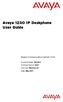 Avaya 1230 IP Deskphone User Guide Avaya Communication Server 1000 Document Status: Standard Document Version: 06.04 Part Code: NN43142-101 Date: May 2011 2011 Avaya Inc. All Rights Reserved. Notices While
Avaya 1230 IP Deskphone User Guide Avaya Communication Server 1000 Document Status: Standard Document Version: 06.04 Part Code: NN43142-101 Date: May 2011 2011 Avaya Inc. All Rights Reserved. Notices While
Avaya 1220 IP Deskphone User Guide
 Avaya 1220 IP Deskphone User Guide Avaya Communication Server 1000 Document Status: Standard Document Version: 06.03 Part Code: NN43141-101 Date: May 2011 2011 Avaya Inc. All Rights Reserved. Notices While
Avaya 1220 IP Deskphone User Guide Avaya Communication Server 1000 Document Status: Standard Document Version: 06.03 Part Code: NN43141-101 Date: May 2011 2011 Avaya Inc. All Rights Reserved. Notices While
Avaya 1210 IP Deskphone User Guide
 Avaya 1210 IP Deskphone User Guide Avaya Communication Server 1000 Document Status: Standard Document Version: 06.05 Part Code: NN43140-101 Date: February 2012 2012 Avaya Inc. All Rights Reserved. Notices
Avaya 1210 IP Deskphone User Guide Avaya Communication Server 1000 Document Status: Standard Document Version: 06.05 Part Code: NN43140-101 Date: February 2012 2012 Avaya Inc. All Rights Reserved. Notices
Meridian Digital Telephones
 Ntel Knowledge Netwk Meridian Digital Telephones M3902 M3903 M3904 Quick Reference Guide Enterprise Voice Solutions Customer Documentation While you are away from your desk: Call Fward 38 Contents M3902,
Ntel Knowledge Netwk Meridian Digital Telephones M3902 M3903 M3904 Quick Reference Guide Enterprise Voice Solutions Customer Documentation While you are away from your desk: Call Fward 38 Contents M3902,
Meridian Digital Telephones
 Ntel Knowledge Netwk Meridian Digital Telephones M3902 M3903 M3904 Quick Reference Guide Enterprise Voice Solutions Customer Documentation While you are away from your desk: Call Fward 38 Contents M3902,
Ntel Knowledge Netwk Meridian Digital Telephones M3902 M3903 M3904 Quick Reference Guide Enterprise Voice Solutions Customer Documentation While you are away from your desk: Call Fward 38 Contents M3902,
Title page. IP Phone 1120E. User Guide. Nortel Communication Server 1000
 Title page Nortel Communication Server 1000 IP Phone 1120E User Guide Revision history Revision history May 2007 Standard 01.01. This document is up-issued to support CS 1000 Release 5.0.This document
Title page Nortel Communication Server 1000 IP Phone 1120E User Guide Revision history Revision history May 2007 Standard 01.01. This document is up-issued to support CS 1000 Release 5.0.This document
Title page. IP Phone 1110. User Guide. Nortel Communication Server 1000
 Title page Nortel Communication Server 1000 IP Phone 1110 User Guide Revision history Revision history March 2007 Standard 01.01. This document is up-issued to support Communication Server 1000 Release
Title page Nortel Communication Server 1000 IP Phone 1110 User Guide Revision history Revision history March 2007 Standard 01.01. This document is up-issued to support Communication Server 1000 Release
Avaya 1100 Series Expansion Module User Guide. Avaya Business Communications Manager
 Avaya 1100 Series Expansion Module User Guide Avaya Business Communications Manager Document Status: Standard Document Number: NN40050-118 Document Version: 02.02 Date: May 2010 2010 Avaya Inc. All Rights
Avaya 1100 Series Expansion Module User Guide Avaya Business Communications Manager Document Status: Standard Document Number: NN40050-118 Document Version: 02.02 Date: May 2010 2010 Avaya Inc. All Rights
Title page. IP Phone 1140E. User Guide. Nortel Communication Server 1000
 Title page Nortel Communication Server 1000 IP Phone 1140E User Guide Revision history Revision history May 2007 Standard 01.01. This document is up-issued to support CS 1000 Release 5.0. This document
Title page Nortel Communication Server 1000 IP Phone 1140E User Guide Revision history Revision history May 2007 Standard 01.01. This document is up-issued to support CS 1000 Release 5.0. This document
Title page. IP Phone 2002. User Guide. Nortel Networks Communication Server 1000
 Title page Nortel Networks Communication Server 1000 IP Phone 2002 User Guide Revision history Revision history September 2004 Standard 3.00. This document is up-issued to support Nortel Networks Communication
Title page Nortel Networks Communication Server 1000 IP Phone 2002 User Guide Revision history Revision history September 2004 Standard 3.00. This document is up-issued to support Nortel Networks Communication
Title page. IP Phone 1140E. User Guide. Nortel Communication Server 1000
 Title page Nortel Communication Server 1000 IP Phone 1140E User Guide Revision history Revision history November 2006 Standard 5.00. This document is up-issued to reflect an update to Regulatory information.
Title page Nortel Communication Server 1000 IP Phone 1140E User Guide Revision history Revision history November 2006 Standard 5.00. This document is up-issued to reflect an update to Regulatory information.
Title page. IP Phone 2002. User Guide. Nortel Communication Server 1000
 Title page Nortel Communication Server 1000 IP Phone 2002 User Guide Revision history Revision history March 2006 Preliminary 5.09. This document is up-issued to support Nortel Communication Server 1000
Title page Nortel Communication Server 1000 IP Phone 2002 User Guide Revision history Revision history March 2006 Preliminary 5.09. This document is up-issued to support Nortel Communication Server 1000
Title page. IP Phone 2004. User Guide. Nortel Communication Server 1000
 Title page Nortel Communication Server 1000 IP Phone 2004 User Guide Revision history Revision history August 2005 Standard 6.00. This document is up-issued to support Nortel Communication Server 1000
Title page Nortel Communication Server 1000 IP Phone 2004 User Guide Revision history Revision history August 2005 Standard 6.00. This document is up-issued to support Nortel Communication Server 1000
Telephone Training. This Course Covers: An overview of the 1140E phone. Answering calls on the 1140E. Placing calls on the 1140E
 Saint Louis University Nortel IP Phone 1140E Telephone Training This Course Covers: An overview of the 1140E phone Answering calls on the 1140E Placing calls on the 1140E Call Pilot from Nortel Voicemail
Saint Louis University Nortel IP Phone 1140E Telephone Training This Course Covers: An overview of the 1140E phone Answering calls on the 1140E Placing calls on the 1140E Call Pilot from Nortel Voicemail
Title page. IP Phone 2004. User Guide. Nortel Communication Server 1000
 Title page Nortel Communication Server 1000 IP Phone 2004 User Guide Revision history Revision history July 2006 Standard 8.00. This document is up-issued to support Nortel Communication Server 1000 Release
Title page Nortel Communication Server 1000 IP Phone 2004 User Guide Revision history Revision history July 2006 Standard 8.00. This document is up-issued to support Nortel Communication Server 1000 Release
Avaya 1210 IP Deskphone User Guide
 Avaya 1210 IP Deskphone User Guide Avaya Communication Server 1000 Document Status: Draft Document Version: 07.04 Part Code: NN43140-101 Date: July 2016 2016 Avaya Inc. All Rights Reserved. Notice While
Avaya 1210 IP Deskphone User Guide Avaya Communication Server 1000 Document Status: Draft Document Version: 07.04 Part Code: NN43140-101 Date: July 2016 2016 Avaya Inc. All Rights Reserved. Notice While
Title page. IP Phone 1150E. User Guide. Nortel Communication Server 1000
 Title page Nortel Communication Server 1000 IP Phone 1150E User Guide Revision history Revision history May 2007 October 2006 Standard 01.02. This document is up-issued to support Nortel Communication
Title page Nortel Communication Server 1000 IP Phone 1150E User Guide Revision history Revision history May 2007 October 2006 Standard 01.02. This document is up-issued to support Nortel Communication
Title page. IP Phone 1110. User Guide. Nortel Communication Server 1000
 Title page Nortel Communication Server 1000 IP Phone 1110 User Guide Revision history Revision history November 2006 Preliminary 00.13. Implemented revised graphics in the Connect the components section.
Title page Nortel Communication Server 1000 IP Phone 1110 User Guide Revision history Revision history November 2006 Preliminary 00.13. Implemented revised graphics in the Connect the components section.
Title page. IP Phone 1140E. User Guide. Business Communications Manager
 Title page Business Communications Manager IP Phone 1140E User Guide Revision history Revision history November 2005 Preliminary 0.22. This document is up-issued to support Nortel Business Communications
Title page Business Communications Manager IP Phone 1140E User Guide Revision history Revision history November 2005 Preliminary 0.22. This document is up-issued to support Nortel Business Communications
Nortel IP Audio Conference Phone 2033
 Title page Nortel Communication Server 1000 Nortel IP Audio Conference Phone 2033 User Guide Revision history Revision history May 2009 Standard 02.01. This document is up-issued to support Communication
Title page Nortel Communication Server 1000 Nortel IP Audio Conference Phone 2033 User Guide Revision history Revision history May 2009 Standard 02.01. This document is up-issued to support Communication
Title page. IP Phone 2004. Call Center User Guide. Nortel Communication Server 1000
 Title page Nortel Communication Server 1000 IP Phone 2004 Call Center User Guide Revision history Revision history May 2007 Standard 01.01. This document is issued to support Communication Server 1000
Title page Nortel Communication Server 1000 IP Phone 2004 Call Center User Guide Revision history Revision history May 2007 Standard 01.01. This document is issued to support Communication Server 1000
Title page. IP Phone 1140E. Call Center User Guide. Nortel Communication Server 1000
 Title page Nortel Communication Server 1000 IP Phone 1140E Call Center User Guide Revision history Revision history May 2007 Standard 01.01. This document is up-issued to support CS 1000 Release 5.0.
Title page Nortel Communication Server 1000 IP Phone 1140E Call Center User Guide Revision history Revision history May 2007 Standard 01.01. This document is up-issued to support CS 1000 Release 5.0.
Title page. IP Phone 1140E. User Guide. Nortel Communication Server 1000
 Title page Nortel Communication Server 1000 IP Phone 1140E User Guide Revision history Revision history January 2010 October 2009 June 2009 May 2009 January 2009 Standard 04.02. This document is up-issued
Title page Nortel Communication Server 1000 IP Phone 1140E User Guide Revision history Revision history January 2010 October 2009 June 2009 May 2009 January 2009 Standard 04.02. This document is up-issued
IP Phone 1140E User Guide. BCM Business Communications Manager
 IP Phone 1140E User Guide BCM Business Communications Manager Document Status: Standard Document Version: 03.02 Document Number: NN40050-105 Date: November 2006 Copyright Nortel Networks Limited 2006,
IP Phone 1140E User Guide BCM Business Communications Manager Document Status: Standard Document Version: 03.02 Document Number: NN40050-105 Date: November 2006 Copyright Nortel Networks Limited 2006,
Meridian Digital Telephones
 Ntel Knowledge Netwk Meridian Digital Telephones M3905 Call Center User Guide Enterprise Voice Solutions Customer Documentation While you are away from your desk: Call Fward 38 Contents Introduction to
Ntel Knowledge Netwk Meridian Digital Telephones M3905 Call Center User Guide Enterprise Voice Solutions Customer Documentation While you are away from your desk: Call Fward 38 Contents Introduction to
Title page. IP Phone 2001. User Guide. Nortel Communication Server 1000
 Title page Nortel Communication Server 1000 IP Phone 2001 User Guide Revision history Revision history May 2007 Standard 01.01. This document is issued to support Communication Server 1000 Release 5.0.
Title page Nortel Communication Server 1000 IP Phone 2001 User Guide Revision history Revision history May 2007 Standard 01.01. This document is issued to support Communication Server 1000 Release 5.0.
LG 8820 IP Phone. User Guide. for Bell Aliant Call Servers
 LG 8820 IP Phone User Guide for Bell Aliant Call Servers Please read this guide carefully before operating your set. Retain this guide for future reference. 1 Regulatory and Safety Notices 1. Radio Frequency
LG 8820 IP Phone User Guide for Bell Aliant Call Servers Please read this guide carefully before operating your set. Retain this guide for future reference. 1 Regulatory and Safety Notices 1. Radio Frequency
Avaya 2033 IP Conference Phone User Guide
 Avaya 2033 IP Conference Phone User Guide Avaya Communication Server 1000 Document Status: Standard Document Version: 05.01 Part Code: NN43111-100 Date: March 2013 2013 Avaya Inc. All Rights Reserved.
Avaya 2033 IP Conference Phone User Guide Avaya Communication Server 1000 Document Status: Standard Document Version: 05.01 Part Code: NN43111-100 Date: March 2013 2013 Avaya Inc. All Rights Reserved.
Title page. IP Phone 2007. User Guide. Nortel Communication Server 1000
 Title page Nortel Communication Server 1000 IP Phone 2007 User Guide Revision history Revision history February 2006 Preliminary 2.03. This document is up-issued to support Nortel Communications Server
Title page Nortel Communication Server 1000 IP Phone 2007 User Guide Revision history Revision history February 2006 Preliminary 2.03. This document is up-issued to support Nortel Communications Server
Title page. IP Phone 1140E. User Guide. Nortel Communication Server 1000
 Title page Nortel Communication Server 1000 IP Phone 1140E User Guide Revision history Revision history June 2010 Standard 05.02. This document is up-issued to reflect changes in technical content for
Title page Nortel Communication Server 1000 IP Phone 1140E User Guide Revision history Revision history June 2010 Standard 05.02. This document is up-issued to reflect changes in technical content for
Nortel IP Phone 1140E User Guide
 Nortel IP Phone 1140E User Guide NN10300-023 Document status: Standard Document version: 0103 Document date: 13 April 2007 All Rights Reserved The information in this document is sourced in Canada, the
Nortel IP Phone 1140E User Guide NN10300-023 Document status: Standard Document version: 0103 Document date: 13 April 2007 All Rights Reserved The information in this document is sourced in Canada, the
i2002 Internet Telephone User Guide
 Title page Meridian 1, Succession 1000, Succession 1000M Succession 3.0 Software i2002 Internet Telephone User Guide Revision history Revision history October 2003 Standard 2.00. This document is up-issued
Title page Meridian 1, Succession 1000, Succession 1000M Succession 3.0 Software i2002 Internet Telephone User Guide Revision history Revision history October 2003 Standard 2.00. This document is up-issued
Meridian 1 and Succession Communication Server for Enterprise 1000 i2004 Internet Telephone User Guide
 Meridian 1 and Succession Communication Server for Enterprise 1000 i2004 Internet Telephone User Guide Revision History November 2002 June 2001 Standard 2.00. This document is up-issued to support Meridian
Meridian 1 and Succession Communication Server for Enterprise 1000 i2004 Internet Telephone User Guide Revision History November 2002 June 2001 Standard 2.00. This document is up-issued to support Meridian
Meridian Digital Telephones
 Ntel Knowledge Netwk Meridian Digital Telephones M3905 Call Center User Guide Enterprise Voice Solutions Customer Documentation While you are away from your desk: Call Fward 38 Contents Introduction to
Ntel Knowledge Netwk Meridian Digital Telephones M3905 Call Center User Guide Enterprise Voice Solutions Customer Documentation While you are away from your desk: Call Fward 38 Contents Introduction to
Meridian Digital Telephones
 Ntel Knowledge Netwk Meridian Digital Telephones M3901 M3902 M3903 M3904 User Guide Enterprise Voice Solutions Customer Documentation Contents M3900 Series Meridian Digital Telephone 1 M3901... 1 M3902...
Ntel Knowledge Netwk Meridian Digital Telephones M3901 M3902 M3903 M3904 User Guide Enterprise Voice Solutions Customer Documentation Contents M3900 Series Meridian Digital Telephone 1 M3901... 1 M3902...
SIP-T22P & SIP-T22 IP Phone
 SIP-T22P & SIP-T22 IP Phone Microsoft Lync Edition Quick Start Guide (V7.50) www.yealink.com Applies to firmware version 7.7.0.50 later. Packaging Contents The following items are included in your package.
SIP-T22P & SIP-T22 IP Phone Microsoft Lync Edition Quick Start Guide (V7.50) www.yealink.com Applies to firmware version 7.7.0.50 later. Packaging Contents The following items are included in your package.
Title page. IP Phone 1140E. Call Center User Guide. Nortel Communication Server 1000
 Title page Nortel Communication Server 1000 IP Phone 1140E Call Center User Guide Revision history Revision history June 2010 May 2009 April 2008 May 2007 Standard 04.01. This document is up-issued to
Title page Nortel Communication Server 1000 IP Phone 1140E Call Center User Guide Revision history Revision history June 2010 May 2009 April 2008 May 2007 Standard 04.01. This document is up-issued to
Carrier VoIP Nortel IP Phone 2004 User Guide (CICM) Release: CICM 10.1 Document Revision: 09.01. www.nortel.com NN10300-009
 Nortel IP Phone 2004 User Guide (CICM) Release: CICM 10.1 Document Revision: 09.01 www.nortel.com NN10300-009. Release: CICM 10.1 Publication: NN10300-009 Document status: Standard Document release date:
Nortel IP Phone 2004 User Guide (CICM) Release: CICM 10.1 Document Revision: 09.01 www.nortel.com NN10300-009. Release: CICM 10.1 Publication: NN10300-009 Document status: Standard Document release date:
Meridian Digital Telephones
 Ntel Knowledge Netwk Meridian Digital Telephones M3901 M3902 M3903 M3904 User Guide Enterprise Voice Solutions Customer Documentation While you are away from your desk: Call Fward 38 Contents M3900 Series
Ntel Knowledge Netwk Meridian Digital Telephones M3901 M3902 M3903 M3904 User Guide Enterprise Voice Solutions Customer Documentation While you are away from your desk: Call Fward 38 Contents M3900 Series
How To Use A Fortivoice Phone On A Cell Phone On An Ipad Or Ipad (For A Sim Sim) On A Simplon (For An Ipod) On An Iphone Or Ipod (For Ipad)
 FortiFone QuickStart Guide for FON-260i FortiFone QuickStart Guide for FON-260i Revision 3 27-400-195511-20130729 Copyright 2013 Fortinet, Inc. All rights reserved. Fortinet, FortiGate, and FortiGuard,
FortiFone QuickStart Guide for FON-260i FortiFone QuickStart Guide for FON-260i Revision 3 27-400-195511-20130729 Copyright 2013 Fortinet, Inc. All rights reserved. Fortinet, FortiGate, and FortiGuard,
VOIP Business Phone User Guide
 VOIP Business Phone User Guide Model 25630/25600 MGCP Please read this manual before operating the product for the first time. Interference Information This device complies with Part 15 of the FCC Rules.
VOIP Business Phone User Guide Model 25630/25600 MGCP Please read this manual before operating the product for the first time. Interference Information This device complies with Part 15 of the FCC Rules.
Nortel IP Phone 1120E User Guide (CICM)
 Nortel IP Phone 1120E User Guide (CICM) NN10300-022 Document status: Standard Document version: 0201 Document date: 15 June 2007 All Rights Reserved Sourced in Canada, the United States of America, and
Nortel IP Phone 1120E User Guide (CICM) NN10300-022 Document status: Standard Document version: 0201 Document date: 15 June 2007 All Rights Reserved Sourced in Canada, the United States of America, and
Ultra-elegant Gigabit IP Phone
 Ultra-elegant Gigabit IP Phone SIP-T42G Quick Start Guide (V7340) wwwyealinkcom Applies to firmware version 2973040 later Packaging Contents The following items are included in your package If you find
Ultra-elegant Gigabit IP Phone SIP-T42G Quick Start Guide (V7340) wwwyealinkcom Applies to firmware version 2973040 later Packaging Contents The following items are included in your package If you find
1. Primary Phone Line 2. Programmable Button Indicators 3. Soft Key Labels 4. Status Line 5. Call Activity Area 6. Phone Tab 7.
 CISCO IP 7975 Series QUICK REFRENCE 1. Programmable Buttons 2. Foot stand Button 3. Display Button 4. Messages Button 5. Directies Button 6. Help Button 7. Settings Button 8. Services Button 9. Volume
CISCO IP 7975 Series QUICK REFRENCE 1. Programmable Buttons 2. Foot stand Button 3. Display Button 4. Messages Button 5. Directies Button 6. Help Button 7. Settings Button 8. Services Button 9. Volume
Title page. SIP Firmware Release 1.1 for IP Phone 1120E. User Guide
 Title page SIP Firmware Release 1.1 for IP Phone 1120E User Guide Revision history Revision history July 2007 Standard 02.06. This document is up issued to support SIP Firmware for IP Phone 1120E Maintenance
Title page SIP Firmware Release 1.1 for IP Phone 1120E User Guide Revision history Revision history July 2007 Standard 02.06. This document is up issued to support SIP Firmware for IP Phone 1120E Maintenance
Polycom SoundPoint 320/321 Quick Guide
 Polycom SoundPoint 320/321 Quick Guide ISC Netwking & Telecommunications University of Pennsylvania October 2009, v2 Contents Features... 3 Phone Basics... 4 Making Calls... 4 Answering Calls... 4 Ending
Polycom SoundPoint 320/321 Quick Guide ISC Netwking & Telecommunications University of Pennsylvania October 2009, v2 Contents Features... 3 Phone Basics... 4 Making Calls... 4 Answering Calls... 4 Ending
LIP-8002/8002A IP Phone
 LIP-8002/8002A IP Phone for ipecs Please read this guide carefully before operating your set. Retain this guide for future reference. Regulatory and Safety Notices LIP-8002/8002A 1. Radio Frequency Emissions:
LIP-8002/8002A IP Phone for ipecs Please read this guide carefully before operating your set. Retain this guide for future reference. Regulatory and Safety Notices LIP-8002/8002A 1. Radio Frequency Emissions:
Avaya 3901, 3902, 3903, and 3904 Digital Deskphones User Guide. Avaya Communication Server 1000
 Avaya 3901, 3902, 3903, and 3904 Digital Deskphones User Guide Avaya Communication Server 1000 Document Status: Standard Document Version: 02.01 Part Code: NN42370-107 Date: March 2013 2013 Avaya Inc.
Avaya 3901, 3902, 3903, and 3904 Digital Deskphones User Guide Avaya Communication Server 1000 Document Status: Standard Document Version: 02.01 Part Code: NN42370-107 Date: March 2013 2013 Avaya Inc.
CISCO IP 7962 Series QUICK REFRENCE
 CISCO IP 7962 Series QUICK REFRENCE 1. Programmable Buttons 2. Phone Screen 3. Foot stand Button 4. Messages Button 5. Directies Button 6. Help Button 7. Settings Button 8. Services Button 9. Volume Button
CISCO IP 7962 Series QUICK REFRENCE 1. Programmable Buttons 2. Phone Screen 3. Foot stand Button 4. Messages Button 5. Directies Button 6. Help Button 7. Settings Button 8. Services Button 9. Volume Button
Enterprise IP Phone SIP-T20P & SIP-T20. www.yealink.com. Applies to firmware version 9.73.0.40 or later.
 Enterprise IP Phone SIP-T20P & SIP-T20 Quick Start Guide (V7340) wwwyealinkcom Applies to firmware version 973040 later Packaging Contents The following items are included in your package If you find anything
Enterprise IP Phone SIP-T20P & SIP-T20 Quick Start Guide (V7340) wwwyealinkcom Applies to firmware version 973040 later Packaging Contents The following items are included in your package If you find anything
Meridian Digital Telephones
 Ntel Knowledge Netwk Meridian Digital Telephones M3901 M3902 M3903 M3904 User Guide Enterprise Voice Solutions Customer Documentation While you are away from your desk: Call Fward 1 Contents M3900 Series
Ntel Knowledge Netwk Meridian Digital Telephones M3901 M3902 M3903 M3904 User Guide Enterprise Voice Solutions Customer Documentation While you are away from your desk: Call Fward 1 Contents M3900 Series
Title page. IP Phone 2001. User Guide. Nortel Networks Communication Server 1000
 Title page Nortel Networks Communication Server 1000 IP Phone 2001 User Guide Revision history Revision history September 2004 Standard 2.00. This document is up-issued to support Nortel Networks Communication
Title page Nortel Networks Communication Server 1000 IP Phone 2001 User Guide Revision history Revision history September 2004 Standard 2.00. This document is up-issued to support Nortel Networks Communication
Avaya 1120E IP Deskphone with SIP Software User Guide
 Avaya 1120E IP Deskphone with SIP Software User Guide Avaya IP Office 8.1 Feature Pack 1 Document Status: Standard Document Version: 02.07 Document Number: AV40050-104 Date: November 2012 2011-2012 Avaya
Avaya 1120E IP Deskphone with SIP Software User Guide Avaya IP Office 8.1 Feature Pack 1 Document Status: Standard Document Version: 02.07 Document Number: AV40050-104 Date: November 2012 2011-2012 Avaya
User Guide - Allworx Phones
 User Guide - Allworx Phones Model 9112 Model 9102 Warranties and Specifications This equipment has been tested and found to comply with the limits for a Class B digital device, pursuant to Part 15 of the
User Guide - Allworx Phones Model 9112 Model 9102 Warranties and Specifications This equipment has been tested and found to comply with the limits for a Class B digital device, pursuant to Part 15 of the
M3905 Call Center. Meridian Digital Telephone
 Nortel Knowledge Network M3905 Call Center Meridian Digital Telephone Quick Reference Guide Enterprise Voice Solutions Customer Documentation Contents M3905 Call Center Meridian Digital Telephone 1 Call
Nortel Knowledge Network M3905 Call Center Meridian Digital Telephone Quick Reference Guide Enterprise Voice Solutions Customer Documentation Contents M3905 Call Center Meridian Digital Telephone 1 Call
Title page. IP Phone 2001. User Guide. Nortel Communication Server 1000
 Title page Nortel Communication Server 1000 IP Phone 2001 User Guide Revision history Revision history March 2006 Preliminary 4.08. This document is up-issued to support Nortel Communication Server 1000
Title page Nortel Communication Server 1000 IP Phone 2001 User Guide Revision history Revision history March 2006 Preliminary 4.08. This document is up-issued to support Nortel Communication Server 1000
CallPilot Contact Center Telephone Administration Guide. BCM 4.0 CallPilot
 CallPilot Contact Center Telephone Administration Guide BCM 4.0 CallPilot Document Status: Standard Document Version: 02 Part Code: N0060615 Date: June 2006 Copyright 2006 Ntel Netwks, All Rights Reserved
CallPilot Contact Center Telephone Administration Guide BCM 4.0 CallPilot Document Status: Standard Document Version: 02 Part Code: N0060615 Date: June 2006 Copyright 2006 Ntel Netwks, All Rights Reserved
Enterprise IP Phone SIP-T23P & T23G. Quick Start Guide (V80.20) www.yealink.com. Applies to firmware version 44.80.0.20 or later.
 Enterprise IP Phone SIP-T23P & T23G Quick Start Guide (V8020) wwwyealinkcom Applies to firmware version 4480020 later Packaging Contents The following items are included in your package If you find anying
Enterprise IP Phone SIP-T23P & T23G Quick Start Guide (V8020) wwwyealinkcom Applies to firmware version 4480020 later Packaging Contents The following items are included in your package If you find anying
USB Dual Handset Adapter for Nortel 1100-Series IP Phones
 1021 USB Dual Handset Adapter for Nortel 1100-Series IP Phones User Guide Document#: 90-00039 sales@algosolutions.com support@algosolutions.com www.algosolutions.com Table of Contents Algo 1021 USB Dual
1021 USB Dual Handset Adapter for Nortel 1100-Series IP Phones User Guide Document#: 90-00039 sales@algosolutions.com support@algosolutions.com www.algosolutions.com Table of Contents Algo 1021 USB Dual
Avaya 1120E IP Deskphone with SIP Software Install Guide
 Welcome Welcome Avaya 1120E IP Deskphone with SIP Software Install Guide Welcome Contents Welcome Welcome... 4 Basic features... 4 Avaya 1120E IP Deskphone controls... 6 Avaya 1120E IP Deskphone display...
Welcome Welcome Avaya 1120E IP Deskphone with SIP Software Install Guide Welcome Contents Welcome Welcome... 4 Basic features... 4 Avaya 1120E IP Deskphone controls... 6 Avaya 1120E IP Deskphone display...
TABLE: The 2420 Telephone Components
 2420 Telephone TABLE: The 2420 Telephone Components 1. Display, Call Appearance and Feature buttons: Call Appearance Keys allow the user to handle multiple calls and the display shows call information.
2420 Telephone TABLE: The 2420 Telephone Components 1. Display, Call Appearance and Feature buttons: Call Appearance Keys allow the user to handle multiple calls and the display shows call information.
FortiFone QuickStart Guide for FON-370i
 FortiFone QuickStart Guide for FON-370i FortiFone QuickStart Guide for FON-370i Revision 2 August 17, 2015 Copyright 2015 Fortinet, Inc. All rights reserved. Fortinet, FortiGate, FortiCare and FortiGuard,
FortiFone QuickStart Guide for FON-370i FortiFone QuickStart Guide for FON-370i Revision 2 August 17, 2015 Copyright 2015 Fortinet, Inc. All rights reserved. Fortinet, FortiGate, FortiCare and FortiGuard,
How To Use An Ip Phone With A Sim Sim Sims 2 (Iphone) Or Ip Phone (Ip Phone) With A Microsoft Ip Phone 2 (Ipphone) With An Ipro (Ipro) Or Sims 1 (Ip
 Thomson Telecom S.A.S with a capital of 130 037 460 RCS 390 546 059 Copyright THOMSON 2005 All rights reserved 09/2005-1 www.speedtouchpartner.com ST2030 TM SIP European Community Declaration of Conformity
Thomson Telecom S.A.S with a capital of 130 037 460 RCS 390 546 059 Copyright THOMSON 2005 All rights reserved 09/2005-1 www.speedtouchpartner.com ST2030 TM SIP European Community Declaration of Conformity
How To Use A Mitel 5340 Ip Phone
 silhouette Mitel IP Phone User Reference Guide Release 4.0 Final Contents Introduction...1 Setting your language...1 Setting your language for the web interface...1 Setting your language for the phone
silhouette Mitel IP Phone User Reference Guide Release 4.0 Final Contents Introduction...1 Setting your language...1 Setting your language for the web interface...1 Setting your language for the phone
silhouette Cloud-Based Phone System Mitel IP Phone User Reference Guide Release 5.0 Final
 silhouette Cloud-Based Phone System Mitel IP Phone User Reference Guide Release 5.0 Final Contents Introduction...1 Setting your language...1 Setting your language for the web interface...1 Setting your
silhouette Cloud-Based Phone System Mitel IP Phone User Reference Guide Release 5.0 Final Contents Introduction...1 Setting your language...1 Setting your language for the web interface...1 Setting your
OfficeSuite Mitel IP Phone User Reference Guide Release 4.1
 OfficeSuite Mitel IP Phone User Reference Guide Release 4.1 2004-2009 Broadview Networks & Natural Convergence Inc. All rights reserved. Table of Contents TABLE OF CONTENTS...I INTRODUCTION...4 WHAT'S
OfficeSuite Mitel IP Phone User Reference Guide Release 4.1 2004-2009 Broadview Networks & Natural Convergence Inc. All rights reserved. Table of Contents TABLE OF CONTENTS...I INTRODUCTION...4 WHAT'S
Polycom SoundPoint IP 550
 Polycom SoundPoint IP 550 User Guide For training/documentation, please visit us @ http://customertraining.verizonbusiness.com or call 1 800 662 1049 2009 Verizon. All Rights Reserved. The Verizon and
Polycom SoundPoint IP 550 User Guide For training/documentation, please visit us @ http://customertraining.verizonbusiness.com or call 1 800 662 1049 2009 Verizon. All Rights Reserved. The Verizon and
M3905 Call Center Meridian Digital Telephone
 Nortel Knowledge Network M3905 Call Center Meridian Digital Telephone User Guide Enterprise Voice Solutions Customer Documentation While you are away from your desk: Call Forward 38 Table of Contents Introduction
Nortel Knowledge Network M3905 Call Center Meridian Digital Telephone User Guide Enterprise Voice Solutions Customer Documentation While you are away from your desk: Call Forward 38 Table of Contents Introduction
OfficeSuite Cloud-Based Phone System Mitel IP Phone User Reference Guide Release 5.0 Final
 OfficeSuite Cloud-Based Phone System Mitel IP Phone User Reference Guide Release 5.0 Final Note: The information contained in this document is the property of Broadview Networks Inc. and is disclosed to
OfficeSuite Cloud-Based Phone System Mitel IP Phone User Reference Guide Release 5.0 Final Note: The information contained in this document is the property of Broadview Networks Inc. and is disclosed to
Part No. P0995228 03. Business Communications Manager. i2002 Internet Telephone User Guide
 Part No. P0995228 03 Business Communications Manager i2002 Internet Telephone User Guide Getting started 3 The Business Communications Manager i2002 Internet Telephone brings voice and data to your desktop.
Part No. P0995228 03 Business Communications Manager i2002 Internet Telephone User Guide Getting started 3 The Business Communications Manager i2002 Internet Telephone brings voice and data to your desktop.
Avaya 1120E IP Deskphone with SIP Software User Guide
 Avaya 1120E IP Deskphone with SIP Software User Guide SIP Software Release 4.3 Document Status: Standard Document Version: 08.03 Part Code: NN43112-101 Date: March 2012 2012 Avaya Inc. All Rights Reserved.
Avaya 1120E IP Deskphone with SIP Software User Guide SIP Software Release 4.3 Document Status: Standard Document Version: 08.03 Part Code: NN43112-101 Date: March 2012 2012 Avaya Inc. All Rights Reserved.
FortiFone QuickStart Guide for FON-670i and FON-675i
 FortiFone QuickStart Guide for FON-670i and FON-675i FortiFone QuickStart Guide for FON-670i and FON-675i Revision 2 September 25, 2015 Copyright 2015 Fortinet, Inc. All rights reserved. Fortinet, FortiGate,
FortiFone QuickStart Guide for FON-670i and FON-675i FortiFone QuickStart Guide for FON-670i and FON-675i Revision 2 September 25, 2015 Copyright 2015 Fortinet, Inc. All rights reserved. Fortinet, FortiGate,
AVAYA 9608 & 9611G IP DESKPHONE INSTRUCTIONS
 AVAYA 9608 & 9611G IP DESKPHONE INSTRUCTIONS 1 MESSAGE WAITING INDICATOR PHONE DISPLAY NAVIGATION ARROWS and the OK BUTTON PHONE BUTTON MESSAGE BUTTON CONTACTS HISTORY HOME HEADSET SPEAKER VOLUME BUTTON
AVAYA 9608 & 9611G IP DESKPHONE INSTRUCTIONS 1 MESSAGE WAITING INDICATOR PHONE DISPLAY NAVIGATION ARROWS and the OK BUTTON PHONE BUTTON MESSAGE BUTTON CONTACTS HISTORY HOME HEADSET SPEAKER VOLUME BUTTON
Polycom SoundPoint IP 650
 Polycom SoundPoint IP 650 User Guide For training/documentation, please visit us @ http://customertraining.verizonbusiness.com or call 1 800 662 1049 2009 Verizon. All Rights Reserved. The Verizon and
Polycom SoundPoint IP 650 User Guide For training/documentation, please visit us @ http://customertraining.verizonbusiness.com or call 1 800 662 1049 2009 Verizon. All Rights Reserved. The Verizon and
3904 USER GUIDE. Stores one phone number per key for quick dial.
 AUTO DIAL To Program NOTE To Dial CALL PARK - Park a call - Retrieve the call CALL PICKUP Without Call Pickup key With Call Pickup key CALLING PARTY PRIVACY Stores one phone number per key for quick dial.
AUTO DIAL To Program NOTE To Dial CALL PARK - Park a call - Retrieve the call CALL PICKUP Without Call Pickup key With Call Pickup key CALLING PARTY PRIVACY Stores one phone number per key for quick dial.
WLAN600 Wireless IP Phone Administrator s Guide
 WLAN600 Wireless IP Phone Administrator s Guide Trademark Acknowledgement All brand names are trademarks or registered trademarks of their respective companies. Disclaimer This document is supplied by
WLAN600 Wireless IP Phone Administrator s Guide Trademark Acknowledgement All brand names are trademarks or registered trademarks of their respective companies. Disclaimer This document is supplied by
Cisco Unified IP Phone User Guide for Cisco Unified Communications Manager 8.5 (SCCP and SIP)
 Cisco Unified IP Phone User Guide for Cisco Unified Communications Manager 8.5 (SCCP and SIP) For Cisco Unified IP Phone 8941 and 8945 Americas Headquarters Cisco Systems, Inc. 170 West Tasman Drive San
Cisco Unified IP Phone User Guide for Cisco Unified Communications Manager 8.5 (SCCP and SIP) For Cisco Unified IP Phone 8941 and 8945 Americas Headquarters Cisco Systems, Inc. 170 West Tasman Drive San
Mitel IP Phone User Reference Guide Release 5.0
 830 Parkview Drive North, El Segundo, CA 90245 Tel: 310 747 3232 Fax: 310 747 3233 WWW.UNIVOIP.COM OfficeConnect Mitel IP Phone User Reference Guide Release 5.0 Note: The information contained in this
830 Parkview Drive North, El Segundo, CA 90245 Tel: 310 747 3232 Fax: 310 747 3233 WWW.UNIVOIP.COM OfficeConnect Mitel IP Phone User Reference Guide Release 5.0 Note: The information contained in this
Part No. P0606014 02 18 September 2003. CallPilot. Reference Guide
 Part No. P0606014 02 18 September 2003 CallPilot Reference Guide 2 CallPilot Reference Guide Copyright 2003 Ntel Netwks All rights reserved. 2003. The infmation in this document is subject to change without
Part No. P0606014 02 18 September 2003 CallPilot Reference Guide 2 CallPilot Reference Guide Copyright 2003 Ntel Netwks All rights reserved. 2003. The infmation in this document is subject to change without
MITEL IP PHONE USER REFERENCE GUIDE Release 4.0
 MITEL IP PHONE USER REFERENCE GUIDE Release 4.0 Simple as your phone. Smart as the internet. NOTICE The information contained in this document is believed to be accurate in all respects but is not warranted
MITEL IP PHONE USER REFERENCE GUIDE Release 4.0 Simple as your phone. Smart as the internet. NOTICE The information contained in this document is believed to be accurate in all respects but is not warranted
Part No. P0945709 03. CallPilot 150. Basic Call Center Telephone Administration Guide
 Part No. P0945709 03 CallPilot 150 Basic Call Center Telephone Administration Guide 2 Call Center Telephone Administration Guide Copyright 2002 Ntel Netwks All rights reserved. 2002. The infmation in this
Part No. P0945709 03 CallPilot 150 Basic Call Center Telephone Administration Guide 2 Call Center Telephone Administration Guide Copyright 2002 Ntel Netwks All rights reserved. 2002. The infmation in this
CallPilot Reference Guide. BCM50 3.0 CallPilot
 CallPilot Reference Guide BCM50 3.0 CallPilot Document Status: Standard Document Number: NN40090-100 Document Version: 02.01 Date: August 2007 Copyright 2005 2007 Ntel Netwks, All Rights Reserved The infmation
CallPilot Reference Guide BCM50 3.0 CallPilot Document Status: Standard Document Number: NN40090-100 Document Version: 02.01 Date: August 2007 Copyright 2005 2007 Ntel Netwks, All Rights Reserved The infmation
Avaya 9400 Series Digital Deskphone User Guide for Avaya Aura Communication Manager
 Avaya 9400 Series Digital Deskphone User Guide for Avaya Aura Communication Manager 16-603535 Issue 1 August 2011 2011 Avaya Inc. All Rights Reserved. Notice While reasonable efforts have been made to
Avaya 9400 Series Digital Deskphone User Guide for Avaya Aura Communication Manager 16-603535 Issue 1 August 2011 2011 Avaya Inc. All Rights Reserved. Notice While reasonable efforts have been made to
Quick start guide to your IP phone
 Quick start guide to your IP phone IP Phone Models SPA501G, SPA502G, SPA504G, SPA508G, and SPA509G Welcome Thank you for choosing the Cisco Small Business IP Phone. This guide describes how to install
Quick start guide to your IP phone IP Phone Models SPA501G, SPA502G, SPA504G, SPA508G, and SPA509G Welcome Thank you for choosing the Cisco Small Business IP Phone. This guide describes how to install
Personal Call Manager User Guide. BCM Business Communications Manager
 Personal Call Manager User Guide BCM Business Communications Manager Document Status: Standard Document Version: 04.01 Document Number: NN40010-104 Date: August 2008 Copyright Nortel Networks 2005 2008
Personal Call Manager User Guide BCM Business Communications Manager Document Status: Standard Document Version: 04.01 Document Number: NN40010-104 Date: August 2008 Copyright Nortel Networks 2005 2008
User Guide for Cisco Unified IP Phones 7961G and 7941G
 User Guide for Cisco Unified IP Phones 7961G and 7941G Common Phone Tasks Softkey Definitions View online help on the phone Press. Place a call Redial a number Switch to the handset during a call Switch
User Guide for Cisco Unified IP Phones 7961G and 7941G Common Phone Tasks Softkey Definitions View online help on the phone Press. Place a call Redial a number Switch to the handset during a call Switch
Cisco 7941 / 7961 IP Phone User Guide
 Cisco 7941 / 7961 IP Phone User Guide Emergency To dial 911 for emergency service, you must dial the Outside Access Digit first (usually 9) + 911. Customer Service / Technical Support (919) 459-2300, option
Cisco 7941 / 7961 IP Phone User Guide Emergency To dial 911 for emergency service, you must dial the Outside Access Digit first (usually 9) + 911. Customer Service / Technical Support (919) 459-2300, option
TABLE OF CONTENTS TABLE OF CONTENTS. 1. Introduction:
 TABLE OF CONTENTS TABLE OF CONTENTS 1. Introduction: General... 4 Telephone Layout... 4 Key Definitions... 5 IP Telephone Log In/Out Hot Desking... 16 Speed Dial Programming Personal or Station... 17 Speed
TABLE OF CONTENTS TABLE OF CONTENTS 1. Introduction: General... 4 Telephone Layout... 4 Key Definitions... 5 IP Telephone Log In/Out Hot Desking... 16 Speed Dial Programming Personal or Station... 17 Speed
Venture Multiline Communications System
 THREE LINE TELEPHONE User Guide Venture Multiline Communications System Introduction...1 Your Venture phone... 2 Key descriptions... 3 Unpacking the phone... 4 Getting started...5 Preparing for the installation...
THREE LINE TELEPHONE User Guide Venture Multiline Communications System Introduction...1 Your Venture phone... 2 Key descriptions... 3 Unpacking the phone... 4 Getting started...5 Preparing for the installation...
Introducing Your Cisco IP Phone
 CHAPTER 1 A Cisco IP Phone is a full-feature telephone that provides voice communication over the same data network that your computer uses. This phone functions much like a traditional analog phone, allowing
CHAPTER 1 A Cisco IP Phone is a full-feature telephone that provides voice communication over the same data network that your computer uses. This phone functions much like a traditional analog phone, allowing
User Guide. IP Multimedia 1110, 1120, 1140 & 1150 phones
 User Guide IP Multimedia 1110, 1120, 1140 & 1150 phones Content 1. IP Phone buttons & usage 2. Logging on / off your IP Phone 3. Changing your password 4. Making a call 5. Receiving a call 6. Placing a
User Guide IP Multimedia 1110, 1120, 1140 & 1150 phones Content 1. IP Phone buttons & usage 2. Logging on / off your IP Phone 3. Changing your password 4. Making a call 5. Receiving a call 6. Placing a
AVAYA 9608/9611G SIP DESKPHONE INSTRUCTIONS
 AVAYA 9608/9611G SIP DESKPHONE INSTRUCTIONS MESSAGE WAITING INDICATOR PHONE DISPLAY NAVIGATION ARROWS and the OK BUTTON PHONE BUTTON MESSAGE BUTTON CONTACTS HISTORY HOME HEADSET SPEAKER VOLUME BUTTON MUTE
AVAYA 9608/9611G SIP DESKPHONE INSTRUCTIONS MESSAGE WAITING INDICATOR PHONE DISPLAY NAVIGATION ARROWS and the OK BUTTON PHONE BUTTON MESSAGE BUTTON CONTACTS HISTORY HOME HEADSET SPEAKER VOLUME BUTTON MUTE
Avaya one-x Deskphone Edition for 9630/9630G IP Telephone User Guide
 Avaya one-x Deskphone Edition for 9630/9630G IP Telephone User Guide 16-300700 Issue 3 May 2007 Contents Contents Notices... 5 Introduction to the 9630/9630G IP Telephone... 7 Overview... 7 Scrolling and
Avaya one-x Deskphone Edition for 9630/9630G IP Telephone User Guide 16-300700 Issue 3 May 2007 Contents Contents Notices... 5 Introduction to the 9630/9630G IP Telephone... 7 Overview... 7 Scrolling and
Ipiphony Phone System. User Manual. 1 P a g e
 Ipiphony Phone System User Manual 1 P a g e About this Guide This guide explains how to use the basic features of your new Aastra phones. Not all features listed are available by default. Contact your
Ipiphony Phone System User Manual 1 P a g e About this Guide This guide explains how to use the basic features of your new Aastra phones. Not all features listed are available by default. Contact your
Allworx Phone Guide 9202
 Allworx Phone Guide 9202 No part of this publication may be reproduced, stored in a retrieval system, or transmitted, in any form or by any means, electronic, mechanical, photocopy, recording, or otherwise
Allworx Phone Guide 9202 No part of this publication may be reproduced, stored in a retrieval system, or transmitted, in any form or by any means, electronic, mechanical, photocopy, recording, or otherwise
Model No. KX-TGP500. Model No. KX-TGP550
 User Guide SIP Cordless Phone Model No. KX-TGP500 Model No. KX-TGP550 Model shown is KX-TGP500. Model shown is KX-TGP550. Thank you for purchasing a Panasonic product. You can configure some of the features
User Guide SIP Cordless Phone Model No. KX-TGP500 Model No. KX-TGP550 Model shown is KX-TGP500. Model shown is KX-TGP550. Thank you for purchasing a Panasonic product. You can configure some of the features
