Avaya 1120E IP Deskphone with SIP Software User Guide
|
|
|
- Jayson Ball
- 8 years ago
- Views:
Transcription
1 Avaya 1120E IP Deskphone with SIP Software User Guide Avaya IP Office 8.1 Feature Pack 1 Document Status: Standard Document Version: Document Number: AV Date: November 2012
2 Avaya Inc. All Rights Reserved. Notice While reasonable efforts have been made to ensure that the information in this document is complete and accurate at the time of printing, Avaya assumes no liability for any errors. Avaya reserves the right to make changes and corrections to the information in this document without the obligation to notify any person or organization of such changes. Documentation disclaimer Documentation means information published by Avaya in varying mediums which may include product information, operating instructions and performance specifications that Avaya generally makes available to users of its products. Documentation does not include marketing materials. Avaya shall not be responsible for any modifications, additions, or deletions to the original published version of documentation unless such modifications, additions, or deletions were performed by Avaya. End User agrees to indemnify and hold harmless Avaya, Avaya's agents, servants and employees against all claims, lawsuits, demands and judgments arising out of, or in connection with, subsequent modifications, additions or deletions to this documentation, to the extent made by End User. Link disclaimer Avaya is not responsible for the contents or reliability of any linked websites referenced within this site or documentation provided by Avaya. Avaya is not responsible for the accuracy of any information, statement or content provided on these sites and does not necessarily endorse the products, services, or information described or offered within them. Avaya does not guarantee that these links will work all the time and has no control over the availability of the linked pages. Warranty Avaya provides a limited warranty on its hardware and Software ( Product(s) ). Refer to your sales agreement to establish the terms of the limited warranty. In addition, Avaya s standard warranty language, as well as information regarding support for this Product while under warranty is available to Avaya customers and other parties through the Avaya Support website: Please note that if you acquired the Product(s) from an authorized Avaya reseller outside of the United States and Canada, the warranty is provided to you by said Avaya reseller and not by Avaya. Software means computer programs in object code, provided by Avaya or an Avaya Channel Partner, whether as stand-alone products or preinstalled on hardware products, and any upgrades, updates, bug fixes, or modified versions thereto. Licenses THE SOFTWARE LICENSE TERMS AVAILABLE ON THE AVAYA WEBSITE, LicenseInfo/ ARE APPLICABLE TO ANYONE WHO DOWNLOADS, USES AND/OR INSTALLS AVAYA SOFTWARE, PURCHASED FROM AVAYA INC., ANY AVAYA AFFILIATE, OR AN AUTHORIZED AVAYA RESELLER (AS APPLICABLE) UNDER A COMMERCIAL AGREEMENT WITH AVAYA OR AN AUTHORIZED AVAYA RESELLER. UNLESS OTHERWISE AGREED TO BY AVAYA IN WRITING, AVAYA DOES NOT EXTEND THIS LICENSE IF THE SOFTWARE WAS OBTAINED FROM ANYONE OTHER THAN AVAYA, AN AVAYA AFFILIATE OR AN AVAYA AUTHORIZED RESELLER; AVAYA RESERVES THE RIGHT TO TAKE LEGAL ACTION AGAINST YOU AND ANYONE ELSE USING OR SELLING THE SOFTWARE WITHOUT A LICENSE. BY INSTALLING, DOWNLOADING OR USING THE SOFTWARE, OR AUTHORIZING OTHERS TO DO SO, YOU, ON BEHALF OF YOURSELF AND THE ENTITY FOR WHOM YOU ARE INSTALLING, DOWNLOADING OR USING THE SOFTWARE (HEREINAFTER REFERRED TO INTERCHANGEABLY AS YOU AND END USER ), AGREE TO THESE TERMS AND CONDITIONS AND CREATE A BINDING CONTRACT BETWEEN YOU AND AVAYA INC. OR THE APPLICABLE AVAYA AFFILIATE ( AVAYA ). Avaya grants you a license within the scope of the license types described below, with the exception of Heritage Nortel Software, for which the scope of the license is detailed below. Where the order documentation does not expressly identify a license type, the applicable license will be a Designated System License. The applicable number of licenses and units of capacity for which the license is granted will be one (1), unless a different number of licenses or units of capacity is specified in the documentation or other materials available to you. Designated Processor means a single stand-alone computing device. Server means a Designated Processor that hosts a software application to be accessed by multiple users. Heritage Nortel Software Heritage Nortel Software means the software that was acquired by Avaya as part of its purchase of the Nortel Enterprise Solutions Business in December The Heritage Nortel Software currently available for license from Avaya is the software contained within the list of Heritage Nortel Products located at LicenseInfo/ under the link Heritage Nortel Products. For Heritage Nortel Software, Avaya grants Customer a license to use Heritage Nortel Software provided hereunder solely to the extent of the authorized activation or
3 authorized usage level, solely for the purpose specified in the Documentation, and solely as embedded in, for execution on, or (in the event the applicable Documentation permits installation on non-avaya equipment) for communication with Avaya equipment. Charges for Heritage Nortel Software may be based on extent of activation or use authorized as specified in an order or invoice. Copyright Except where expressly stated otherwise, no use should be made of materials on this site, the Documentation, Software, or hardware provided by Avaya. All content on this site, the documentation and the Product provided by Avaya including the selection, arrangement and design of the content is owned either by Avaya or its licensors and is protected by copyright and other intellectual property laws including the sui generis rights relating to the protection of databases. You may not modify, copy, reproduce, republish, upload, post, transmit or distribute in any way any content, in whole or in part, including any code and software unless expressly authorized by Avaya. Unauthorized reproduction, transmission, dissemination, storage, and or use without the express written consent of Avaya can be a criminal, as well as a civil offense under the applicable law. Third-party components Third Party Components mean certain software programs or portions thereof included in the Software that may contain software (including open source software) distributed under third party agreements ( Third Party Components ), which contain terms regarding the rights to use certain portions of the Software ( Third Party Terms ). Information regarding distributed Linux OS source code (for those Products that have distributed Linux OS source code) and identifying the copyright holders of the Third Party Components and the Third Party Terms that apply is available in the Documentation or on Avaya s website at: You agree to the Third Party Terms for any such Third Party Components. Preventing Toll Fraud "Toll fraud" is the unauthorized use of your telecommunications system by an unauthorized party (for example, a person who is not a corporate employee, agent, subcontractor, or is not working on your company's behalf). Be aware that there can be a risk of Toll Fraud associated with your system and that, if Toll Fraud occurs, it can result in substantial additional charges for your telecommunications services. Avaya Toll Fraud intervention If you suspect that you are being victimized by Toll Fraud and you need technical assistance or support, call Technical Service Center Toll Fraud Intervention Hotline at for the United States and Canada. For additional support telephone numbers, see the Avaya Support website: Suspected security vulnerabilities with Avaya products should be reported to Avaya by sending mail to: securityalerts@avaya.com. Trademarks The trademarks, logos and service marks ( Marks ) displayed in this site, the Documentation and Product(s) provided by Avaya are the registered or unregistered Marks of Avaya, its affiliates, or other third parties. Users are not permitted to use such Marks without prior written consent from Avaya or such third party which may own the Mark. Nothing contained in this site, the Documentation and Product(s) should be construed as granting, by implication, estoppel, or otherwise, any license or right in and to the Marks without the express written permission of Avaya or the applicable third party. Avaya is a registered trademark of Avaya Inc. All non-avaya trademarks are the property of their respective owners, and Linux is a registered trademark of Linus Torvalds. <XYZ> is a trademark of <XYZ Inc.> All other trademarks are the property of their respective owners. Downloading documents For the most current versions of documentation, see the Avaya Support website: Contact Avaya Support See the Avaya Support website: for product notices and articles, or to report a problem with your Avaya product. For a list of support telephone numbers and contact addresses, go to the Avaya Support website: support.avaya.com, scroll to the bottom of the page, and select Contact Avaya Support.
4 Contents Contents Welcome Basic features Avaya 1120E IP Deskphone controls Avaya 1120E IP Deskphone display Cleaning the Avaya 1120E IP Deskphone LCD display screen Context-sensitive soft keys Idle display screen after dial pad input In-call context-sensitive soft keys Navigation keys Using a USB Mouse Available IP Deskphone call features Security features Secure connection Regulatory and safety information Other DenAn regulatory notice for Japan Getting started Before you begin Connecting the components Removing the stand cover Connecting the AC power adapter (optional) Connecting the handset Connecting the headset (optional) Selecting the headset tuning parameter Connecting the LAN ethernet cable Installing additional cables
5 Contents Wall-mounting the IP Deskphone (optional) Entering text Entering text using the IP Deskphone dialpad Configuring the dialpad to alphanumeric dialing Entering text using the USB keyboard Accessing the Avaya 1120E IP Deskphone Logging on for the first time Automatic login Configuring the domain Password protection for domains Selecting a language Logging on to your Avaya 1120E IP Deskphone Configuring the duration of the login Timed logoff Timed logoff while IP Deskphone is idle Timed logoff while on a call Selecting a location User Profile Confirmation logon screen Logging off from the IP Deskphone Logging on and off from a different extension Making an emergency call Configuring the Avaya 1120E IP Deskphone Adjusting the display screen contrast Creating the idle screen text display Configuring the Backlight Screensaver Configuring Menu Auto back-out Selecting a ring pattern Adjusting the volume Adjusting the ring volume
6 Contents Adjusting the volume of the Handset, Headset, and Handsfree mode Selecting a language Selecting the date and time format USB headset Headset menu Presence of USB headset Audio format selection Generic USB headset Avaya USB headset adapter with HID Third party USB headsets with HID Analog Terminator Adapter for analog (500/2500-type) telephone or fax machine Making a call Making a call using off-hook dialing Making a call using on-hook dialing Using handsfree calling Making a call using redial Making an intercom call Making paging calls Making a call using automatic callback Joining a conference call Receiving a call Caller identification Answering an incoming call Ignoring an incoming call Configuring Do Not Disturb Setting an interval for after-call work Receiving intercom calls
7 Contents Receiving calls to a pickup group Receiving paging calls Receiving voice mail Enabling or disabling voice mail Retrieving voice mail Forwarding calls to another number Call forwarding Follow me Using the Address Book Viewing the Address Book Initiating a call from the Address Book Adding a contact to your Address Book Editing a contact in your Address Book Copying information to the Address Book Searching for a contact in the Address Book Using the Search feature in the Address Book Using the Search feature Using Local Search Using the Call Inbox Accessing the Call Inbox Managing calls in the Call Inbox while not on a call Viewing the details of a call in the Call Inbox Managing missed calls Missed Calls Notification Initiating a call from the Call Inbox Deleting calls in your Call Inbox Accessing the calls in your Call Inbox during a call Using the Call Outbox Accessing the Call Outbox
8 Contents Managing calls in the Call Outbox while not on a call Initiating a call from the Call Outbox Deleting calls from your Call Outbox Viewing the details of a call in the Call Outbox Accessing the calls in your Call Outbox during a call While on an active call Making a new call Initiating a call using the active call context-sensitive soft key menu Call Waiting Placing a call on hold Multiple calls On Hold Using call conferencing Transferring a call Using the Call Park feature Retrieving a Parked Call Using account codes Recording a call Configuring custom settings Programmable keys Assigning features to programmable keys Erasing a programmable key Restoring the default settings for programmable keys Configuring speed dial keys Querying programmable keys Using the relay option Twinning Configuring privacy settings Incoming call privacy
9 Contents Outgoing call privacy Private calls Audio Codecs Audio Codec Selection Audio Codec Ordering Screensaver/screen lock Background image Selecting an image screen USB flash memory device support Notes on File Manager Maintaining the IP Deskphone Viewing the IP Deskphone information Viewing additional phone information Accessing the services menu Checking for updates Resetting the IP Deskphone Erasing the user data Network menu Automatic remote software updates Visual indicators Display screen icons Visual Alerter/Message Waiting Indicators Monitoring other extensions Quick reference Fixed keys Commonly used functions Context-sensitive soft keys Display screen icons
10 Contents Limitations Third party terms Third Party Terms for Avaya 11xx 12xx sw release 3.x thru 4.x. 247 GNU Zlib Libpng Kern_random Wchar functions Libjpeg T-Rex Terms you should know
11 Contents 10
12 Welcome Welcome Your Avaya 1120E IP Deskphone brings voice and data to your desktop. The IP Deskphone connects directly to a Local Area Network (LAN) through an Ethernet connection. You can upgrade the software on your IP Deskphone to communicate using Session Initiation Protocol (SIP). In this guide, the labels for programmable keys appear beside the keys and labels for context-sensitive soft keys appear directly above the keys. Figure 1 shows the programmable keys and context-sensitive soft keys. Figure 1: Programmable keys and context-sensitive soft keys Programmable keys Line 1 (Reserved) Context-sensitive soft keys Basic features Your Avaya 1120E IP Deskphone supports the following features: three programmable keys with labels and indicators one reserved line key four context-sensitive soft keys graphical, high-resolution LCD display, backlit, with adjustable contrast 11
13 Welcome high-quality speaker phone volume control keys for adjusting the ringer, speaker, handset, and headset volume six specialized keys: Quit Directory Inbox Outbox Services Copy six call-processing fixed keys: Mute Handsfree Goodbye Expand Headset Hold gigabit Ethernet ports built-in gigabit Ethernet switch for shared PC access headset jack with an On/Off key USB port to support a keyboard or mouse Note: Powered downstream 1.1-compliant USB hubs are supported, including USB 2.0 hubs, if they offer USB 1.1 backwards compliancy. automatic Dynamic Host Configuration Protocol (DHCP) network configuration hearing aid compatibility intercom/paging support secure digits when accessing voice mail during a call logging off the IP Deskphone without entering a password dialing a call from the Inbox 12
14 Welcome the capacity to attach up to three Expansion Modules for Avaya 1100 Series IP Deskphones, adding up to 54 programmable keys Avaya 1120E IP Deskphone controls Figure 2 on page 13 shows the Avaya 1120E IP Deskphone. Figure 2: Avaya 1120E IP Deskphone Feature Status Indicator User-defined feature keys Visual Alerter/Message Waiting Indicator Handset Speaker Copy Services Quit High resolution display screen context-sensitive soft keys Inbox Outbox Directory Volume control Mute Handsfree Goodbye Expand Headset Hold Enter Dialpad Navigation Cluster 13
15 Welcome This section describes the controls on your IP Deskphone. Your IP Deskphone can have fixed keys with icons or with labels. This document presents both versions of the fixed key. The keys on either side of the LCD display area are User-defined keys, with labels on the LCD. The system administrator can reserve some keys for specific functions during tasks and for advanced configuration. You can define these keys for specific functions, such as Call Forward. Note: The key on the lower right is reserved as your default line key. Context-sensitive soft keys are located below the display area. The LCD label above each key changes based on the active feature. Use the Volume control buttons to adjust the volume of the ringer, handset, headset, speaker, and the Handsfree feature. Press the top button to increase the volume, and press the bottom button to decrease the volume. Press the Mute key to listen to the call without transmitting. Press the Mute key again to return to two-way conversation. The Mute key applies to handsfree, handset, and headset microphones. Note: When you enable mute, a red LED on the Mute key remains lit. 14
16 Welcome Press the Handsfree key to activate the built-in speaker and microphone of the IP Deskphone. Note: The Handsfree LED indicator on the Handsfree key lights to indicate when handsfree is active. Use the Navigation Key Cluster to scroll through menus and lists that appear on the LCD display screen or for text entry. The outer part of this key cluster rocks for up, down, left, and right movements. For more information, see Navigation keys on page 33. Use the Enter key, at the center of the Navigation Key Cluster, to select menu items or to confirm changes. Note: The Enter key has the same function as the context-sensitive soft keys Select and Set. Press the Goodbye/Release key to terminate an active call. When multiple calls are active, press the Goodbye/Release key to end the highlighted call. Use the Goodbye/Release to close menu navigation or cancel user tasks. 15
17 Welcome Press the Headset key to answer a call using the headset or to switch a call from the handset or handsfree to the headset. Note: The Headset LED indicator on the Headset key lights to indicate that the headset is in use. Press the Hold key to put an active call on hold. Press the Hold fixed key to return to a call on hold. You can have several calls in a hold state. Use the Dialpad to enter numbers and text. To navigate to an item in a menu, press the corresponding number on the dialpad to activate the item or continue navigate the list of items. When you receive a voice message, the red Visual Alerter/Message Waiting Indicator lights. Also, when the ringer sounds, this indicator flashes. Press the Copy key to copy contact information from one source such as the Address Book to a destination such as a feature key. 16
18 Welcome Press the Services key to access the following features: 1. Search search in the local directory (personal Address Book) and the global directory (network Address Book for names and telephone numbers) 2. Login log in to your IP Deskphone. 3. Logout log out of your IP Deskphone. 4. Check For Updates check for the latest software update for the IP Deskphone. 5. Reset Phone reset your IP Deskphone. 6. File Manager manage the IP Deskphone file system and USB Devices attached to the IP Deskphone. 7. Logging System enable or disable the logging process. 8. Phone Information view information about the hardware and software on your IP Deskphone, including user information. Press the Services key twice quickly to access the Network menu. Press the Quit key to cancel the current operation or to exit the menu. Note: Pressing the Quit key does not affect the status of active calls. 17
19 Welcome Press the Inbox key to access your call inbox. The call inbox stores all incoming calls on an active IP Deskphone. Press the Outbox key to view a record of all outgoing calls. Note: This key does not function as a shift key. Press the Directory key to access the Address Book and the Friends list. Note: You can access the Address Book while on a call and start a new call with a highlighted contact. 18
20 Welcome Avaya 1120E IP Deskphone display Your Avaya 1120E IP Deskphone has three display areas: The upper display area provides the status of the line key and the programmable keys. The middle display area contains single-line information for items such as caller number, caller name, menu items, feature prompt strings, user-entered digits, date and time information, and telephone information. The lower display area provides context-sensitive soft key label information. Figure 3: IP Deskphone LCD screen Upper display area User-defined feature key labels Middle display area Date/Time display Call party information Menu information Directories information Lower Display Area context-sensitive key labels 19
21 Welcome Cleaning the Avaya 1120E IP Deskphone LCD display screen To clean the LCD display screen, gently wipe with a soft, dry cloth. CAUTION Do not use any liquids or powders on the IP Deskphone. Using anything other than a soft, dry cloth can contaminate IP Deskphone components and cause premature failure. Context-sensitive soft keys Your Avaya 1120 IP Deskphone has four keys beneath the LCD screen. These keys access different features and menus depending on the state of the IP Deskphone and the menu that you access. When you press a key, you can access the menus for 60 seconds. If you do not choose an option within that time, the screen returns to the main menu. Figure 4 on page 20 shows the context-sensitive soft keys while the IP Deskphone is in the idle state. Figure 4: Context-sensitive soft keys when the IP Deskphone is in the idle state Table 1 on page 21 lists the context-sensitive soft keys that you can use to access menu items when the phone is idle. 20
22 Welcome. Table 1: Menu items accessed through context-sensitive soft keys (Part 1 of 5) Item Feature Function Press the Feature soft key to activate features on your phone. When you press the Feature soft key, a prompt displays, where you can enter the code of the feature you want to activate. Use the Feature soft key to activate the following functions: Call Forward Forward on Busy Forward No Answer Private Call Automatic Callback Group Page Voice/Auto Intercom Direct Pickup Pickup Any Call Park/Call Park to Other Retrieve Call Do Not Disturb Button Programming (Programmable keys) Button Programming Query 21
23 Welcome Table 1: Menu items accessed through context-sensitive soft keys (Part 2 of 5) Item Function Feature Account Code Voic On Twin Relay On Relay Extension Login Extension Logout Conference Meet Me After Call Work Follow Me Here/Cancel Follow Me To Call Record More When you press the More contextsensitive soft key, a different selection of context-sensitive soft keys appears. Msgs Press the Msgs context-sensitive soft key to access the following features: 1. Voice Mail use to call your Voice Mail number. 2. Missed Call Notification use to access your Missed Call details. 22
24 Welcome Table 1: Menu items accessed through context-sensitive soft keys (Part 3 of 5) Item Redial or NewCall abc or 123 Function Press the Redial context-sensitive soft key to redial the last dialed number. If there is no stored redial number, the NewCall context-sensitive soft key appears and has the same effect as pressing the primary user line key (dial prompt). Press the abc or 123 context-sensitive soft key to toggle between alpha and numeric input modes. To type letters, the abc contextsensitive soft key must be displayed. To type numbers, press the abc context-sensitive soft key to display the 123 context-sensitive soft key on the menu list. 23
25 Welcome Table 1: Menu items accessed through context-sensitive soft keys (Part 4 of 5) Item Function Prefs Press the Prefs context-sensitive soft key to display the Preferences menu. The menu items include the following: 1. Display use to adjust the display settings of the LCD screen. 2. Audio use to adjust tones and volume settings, access the Codecs menu to configure a USB headset. 3. Feature Options use to configure the following: Call Ignore Action Missed Call Notification 4. Language use to change the interface language. 5. Misc Options use to access the following options: Alpha Dialing Search Method Incoming Privacy Outgoing Privacy Hold Mode: Private Time 24
26 Welcome Table 1: Menu items accessed through context-sensitive soft keys (Part 5 of 5) Item Function Prefs 6. Network use to access the following: Server Settings Device Settings Diagnostics Disable screensaver Licensing Lock 7. USB Locks use to lock or unlock the following USB devices: USB Mouse USB Keyboard USB Headset USB flash drive 8. User Settings - use to modify the following: Call Settings Idle display screen after dial pad input After you enter information using the dial pad (there is no dial tone or preceding line selection), the context-sensitive soft keys displayed on the idle screen appear as shown in Figure 7 on page
27 Welcome Figure 5: Idle display screen after dial pad input Table 2 on page 26 lists the context-sensitive soft keys that you can use to access menu items after dial pad input. Table 2: Menu items accessed after dial pad input through context-sensitive soft keys Item abc or 123 Function Press the abc or 123 context-sensitive soft key to toggle between alpha and numeric input mode. Subject Press the Subject context-sensitive soft key to configure a subject line to your outgoing call before pressing the Send context-sensitive soft key. Exit Press the Exit context-sensitive soft key to clear the user input and return to the initial idle screen. In-call context-sensitive soft keys When a call is active, use the context-sensitive soft keys to access the menu items shown in Figure 6 on page
28 Welcome Figure 6: In-call context-sensitive soft keys Table 3 on page 27lists the context-sensitive soft keys you can use to access menu items during an in-call session. Table 3: Menu items accessed during an in-call session through context-sensitive soft keys (Part 1 of 6) Item Conf Trnsfer Function Press the Conf context-sensitive soft key to establish a conference call between the active call and calls on hold. Press the Trnsfer context-sensitive soft key to transfer the current call to another location or to another contact. 27
29 Welcome Table 3: Menu items accessed during an in-call session through context-sensitive soft keys (Part 2 of 6) Item Audio Function Press the Audio context-sensitive soft key to access the following features: Tones Ring Pattern Select test patterns from 1 to 8 Alerting Volume Set Desired volume Voice Configure the volume for the following: Handset Volume Headset Volume Handsfree Volume Codecs Select the Audio Codecs: G722 (wideband codec) PCMU (standard u-law) G729 (729 codec) PCMA (standard a-law) 28
30 Welcome Table 3: Menu items accessed during an in-call session through context-sensitive soft keys (Part 3 of 6) Item Audio Function Headset Selection Select the active headset device: Wired, USB (if wired, then select type 1, 2 or 3) Enable HID Commands (enable or disable) MHA Headset Type: MHA Back Light (enable or disable) Note: You can change the audio settings to improve audio quality based on the available band width. If the Internet bandwidth is low, you can improve the audio quality by changing the audio setting to low. Monitor Audio Quality used to view details about the audio quality of an active call. OR 29
31 Welcome Table 3: Menu items accessed during an in-call session through context-sensitive soft keys (Part 4 of 6) Item Activate NewCall Function The Activate context-sensitive soft key appears when the call is not active. The most common usage of this key is when the call displayed onscreen is a call that was parked against the user (or a call that the user placed on hold). Note: The Activate contextsensitive soft key never appears at the same time as the Audio context-sensitive soft key. Press the NewCall contextsensitive soft key to obtain a dial tone to place another call during an active call or to a make a conference call. The NewCall context-sensitive soft key behaves like the Conf contextsensitive soft key. 30
32 Welcome Table 3: Menu items accessed during an in-call session through context-sensitive soft keys (Part 5 of 6) Item Prefs Function Press the Prefs context-sensitive soft key to display the Preferences menu. The menu items include the following: 1. Display use to adjust the display settings of the LCD screen. 2. Audio use to adjust tones and volume settings and to configure a USB headset. 3. Feature Options use to configure the following: Call Ignore Action Missed Call Notification 4. Language use to change the interface language. 5. Misc Options use to access the following options: Alpha Dialing Search Method Incoming Privacy Outgoing Privacy Hold Mode: Private Time 31
33 Welcome Table 3: Menu items accessed during an in-call session through context-sensitive soft keys (Part 6 of 6) Item Function Prefs 6. Network use to access the following: Server Settings Device Settings Diagnostics Disable screensaver Licensing Lock 7. USB Locks use to lock or unlock the following USB devices: USB Mouse USB Keyboard USB Headset USB flash drive 8. User Settings use to modify the following: Call Settings Unlock The Unlock context-sensitive soft key appears if you answer a call when the IP Deskphone is locked with a password protected screensaver. 32
34 Welcome Navigation keys This section provides information about keys you can use to navigate within the menus of your Avaya 1120E IP Deskphone. Note: Menu items are sorted by number. You can select menu items in one of the following ways: Press the corresponding number on the dialpad and then press the Select soft key. Use the navigation key to scroll through the menu to highlight the item you want to select and then press the Select soft key. 33
35 Welcome Table 4 on page 34 describes the navigation keys and their functions. Table 4: Navigation keys and functions (Part 1 of 2) Key Navigation Key Cluster Function Press the Left or Right arrows on the Navigation Key Cluster to: Scroll long lines of text when you view caller ID. Note: The IP Deskphone automatically scrolls long lines of text from right to left for entries such as in your address book or your Call Inbox. When your Search Method is set to Index Search, you can increase the speed of the scrolling by repeatedly pressing the right navigation key or decrease the scrolling speed by repeatedly pressing the left navigation key. For more information, see Searching for a contact in the Address Book on page 150. Change the slide adjustment from left to right when you adjust such things as contrast or volume. Navigation Key Cluster Press the right side of the Navigation Key Cluster to: Create a space when you enter and edit text. View the details of the selected call log entry in the Inbox and the Outbox. 34
36 Welcome Table 4: Navigation keys and functions (Part 2 of 2) Key Navigation Key Cluster Function Press the left side of the Navigation Key Cluster to: Move cursor to the left when you enter and edit text. Leave the detail view of the Inbox or Outbox and return to the main Inbox or Outbox. Operates like the Back context-sensitive soft key. Using a USB Mouse Press the up or down arrows on the Navigation Key Cluster to: Erase a character (backspace) when you enter and edit text. Highlight items in a list, such as Address Book entries or items in your Call Inbox. The IP Deskphone is equipped with a USB port in which you can connect a USB mouse. You can use the USB mouse to activate context-sensitive soft key items and menu items. Use your mouse to click a context-sensitive soft key label of the LCD screen to activate that item. When a menu is open, double-click on a menu item to activate it or click on the item to highlight it. For example, you can click the View context-sensitive soft key label to open that menu. Double-click the word Inbox in the menu list; you can then double-click a name in the Inbox list to initiate a call, or click the item to highlight the name. To access the Network menu, right-click anywhere on the display. 35
37 Welcome Note: USB mouse support is available for the Avaya 1120E IP Deskphone but does not extend to added Expansion Modules. Available IP Deskphone call features The IP Deskphone is supported by the Avaya IP Office 8.0 call server. Your system administrator uses IP Office to assign call features to your IP Deskphone. To determine which features are available or to activate features, contact your system administrator or service provider. Note: Not all service providers support the entry of a SIP address to initiate a call, for example, jim@companya.com. Some service providers require that you enter a Directory Number (DN) to initiate a call, for example, Contact your system administrator to determine whether your call server supports SIP address dialing. Security features Before you can use your IP Deskphone, an ID and password must be assigned to your IP Deskphone. This security measure ensures that, after you log off, calls cannot be made from your IP Deskphone and features such as Address Book, and Call Outbox are inaccessible. Your ID and password also prevent unauthorized access to your user profile. 36
38 Welcome Secure connection Call security is identified by the presence of a security icon (padlock) that is displayed on the IP Deskphone screen. After the IP Deskphone is registered with the SIP Proxy, you can view the security icon when: the IP Deskphone is idle you are on an active call 37
39 Regulatory and safety information Regulatory and safety information This equipment has been tested and found to comply with the limits for a Class B digital device, pursuant to part 15 of the FCC Rules. These limits are designed to provide reasonable protection against harmful interference in a residential installation. This equipment generates, uses and can radiate radio frequency energy and, if not installed and used in accordance with the instructions, may cause harmful interference to radio communications. However, there is no guarantee that interference will not occur in a particular installation. If this equipment does cause harmful interference to radio or television reception, which can be determined by turning the equipment off and on, the user is encouraged to try to correct the interference by one or more of the following measures: Reorient or relocate the receiving antenna. Increase the separation between the equipment and receiver. Connect the equipment into an outlet on a circuit different from that to which the receiver is connected. Consult the dealer or an experienced radio/ TV technician for help. Note: The user should not make changes or modifications not expressly approved by Avaya. Any such changes could void the user authority to operate the equipment This Class B digital apparatus complies with Canadian ICES-003. Cet appareil numérique de la classe B est conforme à la norme NMB-003 du Canada. Warnings: This is a Class B product. In a domestic environment this product can cause radio interference in which case the user must take adequate measures. Operation is subject to the following two conditions: (1) this device may not cause interference, and (2) this device must accept any interference, including interference that may cause undesired operation of the device." 38
40 Regulatory and safety information Table 5 lists EMC compliance for various jurisdictions. Table 5: EMC compliance Jurisdiction Standard United States FCC CFR 47 Part 15 Description Class B Emissions: FCC Rules for Radio Frequency Devices (see Notes 1 and 2) Canada ICES-003 Class B Emissions: Interference- Causing Equipment Standard: Digital Apparatus Australia/ New Zealand European Community AS/NZ CISPR 22 CISPR 22 Class B Emissions: Information technology equipment - Radio disturbance EN Class B Emissions: Information technology equipment - Radio disturbance EN Information technology equipment - Immunity characteristics Limits and methods of measurement EN Limits for harmonic current emissions (equipment input current <= 16 A per phase) EN Limitation of voltage fluctuations and flicker in low-voltage supply systems for equipment with rated current <= 16 A Japan VCCI Regulations for voluntary control measures. 39
41 Regulatory and safety information Table 6 lists Safety compliance for various jurisdictions. Table 6: Safety compliance Jurisdiction Standard Description United States UL Safety of Information Technology Equipment Canada CSA Safety of Information Technology Equipment European Community Australia/New Zealand EN AS/NZS :2003 ITE equipment - Safety - Part 1: General requirements Safety of Information Technology Equipment 40
42 Regulatory and safety information Other US/Canada: Hearing Aid Compatibility (HAC) as per FCC Part 68 This equipment complies with the CE Marking requirements. EU Countries: This device complies with the essential requirements and other relevant provisions of Directive 1999/5/EC. A copy of the Declaration may be obtained from appmanager/public/support. Australia: AS/ACIF S004: Voice Frequency Performance Requirements for Customer Equipment DenAn regulatory notice for Japan 41
43 Getting started Getting started The following sections provide information about how to install and configure the Avaya 1120E IP Deskphone. Carefully read each section before you operate the new IP Deskphone. Before you begin on page 43 Connecting the components on page 43 Entering text on page 52 Accessing the Avaya 1120E IP Deskphone on page 59 Configuring the Avaya 1120E IP Deskphone on page 75 42
44 Getting started Before you begin CAUTION Damage to Equipment Do not plug your IP Deskphone into a regular telephone jack. This can result in severe damage to the IP Deskphone. Consult your system administrator to ensure that you plug your telephone into a 10/100/1000 BaseT Ethernet jack. CAUTION Your IP Deskphone is designed for use in an indoor environment only. CAUTION Do not plug your Avaya 1120E IP Deskphone into an Integrated Service Digital Network (ISDN) connection. Severe damage to the Avaya 1120E IP Deskphone can result. Connecting the components Figure 9 on page 91 shows the connections on the IP Deskphone. 43
45 Getting started Figure 7: IP Deskphone connections Accessory Expansion Module port PC Ethernet port LAN Ethernet port Tilt Lever Link lamp USB Connector AC Adapter jack Headset jack Handset jack WARNING Ensure that the protective rubber cap on the Expansion Module port is in place when the port is not in use. Connection of anything other than the proper Expansion Module connector to this port can cause damage to the IP Deskphone. Install your IP Deskphone by completing the following procedures in the order listed: Removing the stand cover on page 45 Connecting the AC power adapter (optional) on page 46 Connecting the handset on page 47 Connecting the headset (optional) on page 48 Connecting the LAN ethernet cable on page 49 Installing additional cables on page 50 44
46 Getting started Wall-mounting the IP Deskphone (optional) on page 50 Figure 8: Wall-mount lever Wall-mount lever WARNING Your Avaya 1120E IP Deskphone is shipped with the base locked in position. To avoid damaging your phone, press the wall-mount lever, located under the Handsfree key as indicated in the previous figure, to release the base and pull it away from the IP Deskphone. Removing the stand cover To access the cable routing tracks and attach cables, you must remove the stand cover. Pull upward on the center catch as indicated in the following figure, and remove the stand cover. The cable routing tracks are now accessible. 45
47 Getting started Figure 9: Remove the stand cover Tilt Lever Button Center Catch Handset cord exit Connecting the AC power adapter (optional) Your IP Deskphone supports AC power and Power over Ethernet (PoE) options, including IEEE 802.3af standard power. For AC power, use the Avaya AC adapter only. You can order the optional Avaya AC adapter (N ) separately. WARNING Use only the approved Avaya AC Adapter (model #N ) with your IP Deskphone. To connect the AC adapter to the AC adapter jack in the bottom of the IP Deskphone use the following procedure: 46
48 Getting started 1. Form a small bend in the cable. 2. Thread the adapter cord through the channels in the stand. To use PoE, your connected LAN must support PoE. A PoE-enabled LAN delivers power to your IP Deskphone over the CAT-5 network cable and an AC adapter is not required. WARNING If you are connected to a PoE connection do not use the AC power adapter To use gigabit Ethernet, you must connect to the LAN through CAT-5e (or later) cables. Connecting the handset Use the following procedure to connect the handset to the IP Deskphone. 1. Connect the end of the handset cable with a short straight section to the handset. 2. Connect the end of the handset cable with the long straight section, into the RJ-9 handset jack marked with the + symbol on the back of the IP Deskphone. 3. Form a small bend in the cable. 4. Thread the handset cord through the channels in the stand so that it exits behind the handset on the right side, using the handset cord exit in the stand base marked with the + symbol as shown in Figure 9 on page
49 Getting started Connecting the headset (optional) Perform the following procedure to connect the optional headset to the IP Deskphone. 1. On the back of the IP Deskphone, plug the headset connector into the RJ-9 headset jack marked with the ) symbol. 2. Thread the headset cord, along with the handset cord, through the channels in the stand so that the headset cord exits the channel marked with the ) symbol. Selecting the headset tuning parameter You can select a headset from the following list of supported headsets. Type 1: Monaural and Binaural Headset Monaural Headset: Plantronics Model number: H251N (Part number: ) with cable Model Number: A10 (Part Number: ) Binaural Headset: Plantronics Model number: H261N (Part number: ) with cable Model Number: A10 (Part Number: ) Type 2: Monaural and Binaural Headset Monaural Headset: Plantronics Model number: HW251N (Part number: ) with cable Model Number: A10 (Part Number: ) Binaural Headset: Plantronics Model number: HW261N (Part number: ) with cable Model Number: A10 (Part Number: ) Type 3: Binaural Headset Binaural Headset: GN Netcom Model number: GN 4800 (Part number: ) After you select a headset, the corresponding tuning parameters are applied automatically. 48
50 Getting started Perform the following procedure to select a headset. 1. Press Prefs. 2. Select Audio. 3. Select Headset Type. Connecting the LAN ethernet cable Note: Your IP Deskphone supports both AC power and PoE options, including IEEE standard power. To use local AC power, you can order the optional AC adapter separately. To use PoE, where power is delivered over the CAT5 cable, the LAN must support PoE, and you do not need an AC adapter. To enable full functionality of your IP Deskphone, connect your IP Deskphone to your LAN using a CAT5e Ethernet cable. If your network is equipped with PoE, you can power your IP Deskphone through the LAN port. To connect your IP Deskphone to your LAN use the following procedure: 1. Connect one end of the supplied Ethernet cable to the back of your IP Deskphone by using the RJ-45 connector marked with the % symbol. 2. Thread the network cable through the channel marked with the % symbol. 3. Connect the other end of the cable to your LAN Ethernet connection. To connect your PC through your IP Deskphone use the following procedure: 1. Connect one end of the PC Ethernet cable to your IP Deskphone using the RJ-45 connector marked with the % symbol. 2. Thread the cable through the channel marked with the ( symbol. 3. Connect the other end of the cable to the LAN connector on the back of your PC. 49
51 Getting started Installing additional cables If applicable, you can plug an optional USB device such as a USB mouse or a USB keyboard into your IIP Deskphone. Connect the USB cable to the USB port on the back of the IP Deskphone. Figure 10: Cable routing tracks and mounting holes Method A Method B Wall-mounting the IP Deskphone (optional) You can mount your Avaya 1120E IP Deskphone on a wall either by: (method A) using the mounting holes on the bottom of the IP Deskphone stand or (method B) using a traditional-style wall-mount box with an RJ- 45 connector and 15 centimeter (cm) (6-inch) RJ-45 cord (not provided). Complete steps 1-7, as needed, before you wall-mount your IP Deskphone: 50
Avaya 1120E IP Deskphone with SIP Software Install Guide
 Welcome Welcome Avaya 1120E IP Deskphone with SIP Software Install Guide Welcome Contents Welcome Welcome... 4 Basic features... 4 Avaya 1120E IP Deskphone controls... 6 Avaya 1120E IP Deskphone display...
Welcome Welcome Avaya 1120E IP Deskphone with SIP Software Install Guide Welcome Contents Welcome Welcome... 4 Basic features... 4 Avaya 1120E IP Deskphone controls... 6 Avaya 1120E IP Deskphone display...
Avaya 2033 IP Conference Phone User Guide. Avaya Business Communications Manager
 Avaya 2033 IP Conference Phone User Guide Avaya Business Communications Manager Document Status: Standard Document Number: NN40050-102 Document Version: 04.01 Date: May 2010 2010 Avaya Inc. All Rights
Avaya 2033 IP Conference Phone User Guide Avaya Business Communications Manager Document Status: Standard Document Number: NN40050-102 Document Version: 04.01 Date: May 2010 2010 Avaya Inc. All Rights
IP Office. 1403 Phone User Guide. 15-601013 Issue 04a - (16 January 2015)
 1403 Phone User Guide 15-601013 Issue 04a - (16 January 2015) 2015 AVAYA All Rights Reserved. Notice While reasonable efforts have been made to ensure that the information in this document is complete
1403 Phone User Guide 15-601013 Issue 04a - (16 January 2015) 2015 AVAYA All Rights Reserved. Notice While reasonable efforts have been made to ensure that the information in this document is complete
Title page. SIP Firmware Release 1.1 for IP Phone 1120E. User Guide
 Title page SIP Firmware Release 1.1 for IP Phone 1120E User Guide Revision history Revision history July 2007 Standard 02.06. This document is up issued to support SIP Firmware for IP Phone 1120E Maintenance
Title page SIP Firmware Release 1.1 for IP Phone 1120E User Guide Revision history Revision history July 2007 Standard 02.06. This document is up issued to support SIP Firmware for IP Phone 1120E Maintenance
IP Phone 1100 User Guide. IP Phone 1110 Business Communications Manager
 IP Phone 1100 User Guide IP Phone 1110 Business Communications Manager Document Status: Standard Document Version: 01.01 Document Number: NN40050-117 Date: August 2007 Copyright Nortel Networks 2007, All
IP Phone 1100 User Guide IP Phone 1110 Business Communications Manager Document Status: Standard Document Version: 01.01 Document Number: NN40050-117 Date: August 2007 Copyright Nortel Networks 2007, All
Avaya 1120E IP Deskphone with SIP Software User Guide
 Avaya 1120E IP Deskphone with SIP Software User Guide SIP Software Release 4.3 Document Status: Standard Document Version: 08.03 Part Code: NN43112-101 Date: March 2012 2012 Avaya Inc. All Rights Reserved.
Avaya 1120E IP Deskphone with SIP Software User Guide SIP Software Release 4.3 Document Status: Standard Document Version: 08.03 Part Code: NN43112-101 Date: March 2012 2012 Avaya Inc. All Rights Reserved.
Avaya 9400 Series Digital Deskphone User Guide for Avaya Aura Communication Manager
 Avaya 9400 Series Digital Deskphone User Guide for Avaya Aura Communication Manager 16-603535 Issue 1 August 2011 2011 Avaya Inc. All Rights Reserved. Notice While reasonable efforts have been made to
Avaya 9400 Series Digital Deskphone User Guide for Avaya Aura Communication Manager 16-603535 Issue 1 August 2011 2011 Avaya Inc. All Rights Reserved. Notice While reasonable efforts have been made to
Using Avaya B189 Conference IP Phone
 Using Avaya B189 Conference IP Phone Release 1.0 16-604295 Issue 1 January 2014 2013 Avaya Inc. All Rights Reserved. Notice While reasonable efforts have been made to ensure that the information in this
Using Avaya B189 Conference IP Phone Release 1.0 16-604295 Issue 1 January 2014 2013 Avaya Inc. All Rights Reserved. Notice While reasonable efforts have been made to ensure that the information in this
Avaya 1100 Series Expansion Module User Guide. Avaya Business Communications Manager
 Avaya 1100 Series Expansion Module User Guide Avaya Business Communications Manager Document Status: Standard Document Number: NN40050-118 Document Version: 02.02 Date: May 2010 2010 Avaya Inc. All Rights
Avaya 1100 Series Expansion Module User Guide Avaya Business Communications Manager Document Status: Standard Document Number: NN40050-118 Document Version: 02.02 Date: May 2010 2010 Avaya Inc. All Rights
Avaya Microsoft Lync Integration User Guide for IP Office
 Avaya Microsoft Lync Integration User Guide for IP Office Release 8.1 02-604138, 01.01 December 2012 2012 Avaya Inc. All Rights Reserved. Notice While reasonable efforts have been made to ensure that the
Avaya Microsoft Lync Integration User Guide for IP Office Release 8.1 02-604138, 01.01 December 2012 2012 Avaya Inc. All Rights Reserved. Notice While reasonable efforts have been made to ensure that the
IP Office Platform. Avaya IP Office Platform Embedded Voicemail User Guide (IP Office Mode) 15-604067 Issue 15b - (22 January 2015)
 Avaya Embedded Voicemail User Guide (IP Office Mode) 15-604067 Issue 15b - (22 January 2015) 2015 AVAYA All Rights Reserved. Notice While reasonable efforts have been made to ensure that the information
Avaya Embedded Voicemail User Guide (IP Office Mode) 15-604067 Issue 15b - (22 January 2015) 2015 AVAYA All Rights Reserved. Notice While reasonable efforts have been made to ensure that the information
IP Office Embedded Voicemail Mailbox User Guide
 Embedded Voicemail Mailbox User Guide 15-604067 Issue 07b - (15 May 2010) 2010 AVAYA All Rights Reserved. Notices While reasonable efforts have been made to ensure that the information in this document
Embedded Voicemail Mailbox User Guide 15-604067 Issue 07b - (15 May 2010) 2010 AVAYA All Rights Reserved. Notices While reasonable efforts have been made to ensure that the information in this document
Title page. IP Phone 1140E. User Guide. Business Communications Manager
 Title page Business Communications Manager IP Phone 1140E User Guide Revision history Revision history November 2005 Preliminary 0.22. This document is up-issued to support Nortel Business Communications
Title page Business Communications Manager IP Phone 1140E User Guide Revision history Revision history November 2005 Preliminary 0.22. This document is up-issued to support Nortel Business Communications
IP Phone 1140E User Guide. BCM Business Communications Manager
 IP Phone 1140E User Guide BCM Business Communications Manager Document Status: Standard Document Version: 03.02 Document Number: NN40050-105 Date: November 2006 Copyright Nortel Networks Limited 2006,
IP Phone 1140E User Guide BCM Business Communications Manager Document Status: Standard Document Version: 03.02 Document Number: NN40050-105 Date: November 2006 Copyright Nortel Networks Limited 2006,
IP Office 8.1 Using Voicemail Pro in Intuity Mode
 Using Voicemail Pro in Intuity Mode 15-601066 Issue 13a - (12 June 2012) 2012 AVAYA All Rights Reserved. Notices While reasonable efforts have been made to ensure that the information in this document
Using Voicemail Pro in Intuity Mode 15-601066 Issue 13a - (12 June 2012) 2012 AVAYA All Rights Reserved. Notices While reasonable efforts have been made to ensure that the information in this document
IP Office Essential Edition IP Office Essential Edition - Quick Version Phone Based Administration
 - Quick Version Phone Based Administration - Issue 3d - (31 May 2011) 2011 AVAYA All Rights Reserved. Notices While reasonable efforts have been made to ensure that the information in this document is
- Quick Version Phone Based Administration - Issue 3d - (31 May 2011) 2011 AVAYA All Rights Reserved. Notices While reasonable efforts have been made to ensure that the information in this document is
IP Office. T7000 Telephone User Guide. - Issue 02d - (25 June 2014)
 T7000 Telephone User Guide - Issue 02d - (25 June 2014) 2014 AVAYA All Rights Reserved. Notice While reasonable efforts have been made to ensure that the information in this document is complete and accurate
T7000 Telephone User Guide - Issue 02d - (25 June 2014) 2014 AVAYA All Rights Reserved. Notice While reasonable efforts have been made to ensure that the information in this document is complete and accurate
Avaya 1616/1616-I IP Deskphone User Guide
 Avaya 1616/1616-I IP Deskphone User Guide 16-601448 Issue 2 February 2010 2009 Avaya Inc. All Rights Reserved. Notice While reasonable efforts were made to ensure that the information in this document
Avaya 1616/1616-I IP Deskphone User Guide 16-601448 Issue 2 February 2010 2009 Avaya Inc. All Rights Reserved. Notice While reasonable efforts were made to ensure that the information in this document
Avaya 1608/1608-I IP Deskphone User Guide
 Avaya 1608/1608-I IP Deskphone User Guide 16-601446 Issue 2 February 2010 2009 Avaya Inc. All Rights Reserved. Notice While reasonable efforts were made to ensure that the information in this document
Avaya 1608/1608-I IP Deskphone User Guide 16-601446 Issue 2 February 2010 2009 Avaya Inc. All Rights Reserved. Notice While reasonable efforts were made to ensure that the information in this document
Avaya Engagement Assistant Web Portal Administration
 Avaya Engagement Assistant Web Portal Administration Release 3.0 April 2015 2014-2015, Avaya, Inc. All Rights Reserved. Notice While reasonable efforts have been made to ensure that the information in
Avaya Engagement Assistant Web Portal Administration Release 3.0 April 2015 2014-2015, Avaya, Inc. All Rights Reserved. Notice While reasonable efforts have been made to ensure that the information in
IP Office Release 7.0 IP Office Embedded Voicemail User Guide
 IP Office Embedded Voicemail User Guide 15-604067 Issue 09a - (21 February 2011) 2011 AVAYA All Rights Reserved. Notices While reasonable efforts have been made to ensure that the information in this document
IP Office Embedded Voicemail User Guide 15-604067 Issue 09a - (21 February 2011) 2011 AVAYA All Rights Reserved. Notices While reasonable efforts have been made to ensure that the information in this document
Using Avaya Aura Messaging
 Using Avaya Aura Messaging 6.0 November 2011 2010 Avaya Inc. All Rights Reserved. Notice While reasonable efforts have been made to ensure that the information in this document is complete and accurate
Using Avaya Aura Messaging 6.0 November 2011 2010 Avaya Inc. All Rights Reserved. Notice While reasonable efforts have been made to ensure that the information in this document is complete and accurate
Avaya one-x Deskphone Edition for 9630/9630G IP Telephone User Guide
 Avaya one-x Deskphone Edition for 9630/9630G IP Telephone User Guide 16-300700 Issue 3 May 2007 Contents Contents Notices... 5 Introduction to the 9630/9630G IP Telephone... 7 Overview... 7 Scrolling and
Avaya one-x Deskphone Edition for 9630/9630G IP Telephone User Guide 16-300700 Issue 3 May 2007 Contents Contents Notices... 5 Introduction to the 9630/9630G IP Telephone... 7 Overview... 7 Scrolling and
Avaya one-x Deskphone Edition for 9620 IP Telephone User Guide
 Avaya one-x Deskphone Edition for 9620 IP Telephone User Guide 16-300699 Issue 3 January 2007 Contents Contents Notices... 5 Introduction to the 9620 IP Telephone... 7 Overview... 7 About Scrolling and
Avaya one-x Deskphone Edition for 9620 IP Telephone User Guide 16-300699 Issue 3 January 2007 Contents Contents Notices... 5 Introduction to the 9620 IP Telephone... 7 Overview... 7 About Scrolling and
IP Office. T7100 Telephone User Guide. - Issue 02d - (25 June 2014)
 T7100 Telephone User Guide - Issue 02d - (25 June 2014) 2014 AVAYA All Rights Reserved. Notice While reasonable efforts have been made to ensure that the information in this document is complete and accurate
T7100 Telephone User Guide - Issue 02d - (25 June 2014) 2014 AVAYA All Rights Reserved. Notice While reasonable efforts have been made to ensure that the information in this document is complete and accurate
Avaya one-x Deskphone Edition for 9640 IP Telephone User Guide
 Avaya one-x Deskphone Edition for 9640 IP Telephone User Guide 16-600910 Issue 1 January 2007 Contents Contents Notices... 5 Introduction to the 9640 IP Telephone... 7 Overview... 7 About Scrolling and
Avaya one-x Deskphone Edition for 9640 IP Telephone User Guide 16-600910 Issue 1 January 2007 Contents Contents Notices... 5 Introduction to the 9640 IP Telephone... 7 Overview... 7 About Scrolling and
IP Office Basic Edition IP Office Basic Edition - Quick Mode Phone Based Administration
 - Quick Mode Phone Based Administration - Issue 4c - (28 November 2011) 2011 AVAYA All Rights Reserved. Notices While reasonable efforts have been made to ensure that the information in this document is
- Quick Mode Phone Based Administration - Issue 4c - (28 November 2011) 2011 AVAYA All Rights Reserved. Notices While reasonable efforts have been made to ensure that the information in this document is
SIP Software for IP Phone 1140E Quick Reference
 For a complete user guide, refer to SIP Software Release 3.0 for IP Phone 1140E User Guide (NN43113-101). IP Phone 1140E Fixed Keys The IP Phone 1140E is available with either icon fixed keys or English
For a complete user guide, refer to SIP Software Release 3.0 for IP Phone 1140E User Guide (NN43113-101). IP Phone 1140E Fixed Keys The IP Phone 1140E is available with either icon fixed keys or English
Nortel IP Phone 1140E User Guide
 Nortel IP Phone 1140E User Guide NN10300-023 Document status: Standard Document version: 0103 Document date: 13 April 2007 All Rights Reserved The information in this document is sourced in Canada, the
Nortel IP Phone 1140E User Guide NN10300-023 Document status: Standard Document version: 0103 Document date: 13 April 2007 All Rights Reserved The information in this document is sourced in Canada, the
M7208 Telephone User Guide
 M7208 Telephone User Guide - Issue 02a - (03 October 2011) 2011 AVAYA All Rights Reserved. Notices While reasonable efforts have been made to ensure that the information in this document is complete and
M7208 Telephone User Guide - Issue 02a - (03 October 2011) 2011 AVAYA All Rights Reserved. Notices While reasonable efforts have been made to ensure that the information in this document is complete and
IP Office. T7208 Telephone User Guide. - Issue 02d - (25 June 2014)
 T7208 Telephone User Guide - Issue 02d - (25 June 2014) 2014 AVAYA All Rights Reserved. Notice While reasonable efforts have been made to ensure that the information in this document is complete and accurate
T7208 Telephone User Guide - Issue 02d - (25 June 2014) 2014 AVAYA All Rights Reserved. Notice While reasonable efforts have been made to ensure that the information in this document is complete and accurate
How To Use A Fortivoice Phone On A Cell Phone On An Ipad Or Ipad (For A Sim Sim) On A Simplon (For An Ipod) On An Iphone Or Ipod (For Ipad)
 FortiFone QuickStart Guide for FON-260i FortiFone QuickStart Guide for FON-260i Revision 3 27-400-195511-20130729 Copyright 2013 Fortinet, Inc. All rights reserved. Fortinet, FortiGate, and FortiGuard,
FortiFone QuickStart Guide for FON-260i FortiFone QuickStart Guide for FON-260i Revision 3 27-400-195511-20130729 Copyright 2013 Fortinet, Inc. All rights reserved. Fortinet, FortiGate, and FortiGuard,
IP Office Basic Edition IP Office Basic Edition - Quick Mode 1400 Series Phone User Guide
 - Quick Mode 1400 Series Phone User Guide - Issue 6b - (23 November 2011) 2011 AVAYA All Rights Reserved. Notices While reasonable efforts have been made to ensure that the information in this document
- Quick Mode 1400 Series Phone User Guide - Issue 6b - (23 November 2011) 2011 AVAYA All Rights Reserved. Notices While reasonable efforts have been made to ensure that the information in this document
IP Office Contact Center Contact Recorder Configuration Task Based Guide
 IP Office Contact Center Contact Recorder Configuration Task Based Guide Release 9.0.3 Issue 1.01 10 2014 Legal 2014 Avaya Inc. All Rights Reserved. Notice While reasonable efforts have been made to ensure
IP Office Contact Center Contact Recorder Configuration Task Based Guide Release 9.0.3 Issue 1.01 10 2014 Legal 2014 Avaya Inc. All Rights Reserved. Notice While reasonable efforts have been made to ensure
IP Office Essential Edition IP Office Essential Edition - PARTNER Version 1400 Series Phone User Guide
 - PARTNER Version 1400 Series Phone User Guide - Issue 5a - (25 October 2011) 2011 AVAYA All Rights Reserved. Notices While reasonable efforts have been made to ensure that the information in this document
- PARTNER Version 1400 Series Phone User Guide - Issue 5a - (25 October 2011) 2011 AVAYA All Rights Reserved. Notices While reasonable efforts have been made to ensure that the information in this document
Polycom SoundPoint IP 550
 Polycom SoundPoint IP 550 User Guide For training/documentation, please visit us @ http://customertraining.verizonbusiness.com or call 1 800 662 1049 2009 Verizon. All Rights Reserved. The Verizon and
Polycom SoundPoint IP 550 User Guide For training/documentation, please visit us @ http://customertraining.verizonbusiness.com or call 1 800 662 1049 2009 Verizon. All Rights Reserved. The Verizon and
IP Office 9.0. 1408/1416 Phone User Guide. 15-601040 Issue 07h - (10 April 2014)
 15-601040 Issue 07h - (10 April 2014) 2014 AVAYA All Rights Reserved. Notice While reasonable efforts have been made to ensure that the information in this document is complete and accurate at the time
15-601040 Issue 07h - (10 April 2014) 2014 AVAYA All Rights Reserved. Notice While reasonable efforts have been made to ensure that the information in this document is complete and accurate at the time
Polycom SoundPoint IP 650
 Polycom SoundPoint IP 650 User Guide For training/documentation, please visit us @ http://customertraining.verizonbusiness.com or call 1 800 662 1049 2009 Verizon. All Rights Reserved. The Verizon and
Polycom SoundPoint IP 650 User Guide For training/documentation, please visit us @ http://customertraining.verizonbusiness.com or call 1 800 662 1049 2009 Verizon. All Rights Reserved. The Verizon and
Title page. IP Phone 1120E. User Guide. Nortel Communication Server 1000
 Title page Nortel Communication Server 1000 IP Phone 1120E User Guide Revision history Revision history May 2007 Standard 01.01. This document is up-issued to support CS 1000 Release 5.0.This document
Title page Nortel Communication Server 1000 IP Phone 1120E User Guide Revision history Revision history May 2007 Standard 01.01. This document is up-issued to support CS 1000 Release 5.0.This document
IP Office 9600 Series Phone User Guide
 9600 Series Phone User Guide Issue 03e - (28 March 2011) 2011 AVAYA All Rights Reserved. Notices While reasonable efforts have been made to ensure that the information in this document is complete and
9600 Series Phone User Guide Issue 03e - (28 March 2011) 2011 AVAYA All Rights Reserved. Notices While reasonable efforts have been made to ensure that the information in this document is complete and
Title page. IP Phone 1110. User Guide. Nortel Communication Server 1000
 Title page Nortel Communication Server 1000 IP Phone 1110 User Guide Revision history Revision history March 2007 Standard 01.01. This document is up-issued to support Communication Server 1000 Release
Title page Nortel Communication Server 1000 IP Phone 1110 User Guide Revision history Revision history March 2007 Standard 01.01. This document is up-issued to support Communication Server 1000 Release
LG 8820 IP Phone. User Guide. for Bell Aliant Call Servers
 LG 8820 IP Phone User Guide for Bell Aliant Call Servers Please read this guide carefully before operating your set. Retain this guide for future reference. 1 Regulatory and Safety Notices 1. Radio Frequency
LG 8820 IP Phone User Guide for Bell Aliant Call Servers Please read this guide carefully before operating your set. Retain this guide for future reference. 1 Regulatory and Safety Notices 1. Radio Frequency
M7324 Telephone User Guide
 M7324 Telephone User Guide - Issue 02a - (03 October 2011) 2011 AVAYA All Rights Reserved. Notices While reasonable efforts have been made to ensure that the information in this document is complete and
M7324 Telephone User Guide - Issue 02a - (03 October 2011) 2011 AVAYA All Rights Reserved. Notices While reasonable efforts have been made to ensure that the information in this document is complete and
Avaya 2033 IP Conference Phone User Guide
 Avaya 2033 IP Conference Phone User Guide Avaya Communication Server 1000 Document Status: Standard Document Version: 05.01 Part Code: NN43111-100 Date: March 2013 2013 Avaya Inc. All Rights Reserved.
Avaya 2033 IP Conference Phone User Guide Avaya Communication Server 1000 Document Status: Standard Document Version: 05.01 Part Code: NN43111-100 Date: March 2013 2013 Avaya Inc. All Rights Reserved.
Carrier VoIP Nortel IP Phone 2004 User Guide (CICM) Release: CICM 10.1 Document Revision: 09.01. www.nortel.com NN10300-009
 Nortel IP Phone 2004 User Guide (CICM) Release: CICM 10.1 Document Revision: 09.01 www.nortel.com NN10300-009. Release: CICM 10.1 Publication: NN10300-009 Document status: Standard Document release date:
Nortel IP Phone 2004 User Guide (CICM) Release: CICM 10.1 Document Revision: 09.01 www.nortel.com NN10300-009. Release: CICM 10.1 Publication: NN10300-009 Document status: Standard Document release date:
IP Office IP Office Softphone Installation
 Softphone Installation - Issue 1a - (15 March 2010) 2010 AVAYA All Rights Reserved. Notices While reasonable efforts have been made to ensure that the information in this document is complete and accurate
Softphone Installation - Issue 1a - (15 March 2010) 2010 AVAYA All Rights Reserved. Notices While reasonable efforts have been made to ensure that the information in this document is complete and accurate
IP Office Avaya Radvision Interoperation Notes
 Avaya Radvision Interoperation Notes Issue 1d (02 October 2012) 2012 AVAYA All Rights Reserved. Notices While reasonable efforts have been made to ensure that the information in this document is complete
Avaya Radvision Interoperation Notes Issue 1d (02 October 2012) 2012 AVAYA All Rights Reserved. Notices While reasonable efforts have been made to ensure that the information in this document is complete
Nortel IP Phone 1120E User Guide (CICM)
 Nortel IP Phone 1120E User Guide (CICM) NN10300-022 Document status: Standard Document version: 0201 Document date: 15 June 2007 All Rights Reserved Sourced in Canada, the United States of America, and
Nortel IP Phone 1120E User Guide (CICM) NN10300-022 Document status: Standard Document version: 0201 Document date: 15 June 2007 All Rights Reserved Sourced in Canada, the United States of America, and
Avaya 1140E IP Deskphone User Guide
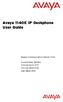 Avaya 1140E IP Deskphone User Guide Avaya Communication Server 1000 Document Status: Standard Document Version: 07.01 Part Code: NN43113-106 Date: March 2013 2013 Avaya Inc. All Rights Reserved. Notice
Avaya 1140E IP Deskphone User Guide Avaya Communication Server 1000 Document Status: Standard Document Version: 07.01 Part Code: NN43113-106 Date: March 2013 2013 Avaya Inc. All Rights Reserved. Notice
IP Office. M7310 Telephone User Guide. - Issue 02d - (25 June 2014)
 M7310 Telephone User Guide - Issue 02d - (25 June 2014) 2014 AVAYA All Rights Reserved. Notice While reasonable efforts have been made to ensure that the information in this document is complete and accurate
M7310 Telephone User Guide - Issue 02d - (25 June 2014) 2014 AVAYA All Rights Reserved. Notice While reasonable efforts have been made to ensure that the information in this document is complete and accurate
Title page. IP Phone 1140E. User Guide. Nortel Communication Server 1000
 Title page Nortel Communication Server 1000 IP Phone 1140E User Guide Revision history Revision history November 2006 Standard 5.00. This document is up-issued to reflect an update to Regulatory information.
Title page Nortel Communication Server 1000 IP Phone 1140E User Guide Revision history Revision history November 2006 Standard 5.00. This document is up-issued to reflect an update to Regulatory information.
Title page. IP Phone 1140E. Call Center User Guide. Nortel Communication Server 1000
 Title page Nortel Communication Server 1000 IP Phone 1140E Call Center User Guide Revision history Revision history May 2007 Standard 01.01. This document is up-issued to support CS 1000 Release 5.0.
Title page Nortel Communication Server 1000 IP Phone 1140E Call Center User Guide Revision history Revision history May 2007 Standard 01.01. This document is up-issued to support CS 1000 Release 5.0.
IP Office 2402/5402 Phone User Guide
 2402/5402 Phone User Guide 15-601075 Issue 05a - (16 July 2009) 2009 AVAYA All Rights Reserved. Notice While reasonable efforts were made to ensure that the information in this document was complete and
2402/5402 Phone User Guide 15-601075 Issue 05a - (16 July 2009) 2009 AVAYA All Rights Reserved. Notice While reasonable efforts were made to ensure that the information in this document was complete and
IP Office Platform 9.1
 9500 Series User Guide Issue 10m - (05 February 2016) 2016 AVAYA All Rights Reserved. Notice While reasonable efforts have been made to ensure that the information in this document is complete and accurate
9500 Series User Guide Issue 10m - (05 February 2016) 2016 AVAYA All Rights Reserved. Notice While reasonable efforts have been made to ensure that the information in this document is complete and accurate
How To Use A 9640/9640G Deskphone
 Avaya one-x Deskphone H.323 for 9640 and 9640G IP Deskphone User Guide 3.2 16-601503 8.0 January 2013 2013 Avaya Inc. All Rights Reserved. Notice While reasonable efforts have been made to ensure that
Avaya one-x Deskphone H.323 for 9640 and 9640G IP Deskphone User Guide 3.2 16-601503 8.0 January 2013 2013 Avaya Inc. All Rights Reserved. Notice While reasonable efforts have been made to ensure that
Avaya one-x Deskphone H.323 for 9630 and 9630G IP Deskphone User Guide
 Avaya one-x Deskphone H.323 for 9630 and 9630G IP Deskphone User Guide 3.2 16-300700 9.0 January 2013 2013 Avaya Inc. All Rights Reserved. Notice While reasonable efforts have been made to ensure that
Avaya one-x Deskphone H.323 for 9630 and 9630G IP Deskphone User Guide 3.2 16-300700 9.0 January 2013 2013 Avaya Inc. All Rights Reserved. Notice While reasonable efforts have been made to ensure that
Title page. IP Phone 2004. Call Center User Guide. Nortel Communication Server 1000
 Title page Nortel Communication Server 1000 IP Phone 2004 Call Center User Guide Revision history Revision history May 2007 Standard 01.01. This document is issued to support Communication Server 1000
Title page Nortel Communication Server 1000 IP Phone 2004 Call Center User Guide Revision history Revision history May 2007 Standard 01.01. This document is issued to support Communication Server 1000
Using Avaya 9608/9608G/9611G IP Deskphones SIP
 Using Avaya 9608/9608G/9611G IP Deskphones SIP Release 6.3.1 Issue 2 January 2014 2013 Avaya Inc. All Rights Reserved. Notice While reasonable efforts have been made to ensure that the information in this
Using Avaya 9608/9608G/9611G IP Deskphones SIP Release 6.3.1 Issue 2 January 2014 2013 Avaya Inc. All Rights Reserved. Notice While reasonable efforts have been made to ensure that the information in this
T7316E Telephone User Guide
 T7316E Telephone User Guide - Issue 02a - (03 October 2011) 2011 AVAYA All Rights Reserved. Notices While reasonable efforts have been made to ensure that the information in this document is complete and
T7316E Telephone User Guide - Issue 02a - (03 October 2011) 2011 AVAYA All Rights Reserved. Notices While reasonable efforts have been made to ensure that the information in this document is complete and
Using Avaya Aura Messaging
 Using Avaya Aura Messaging Release 6.2 Issue 2.1 February 2013 2013 Avaya Inc. All Rights Reserved. Notice While reasonable efforts have been made to ensure that the information in this document is complete
Using Avaya Aura Messaging Release 6.2 Issue 2.1 February 2013 2013 Avaya Inc. All Rights Reserved. Notice While reasonable efforts have been made to ensure that the information in this document is complete
Title page. IP Phone 1140E. User Guide. Nortel Communication Server 1000
 Title page Nortel Communication Server 1000 IP Phone 1140E User Guide Revision history Revision history May 2007 Standard 01.01. This document is up-issued to support CS 1000 Release 5.0. This document
Title page Nortel Communication Server 1000 IP Phone 1140E User Guide Revision history Revision history May 2007 Standard 01.01. This document is up-issued to support CS 1000 Release 5.0. This document
How To Use Avaya For Free
 1403 Phone User Guide 15-601013 Issue 02c - (01 April 2011) 2011 AVAYA All Rights Reserved. Notice While reasonable efforts were made to ensure that the information in this document was complete and accurate
1403 Phone User Guide 15-601013 Issue 02c - (01 April 2011) 2011 AVAYA All Rights Reserved. Notice While reasonable efforts were made to ensure that the information in this document was complete and accurate
Using Avaya 9601 IP Deskphone SIP
 Using Avaya 9601 IP Deskphone SIP Release 6.4 June 2014 2014 Avaya Inc. All Rights Reserved. Notice While reasonable efforts have been made to ensure that the information in this document is complete and
Using Avaya 9601 IP Deskphone SIP Release 6.4 June 2014 2014 Avaya Inc. All Rights Reserved. Notice While reasonable efforts have been made to ensure that the information in this document is complete and
IP Office 9.0. 9600 Series User Guide. Issue 08c - (06 November 2015)
 Issue 08c - (06 November 2015) 2015 AVAYA All Rights Reserved. Notice While reasonable efforts have been made to ensure that the information in this document is complete and accurate at the time of printing,
Issue 08c - (06 November 2015) 2015 AVAYA All Rights Reserved. Notice While reasonable efforts have been made to ensure that the information in this document is complete and accurate at the time of printing,
Avaya one-x Deskphone Edition for 9650 and 9650C IP Telephone User Guide
 Avaya one-x Deskphone Edition for 9650 and 9650C IP Telephone User Guide 16-600911 Issue 5 March 2012 2012 Avaya Inc. All Rights Reserved. Notice While reasonable efforts have been made to ensure that
Avaya one-x Deskphone Edition for 9650 and 9650C IP Telephone User Guide 16-600911 Issue 5 March 2012 2012 Avaya Inc. All Rights Reserved. Notice While reasonable efforts have been made to ensure that
IP Office Platform 9.1
 15-601040 Issue 09i - (07 August 2015) 2015 AVAYA All Rights Reserved. Notice While reasonable efforts have been made to ensure that the information in this document is complete and accurate at the time
15-601040 Issue 09i - (07 August 2015) 2015 AVAYA All Rights Reserved. Notice While reasonable efforts have been made to ensure that the information in this document is complete and accurate at the time
LIP-8002/8002A IP Phone
 LIP-8002/8002A IP Phone for ipecs Please read this guide carefully before operating your set. Retain this guide for future reference. Regulatory and Safety Notices LIP-8002/8002A 1. Radio Frequency Emissions:
LIP-8002/8002A IP Phone for ipecs Please read this guide carefully before operating your set. Retain this guide for future reference. Regulatory and Safety Notices LIP-8002/8002A 1. Radio Frequency Emissions:
Avaya one-x Deskphone H.323 for 9620, 9620C, and 9620L IP Deskphone User Guide
 Avaya one-x Deskphone H.323 for 9620, 9620C, and 9620L IP Deskphone User Guide 3.2 16-300699 9.0 January 2013 2013 Avaya Inc. All Rights Reserved. Notice While reasonable efforts have been made to ensure
Avaya one-x Deskphone H.323 for 9620, 9620C, and 9620L IP Deskphone User Guide 3.2 16-300699 9.0 January 2013 2013 Avaya Inc. All Rights Reserved. Notice While reasonable efforts have been made to ensure
Avaya one-x Deskphone SIP for 9608/9611G IP Telephone User Guide
 Avaya one-x Deskphone SIP for 9608/9611G IP Telephone User Guide 16-603595 Issue 1 August 2012 2012 Avaya Inc. All Rights Reserved. Notice While reasonable efforts have been made to ensure that the information
Avaya one-x Deskphone SIP for 9608/9611G IP Telephone User Guide 16-603595 Issue 1 August 2012 2012 Avaya Inc. All Rights Reserved. Notice While reasonable efforts have been made to ensure that the information
Avaya 9400 Series Digital Deskphone User Guide for Avaya Aura Communication Manager
 Avaya 9400 Series Digital Deskphone User Guide for Avaya Aura Communication Manager 16-603535 Issue 2 February 2016 2011-2016, Avaya, Inc. All Rights Reserved. Notice While reasonable efforts have been
Avaya 9400 Series Digital Deskphone User Guide for Avaya Aura Communication Manager 16-603535 Issue 2 February 2016 2011-2016, Avaya, Inc. All Rights Reserved. Notice While reasonable efforts have been
IP Office Platform 9.1
 15-601040 Issue 09k - (24 August 2015) 2015 AVAYA All Rights Reserved. Notice While reasonable efforts have been made to ensure that the information in this document is complete and accurate at the time
15-601040 Issue 09k - (24 August 2015) 2015 AVAYA All Rights Reserved. Notice While reasonable efforts have been made to ensure that the information in this document is complete and accurate at the time
BCM Rls 6.0. Remote Access. Task Based Guide
 BCM Rls 6.0 Remote Access Task Based Guide Copyright 2010 Avaya Inc. All Rights Reserved. Notices While reasonable efforts have been made to ensure that the information in this document is complete and
BCM Rls 6.0 Remote Access Task Based Guide Copyright 2010 Avaya Inc. All Rights Reserved. Notices While reasonable efforts have been made to ensure that the information in this document is complete and
IP Office 9600 Series User Guide
 Issue 05d - (05 April 2012) 2012 AVAYA All Rights Reserved. Notices While reasonable efforts have been made to ensure that the information in this document is complete and accurate at the time of printing,
Issue 05d - (05 April 2012) 2012 AVAYA All Rights Reserved. Notices While reasonable efforts have been made to ensure that the information in this document is complete and accurate at the time of printing,
Avaya Extension to Cellular User Guide Avaya Aura TM Communication Manager Release 6.0
 Avaya Extension to Cellular User Guide Avaya Aura TM Communication Manager Release 6.0 210-100-700 Issue 14 June 2010 2010 Avaya Inc. All Rights Reserved. Notice While reasonable efforts have been made
Avaya Extension to Cellular User Guide Avaya Aura TM Communication Manager Release 6.0 210-100-700 Issue 14 June 2010 2010 Avaya Inc. All Rights Reserved. Notice While reasonable efforts have been made
IP Office 4602/5602 Phone User Guide
 4602/5602 Phone User Guide 15-601076 Issue 04d - (12 December 2008) 2008 AVAYA All Rights Reserved. Notice While reasonable efforts were made to ensure that the information in this document was complete
4602/5602 Phone User Guide 15-601076 Issue 04d - (12 December 2008) 2008 AVAYA All Rights Reserved. Notice While reasonable efforts were made to ensure that the information in this document was complete
Auto Attendant Setup & Operation
 SCS 4.0 Auto Attendant Setup & Operation Task Based Guide Copyright 2010 Avaya Inc. All Rights Reserved. Notices While reasonable efforts have been made to ensure that the information in this document
SCS 4.0 Auto Attendant Setup & Operation Task Based Guide Copyright 2010 Avaya Inc. All Rights Reserved. Notices While reasonable efforts have been made to ensure that the information in this document
Avaya 1408 and 1416 Telephones - connected to Integral Enterprise - User Guide
 Avaya 1408 and 1416 Telephones - connected to Integral Enterprise - User Guide 16-603463 Issue 1.09 January 2010 2009 Avaya Inc. All Rights Reserved. Notice While reasonable efforts were made to ensure
Avaya 1408 and 1416 Telephones - connected to Integral Enterprise - User Guide 16-603463 Issue 1.09 January 2010 2009 Avaya Inc. All Rights Reserved. Notice While reasonable efforts were made to ensure
IP Office Basic Edition Norstar Mode T7316E Phone User Guide
 Norstar Mode T7316E Phone User Guide - Issue 4a - (14 June 2012) 2012 AVAYA All Rights Reserved. Notices While reasonable efforts have been made to ensure that the information in this document is complete
Norstar Mode T7316E Phone User Guide - Issue 4a - (14 June 2012) 2012 AVAYA All Rights Reserved. Notices While reasonable efforts have been made to ensure that the information in this document is complete
IP Office 3.2 2402 and 5402 User Guide
 IP Office 3.2 2402 and 5402 User Guide [15-601075] Issue [11] (5 June 2006) 2006 Avaya Inc. All Rights Reserved. Notice While reasonable efforts were made to ensure that the information in this document
IP Office 3.2 2402 and 5402 User Guide [15-601075] Issue [11] (5 June 2006) 2006 Avaya Inc. All Rights Reserved. Notice While reasonable efforts were made to ensure that the information in this document
Avaya one-x Deskphone H.323 9608 and 9611G User Guide
 Avaya one-x Deskphone H.323 9608 and 9611G User Guide Release 6.2 16-603593 Issue 3 February 2012 2012 Avaya Inc. All Rights Reserved. Notice While reasonable efforts have been made to ensure that the
Avaya one-x Deskphone H.323 9608 and 9611G User Guide Release 6.2 16-603593 Issue 3 February 2012 2012 Avaya Inc. All Rights Reserved. Notice While reasonable efforts have been made to ensure that the
Using Avaya 9608/9608G/9611G IP Deskphones SIP
 Using Avaya 9608/9608G/9611G IP Deskphones SIP Release 6.4 June 2014 2014 Avaya Inc. All Rights Reserved. Notice While reasonable efforts have been made to ensure that the information in this document
Using Avaya 9608/9608G/9611G IP Deskphones SIP Release 6.4 June 2014 2014 Avaya Inc. All Rights Reserved. Notice While reasonable efforts have been made to ensure that the information in this document
OfficeSuite Mitel IP Phone User Reference Guide Release 4.1
 OfficeSuite Mitel IP Phone User Reference Guide Release 4.1 2004-2009 Broadview Networks & Natural Convergence Inc. All rights reserved. Table of Contents TABLE OF CONTENTS...I INTRODUCTION...4 WHAT'S
OfficeSuite Mitel IP Phone User Reference Guide Release 4.1 2004-2009 Broadview Networks & Natural Convergence Inc. All rights reserved. Table of Contents TABLE OF CONTENTS...I INTRODUCTION...4 WHAT'S
Title page. IP Phone 1150E. User Guide. Nortel Communication Server 1000
 Title page Nortel Communication Server 1000 IP Phone 1150E User Guide Revision history Revision history May 2007 October 2006 Standard 01.02. This document is up-issued to support Nortel Communication
Title page Nortel Communication Server 1000 IP Phone 1150E User Guide Revision history Revision history May 2007 October 2006 Standard 01.02. This document is up-issued to support Nortel Communication
Avaya Identity Engines Ignition Server Release: 8.0 2013 Avaya Inc. All Rights Reserved.
 / 8.0.1 Ignition Server Release: 8.0 2013 Avaya Inc. All Rights Reserved. Notices While reasonable efforts have been made to ensure that the information in this document is complete and accurate at the
/ 8.0.1 Ignition Server Release: 8.0 2013 Avaya Inc. All Rights Reserved. Notices While reasonable efforts have been made to ensure that the information in this document is complete and accurate at the
IP Office Basic Edition Quick Mode M7324 Phone User Guide
 Quick Mode M7324 Phone User Guide - Issue 4a - (14 June 2012) 2012 AVAYA All Rights Reserved. Notices While reasonable efforts have been made to ensure that the information in this document is complete
Quick Mode M7324 Phone User Guide - Issue 4a - (14 June 2012) 2012 AVAYA All Rights Reserved. Notices While reasonable efforts have been made to ensure that the information in this document is complete
9608/9611G and 9621/9641G H.323 Deskphone Call Center User Guide
 9608/9611G and 9621/9641G H.323 Deskphone Call Center User Guide 16-603613 Issue 1 May 2011 2011 Avaya Inc. All Rights Reserved. Notice While reasonable efforts have been made to ensure that the information
9608/9611G and 9621/9641G H.323 Deskphone Call Center User Guide 16-603613 Issue 1 May 2011 2011 Avaya Inc. All Rights Reserved. Notice While reasonable efforts have been made to ensure that the information
Title page. IP Phone 1140E. Call Center User Guide. Nortel Communication Server 1000
 Title page Nortel Communication Server 1000 IP Phone 1140E Call Center User Guide Revision history Revision history June 2010 May 2009 April 2008 May 2007 Standard 04.01. This document is up-issued to
Title page Nortel Communication Server 1000 IP Phone 1140E Call Center User Guide Revision history Revision history June 2010 May 2009 April 2008 May 2007 Standard 04.01. This document is up-issued to
IP Office Basic Edition Quick Mode M7310 Phone User Guide
 Quick Mode M7310 Phone User Guide - Issue 4a - (14 June 2012) 2012 AVAYA All Rights Reserved. Notices While reasonable efforts have been made to ensure that the information in this document is complete
Quick Mode M7310 Phone User Guide - Issue 4a - (14 June 2012) 2012 AVAYA All Rights Reserved. Notices While reasonable efforts have been made to ensure that the information in this document is complete
How To Use An Ip Phone With A Sim Sim Sims 2 (Iphone) Or Ip Phone (Ip Phone) With A Microsoft Ip Phone 2 (Ipphone) With An Ipro (Ipro) Or Sims 1 (Ip
 Thomson Telecom S.A.S with a capital of 130 037 460 RCS 390 546 059 Copyright THOMSON 2005 All rights reserved 09/2005-1 www.speedtouchpartner.com ST2030 TM SIP European Community Declaration of Conformity
Thomson Telecom S.A.S with a capital of 130 037 460 RCS 390 546 059 Copyright THOMSON 2005 All rights reserved 09/2005-1 www.speedtouchpartner.com ST2030 TM SIP European Community Declaration of Conformity
VOIP Business Phone User Guide
 VOIP Business Phone User Guide Model 25630/25600 MGCP Please read this manual before operating the product for the first time. Interference Information This device complies with Part 15 of the FCC Rules.
VOIP Business Phone User Guide Model 25630/25600 MGCP Please read this manual before operating the product for the first time. Interference Information This device complies with Part 15 of the FCC Rules.
Using Avaya Communicator for Microsoft Lync 2010 on IP Office Platform
 Using Avaya Communicator for Microsoft Lync 2010 on IP Office Platform Release 9.1 02-604138 Issue 3 May 2015 2015 Avaya Inc. All Rights Reserved. Notice While reasonable efforts have been made to ensure
Using Avaya Communicator for Microsoft Lync 2010 on IP Office Platform Release 9.1 02-604138 Issue 3 May 2015 2015 Avaya Inc. All Rights Reserved. Notice While reasonable efforts have been made to ensure
Polycom SoundPoint IP 600 SIP 1.5
 Polycom SoundPoint IP 600 SIP 1.5 Quick Reference Guide Written by: Customer Training and Documentation (CTD) http://customertraining.verizonbusiness.com Introduction........................................
Polycom SoundPoint IP 600 SIP 1.5 Quick Reference Guide Written by: Customer Training and Documentation (CTD) http://customertraining.verizonbusiness.com Introduction........................................
Avaya one-x Deskphone Edition for 9630/9630G IP Telephone User Guide
 Avaya one-x Deskphone Edition for 9630/9630G IP Telephone User Guide 16-300700 Issue 4 May 2008 Contents Contents Notices...5 Introduction to the 9630/9630G IP Telephone...7 Overview...7 Scrolling and
Avaya one-x Deskphone Edition for 9630/9630G IP Telephone User Guide 16-300700 Issue 4 May 2008 Contents Contents Notices...5 Introduction to the 9630/9630G IP Telephone...7 Overview...7 Scrolling and
OfficeSuite Cloud-Based Phone System Mitel IP Phone User Reference Guide Release 5.0 Final
 OfficeSuite Cloud-Based Phone System Mitel IP Phone User Reference Guide Release 5.0 Final Note: The information contained in this document is the property of Broadview Networks Inc. and is disclosed to
OfficeSuite Cloud-Based Phone System Mitel IP Phone User Reference Guide Release 5.0 Final Note: The information contained in this document is the property of Broadview Networks Inc. and is disclosed to
silhouette Cloud-Based Phone System Mitel IP Phone User Reference Guide Release 5.0 Final
 silhouette Cloud-Based Phone System Mitel IP Phone User Reference Guide Release 5.0 Final Contents Introduction...1 Setting your language...1 Setting your language for the web interface...1 Setting your
silhouette Cloud-Based Phone System Mitel IP Phone User Reference Guide Release 5.0 Final Contents Introduction...1 Setting your language...1 Setting your language for the web interface...1 Setting your
Title page. Nortel IP Phone 1220. User Guide. Nortel Communication Server 1000
 Title page Ntel Communication Server 1000 Ntel IP Phone 1220 User Guide Revision histy Revision histy April 2008 Standard 01.09. This document is up-issued to suppt Ntel Communication Server 1000 Release
Title page Ntel Communication Server 1000 Ntel IP Phone 1220 User Guide Revision histy Revision histy April 2008 Standard 01.09. This document is up-issued to suppt Ntel Communication Server 1000 Release
Title page. Nortel IP Phone 1230. User Guide. Nortel Communication Server 1000
 Title page Ntel Communication Server 1000 Ntel IP Phone 1230 User Guide Revision histy Revision histy April 2008 Standard 01.09. This document is up-issued to suppt Ntel Communication Server 1000 Release
Title page Ntel Communication Server 1000 Ntel IP Phone 1230 User Guide Revision histy Revision histy April 2008 Standard 01.09. This document is up-issued to suppt Ntel Communication Server 1000 Release
Title page. IP Phone 2002. User Guide. Nortel Networks Communication Server 1000
 Title page Nortel Networks Communication Server 1000 IP Phone 2002 User Guide Revision history Revision history September 2004 Standard 3.00. This document is up-issued to support Nortel Networks Communication
Title page Nortel Networks Communication Server 1000 IP Phone 2002 User Guide Revision history Revision history September 2004 Standard 3.00. This document is up-issued to support Nortel Networks Communication
Title page. IP Phone 1110. User Guide. Nortel Communication Server 1000
 Title page Nortel Communication Server 1000 IP Phone 1110 User Guide Revision history Revision history November 2006 Preliminary 00.13. Implemented revised graphics in the Connect the components section.
Title page Nortel Communication Server 1000 IP Phone 1110 User Guide Revision history Revision history November 2006 Preliminary 00.13. Implemented revised graphics in the Connect the components section.
Avaya Microsoft Lync Integration User Guide for Avaya CS 1000 and Cisco Unified Communication Manager
 Avaya Microsoft Lync Integration User Guide for Avaya CS 1000 and Cisco Unified Communication Manager Release 6.2.1 NN10850-042 Issue 01.02 March 2013 2013 Avaya Inc. All Rights Reserved. Notice While
Avaya Microsoft Lync Integration User Guide for Avaya CS 1000 and Cisco Unified Communication Manager Release 6.2.1 NN10850-042 Issue 01.02 March 2013 2013 Avaya Inc. All Rights Reserved. Notice While
