Copyright Huawei Technologies Co., Ltd All rights reserved.
|
|
|
- Marsha Summers
- 8 years ago
- Views:
Transcription
1 F616 USER GUIDE
2
3 Copyright Huawei Technologies Co., Ltd All rights reserved. No part of this manual may be reproduced or transmitted in any form or by any means without prior written consent of Huawei Technologies Co., Ltd. and its affiliates ("Huawei"). The product described in this manual may include copyrighted software of Huawei and possible licensors. Customers shall not in any manner reproduce, distribute, modify, decompile, disassemble, decrypt, extract, reverse engineer, lease, assign, or sublicense the said software, unless such restrictions are prohibited by applicable laws or such actions are approved by respective copyright holders. Trademarks and Permissions,, and are trademarks or registered trademarks of Huawei Technologies Co., Ltd. Other trademarks, product, service and company names mentioned may be the property of their respective owners. Notice Some features of the product and its accessories described herein rely on the software installed, capacities and settings of local network, and therefore may not be activated or may be limited by local network operators or network service providers. Thus, the descriptions herein may not exactly match the product or its accessories which you purchase. Huawei reserves the right to change or modify any information or specifications contained in this manual without prior notice and without any liability. DISCLAIMER ALL CONTENTS OF THIS MANUAL ARE PROVIDED "AS IS". EXCEPT AS REQUIRED BY APPLICABLE LAWS, NO WARRANTIES OF ANY KIND, EITHER EXPRESS OR IMPLIED, INCLUDING BUT NOT LIMITED TO, THE IMPLIED WARRANTIES OF MERCHANTABILITY AND FITNESS FOR A PARTICULAR PURPOSE, ARE MADE IN RELATION TO THE ACCURACY, RELIABILITY OR CONTENTS OF THIS MANUAL. TO THE MAXIMUM EXTENT PERMITTED BY APPLICABLE LAW, IN NO EVENT SHALL HUAWEI BE LIABLE FOR ANY SPECIAL, INCIDENTAL, INDIRECT, OR CONSEQUENTIAL DAMAGES, OR LOSS OF PROFITS, BUSINESS, REVENUE, DATA, GOODWILL SAVINGS OR ANTICIPATED SAVINGS REGARDLESS OF WHETHER SUCH LOSSES ARE FORSEEABLE OR NOT. THE MAXIMUM LIABILITY (THIS LIMITATION SHALL NOT APPLY TO LIABILITY FOR PERSONAL INJURY TO THE EXTENT APPLICABLE LAW PROHIBITS
4 SUCH A LIMITATION) OF HUAWEI ARISING FROM THE USE OF THE PRODUCT DESCRIBED IN THIS MANUAL SHALL BE LIMITED TO THE AMOUNT PAID BY CUSTOMERS FOR THE PURCHASE OF THIS PRODUCT. Import and Export Regulations Customers shall comply with all applicable export or import laws and regulations and be responsible to obtain all necessary governmental permits and licenses in order to export, re-export or import the product mentioned in this manual including the software and technical data therein. Privacy Policy To better understand how we protect your personal information, please see the privacy policy at
5 Table of Contents 1 Introduction... 1 Appearance... 1 Installation... 5 Text input Basic operations Powering on the phone Making or answering calls Contacts Making calls from Contacts Searching for a contact Groups Messages Creating a text message Viewing a text message Message settings Delete all Call log Viewing the call records Other operations Tools Alarms Calendar Calculator World time Profiles Selecting a profile Editing a profile Settings Phone settings i
6 Display settings Call settings Network Security Wireless data service Installing management program Applying the data service Safety information ii
7 1 Introduction Appearance Note: Front view Main unit The figures in this document are provided only for your reference. The fixed wireless terminal (FWT) that you have purchased may differ from that shown. Keypad (Number and function keys) 1
8 No. Item Description 1 Left function key Access the main Menu in standby mode. Select the option displayed on the lower left corner of the screen. 2 Navigation keys 3 Right function key Access the main menu by pressing the OK key in standby mode. Access a shortcut menu by pressing the corresponding navigation key in standby mode. Adjust the volume by pressing the navigation keys during a call. Access the Contacts screen in standby mode. Select the option displayed on the lower right corner of the screen. 4 End key End a call or reject an incoming call. Press and hold it to power on or off. Return to the standby mode. 5 Status indicator 6 LND/LNR keys 7 Shortcut keys 8 Volume keys 9 LINE 1/2 keys 10 CLIP/CLIR key Blinking green: normal state Steady red: The handset is off-hook. Blinking red: The battery is low, or there are missed calls, unread messages, or new voic s. In standby mode: Press and hold the Last Number Dialed (LND) key to quickly dial the last dialed number. Press and hold the Last Number Received (LNR) key to quickly dial the last number that called you. Press the LND/LNR keys once to display the number. Press again or the Call key to call that number. Speed dial a phone number. Select Settings > Phone settings > Shortcuts to assign a shortcut key to a phone number. Adjust the ringtone volume or in-call volume. Switch between line 1 and 2. In standby mode, set whether to display or hide your number for outgoing calls. Calling Line Identification Presentation (CLIP) displays your number; Calling Line Identification Restriction (CLIR) hides your number. 2
9 No. Item Description 11 Headset key Enable or disable headset mode. To use headset mode, connect a headset to the phone. 12 Hands-free key 13 Call/Redial key Make or answer a call without lifting the handset. Cancel the dialing that is in hands-free mode. End the call that is in hands-free mode. Make or answer a call. View dialed calls in standby mode. 14 Number and symbol keys 15 Mute indicator # key: Press and hold it to switch between the silent and normal profiles in standby mode. Switch on or off the input mode of T9 in editing mode. Mark or unmark a record. * key: Press and hold it to lock the keyboard in standby mode. Switch between different input methods in editing mode. Number keys: Enter numbers and characters. On: Your microphone is inactive and others cannot hear you. Off: Your microphone is active and others can hear you. 16 Mute key Mute or unmute a call. 17 CONF key When you are in a call, set up another call with another number, and then press the CONF key to start a conference call among all calling parties. A conference call can have a maximum of five participants. 18 TRANS key If you receive a call when you are already in another call, you can press the TRANS key to transfer the incoming call to another number. 19 HOLD key Hold or resume the call. 3
10 No. Item Description 20 SOS key In standby mode: Press the SOS key once to display the preset emergency number. You can dial another emergency number supported by the local network instead. Then press the SOS key again or the Call key to call that number. Press and hold the SOS key to directly call the preset emergency number. 21 DND key Enable call forwarding. Missed calls will be forwarded to the voic you set in Message Settings. 22 Key indicators Back and side view The indicators blink when the corresponding functions are enabled: If you press the LINE 1 or LINE 2 key, the LINE 1 or LINE 2 indicator blinks green. No. Item No. Item 1 Flip-out feet 2 Wall-mounting brackets 3 Battery cord jack 4 SIM card slot 5 Battery container 6 Battery container cover 7 Coiled cord jack on main unit 8 Headset jack 4
11 No. Item No. Item 9 Data port 10 * Reset 11 Power jack * Note: To restart the FWT if it is connected to a power supply, press the Reset key. Icons Icon Description Icon Description Network signal strength Alarm clock is on Message received Voice message received Keypad lock In silent profile 2G network Headset mode Calling No service Hands-free mode Powered by power adapter Battery power level Line 2 is selected 3G network Earphone mode Installation Installing the SIM card Caution: The SIM card and its golden contact can be easily damaged by a scratch or bend. Be careful when installing or removing the SIM card. Power off the FWT and remove the power supply cable. Install the SIM card according to the following figure. Make sure that the golden contact on the SIM card is facing downwards. 5
12 Installing the battery Power off the FWT and remove the power supply cable. Install the battery according to the following figure. Make sure that the battery cord plug matches the battery jack. Do not insert the battery reversely. Installing the power adapter 1. Install the battery based on the battery installation steps. 2. Connect one end of the power adapter cable to the FWT and the other to the power socket. 3. The battery charging icon is displayed on the screen. The battery charging icon becomes static when the battery is fully charged. Note: Remove the battery if the FWT is left unused for a long period. If the battery has not been used for a long time or the battery is exhausted, the screen of the FWT may not function when you charge the 6
13 battery again. This is normal. After the battery is being charged for a while, you can power on the FWT for use. Flip-out feet (optional) Flip out the feet for a better viewing angle and easier operation, as shown in the following figure. Installing and uninstalling the table stand Your FWT can be placed upright with the use of a table stand. Insert latch A and then latch B into the slots on the back of the FWT, as shown in the Install procedure. The table stand allows the FWT to stand on a flat surface, such as a table or desk. To uninstall the FWT from the table stand, unbuckle latch A and then latch B, as shown in the Uninstall procedure. Do not try any other methods to avoid damaging the table stand. Install Uninstall 7
14 Installing the headset (optional) The FWT supports headset jack. For the choice of your headset, consult your service provider. Connecting the FWT to a PC Note: Power off the FWT and then disconnect it from the power adapter before connecting. Use the data service suite provided by the manufacturer. The FWT can be connected to a PC to provide data services. You need to purchase the data service suite. For details, consult your service provider. Validating After installing the FWT, you can make a call to check whether it is correctly installed. 1. Press and hold to power on your FWT. After connecting the FWT to the power socket, the icon appears, indicating that the FWT is powered normally. 2. In the standby mode, the signal strength icon appears normally. 3. Lift the handset. If you are able to make a call, it indicates that the FWT is installed correctly. 8
15 Text input Note: Press * key to switch between input methods. Press # key to enable or disable T9 method. Press 1 key to display the list of symbol. Press T9 Input method to delete the letter in front of the cursor. Press each key carrying the desired letter once, and then the predictive text scheme will present the available words composed by the letters you have entered in the drop-down list. Traditional input method When T9 input method is off, you can use the traditional input method. Repeatedly press the key that carries the letter to be entered when it appears on the screen. "123" numeric input method In a text editing screen, press and hold the character/number keys to enter corresponding numeric characters. You can also press successively the * key to switch to the "123" numeric input method, and enter corresponding numeric characters by pressing the character/number keys. Symbol input method Your FWT provides an independent symbol input method. For example, to enter ":" with the symbol input method, you can just press the scroll keys to select ":" from the symbol list and then press. Inputting different languages In editing mode, select Options > Input language to set the language for the text. 9
16 2 Basic operations Powering on the phone To power on the phone, press and hold the end key until the screen lights up. Note: Press and hold the end key to power off the phone. Making or answering calls Making a voice call 1. Enter or edit a number in one of the following ways: Enter a phone number through the keypad. Select a number from Call log. Select a number from Contacts. 2. Press to dial. 3. Press to end the call. Answering or rejecting a voice call When there is an incoming call, press,,, or, or lift the handset to answer it. Press to reject it. You can also press to answer the call if a headset is connected to the FWT. Operations during a voice call During a voice call, you can select Options to perform the operations. 10
17 3 Contacts Making calls from Contacts 1. In the Contacts screen, select Phone or SIM. 2. Select a contact and select Options > Voice call. Alternatively, you can select Edit before call to edit the number before making the call. Searching for a contact 1. In the Contacts screen, select Phone or SIM. 2. Select Options > Search, and then enter the contact name. The contact will be displayed. In the Phone or SIM screen, enter a string contained in the contact name. Then the contacts whose names contain this string are displayed. Groups Adding/Deleting group members 1. In the Contacts screen, select Groups. 2. Select a group and press to view the details. 3. Select Options > Add. Select a contact and press. The member you add will be displayed in the group member list. To delete a group member, select a member from the group member list, and then select Options > Delete. Managing a group 1. In the Contacts screen, select Groups. 2. Select a group and select Options for the following options: Details, Rename, Create message, Delete. Note: You cannot rename or delete any group preset in your FWT. 11
18 Other operations In the Contacts screen, select one of the following options. View the contacts in the FWT. View the contacts in the SIM card. View the contact groups. Assign the speed dial numbers. Copy all the contacts from your FWT to the SIM card or from your SIM card to the FWT. Delete all the contacts from your FWT or from your SIM card. Set the contact display and save method. View the memory status of both your FWT and SIM card. In the Contacts screen, select Phone or SIM. Then select Options for the following options. View the details of a contact. Edit the number before making a call. Send a message to the selected contact. Create a new contact. Make a voice call. Enter the contact name you are searching for. Copy one contact from your FWT to the SIM card or from your SIM card to the FWT. Copy the marked contacts to the FWT or to the SIM card. Delete the selected contact. Mark/unmark a record or all records in your FWT and SIM card. 12
19 4 Messages Creating a text message 1. Select Messages > Write SMS. 2. In the message editing screen, select Options to perform operations in the option list. 3. After editing the message, press key to add a recipient's number. 4. Press key to send the message. Note: The maximum number of English letters in a single text message is 160. If the characters you entered exceed this limit, the text is divided into two or more continuous messages when it is sent. Viewing a text message Your FWT provides three mailboxes for message. Inbox stores received messages. Drafts stores the messages that you save and that fail to be sent. Sent stores sent messages. 1. Select a mailbox from Messages. And then switch three mailboxes through the scroll key. 2. Select a message, and then select Options to perform the operations of the option list. A read message in the SIM card memory An unread message in the SIM card memory A read message in the FWT memory An unread message in the FWT memory A message report 13
20 A text message that you save to the FWT and that fail to be sent A text message that you save to the SIM card and that fail to be sent A text message sent and saved to the FWT A text message sent and saved to the SIM card Message settings 1. Select Messages > Settings. 2. Set the parameters related to messages. Delete all You can select Messages > Delete all to delete the messages in Inbox, Sent, or Drafts. 14
21 5 Call log Viewing the call records Select Call log in the main menu and then press or to select Missed, Received or Dialed. Then select Options for the following operations. Edit the number before making a call. Send a message. Save the number of the selected record. Make a voice call. View the details of the selected record. Delete the selected record. Mark/unmark a record or all records. Other operations Calls status Select Call log > Calls status to display the information about voice calls. In the voice call, you can select Reset to clear all records. Delete all Select Call log > Delete all to delete the records of All calls, Missed, Received, or Dialed. 15
22 6 Tools Alarms Select Tools > Alarms. You can select one alarm from the list, and then press key to set an alarm clock. When it is time for an alarm clock to ring, the tone sounds and a prompt is displayed. Press any key to stop the tone, or select snooze or stop the prompt. If your FWT is powered off, the alarm can still ring. When it rings, you can choose to power on the FWT. Select an alarm clock from the list, and press to deactivate it. Calendar Select Tools > Calendar and select Options. You can perform the Go to... operation to go to a certain date directly from the month view screen. Calculator Select Tools > Calculator. Press the numeric keys to enter the figures. Press the scroll key to enter the operators. Press to clear. Press to exit Calculator. Press # key to enter a radix point. Press to enter an equal mark. World time Select Tools > World time. You can view the time of important cities around the world. Press / to select the desired time zone and then press. 16
23 7 Profiles Selecting a profile 1. In the Profiles screen, select a profile. 2. Activate the selected profile. Press to activate it. Select Options and select On to activate it. Editing a profile 1. In the Profiles screen, select a profile. 2. Select Options and select Edit to set it. Select a ring tone for incoming calls. Select a message tone. Adjust the volume of rings. Adjust the volume of keys. Adjust the volume of prompts. Activate or deactivate the power-on and power-off tones. Note: You can select a profile, and then select Options and select Rename to change the name of the profile. You cannot rename any profile preset in your FWT. 17
24 8 Settings Phone settings Select Settings > Phone settings. You can change the settings of the FWT. Select a language. You can also select Auto to set it to be the same as the language that is used in your SIM card. Set the language used to enter text. Change the system time for the FWT. Change the display format of the date. Assign the frequently used functions to the keys as shortcut keys. Set the keypad lock period. If there is no operation on the FWT within a preset period of time, the keypad is locked automatically. You can press the * key, then press to unlock the keypad. Note: 18 If the FWT is not used for a long time without adapter or battery, you may need to reset the time after switching the FWT on. Display settings In the Settings screen, select Display settings. Set the contrast level of the display. Set the delay time of backlight. Enter a greeting message that appears on the screen when you power on your FWT. Call settings Call forwarding When you cannot answer the phone or you want to forward a call, you can use this function. Call waiting When you are in a conversation, you can answer a third call by activating this
25 function. The function is network-dependent. For more information, consult your service provider. Calling ID This function allows you to select whether to display your number on the phone of the party who you call. The function is network-dependent. For more information, consult your service provider. My number With this function, you can save your own numbers in the SIM card. You can select Options to edit or delete the records. Minute alert If the function is activated, your FWT notifies you of the call duration by giving an alert several seconds before the end of each minute. Auto dial If the function is activated, the number you key in is dialed automatically at the time you set. Network You can change the settings for the network. Select Settings > Network for following options: Mode, Select network, FOTA UPDATE. Security You can change the settings related to the FWT security. Select Settings > Security, and then select the following security setting items. Reset This option is used to reset user configurations of the FWT settings to the factory settings. Password lock This option is used to enable or disable Phone lock and PIN lock. 19
26 Change password 1. Select Security > Change password. 2. Select one item. 3. Enter the old password (The initial phone password is ) 4. Enter a new password. 5. Enter the new password again to confirm. Note: To modify the PIN code, you must set PIN lock to On first. If you enter the wrong PIN or PIN2 for three times, the SIM card is locked. You need the PUK or PUK2 code to unlock the SIM card. If you enter the wrong PUK or PUK2 code for 10 times in total, the SIM card is locked permanently. The PUK or PUK2 code is delivered with the SIM card. If you do not receive the code or forget it, contact your service provider. Fixed dialer number If your SIM card supports the Fixed Dialer Number (FDN) function, you can select Security > Fixed dialer number to set the limit for phone numbers. 20
27 Installing management program 9 Wireless data service This section introduces how to install the management program and the hardware driver. The procedures are for your reference only. This takes the Windows XP operating system (OS) as an example to describe how to configure your computer. For other OSs, the configurations may be different and you need to configure them as required. Note: The OS configuration requirement of a PC: Windows 2000, Windows XP, Vista (32-bit or 64 bit). 1. Use the USB cable to connect the FWT and a PC. 2. The system finds the new hardware and installs the modem driver automatically. 3. The installation program automatically starts. Then, the installation interface appears. Note: If the above interface does not appear, restart the FWT. If the installation program does not automatically start, find the setup.exe file and double-click it to start the installation. 4. According to the instructions, click Next to proceed. 5. Read License Agreement carefully. Then select I Agree and click Next. 6. Select an installation path. Note: If you do not select a path, the default path is used. You can click Browse... to change the path. 7. In the Folder text box, enter the name. Then click Next. 8. If a prompt indicating that the software has not passed Windows Logo testing is displayed, click Continue Anyway to proceed. 9. Click Close to complete. 10. A shortcut icon appears on the PC desktop. 21
28 Applying the data service You can apply and enjoy such data services as Web browse. For details, consult your service provider. The procedures are for your reference only. 1. Double click the newly created FWT Partner icon. 2. Click Settings to FWT Wireless Connection Setting window, and then select New to create a new profile. 3. Enter Profile name, Username & Password and save the profile and click OK. 4. Click Connect. After the login completes, you can access the Internet. Note: The profile information varies with networks. For details, consult your service provider. The connection rate shown after the dial-up is connected may be the connection rate of the data port. For details, consult your service provider. 22
29 10 Safety information This section contains important information about the operation of your device. It also contains information about how to use the device safely. Read this information carefully before using your device. Electronic device Do not use your device if using the device is prohibited. Do not use the device if doing so causes danger or interference with other electronic devices. Interference with medical equipment Follow rules and regulations set forth by hospitals and health care facilities. Do not use your device where prohibited. Some wireless devices may affect the performance of hearing aids or pacemakers. Consult your service provider for more information. Pacemaker manufacturers recommend that a minimum distance of 15 cm be maintained between a device and a pacemaker to prevent potential interference with the pacemaker. If using a pacemaker, hold the device on the side opposite the pacemaker and do not carry the device in your front pocket. Protecting your hearing when using a headset To prevent possible hearing damage, do not listen at high volume levels for long periods. Using a headset at high volumes may damage your hearing. To reduce this risk, lower the headset volume to a safe and comfortable level. Exposure to high volumes while driving may cause distraction and increase your risk of an accident. Areas with flammables and explosives Do not use the device where flammables or explosives are stored (in a gas station, oil depot, or chemical plant, for example). Using your device in these environments increases the risk of explosion or fire. In addition, follow the instructions indicated in text or symbols. Do not store or transport the device in containers with flammable liquids, gases, or explosives. 23
30 Traffic security Observe local laws and regulations while using the device. To reduce the risk of accidents, do not use your wireless device while driving. Concentrate on driving. Your first responsibility is to drive safely. Do not hold the device while driving. Use hands-free accessories. When you must make or answer a call, pull of the road safely and park the vehicle first. RF signals may affect the electronic systems of motor vehicles. For more information, consult the vehicle manufacturer. Do not place the device over the air bag or in the air bag deployment area in a motor vehicle. Doing so may hurt you because of the strong force when the air bag inflates. Do not use your device while flying in an aircraft or immediately before boarding. Using wireless devices in an aircraft may disrupt wireless networks, present a hazard to aircraft operation, or be illegal. Operating environment Avoid dusty, damp, or dirty environments. Avoid magnetic fields. Using the device in these environments may result in circuit malfunctions. Before connecting and disconnecting cables, stop using the device and disconnect it from the power supply. Ensure that your hands are dry during operation. Place the device on a stable surface. Keep the device away from electronic appliances that generate strong magnetic or electric fields, such as a microwave oven or refrigerator. During thunderstorms, power off your device and remove all cables connected to it to protect against lightning strikes. Do not use your device during thunderstorms to protect your device against any danger caused by lightning. Ideal operating temperatures are 10 C to +55 C. Ideal storage temperatures are 20 C to +70 C. Extreme heat or cold may damage your device or accessories. Keep the device and accessories in a well-ventilated and cool area away from direct sunlight. Do not enclose or cover your device with towels or other objects. Do not place the device in a container with poor heat dissipation, such as a box or bag. Do not expose your device to direct sunlight (such as on a car dashboard) for prolonged periods. To protect your device or accessories from fire or electrical shock hazards, avoid rain and moisture. Keep the device away from sources of heat and fire, such as a heater, microwave oven, stove, water heater, radiator, or candle. Do not place any object, such as a candle or a water container, on the device. If any foreign object or liquid enters the device, immediately stop using it, power it off, and remove all cables connected to it. Then, contact an authorized service center. 24
31 Do not block device openings. Reserve a minimum of 10 cm around the device to dissipate heat. Do not place sharp metal objects, such as pins, near the earpiece or speaker. The earpiece may attract these objects and result in injury. Stop using your device or applications for a while if the device is overheated. If skin is exposed to an overheated device for an extended period, low temperature burn symptoms, such as red spots and darker pigmentation, may occur. Do not touch the device's antenna. Otherwise, communication quality may be reduced. Do not allow children or pets to bite or suck the device or accessories. Doing so may result in damage or explosion. Observe local laws and regulations, and respect the privacy and legal rights of others. The device should be installed and operated with a minimum distance of 20 cm between the radiator and your body. Keep the device in a place with good reception. The distance between the device and other metal materials (such as metal brackets or metal doors and windows) should be greater than 25 cm and the distance between the device should be greater than 30 cm. Child's safety Comply with all precautions with regard to child's safety. Letting children play with the device or its accessories may be dangerous. The device includes detachable parts that may present a choking hazard. Keep away from children. The device and its accessories are not intended for use by children. Children should only use the device with adult supervision. Accessories Using an unapproved or incompatible power adapter, charger or battery may cause fire, explosion or other hazards. Choose only accessories approved for use with this model by the device manufacturer. The use of any other types of accessories may void the warranty, may violate local regulations and laws, and may be dangerous. Please contact your retailer for information about the availability of approved accessories in your area. Charger safety For pluggable devices, the socket-outlet shall be installed near the devices and shall be easily accessible. Unplug the charger from electrical outlets and the device when not in use. Do not drop or cause an impact to the charger. If the power cable is damaged (for example, the cord is exposed or broken), or the plug loosens, stop using it at once. Continued use may lead to electric shocks, short circuits, or fire. Do not touch the power cord with wet hands or pull the power cord to disconnect the charger. 25
32 Do not touch the device or the charger with wet hands. Doing so may lead to short circuits, malfunctions, or electric shocks. If your charger has been exposed to water, other liquids, or excessive moisture, take it to an authorized service center for inspection. Ensure that the charger meets the requirements of Clause 2.5 in IEC /EN and has been tested and approved according to national or local standards. Connect the device only to products with the USB-IF logo or with USB-IF compliance program completion. Battery safety Do not connect battery poles with conductors, such as keys, jewelry, or other metal materials. Doing so may short-circuit the battery and cause injuries or burns. Keep the battery away from excessive heat and direct sunlight. Do not place it on or in heating devices, such as microwave ovens, stoves, or radiators. Batteries may explode if overheated. Do not attempt to modify or remanufacture the battery, insert foreign objects into it, or immerse or expose it to water or other liquids. Doing so may lead to fire, explosion, or other hazards. If the battery leaks, ensure that the electrolyte does not make direct contact with your skins or eyes. If the electrolyte touches your skins or splashes into your eyes, immediately flush with clean water and consult a doctor. In case of battery deformation, color change, or overheating while charging or storing, immediately stop using the device and remove the battery. Continued use may lead to battery leakage, fire, or explosion. Do not put batteries in fire as they may explode. Damaged batteries may also explode. Dispose of used batteries in accordance with local regulations. Improper battery use may lead to fire, explosion, or other hazards. Do not allow children or pets to bite or suck the battery. Doing so may result in damage or explosion. Do not smash or pierce the battery, or expose it to high external pressure. Doing so may lead to a short circuit or overheating. Do not drop the device or battery. If the device or battery is dropped, especially on a hard surface, and may be damaged. If the device standby time shortens significantly, replace the battery. Cleaning and maintenance During storage, transportation, and operation of the device, keep it dry and protect it from collision. Keep the device and accessories dry. Do not attempt to dry it with an external heat source, such as a microwave oven or hair dryer. Do not expose your device or accessories to extreme heat or cold. These environments may interfere with proper function and may lead to fire or explosion. 26
33 Avoid collision, which may lead to device malfunctions, overheating, fire, or explosion. If the device is not going to be used for an extended period of time, power it off, and remove all cables connected to it. If anything unusual occurs (for example, if the device emits smoke or any unusual sound or smell), immediately stop using it, power it off, remove all cables connected to it, and contact an authorized service center. Do not trample, pull, or excessively bend any cable. Doing so may damage the cable, causing the device to malfunction. Before you clean or maintain the device, stop using it, stop all applications, and disconnect all cables connected to it. Do not use any chemical detergent, powder, or other chemical agents (such as alcohol and benzene) to clean the device or accessories. These substances may cause damage to parts or present a fire hazard. Use a clean, soft, and dry cloth to clean the device and accessories. Do not place magnetic stripe cards, such as credit cards and phone cards, near the device for extended periods of time. Otherwise the magnetic stripe cards may be damaged. Do not dismantle or remanufacture the device and its accessories. This voids the warranty and releases the manufacturer from liability for damage. In case of damage, contact an authorized service center for assistance or repair. If the device screen is broken in a collision, immediately stop using the device. Do not touch or attempt to remove the broken parts. Promptly contact an authorized service center. Emergency calls The availability of emergency calls is subject to your cellular network quality, service provider policy, and local laws and regulations. Never rely solely on your device for critical communications like medical emergencies. Disposal and recycling information This symbol (with or without a solid bar) on the device, batteries (if included), and/or the packaging, indicates that the device and its electrical accessories (for example, a headset, adapter, or cable) and batteries should not be disposed of as household garbage. These items should not be disposed of as unsorted municipal waste and should be taken to a certified collection point for recycling or proper disposal. For more detailed information about device or battery recycling, contact your local city office, household waste disposal service, or retail store. Disposal of the device and batteries (if included) is subject to WEEE Directive Recast (Directive 2012/19/EU) and Battery Directive (Directive 2006/66/EC). The purpose of separating WEEE and batteries from other waste is to minimize the potential environmental impacts and human health risk of any hazardous substances that may be present. 27
34 Reduction of hazardous substances This device is compliant with the REACH Regulation [Regulation (EC) No 1907/2006] and RoHS Directive Recast (Directive 2011/65/EU). Batteries (if included) are compliant with the Battery Directive (Directive 2006/66/EC). For up-to-date information about REACH and RoHS compliance, please visit the web site EU regulatory conformance Statement Hereby, Huawei Technologies Co., Ltd. declares that this device is in compliance with the essential requirements and other relevant provisions of Directive 1999/5/EC. For the declaration of conformity, visit the web site The following marking is included in the product: This device may be operated in all member states of the EU. Observe national and local regulations where the device is used. This device may be restricted for use, depending on the local network. Please visit for recently updated hotline and address in your country or region. 28
35
36 _01
B68L Wireless Gateway Quick Start
 B68L Wireless Gateway Quick Start 96722754_01 1 Getting to know your B68L Power button WPS button LAN port Power port Telephone port External antenna port Press and hold for about 3 seconds to power the
B68L Wireless Gateway Quick Start 96722754_01 1 Getting to know your B68L Power button WPS button LAN port Power port Telephone port External antenna port Press and hold for about 3 seconds to power the
B315 LTE CPE Quick Start
 B315 LTE CPE Quick Start 3150****_01 1 Getting to know your B315 Power indicator Network mode indicator Wi-Fi/WPS indicator On: the B315 is powered on. Off: the B315 is powered off. Steady cyan: connected
B315 LTE CPE Quick Start 3150****_01 1 Getting to know your B315 Power indicator Network mode indicator Wi-Fi/WPS indicator On: the B315 is powered on. Off: the B315 is powered off. Steady cyan: connected
HUAWEI F685. Fixed Wireless Terminal USER GUIDE
 HUAWEI F685 Fixed Wireless Terminal USER GUIDE Copyright Huawei Technologies Co., Ltd. 2011. All rights reserved. No part of this document may be reproduced or transmitted in any form or by any means without
HUAWEI F685 Fixed Wireless Terminal USER GUIDE Copyright Huawei Technologies Co., Ltd. 2011. All rights reserved. No part of this document may be reproduced or transmitted in any form or by any means without
Available applications and services are subject to change at any time.
 Available applications and services are subject to change at any time. Table of Contents Get Started 1 Package Contents 1 Front View and Key Descriptions 1 Screen Icons 3 Installation and Operation 5 Installing
Available applications and services are subject to change at any time. Table of Contents Get Started 1 Package Contents 1 Front View and Key Descriptions 1 Screen Icons 3 Installation and Operation 5 Installing
Copyright Huawei Technologies Co., Ltd. 2014. All rights reserved. ,, and are trademarks or
 UMTS Mobile Phone Legal Notice Copyright Huawei Technologies Co., Ltd. 2014. All rights reserved. No part of this manual may be reproduced or transmitted in any form or by any means without prior written
UMTS Mobile Phone Legal Notice Copyright Huawei Technologies Co., Ltd. 2014. All rights reserved. No part of this manual may be reproduced or transmitted in any form or by any means without prior written
G700. Quick Start Guide
 G700 Quick Start Guide Dual-Card Dual-Standby Your mobile phone supports dual-card dual-standby mode, which can significantly reduce power consumption and increase your phone's standby time. Note that
G700 Quick Start Guide Dual-Card Dual-Standby Your mobile phone supports dual-card dual-standby mode, which can significantly reduce power consumption and increase your phone's standby time. Note that
Consumer Cellular Envoy
 Consumer Cellular Envoy TM User Guide Your Phone 1 Installing the SIM Card and Battery Before you begin to use your phone, a SIM card must be inserted. Follow the steps laid out below to insert your SIM
Consumer Cellular Envoy TM User Guide Your Phone 1 Installing the SIM Card and Battery Before you begin to use your phone, a SIM card must be inserted. Follow the steps laid out below to insert your SIM
Sprint Phone Connect 2 User Guide
 Sprint Phone Connect 2 User Guide 2012 Sprint. Sprint and the logo are trademarks of Sprint. Other marks are trademarks of their respective owners. Table of Contents Introduction... 1 Package Contents...
Sprint Phone Connect 2 User Guide 2012 Sprint. Sprint and the logo are trademarks of Sprint. Other marks are trademarks of their respective owners. Table of Contents Introduction... 1 Package Contents...
Contents 1 Getting Started... 3 2 Call Functions... 10 3 Text Input... 14 4 Contacts... 16 5 Messaging... 17
 Consumer Cellular Envoy TM User Manual Contents 1 Getting Started... 3 Your Phone... 3 Installing the SIM Card and Battery... 4 Inserting the microsd Card... 5 Charging the Battery... 5 Keys and Functions...
Consumer Cellular Envoy TM User Manual Contents 1 Getting Started... 3 Your Phone... 3 Installing the SIM Card and Battery... 4 Inserting the microsd Card... 5 Charging the Battery... 5 Keys and Functions...
User Guide Nokia Portable Wireless Charging Plate DC-50
 User Guide Nokia Portable Wireless Charging Plate DC-50 Issue 1.1 EN User Guide Nokia Portable Wireless Charging Plate DC-50 Contents For your safety 3 About your accessory 4 Keys and parts 5 Top up your
User Guide Nokia Portable Wireless Charging Plate DC-50 Issue 1.1 EN User Guide Nokia Portable Wireless Charging Plate DC-50 Contents For your safety 3 About your accessory 4 Keys and parts 5 Top up your
G3512. GSM Mobile Phone. User Guide
 G3512 GSM Mobile Phone User Guide Copyright Huawei Technologies Co., Ltd. 2012. All rights reserved. Trademarks and Permissions,, and are trademarks or registered trademarks of Huawei Technologies Co.,
G3512 GSM Mobile Phone User Guide Copyright Huawei Technologies Co., Ltd. 2012. All rights reserved. Trademarks and Permissions,, and are trademarks or registered trademarks of Huawei Technologies Co.,
KPN USB-Modem 2 (HSUPA) Quick Start Manual
 KPN USB-Modem 2 (HSUPA) Quick Start Manual Table of Contents What Is in Your Packet 2 Getting to Know Your KPN USB-Modem 2 3 Preparation 4 Installation/Removal Guide 5 Safety Information 7 Acronyms and
KPN USB-Modem 2 (HSUPA) Quick Start Manual Table of Contents What Is in Your Packet 2 Getting to Know Your KPN USB-Modem 2 3 Preparation 4 Installation/Removal Guide 5 Safety Information 7 Acronyms and
How To Use A U.S. Cell Phone At Home
 U.S. Cellular Home Phone 1 Contents Getting to Know Your Device...5 Appearance... 5 LED Indicators... 6 Device Installation...7 Before You Begin... 7 Installing the Battery... 7 Installing the Power Adapter...
U.S. Cellular Home Phone 1 Contents Getting to Know Your Device...5 Appearance... 5 LED Indicators... 6 Device Installation...7 Before You Begin... 7 Installing the Battery... 7 Installing the Power Adapter...
G5510. GSM Mobile Phone. User Guide
 G5510 GSM Mobile Phone User Guide Copyright Huawei Technologies Co., Ltd. 2012. All rights reserved. Trademarks and Permissions,, and are trademarks or registered trademarks of Huawei Technologies Co.,
G5510 GSM Mobile Phone User Guide Copyright Huawei Technologies Co., Ltd. 2012. All rights reserved. Trademarks and Permissions,, and are trademarks or registered trademarks of Huawei Technologies Co.,
Thank you for choosing our mobile phone! Please read this manual before use.
 Thank you for choosing our mobile phone! Please read this manual before use. We reserve the right to upgrade the software and product and/or to make changes to this user manual without prior notice. from
Thank you for choosing our mobile phone! Please read this manual before use. We reserve the right to upgrade the software and product and/or to make changes to this user manual without prior notice. from
GLOBAL. The world s local mobile phone. Quick Start Guide
 GLOBAL The world s local mobile phone Quick Start Guide 1 SAR This mobile phone meets applicable national SAR limits of 2.0 W/Kg. The specific maximum SAR values can be found in the SAR information section
GLOBAL The world s local mobile phone Quick Start Guide 1 SAR This mobile phone meets applicable national SAR limits of 2.0 W/Kg. The specific maximum SAR values can be found in the SAR information section
WF720 Wireless Home Phone User Manual
 WF720 Wireless Home Phone User Manual Content Getting to Know Your Device... 3 Appearance...3 LED Indicator...4 Device Installation... 5 Before You Begin...5 Installing the SIM Card and the Battery...5
WF720 Wireless Home Phone User Manual Content Getting to Know Your Device... 3 Appearance...3 LED Indicator...4 Device Installation... 5 Before You Begin...5 Installing the SIM Card and the Battery...5
LET S GO. Get your Ultra Broadband ready Business gateway up and running
 LET S GO Get your Ultra Broadband ready Business gateway up and running CONTENTS BUSINESS GATEWAY ULTRA BROADBAND READY 1 2 3 4 5 6 7 8 9 10 11 12 13 14 15 Equipment Check 2 Getting Started 3 Setting Up
LET S GO Get your Ultra Broadband ready Business gateway up and running CONTENTS BUSINESS GATEWAY ULTRA BROADBAND READY 1 2 3 4 5 6 7 8 9 10 11 12 13 14 15 Equipment Check 2 Getting Started 3 Setting Up
PAR Tablet 10 Quick Start Guide
 ParTech, Inc. 8383 Seneca Turnpike New Hartford, NY 13413 p.800.458.6898 www.partech.com PAR Tablet 10 Quick Start Guide PN 770505503 This material has been created in order to accommodate a wide range
ParTech, Inc. 8383 Seneca Turnpike New Hartford, NY 13413 p.800.458.6898 www.partech.com PAR Tablet 10 Quick Start Guide PN 770505503 This material has been created in order to accommodate a wide range
HUAWEI Vision User Guide
 HUAWEI Vision User Guide Contents Smartphone at a Glance... 1 Installing the SIM Card... 2 Installing the microsd Card... 3 Installing the Battery... 3 Charging the Battery... 4 Touchscreen Actions...
HUAWEI Vision User Guide Contents Smartphone at a Glance... 1 Installing the SIM Card... 2 Installing the microsd Card... 3 Installing the Battery... 3 Charging the Battery... 4 Touchscreen Actions...
Version: 01310310 Printed in Poland
 1 Content List 1. Security...3 2. Enjoy Your Cell Phone Trip...9 2.1. Install/remove the battery...9 2.1.1. Install the battery...9 2.1.2. Remove the battery...10 2.2. Install/Remove SIM Card (phone card)...12
1 Content List 1. Security...3 2. Enjoy Your Cell Phone Trip...9 2.1. Install/remove the battery...9 2.1.1. Install the battery...9 2.1.2. Remove the battery...10 2.2. Install/Remove SIM Card (phone card)...12
Nokia Bluetooth Headset BH-118 User Guide
 Nokia Bluetooth Headset BH-118 User Guide Issue 1.1 2 Contents Introduction 3 About your headset 3 About Bluetooth connectivity 3 Get started 4 Keys and parts 4 Charge the battery 4 Switch the headset
Nokia Bluetooth Headset BH-118 User Guide Issue 1.1 2 Contents Introduction 3 About your headset 3 About Bluetooth connectivity 3 Get started 4 Keys and parts 4 Charge the battery 4 Switch the headset
Nokia Bluetooth Headset BH-607. Issue 2. 1
 Nokia Bluetooth Headset BH-607 2 3 1 4 5 6 7 8 9 11 10 Issue 2. 1 12 13 14 DECLARATION OF CONFORMITY Hereby, NOKIA CORPORATION declares that this BH-607 product is in compliance with the essential requirements
Nokia Bluetooth Headset BH-607 2 3 1 4 5 6 7 8 9 11 10 Issue 2. 1 12 13 14 DECLARATION OF CONFORMITY Hereby, NOKIA CORPORATION declares that this BH-607 product is in compliance with the essential requirements
USB Modem User Guide ZTE MF823
 Need any help? Please visit www.bt.com/business/help/mobilebroadband Xxx BT Business Mobile Broadband USB Modem User Guide ZTE MF823 1 Contents Contents Quick Start Set-up / What s In Your Pack 3 Minimum
Need any help? Please visit www.bt.com/business/help/mobilebroadband Xxx BT Business Mobile Broadband USB Modem User Guide ZTE MF823 1 Contents Contents Quick Start Set-up / What s In Your Pack 3 Minimum
AIRCARD 310U QUICK START
 OPTUS Mobile BROADBAND AIRCARD 310U USB MODEM 02 Optus mobile BROADBAND AIRCARD 310U USB Modem QUICK START INSTALLATION GUIDE OPTUS Mobile BROADBAND AIRCARD 310U USB MODEM 02 Contents 01 Package Contents
OPTUS Mobile BROADBAND AIRCARD 310U USB MODEM 02 Optus mobile BROADBAND AIRCARD 310U USB Modem QUICK START INSTALLATION GUIDE OPTUS Mobile BROADBAND AIRCARD 310U USB MODEM 02 Contents 01 Package Contents
Nokia Bluetooth Headset BH-604 User Guide
 Nokia Bluetooth Headset BH-604 User Guide Issue 1 EN DECLARATION OF CONFORMITY Hereby, NOKIA CORPORATION declares that this HS-96W product is in compliance with the essential requirements and other relevant
Nokia Bluetooth Headset BH-604 User Guide Issue 1 EN DECLARATION OF CONFORMITY Hereby, NOKIA CORPORATION declares that this HS-96W product is in compliance with the essential requirements and other relevant
User s Guide 9357246 Issue 5
 Electronic user's guide released subject to "Nokia User's Guides Terms and Conditions, 7th June, 1998" User s Guide 9357246 Issue 5 DECLARATION OF CONFORMITY We, NOKIA CORPORATION declare under our sole
Electronic user's guide released subject to "Nokia User's Guides Terms and Conditions, 7th June, 1998" User s Guide 9357246 Issue 5 DECLARATION OF CONFORMITY We, NOKIA CORPORATION declare under our sole
Nokia Bluetooth Headset BH-104
 Nokia Bluetooth Headset BH-104 2 1 4 5 6 3 7 8 11 12 9 10 DECLARATION OF CONFORMITY Hereby, NOKIA CORPORATION declares that this BH-104 product is in compliance with the essential requirements and other
Nokia Bluetooth Headset BH-104 2 1 4 5 6 3 7 8 11 12 9 10 DECLARATION OF CONFORMITY Hereby, NOKIA CORPORATION declares that this BH-104 product is in compliance with the essential requirements and other
Nokia Bluetooth Headset BH-606 9211748/2
 Nokia Bluetooth Headset BH-606 2 1 4 5 3 7 6 8 9 10 11 12 9211748/2 DECLARATION OF CONFORMITY Hereby, NOKIA CORPORATION declares that this HS-128W product is in compliance with the essential requirements
Nokia Bluetooth Headset BH-606 2 1 4 5 3 7 6 8 9 10 11 12 9211748/2 DECLARATION OF CONFORMITY Hereby, NOKIA CORPORATION declares that this HS-128W product is in compliance with the essential requirements
Quick Start Guide. HUAWEI Ascend Y300. Welcome to HUAWEI
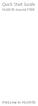 Quick Start Guide HUAWEI Ascend Y300 Welcome to HUAWEI Phone at a Glance All the pictures in this guide are for your reference only. Your phone's actual display features may be different to those described
Quick Start Guide HUAWEI Ascend Y300 Welcome to HUAWEI Phone at a Glance All the pictures in this guide are for your reference only. Your phone's actual display features may be different to those described
Otium Gear S Smart Watch User Guide Please read the manual before use. * For further information, please visit www.otiumobile.com
 Otium Gear S Smart Watch User Guide Please read the manual before use. * For further information, please visit www.otiumobile.com 1 About this manual You can use this Gear S as a companion device to some
Otium Gear S Smart Watch User Guide Please read the manual before use. * For further information, please visit www.otiumobile.com 1 About this manual You can use this Gear S as a companion device to some
Nokia Bluetooth Headset BH-200 User Guide
 Nokia Bluetooth Headset BH-200 User Guide 1 9246085 Issue 2 DECLARATION OF CONFORMITY We, NOKIA CORPORATION declare under our sole responsibility that the product HS-58W is in conformity with the provisions
Nokia Bluetooth Headset BH-200 User Guide 1 9246085 Issue 2 DECLARATION OF CONFORMITY We, NOKIA CORPORATION declare under our sole responsibility that the product HS-58W is in conformity with the provisions
Nokia Bluetooth Headset BH-109
 Nokia Bluetooth Headset BH-109 Issue 1.0 2 Introduction About your headset With Nokia Bluetooth Headset BH-109, you can handle calls hands-free, even when you are using two mobile devices at the same time.
Nokia Bluetooth Headset BH-109 Issue 1.0 2 Introduction About your headset With Nokia Bluetooth Headset BH-109, you can handle calls hands-free, even when you are using two mobile devices at the same time.
Nokia Bluetooth Headset BH-108 9220721/1
 Nokia Bluetooth Headset BH-108 1 2 3 4 5 6 7 8 9 9220721/1 DECLARATION OF CONFORMITY Hereby, NOKIA CORPORATION declares that this BH-108 product is in compliance with the essential requirements and other
Nokia Bluetooth Headset BH-108 1 2 3 4 5 6 7 8 9 9220721/1 DECLARATION OF CONFORMITY Hereby, NOKIA CORPORATION declares that this BH-108 product is in compliance with the essential requirements and other
Notes Tasks FM Radio. Games Mobile TV Multimedia. Starmobile 4 Dialer 5 Messaging 6 Warnings and Precautions
 TABLE OF CONTENTS 1 Overview 2 Getting Started Installing the Battery and SIM Cards Installing a Micro SD Card Charging the Battery Phone Lock PIN and PUK Locking the Keypad 3 Main Menu Contacts Call Logs
TABLE OF CONTENTS 1 Overview 2 Getting Started Installing the Battery and SIM Cards Installing a Micro SD Card Charging the Battery Phone Lock PIN and PUK Locking the Keypad 3 Main Menu Contacts Call Logs
Nokia Bluetooth Headset BH-800 User Guide. 9246974 Issue 2
 Nokia Bluetooth Headset BH-800 User Guide 9246974 Issue 2 DECLARATION OF CONFORMITY We, NOKIA CORPORATION declare under our sole responsibility that the product HS-24W is in conformity with the provisions
Nokia Bluetooth Headset BH-800 User Guide 9246974 Issue 2 DECLARATION OF CONFORMITY We, NOKIA CORPORATION declare under our sole responsibility that the product HS-24W is in conformity with the provisions
Wonderful Communication, Mobile life.
 Wonderful Communication, Mobile life. HUAWEI U1250-9 Mobile Phone Users Guide Copyright 2010 Huawei Technologies Co., Ltd. All Rights Reserved No part of this document may be reproduced or transmitted
Wonderful Communication, Mobile life. HUAWEI U1250-9 Mobile Phone Users Guide Copyright 2010 Huawei Technologies Co., Ltd. All Rights Reserved No part of this document may be reproduced or transmitted
Nokia Bluetooth Headset BH-101. Issue 1
 Nokia Bluetooth Headset BH-101 1 2 3 4 5 6 7 8 9 11 12 10 Issue 1 DECLARATION OF CONFORMITY Hereby, NOKIA CORPORATION declares that this HS-94W product is in compliance with the essential requirements
Nokia Bluetooth Headset BH-101 1 2 3 4 5 6 7 8 9 11 12 10 Issue 1 DECLARATION OF CONFORMITY Hereby, NOKIA CORPORATION declares that this HS-94W product is in compliance with the essential requirements
GSM Desktop phone DPH101. User manual v1.00
 GSM Desktop phone DPH101 User manual v1.00 LEGAL NOTICE Copyright 2011 TELTONIKA Ltd. All rights reserved. Reproduction, transfer, distribution or storage of part or all of the contents in this document
GSM Desktop phone DPH101 User manual v1.00 LEGAL NOTICE Copyright 2011 TELTONIKA Ltd. All rights reserved. Reproduction, transfer, distribution or storage of part or all of the contents in this document
User Guide Nokia Bluetooth Headset BH-222
 User Guide Nokia Bluetooth Headset BH-222 Issue 1.0 EN-US BC User Guide Nokia Bluetooth Headset BH-222 Contents Safety 3 About your headset 4 Keys and parts 5 Charge your headset 6 Switch your headset
User Guide Nokia Bluetooth Headset BH-222 Issue 1.0 EN-US BC User Guide Nokia Bluetooth Headset BH-222 Contents Safety 3 About your headset 4 Keys and parts 5 Charge your headset 6 Switch your headset
Nokia Bluetooth Headset BH-110 User Guide
 Nokia Bluetooth Headset BH-110 User Guide Issue 1.0 2 Introduction About your headset With the Nokia Bluetooth BH-110 headset, you can handle calls hands-free, even when you are using two phones at the
Nokia Bluetooth Headset BH-110 User Guide Issue 1.0 2 Introduction About your headset With the Nokia Bluetooth BH-110 headset, you can handle calls hands-free, even when you are using two phones at the
Nokia Bluetooth Headset BH-100 9255557/1
 Nokia Bluetooth Headset BH-100 6 7 9 8 10 9255557/1 DECLARATION OF CONFORMITY Hereby, NOKIA CORPORATION declares that this HS-78W product is in compliance with the essential requirements and other relevant
Nokia Bluetooth Headset BH-100 6 7 9 8 10 9255557/1 DECLARATION OF CONFORMITY Hereby, NOKIA CORPORATION declares that this HS-78W product is in compliance with the essential requirements and other relevant
WCDMA/GSM/GPRS/EDGE. EDGE CS: UL 384kbps/DL 384kbps,GPRS: UL 53.6kbps/DL 26.8kbps. One 3.5 mm earphone interface. Supports internal antenna
 HUAWEI F616 Fixed Wireless Terminal WCDMA/GSM dual mode Plug and Play Headset interface Internal antenna HD-voice Standard WCDMA/GSM/GPRS/EDGE Supports the high-quality voice service (FR, HR, EFR or AMR-WB)
HUAWEI F616 Fixed Wireless Terminal WCDMA/GSM dual mode Plug and Play Headset interface Internal antenna HD-voice Standard WCDMA/GSM/GPRS/EDGE Supports the high-quality voice service (FR, HR, EFR or AMR-WB)
HG659 Home Gateway. User Guide HUAWEI TECHNOLOGIES CO., LTD.
 HG659 Home Gateway User Guide HUAWEI TECHNOLOGIES CO., LTD. Product Overview...................................... 1 Ports and Buttons.................................................. Indicators.........................................................
HG659 Home Gateway User Guide HUAWEI TECHNOLOGIES CO., LTD. Product Overview...................................... 1 Ports and Buttons.................................................. Indicators.........................................................
Nokia USB Modem. Issue 1.1
 Nokia USB Modem Issue 1.1 2 Contents About your USB modem 3 Get started 3 Parts 3 Insert the SIM card 4 Insert a memory card 4 Install the connection manager 6 Uninstall from your computer 6 Internet connection
Nokia USB Modem Issue 1.1 2 Contents About your USB modem 3 Get started 3 Parts 3 Insert the SIM card 4 Insert a memory card 4 Install the connection manager 6 Uninstall from your computer 6 Internet connection
PT500 500Mbps Powerline Adapter. User Guide
 PT500 500Mbps Powerline Adapter User Guide PT500 500Mbps Powerline Adapter V100R001 User Guide 202593_04 Huawei Technologies Co., Ltd. provides customers with comprehensive technical support and service.
PT500 500Mbps Powerline Adapter User Guide PT500 500Mbps Powerline Adapter V100R001 User Guide 202593_04 Huawei Technologies Co., Ltd. provides customers with comprehensive technical support and service.
Jarv Nmotion BTHL-201 Bluetooth Stereo Earbuds Users Guide
 Jarv Nmotion BTHL-201 Bluetooth Stereo Earbuds Users Guide Features: Bluetooth wireless technology Comfortable lightweight in-ear design with detachable sports ear hooks for added support High Definition
Jarv Nmotion BTHL-201 Bluetooth Stereo Earbuds Users Guide Features: Bluetooth wireless technology Comfortable lightweight in-ear design with detachable sports ear hooks for added support High Definition
User Guide for the Wireless Headset (HS-11W) 9235346 Issue 1
 User Guide for the Wireless Headset (HS-11W) 9235346 Issue 1 DECLARATION OF CONFORMITY We, NOKIA CORPORATION declare under our sole responsibility that the product HS-11W is in conformity with the provisions
User Guide for the Wireless Headset (HS-11W) 9235346 Issue 1 DECLARATION OF CONFORMITY We, NOKIA CORPORATION declare under our sole responsibility that the product HS-11W is in conformity with the provisions
How To Use A Cell Phone On A Cellphone On A Kx-Tvm Series 2 (Kx) (Kox-Tvp) ( Kx) Series 2.5 (Kuk) Series (Kq) Series 1
 Model No. KX-DT321 Thank you for purchasing a Digital Proprietary Telephone (DPT). Please read this manual carefully before using this product and save this manual for future use. For more details, please
Model No. KX-DT321 Thank you for purchasing a Digital Proprietary Telephone (DPT). Please read this manual carefully before using this product and save this manual for future use. For more details, please
User Guide Nokia 106. Issue 1.3 EN
 User Guide Nokia 106 Issue 1.3 EN User Guide Nokia 106 Contents For your safety 3 Get started 4 Keys and parts 4 Get your phone ready 4 Charge the battery 5 Lock the keys 6 Basics 7 Explore your phone
User Guide Nokia 106 Issue 1.3 EN User Guide Nokia 106 Contents For your safety 3 Get started 4 Keys and parts 4 Get your phone ready 4 Charge the battery 5 Lock the keys 6 Basics 7 Explore your phone
Mercury Helios 2 ASSEMBLY MANUAL & USER GUIDE
 Mercury Helios 2 ASSEMBLY MANUAL & USER GUIDE TABLE OF CONTENTS INTRODUCTION...1 1.1 MINIMUM SYSTEM REQUIREMENTS 1.1.1 Apple Mac Requirements 1.1.2 PC Requirements 1.1.3 Supported PCIe Cards 1.2 PACKAGE
Mercury Helios 2 ASSEMBLY MANUAL & USER GUIDE TABLE OF CONTENTS INTRODUCTION...1 1.1 MINIMUM SYSTEM REQUIREMENTS 1.1.1 Apple Mac Requirements 1.1.2 PC Requirements 1.1.3 Supported PCIe Cards 1.2 PACKAGE
FOR THE FOLLOWING MODELS: EE-8075W EE-8075O EE-8075R EE-8075BK
 FIREPLACE HEATER FOR THE FOLLOWING MODELS: EE-8075W EE-8075O EE-8075R EE-8075BK If you have any questions about the operation of your fireplace heater, please contact Crane Customer Care. Toll Free: 888-599-0992
FIREPLACE HEATER FOR THE FOLLOWING MODELS: EE-8075W EE-8075O EE-8075R EE-8075BK If you have any questions about the operation of your fireplace heater, please contact Crane Customer Care. Toll Free: 888-599-0992
Nokia Bluetooth Headset BH-102. Issue 1
 Nokia Bluetooth Headset BH-102 1 2 3 4 45 46 7 8 10 119 Issue 1 DECLARATION OF CONFORMITY Hereby, NOKIA CORPORATION declares that this HS-107W product is in compliance with the essential requirements and
Nokia Bluetooth Headset BH-102 1 2 3 4 45 46 7 8 10 119 Issue 1 DECLARATION OF CONFORMITY Hereby, NOKIA CORPORATION declares that this HS-107W product is in compliance with the essential requirements and
SoftRAID 5 QUICK START GUIDE. for OWC ThunderBay
 SoftRAID 5 QUICK START GUIDE for OWC ThunderBay TABLE OF CONTENTS INTRODUCTION...1 1.1 MINIMUM SYSTEM REQUIREMENTS 1.2 FEATURES 1.3 ABOUT THIS MANUAL SYSTEM SETUP...2 2.1 GETTING STARTED 2.2 INITIALIZING,
SoftRAID 5 QUICK START GUIDE for OWC ThunderBay TABLE OF CONTENTS INTRODUCTION...1 1.1 MINIMUM SYSTEM REQUIREMENTS 1.2 FEATURES 1.3 ABOUT THIS MANUAL SYSTEM SETUP...2 2.1 GETTING STARTED 2.2 INITIALIZING,
ZTE WIRELESS HOME PHONE BASE USER GUIDE
 ZTE WIRELESS HOME PHONE BASE USER GUIDE INTRODUCTION HOW IT WORKS Thank you for choosing Consumer Cellular! We know you re excited to use your new Wireless Home Phone Base and this short guide will help
ZTE WIRELESS HOME PHONE BASE USER GUIDE INTRODUCTION HOW IT WORKS Thank you for choosing Consumer Cellular! We know you re excited to use your new Wireless Home Phone Base and this short guide will help
How To Use An Easypad On A Pc Or Macbook Or Ipad (For Pc)
 User Guide Congratulations on your new EasyPad 1000. Please follow the instructions in this manual carefully. Statement: If the final version of this product has any differences from the description of
User Guide Congratulations on your new EasyPad 1000. Please follow the instructions in this manual carefully. Statement: If the final version of this product has any differences from the description of
MF652 USB Modem User Guide
 MF652 USB Modem User Guide Connection Manager Software Guide... 2 Using your USB Modem... 4 Task bar information... 6 Using the SMS Interface... 7 Using the Phonebook... 9 Phonebook Notes:...10 Settings...11
MF652 USB Modem User Guide Connection Manager Software Guide... 2 Using your USB Modem... 4 Task bar information... 6 Using the SMS Interface... 7 Using the Phonebook... 9 Phonebook Notes:...10 Settings...11
WIRELESS BROADBAND. Self-Help Guide. MiFi Modem (MF60) PortaFi Modem (MF70)
 WIRELESS BROADBAND Self-Help Guide MiFi Modem (MF60) PortaFi Modem (MF70) contents understanding the LED light on the modem how to measure the current download and upload internet speeds how to manage
WIRELESS BROADBAND Self-Help Guide MiFi Modem (MF60) PortaFi Modem (MF70) contents understanding the LED light on the modem how to measure the current download and upload internet speeds how to manage
Operating Instructions
 Integrated Telephone System Model No. KX-TS05HGW PLEASE READ BEFORE USE AND SAVE. Pulse-or-tone dialing capability Operating Instructions Preparation Basic Operation Advanced Operation Useful Information
Integrated Telephone System Model No. KX-TS05HGW PLEASE READ BEFORE USE AND SAVE. Pulse-or-tone dialing capability Operating Instructions Preparation Basic Operation Advanced Operation Useful Information
Nokia X1 01 User Guide
 Nokia X1 01 User Guide Issue 1.1 2 Contents Contents Safety 3 Get started 4 Your dual SIM device 4 Insert the SIM card and battery 4 Insert or remove a memory card 6 Charge the battery 6 Switch on or off
Nokia X1 01 User Guide Issue 1.1 2 Contents Contents Safety 3 Get started 4 Your dual SIM device 4 Insert the SIM card and battery 4 Insert or remove a memory card 6 Charge the battery 6 Switch on or off
1. Product Description
 1. Product Description Avantree Jogger Pro (AS6P) is a lightweight Bluetooth stereo headphone with integral microphone. It is great for use during active pursuits, such as jogging and exercising. It has
1. Product Description Avantree Jogger Pro (AS6P) is a lightweight Bluetooth stereo headphone with integral microphone. It is great for use during active pursuits, such as jogging and exercising. It has
Z222 Mobile Phone User guide
 Z222 Mobile Phone User guide LEGAL INFORMATION Copyright 2013 ZTE CORPORATION. All rights reserved. No part of this publication may be excerpted, reproduced, translated or utilized in any form or by any
Z222 Mobile Phone User guide LEGAL INFORMATION Copyright 2013 ZTE CORPORATION. All rights reserved. No part of this publication may be excerpted, reproduced, translated or utilized in any form or by any
User Guide Microsoft Screen Sharing for Lumia Phones (HD-10)
 User Guide Microsoft Screen Sharing for Lumia Phones (HD-10) Issue 1.1 EN User Guide Microsoft Screen Sharing for Lumia Phones (HD-10) Contents Safety 3 About your accessory 4 Keys and parts 5 Connect
User Guide Microsoft Screen Sharing for Lumia Phones (HD-10) Issue 1.1 EN User Guide Microsoft Screen Sharing for Lumia Phones (HD-10) Contents Safety 3 About your accessory 4 Keys and parts 5 Connect
GETTING TO KNOW YOUR TELSTRA PRE-PAID 3G WI-FI
 GETTING TO KNOW YOUR TELSTRA PRE-PAID 3G WI-FI LET S GET THIS SHOW ON THE ROAD You must be excited about your brand new Telstra Pre-Paid 3G Wi-Fi. This guide will help you get connected as quickly and
GETTING TO KNOW YOUR TELSTRA PRE-PAID 3G WI-FI LET S GET THIS SHOW ON THE ROAD You must be excited about your brand new Telstra Pre-Paid 3G Wi-Fi. This guide will help you get connected as quickly and
Operating Instructions
 PLEASE READ BEFORE USE AND SAVE. Integrated Telephone System Model No. KX-T7FXW Pulse-or-tone dialing capability Operating Instructions Preparation Basic Operation Advanced Operation Useful Information
PLEASE READ BEFORE USE AND SAVE. Integrated Telephone System Model No. KX-T7FXW Pulse-or-tone dialing capability Operating Instructions Preparation Basic Operation Advanced Operation Useful Information
TABLE OF CONTENTS YOUR PHONE 3
 TABLE OF CONTENTS 3 Front View Features 3 Bottom View 4 Side by Side View 5 Cool Apps 6 SIM Card 7 Memory Card 11 Battery 13 Power 15 Making a Call 16 Sending a Message 16 Home Screen 18 Ringtone 24 Volume
TABLE OF CONTENTS 3 Front View Features 3 Bottom View 4 Side by Side View 5 Cool Apps 6 SIM Card 7 Memory Card 11 Battery 13 Power 15 Making a Call 16 Sending a Message 16 Home Screen 18 Ringtone 24 Volume
125 8880 telstra.com/ppmbb visit a telstra store or partner GETTING TO KNOW YOUR
 FOR MORE INFORMATIoN: 125 8880 telstra.com/ppmbb visit a telstra store or partner GETTING TO KNOW YOUR Telstra PRE-paid 4G wi-fi LET S GET THIS SHOW ON THE ROad WHAT S INSIDE Your Telstra Pre-Paid 4G Wi-Fi
FOR MORE INFORMATIoN: 125 8880 telstra.com/ppmbb visit a telstra store or partner GETTING TO KNOW YOUR Telstra PRE-paid 4G wi-fi LET S GET THIS SHOW ON THE ROad WHAT S INSIDE Your Telstra Pre-Paid 4G Wi-Fi
Copyright Statement. Edition 1.0 May 2010
 Copyright Statement Copyright 2010 by ZTE Corporation All rights reserved. No part of this publication may be excerpted, reproduced, translated or utilized in any form or by any means, electronic or mechanical,
Copyright Statement Copyright 2010 by ZTE Corporation All rights reserved. No part of this publication may be excerpted, reproduced, translated or utilized in any form or by any means, electronic or mechanical,
Nokia 103 User Guide. Issue 1.0EN
 Nokia 03 User Guide Issue.0EN Keys and parts 7 3 6 5 4 Earpiece Display 3 End/Power key 4 Keypad 5 Navi key (navigation key) 6 Call key 7 ion keys 8 9 0 8 Flashlight 9 Charger connector 0 Microphone Loudspeaker
Nokia 03 User Guide Issue.0EN Keys and parts 7 3 6 5 4 Earpiece Display 3 End/Power key 4 Keypad 5 Navi key (navigation key) 6 Call key 7 ion keys 8 9 0 8 Flashlight 9 Charger connector 0 Microphone Loudspeaker
Nokia Bluetooth Headset BH-211 9204665/2
 Nokia Bluetooth Headset BH-211 1 2 5 4 7 8 3 6 11 9 10 9204665/2 DECLARATION OF CONFORMITY Hereby, NOKIA CORPORATION declares that this HS-99W product is in compliance with the essential requirements and
Nokia Bluetooth Headset BH-211 1 2 5 4 7 8 3 6 11 9 10 9204665/2 DECLARATION OF CONFORMITY Hereby, NOKIA CORPORATION declares that this HS-99W product is in compliance with the essential requirements and
ITC-BTTN Cellular Bluetooth Gateway. Owner s Manual 1
 ITC-BTTN Cellular Bluetooth Gateway Owner s Manual 1 2 Table of Contents Introduction...3 Package Contents...3 XLink Connections Diagram...4 Setup...5 Pairing your Bluetooth Cell Phone to the XLink...6
ITC-BTTN Cellular Bluetooth Gateway Owner s Manual 1 2 Table of Contents Introduction...3 Package Contents...3 XLink Connections Diagram...4 Setup...5 Pairing your Bluetooth Cell Phone to the XLink...6
Nokia Bluetooth Stereo Headset BH-221
 Nokia Bluetooth Stereo Headset BH-221 Issue 2.0 2 Introduction About your headset With the Nokia Bluetooth Stereo Headset BH-221, you can handle calls hands-free, enjoy your favourite music, and listen
Nokia Bluetooth Stereo Headset BH-221 Issue 2.0 2 Introduction About your headset With the Nokia Bluetooth Stereo Headset BH-221, you can handle calls hands-free, enjoy your favourite music, and listen
Contents. Product Code -------------------------------------------------------15. Page 1
 Contents Important Safety Instructions -------------------------------------2 BT HP01 --------------------------------------------------------------4 BT HP01 Anatomy ---------------------------------------------------5
Contents Important Safety Instructions -------------------------------------2 BT HP01 --------------------------------------------------------------4 BT HP01 Anatomy ---------------------------------------------------5
USER MANUAL. 2. Get started 2.1 Overview The headset contains the following parts as shown in the figure:
 1. Introduction Thank you for purchasing our. Together with Bluetooth mobile phones or other Bluetooth embedded devices, Bluetooth headset allows you the freedom to make and receive calls while on the
1. Introduction Thank you for purchasing our. Together with Bluetooth mobile phones or other Bluetooth embedded devices, Bluetooth headset allows you the freedom to make and receive calls while on the
GSM Door Phone System
 GSM Door Phone System System Installation, Setting and Operation Manual User Manual (263-S V1) Please read this user manual completely before operating this system and keep it in a safe place for future
GSM Door Phone System System Installation, Setting and Operation Manual User Manual (263-S V1) Please read this user manual completely before operating this system and keep it in a safe place for future
User Guide for Cisco Unified IP Phones 7961G and 7941G
 User Guide for Cisco Unified IP Phones 7961G and 7941G Common Phone Tasks Softkey Definitions View online help on the phone Press. Place a call Redial a number Switch to the handset during a call Switch
User Guide for Cisco Unified IP Phones 7961G and 7941G Common Phone Tasks Softkey Definitions View online help on the phone Press. Place a call Redial a number Switch to the handset during a call Switch
USER GUIDE. Cisco Small Business Pro. SPA 500 Series IP Phones Models 504G, 508G, and 509G. Provided by
 USER GUIDE Cisco Small Business Pro SPA 500 Series IP Phones Models 504G, 508G, and 509G Provided by Understanding Your Phoneʼs Lines and Buttons Use the following graphic and table to identify the parts
USER GUIDE Cisco Small Business Pro SPA 500 Series IP Phones Models 504G, 508G, and 509G Provided by Understanding Your Phoneʼs Lines and Buttons Use the following graphic and table to identify the parts
Tablet PC User Manual
 Tablet PC User Manual Please read all instructions carefully before use to get the most out of your Time2Touch Tablet PC. The design and features are subject to change without notice. Contents Important
Tablet PC User Manual Please read all instructions carefully before use to get the most out of your Time2Touch Tablet PC. The design and features are subject to change without notice. Contents Important
TSMC 3G Cellular Phone
 English TSMC 3G Cellular Phone User Manual Model: Y06 Please read this manual carefully before use of the phone. 1 Table of Contents Table of Contents----------------------------------------------------------------------
English TSMC 3G Cellular Phone User Manual Model: Y06 Please read this manual carefully before use of the phone. 1 Table of Contents Table of Contents----------------------------------------------------------------------
StorTrends 3400 Hardware Guide for Onsite Support
 StorTrends 3400 Hardware Guide for Onsite Support MAN-3400-SS 11/21/2012 Copyright 1985-2012 American Megatrends, Inc. All rights reserved. American Megatrends, Inc. 5555 Oakbrook Parkway, Building 200
StorTrends 3400 Hardware Guide for Onsite Support MAN-3400-SS 11/21/2012 Copyright 1985-2012 American Megatrends, Inc. All rights reserved. American Megatrends, Inc. 5555 Oakbrook Parkway, Building 200
ITP-5112L IP phone User Guide. IP phone User Guide ITP-5112L
 ITP-5112L IP phone User Guide IP phone User Guide ITP-5112L SAFETY CONCERNS The following is the contents for securing user s safety and for preventing the damage to user s property. Please make a good
ITP-5112L IP phone User Guide IP phone User Guide ITP-5112L SAFETY CONCERNS The following is the contents for securing user s safety and for preventing the damage to user s property. Please make a good
UK s best selling phone brand. User Guide. BT Decor 2200 Corded Phone
 UK s best selling phone brand User Guide BT Decor 2200 Corded Phone 2 This User Guide provides you with all the information you need to get the most from your phone. Before you make your first call you
UK s best selling phone brand User Guide BT Decor 2200 Corded Phone 2 This User Guide provides you with all the information you need to get the most from your phone. Before you make your first call you
B890 4G LTE Smart Hub Getting Started Guide
 B890 4G LTE Smart Hub Getting Started Guide HUAWEI TECHNOLOGIES CO., LTD. Thank You for Purchasing the B890 4G LTE Smart Hub! Before You Begin What s in the Box : 1. B890 4G LTE Smart Hub 2. Power adapter
B890 4G LTE Smart Hub Getting Started Guide HUAWEI TECHNOLOGIES CO., LTD. Thank You for Purchasing the B890 4G LTE Smart Hub! Before You Begin What s in the Box : 1. B890 4G LTE Smart Hub 2. Power adapter
4G Router User Manual V1.0
 4G Router User Manual V1.0 Thank you for purchasing the 4G LTE Mobile WiFi. This device brings you a high speed wireless network connection. This document will help you understand your Mobile WiFi so you
4G Router User Manual V1.0 Thank you for purchasing the 4G LTE Mobile WiFi. This device brings you a high speed wireless network connection. This document will help you understand your Mobile WiFi so you
Xbox LIVE Vision. english
 Xbox LIVE Vision Thanks for choosing the Xbox LIVE Vision camera. Xbox LIVE Vision adds video to your Xbox 360 system and games, including: Video chat and picture messages. Photo snapshots. Family Settings
Xbox LIVE Vision Thanks for choosing the Xbox LIVE Vision camera. Xbox LIVE Vision adds video to your Xbox 360 system and games, including: Video chat and picture messages. Photo snapshots. Family Settings
Thank you for choosing HUAWEI E5331 Mobile Wi-Fi
 Thank you for choosing HUAWEI E5331 Mobile Wi-Fi This guide briefly describes the functions of the E5331 Mobile Wi-Fi. Copyright Huawei Technologies Co., Ltd. 2012. All rights reserved. THIS DOCUMENT IS
Thank you for choosing HUAWEI E5331 Mobile Wi-Fi This guide briefly describes the functions of the E5331 Mobile Wi-Fi. Copyright Huawei Technologies Co., Ltd. 2012. All rights reserved. THIS DOCUMENT IS
HG658c Home Gateway. User Guide HUAWEI TECHNOLOGIES CO., LTD.
 HG658c Home Gateway User Guide HUAWEI TECHNOLOGIES CO., LTD. HG658c Home Gateway V100R001 User Guide Issue 01 Date 2012-10-19 Part Number 202537 Huawei Technologies Co., Ltd. provides customers with comprehensive
HG658c Home Gateway User Guide HUAWEI TECHNOLOGIES CO., LTD. HG658c Home Gateway V100R001 User Guide Issue 01 Date 2012-10-19 Part Number 202537 Huawei Technologies Co., Ltd. provides customers with comprehensive
User Guide. Orion Pro X500. www.poshmobile.com
 User Guide Orion Pro X500 www.poshmobile.com 1 Introduction... 3 2 Safety & Notice... 4 3 Start to use... 5 3.1 Touch & type... 5 3.2 Assemble & charge... 5 3.2.1 Switch On and Off... 6 3.2.2 Unlock SIM
User Guide Orion Pro X500 www.poshmobile.com 1 Introduction... 3 2 Safety & Notice... 4 3 Start to use... 5 3.1 Touch & type... 5 3.2 Assemble & charge... 5 3.2.1 Switch On and Off... 6 3.2.2 Unlock SIM
3 Text Entry... 13 Entering English... 13 Entering Chinese... 14 Entering French... 15 Entering a Digit... 15
 1 Copyright.......................... 1 2 Getting Started...................... 4 Your Phone at a Glance........................ 4 Keys and Functions............................ 6 Inserting the UIM Card
1 Copyright.......................... 1 2 Getting Started...................... 4 Your Phone at a Glance........................ 4 Keys and Functions............................ 6 Inserting the UIM Card
Personal VoIP Gateway SKG-300 User Manual
 Personal VoIP Gateway SKG-300 User Manual 1 Copyright Copyright (C) 2005 PLANET Technology Corp. All rights reserved. The products and programs described in this User s Manual are licensed products of
Personal VoIP Gateway SKG-300 User Manual 1 Copyright Copyright (C) 2005 PLANET Technology Corp. All rights reserved. The products and programs described in this User s Manual are licensed products of
AK10 INSTRUCTION BOOK INSTRUCTION MANUAL
 AK10 INSTRUCTION BOOK INSTRUCTION MANUAL CONTENTS Getting started _01 Components Names of parts Power supply management 02 03 04 Using _02 Connecting iphone/ipod and listening to music Using the USB DAC
AK10 INSTRUCTION BOOK INSTRUCTION MANUAL CONTENTS Getting started _01 Components Names of parts Power supply management 02 03 04 Using _02 Connecting iphone/ipod and listening to music Using the USB DAC
User Guide. Memo S580. www.poshmobile.com
 User Guide Memo S580 www.poshmobile.com Welcome to POSH S580 Memo Quick Guide S580 is designed with Android system, support dual Sim and dual stand-by. Except for the standard communication function, it
User Guide Memo S580 www.poshmobile.com Welcome to POSH S580 Memo Quick Guide S580 is designed with Android system, support dual Sim and dual stand-by. Except for the standard communication function, it
Quick Reference Guide
 Important Information Digital Proprietary Telephone Quick Reference Guide Model No. KX-T7668 When using the KX-T7668, keep the following conditions in mind. If there is any problem, unplug the extension
Important Information Digital Proprietary Telephone Quick Reference Guide Model No. KX-T7668 When using the KX-T7668, keep the following conditions in mind. If there is any problem, unplug the extension
2.4 GHz Dual Handset Cordless Telephone Answering System 2255 with Caller ID/Call Waiting
 USER S MANUAL Part 2 2.4 GHz Dual Handset Cordless Telephone Answering System 2255 with Caller ID/Call Waiting Please also read Part 1 Important Product Information AT&T and the globe symbol are registered
USER S MANUAL Part 2 2.4 GHz Dual Handset Cordless Telephone Answering System 2255 with Caller ID/Call Waiting Please also read Part 1 Important Product Information AT&T and the globe symbol are registered
Runtastic rechargeable battery for iphone 4, 4S
 Runtastic rechargeable battery for iphone 4, 4S Thank you very much for purchasing our product, the runtastic rechargeable battery (model no.: RUNBATT1) for the iphone 4. This product is only to be used
Runtastic rechargeable battery for iphone 4, 4S Thank you very much for purchasing our product, the runtastic rechargeable battery (model no.: RUNBATT1) for the iphone 4. This product is only to be used
Table of Contents. Unpacking... 7 For Your Safety... 8 Your Phone... 13. Getting Started... 17
 LG225 User Guide Table of Contents Unpacking... 7 For Your Safety... 8 Your Phone... 13 Phone Components... 13 Your Phone s Features... 14 Display Information... 15 Making a Call From the Contacts... 21
LG225 User Guide Table of Contents Unpacking... 7 For Your Safety... 8 Your Phone... 13 Phone Components... 13 Your Phone s Features... 14 Display Information... 15 Making a Call From the Contacts... 21
User s Guide for Nokia 1108
 User s Guide for Nokia 1108 DECLARATION OF CONFORMITY We, NOKIA CORPORATION declare under our sole responsibility that the product Rh-18 is in conformity with the provisions of the following Council Directive:
User s Guide for Nokia 1108 DECLARATION OF CONFORMITY We, NOKIA CORPORATION declare under our sole responsibility that the product Rh-18 is in conformity with the provisions of the following Council Directive:
SGH-S275. User Manual Please read this manual before operating your phone and keep it for future reference.
 SGH-S275 M O B I L E P H O N E User Manual Please read this manual before operating your phone and keep it for future reference. Intellectual Property All Intellectual Property, as defined below, owned
SGH-S275 M O B I L E P H O N E User Manual Please read this manual before operating your phone and keep it for future reference. Intellectual Property All Intellectual Property, as defined below, owned
User Manual Color video door phone
 User Manual Color video door phone CDV-70KM Thank you for purchasing COMMAX products. Please carefully read this User s Guide (in particular, precautions for safety) before using a product and follow instructions
User Manual Color video door phone CDV-70KM Thank you for purchasing COMMAX products. Please carefully read this User s Guide (in particular, precautions for safety) before using a product and follow instructions
Daily use. Never use alcohol or other solvents to clean any part of the loudspeakers!
 BeoLab 6002 Guide WARNING: To reduce the risk of fire or electric shock, do not expose this appliance to rain or moisture. Do not expose this equip ment to dripping or splashing and ensure that no objects
BeoLab 6002 Guide WARNING: To reduce the risk of fire or electric shock, do not expose this appliance to rain or moisture. Do not expose this equip ment to dripping or splashing and ensure that no objects
