GENERAL INFORMATION...4
|
|
|
- Benjamin Tyler
- 8 years ago
- Views:
Transcription
1 Rev. 06 1
2 Table of Contents GENERAL INFORMATION...4 COPYRIGHT...4 NOTICES AND CLASSIFICATIONS...4 CONTACT US...4 INTRODUCTION...6 FEATURES...6 SYSTEM REQUIREMENT...7 PC... 7 MAC... 7 OPTIONAL ACCESSORIES...7 PACKAGE CONTENTS...7 SYSTEM UNIT VIEWS...8 FRONT VIEW...8 REAR VIEW...8 TOP & COVER VIEW (EXPOSED)...9 INSERTING/REPLACING THE HARD DRIVES IN THE RAID SYSTEM CONNECTING THE RAID SYSTEM TO A COMPUTER CONNECTING MULTIPLE DEVICES...18 RAID MODES RAID MODE COMPARISON LIST...19 RAID 0 (STRIPING)...20 RAID 1 (MIRRORING)...21 RAID RAID 5 + HOTSPARE...23 RAID SETTING/CHANGING THE RAID MODE & NUMBER OF HDDS (MANUALLY) RAID SWITCH...27 HD SWITCH...27 NUMBER OF DISKS SUPPORTING EACH RAID MODE HDD SLOT NUMBER HDD ALLOCATION LED INDICATORS POWER LED X RAID ALERT LED X HDD LED X SAFE REMOVAL OF THE RAID SYSTEM EXTERNAL BOOTUP PC
3 MAC...32 Disk Volume Over 2TB...32 ESATA PCI EXPRESS CARD INSTALLATION SYSTEM REQUIREMENTS...33 HARDWARE INSTALLATION...33 DRIVER INSTALLATION...34 VERIFY DRIVER INSTALLATION...34 Mac OS:...34 Windows OS:...34 Windows 2003 and XP:...35 Windows 2000:...35 Q&AS GENERAL...36 HDD CAPACITY...36 DISCREPANCY IN REPORTED & ACTUAL SIZE CAPACITY...37 HDD ALLOCATION...37 RAID RAID RAID RAID 5 + HOTSPARE...38 RAID REBUILD...39 APPENDIX: SPECIFICATIONS
4 GENERAL INFORMATION COPYRIGHT 2009 ONNTO Corporation. All rights reserved. No part of this publication may be reproduced, stored in a retrieval system, or transmitted in any form or by any means, electronic, mechanical, photocopying, recording or otherwise, without the prior written consent of ONNTO Corporation. The product information provided in this manual is subject to change without prior notice and does not represent a commitment on behalf of the vendor. The vendor assumes no liability or responsibility for any errors that may appear in this manual. NOTICES AND CLASSIFICATIONS FCC-B Radio Frequency Interference Statement This device complies with Part 15 of the FCC rules. Operation is subject to the following two conditions: This device may not cause harmful interference. This device must accept any interference received, including interference that may cause undesired operation. This equipment has been tested and found to comply with the limits for a Class B digital device, pursuant to Part 15 of the FCC rules. These limits are designed to provide reasonable protection against harmful interference when the equipment is operated in a commercial environment. This equipment generates uses and can radiate radio frequency energy and, if not installed and used in accordance with the instruction manual, may cause harmful interference to radio communications. CONTACT US We are committed to offer economical, high-quality connectivity and storage enclosure solutions to the market. Your questions, inquiries or comments are welcomed. For Technical Support, please go to our website at ONNTO Corporation 3F, No. 60, Lane 321, Yang Guang St., Nei Hu, Taipei 114 Taiwan Tel: Fax: question@onnto.com.tw 4
5 PRECAUTIONS FOR THE RAID SYSTEM The main circuit board of the RAID System is susceptible to static electricity. Proper grounding is required to prevent electrical damage to the RAID System unit or other connected devices, including the host computer. Always place the RAID System unit on a smooth surface and avoid all dramatic movement, vibration and percussion. Do NOT allow water to enter the RAID System unit. Installation of additional equipment in the host computer may be required. Visit our website to download the latest product information updates. Do NOT attempt to service this unit yourself. Disassembling the RAID System unit s inner parts will expose you to dangerous voltages or other hazards. Do NOT block the ventilation. Proper airflow is required to ensure reliable operation and to prevent overheating. Do unplug the RAID System unit from the electrical outlet when not in use to provide an ecological friendly environment. Use only the power supply cable provided with the RAID System unit. 5
6 INTRODUCTION Thank you for purchasing the DataTale 3.5 SATA HDD 4-bay RAID System. The DataTale 3.5 SATA HDD 4-bay RAID System provides massive storage capacity and advanced RAID configuration options in a desktop storage device. The RAID Mode Switch allows easy configuration of RAID 0 (Striping), RAID 1 (Mirroring), RAID 5, RAID 5+HotSpare, and RAID 0+1 RAID modes. Please thoroughly read and follow the instructions provided in this manual. Failure to do so may result in damage to the RAID System, and any or all of the connected devices. Features Supports current SATA II compliant HDDs, fully backward compatible with SATA 1.0 and SATA 1.0a compliant HDDs Connects flexibly via an esata, USB 2.0, 1394a or 1394b port Provides RAID 0 (Striping), RAID 1 (Mirroring), RAID 5, RAID 5+HotSpare, and RAID 0+1 for effective storage management Supports automatic rebuild in RAID 1, RAID 5, RAID 5+HotSpare, and RAID 0+1 Configures RAID modes easily using switches, no IT expertise required Simplifies RAID management, no software installation required Monitors system status via LED indicators Prevents over-tightened HDDs with auto-limiting segmented screws Features a trayless function with the SmartGuider and user-friendly design enables effortless HDD hot-swapping Dissipates heat efficiently with aluminum housing Maximizes airflow with silent fans and mechanical designs Supports hot-plug and HDD hot-swap Supports both online and offline rebuild Any loss, corruption, or destruction of data is the sole responsibility of the user of the RAID System. Under no circumstances will the manufacturer be held liable for the recovery or restoration of any data. SmartGuider is a trayless device that utilizes the simplicity of a handle and screws. The integrated handle is attached to the HDD with auto-limiting segmented screws. Then, the entire setup can be slide into the unit by aligning the screws with the specially designed guides. This enables flexibility in removal and insertion of the HDDs with ease. 6
7 System Requirement To use the 4-Bay RAID System, the minimum system configuration in the host computer require the following: PC 266MHz or faster CPU (Windows Vista requires a minimum 800MHz CPU) 64MB of RAM (Windows Vista requires 512MB of RAM) Microsoft Windows 2000, XP, 2003, or Vista One available esata port, USB 2.0, IEEE 1394a, or IEEE 1394b port (Depends on model) MAC Macintosh PowerPC or Intel Core Duo processor 64MB of RAM (Mac OS X 10.4 requires 256MB of RAM) Mac OS X 10.2 or higher (PowerPC) or Mac OS X 10.4 (Intel) or higher One available esata port, USB 2.0, IEEE 1394a, or IEEE 1394b port (Depends on model) 3.5 SATA compatible hard drive is required for the RAID System unit. Once the HDDs are formatted, the actual available storage capacity can vary depending on the selected operating environment (normally 5-10 % less). Optional Accessories esata PCI, PCI-X, or PCI-Express Card Package Contents 4-bay RAID HDD screws x 16 4 handles Quick Start Guide FireWire 400 cable FireWire 800 cable 4 spare HDD screws provided on back part of cover lid USB Type B to A cable esata cable External power supply Please keep all package contents and packaging material in the event that the product must be returned. 7
8 SYSTEM UNIT VIEWS Front View 1 LED Indicators The status indication of each LED indicator is listed under the LED INDICATORS section. HDD 4 Power HDD 3 HDD 2 RAID Alert HDD 1 Rear View 2 FireWire 800 (2 ports) 6 RAID Mode Switch 3 FireWire 400 RAID HD 7 HD Switch 4 USB 2.0 Type B 8 Power Switch 5 esata Port esata DC IN 9 DC IN 10 Lock Port / Slot 8
9 Top & Cover View (Exposed) 11 FRONT Indicator 13 HDD Slots (indicate HDD 1 through HDD 4) Spare HDD Screws 14 Handles 9
10 INSERTING/REPLACING THE HARD DRIVES IN THE RAID SYSTEM 1. Place the RAID System with its front view facing you. Position one hand on the front edge and one on the back edge of the top lid. Simultaneously, push the lid in the direction away from you, front to back, using your thumbs. A click sound would indicate the release of the top lid security clasp. 2. Lift the top lid up to remove and expose the top view (or HDD slots). Take out the handles from the enclosure itself and locate the HDD screws in the packaging box. 10
11 (Fasten the Handles onto the HDDs) 3. Place the HDD with the metal cover side facing up and ensure that the interface connectors are oriented toward your left side. Connectors 4. Position the handle to the HDD end, which is facing away from the interface connectors, and align it with the screw hole openings. Connectors 11
12 5. Fasten the handle onto the HDD by inserting and tightening the screws, the left one first, then the right one. Right Left 6. Now, flip the HDD so it is facing you with the PCBA (Printed Circuit Board) on top and the unfasten handle side facing you. 12
13 7. Insert and fasten the screws, the left one first, then the right one. Right Left 8. Finally, test sliding the handle to make sure that the holes glide smoothly on the screw guides. Repeat the same procedures for the rest of HDDs. The auto-limiting segmented screws are designed to prevent the HDDs or/and the handles from damages due to over-tightening. Furthermore, this design makes the handle slide easily without any tightness. 13
14 9. Hold the HDD with the metal cover side facing you and the handle attached on the upward position. When inserting the HDD on its reverse side, the SmartGuider System won t be able to align and the HDD cannot be inserted. 10. Align the handle with the guide rails and slide the HDD into the indicated slot. Firmly push downward until a thump sound is heard. Repeat the same procedures for the rest of HDDs. In most cases, you would need to firmly push the trays to a close until a thump sound is heard. 14
15 11. Place RAID System with its front view facing you and the top lid on. Position one hand on the front edge and one on the back edge of the top lid. Simultaneously, push the lid firmly downward and toward you, back to front. A click sound would indicate grasp of the top lid security clasp. 12. Now, the RAID System is ready for connection to a computer! Installing HDDs OK! 15
16 CONNECTING THE RAID SYSTEM TO A COMPUTER Complete the following steps to connect the RAID System to a host computer. The RAID System should only be connected to a host computer via one interface. Connection of the system to a computer via two or more interfaces simultaneously is not recommended. 1. Connect the AC/DC power adapter. esata DC IN RAID HD 2. Insert both ends of the USB 2.0, esata, FireWire 400, or Fire Wire 800 cable(s) into the corresponding port of the RAID System and the host. esata DC IN RAID HD It is highly recommended to select only one interface to do data transfer. 16
17 3. Turn the power switch to the on position. esata DC IN RAID HD ON 4. When connected, the Power LED light will become steadily green, and the HDD LED lights will become white and blink about 15 seconds. If the HDDs are inside the RAID System, the HDD LED lights will remain steadily white. If there are no HDDs inside the RAID System, the HDD LED lights will turn off after blinking. 17
18 5. You are now ready to begin using your RAID System! Ready to go! Due to compatibility issues, if you use the esata interface to do the data transfer, the Silicon Image esata host controller is highly recommended. Connecting Multiple Devices Using FireWire 400 or 800, you can connect other computer hardware or digital devices to your RAID System. This connection is called Daisy chain. Items connected to the RAID System may be such as digital video camera, another HDD, DVD writer, and much more. However, you must use the same interface in order for the Daisy Chain to work. The computer will not recognize different interfaces if they are all used at the same time. In addition, if a mix of connections is used, the resulting speed will be limited to the lowest one available. When an additional FireWire connector is plugged in, the connector will be viewed as a daisy chain port. When an additional USB or esata connectors is plugged in, the connector will be viewed as its originate port, either USB or esata respectively. 18
19 RAID MODES A Redundant Array of Independent (or Inexpensive) Disks (RAID) is a system that utilizes multiple hard drives to share or replicate data among the disks. The benefit, depending on the selected RAID Mode (combinations of disks), is one or more of increased data integrity, fault-tolerance, throughput or capacity when compared to single drives. Deleting the current partition prior to changing RAID modes is highly recommended. Using identical HDDs with the same capacity and RPM, and from the same manufacturer are highly recommended for best capacity utilization. RAID Mode Comparison List RAID mode Size Safe Fast RAID 0 (Striping) RAID 1 (Mirroring) RAID 5 RAID 5 + HotSpare RAID
20 RAID 0 (Striping) RAID 0 (Striping) is a performance-oriented, non-redundant data mapping technique. It combines multiple hard drives into a single logical unit. Instead of seeing several different hard drives, the operating system sees only one large drive. Striping splits data evenly across two or more disks simultaneously, dramatically increasing performance. Striping can be implemented in disks of differing sizes, but the storage space added to the array by each disk is limited to the size of the smallest disk. Although Striping is an easily implemented, simple configuration, Striping should never be used for mission critical applications. The speed of operation is excellent in comparison to other RAID modes. In Striping mode, it is not possible to see the HDDs as more than one unit. If you choose to insert all 4 HDDs, it will still be viewed as one single storage unit. When you choose to insert only two HDDs, there is not limitation on the order of HDD insertion or the slot number. RAID 0 A1 A2 A3 A4 B1 B2 B3 B4 C1 C2 C3 C4 D1 D2 D3 D4 Disk 1 Disk 2 Disk 3 Disk 4 In Striping mode, if one disk in the RAID System fails, all data in installed disks will be lost. When operating under Striping mode, it is not recommended to do HDD Hot Swap. Any attempt to do so may result in complete loss of all data. 20
21 RAID 1 (Mirroring) RAID 1 (Mirroring) consists of at least two drives storing duplicate copies of the same data. In this mode, the data is simultaneously written to two disks. Thus, the storage capacity of a two-disk array is combined into a single disk and the capacity is limited to the size of the smallest disk. The speed of operation is very slow in comparison to other RAID modes. During rebuild, the first HDD inserted into one of the HDD slots and is recognized by the RAID System as the source HDD. To rebuild existing data from a source HDD to a backup HDD (target HDD), the source HDD must first be inserted into one of the HDD slots. After the host detects the source HDD, the target HDD should then be inserted in the other HDD tray. The RAID System will then recognize the target HDD, the rebuild process will begin when the HDD LED starts blinking. In Mirroring mode, only 2 HDDs are allowed for the function to perform properly. There is no limitation on the order of insertion or the slot number. However, if all 4 HDDs are inserted, the RAID System can only do Mirroring in the HDDs positioned in HDD 1 and HDD 2. It is not possible to process two sets of HDDs at the same time. RAID 1 A B C D A B C D Disk 1 Disk 2 In Mirroring mode, if one of the disks fails, either source or backup, the data is still available. However, if the source disk fails during the rebuild process, the data in both disks will be lost. It is NOT recommended to do hot swap for the source disk during the rebuild process because the data in both disks will be lost. 21
22 RAID 5 RAID 5 uses block-level striping with parity data distributed across all member disks. It is also called Parity RAID. Every time a block is written to a disk in a RAID 5 disk array, a parity block is generated within the same stripe. A block is composed of many consecutive sectors on a disk. A series of blocks (a block from each of the disks in an array) is collectively called a "stripe". The parity information inside the parity block is not the identical copy of the source data. It is generated via parity calculation. RAID 5 mode provides decent data protection and fault tolerance. The speed of operation is average in comparison to other RAID modes. The number of disks supported by RAID 5 is 3 or 4. The storage capacity will become all disks in total but minus 1. The capacity is limited to the size of the smallest disks. RAID 5 A1 A2 A3 Ap B1 B2 Bp B3 C1 Cp C2 C3 Dp D1 D2 D3 Disk 1 Disk 2 Disk 3 Disk 4 If one of the disks fails, the data can be reconstructed through parity calculation once the broken disk is replaced with a new one. 22
23 RAID 5 + HotSpare In the RAID 5 + HotSpare mode, also called HotStand, the last disk in the system is left empty as backup. When any of the disks in the system fails, the back up disk will automatically be rebuilt to replace the failure disk. RAID 5+HotSpare mode provides more than decent data protection and fault tolerance. The speed of operation is slow in comparison to other RAID modes. Under the RAID 5+HotSpare mode, 4 HDDs in an array are required. The storage capacity will become 3 minus 1, totaling only 2 HDD storing capacity. But it is limited to the smallest size of HDDs, plus 1 more HDD as the backup disk. RAID 5+HotSpare A1 A2 Ap B1 Cp Bp C1 B2 C2 Spare D2 Dp D1 Disk 1 Disk 2 Disk 3 Disk 4 If one of the disks fails, the source data can be reconstructed through parity calculation without replacing it with a new disk. In the 4-Bay RAID System, the "Disk 4" is located in the "HDD 1" slot position. 23
24 RAID 0+1 In the RAID 0+1 mode, data is organized as stripes across multiple disks. And then, the striped disk sets are mirrored. It is usually called a mirror of stripes. RAID 0+1 mode provides excellent data protection and fault tolerance. The speed of operation is fast in comparison to other RAID modes (except in RAID 0). Under the RAID 0+1 mode, 4 HDDs in an array are required. However, the storage capacity is only as 2 HDDs, which the total will be based on the smallest size of the HDDs. RAID 0+1 RAID 1 RAID 0 RAID 0 A1 A2 A1 A2 A3 A4 A3 A4 B1 B2 B1 B2 B3 B4 B3 B4 Disk 1 Disk 2 Disk 3 Disk 4 In RAID 0+1 mode, if any 2 of the 4 disks fail at the same time, the data can still be reconstructed when they are replaced with new HDDs. However, if both failed disks are in either HDD slots 2 & 3 or 1 & 4, the data will be lost. 24
25 SETTING/CHANGING THE RAID MODE & NUMBER OF HDDS (MANUALLY) Changing the RAID Mode deletes all data stored on the device. If you have saved data in the drives, backup all data before changing the RAID Mode. 1. Power off the RAID System. RAID HDOFF esata DC IN 2. Use a small, flat-blade screwdriver to select the RAID mode (RAID Switch). RAID esata DC IN RAID HD 25
26 3. Next, use the same small, flat-blade screwdriver to select the number of HDDs (HD Switch). HD esata DC IN RAID HD 4. After setting the new RAID mode and the number of HDDs, power the RAID System on. esata DC IN RAID HD ON It is highly recommended to always power off the RAID System before setting or changing the RAID Mode Switch and the HD Switch to ensure the new changes are accepted by the System. 26
27 RAID Switch RAID Mode Switch RAID 0 (Striping) RAID 1 (Mirroring) RAID 5 RAID 5+HotSpare RAID 0+1 HD Switch Disk Number Setting (HotSpare) HD Switch If the HD Switch setting is not supported by the RAID mode desired, or the number of disk inserted is not the same as recommended, the RAID System cannot be created successfully and the RAID Alert LED will be on. (Please see more explanation in the LED INDICATORS section.) 27
28 NUMBER OF DISKS SUPPORTING EACH RAID MODE RAID Modes Number of Disk in RAID RAID 0 (Striping) 2 or 4 RAID 1 (Mirroring) 2 RAID 5 3 or 4 RAID 5 + HotSpare 4 RAID HDD SLOT NUMBER It is highly recommended to place the HDDs into the RAID System in order, from 1 through 4, consistently starting with slot "1" (indicated as "HDD 1"). 28
29 HDD ALLOCATION It is highly recommended to use the numbering stickers provided in the package to help identify the HDD allocation. Although the HDD slots can help with organization, when the hard disks are pull out without remembering their arrangement order, the data may be lost if the HDD allocation is not the same as the one originally set in the RAID System. 1 29
30 LED INDICATORS RAID Alert HDD1 HDD2 HDD3 HDD4 Power Power LED x 1 Indicators Power on Power off Color Green None RAID Alert LED x 1 Indicators Healthy Danger Error Color None Blink Red Red Danger: The RAID LED will blink if RAID status is in danger. For example, RAID 5 needs to have a minimum of 3 disks. If one of the disks is not working properly or fails, the LED indicator will blink and remind you to take actions. (Those actions may include replacing a healthy HDD.) Error: The RAID Alert LED will be on in RED if RAID status is in error. When the number of disk set is not supported by certain RAID mode, or the number of disk inserted is not the same as HDD Switch setting, RAID cannot be created successfully. HDD LED x 8 There are 2 LEDs for each HDD slot. The left LED indicates Connection and the right one indicates Health/Access. 30
31 The Connection LED is only one-color (white). When the HDD is connected, the white LED will be on. The Connection LED also indicates HDD power status and disk rebuild status. When the target HDD is being rebuilt, the white LED will blink. The Health/Access LED is dual-color (red/blue). The red color is for Health condition. The blue color is for Access condition. When the HDD is not healthy, the red LED will be on. When the HDD is being accessed, the blue LED will flash. When HDD is healthy and not being accessed, no LED color will be on. Disk Rebuild Indicator Left (Connection) HDD (1, 2, 3, 4) Right Color 1 (Health) Color 2 (Access) Disk error None Red None Data access White None Flash Blue Source HDD White None Blue Target HDD Blink White None Blue RAID mode RAID 0, RAID 1, RAID 5, RAID 0+1 RAID 0, RAID 1, RAID 5, RAID 0+1 RAID 1, RAID 5, RAID 0+1 RAID 1, RAID 5, RAID 0+1 The difference between a flashing LED and a blinking LED is that flashing refers to the read/write activity and blinking refers to slow but regular pulses. SAFE REMOVAL OF THE RAID SYSTEM Safe removal of the Enclosure from the host controller is highly recommended, especially when switching interfaces. In order to safely remove your Enclosure from the host controller, you would need to eject the device on your host controller system. If using a Mac System, safe removal of the Enclosure from the host for all interfaces is necessary. If using a PC System, safe removal of the RAID System from the host depends on the interface. Most current USB and FireWire host controllers handle USB and FireWire devices as external devices; thus, it is highly recommended that the Enclosure be safely removed from the host if you are using either one of the interfaces. However, if you are using the esata interface, depending on the esata controller, the host may handle external esata HDD devices as internal HDD devices. If so, safe removal of the Enclosure from the host is unnecessary. 31
32 EXTERNAL BOOTUP External Bootup may be required if the user has two different operating systems set up in both the host computer and the RAID System. PC The External Bootup with different interface: OS \ Interfaces USB 2.0 FireWire esata Windows No No Yes DOS Yes No Yes Linux No No Yes MAC The External Bootup varies with different platform and interfaces: esata Platform \ Interfaces USB 2.0 FireWire Mac driver Built-in Power PC CPU (G4 or Later) No No Yes No Intelbased CPU No driver Built-in CoreDuo Yes No Yes No Core2Duo Or Later Yes Yes Yes No If the computer does not come with esata interface and an optional esata card is added, choosing the card that comes with the built-in driver in the operation system is highly recommended. Disk Volume Over 2TB The 2+TB HDD support is determined by the chipset used in the device and the operating system itself. The RAID System supports and recognizes 2+TB HDDs, but the actual 2+TB support will vary depending on the different operating systems used. OS USB FireWire esata Windows 2000, XP, or older No No No Windows XP 64-bit, Windows Windows bit/64-bit (SP1 and SP2) Yes No Yes Windows Vista, Windows bit/64-bit Yes Yes Yes Linux Linux 32-bit/64-bit No No No Mac Mac OS 9/10.1/10.2 No No No Mac OS 10.3/10.4/10.5 Yes Yes Yes 32
33 esata PCI EXPRESS CARD INSTALLATION Complete the steps provided in this section to install the esata PCI Express Card to use with the RAID System. The esata PCI Express Card provides a host computer with two Windows and Mac compatible esata ports. System Requirements Windows 2000 or later 32-bit/64-bit OS Mac OS 10.4.x or later An available PCI-Express slot CD-ROM or DVD-ROM drive Hardware Installation 1. Power off and unplug your computer. 2. Remove the housing of your computer and locate an available PCI-Express slot on your motherboard. 3. Insert the card in the available PCI-Express slot. Ensure that the card is firmly seated in the slot. 4. Replace the housing of your computer. System Frame Screw PCI Express Card Mounting Bracket 33
34 Driver Installation Follow the provided prompts to complete the driver installation. For the Windows system, the Add New Hardware Wizard will open automatically. Insert the installation CD included in the package, navigate to and open the installation file. For Mac OS, insert the installation CD and locate the Mac driver installation file. Follow the provided instructions to complete the driver installation. Please refer to User s Manual under esata Host Card section on our website. Verify Driver Installation Mac OS: If a driver installation failure error message appears after restarting the computer, follow the recommendations provided in the error message. Windows OS: 1. Right-click the My Computer icon on your desktop and choose Manage from the pop-up menu. 2. Double-click Device Manager. 3. Double-click SCSI and RAID controllers. 4. Verify that the SiI 3132 SATALink Controller appears, as shown below. 34
35 Windows 2003 and XP: Windows 2000: 35
36 Q&As General Q: How do I choose the proper RAID mode for my RAID System based on the tasks I need to perform? A: Since the RS-M4QO System is a Mass Storage device, which means its size capacity is sufficient for data management, the different RAID mode settings can help you administer the enormous data storage from the HDDs combination. It is highly recommended to choose the RAID mode based on what is the essential factor to complete your task. The most common three factors are size capacity, speed, and data protection. For example, if using the System to simply watch films for enjoyment, the RAID 0 mode is perfect because it can maintain decent speed and still have a large storage capacity. However, if the work requires you to process large files and to have a high volume of data access such as for a graphic designer or film editor, it ll be more efficient to choose RAID 5 or RAID 5+HotSpare modes. Both modes provide the ability to do HDD hot-swap without affecting the data itself, and have a higher data protection level. Lastly, if the work requires instant and continuous backup of data such as for a writer or editor, then RAID 0+1 would be the best choice since it can provide both high data protection and speed with less storage capacity. HDD Capacity Q: All my HDDs are at least 1TB or above, will the RAID System be able to support the gigantic storage capacity? A: Yes, the RAID System will be able to support any HDDs over 1TB size capacity. However, most older host systems cannot support over 2TB of total capacity, only Mac OS 10.3 and newer, and PC Windows Vista or newer. In addition, based on the host system you have, there may be limitations on the port connections when the storage size is over 2TB. Please see the chart below. OS USB FireWire esata Windows 2000, XP, or older No No No Windows XP 64-bit, Windows Windows bit/64-bit (SP1 and SP2) Yes No Yes Windows Vista, Windows bit/64-bit Yes Yes Yes Linux Linux 32-bit/64-bit No No No Mac Mac OS 9/10.1/10.2 No No No Mac OS 10.3/10.4/10.5 Yes Yes Yes Q: I would like to format my hard drives with the FAT (a.k.a. File Allocation Table) format, which can be read and written by both Mac and PC. Is there any limitation on its capacity? A: Yes, please check the table below for reference. 36
37 File System NTFS FAT32 FAT (Format by Win2000 / WinXP) Capacity Limitation Vista: 16384TB XP: 2TB Windows: 32GB Mac: 2TB 4GB FAT16 2GB Discrepancy in Reported & Actual Size Capacity Q: If I have a 750GB HDD, why does the RAID System only recognized the HDD available space as to be less than 750GB? A: Many customers are confused by their host systems when it reports a discrepancy between reported capacity and actual capacity. Several factors can come into play when your host system views and reports the capacity of a hard drive. There are actually two different numbering systems used to express units of storage capacity: Binary, which says that a kilobyte is equal to 1024 bytes; and Decimal, which says that a kilobyte is equal to 1000 bytes. Most commonly used to display storage capacity is in Decimal. The surprising fact is that even though it seems like you will have more bytes under Binary, the Decimal calculation system actually presents a greater storage capacity. More description on capacity issues can be found at the Seagate website under FAQs. US&name=Storage_Capacity_Measurement_Standards_- _Seagate_Technology&vgnextoid= e73d5d010VgnVCM100000dd04090 arcrd HDD Allocation Q: I've pulled out all the disks inside the RAID System and now I want to put them back, but I don't remember the HDD allocation. Will my data be safe if I put the HDDs back into the RAID System if they're not in the correct allocation? A: No, it would NOT be safe for your data if the HDDs were not placed back into the RAID System in their original arrangement order. We would highly recommend all users to use the number stickers in the package to help identify which HDD belongs to which HDD slot. You may stick them onto the handles or HDDs as identification. 37
38 HDD Allocation RAID 0 Q: If I have 4 HDDs, can I create two sets of storage units by using RAID 0 mode? A: The RS-M4QO is designed to support 4 HDDs, but it cannot create or support two sets of storage units under the RAID 0 mode. RAID 1 Q: If I inserted 4 HDDs into the RAID System to do RAID 1, and have already set the HD Switch to 4 HDDs, why are only HDD 1 and HDD 2 LED lights staying white? A: The RS-M4QO can only process two HDDs under the RAID 1 (Mirroring) mode, under HDD 1 and HDD 2 slots only if all 4 HDDs are inserted. Based on the chipset, it is not possible to process two sets of HDDs at the same time. RAID 5 Q: If I have inserted 4 HDDs, set the RAID Switch at RAID 5, but have the HD Switch set at 3 HDDs. Will this work? A: Yes, you may do so, but the RAID System will automatically reset the RAID mode to RAID 5+HotSpare. The RAID System is created to determine first on the number of HDDs inserted into the System, then the RAID mode setting. Occasionally, the System will still reflect a healthy status even though the number of HDDs inserted is not the same as the HD Switch setting. RAID 5 + HotSpare Q: Why is the HDD 1 LED light off when the RAID System is operating under the RAID 5+HotSpare mode? A: Due to the chipset design, the System is created to recognize HDD slot no. 1 as the backup HDD. Therefore, when one of the HDDs fails, the backup HDD in slot no. 1 will automatically start to rebuild to replace the failed disk. 38
39 RAID 0+1 Q: Normally when operating under the RAID 0+1 mode, two HDDs are allowed to fail without losing the data. Is there any special restrictions or limitations for the RS-M4QO? A: As long as the two failed disks are not in the special combination of HDD slots nos. 2&3 or 1&4, the data can be rebuild once the failed disks are replace with new ones. Rebuild Q: Does the RAID System have to be connected to the host computer when it is in rebuild mode? A: No, it does not have to be. The RAID System can support offline rebuild, which means it can perform the rebuild function without being connected to a host computer. JBOD Q: I have 4 HDDs. Can I use them as separate HDDs on the RAID System? A: No, the RAID System does not support the JBOD (Just a Bunch Of Disks) function. The 4-bay RAID System is specially designed for power users who prefer enhanced storage capability and advanced RAID features. 39
40 APPENDIX: SPECIFICATIONS Model Name RS-M4QO Connector esata x 1, USB 2.0 x 1, 1394a x 1, 1394b x SATA HDD* HDD Support *Identical HDD recommended same manufacturer, capacity and RPM RAID 0 (Striping), RAID 1 (Mirroring), RAID 5, RAID RAID Level 5+HotSpare, RAID 0+1 esata: up to 3Gbit/sec Data Transfer USB 2.0: up to 480Mbit/sec Speed 1394a: up to 400Mbit/sec 1394b: up to 800Mbit/sec System Material Aluminum case with plastic parts LED Indicators Power / Connection / Health / Access / Rebuild / RAID Alert Input: AC V Power Supply Output: DC +12V/5A Peak current: 12A Dimension: 80 x 80 x 10 mm x 2 FAN Speed: 1900 R.P.M +-10% Noise: db(a) max Dimension 210 (L) x 138 (W) x 213 (H) mm Weight (without 2.3 KGS HDD) Certification CE, FCC 40
DataTale SMART 2 Bay RAID System
 TM DataTale SMART 2 Bay RAID System www.datawatchtech.com Smart and user-friendly data management experience User s Manual USB 2.0 esata FireWire 400 FireWire 800 Please go onto Data Watch website at http://www.datawatchtech.com
TM DataTale SMART 2 Bay RAID System www.datawatchtech.com Smart and user-friendly data management experience User s Manual USB 2.0 esata FireWire 400 FireWire 800 Please go onto Data Watch website at http://www.datawatchtech.com
GENERAL INFORMATION COPYRIGHT... 3 NOTICES... 3 XD5 PRECAUTIONS... 3 INTRODUCTION... 4 FEATURES... 4 SYSTEM REQUIREMENT... 4
 1 Table of Contents GENERAL INFORMATION COPYRIGHT... 3 NOTICES... 3 XD5 PRECAUTIONS... 3 INTRODUCTION... 4 FEATURES... 4 SYSTEM REQUIREMENT... 4 XD5 FAMILULARIZATION... 5 PACKAGE CONTENTS... 5 HARDWARE
1 Table of Contents GENERAL INFORMATION COPYRIGHT... 3 NOTICES... 3 XD5 PRECAUTIONS... 3 INTRODUCTION... 4 FEATURES... 4 SYSTEM REQUIREMENT... 4 XD5 FAMILULARIZATION... 5 PACKAGE CONTENTS... 5 HARDWARE
GENERAL INFORMATION...5 COPYRIGHT...5 NOTICES AND CLASSIFICATIONS...5 CONTACT US...5
 Rev.04 1 Table of Contents GENERAL INFORMATION...5 COPYRIGHT...5 NOTICES AND CLASSIFICATIONS...5 CONTACT US...5 PRECAUTIONS FOR THE RAID SYSTEM...6 INTRODUCTION...7 FEATURES...7 SYSTEM REQUIREMENT...8
Rev.04 1 Table of Contents GENERAL INFORMATION...5 COPYRIGHT...5 NOTICES AND CLASSIFICATIONS...5 CONTACT US...5 PRECAUTIONS FOR THE RAID SYSTEM...6 INTRODUCTION...7 FEATURES...7 SYSTEM REQUIREMENT...8
ARCTICROC 4T User Manual
 store your future ARCTICROC 4T User Manual 4-Bay RAID System esata, 2xFireWire 800, FireWire 400 & USB Raid 0, Raid 1, Raid 5, Raid 5+Hot-Spare and Raid 0+1 TABLE OF CONTENTS IMPORTANT NOTICES... 4 SAFETY
store your future ARCTICROC 4T User Manual 4-Bay RAID System esata, 2xFireWire 800, FireWire 400 & USB Raid 0, Raid 1, Raid 5, Raid 5+Hot-Spare and Raid 0+1 TABLE OF CONTENTS IMPORTANT NOTICES... 4 SAFETY
User s Manual. Home CR-H212. 2.5 2-BAY RAID Storage Enclosure
 User s Manual Home CR-H212 2.5 2-BAY RAID Storage Enclosure 1 Introduction 1.1 Features - 2-Bay Bus Powered Portable RAID Enclosure -Works with SATA HDD or SSD -Supports Big (JBOD), RAID0, RAID1, and Normal
User s Manual Home CR-H212 2.5 2-BAY RAID Storage Enclosure 1 Introduction 1.1 Features - 2-Bay Bus Powered Portable RAID Enclosure -Works with SATA HDD or SSD -Supports Big (JBOD), RAID0, RAID1, and Normal
Taurus Super-S3 LCM. Dual-Bay RAID Storage Enclosure for two 3.5-inch Serial ATA Hard Drives. User Manual March 31, 2014 v1.2 www.akitio.
 Dual-Bay RAID Storage Enclosure for two 3.5-inch Serial ATA Hard Drives User Manual March 31, 2014 v1.2 www.akitio.com EN Table of Contents Table of Contents 1 Introduction... 1 1.1 Technical Specifications...
Dual-Bay RAID Storage Enclosure for two 3.5-inch Serial ATA Hard Drives User Manual March 31, 2014 v1.2 www.akitio.com EN Table of Contents Table of Contents 1 Introduction... 1 1.1 Technical Specifications...
2.5" SATA HDD Enclosure
 2.5" SATA HDD Enclosure Speedy Data Transfer and Flexible Connectivity User s Manual The product information provided in this manual is subject to change without prior notice and does not represent a commitment
2.5" SATA HDD Enclosure Speedy Data Transfer and Flexible Connectivity User s Manual The product information provided in this manual is subject to change without prior notice and does not represent a commitment
2.5 HDD Enclosure Kit
 2.5 HDD Enclosure Kit User s Manual Introduction... 2 Important Reminders for all Enclosures... 2 Important Reminders for Encrypted HDD Enclosures... 2 Getting Started... 4 Assembling the 2.5 HDD Enclosure
2.5 HDD Enclosure Kit User s Manual Introduction... 2 Important Reminders for all Enclosures... 2 Important Reminders for Encrypted HDD Enclosures... 2 Getting Started... 4 Assembling the 2.5 HDD Enclosure
Hydra Super-S Combo. 4-Bay RAID Storage Enclosure (3.5 SATA HDD) User Manual July 29, 2009 - v1.3
 4-Bay RAID Storage Enclosure (3.5 SATA HDD) User Manual July 29, 2009 - v1.3 EN Introduction 1 Introduction 1.1 System Requirements 1.1.1 PC Requirements Minimum Intel Pentium III CPU 500MHz, 128MB RAM
4-Bay RAID Storage Enclosure (3.5 SATA HDD) User Manual July 29, 2009 - v1.3 EN Introduction 1 Introduction 1.1 System Requirements 1.1.1 PC Requirements Minimum Intel Pentium III CPU 500MHz, 128MB RAM
TABLE OF CONTENTS GENERAL INFORMATION...
 1 TABLE OF CONTENTS GENERAL INFORMATION... 4 COPYRIGHT... 4 NOTICES AND CLASSIFICATIONS... 4 CONTACT US... 4 PRECAUTIONS FOR THE RAID SYSTEM... 5 GENERAL PRECAUTIONS... 5 RAID SYSTEM PRECAUTIONS... 5 INTRODUCTION...
1 TABLE OF CONTENTS GENERAL INFORMATION... 4 COPYRIGHT... 4 NOTICES AND CLASSIFICATIONS... 4 CONTACT US... 4 PRECAUTIONS FOR THE RAID SYSTEM... 5 GENERAL PRECAUTIONS... 5 RAID SYSTEM PRECAUTIONS... 5 INTRODUCTION...
Taurus - RAID. Dual-Bay Storage Enclosure for 3.5 Serial ATA Hard Drives. User Manual
 Dual-Bay Storage Enclosure for 3.5 Serial ATA Hard Drives User Manual v1.0 August 23, 2007 EN Table of Contents CHAPTER 1 - INTRODUCTION 1 CHAPTER 3 - SYSTEM SET UP 9 ICON KEY 1 THE TAURUS RAID 1 AVAILABLE
Dual-Bay Storage Enclosure for 3.5 Serial ATA Hard Drives User Manual v1.0 August 23, 2007 EN Table of Contents CHAPTER 1 - INTRODUCTION 1 CHAPTER 3 - SYSTEM SET UP 9 ICON KEY 1 THE TAURUS RAID 1 AVAILABLE
Manual IB-3620 Series
 IB-RD3620SU3 1 IB-3620U3 CONTENT 1. Introduction... 3 1.1 General Information... 3 2. Hardware IB-3620 Series... 4 2.1 LED Indication / Button Front Panel... 4 2.2 Rear View... 5 3. HDD Installation...
IB-RD3620SU3 1 IB-3620U3 CONTENT 1. Introduction... 3 1.1 General Information... 3 2. Hardware IB-3620 Series... 4 2.1 LED Indication / Button Front Panel... 4 2.2 Rear View... 5 3. HDD Installation...
is605 Dual-Bay Storage Enclosure for 3.5 Serial ATA Hard Drives FW400 + FW800 + USB2.0 Combo External RAID 0, 1 Subsystem User Manual
 is605 Dual-Bay Storage Enclosure for 3.5 Serial ATA Hard Drives FW400 + FW800 + USB2.0 Combo External RAID 0, 1 Subsystem User Manual (English/Deutsch/ 中 文 ) v1.0 August 23, 2007 Table of Contents CHAPTER
is605 Dual-Bay Storage Enclosure for 3.5 Serial ATA Hard Drives FW400 + FW800 + USB2.0 Combo External RAID 0, 1 Subsystem User Manual (English/Deutsch/ 中 文 ) v1.0 August 23, 2007 Table of Contents CHAPTER
3.5 Dual Bay USB 3.0 RAID HDD Enclosure
 3.5 Dual Bay USB 3.0 RAID HDD Enclosure User Manual August 11, 2011 v1.1 MFG Part # MT2U3-MP BARCODE Introduction 1 Introduction 1.1 System Requirements 1.1.1 PC Requirements Minimum Intel Pentium III
3.5 Dual Bay USB 3.0 RAID HDD Enclosure User Manual August 11, 2011 v1.1 MFG Part # MT2U3-MP BARCODE Introduction 1 Introduction 1.1 System Requirements 1.1.1 PC Requirements Minimum Intel Pentium III
Hydra esata. 4-Bay RAID Storage Enclosure. User Manual January 16, 2009 - v1.0
 4-Bay RAID Storage Enclosure User Manual January 16, 2009 - v1.0 EN Table of Contents 1 Introduction... 1 1.1 System Requirements... 1 1.1.1 PC Requirements... 1 1.1.2 Mac Requirements... 1 1.1.3 Supported
4-Bay RAID Storage Enclosure User Manual January 16, 2009 - v1.0 EN Table of Contents 1 Introduction... 1 1.1 System Requirements... 1 1.1.1 PC Requirements... 1 1.1.2 Mac Requirements... 1 1.1.3 Supported
Dual/Quad 3.5 SATA to USB 3.0 & esata External Hard Drive RAID/Non-RAID Enclosure w/fan. User s Manual
 Dual/Quad 3.5 SATA to USB 3.0 & esata External Hard Drive RAID/Non-RAID Enclosure w/fan User s Manual Package Contents: NextStar HX4/HX4R NextStar HX2R 1 2 1 2 3 4 3 4 5 6 5 6 7 1 NexStar HX4R/HX4 2 USB
Dual/Quad 3.5 SATA to USB 3.0 & esata External Hard Drive RAID/Non-RAID Enclosure w/fan User s Manual Package Contents: NextStar HX4/HX4R NextStar HX2R 1 2 1 2 3 4 3 4 5 6 5 6 7 1 NexStar HX4R/HX4 2 USB
USER S MANUAL. www.vantecusa.com
 USER S MANUAL www.vantecusa.com Package Contents: Dual 3.5 RAID Enclosure w/fan USB 3.0 & esata Interface 1 NexStar MX 2 USB 3.0 Cable 3 esata Cable 4 Power Adapter 5 User s Manual 6 Enclosure Stand 7
USER S MANUAL www.vantecusa.com Package Contents: Dual 3.5 RAID Enclosure w/fan USB 3.0 & esata Interface 1 NexStar MX 2 USB 3.0 Cable 3 esata Cable 4 Power Adapter 5 User s Manual 6 Enclosure Stand 7
Guardian MAXimus ASSEMBLY MANUAL & USER GUIDE
 Guardian MAXimus ASSEMBLY MANUAL & USER GUIDE TABLE OF CONTENTS 1. INTRODUCTION...1 1.1 MINIMUM SYSTEM REQUIREMENTS 1.1.1 Apple Mac Requirements 1.1.2 PC Requirements 1.1.3 Supported Drives 1.2 PACKAGE
Guardian MAXimus ASSEMBLY MANUAL & USER GUIDE TABLE OF CONTENTS 1. INTRODUCTION...1 1.1 MINIMUM SYSTEM REQUIREMENTS 1.1.1 Apple Mac Requirements 1.1.2 PC Requirements 1.1.3 Supported Drives 1.2 PACKAGE
FUSION R400 RAID USB 3.0
 FUSION R400 RAID USB 3.0 1U Rackmount 4-Drive Hardware RAID 5 SATA Storage System with USB 3.0 Interface User s Guide For Windows Contents 1 Fusion R400 RAID USB 3.0 Features 1 2 Drive Installation and
FUSION R400 RAID USB 3.0 1U Rackmount 4-Drive Hardware RAID 5 SATA Storage System with USB 3.0 Interface User s Guide For Windows Contents 1 Fusion R400 RAID USB 3.0 Features 1 2 Drive Installation and
**Please read this manual carefully before you use the product**
 -1- **Please read this manual carefully before you use the product** Description: The CEB-2355S is a multifunction storage device designed in a special body structure, which can be simply connected to
-1- **Please read this manual carefully before you use the product** Description: The CEB-2355S is a multifunction storage device designed in a special body structure, which can be simply connected to
2 Bay FireWire 800/400/USB RAID Solution RAID 0, RAID 1, & JBOD. User Manual
 2 Bay FireWire 800/400/USB RAID Solution RAID 0, RAID 1, & JBOD User Manual CalDigit, Inc. 1941 Miraloma Ave, Unit B Placentia, CA 92870 USA www.caldigit.com The information of the products in this manual
2 Bay FireWire 800/400/USB RAID Solution RAID 0, RAID 1, & JBOD User Manual CalDigit, Inc. 1941 Miraloma Ave, Unit B Placentia, CA 92870 USA www.caldigit.com The information of the products in this manual
2.5" SATA HDD Enclosure. Compact and Powerful SATA HDD Storage Solution. User s Manual. esata
 2.5" SATA HDD Enclosure Compact and Powerful SATA HDD Storage Solution User s Manual esata RoHS The product information provided in this manual is subject to change without prior notice and does not represent
2.5" SATA HDD Enclosure Compact and Powerful SATA HDD Storage Solution User s Manual esata RoHS The product information provided in this manual is subject to change without prior notice and does not represent
OWC Mercury Elite Pro Dual ASSEMBLY MANUAL & USER GUIDE
 OWC Mercury Elite Pro Dual ASSEMBLY MANUAL & USER GUIDE TABLE OF CONTENTS 1. INTRODUCTION...1 1.1 MINIMUM SYSTEM REQUIREMENTS 1.1.1 Apple Mac Requirements 1.1.2 PC Requirements 1.1.3 Supported Drives 1.2
OWC Mercury Elite Pro Dual ASSEMBLY MANUAL & USER GUIDE TABLE OF CONTENTS 1. INTRODUCTION...1 1.1 MINIMUM SYSTEM REQUIREMENTS 1.1.1 Apple Mac Requirements 1.1.2 PC Requirements 1.1.3 Supported Drives 1.2
5-BAY RAID STATION. Manual
 5-BAY RAID STATION Manual Content 1. Features 3 1.1 Overview 3 1.2 SATA features 3 1.3 USB features 4 2. Specifications 4 3. System requirements 4 4. The device at a glance 4 4.1 Rear panel 5 4.2 The LED
5-BAY RAID STATION Manual Content 1. Features 3 1.1 Overview 3 1.2 SATA features 3 1.3 USB features 4 2. Specifications 4 3. System requirements 4 4. The device at a glance 4 4.1 Rear panel 5 4.2 The LED
5-Bay Raid Sub-System Smart Removable 3.5" SATA Multiple Bay Data Storage Device User's Manual
 5-Bay Raid Sub-System Smart Removable 3.5" SATA Multiple Bay Data Storage Device User's Manual www.vipower.com Table of Contents 1. How the SteelVine (VPMP-75511R/VPMA-75511R) Operates... 1 1-1 SteelVine
5-Bay Raid Sub-System Smart Removable 3.5" SATA Multiple Bay Data Storage Device User's Manual www.vipower.com Table of Contents 1. How the SteelVine (VPMP-75511R/VPMA-75511R) Operates... 1 1-1 SteelVine
2 Bay USB 3.0 RAID 3.5in HDD Enclosure
 2 Bay USB 3.0 RAID 3.5in HDD Enclosure SAT3520U3SR *actual product may vary from photos DE: Bedienungsanleitung - de.startech.com FR: Guide de l'utilisateur - fr.startech.com ES: Guía del usuario - es.startech.com
2 Bay USB 3.0 RAID 3.5in HDD Enclosure SAT3520U3SR *actual product may vary from photos DE: Bedienungsanleitung - de.startech.com FR: Guide de l'utilisateur - fr.startech.com ES: Guía del usuario - es.startech.com
XL-RAID-SATA2-USB. User Manual. v.1.2 (January, 2010)
 XL-RAID-SATA2-USB User Manual v.1.2 (January, 2010) With regard to this manual Thank you for using the product of Xtendlan Technology Inc. This manual will introduce XTENDLAN XL-RAID-SATA2-USB. Before
XL-RAID-SATA2-USB User Manual v.1.2 (January, 2010) With regard to this manual Thank you for using the product of Xtendlan Technology Inc. This manual will introduce XTENDLAN XL-RAID-SATA2-USB. Before
How To Set Up A Hard Drive With A Harddrive With A 2Gb Hard Drive (I386) And 2Gb Drive (Amd64) On A Hardrive (I219) (Iee) (Amd66) (Ai219
 1 Package Contents Device User manual Power adapter Power cord USB 2.0 Cable FireWire 800 Cable (IEEE1394.B) esata cable 2 Front View of the Device A Drive eject button B LED indicator C Front door panel
1 Package Contents Device User manual Power adapter Power cord USB 2.0 Cable FireWire 800 Cable (IEEE1394.B) esata cable 2 Front View of the Device A Drive eject button B LED indicator C Front door panel
ESATA PCI CARD. User s Manual
 ESATA PCI CARD User s Manual Introduction... 3 System Requirements... 3 RAID Introduction... 3 BIOS Configuration Utility... 5 Configuring Arrays... 5 RAID Mode Definitions... 5 BIOS Configuration Utility...
ESATA PCI CARD User s Manual Introduction... 3 System Requirements... 3 RAID Introduction... 3 BIOS Configuration Utility... 5 Configuring Arrays... 5 RAID Mode Definitions... 5 BIOS Configuration Utility...
SATA II 4 Port PCI RAID Card RC217 User Manual
 SATA II 4 Port PCI RAID Card RC217 SATA II 4 Port PCI RAID Card This Manual is for many Models of SATAII RAID5 HBA that uses Silicon Image SATA II SiI3124 chipset: 1) 32bit PCI bus host card 2) 64bit PCI-X
SATA II 4 Port PCI RAID Card RC217 SATA II 4 Port PCI RAID Card This Manual is for many Models of SATAII RAID5 HBA that uses Silicon Image SATA II SiI3124 chipset: 1) 32bit PCI bus host card 2) 64bit PCI-X
DF-7506 1-to-2 SATA II RAID Box
 DF-7506 1-to-2 SATA II RAID Box Version 1.0 Table of Contents Chapter 1 Product Introduction...3 1.1 Features...3 1.1.1 Shipping Package Content...3 1.2 Front View...4 1.3 Rear View...6 1.4 Disk Drive
DF-7506 1-to-2 SATA II RAID Box Version 1.0 Table of Contents Chapter 1 Product Introduction...3 1.1 Features...3 1.1.1 Shipping Package Content...3 1.2 Front View...4 1.3 Rear View...6 1.4 Disk Drive
RocketStor SMART RAID
 RocketStor SMART RAID User Guide v1.0 1 Copyright HighPoint Technologies Inc., 1995-2012. All rights reserved. OS X and Macintosh are registered trademarks of Apple Corporation. All other trademarks and
RocketStor SMART RAID User Guide v1.0 1 Copyright HighPoint Technologies Inc., 1995-2012. All rights reserved. OS X and Macintosh are registered trademarks of Apple Corporation. All other trademarks and
Your Data Security Guardian. SafeTANK GR5630-WSB3+ User Manual. v.1.0 (Oct, 2012) www.raidon.com.tw
 SafeTANK GR5630-WSB3+ User Manual v..0 (Oct, 202) Introduction Thank you for purchasing RAIDON products. This manual will introduce the GR5630-WSB3+. Before using your GR5630-WSB3+, please read this manual
SafeTANK GR5630-WSB3+ User Manual v..0 (Oct, 202) Introduction Thank you for purchasing RAIDON products. This manual will introduce the GR5630-WSB3+. Before using your GR5630-WSB3+, please read this manual
2-Bay Raid Sub-System Smart Removable 3.5" SATA Multiple Bay Data Storage Device User's Manual
 2-Bay Raid Sub-System Smart Removable 3.5" SATA Multiple Bay Data Storage Device User's Manual www.vipower.com Table of Contents 1. How the SteelVine (VPMP-75211R/VPMA-75211R) Operates... 1 1-1 SteelVine
2-Bay Raid Sub-System Smart Removable 3.5" SATA Multiple Bay Data Storage Device User's Manual www.vipower.com Table of Contents 1. How the SteelVine (VPMP-75211R/VPMA-75211R) Operates... 1 1-1 SteelVine
How To Set Up A Hard Disk Drive With A Rkd (Sr5650) And A Hard Drive (Srs5650-Wbs1/Sb2)
 Version : 1.0 SR5650-4S-WBS1 SR5650-4S-SB2 User Manual SOHORAID Series Introduction About this Manual Thank you for using the product of RAIDON Technology Inc. This user manual will introduce the STARDOM
Version : 1.0 SR5650-4S-WBS1 SR5650-4S-SB2 User Manual SOHORAID Series Introduction About this Manual Thank you for using the product of RAIDON Technology Inc. This user manual will introduce the STARDOM
3-Port FireWire 800/400 PCI Host Card
 3-Port FireWire 800/400 PCI Host Card 400 FireWire Low Included FireWire Upgrade to FireWire800! U S E R S M A N U A L Low FireWire 400 Included Package Contents : 1 3-Port FireWire 800/400 PCI Host Card
3-Port FireWire 800/400 PCI Host Card 400 FireWire Low Included FireWire Upgrade to FireWire800! U S E R S M A N U A L Low FireWire 400 Included Package Contents : 1 3-Port FireWire 800/400 PCI Host Card
Hydra Super-S LCM. 4-Bay RAID Storage Enclosure for four 3.5-inch Serial ATA Hard Drives. User Manual August 18, 2011 - v1.0 www.akitio.
 Hydra Super-S LCM 4-Bay RAID Storage Enclosure for four 3.5-inch Serial ATA Hard Drives User Manual August 18, 2011 - v1.0 www.akitio.com EN Hydra Super-S LCM Table of Contents Table of Contents 1 Introduction...
Hydra Super-S LCM 4-Bay RAID Storage Enclosure for four 3.5-inch Serial ATA Hard Drives User Manual August 18, 2011 - v1.0 www.akitio.com EN Hydra Super-S LCM Table of Contents Table of Contents 1 Introduction...
Version : 1.0. SR3620-2S-SB2 User Manual. SOHORAID Series
 Version : 1.0 SR3620-2S-SB2 User Manual SOHORAID Series Introduction About this Manual Thank you for using the product of RAIDON Technology Inc. This user manual will introduce the STARDOM SR3620-2S-SB2
Version : 1.0 SR3620-2S-SB2 User Manual SOHORAID Series Introduction About this Manual Thank you for using the product of RAIDON Technology Inc. This user manual will introduce the STARDOM SR3620-2S-SB2
3.5in esata USB Dual Removable SATA RAID External Hard Drive Enclosure StarTech ID: S352U2RER
 3.5in esata USB Dual Removable SATA RAID External Hard Drive Enclosure StarTech ID: S352U2RER This esata/usb External Dual SATA Hot-swap Hard Drive Enclosure lets you install two 3.5in SATA (SATA, SATA
3.5in esata USB Dual Removable SATA RAID External Hard Drive Enclosure StarTech ID: S352U2RER This esata/usb External Dual SATA Hot-swap Hard Drive Enclosure lets you install two 3.5in SATA (SATA, SATA
M5281/M5283. Serial ATA and Parallel ATA Host Controller. RAID BIOS/Driver/Utility Manual
 Serial ATA and Parallel ATA Host Controller Rev. 0.96 December 03, 2003 Copyright 2003 ULi Electronics Inc. All rights reserved. COPYRIGHT NOTICE All information in this document is considered ULi Electronics
Serial ATA and Parallel ATA Host Controller Rev. 0.96 December 03, 2003 Copyright 2003 ULi Electronics Inc. All rights reserved. COPYRIGHT NOTICE All information in this document is considered ULi Electronics
NVIDIA RAID Installation Guide
 NVIDIA RAID Installation Guide 1. NVIDIA BIOS RAID Installation Guide.. 2 1.1 Introduction to RAID. 2 1.2 RAID Configurations Precautions.. 3 1.3 Create Disk Array. 4 2. NVIDIA Windows RAID Installation
NVIDIA RAID Installation Guide 1. NVIDIA BIOS RAID Installation Guide.. 2 1.1 Introduction to RAID. 2 1.2 RAID Configurations Precautions.. 3 1.3 Create Disk Array. 4 2. NVIDIA Windows RAID Installation
Verbatim PowerBay 4-Bay RAID Multi-Interface Drive Version 1.00
 Verbatim PowerBay 4-Bay RAID Multi-Interface Drive Version 1.00 User Manual Table of Contents Introduction... 2 Package Contents... 2 Controls, Connectors and Indicators... 2 About the Hard Drive... 4
Verbatim PowerBay 4-Bay RAID Multi-Interface Drive Version 1.00 User Manual Table of Contents Introduction... 2 Package Contents... 2 Controls, Connectors and Indicators... 2 About the Hard Drive... 4
SSDNow For Desktops. Installation Guide
 Installation Guide Your purchase of the SSDNow with Accessory Kit will allow you to enjoy the benefits of increased system performance and reliability. All hardware and software necessary to replace your
Installation Guide Your purchase of the SSDNow with Accessory Kit will allow you to enjoy the benefits of increased system performance and reliability. All hardware and software necessary to replace your
4 Bay External Hard Drive Array RAID Tower esata USB 3.0 Enclosure. StarTech ID: SAT3540U3ER
 4 Bay External Hard Drive Array RAID Tower esata USB 3.0 Enclosure StarTech ID: SAT3540U3ER The SAT3540U3ER 4-Drive USB 3.0/eSATA to 3.5" SATA RAID Enclosure is a high-performance external RAID storage
4 Bay External Hard Drive Array RAID Tower esata USB 3.0 Enclosure StarTech ID: SAT3540U3ER The SAT3540U3ER 4-Drive USB 3.0/eSATA to 3.5" SATA RAID Enclosure is a high-performance external RAID storage
User Guide HD-WLU3R1 DriveStation Duo
 User Guide HD-WLU3R1 DriveStation Duo EN 35011790 ver.01 Front Panel Layout Power LED Power On: blue RAID Maintenance: purple Power Off: off Access LEDs Access: blinking green Failure: red Rebuild: blinking
User Guide HD-WLU3R1 DriveStation Duo EN 35011790 ver.01 Front Panel Layout Power LED Power On: blue RAID Maintenance: purple Power Off: off Access LEDs Access: blinking green Failure: red Rebuild: blinking
Beckhoff onboard SATA-RAID
 Installation and operating instructions for Beckhoff onboard SATA-RAID Version: 1.3 Date: 2009-07-24 Table of contents Table of contents 1. 2. 3. 4. 5. 6. 7. General notes 2 Notes on the documentation
Installation and operating instructions for Beckhoff onboard SATA-RAID Version: 1.3 Date: 2009-07-24 Table of contents Table of contents 1. 2. 3. 4. 5. 6. 7. General notes 2 Notes on the documentation
Mercury Helios 2 ASSEMBLY MANUAL & USER GUIDE
 Mercury Helios 2 ASSEMBLY MANUAL & USER GUIDE TABLE OF CONTENTS INTRODUCTION...1 1.1 MINIMUM SYSTEM REQUIREMENTS 1.1.1 Apple Mac Requirements 1.1.2 PC Requirements 1.1.3 Supported PCIe Cards 1.2 PACKAGE
Mercury Helios 2 ASSEMBLY MANUAL & USER GUIDE TABLE OF CONTENTS INTRODUCTION...1 1.1 MINIMUM SYSTEM REQUIREMENTS 1.1.1 Apple Mac Requirements 1.1.2 PC Requirements 1.1.3 Supported PCIe Cards 1.2 PACKAGE
USB 2.0 3.5 External Hard Disk Drive
 USB 2.0 3.5 External Hard Disk Drive System Requirements Notebook or Desktop PC with USB2.0 or USB1.1 port. Windows 98SE/Me/2000, or Windows XP (Make sure the device driver for USB Host controller has
USB 2.0 3.5 External Hard Disk Drive System Requirements Notebook or Desktop PC with USB2.0 or USB1.1 port. Windows 98SE/Me/2000, or Windows XP (Make sure the device driver for USB Host controller has
The SATA II PCIe RAID is an ultra high-speed two channel Serial ATA Generation II RAID controller for use in PCI Express enabled systems.
 SATA II PCIe RAID Quick Installation Guide Introducing the SATA II PCIe RAID The SATA II PCIe RAID is an ultra high-speed two channel Serial ATA Generation II RAID controller for use in PCI Express enabled
SATA II PCIe RAID Quick Installation Guide Introducing the SATA II PCIe RAID The SATA II PCIe RAID is an ultra high-speed two channel Serial ATA Generation II RAID controller for use in PCI Express enabled
OWC Mercury Elite Pro Qx2 ASSEMBLY MANUAL & USER GUIDE
 OWC Mercury Elite Pro Qx2 ASSEMBLY MANUAL & USER GUIDE TABLE OF CONTENTS 1. INTRODUCTION...1 1.1 MINIMUM SYSTEM REQUIREMENTS 1.1.1 Apple Mac Requirements 1.1.2 PC Requirements 1.1.3 Supported Hard Drives
OWC Mercury Elite Pro Qx2 ASSEMBLY MANUAL & USER GUIDE TABLE OF CONTENTS 1. INTRODUCTION...1 1.1 MINIMUM SYSTEM REQUIREMENTS 1.1.1 Apple Mac Requirements 1.1.2 PC Requirements 1.1.3 Supported Hard Drives
SiS964 RAID. User s Manual. Edition. Trademarks V1.0 P/N: 91-187-U49-M2-0E
 SiS964 RAID User s Manual Edition V1.0 P/N: 91-187-U49-M2-0E Trademarks All brand or product names mentioned are trademarks or registered trademarks of their respective holders. CONTENTS Introduction...
SiS964 RAID User s Manual Edition V1.0 P/N: 91-187-U49-M2-0E Trademarks All brand or product names mentioned are trademarks or registered trademarks of their respective holders. CONTENTS Introduction...
4 Bay External Hard Drive Array RAID Tower esata USB 3.0 Enclosure. StarTech ID: SAT3540U3ER
 4 Bay External Hard Drive Array RAID Tower esata USB 3.0 Enclosure StarTech ID: SAT3540U3ER The SAT3540U3ER 4-Drive USB 3.0/eSATA to 3.5" SATA RAID Enclosure is a high-performance external RAID storage
4 Bay External Hard Drive Array RAID Tower esata USB 3.0 Enclosure StarTech ID: SAT3540U3ER The SAT3540U3ER 4-Drive USB 3.0/eSATA to 3.5" SATA RAID Enclosure is a high-performance external RAID storage
High Density RocketRAID 2711 + Rocket EJ220 Device Board Data RAID Installation Guide
 High Density RocketRAID 2711 + Rocket EJ220 Device Board Data RAID Installation Guide Introduction The HighPoint High Density Storage Solutions hammer down high density storage cost over a single mini-
High Density RocketRAID 2711 + Rocket EJ220 Device Board Data RAID Installation Guide Introduction The HighPoint High Density Storage Solutions hammer down high density storage cost over a single mini-
FANTEC MR-35DU3-6G USER MANUAL
 FANTEC MR-35DU3-6G USER MANUAL Menu Menu... 1 1. Product Introduction... 2 2. Operation... 3 2.1 RAID mode setup... 4 2.1.1 JBOD Modus... 5 2.1.2 BIG Modus... 6 2.1.3 RAID0... 7 2.1.4 RAID1... 8 2.1.5
FANTEC MR-35DU3-6G USER MANUAL Menu Menu... 1 1. Product Introduction... 2 2. Operation... 3 2.1 RAID mode setup... 4 2.1.1 JBOD Modus... 5 2.1.2 BIG Modus... 6 2.1.3 RAID0... 7 2.1.4 RAID1... 8 2.1.5
XTreme Files OS & Data Backup/Restore User Manual Please read the Instruction manual before using the XTreme Files (F Series) 1.
 XTreme Files OS & Data Backup/Restore User Manual Please read the Instruction manual before using the XTreme Files (F Series) 1. The suggested interface for your computer is USB2.0 to have better speed
XTreme Files OS & Data Backup/Restore User Manual Please read the Instruction manual before using the XTreme Files (F Series) 1. The suggested interface for your computer is USB2.0 to have better speed
Guide to SATA Hard Disks Installation and RAID Configuration
 Guide to SATA Hard Disks Installation and RAID Configuration 1. Guide to SATA Hard Disks Installation... 2 1.1 Serial ATA (SATA) Hard Disks Installation... 2 2. Guide to RAID Configurations... 3 2.1 Introduction
Guide to SATA Hard Disks Installation and RAID Configuration 1. Guide to SATA Hard Disks Installation... 2 1.1 Serial ATA (SATA) Hard Disks Installation... 2 2. Guide to RAID Configurations... 3 2.1 Introduction
USB 2.0 Flash Drive User Manual
 USB 2.0 Flash Drive User Manual 1 INDEX Table of Contents Page 1. IMPORTANT NOTICES...3 2. PRODUCT INTRODUCTION...4 3. PRODUCT FEATURES...5 4. DRIVER INSTALLATION GUIDE...6 4.1 WINDOWS 98 / 98 SE... 6
USB 2.0 Flash Drive User Manual 1 INDEX Table of Contents Page 1. IMPORTANT NOTICES...3 2. PRODUCT INTRODUCTION...4 3. PRODUCT FEATURES...5 4. DRIVER INSTALLATION GUIDE...6 4.1 WINDOWS 98 / 98 SE... 6
Owner s Manual. www.vantecusa.com. Model:NST-285U2-BK(Onyx Black) Model:NST-285U2-SL(Metallic Silver)
 Owner s Manual www.vantecusa.com Model:NST-285U2-BK(Onyx Black) Model:NST-285U2-SL(Metallic Silver) All Registered Trademarks Belong To Their Respected Companies. Copyright 2007 Vantec Thermal Technologies.
Owner s Manual www.vantecusa.com Model:NST-285U2-BK(Onyx Black) Model:NST-285U2-SL(Metallic Silver) All Registered Trademarks Belong To Their Respected Companies. Copyright 2007 Vantec Thermal Technologies.
BounceBack Server Solution Reference Guide
 BounceBack Server Solution Reference Guide Contents Introduction... 2 System Requirements... 3 Initial Setup... 4 BounceBack Server Appliance Front View... 5 BounceBack Server Appliance Rear View... 6
BounceBack Server Solution Reference Guide Contents Introduction... 2 System Requirements... 3 Initial Setup... 4 BounceBack Server Appliance Front View... 5 BounceBack Server Appliance Rear View... 6
SATA 150 RAID. user. Model 176767 MAN-176767-UM-1007-01
 SATA 150 RAID Controller PCI Card user manual Model 176767 MAN-176767-UM-1007-01 introduction Thank you for purchasing this MANHATTAN SATA 150 RAID Controller PCI Card, Model 176767. The easy-to-follow
SATA 150 RAID Controller PCI Card user manual Model 176767 MAN-176767-UM-1007-01 introduction Thank you for purchasing this MANHATTAN SATA 150 RAID Controller PCI Card, Model 176767. The easy-to-follow
USB Flash Drive User s Manual
 USB Flash Drive User s Manual V4.01 Introduction Thank you for your purchasing the USB Drive. This manual will guide you through the usages of the USB Drive and of all management tools coming with it.
USB Flash Drive User s Manual V4.01 Introduction Thank you for your purchasing the USB Drive. This manual will guide you through the usages of the USB Drive and of all management tools coming with it.
1. User Safety Instructions
 Please note that this product is an Electromagnetic Compatibility (A-class) device that is meant to benefit a seller or user outside of home-use. It is the sole responsibility of the user to recover any
Please note that this product is an Electromagnetic Compatibility (A-class) device that is meant to benefit a seller or user outside of home-use. It is the sole responsibility of the user to recover any
Installation Guide. RAID 5 esata 3Gbps 2 external port Low profi le PCI Express card. GICe702S3R5W6 PART NO. M0557
 Installation Guide RAID 5 esata 3Gbps 2 external port Low profi le PCI Express card 1 GICe702S3R5W6 PART NO. M0557 Table of Contents Caution 4 Introduction 6 Features 7 Package Contents 8 What Is RAID?
Installation Guide RAID 5 esata 3Gbps 2 external port Low profi le PCI Express card 1 GICe702S3R5W6 PART NO. M0557 Table of Contents Caution 4 Introduction 6 Features 7 Package Contents 8 What Is RAID?
How To Play Your Hard Disk Drive On A Mini Hard Disk (Ios) Or Usb (Miii) With A Hard Disk 2 (I2) Or Ios 2 (Mini Usb) With An External Hard Drive (Mini) Or Mini
 - 0 - Mini-2Bay JBOD / RAID Subsystem, (RAID 0,1 and JBOD selectable) w/ 1*eSATA (SATAII shielding) Connector User s Manual - 1-1. Product Overview Features: * Aluminum housing, anodized surface, benefits
- 0 - Mini-2Bay JBOD / RAID Subsystem, (RAID 0,1 and JBOD selectable) w/ 1*eSATA (SATAII shielding) Connector User s Manual - 1-1. Product Overview Features: * Aluminum housing, anodized surface, benefits
Version : 1.1. SR2760-2S-S2 User Manual. SOHORAID Series
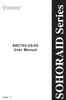 Version : 1.1 SR2760-2S-S2 User Manual SOHORAID Series Forewords About this manual Thank you for using products from Raidon Technology Inc. This manual will introduce the STARDOM SR2760-2S-S2 product.
Version : 1.1 SR2760-2S-S2 User Manual SOHORAID Series Forewords About this manual Thank you for using products from Raidon Technology Inc. This manual will introduce the STARDOM SR2760-2S-S2 product.
3.5'' SATA to USB 3.0 & esata External Hard Drive Enclosure U SER S MANUA L
 3.5'' SATA to USB 3.0 & esata External Hard Drive Enclosure U SER S MANUA L Package Contents: 3.5'' SATA to USB 3.0 & esata External Hard Drive Enclosure 1 3.5" HDD Enclosure 2 Power Adapter 3 USB 3.0
3.5'' SATA to USB 3.0 & esata External Hard Drive Enclosure U SER S MANUA L Package Contents: 3.5'' SATA to USB 3.0 & esata External Hard Drive Enclosure 1 3.5" HDD Enclosure 2 Power Adapter 3 USB 3.0
User Manual. For more information visit www.caldigit.com
 User Manual For more information visit www.caldigit.com Contents 1. Introduction 03 Package Contents 06 T3 Diagram 07 2. Using the T3 08 Connecting the T3 08 How to create a RAID 09 - Mac OS X 09 - Windows
User Manual For more information visit www.caldigit.com Contents 1. Introduction 03 Package Contents 06 T3 Diagram 07 2. Using the T3 08 Connecting the T3 08 How to create a RAID 09 - Mac OS X 09 - Windows
Intel Rapid Storage Technology
 Intel Rapid Storage Technology User Guide August 2011 Revision 1.0 1 Document Number: XXXXXX INFORMATION IN THIS DOCUMENT IS PROVIDED IN CONNECTION WITH INTEL PRODUCTS. NO LICENSE, EXPRESS OR IMPLIED,
Intel Rapid Storage Technology User Guide August 2011 Revision 1.0 1 Document Number: XXXXXX INFORMATION IN THIS DOCUMENT IS PROVIDED IN CONNECTION WITH INTEL PRODUCTS. NO LICENSE, EXPRESS OR IMPLIED,
Serial ATA RAID PCI. User's Manual
 Serial ATA RAID PCI User's Manual Chapter 1 Introduction Table of Contents 1-1 Features and Benefits. 1 1-2 System Requirements. 1 Chapter 2 RAID Arrays 2-1 RAID Overview.. 2 2-1.1 RAID 0 (striping)...
Serial ATA RAID PCI User's Manual Chapter 1 Introduction Table of Contents 1-1 Features and Benefits. 1 1-2 System Requirements. 1 Chapter 2 RAID Arrays 2-1 RAID Overview.. 2 2-1.1 RAID 0 (striping)...
Dynamode External USB3.0 Dual RAID Encloure. User Manual. www.dynamode.com
 Dynamode External USB3.0 Dual RAID Encloure User Manual www.dynamode.com 1. Introduction Congratulations on the purchase of your new USB3.0 Dual RAID Encloure This high-performance, extremely flexible
Dynamode External USB3.0 Dual RAID Encloure User Manual www.dynamode.com 1. Introduction Congratulations on the purchase of your new USB3.0 Dual RAID Encloure This high-performance, extremely flexible
Table of Contents 1. INTRODUCTION TO THE DC-200 RAID CARD... 3
 Table of Contents 1. INTRODUCTION TO THE DC-200 RAID CARD... 3 1.1 UNDERSTANDING RAID CONCEPTS... 3 1.2 OVERVIEW OF DC-200 RAID CARD... 3 1.2.1 Features and specifications of the DC-200 RAID card... 5
Table of Contents 1. INTRODUCTION TO THE DC-200 RAID CARD... 3 1.1 UNDERSTANDING RAID CONCEPTS... 3 1.2 OVERVIEW OF DC-200 RAID CARD... 3 1.2.1 Features and specifications of the DC-200 RAID card... 5
4 Channel 6-Port SATA 6Gb/s PCIe RAID Host Card
 4 Channel 6-Port SATA 6Gb/s PCIe RAID Host Card User Manual Model: UGT-ST644R All brand names and trademarks are properties of their respective owners www.vantecusa.com Contents: Chapter 1: Introduction...
4 Channel 6-Port SATA 6Gb/s PCIe RAID Host Card User Manual Model: UGT-ST644R All brand names and trademarks are properties of their respective owners www.vantecusa.com Contents: Chapter 1: Introduction...
USB 3.0 to SATA 3.5" Enclosure Installation Guide
 USB 3.0 to SATA 3.5" Enclosure Installation Guide Introduction The USB 3.0 to SATA 3.5" Enclosure is designed to support USB equipped computers. This enclosure provides large capacity mobile storage using
USB 3.0 to SATA 3.5" Enclosure Installation Guide Introduction The USB 3.0 to SATA 3.5" Enclosure is designed to support USB equipped computers. This enclosure provides large capacity mobile storage using
Ultra ATA 133 RAID PCI Pro
 Ultra ATA 133 RAID PCI Pro 1-1 Introduction Quick Installation Guide This ultra high-speed dual channel Ultra ATA/133 RAID controller is designed to support RAID 0, 1, 0+1 and JBOD. RAID configurations
Ultra ATA 133 RAID PCI Pro 1-1 Introduction Quick Installation Guide This ultra high-speed dual channel Ultra ATA/133 RAID controller is designed to support RAID 0, 1, 0+1 and JBOD. RAID configurations
SATA1.5G/ATA133 RAID Controller Card RC215 User Manual
 SATA1.5G/ATA133 RAID Controller Card RC215 Features and Benefits Compliant with Serial ATA 1.0 specification Compliant with PCI Specification, revision 2.2 Provides three independent channels to connect
SATA1.5G/ATA133 RAID Controller Card RC215 Features and Benefits Compliant with Serial ATA 1.0 specification Compliant with PCI Specification, revision 2.2 Provides three independent channels to connect
Addonics. 4-Port External SATA II PCI/PCI-X RAID5 Controller Card (ADS3GX4R5-E) User s Guide Revision 1.1 T E C H N O L O G I E S
 Addonics T E C H N O L O G I E S 4-Port External SATA II PCI/PCI-X RAID5 Controller Card (ADS3GX4R5-E) User s Guide Revision 1.1 FCC Warning Statement This equipment has been tested and found to comply
Addonics T E C H N O L O G I E S 4-Port External SATA II PCI/PCI-X RAID5 Controller Card (ADS3GX4R5-E) User s Guide Revision 1.1 FCC Warning Statement This equipment has been tested and found to comply
PCIe SATA 6G Raid Card
 PCIe SATA 6G Raid Card User Manual Ver. 1.00 All brand names and trademarks are properties of their respective owners. Contents: Chapter 1: Introduction... 3 1.1 Product Introduction... 3 1.2 Features...
PCIe SATA 6G Raid Card User Manual Ver. 1.00 All brand names and trademarks are properties of their respective owners. Contents: Chapter 1: Introduction... 3 1.1 Product Introduction... 3 1.2 Features...
LaCie 2big Quadra USB 3.0 2-Bay RAID USB 3.0 FireWire 800
 Page 1 of 5 LaCie 2big Quadra USB 3.0 2-Bay RAID USB 3.0 FireWire 800 Universal. Flexible. Reliable. USB 3.0 Speed: Up to 210MB/s* Quad-interface for PC/Mac compatibility RAID and hot-swap for speed or
Page 1 of 5 LaCie 2big Quadra USB 3.0 2-Bay RAID USB 3.0 FireWire 800 Universal. Flexible. Reliable. USB 3.0 Speed: Up to 210MB/s* Quad-interface for PC/Mac compatibility RAID and hot-swap for speed or
Intel Matrix Storage Manager 8.x
 Intel Matrix Storage Manager 8.x User's Manual January 2009 Revision 1.0 Document Number: XXXXXX INFORMATION IN THIS DOCUMENT IS PROVIDED IN CONNECTION WITH INTEL PRODUCTS. NO LICENSE, EXPRESS OR IMPLIED,
Intel Matrix Storage Manager 8.x User's Manual January 2009 Revision 1.0 Document Number: XXXXXX INFORMATION IN THIS DOCUMENT IS PROVIDED IN CONNECTION WITH INTEL PRODUCTS. NO LICENSE, EXPRESS OR IMPLIED,
USB3.0/eSATA/1394b-to-SATA II RAID SUBSYSTEM
 USB3.0/eSATA/1394b-to-SATA II RAID SUBSYSTEM Revision 1.0 Contents Preface... 3 Before You Begin... 4 Chapter 1 Introduction... 6 1.1 Technical Specification... 7 1.2 Identifying Parts of the RAID Subsystem...
USB3.0/eSATA/1394b-to-SATA II RAID SUBSYSTEM Revision 1.0 Contents Preface... 3 Before You Begin... 4 Chapter 1 Introduction... 6 1.1 Technical Specification... 7 1.2 Identifying Parts of the RAID Subsystem...
How To Use A Sata Dsa Hard Disk Storage System
 EXTERNAL RAID STORAGE OF HDDS INSTRUCTION MANUAL CAUTION RISK OF ELECTRIC SHOCK CAUTION TO REDUCE THE RISK OF ELECTRIC SHOCK, DO NOT OPEN COVER. NO USER SERVICEABLE PARTS INSIDE. REFER SERVICING TO QUALIFIED
EXTERNAL RAID STORAGE OF HDDS INSTRUCTION MANUAL CAUTION RISK OF ELECTRIC SHOCK CAUTION TO REDUCE THE RISK OF ELECTRIC SHOCK, DO NOT OPEN COVER. NO USER SERVICEABLE PARTS INSIDE. REFER SERVICING TO QUALIFIED
2-Disk RAID USB and esata External Hard Drive. User Guide English
 2-Disk RAID USB and esata External Hard Drive User Guide English 1 Contents Introduction 3 Drive Contents: IMPORTANT Notice 3 Nero BACKITUP 2 Software 3 Controls, Connectors and Indicators 4 Front Panel
2-Disk RAID USB and esata External Hard Drive User Guide English 1 Contents Introduction 3 Drive Contents: IMPORTANT Notice 3 Nero BACKITUP 2 Software 3 Controls, Connectors and Indicators 4 Front Panel
IDE ATA/133 Controller
 IDE ATA/133 Controller 2 Port PCI ATA-133 IDE Adapter Card PCIIDE2 Actual product may vary from photo FCC Compliance Statement This equipment has been tested and found to comply with the limits for a Class
IDE ATA/133 Controller 2 Port PCI ATA-133 IDE Adapter Card PCIIDE2 Actual product may vary from photo FCC Compliance Statement This equipment has been tested and found to comply with the limits for a Class
TOWERRAID TR8M-B TR8M
 TOWERRAID TR8M-B TR8M DETAILED USER S MANUAL v1.0 Table of Contents TABLE OF CONTENTS...2 CHAPTER 1 - OVERVIEW...4 1.1 PRECAUTION...4 1.2 FEATURES...4 1.2.1 DATA SECURITY...4 1.2.2 DATA VERSATILITY...4
TOWERRAID TR8M-B TR8M DETAILED USER S MANUAL v1.0 Table of Contents TABLE OF CONTENTS...2 CHAPTER 1 - OVERVIEW...4 1.1 PRECAUTION...4 1.2 FEATURES...4 1.2.1 DATA SECURITY...4 1.2.2 DATA VERSATILITY...4
VIA / JMicron RAID Installation Guide
 VIA / JMicron RAID Installation Guide 1. Introduction to VIA / JMicron RAID Installation Guide. 3 2. VIA RAID Installation Guide. 3 2.1 VIA BIOS RAID Installation Guide.. 3 2.1.1 Introduction of RAID.
VIA / JMicron RAID Installation Guide 1. Introduction to VIA / JMicron RAID Installation Guide. 3 2. VIA RAID Installation Guide. 3 2.1 VIA BIOS RAID Installation Guide.. 3 2.1.1 Introduction of RAID.
ToughTech Duo Users Manual
 ToughTech Duo Users Manual Models Covered: ToughTech Duo-QR ToughTech Duo-3SR RAID, RAID 0 and Single Drive operation modes. Default RAID Mirroring to assure data integrity and protection on the road.
ToughTech Duo Users Manual Models Covered: ToughTech Duo-QR ToughTech Duo-3SR RAID, RAID 0 and Single Drive operation modes. Default RAID Mirroring to assure data integrity and protection on the road.
How To Set Up A Raid On A Hard Disk Drive On A Sasa S964 (Sasa) (Sasa) (Ios) (Tos) And Sas964 S9 64 (Sata) (
 SiS964/SiS180 SATA w/ RAID User s Manual Quick User s Guide Version 0.3 Edition December 2003 Copyright 2003 Silicon Integrated Systems Corp. Trademarks SiS is a registered trademark of Silicon Integrated
SiS964/SiS180 SATA w/ RAID User s Manual Quick User s Guide Version 0.3 Edition December 2003 Copyright 2003 Silicon Integrated Systems Corp. Trademarks SiS is a registered trademark of Silicon Integrated
Guide to SATA Hard Disks Installation and RAID Configuration
 Guide to SATA Hard Disks Installation and RAID Configuration 1. Guide to SATA Hard Disks Installation...2 1.1 Serial ATA (SATA) Hard Disks Installation...2 2. Guide to RAID Configurations...3 2.1 Introduction
Guide to SATA Hard Disks Installation and RAID Configuration 1. Guide to SATA Hard Disks Installation...2 1.1 Serial ATA (SATA) Hard Disks Installation...2 2. Guide to RAID Configurations...3 2.1 Introduction
SiS964/SiS180 SATA w/ RAID User s Manual. Quick User s Guide. Version 0.3
 SiS964/SiS180 SATA w/ RAID User s Manual Quick User s Guide Version 0.3 Edition December 2003 Copyright 2003 Silicon Integrated Systems Corp. Trademarks SiS is a registered trademark of Silicon Integrated
SiS964/SiS180 SATA w/ RAID User s Manual Quick User s Guide Version 0.3 Edition December 2003 Copyright 2003 Silicon Integrated Systems Corp. Trademarks SiS is a registered trademark of Silicon Integrated
2.5" XTreme Files OS & Data Backup/Restore User Manual Please read the Instruction manual before using the XTreme Files (X Series) 1.
 2.5" XTreme Files OS & Data Backup/Restore User Manual Please read the Instruction manual before using the XTreme Files (X Series) 1. The suggested interface for your computer is USB2.0 to have better
2.5" XTreme Files OS & Data Backup/Restore User Manual Please read the Instruction manual before using the XTreme Files (X Series) 1. The suggested interface for your computer is USB2.0 to have better
Tyan Computer. Transport PX22. Service Engineer s Manual
 Tyan Computer Transport PX22 Service Engineer s Manual 1 Precaution To read through the user manual, check all assembly and follow setup process before any operation on this server To keep paper clips,
Tyan Computer Transport PX22 Service Engineer s Manual 1 Precaution To read through the user manual, check all assembly and follow setup process before any operation on this server To keep paper clips,
Acer RAID Ready Systems With Intel Matrix storage Manager User's Guide. Acer Incorporated. Version: v1.1 Date: August, 2007
 Acer RAID Ready Systems With Intel Matrix storage Manager User's Guide Acer Incorporated Version: v1.1 Date: August, 2007 This document contains proprietary technical information, which is the property
Acer RAID Ready Systems With Intel Matrix storage Manager User's Guide Acer Incorporated Version: v1.1 Date: August, 2007 This document contains proprietary technical information, which is the property
Removable 2.5 SATA HDD Backup System
 Removable 2.5 SATA HDD Backup System SAT2510U3REM SAT2510U3S *actual product may vary from photos DE: Bedienungsanleitung - de.startech.com FR: Guide de l'utilisateur - fr.startech.com ES: Guía del usuario
Removable 2.5 SATA HDD Backup System SAT2510U3REM SAT2510U3S *actual product may vary from photos DE: Bedienungsanleitung - de.startech.com FR: Guide de l'utilisateur - fr.startech.com ES: Guía del usuario
FireWire 800 + Hi-Speed USB Combo Quick Installation Guide
 FireWire 800 + Hi-Speed USB Combo Quick Installation Guide Introducing the FireWire 800 + Hi-Speed USB Combo The FireWire 800+Hi-Speed USB Combo features the latest technology in FireWire 800 and USB 2.0.
FireWire 800 + Hi-Speed USB Combo Quick Installation Guide Introducing the FireWire 800 + Hi-Speed USB Combo The FireWire 800+Hi-Speed USB Combo features the latest technology in FireWire 800 and USB 2.0.
StudioRAID mini. Production-Quality Portable RAID USB 3.0, FireWire 800, esata host connectivity
 StudioRAID mini Production-Quality Portable RAID USB 3.0, FireWire 800, esata host connectivity Proprietary Notice and Disclaimer Unless noted otherwise, this document and the information herein disclosed
StudioRAID mini Production-Quality Portable RAID USB 3.0, FireWire 800, esata host connectivity Proprietary Notice and Disclaimer Unless noted otherwise, this document and the information herein disclosed
Corsair Flash Voyager USB 2.0 Flash Drive UFD Utility User s Manual
 Corsair Flash Voyager USB 2.0 Flash Drive UFD Utility User s Manual Contents For AP v2.10.0.0 Release For Windows 98/ME/2000/XP Version 1.1B (08/27/2004) Contents...1 Introduction...1 Features & Specifications...2
Corsair Flash Voyager USB 2.0 Flash Drive UFD Utility User s Manual Contents For AP v2.10.0.0 Release For Windows 98/ME/2000/XP Version 1.1B (08/27/2004) Contents...1 Introduction...1 Features & Specifications...2
AMD RAID Installation Guide
 AMD RAID Installation Guide 1. AMD BIOS RAID Installation Guide.. 2 1.1 Introduction to RAID.. 2 1.2 RAID Configurations Precautions 3 1.3 Installing Windows 7 / 7 64-bit / Vista / Vista 64-bit / XP /
AMD RAID Installation Guide 1. AMD BIOS RAID Installation Guide.. 2 1.1 Introduction to RAID.. 2 1.2 RAID Configurations Precautions 3 1.3 Installing Windows 7 / 7 64-bit / Vista / Vista 64-bit / XP /
xage-902 Series 2008 COMPUTEX Taipei BEST Choice Award Design & Innovation Award istarusa FOR 2.5 / 3.5 SATA HDD DOCKING STATION
 xage-902 Series 2008 COMPUTEX Taipei BEST Choice Award Design & Innovation Award istarusa FOR 2.5 / 3.5 SATA DOCKING STATION FOR 2.5 / 3.5 SATA DOCKING STATION 901 provides not only SATA to USB 2.0 connector,
xage-902 Series 2008 COMPUTEX Taipei BEST Choice Award Design & Innovation Award istarusa FOR 2.5 / 3.5 SATA DOCKING STATION FOR 2.5 / 3.5 SATA DOCKING STATION 901 provides not only SATA to USB 2.0 connector,
AMD RAID Installation Guide
 AMD RAID Installation Guide 1. AMD BIOS RAID Installation Guide.. 2 1.1 Introduction to RAID.. 2 1.2 RAID Configurations Precautions 3 1.3 Installing Windows 8 / 8 64-bit / 7 / 7 64-bit / Vista TM / Vista
AMD RAID Installation Guide 1. AMD BIOS RAID Installation Guide.. 2 1.1 Introduction to RAID.. 2 1.2 RAID Configurations Precautions 3 1.3 Installing Windows 8 / 8 64-bit / 7 / 7 64-bit / Vista TM / Vista
TOWERRAID TR4M-B TR4M
 TOWERRAID TR4M-B TR4M DETAILED USER S MANUAL v1.0 Table of Contents CHAPTER 1 - OVERVIEW...4 1.1 PRECAUTION...4 1.2 FEATURES...4 1.2.1 DATA SECURITY...4 1.2.2 DATA VERSATILITY...4 1.3 EASE OF USE...4 1.4
TOWERRAID TR4M-B TR4M DETAILED USER S MANUAL v1.0 Table of Contents CHAPTER 1 - OVERVIEW...4 1.1 PRECAUTION...4 1.2 FEATURES...4 1.2.1 DATA SECURITY...4 1.2.2 DATA VERSATILITY...4 1.3 EASE OF USE...4 1.4
