DF to-2 SATA II RAID Box
|
|
|
- Victor Watson
- 8 years ago
- Views:
Transcription
1 DF to-2 SATA II RAID Box Version 1.0
2 Table of Contents Chapter 1 Product Introduction Features Shipping Package Content Front View Rear View Disk Drive Installation Steps: RAID Concepts RAID Modes...9 Chapter 2 Getting Started Preparing the Subsystem SteelVine Manager GUI Appliance-Only Mode GUI-Only Mode Status-Only Mode
3 Chapter 1 Product Introduction 1.1 Features 1-to-2 Intelligent SATA II RAID Solution RAID Levels Supported: FAST (RAID 0), SAFE (RAID 1), JBOD, BIG, SAFE33 and SAFE50 Up to SATA II 3Gbps host and device port capability Automatic Failover support in RAID 1 mode Automatic Rebuild in RAID 1 mode Easy to use automatic RAID mode configuration 100GB/hr Rebuild speed without increased the host CPU load Device-to-device(s) copy during rebuild without the performance penalty on host CPU Platform Independent: Supports virtually any platform with SATA drive port OS Independent: Support virtually any OS that supports SATA drive Simplicity: Can be directly attached to a SATA I or II host drive port Ease of Integration: Standard full-height 5.25 in. form factor Serviceability: Drive bays with hot-swap capability Cost Effectiveness: Supports two 1-inch SATA drives Indicators: LED for disk access, disk failure, over-heating and rebuild status Failure Notification: Front panel LED indicators for fan failure additionally backed up by an audible alarm Advanced Management and configuration utilities: GUI based management and configuration Shipping Package Content The product package contains the following items: - One RAID Box - One SATA female-female flat cable - Installation Guide (CD), Screws and key set package 3
4 1.2 Front View LEDs Status Table Function LED Disk Access Disk Access Disk Status Disk Status Disk Status Host Power Host Access Status Solid Red Blinking Red Solid Green Blinking Green Blinking Amber Solid Green Solid Red Disk Power On Disk Accessing No disk / Disk failed Disk Verifying Array Rebuilding Host Connected Host Accessing Over Temperature (55 / 131 ) 4
5 Door Latch The door latch is used to open the door to gain access to the disk slots. Disk Slots There are two disk slots for inserting disk drives. RAID Mode Confirm (SW 2) After power on, use this switch to apply the RAID Mode change. NOTE: Whenever the RAID mode is modified (SW3 is changed) from one mode to another, the RAID Mode Confirm must be pressed after system power on to enable the RAID box to detect and save the new RAID mode. Disk Slot Lock The Disk Slot Lock, when in locked position, will power on the disk drive in the slot. It also serves to secure the disk drive inside the slot. NOTE: The Disk Slot Lock must be locked in order for the RAID box to detect the disk drive in the slot. Mute Buzzer Use this to silence the alarm buzzer. 5
6 1.3 Rear View SATA Port - The RAID box has one SATA port for connecting to Host/Server. Switch 3 (SW3) - Use this switch dial to change the RAID Mode setting. Refer to Section 1.5 for more information about RAID Modes. By default, the RAID box is configured to RAID 1 (SAFE) mode. Fan - The fan provides proper ventilation for the RAID box. Power Input Socket - Use the Power Input Socket for connecting the power cables in the Host/Server. JP6 - Reserved. (Please do not remove this jumper.) Fan Fail Alarm Disable (JP5) JP5 SETTING 1 2 OFF 2 3 ON 6
7 1.4 Disk Drive Installation Steps: 1. Pull out an empty disk tray (You can install in any available slot.) 2. Place the hard drive in the disk tray. 3. Install the mounting screws on each side to secure the drive in the disk tray. 4. Slide the tray into a slot until it clicks into place. 5. Lock the disk tray by using the key (included in your package) and turning it clockwise. The RAID box, when powered on, will detect the hard disk when in locked position. This will also lock the disk tray into the RAID box providing disk drive security. If you are replacing a new hard drive, make sure to unlock it by turning the key counter-clockwise NOTE: The Disk Slot Lock must be locked in order for the RAID box to detect the disk drive in the slot. 6. The Disk Status LED will turn green. If the Disk Status LED did not turn green, check the hard drive if it is in good condition. When the hard drive is being accessed, the Disk Access LED illuminates. 7
8 1.5 RAID Concepts The basic idea of RAID (Redundant Array of Independent Disks) is to combine multiple inexpensive disk drives into an array of disk drives to obtain performance, capacity and reliability that exceeds that of a single large drive. The array of drives appears to the host computer as a single logical drive. From (PC) host controller, each logical device (RAID volume) controlled by the RAID box acts just the same as single regular hard disk although a RAID volume generally consists of more than one hard disk drives. The RAID box provides several RAID Modes as described below. SW3 RAID Mode 0 BIG 1 JBOD 2 RAID 0 3 RAID 1 4 SAFE 33 5 SAFE 50 6 Reserved 7 GUI Only 8 Reserved 9 Reserved NOTE: By default, the RAID box operation mode is RAID 1 (SW3 is set to 3). NOTE: In GUI Only Mode, the RAID Mode is configured only in the SteelVine Manager GUI. 8
9 1.5.1 RAID Modes BIG (Concatenating) This mode concatenates the physical hard drives as a single large volume with larger capacity. In this mode, the capacity of Disk 0 and Disk 1 are concatenated as a single virtual volume. If any one hard disk gets defective, information stored in this RAID Mode will become invalid. JBOD (Just a Bunch of Disks) This mode enables each hard drive to be seen separately as individual drive. When using a SATA host controller, JBOD should only be used if the SATA host controller provides Port Multiplier (PM) support. If a host is not PM-aware, only a single drive is presented (Disk 0). If any one hard disk gets defective, information stored in this RAID Mode will become invalid. RAID 0 (FAST) RAID 0 (also called Striping) is the segmentation of logically sequential data, such as a single file, so that segment can be assigned to multiple hard disks in a round-robin fashion and thus written concurrently. Advantage of RAID 0 is to achieve high performance by accumulating each individual hard disk performance. However, if any one hard disk gets defective, information stored in this RAID Mode will become invalid. The RAID subsystem will just make use of the same disk space for each hard disk under RAID 0 condition. For example, if a RAID 0 logical volume consists of 2 different size hard disks, the total usable space of this RAID 0 volume will be capacity of smallest size hard disk times 2. 9
10 RAID 1 (SAFE) RAID 1 (also called Mirroring) is the replication of data onto the other hard disk in real time to ensure continuous data availability. In a RAID 1 system with two hard disks, the data in one hard disk will be exactly the same as the data in the other hard disk. The capacity of the RAID 1 volume will be equivalent to the size of one drive (if both drives are the same) or the smaller of the two drives (if they are different). RAID 1 provides that highest level of data protection. Failure in one hard disk will cause the RAID 1 volume to enter into degraded mode. The host controller can still read/write data to the volume without knowing any hard disk failure. When the failed hard disk is replaced, an on-line rebuild will be started automatically to restore data redundancy. Although the volume remains accessible during rebuild process, the volume is susceptible to data loss through damage to the remaining drive until redundancy is restored at the end of the rebuild and verification process. Host access takes precedence over the rebuild process. If the volume is continually used during the rebuild, the rebuild process will take a longer time to complete, and the host data transfer performance will also be affected. SAFE 33 The SAFE33 RAID mode creates two virtual volumes; one SAFE (RAID 1) volume and one BIG volume, and should be used when you need the high reliability for some of your data (with the added overhead of mirroring) but you don t need high reliability for the remainder of your data. SAFE33 reduces the cost of additional hard drives in operations where non-critical data could be lost without severe consequences. SAFE33 uses a SAFE volume that is mirrored across two hard drives to protect your critical data in the event a hard drive failure. If one drive fails the SAFE volume is retrievable although the BIG volume is not. When you replace the failed drive, the SAFE volume is automatically rebuilt on to the replacement drive. For example, if you are using a video editing application that stores the primary source data and also uses some temporary storage for editing, you need protected storage that is offered by SAFE for the primary source data, but you do not need protected storage for the temporary data. Therefore, the combination of SAFE and BIG would be the most efficient utilization of your available storage capacity. If either hard drive fails the primary data stored on the SAFE volume would still be available whereas the temporary data stored on the BIG volume would be lost. 10
11 The size of the SAFE volume of a SAFE33 RAID mode will be one-third of the size of one hard drive (if they are equal) or one-third of the size of the smaller (if they are not equal.) The size of the BIG volume will be the combination of all remaining capacities. For example: if there are two 300GB hard drives used in SAFE33 RAID mode, the capacity of the SAFE volume will be 100GB (1/3 of 300GB) and the BIG volume will be 400GB (the remaining capacity after allocating 100GB from each hard drive). A SATA host connection must have a PM (Port Multiplier) aware host adapter when using SAFE33 so that the two volumes can be detected by the host. If your SATA host adaptor is not PM aware, then ONLY the SAFE volume will be detected and the BIG volume will not be accessible. SAFE 50 The SAFE50 RAID mode creates two virtual volumes; one SAFE (RAID 1) volume and one BIG volume, and should be used when you need the high reliability for some of your data (with the added overhead of mirroring) but you don t need high reliability for the remainder of your data. SAFE50 reduces the cost of additional hard drives in operations where non-critical data could be lost without severe consequences. SAFE50 uses a SAFE volume that is mirrored across two hard drives to protect your critical data in the event a hard drive failure. If one drive fails the SAFE volume is retrievable although the BIG volume is not. When you replace the failed drive, the SAFE volume is automatically rebuilt on to the replacement drive. For example, if you are using a video editing application that stores the primary source data and also uses some temporary storage for editing, you need protected storage that is offered by SAFE for the primary source data, but you do not need protected storage for the temporary data. Therefore, the combination of SAFE and BIG would be the most efficient utilization of your available storage capacity. If either hard drive fails the primary data stored on the SAFE volume would still be available whereas the temporary data stored on the BIG volume would be lost. The size of the SAFE volume of a SAFE50 RAID mode will be one-half of the size of one hard drive (if they are equal) or one-half of the size of the smaller (if they are not equal). The size of the BIG volume will be the combination of all remaining capacities. For example: if there are two 300GB hard drives used in SAFE50 RAID mode, the capacity of the SAFE volume will be 150GB (1/2 of 300GB) and the BIG volume will be 300GB (the remaining capacity after allocating 150GB from each hard drive). A SATA host connection must have a PM (Port Multiplier) aware host adapter when using SAFE50 so that the two volumes can be detected by the host. If your SATA host adaptor is not PM aware, then ONLY the SAFE volume will be detected and the BIG volume will not be accessible. 11
12 Chapter 2 Getting Started 2.1 Preparing the Subsystem 1. The default operation mode of the RAID box is RAID 1. If you need to modify the RAID mode, adjust Switch 3 (SW3) on the rear panel. SW3 RAID Mode 0 BIG 1 JBOD 2 RAID 0 3 RAID 1 4 SAFE 33 5 SAFE 50 6 Reserved 7 GUI Only 8 Reserved 9 Reserved NOTE: In GUI Only mode, the RAID Mode is configured only in the SteelVine Manager GUI. NOTE: Please make sure your SATA host controller supports Port Multiplier (PM) before setting the JBOD/SAFE33/SAFE50 mode. 2. Power off the computer and disconnect power cable(s) from source. Install the RAID box and make sure you have the correct fitting kit for your computer, if necessary. 12
13 3. Connect the power cables from power supply to the Power Input Socket. 4. Connect the SATA cable to the SATA port (the other end is connected to the SATA host controller). 5. Re-connect the power cable(s) of computer to the power source. 6. Install the disk trays with disk drives, if not yet installed. NOTE: The Disk Slot Lock must be locked in order for the RAID box to detect the disk drives in the slots. 7. Power on the computer. Press the RAID Mode Confirm (pin tip), which is marked SW2, with a pin tip during system boot up (to let the RAID box detect and save new RAID mode). NOTE: Whenever the RAID mode is changed from one mode to another, the RAID Mode Confirm must be pressed after system power on to enable the RAID box to detect and save the new RAID mode. WARNING: When one disk drive fails, always use a new disk drive as replacement. Do not use another disk drive from another RAID box as replacement. 13
14 2.2 SteelVine Manager GUI NOTE: The SteelVine Manager GUI requires Microsoft.NET Framework, which can be downloaded from ACB B0D-8EDD-AAB15C5E04F5&displaylang=en. The SteelVine Manager GUI installer is included in the CD that comes with the RAID box. Install the.net Framework first then install the Manager GUI. The GUI has three modes of operation: a. Appliance-Only Mode b. GUI-Only Mode c. Status-Only Mode Appliance-Only Mode This mode allows you to use the RAID box with the device s LEDs to indicate status, without using the SteelVine Manager GUI software. To select a RAID mode in this mode the first time that a new factory-shipped product is used, ensure that the hard disk drives are installed, set the rotary switch on the back of the RAID box to the desired RAID mode (not the GUI Only selection) and turn on the power. To change the RAID mode thereafter, set the rotary switch (SW3) to the desired position and press the RAID Mode Confirm (SW2) with a pin tip to create the new virtual volume(s). Creating new virtual volumes will destroy any existing data that existed on the previous volume. NOTE: By default, the RAID box operation mode is RAID 1 (SW3 is set to 3). 14
15 2.2.2 GUI-Only Mode This mode allows you to use the SteelVine Manager GUI to configure the RAID mode and other settings as well as monitor the status of the RAID box (i.e. storage capacity, volume status, and RAID mode of the desired hard drive). To select this mode the first time that the product is used, ensure that the hard disk drives are installed, set the rotary switch (SW3) on the back of the RAID box to the GUI-Only position and turn on the power. In this mode, no virtual volume(s) will be created until the RAID mode and volume selections are made through the GUI. To change from GUI mode to some other fixed RAID mode thereafter, set the rotary switch (SW3) to the desired position and press the RAID Mode Confirm (SW2) with pin tip to create the new virtual volume(s). Configuration in GUI-Only Mode To use the SteelVine Manager GUI in MS Windows OS: 1. To start the SteelVine Manager GUI, select Start Program Files Silicon Image 57XX SteelVine SteelVineManager. Once started, the SteelVine Manager Application icon can be found in the Notification Tray located at the bottom right hand corner of the screen. Double click the notification tray icon to open the SteelVine Manager GUI status window. The SteelVine Manager icon remains active in the notification tray even if you close the SteelVine Manager window. It can be closed by right-clicking on the icon and selecting Exit. The SteelVine Manager GUI 15
16 Menu Options available in the SteelVine Manager GUI File Menu: File Menu Items Description Change Password Scan Devices Change Connections Quit Opens a dialog to establish a new password. Refreshes the status details presented on the Status window. Opens a dialog to make remote connections. Exits the SteelVine Manager GUI (Windows systems only) Edit Menu: Edit Menu Items Description Configure Box Schedule Disk Verify Configure Pop-Ups Specify Policy Setup Notification Event Log Opens the Basic Configuration Wizard. Schedule a disk Verify activity (enabled only in SAFE, SAFE33 or SAFE50 modes) Configure the Pop-Up messages. Display the Rebuild policy settings (enabled only in SAFE, SAFE33 or SAFE50 modes) Opens the Setting-up Notification dialog. Opens the Event Log viewer. Specify Firmware Backup Button Opens the Firmware Selection dialog. Open the Accessing the Backup Button Dialog dialog. Action Menu: Action Menu Item Description Start Rebuild Initiates a Rebuild to the target drive Start Verify Abort Rebuild Abort Verify Initiates a Verify activity on the selected drive Abort the rebuild process (only selectable when a Rebuild operation is active) Abort the Verify process (only selectable when a Verify operation is active) NOTE: These Action Menu items are available only when a RAID 1 (SAFE) volume is configured. 16
17 Toolbar Buttons: Button Description Configure Box Schedule Drive Verify Opens the Basic Configuration Wizard. (appears only when using GUI Configuration mode) Schedule a disk Verify activity. (appears only when SAFE volume exists) Configure Pop-Ups Configure the Pop-Up messages. Specify Policy Information Shows the Rebuild Policy settings (appears only when SAFE volume exists) Specify Notification Configure the operation of message notification. Event Log View the Event Log. Specify Firmware Backup Button View the current version or download an updated version of the SteelVine Storage Processor firmware. Configure the third party backup application that should be launched when the Backup Button is pressed on the SteelVine Storage RAID box. 2. Select a desired menu option. When prompted, enter the administrative password (default password is admin). 17
18 The Configure Box To use the Configure Box to change the RAID Mode setting and create volume: 1. Select Configure Box from Edit menu or click the Configure Box from Toolbar. The Basic Configuration Wizard will be displayed. 2. When prompted, enter the administrator password (default password is admin). 3. Select a Storage Policy. Policy JBOD SAFE (RAID 1) Description Creates a logical volume for each physical hard drive. Available only for SATA host controllers that provide Port Multiplier support, and only available for the top-level node of a cascaded configuration. Creates one volume. One hard drive mirrors the other. The system automatically restores data redundancy to a SAFE volume when an offline drive comes back online. BIG SAFE33 SAFE50 FAST (RAID 0) Concatenates all hard drives into a single volume. Creates one SAFE volume that has one-third of the available storage capacity of the smaller hard drive and one BIG volume that has the remaining capacity. Creates one SAFE volume that has one-half of the available storage capacity of the smaller hard drive and one BIG volume that has the remaining capacity. Creates one volume that is striped across two hard drives to expose double the capacity of the smaller drive. 18
19 4. When prompted to acknowledge that the configuration change may result in data loss, click Yes to accept the configuration. This clears the previously configured RAID mode and deletes the Volume(s). 5. Select Save to Config File from the File menu to save the configuration. 6. Click Apply to create the selected configuration. Close the Wizard, and display the volume(s) in the Status Window. (It may take up to one minute to display.) NOTE: When SAFE (RAID 1) RAID mode is configured, the RAID 1 Volume will undergo Rebuilding and Verification process (initializing the Volume). The RAID 1 Volume is already accessible while initializing. NOTE: When SAFE33 and SAFE50 RAID mode is configured, the RAID 1 Volume will also initialize. 19
20 RAID box in SAFE (RAID 1) mode during initialization: RAID box in SAFE (RAID 1) mode after initialization: 7. Create partition on the volume(s). Open Computer Management Console and use Disk Management. You may also need to check if the logical device exists in Device Manager Disk Drives. WARNING: When one disk drive fails, always use a new disk drive as replacement. Do not use another disk drive from another RAID box as replacement. 20
21 2.2.3 Status-Only Mode The Status Only Mode is entered when the rotary switch (SW3) is in the JBOD, BIG, RAID 0 (FAST), RAID 1 (SAFE), SAFE33, or SAFE50 RAID mode. This mode allows you to use the SteelVine Manager GUI to monitor the status of the RAID box (i.e. volume capacity, volume status, and RAID mode), but not to change the RAID mode configuration through the GUI. To select a RAID mode in Status Only Mode, the first time that the product is used, ensure that the hard disk drives are installed, set the rotary switch (SW3) on the back to the desired RAID Mode (not the GUI selection) and turn on the power. To change the RAID Mode thereafter, set the rotary switch to the desired position and press the RAID Mode Confirm (SW2) with a pin tip to create the new virtual volume(s). Note that creating new virtual volumes will destroy any existing data that existed on the previous volume. NOTE: In Status Only mode, the Configure Box menu item is not visible. RAID box in SAFE (RAID 1) before initialization: 21
22 RAID box in SAFE (RAID 1) after initialization: WARNING: When one disk drive fails, always use a new disk drive as replacement. Do not use another disk drive from another RAID box as replacement. 22
USB3.0/eSATA/1394b-to-SATA II RAID SUBSYSTEM
 USB3.0/eSATA/1394b-to-SATA II RAID SUBSYSTEM Revision 1.0 Contents Preface... 3 Before You Begin... 4 Chapter 1 Introduction... 6 1.1 Technical Specification... 7 1.2 Identifying Parts of the RAID Subsystem...
USB3.0/eSATA/1394b-to-SATA II RAID SUBSYSTEM Revision 1.0 Contents Preface... 3 Before You Begin... 4 Chapter 1 Introduction... 6 1.1 Technical Specification... 7 1.2 Identifying Parts of the RAID Subsystem...
5-Bay Raid Sub-System Smart Removable 3.5" SATA Multiple Bay Data Storage Device User's Manual
 5-Bay Raid Sub-System Smart Removable 3.5" SATA Multiple Bay Data Storage Device User's Manual www.vipower.com Table of Contents 1. How the SteelVine (VPMP-75511R/VPMA-75511R) Operates... 1 1-1 SteelVine
5-Bay Raid Sub-System Smart Removable 3.5" SATA Multiple Bay Data Storage Device User's Manual www.vipower.com Table of Contents 1. How the SteelVine (VPMP-75511R/VPMA-75511R) Operates... 1 1-1 SteelVine
2-Bay Raid Sub-System Smart Removable 3.5" SATA Multiple Bay Data Storage Device User's Manual
 2-Bay Raid Sub-System Smart Removable 3.5" SATA Multiple Bay Data Storage Device User's Manual www.vipower.com Table of Contents 1. How the SteelVine (VPMP-75211R/VPMA-75211R) Operates... 1 1-1 SteelVine
2-Bay Raid Sub-System Smart Removable 3.5" SATA Multiple Bay Data Storage Device User's Manual www.vipower.com Table of Contents 1. How the SteelVine (VPMP-75211R/VPMA-75211R) Operates... 1 1-1 SteelVine
FANTEC MR-35DU3-6G USER MANUAL
 FANTEC MR-35DU3-6G USER MANUAL Menu Menu... 1 1. Product Introduction... 2 2. Operation... 3 2.1 RAID mode setup... 4 2.1.1 JBOD Modus... 5 2.1.2 BIG Modus... 6 2.1.3 RAID0... 7 2.1.4 RAID1... 8 2.1.5
FANTEC MR-35DU3-6G USER MANUAL Menu Menu... 1 1. Product Introduction... 2 2. Operation... 3 2.1 RAID mode setup... 4 2.1.1 JBOD Modus... 5 2.1.2 BIG Modus... 6 2.1.3 RAID0... 7 2.1.4 RAID1... 8 2.1.5
Mini-EPic System of RAID
 Mini-EPICa USB/IEEE 1394-to-SATA II RAID Subsystem Revision 1.2 Contents Preface... 3 Before You Begin... 4 Chapter 1 Introduction... 6 1.1 Technical Specification... 7 1.2 Identifying Parts of the RAID
Mini-EPICa USB/IEEE 1394-to-SATA II RAID Subsystem Revision 1.2 Contents Preface... 3 Before You Begin... 4 Chapter 1 Introduction... 6 1.1 Technical Specification... 7 1.2 Identifying Parts of the RAID
Your Data Security Guardian. SafeTANK GR5630-WSB3+ User Manual. v.1.0 (Oct, 2012) www.raidon.com.tw
 SafeTANK GR5630-WSB3+ User Manual v..0 (Oct, 202) Introduction Thank you for purchasing RAIDON products. This manual will introduce the GR5630-WSB3+. Before using your GR5630-WSB3+, please read this manual
SafeTANK GR5630-WSB3+ User Manual v..0 (Oct, 202) Introduction Thank you for purchasing RAIDON products. This manual will introduce the GR5630-WSB3+. Before using your GR5630-WSB3+, please read this manual
Mini-EPICa SATA II-to-SATA II RAID SUBSYSTEM
 Mini-EPICa SATA II-to-SATA II RAID SUBSYSTEM Revision 1.5 Contents Preface... 3 Before You Begin... 4 Chapter 1 Introduction... 6 1.1 Technical Specification... 7 1.2 Identifying Parts of the RAID Subsystem...
Mini-EPICa SATA II-to-SATA II RAID SUBSYSTEM Revision 1.5 Contents Preface... 3 Before You Begin... 4 Chapter 1 Introduction... 6 1.1 Technical Specification... 7 1.2 Identifying Parts of the RAID Subsystem...
USER S MANUAL. www.vantecusa.com
 USER S MANUAL www.vantecusa.com Package Contents: Dual 3.5 RAID Enclosure w/fan USB 3.0 & esata Interface 1 NexStar MX 2 USB 3.0 Cable 3 esata Cable 4 Power Adapter 5 User s Manual 6 Enclosure Stand 7
USER S MANUAL www.vantecusa.com Package Contents: Dual 3.5 RAID Enclosure w/fan USB 3.0 & esata Interface 1 NexStar MX 2 USB 3.0 Cable 3 esata Cable 4 Power Adapter 5 User s Manual 6 Enclosure Stand 7
Hydra esata. 4-Bay RAID Storage Enclosure. User Manual January 16, 2009 - v1.0
 4-Bay RAID Storage Enclosure User Manual January 16, 2009 - v1.0 EN Table of Contents 1 Introduction... 1 1.1 System Requirements... 1 1.1.1 PC Requirements... 1 1.1.2 Mac Requirements... 1 1.1.3 Supported
4-Bay RAID Storage Enclosure User Manual January 16, 2009 - v1.0 EN Table of Contents 1 Introduction... 1 1.1 System Requirements... 1 1.1.1 PC Requirements... 1 1.1.2 Mac Requirements... 1 1.1.3 Supported
Taurus Super-S3 LCM. Dual-Bay RAID Storage Enclosure for two 3.5-inch Serial ATA Hard Drives. User Manual March 31, 2014 v1.2 www.akitio.
 Dual-Bay RAID Storage Enclosure for two 3.5-inch Serial ATA Hard Drives User Manual March 31, 2014 v1.2 www.akitio.com EN Table of Contents Table of Contents 1 Introduction... 1 1.1 Technical Specifications...
Dual-Bay RAID Storage Enclosure for two 3.5-inch Serial ATA Hard Drives User Manual March 31, 2014 v1.2 www.akitio.com EN Table of Contents Table of Contents 1 Introduction... 1 1.1 Technical Specifications...
FANTEC MR-35HDC HARD DISK COPYSTATION
 FANTEC MR-35HDC HARD DISK COPYSTATION POWER Red= Blue=Dup 0 Copy Start 1 Compare Mute BIG Prescan JBOG Erase Reset USER MANUAL MENU MENU... 1 1. Product Introduction... 2 2. Operation in function... 3
FANTEC MR-35HDC HARD DISK COPYSTATION POWER Red= Blue=Dup 0 Copy Start 1 Compare Mute BIG Prescan JBOG Erase Reset USER MANUAL MENU MENU... 1 1. Product Introduction... 2 2. Operation in function... 3
Configuring ThinkServer RAID 100 on the TS140 and TS440
 Configuring ThinkServer RAID 100 on the TS140 and TS440 Lenovo ThinkServer TS Series Servers Lenovo Enterprise Product Group Version 1.0 September 17, 2013 2013 Lenovo. All rights reserved. LENOVO PROVIDES
Configuring ThinkServer RAID 100 on the TS140 and TS440 Lenovo ThinkServer TS Series Servers Lenovo Enterprise Product Group Version 1.0 September 17, 2013 2013 Lenovo. All rights reserved. LENOVO PROVIDES
Hydra Super-S Combo. 4-Bay RAID Storage Enclosure (3.5 SATA HDD) User Manual July 29, 2009 - v1.3
 4-Bay RAID Storage Enclosure (3.5 SATA HDD) User Manual July 29, 2009 - v1.3 EN Introduction 1 Introduction 1.1 System Requirements 1.1.1 PC Requirements Minimum Intel Pentium III CPU 500MHz, 128MB RAM
4-Bay RAID Storage Enclosure (3.5 SATA HDD) User Manual July 29, 2009 - v1.3 EN Introduction 1 Introduction 1.1 System Requirements 1.1.1 PC Requirements Minimum Intel Pentium III CPU 500MHz, 128MB RAM
Dual/Quad 3.5 SATA to USB 3.0 & esata External Hard Drive RAID/Non-RAID Enclosure w/fan. User s Manual
 Dual/Quad 3.5 SATA to USB 3.0 & esata External Hard Drive RAID/Non-RAID Enclosure w/fan User s Manual Package Contents: NextStar HX4/HX4R NextStar HX2R 1 2 1 2 3 4 3 4 5 6 5 6 7 1 NexStar HX4R/HX4 2 USB
Dual/Quad 3.5 SATA to USB 3.0 & esata External Hard Drive RAID/Non-RAID Enclosure w/fan User s Manual Package Contents: NextStar HX4/HX4R NextStar HX2R 1 2 1 2 3 4 3 4 5 6 5 6 7 1 NexStar HX4R/HX4 2 USB
XL-RAID-SATA2-USB. User Manual. v.1.2 (January, 2010)
 XL-RAID-SATA2-USB User Manual v.1.2 (January, 2010) With regard to this manual Thank you for using the product of Xtendlan Technology Inc. This manual will introduce XTENDLAN XL-RAID-SATA2-USB. Before
XL-RAID-SATA2-USB User Manual v.1.2 (January, 2010) With regard to this manual Thank you for using the product of Xtendlan Technology Inc. This manual will introduce XTENDLAN XL-RAID-SATA2-USB. Before
How To Set Up A Hard Drive With A Harddrive With A 2Gb Hard Drive (I386) And 2Gb Drive (Amd64) On A Hardrive (I219) (Iee) (Amd66) (Ai219
 1 Package Contents Device User manual Power adapter Power cord USB 2.0 Cable FireWire 800 Cable (IEEE1394.B) esata cable 2 Front View of the Device A Drive eject button B LED indicator C Front door panel
1 Package Contents Device User manual Power adapter Power cord USB 2.0 Cable FireWire 800 Cable (IEEE1394.B) esata cable 2 Front View of the Device A Drive eject button B LED indicator C Front door panel
5-BAY RAID STATION. Manual
 5-BAY RAID STATION Manual Content 1. Features 3 1.1 Overview 3 1.2 SATA features 3 1.3 USB features 4 2. Specifications 4 3. System requirements 4 4. The device at a glance 4 4.1 Rear panel 5 4.2 The LED
5-BAY RAID STATION Manual Content 1. Features 3 1.1 Overview 3 1.2 SATA features 3 1.3 USB features 4 2. Specifications 4 3. System requirements 4 4. The device at a glance 4 4.1 Rear panel 5 4.2 The LED
is605 Dual-Bay Storage Enclosure for 3.5 Serial ATA Hard Drives FW400 + FW800 + USB2.0 Combo External RAID 0, 1 Subsystem User Manual
 is605 Dual-Bay Storage Enclosure for 3.5 Serial ATA Hard Drives FW400 + FW800 + USB2.0 Combo External RAID 0, 1 Subsystem User Manual (English/Deutsch/ 中 文 ) v1.0 August 23, 2007 Table of Contents CHAPTER
is605 Dual-Bay Storage Enclosure for 3.5 Serial ATA Hard Drives FW400 + FW800 + USB2.0 Combo External RAID 0, 1 Subsystem User Manual (English/Deutsch/ 中 文 ) v1.0 August 23, 2007 Table of Contents CHAPTER
**Please read this manual carefully before you use the product**
 -1- **Please read this manual carefully before you use the product** Description: The CEB-2355S is a multifunction storage device designed in a special body structure, which can be simply connected to
-1- **Please read this manual carefully before you use the product** Description: The CEB-2355S is a multifunction storage device designed in a special body structure, which can be simply connected to
User s Manual. Home CR-H212. 2.5 2-BAY RAID Storage Enclosure
 User s Manual Home CR-H212 2.5 2-BAY RAID Storage Enclosure 1 Introduction 1.1 Features - 2-Bay Bus Powered Portable RAID Enclosure -Works with SATA HDD or SSD -Supports Big (JBOD), RAID0, RAID1, and Normal
User s Manual Home CR-H212 2.5 2-BAY RAID Storage Enclosure 1 Introduction 1.1 Features - 2-Bay Bus Powered Portable RAID Enclosure -Works with SATA HDD or SSD -Supports Big (JBOD), RAID0, RAID1, and Normal
SATA+Ultra ATA RAID CONTROLLER RC212. User Manual
 SATA+Ultra ATA RAID CONTROLLER RC212 Contents Feature and benefits Package contents System requirement Magic Switch introduction and jumper setting Hardware installation Important message for user RAID
SATA+Ultra ATA RAID CONTROLLER RC212 Contents Feature and benefits Package contents System requirement Magic Switch introduction and jumper setting Hardware installation Important message for user RAID
NVIDIA RAID Installation Guide
 NVIDIA RAID Installation Guide 1. NVIDIA BIOS RAID Installation Guide.. 2 1.1 Introduction to RAID. 2 1.2 RAID Configurations Precautions.. 3 1.3 Create Disk Array. 4 2. NVIDIA Windows RAID Installation
NVIDIA RAID Installation Guide 1. NVIDIA BIOS RAID Installation Guide.. 2 1.1 Introduction to RAID. 2 1.2 RAID Configurations Precautions.. 3 1.3 Create Disk Array. 4 2. NVIDIA Windows RAID Installation
2» 10» 18» 26» PD3 34 00 42»
 » STARDOM Safe Capsule Series User Manual... 2» STARDOM Safe Capsule Serie Bedienungsanleitung... 10» Série STARDOM Safe Capsule Manuel de l utilisateur... 18 26 PD3500 34» Manual de usuario de STARDOM
» STARDOM Safe Capsule Series User Manual... 2» STARDOM Safe Capsule Serie Bedienungsanleitung... 10» Série STARDOM Safe Capsule Manuel de l utilisateur... 18 26 PD3500 34» Manual de usuario de STARDOM
User Manual. For more information visit www.caldigit.com
 User Manual For more information visit www.caldigit.com Contents 1. Introduction 03 Package Contents 06 T3 Diagram 07 2. Using the T3 08 Connecting the T3 08 How to create a RAID 09 - Mac OS X 09 - Windows
User Manual For more information visit www.caldigit.com Contents 1. Introduction 03 Package Contents 06 T3 Diagram 07 2. Using the T3 08 Connecting the T3 08 How to create a RAID 09 - Mac OS X 09 - Windows
RAID Manual. Edition. Trademarks V1.0 P/N: 91-187-CK8-A5-0E
 RAID Manual Edition V1.0 P/N: 91-187-CK8-A5-0E Trademarks All brand or product names mentioned are trademarks or registered trademarks of their respective holders. Contents NVIDIA RAID... 1 RAID Arrays...
RAID Manual Edition V1.0 P/N: 91-187-CK8-A5-0E Trademarks All brand or product names mentioned are trademarks or registered trademarks of their respective holders. Contents NVIDIA RAID... 1 RAID Arrays...
FUSION R400 RAID USB 3.0
 FUSION R400 RAID USB 3.0 1U Rackmount 4-Drive Hardware RAID 5 SATA Storage System with USB 3.0 Interface User s Guide For Windows Contents 1 Fusion R400 RAID USB 3.0 Features 1 2 Drive Installation and
FUSION R400 RAID USB 3.0 1U Rackmount 4-Drive Hardware RAID 5 SATA Storage System with USB 3.0 Interface User s Guide For Windows Contents 1 Fusion R400 RAID USB 3.0 Features 1 2 Drive Installation and
Taurus - RAID. Dual-Bay Storage Enclosure for 3.5 Serial ATA Hard Drives. User Manual
 Dual-Bay Storage Enclosure for 3.5 Serial ATA Hard Drives User Manual v1.0 August 23, 2007 EN Table of Contents CHAPTER 1 - INTRODUCTION 1 CHAPTER 3 - SYSTEM SET UP 9 ICON KEY 1 THE TAURUS RAID 1 AVAILABLE
Dual-Bay Storage Enclosure for 3.5 Serial ATA Hard Drives User Manual v1.0 August 23, 2007 EN Table of Contents CHAPTER 1 - INTRODUCTION 1 CHAPTER 3 - SYSTEM SET UP 9 ICON KEY 1 THE TAURUS RAID 1 AVAILABLE
RAID Utility User s Guide Instructions for setting up RAID volumes on a computer with a MacPro RAID Card or Xserve RAID Card.
 RAID Utility User s Guide Instructions for setting up RAID volumes on a computer with a MacPro RAID Card or Xserve RAID Card. 1 Contents 3 RAID Utility User s Guide 3 Installing the RAID Software 4 Running
RAID Utility User s Guide Instructions for setting up RAID volumes on a computer with a MacPro RAID Card or Xserve RAID Card. 1 Contents 3 RAID Utility User s Guide 3 Installing the RAID Software 4 Running
VIA RAID Installation Guide
 VIA RAID Installation Guide 1 VIA BIOS RAID Installation Guide.... 3 1.1 Introduction of RAID... 3 1.2 RAID Configuration Precautions... 3 1.3 BIOS Configuration Utility.. 4 1.3.1 Enter BIOS Configuration
VIA RAID Installation Guide 1 VIA BIOS RAID Installation Guide.... 3 1.1 Introduction of RAID... 3 1.2 RAID Configuration Precautions... 3 1.3 BIOS Configuration Utility.. 4 1.3.1 Enter BIOS Configuration
Service on ThunderLT with AMI MegaRAID Controller
 Service on ThunderLT with AMI MegaRAID Controller Familiarity with the hardware and software discussed in troubleshooting and repairing this array is found at the end of this document, under the heading
Service on ThunderLT with AMI MegaRAID Controller Familiarity with the hardware and software discussed in troubleshooting and repairing this array is found at the end of this document, under the heading
High Density RocketRAID 2711 + Rocket EJ220 Device Board Data RAID Installation Guide
 High Density RocketRAID 2711 + Rocket EJ220 Device Board Data RAID Installation Guide Introduction The HighPoint High Density Storage Solutions hammer down high density storage cost over a single mini-
High Density RocketRAID 2711 + Rocket EJ220 Device Board Data RAID Installation Guide Introduction The HighPoint High Density Storage Solutions hammer down high density storage cost over a single mini-
Configuring ThinkServer RAID 100 on the Lenovo TS130
 Configuring ThinkServer RAID 100 on the Lenovo TS130 Contents Overview 02 Embedded RAID 100 features on TS130 02 RAID Overview 02 Choosing the RAID Level 02 RAID 0 02 RAID 1 03 Configuring RAID 03 BIOS
Configuring ThinkServer RAID 100 on the Lenovo TS130 Contents Overview 02 Embedded RAID 100 features on TS130 02 RAID Overview 02 Choosing the RAID Level 02 RAID 0 02 RAID 1 03 Configuring RAID 03 BIOS
ST 2350 RES SATA RAID User Manual
 ST 2350 RES SATA RAID User Manual New revolution of 5-bay Raid Enclosure Page 1 Contents 1.Features of product...3 2.DIP Switch and RAID Mode cross reference...5 2.1 RAID 0 for High Performance...5 2.2
ST 2350 RES SATA RAID User Manual New revolution of 5-bay Raid Enclosure Page 1 Contents 1.Features of product...3 2.DIP Switch and RAID Mode cross reference...5 2.1 RAID 0 for High Performance...5 2.2
SATA RAID Function (Only for chipset Sil3132 used) User s Manual
 SATA RAID Function (Only for chipset Sil3132 used) User s Manual 12ME-SI3132-001 Table of Contents 1 WELCOME...4 1.1 SATARAID5 FEATURES...4 2 AN INTRODUCTION TO RAID...5 2.1 DISK STRIPING (RAID 0)...5
SATA RAID Function (Only for chipset Sil3132 used) User s Manual 12ME-SI3132-001 Table of Contents 1 WELCOME...4 1.1 SATARAID5 FEATURES...4 2 AN INTRODUCTION TO RAID...5 2.1 DISK STRIPING (RAID 0)...5
Sonnet Web Management Tool User s Guide. for Fusion Fibre Channel Storage Systems
 Sonnet Web Management Tool User s Guide for Fusion Fibre Channel Storage Systems Contents 1.0 Getting Started... 1 Discovering the IP address Optional - Setting up Internet Explorer Beginning Initial
Sonnet Web Management Tool User s Guide for Fusion Fibre Channel Storage Systems Contents 1.0 Getting Started... 1 Discovering the IP address Optional - Setting up Internet Explorer Beginning Initial
RAID Utility User Guide. Instructions for setting up RAID volumes on a computer with a Mac Pro RAID Card or Xserve RAID Card
 RAID Utility User Guide Instructions for setting up RAID volumes on a computer with a Mac Pro RAID Card or Xserve RAID Card Contents 3 RAID Utility User Guide 3 The RAID Utility Window 4 Running RAID Utility
RAID Utility User Guide Instructions for setting up RAID volumes on a computer with a Mac Pro RAID Card or Xserve RAID Card Contents 3 RAID Utility User Guide 3 The RAID Utility Window 4 Running RAID Utility
RAID User Guide. Edition. Trademarks V1.0 P/N: 91-187C51GME0-00
 RAID User Guide Edition V1.0 P/N: 91-187C51GME0-00 Trademarks All brand or product names mentioned are trademarks or registered trademarks of their respective holders. Contents NVIDIA RAID...1 RAID Arrays...1
RAID User Guide Edition V1.0 P/N: 91-187C51GME0-00 Trademarks All brand or product names mentioned are trademarks or registered trademarks of their respective holders. Contents NVIDIA RAID...1 RAID Arrays...1
SiS964 RAID. User s Manual. Edition. Trademarks V1.0 P/N: 91-187-U49-M2-0E
 SiS964 RAID User s Manual Edition V1.0 P/N: 91-187-U49-M2-0E Trademarks All brand or product names mentioned are trademarks or registered trademarks of their respective holders. CONTENTS Introduction...
SiS964 RAID User s Manual Edition V1.0 P/N: 91-187-U49-M2-0E Trademarks All brand or product names mentioned are trademarks or registered trademarks of their respective holders. CONTENTS Introduction...
VIA / JMicron RAID Installation Guide
 VIA / JMicron RAID Installation Guide 1. Introduction to VIA / JMicron RAID Installation Guide. 3 2. VIA RAID Installation Guide. 3 2.1 VIA BIOS RAID Installation Guide.. 3 2.1.1 Introduction of RAID.
VIA / JMicron RAID Installation Guide 1. Introduction to VIA / JMicron RAID Installation Guide. 3 2. VIA RAID Installation Guide. 3 2.1 VIA BIOS RAID Installation Guide.. 3 2.1.1 Introduction of RAID.
SiS 180 S-ATA User s Manual. Quick User s Guide. Version 0.1
 SiS 180 S-ATA User s Manual Quick User s Guide Version 0.1 Edition April 2003 Copyright Trademarks SiS is a registered trademark of Silicon Integrated Systems Corp. All brand or product names mentioned
SiS 180 S-ATA User s Manual Quick User s Guide Version 0.1 Edition April 2003 Copyright Trademarks SiS is a registered trademark of Silicon Integrated Systems Corp. All brand or product names mentioned
PROMISE ARRAY MANAGEMENT (PAM) for
 PROMISE ARRAY MANAGEMENT (PAM) for FastTrak SX4030, SX4060 and S150 SX4-M User Manual Version 1.1 PAM for FastTrak SX4030, SX4060 and S150 SX4-M User Manual Copyright 2004 Promise Technology, Inc. All
PROMISE ARRAY MANAGEMENT (PAM) for FastTrak SX4030, SX4060 and S150 SX4-M User Manual Version 1.1 PAM for FastTrak SX4030, SX4060 and S150 SX4-M User Manual Copyright 2004 Promise Technology, Inc. All
SiS S-ATA User s Manual. Quick User s Guide. Version 0.1
 SiS S-ATA User s Manual Quick User s Guide Version 0.1 Edition April 2003 Copyright Trademarks SiS is a registered trademark of Silicon Integrated Systems Corp. All brand or product names mentioned are
SiS S-ATA User s Manual Quick User s Guide Version 0.1 Edition April 2003 Copyright Trademarks SiS is a registered trademark of Silicon Integrated Systems Corp. All brand or product names mentioned are
AMD RAID Installation Guide
 AMD RAID Installation Guide 1. AMD BIOS RAID Installation Guide.. 2 1.1 Introduction to RAID.. 2 1.2 RAID Configurations Precautions 3 1.3 Installing Windows XP / XP 64-bit / Vista / Vista 64-bit With
AMD RAID Installation Guide 1. AMD BIOS RAID Installation Guide.. 2 1.1 Introduction to RAID.. 2 1.2 RAID Configurations Precautions 3 1.3 Installing Windows XP / XP 64-bit / Vista / Vista 64-bit With
AMD RAID Installation Guide
 AMD RAID Installation Guide 1. AMD BIOS RAID Installation Guide.. 2 1.1 Introduction to RAID.. 2 1.2 RAID Configurations Precautions 3 1.3 Installing Windows 7 / 7 64-bit / Vista / Vista 64-bit / XP /
AMD RAID Installation Guide 1. AMD BIOS RAID Installation Guide.. 2 1.1 Introduction to RAID.. 2 1.2 RAID Configurations Precautions 3 1.3 Installing Windows 7 / 7 64-bit / Vista / Vista 64-bit / XP /
NEC Express5800 Series MegaRAID Storage Manager User's Guide - Windows Edition -
 NEC Express5800 Series MegaRAID Storage Manager User's Guide - Windows Edition - 7th Edition 12-2006 808-882425-676-G Preface The User's Guide explains the utility MegaRAID Storage Manager to be used for
NEC Express5800 Series MegaRAID Storage Manager User's Guide - Windows Edition - 7th Edition 12-2006 808-882425-676-G Preface The User's Guide explains the utility MegaRAID Storage Manager to be used for
SATA1.5G/ATA133 RAID Controller Card RC215 User Manual
 SATA1.5G/ATA133 RAID Controller Card RC215 Features and Benefits Compliant with Serial ATA 1.0 specification Compliant with PCI Specification, revision 2.2 Provides three independent channels to connect
SATA1.5G/ATA133 RAID Controller Card RC215 Features and Benefits Compliant with Serial ATA 1.0 specification Compliant with PCI Specification, revision 2.2 Provides three independent channels to connect
MaxAttach NAS 4000 Series OS 2.2 Hard Disk Drive Replacement
 MaxAttach NAS 4000 Series MaxAttach NAS 4000 Series OS 2.2 Hard Disk Drive Replacement DOCUMENT OVERVIEW Who Should Use This Instruction Set This MaxAttach NAS 4000 Series by Maxtor HDD Replacement Instruction
MaxAttach NAS 4000 Series MaxAttach NAS 4000 Series OS 2.2 Hard Disk Drive Replacement DOCUMENT OVERVIEW Who Should Use This Instruction Set This MaxAttach NAS 4000 Series by Maxtor HDD Replacement Instruction
Ultra ATA 133 RAID PCI Pro
 Ultra ATA 133 RAID PCI Pro 1-1 Introduction Quick Installation Guide This ultra high-speed dual channel Ultra ATA/133 RAID controller is designed to support RAID 0, 1, 0+1 and JBOD. RAID configurations
Ultra ATA 133 RAID PCI Pro 1-1 Introduction Quick Installation Guide This ultra high-speed dual channel Ultra ATA/133 RAID controller is designed to support RAID 0, 1, 0+1 and JBOD. RAID configurations
Encore SATA2 RAID PCIe Card
 Encore SATA2 RAID PCIe Card User Manual Ver. 2.00 All brand names and trademarks are properties of their Respective owners. 1 Features and Benefits Compliant with PCI Express Base Specification 1.0a Compliant
Encore SATA2 RAID PCIe Card User Manual Ver. 2.00 All brand names and trademarks are properties of their Respective owners. 1 Features and Benefits Compliant with PCI Express Base Specification 1.0a Compliant
ZOTAC RAIDbox User s Manual
 ZOTAC RAIDbox User s Manual No part of this manual, including the products and software described in it, may be reproduced, transmitted, transcribed, stored in a retrieval system, or translated into any
ZOTAC RAIDbox User s Manual No part of this manual, including the products and software described in it, may be reproduced, transmitted, transcribed, stored in a retrieval system, or translated into any
SATA II 4 Port PCI RAID Card RC217 User Manual
 SATA II 4 Port PCI RAID Card RC217 SATA II 4 Port PCI RAID Card This Manual is for many Models of SATAII RAID5 HBA that uses Silicon Image SATA II SiI3124 chipset: 1) 32bit PCI bus host card 2) 64bit PCI-X
SATA II 4 Port PCI RAID Card RC217 SATA II 4 Port PCI RAID Card This Manual is for many Models of SATAII RAID5 HBA that uses Silicon Image SATA II SiI3124 chipset: 1) 32bit PCI bus host card 2) 64bit PCI-X
GENERAL INFORMATION COPYRIGHT... 3 NOTICES... 3 XD5 PRECAUTIONS... 3 INTRODUCTION... 4 FEATURES... 4 SYSTEM REQUIREMENT... 4
 1 Table of Contents GENERAL INFORMATION COPYRIGHT... 3 NOTICES... 3 XD5 PRECAUTIONS... 3 INTRODUCTION... 4 FEATURES... 4 SYSTEM REQUIREMENT... 4 XD5 FAMILULARIZATION... 5 PACKAGE CONTENTS... 5 HARDWARE
1 Table of Contents GENERAL INFORMATION COPYRIGHT... 3 NOTICES... 3 XD5 PRECAUTIONS... 3 INTRODUCTION... 4 FEATURES... 4 SYSTEM REQUIREMENT... 4 XD5 FAMILULARIZATION... 5 PACKAGE CONTENTS... 5 HARDWARE
3.5in esata USB Dual Removable SATA RAID External Hard Drive Enclosure StarTech ID: S352U2RER
 3.5in esata USB Dual Removable SATA RAID External Hard Drive Enclosure StarTech ID: S352U2RER This esata/usb External Dual SATA Hot-swap Hard Drive Enclosure lets you install two 3.5in SATA (SATA, SATA
3.5in esata USB Dual Removable SATA RAID External Hard Drive Enclosure StarTech ID: S352U2RER This esata/usb External Dual SATA Hot-swap Hard Drive Enclosure lets you install two 3.5in SATA (SATA, SATA
Using RAID Admin and Disk Utility
 Using RAID Admin and Disk Utility Xserve RAID Includes instructions for creating RAID arrays and monitoring Xserve RAID systems K Apple Computer, Inc. 2003 Apple Computer, Inc. All rights reserved. Under
Using RAID Admin and Disk Utility Xserve RAID Includes instructions for creating RAID arrays and monitoring Xserve RAID systems K Apple Computer, Inc. 2003 Apple Computer, Inc. All rights reserved. Under
Guide to SATA Hard Disks Installation and RAID Configuration
 Guide to SATA Hard Disks Installation and RAID Configuration 1. Guide to SATA Hard Disks Installation... 2 1.1 Serial ATA (SATA) Hard Disks Installation... 2 2. Guide to RAID Configurations... 3 2.1 Introduction
Guide to SATA Hard Disks Installation and RAID Configuration 1. Guide to SATA Hard Disks Installation... 2 1.1 Serial ATA (SATA) Hard Disks Installation... 2 2. Guide to RAID Configurations... 3 2.1 Introduction
RAIDXPERT USER MANUAL. Version 2.1
 RAIDXPERT USER MANUAL Version 2.1 RAIDXpert User Manual Copyright 2010 Advanced Micro Devices, Inc. All Rights Reserved. Copyright by Advanced Micro Devices, Inc. (AMD). No part of this manual may be reproduced
RAIDXPERT USER MANUAL Version 2.1 RAIDXpert User Manual Copyright 2010 Advanced Micro Devices, Inc. All Rights Reserved. Copyright by Advanced Micro Devices, Inc. (AMD). No part of this manual may be reproduced
ITE RAID Controller USER MANUAL
 ITE RAID Controller USER MANUAL 120410096E1N Copyright Copyright 2004. All rights reserved. No part of this publication may be reproduced, transmitted, transcribed, stored in a retrieval system or translated
ITE RAID Controller USER MANUAL 120410096E1N Copyright Copyright 2004. All rights reserved. No part of this publication may be reproduced, transmitted, transcribed, stored in a retrieval system or translated
ReadyNAS OS 6 Desktop Storage Systems
 ReadyNAS OS 6 Desktop Storage Systems Hardware Manual Models: ReadyNAS 102 ReadyNAS 104 ReadyNAS 312 ReadyNAS 314 ReadyNAS 316 ReadyNAS 516 ReadyNAS 716X EDA 500 October 2013 202-11206-04 350 East Plumeria
ReadyNAS OS 6 Desktop Storage Systems Hardware Manual Models: ReadyNAS 102 ReadyNAS 104 ReadyNAS 312 ReadyNAS 314 ReadyNAS 316 ReadyNAS 516 ReadyNAS 716X EDA 500 October 2013 202-11206-04 350 East Plumeria
How To Set Up A Raid On A Hard Disk Drive On A Sasa S964 (Sasa) (Sasa) (Ios) (Tos) And Sas964 S9 64 (Sata) (
 SiS964/SiS180 SATA w/ RAID User s Manual Quick User s Guide Version 0.3 Edition December 2003 Copyright 2003 Silicon Integrated Systems Corp. Trademarks SiS is a registered trademark of Silicon Integrated
SiS964/SiS180 SATA w/ RAID User s Manual Quick User s Guide Version 0.3 Edition December 2003 Copyright 2003 Silicon Integrated Systems Corp. Trademarks SiS is a registered trademark of Silicon Integrated
EX-3516 4-Port SATA3 RAID/HyperDuo PCIe(x2) Card
 EX-3516 4-Port SATA3 RAID/HyperDuo PCIe(x2) Card Thank you for purchasing this 4-Port SATA3 RAID/HyperDuo PCIe Card. It is designed to support up to 4 SATA3 ports in RAID 0 and RAID 1, RAID 0+1 modes and
EX-3516 4-Port SATA3 RAID/HyperDuo PCIe(x2) Card Thank you for purchasing this 4-Port SATA3 RAID/HyperDuo PCIe Card. It is designed to support up to 4 SATA3 ports in RAID 0 and RAID 1, RAID 0+1 modes and
ESATA PCI CARD. User s Manual
 ESATA PCI CARD User s Manual Introduction... 3 System Requirements... 3 RAID Introduction... 3 BIOS Configuration Utility... 5 Configuring Arrays... 5 RAID Mode Definitions... 5 BIOS Configuration Utility...
ESATA PCI CARD User s Manual Introduction... 3 System Requirements... 3 RAID Introduction... 3 BIOS Configuration Utility... 5 Configuring Arrays... 5 RAID Mode Definitions... 5 BIOS Configuration Utility...
3.5 Dual Bay USB 3.0 RAID HDD Enclosure
 3.5 Dual Bay USB 3.0 RAID HDD Enclosure User Manual August 11, 2011 v1.1 MFG Part # MT2U3-MP BARCODE Introduction 1 Introduction 1.1 System Requirements 1.1.1 PC Requirements Minimum Intel Pentium III
3.5 Dual Bay USB 3.0 RAID HDD Enclosure User Manual August 11, 2011 v1.1 MFG Part # MT2U3-MP BARCODE Introduction 1 Introduction 1.1 System Requirements 1.1.1 PC Requirements Minimum Intel Pentium III
How To Set Up A Hard Disk Drive With A Rkd (Sr5650) And A Hard Drive (Srs5650-Wbs1/Sb2)
 Version : 1.0 SR5650-4S-WBS1 SR5650-4S-SB2 User Manual SOHORAID Series Introduction About this Manual Thank you for using the product of RAIDON Technology Inc. This user manual will introduce the STARDOM
Version : 1.0 SR5650-4S-WBS1 SR5650-4S-SB2 User Manual SOHORAID Series Introduction About this Manual Thank you for using the product of RAIDON Technology Inc. This user manual will introduce the STARDOM
Serial ATA RAID PCI. User's Manual
 Serial ATA RAID PCI User's Manual Chapter 1 Introduction Table of Contents 1-1 Features and Benefits. 1 1-2 System Requirements. 1 Chapter 2 RAID Arrays 2-1 RAID Overview.. 2 2-1.1 RAID 0 (striping)...
Serial ATA RAID PCI User's Manual Chapter 1 Introduction Table of Contents 1-1 Features and Benefits. 1 1-2 System Requirements. 1 Chapter 2 RAID Arrays 2-1 RAID Overview.. 2 2-1.1 RAID 0 (striping)...
esata 6G RAID PCIe 2.0 Controller Card
 esata 6G RAID PCIe 2.0 Controller Card User Manual Table of Contents Part 1: Introduction Page 3 a. Overview Page 3 b. MAXPower esata 6G RAID Features Page 3 c. What is esata 6Gb/s? Page 3 d. What is RAID?
esata 6G RAID PCIe 2.0 Controller Card User Manual Table of Contents Part 1: Introduction Page 3 a. Overview Page 3 b. MAXPower esata 6G RAID Features Page 3 c. What is esata 6Gb/s? Page 3 d. What is RAID?
SiS964/SiS180 SATA w/ RAID User s Manual. Quick User s Guide. Version 0.3
 SiS964/SiS180 SATA w/ RAID User s Manual Quick User s Guide Version 0.3 Edition December 2003 Copyright 2003 Silicon Integrated Systems Corp. Trademarks SiS is a registered trademark of Silicon Integrated
SiS964/SiS180 SATA w/ RAID User s Manual Quick User s Guide Version 0.3 Edition December 2003 Copyright 2003 Silicon Integrated Systems Corp. Trademarks SiS is a registered trademark of Silicon Integrated
Type Message Description Probable Cause Suggested Action. Fan in the system is not functioning or room temperature
 Table of Content Error Messages List... 2 Troubleshooting the Storage System... 3 I can t access the Manager... 3 I forgot the password for logging in to the Manager... 3 The users can t access the shared
Table of Content Error Messages List... 2 Troubleshooting the Storage System... 3 I can t access the Manager... 3 I forgot the password for logging in to the Manager... 3 The users can t access the shared
Hydra Super-S LCM. 4-Bay RAID Storage Enclosure for four 3.5-inch Serial ATA Hard Drives. User Manual August 18, 2011 - v1.0 www.akitio.
 Hydra Super-S LCM 4-Bay RAID Storage Enclosure for four 3.5-inch Serial ATA Hard Drives User Manual August 18, 2011 - v1.0 www.akitio.com EN Hydra Super-S LCM Table of Contents Table of Contents 1 Introduction...
Hydra Super-S LCM 4-Bay RAID Storage Enclosure for four 3.5-inch Serial ATA Hard Drives User Manual August 18, 2011 - v1.0 www.akitio.com EN Hydra Super-S LCM Table of Contents Table of Contents 1 Introduction...
Manual IB-3620 Series
 IB-RD3620SU3 1 IB-3620U3 CONTENT 1. Introduction... 3 1.1 General Information... 3 2. Hardware IB-3620 Series... 4 2.1 LED Indication / Button Front Panel... 4 2.2 Rear View... 5 3. HDD Installation...
IB-RD3620SU3 1 IB-3620U3 CONTENT 1. Introduction... 3 1.1 General Information... 3 2. Hardware IB-3620 Series... 4 2.1 LED Indication / Button Front Panel... 4 2.2 Rear View... 5 3. HDD Installation...
Intel Matrix Storage Console
 Intel Matrix Storage Console Reference Content January 2010 Revision 1.0 INFORMATION IN THIS DOCUMENT IS PROVIDED IN CONNECTION WITH INTEL PRODUCTS. NO LICENSE, EXPRESS OR IMPLIED, BY ESTOPPEL OR OTHERWISE,
Intel Matrix Storage Console Reference Content January 2010 Revision 1.0 INFORMATION IN THIS DOCUMENT IS PROVIDED IN CONNECTION WITH INTEL PRODUCTS. NO LICENSE, EXPRESS OR IMPLIED, BY ESTOPPEL OR OTHERWISE,
SATARAID5 Serial ATA RAID5 Management Software. Users Manual
 SATARAID5 Serial ATA RAID5 Management Software Home Edition Users Manual 03/14/05 Silicon Image, Inc. 1060 East Arques Ave. Sunnyvale CA 94085 (408) 616-4000 www.siliconimage.com Copyright 2004, Silicon
SATARAID5 Serial ATA RAID5 Management Software Home Edition Users Manual 03/14/05 Silicon Image, Inc. 1060 East Arques Ave. Sunnyvale CA 94085 (408) 616-4000 www.siliconimage.com Copyright 2004, Silicon
Open Source and License Source Information
 BlackArmor NAS 220 BlackArmor NAS 220 User Guide 2010 Seagate Technology LLC. All rights reserved. Seagate, Seagate Technology, the Wave logo, and FreeAgent are trademarks or registered trademarks of Seagate
BlackArmor NAS 220 BlackArmor NAS 220 User Guide 2010 Seagate Technology LLC. All rights reserved. Seagate, Seagate Technology, the Wave logo, and FreeAgent are trademarks or registered trademarks of Seagate
RAID OPTION ROM USER MANUAL. Version 1.6
 RAID OPTION ROM USER MANUAL Version 1.6 RAID Option ROM User Manual Copyright 2008 Advanced Micro Devices, Inc. All Rights Reserved. Copyright by Advanced Micro Devices, Inc. (AMD). No part of this manual
RAID OPTION ROM USER MANUAL Version 1.6 RAID Option ROM User Manual Copyright 2008 Advanced Micro Devices, Inc. All Rights Reserved. Copyright by Advanced Micro Devices, Inc. (AMD). No part of this manual
RTX. RTX 430-3QR User Manual. Quadruple Connectivity RTX430-3QR is compatible with four different interfaces; USB3, USB2, esata, and FireWire 800.
 RTX 430-3QR User Manual Models Covered: RTX430-3QR TM RTX Quadruple Connectivity RTX430-3QR is compatible with four different interfaces; USB3, USB2, esata, and FireWire 800. Five Easy-to-Configure RAID
RTX 430-3QR User Manual Models Covered: RTX430-3QR TM RTX Quadruple Connectivity RTX430-3QR is compatible with four different interfaces; USB3, USB2, esata, and FireWire 800. Five Easy-to-Configure RAID
RocketRAID 1640. User's Manual. Revision: 1.0 Date: Mar. 2003 HighPoint Technologies, Inc.
 RocketRAID 1640 User's Manual Revision: 1.0 Date: Mar. 2003 HighPoint Technologies, Inc. Copyright Copyright 2003 HighPoint Technologies, Inc.. This document contains materials protected by International
RocketRAID 1640 User's Manual Revision: 1.0 Date: Mar. 2003 HighPoint Technologies, Inc. Copyright Copyright 2003 HighPoint Technologies, Inc.. This document contains materials protected by International
esata 3.0Gbps RAID ExpressCard
 esata 3.0Gbps RAID ExpressCard 1. Introduction Quick Installation Guide The esata 3.0Gbps 2-channel RAID ExpressCard provides two ultra high-speed esata channels with RAID 0/1 features into your notebook
esata 3.0Gbps RAID ExpressCard 1. Introduction Quick Installation Guide The esata 3.0Gbps 2-channel RAID ExpressCard provides two ultra high-speed esata channels with RAID 0/1 features into your notebook
HP Array Configuration Utility User Guide
 HP Array Configuration Utility User Guide January 2006 (First Edition) Part Number 416146-001 Copyright 2006 Hewlett-Packard Development Company, L.P. The information contained herein is subject to change
HP Array Configuration Utility User Guide January 2006 (First Edition) Part Number 416146-001 Copyright 2006 Hewlett-Packard Development Company, L.P. The information contained herein is subject to change
PCI Express SATA / esata 6Gb/s RAID Card User Manual
 PCI Express SATA / esata 6Gb/s RAID Card User Manual Specifications : - 2 x SATA 6Gb/s Port (SATA version) - 2 x esata 6Gb/s Port (esata version) - Max. 6Gb/s transfer rate per port - Supports both SATA
PCI Express SATA / esata 6Gb/s RAID Card User Manual Specifications : - 2 x SATA 6Gb/s Port (SATA version) - 2 x esata 6Gb/s Port (esata version) - Max. 6Gb/s transfer rate per port - Supports both SATA
Guide to SATA Hard Disks Installation and RAID Configuration
 Guide to SATA Hard Disks Installation and RAID Configuration 1. Guide to SATA Hard Disks Installation... 2 1.1 Serial ATA (SATA) Hard Disks Installation... 2 2. Guide to RAID Configurations... 3 2.1 Introduction
Guide to SATA Hard Disks Installation and RAID Configuration 1. Guide to SATA Hard Disks Installation... 2 1.1 Serial ATA (SATA) Hard Disks Installation... 2 2. Guide to RAID Configurations... 3 2.1 Introduction
Network Storage System with 2 Bays
 USER GUIDE Network Storage System with 2 Bays Model: NAS200 About This Guide About This Guide Icon Descriptions While reading through the User Guide you may see various icons that call attention to specific
USER GUIDE Network Storage System with 2 Bays Model: NAS200 About This Guide About This Guide Icon Descriptions While reading through the User Guide you may see various icons that call attention to specific
User Manual. 2 Bay Docking Station
 FANTEC MR-CopyDU3 User Manual 2 Bay Docking Station With One Touch Backup (OTB) and Copy Function Hardware: PC and Notebooks, Macintosh USB 1.1, USB 2.0 or USB 3.0 interface Features: 2,5 or 3,5 SATA I,II,III
FANTEC MR-CopyDU3 User Manual 2 Bay Docking Station With One Touch Backup (OTB) and Copy Function Hardware: PC and Notebooks, Macintosh USB 1.1, USB 2.0 or USB 3.0 interface Features: 2,5 or 3,5 SATA I,II,III
Marvell SATA3 RAID Installation Guide
 Marvell SATA3 RAID Installation Guide Overview The Marvell RAID Utility (MRU) is a browser-based graphical user interface (GUI) tool for the Marvell RAID adapter. It supports IO Controllers (IOC) and RAID-On-Chip
Marvell SATA3 RAID Installation Guide Overview The Marvell RAID Utility (MRU) is a browser-based graphical user interface (GUI) tool for the Marvell RAID adapter. It supports IO Controllers (IOC) and RAID-On-Chip
Version : 1.1. SR2760-2S-S2 User Manual. SOHORAID Series
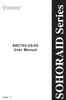 Version : 1.1 SR2760-2S-S2 User Manual SOHORAID Series Forewords About this manual Thank you for using products from Raidon Technology Inc. This manual will introduce the STARDOM SR2760-2S-S2 product.
Version : 1.1 SR2760-2S-S2 User Manual SOHORAID Series Forewords About this manual Thank you for using products from Raidon Technology Inc. This manual will introduce the STARDOM SR2760-2S-S2 product.
RocketStor SMART RAID
 RocketStor SMART RAID User Guide v1.0 1 Copyright HighPoint Technologies Inc., 1995-2012. All rights reserved. OS X and Macintosh are registered trademarks of Apple Corporation. All other trademarks and
RocketStor SMART RAID User Guide v1.0 1 Copyright HighPoint Technologies Inc., 1995-2012. All rights reserved. OS X and Macintosh are registered trademarks of Apple Corporation. All other trademarks and
Pleiades USB/LAN. User Manual. & Installation Guide. External Storage Enclosure for 3.5 Hard Drive. v1.1
 Pleiades USB/LAN External Storage Enclosure for 3.5 Hard Drive User Manual & Installation Guide v1.1 Table of Contents CHAPTER 1 - INTRODUCTION - 1 - CHAPTER 4 LAN DISK SETUP - 11 - ICON KEY - 1 - NETWORK
Pleiades USB/LAN External Storage Enclosure for 3.5 Hard Drive User Manual & Installation Guide v1.1 Table of Contents CHAPTER 1 - INTRODUCTION - 1 - CHAPTER 4 LAN DISK SETUP - 11 - ICON KEY - 1 - NETWORK
G-SPEED es PRO Mac Installation Guide (with G-Tech PCIe RAID controller)
 G-SPEED es PRO Mac Installation Guide (with G-Tech PCIe RAID controller) TABLE OF CONTENTS 1. INTRODUCTION (Pg 4) 2. SAFETY PRECAUTIONS 3. SYSTEM REQUIREMENTS 4. WHAT S IN THE BOX 5. G-SPEED es PRO OVERVIEW
G-SPEED es PRO Mac Installation Guide (with G-Tech PCIe RAID controller) TABLE OF CONTENTS 1. INTRODUCTION (Pg 4) 2. SAFETY PRECAUTIONS 3. SYSTEM REQUIREMENTS 4. WHAT S IN THE BOX 5. G-SPEED es PRO OVERVIEW
NAS HARD DRIVE ENCLOSURE USER MANUAL. S T O R E n S H A R E MUSIC DATA PHOTO MOVIE
 NAS HARD DRIVE ENCLOSURE USER MANUAL S T O R E n S H A R E MUSIC DATA PHOTO MOVIE w w w. v a n t e c u s a. c o m Package Contents: NexStar LX External 3.5 HDD NAS Enclosure: User Manual NexStar LX External
NAS HARD DRIVE ENCLOSURE USER MANUAL S T O R E n S H A R E MUSIC DATA PHOTO MOVIE w w w. v a n t e c u s a. c o m Package Contents: NexStar LX External 3.5 HDD NAS Enclosure: User Manual NexStar LX External
RAID installation guide for Silicon Image SiI3114
 RAID installation guide for Silicon Image SiI3114 Contents Contents 2 1 Introduction 4 1.1 About this Guide 4 1.2 The Basics 4 1.2.1 What is RAID? 4 1.2.2 Advantages of RAID 4 1.2.3 Disadvantages of RAID
RAID installation guide for Silicon Image SiI3114 Contents Contents 2 1 Introduction 4 1.1 About this Guide 4 1.2 The Basics 4 1.2.1 What is RAID? 4 1.2.2 Advantages of RAID 4 1.2.3 Disadvantages of RAID
SATARaid Serial ATA RAID Management Software
 SATARaid Serial ATA RAID Management Software 05/12/04 Silicon Image, Inc. 1060 East Arques Ave. Sunnyvale CA 94085 (408) 616-4000 www.siliconimage.com Copyright 2003, Silicon Image, Inc. All rights reserved.
SATARaid Serial ATA RAID Management Software 05/12/04 Silicon Image, Inc. 1060 East Arques Ave. Sunnyvale CA 94085 (408) 616-4000 www.siliconimage.com Copyright 2003, Silicon Image, Inc. All rights reserved.
PCIe SATA 6G Raid Card
 PCIe SATA 6G Raid Card User Manual Ver. 1.00 All brand names and trademarks are properties of their respective owners. Contents: Chapter 1: Introduction... 3 1.1 Product Introduction... 3 1.2 Features...
PCIe SATA 6G Raid Card User Manual Ver. 1.00 All brand names and trademarks are properties of their respective owners. Contents: Chapter 1: Introduction... 3 1.1 Product Introduction... 3 1.2 Features...
BounceBack Server Solution Reference Guide
 BounceBack Server Solution Reference Guide Contents Introduction... 2 System Requirements... 3 Initial Setup... 4 BounceBack Server Appliance Front View... 5 BounceBack Server Appliance Rear View... 6
BounceBack Server Solution Reference Guide Contents Introduction... 2 System Requirements... 3 Initial Setup... 4 BounceBack Server Appliance Front View... 5 BounceBack Server Appliance Rear View... 6
The SATA II PCIe RAID is an ultra high-speed two channel Serial ATA Generation II RAID controller for use in PCI Express enabled systems.
 SATA II PCIe RAID Quick Installation Guide Introducing the SATA II PCIe RAID The SATA II PCIe RAID is an ultra high-speed two channel Serial ATA Generation II RAID controller for use in PCI Express enabled
SATA II PCIe RAID Quick Installation Guide Introducing the SATA II PCIe RAID The SATA II PCIe RAID is an ultra high-speed two channel Serial ATA Generation II RAID controller for use in PCI Express enabled
VAIO Computer Recovery Options Guide
 VAIO Computer Recovery Options Guide This guide provides information about restoring individual software programs, software drivers, drive partition(s), or the hard disk drive to the original factory settings.
VAIO Computer Recovery Options Guide This guide provides information about restoring individual software programs, software drivers, drive partition(s), or the hard disk drive to the original factory settings.
External Storage 200 Series. User s Manual
 External Storage 200 Series User s Manual Version 1.2 00P3DS200ZSEA2 Table of Contents User s Manual 1. Overview...3 2. Key Features...3 3. Rear Connectors...4 4. Setup the External Storage 200...4 5.
External Storage 200 Series User s Manual Version 1.2 00P3DS200ZSEA2 Table of Contents User s Manual 1. Overview...3 2. Key Features...3 3. Rear Connectors...4 4. Setup the External Storage 200...4 5.
Digital Photo Bank / Portable HDD Pan Ocean E350 User Manual
 Digital Photo Bank / Portable HDD Pan Ocean E350 User Manual Installing a hard disk 1. Power off the unit. 2. Remove the bottom cover from the unit by removing four screws. 3. Insert the 2.5 HDD to the
Digital Photo Bank / Portable HDD Pan Ocean E350 User Manual Installing a hard disk 1. Power off the unit. 2. Remove the bottom cover from the unit by removing four screws. 3. Insert the 2.5 HDD to the
Table of Contents. Rebit 5 Help
 Rebit 5 Help i Rebit 5 Help Table of Contents Getting Started... 1 Making the First Recovery Point... 1 Don't Forget to Create a Recovery Media... 1 Changing Backup Settings... 1 What Does Rebit 5 Do?...
Rebit 5 Help i Rebit 5 Help Table of Contents Getting Started... 1 Making the First Recovery Point... 1 Don't Forget to Create a Recovery Media... 1 Changing Backup Settings... 1 What Does Rebit 5 Do?...
DataHarbor Network Backup Appliance User Manual
 DataHarbor Network Backup Appliance User Manual Features Ease of Use Fast setup, easy rotation, fast recovery. When it s time to swap drives, simply pull the drive and insert another. Scheduled Backup
DataHarbor Network Backup Appliance User Manual Features Ease of Use Fast setup, easy rotation, fast recovery. When it s time to swap drives, simply pull the drive and insert another. Scheduled Backup
SATARAID5 Serial ATA RAID5 Management Software
 SATARAID5 Serial ATA RAID5 Management Software Home Edition Preliminary Draft Subject to Change Without Notice 05/7/04 Silicon Image, Inc. 1060 East Arques Ave. Sunnyvale CA 94085 (408) 616-4000 www.siliconimage.com
SATARAID5 Serial ATA RAID5 Management Software Home Edition Preliminary Draft Subject to Change Without Notice 05/7/04 Silicon Image, Inc. 1060 East Arques Ave. Sunnyvale CA 94085 (408) 616-4000 www.siliconimage.com
Dynamode External USB3.0 Dual RAID Encloure. User Manual. www.dynamode.com
 Dynamode External USB3.0 Dual RAID Encloure User Manual www.dynamode.com 1. Introduction Congratulations on the purchase of your new USB3.0 Dual RAID Encloure This high-performance, extremely flexible
Dynamode External USB3.0 Dual RAID Encloure User Manual www.dynamode.com 1. Introduction Congratulations on the purchase of your new USB3.0 Dual RAID Encloure This high-performance, extremely flexible
Highly Reliable Systems. FirstRAID DXR TM. Documentation Supplement V1.1. Copyright 2007 by Highly Reliable Systems. All Rights Reserved.
 Highly Reliable Systems FirstRAID DXR TM Documentation Supplement V1.1 Copyright 2007 by Highly Reliable Systems. All Rights Reserved. READ THIS FIRST Important Quick Start Information for your High-Rely
Highly Reliable Systems FirstRAID DXR TM Documentation Supplement V1.1 Copyright 2007 by Highly Reliable Systems. All Rights Reserved. READ THIS FIRST Important Quick Start Information for your High-Rely
